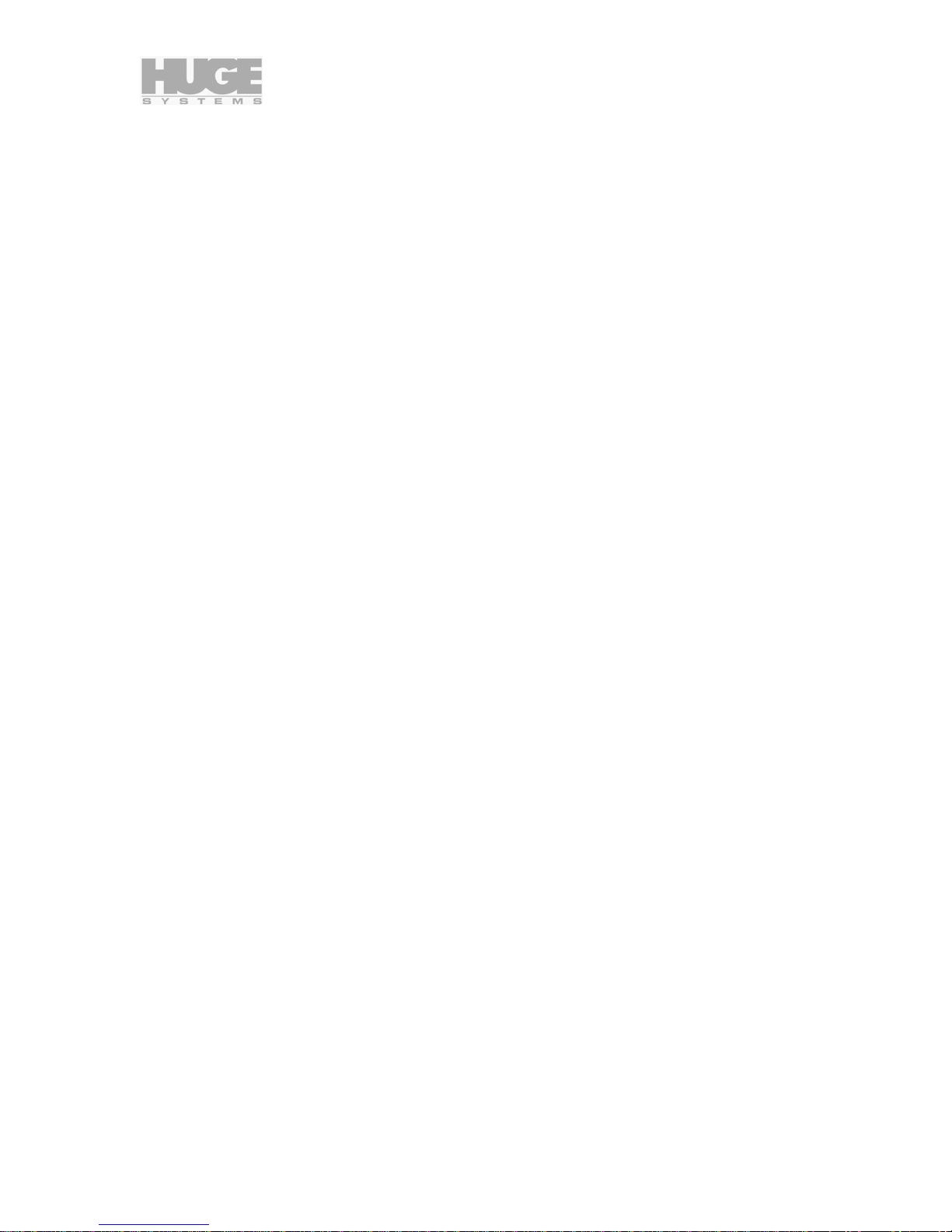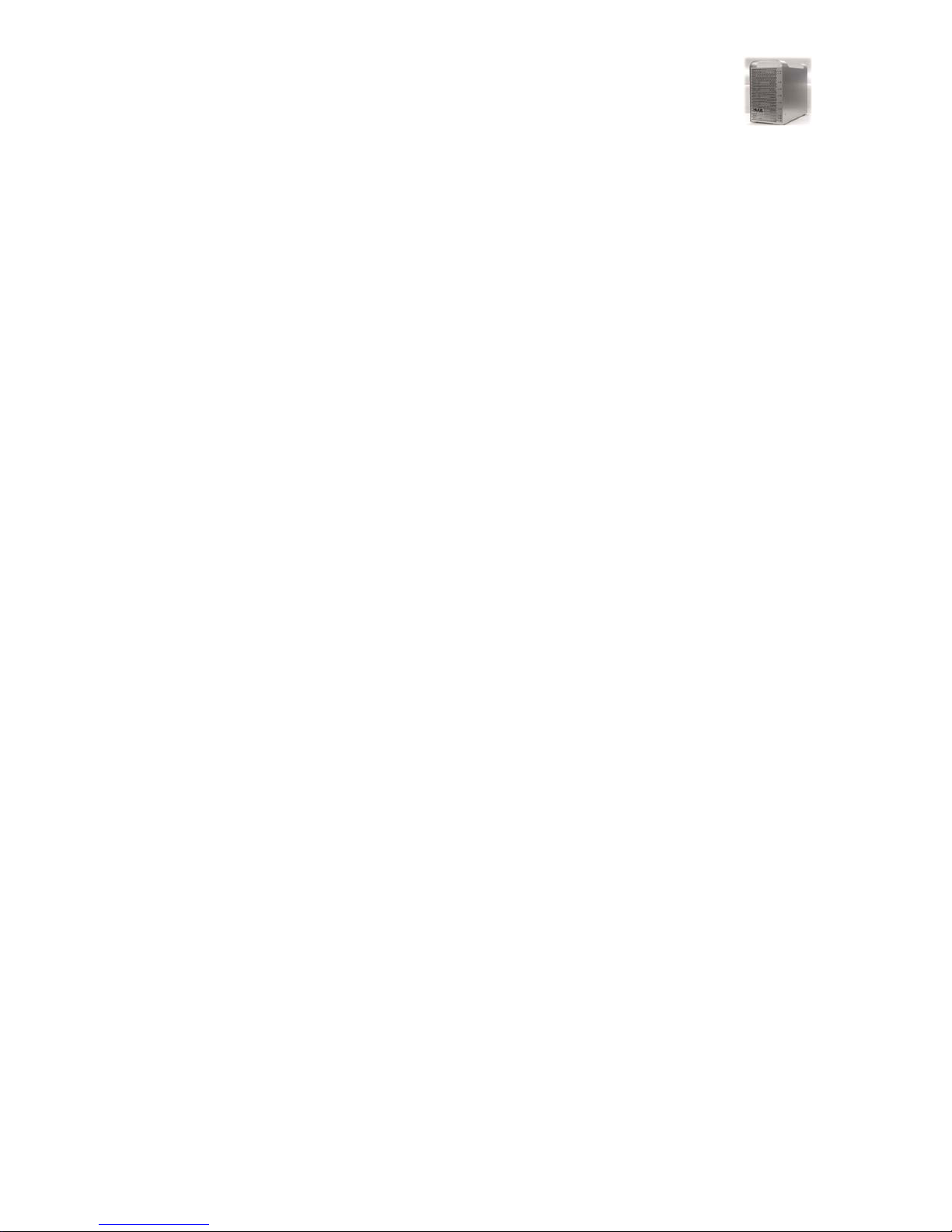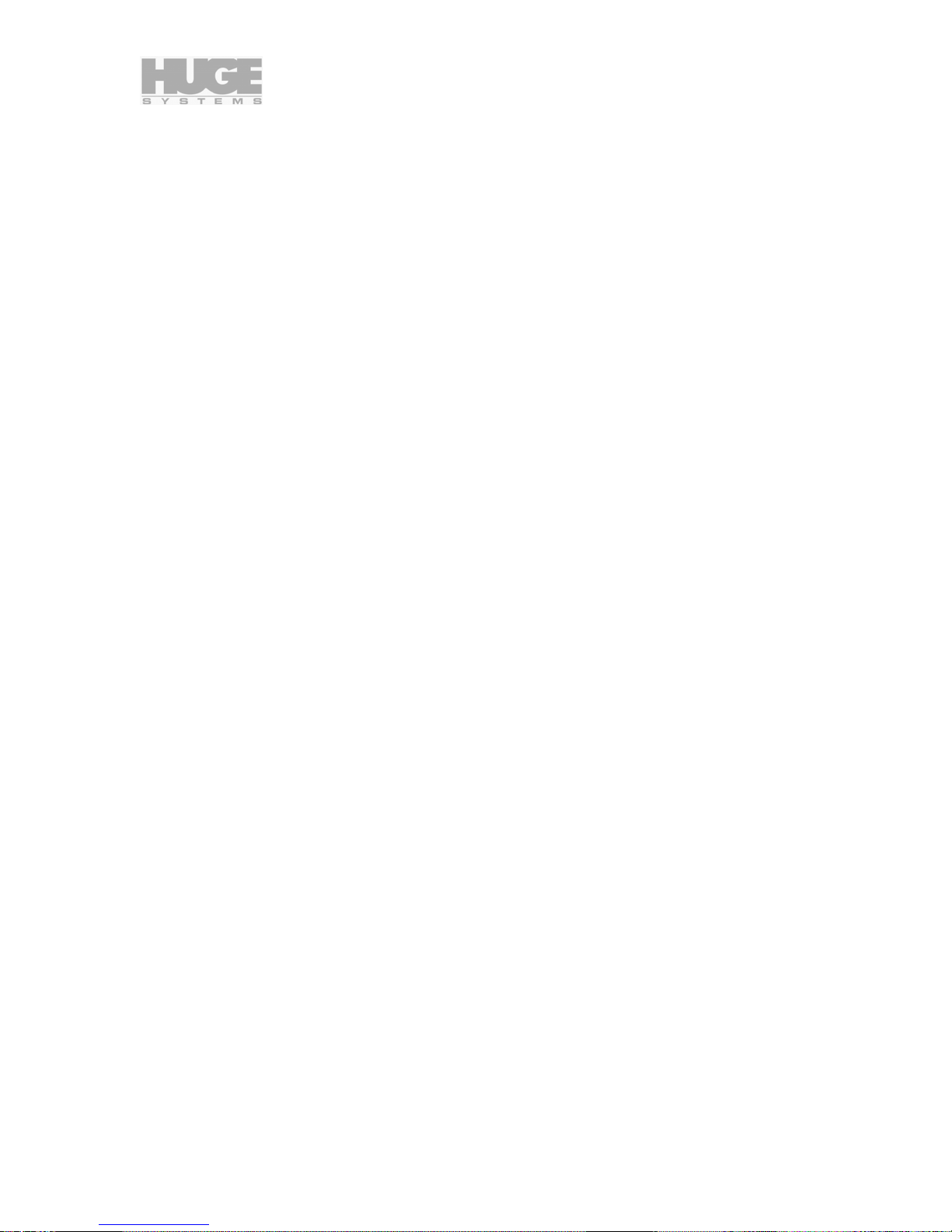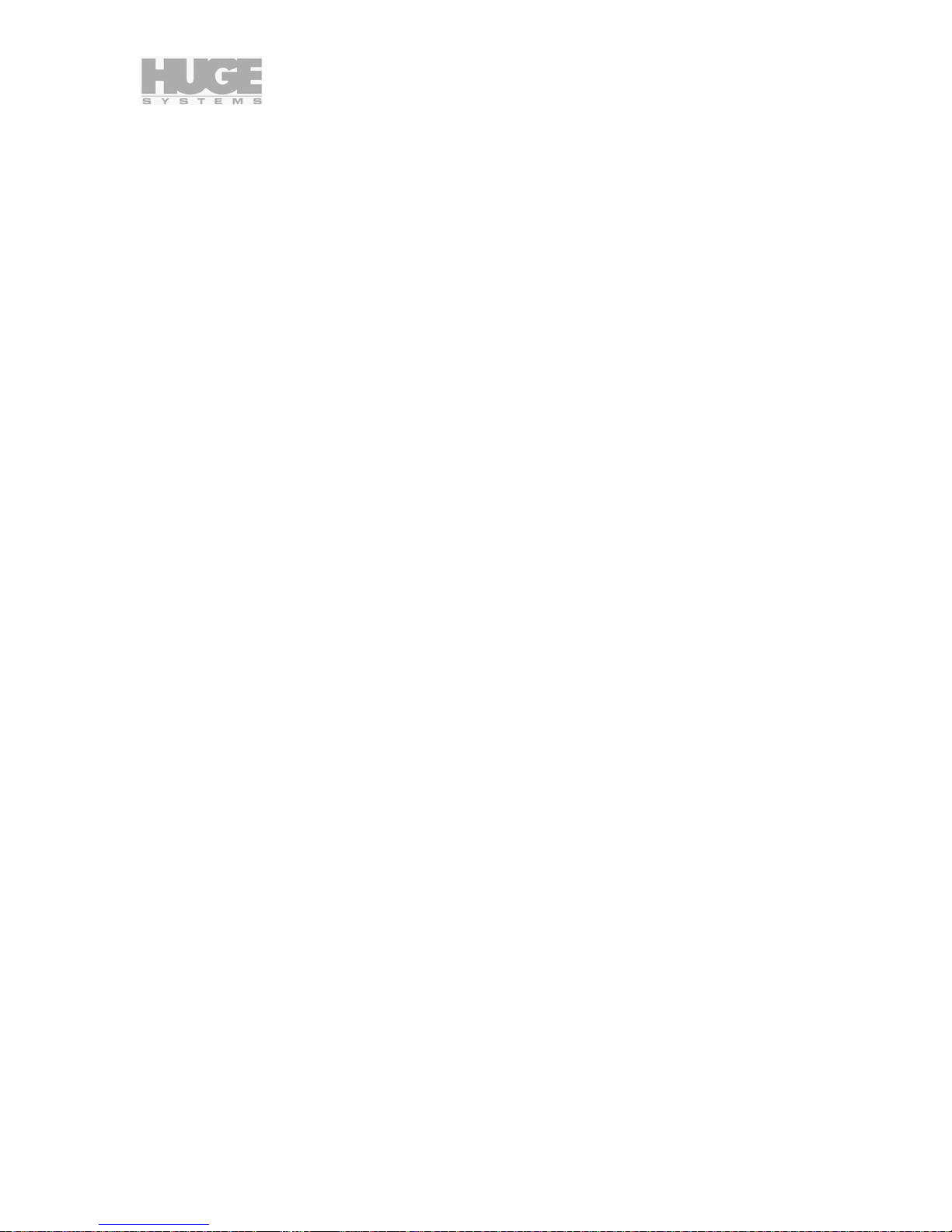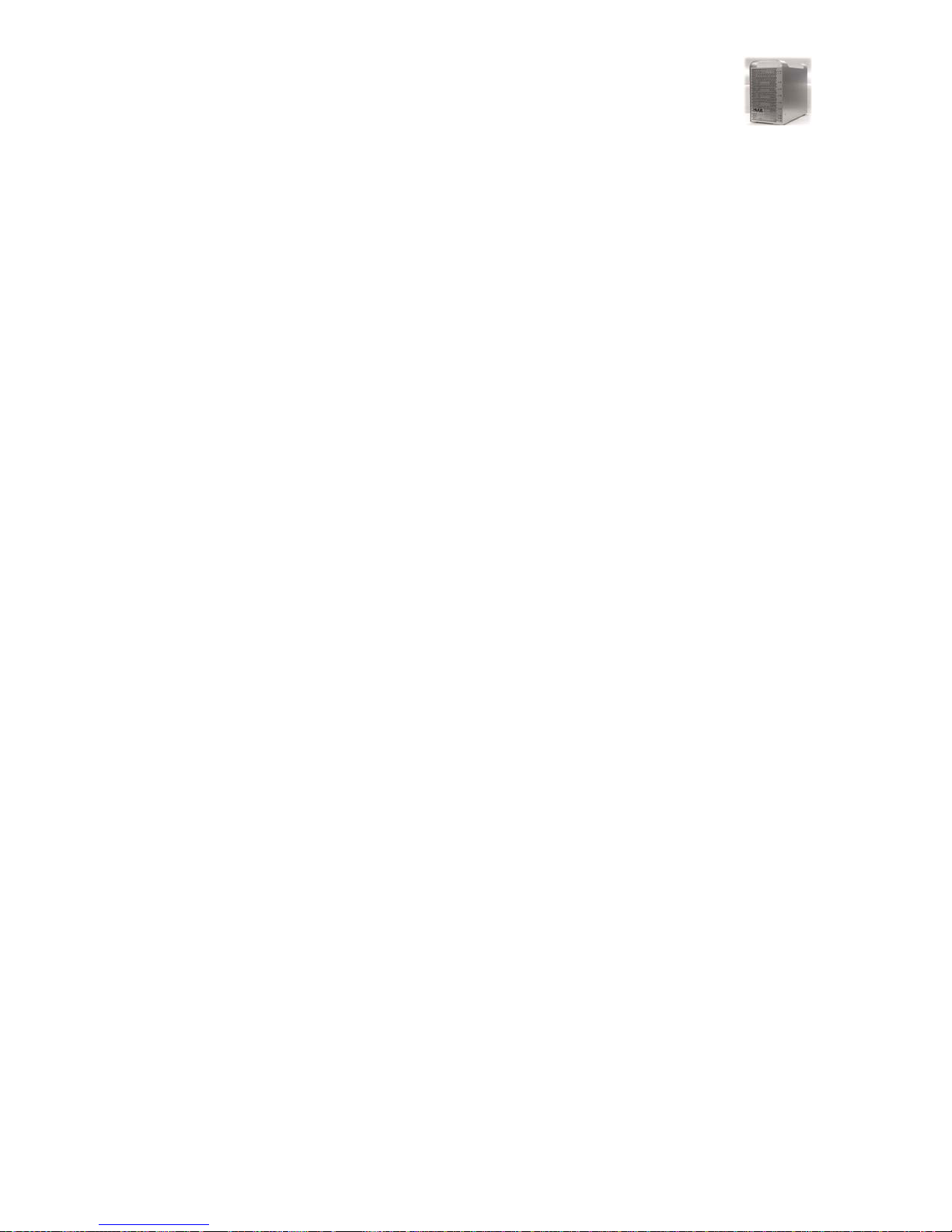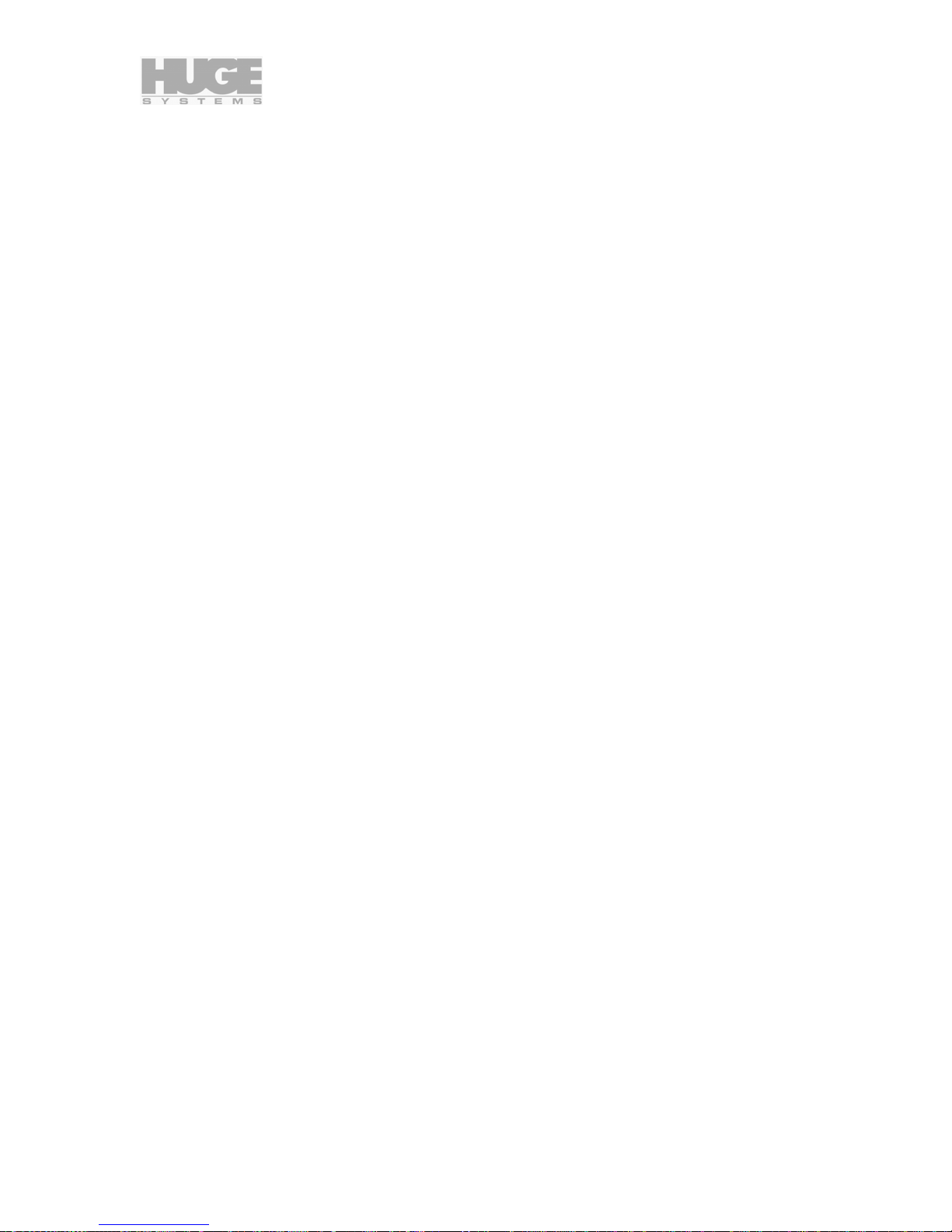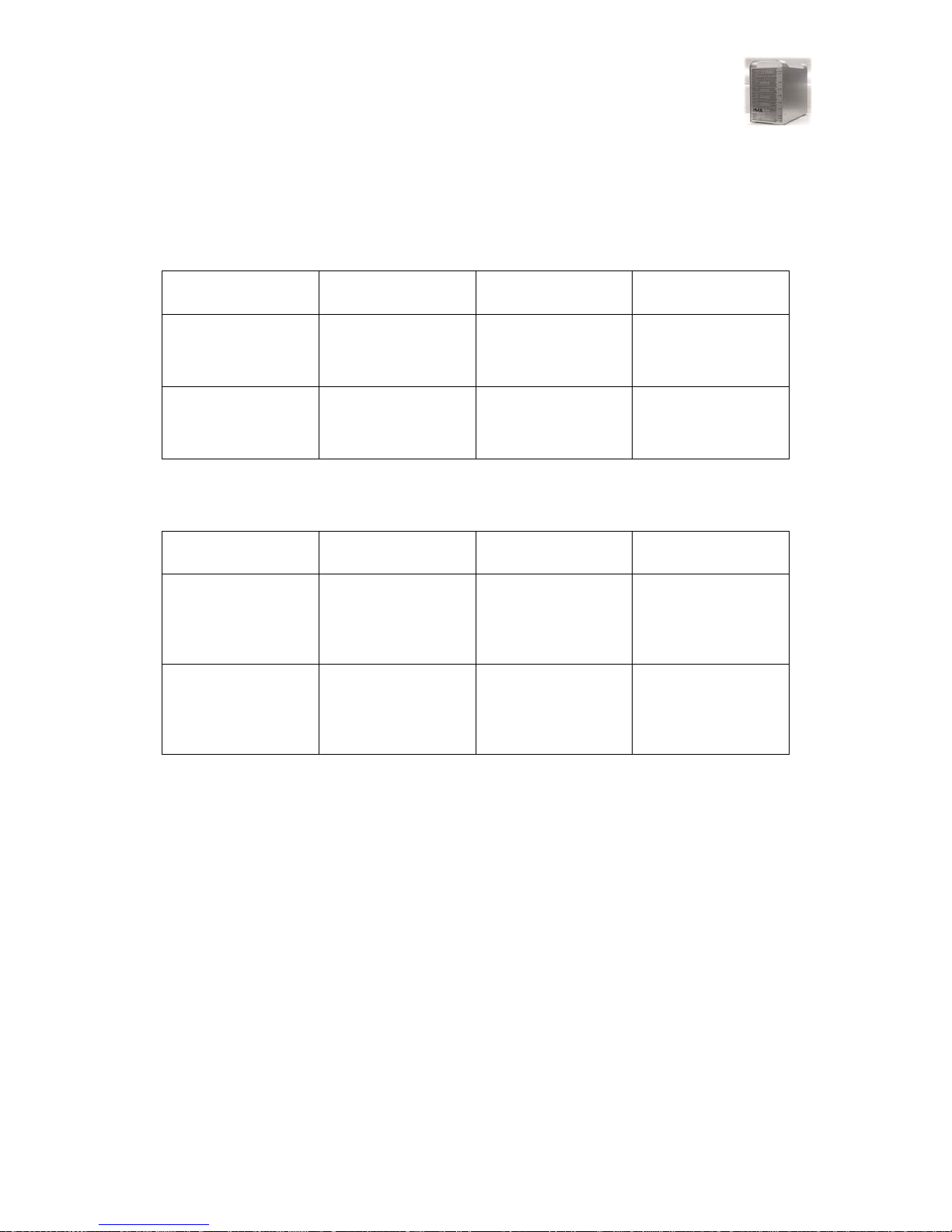800007 rev C1 Huge Systems U320-R User’s Guide Page 3 of 28
Table of Contents
Thank You.............................................................................................................................................................................. 4
Features and benefits....................................................................................................................................................... 4
Les Considérations importantes de Sûreté ...................................................................................................................... 5
Wichtige Sicherheitsberücksichtigungen.......................................................................................................................... 5
Important Safety Considerations...................................................................................................................................... 6
Agency Approvals............................................................................................................................................................. 6
Model Numbering............................................................................................................................................................. 6
Specifications ................................................................................................................................................................... 7
Technical Support.................................................................................................................................................................. 7
Serviceability .................................................................................................................................................................... 7
Firmware Update.............................................................................................................................................................. 7
Getting Started....................................................................................................................................................................... 8
Unpacking......................................................................................................................................................................... 8
Check List......................................................................................................................................................................... 8
Editing System Requirements.......................................................................................................................................... 8
Hardware Installation and configuration ................................................................................................................................ 9
SCSI Host Adapters ......................................................................................................................................................... 9
Rear View....................................................................................................................................................................... 10
POWER IN ..................................................................................................................................................................... 10
POWER.......................................................................................................................................................................... 10
SCSI ID........................................................................................................................................................................... 10
MODE Selection (RAID Level) ....................................................................................................................................... 11
Double Beep ............................................................................................................................................................. 12
MODE SET / REBUILD Button....................................................................................................................................... 13
SCSI connections........................................................................................................................................................... 13
Host connections....................................................................................................................................................... 13
Terminator................................................................................................................................................................. 13
Daisy chaining........................................................................................................................................................... 14
DIAG - Diagnostic Port................................................................................................................................................... 14
Front View - Indicators......................................................................................................................................................... 15
POWER.......................................................................................................................................................................... 15
RAID 3............................................................................................................................................................................ 15
D1 to D5 ......................................................................................................................................................................... 15
U320............................................................................................................................................................................... 15
U160............................................................................................................................................................................... 15
SERVICE........................................................................................................................................................................ 15
Audible Alarm....................................................................................................................................................................... 16
6 Rapid Beeps During Boot Time................................................................................................................................... 16
6 Rapid Beeps During Normal Operation....................................................................................................................... 16
Slow Beeps..................................................................................................................................................................... 16
Constant Solid Beep....................................................................................................................................................... 16
Drive Replacement .............................................................................................................................................................. 17
Remove the front panel.................................................................................................................................................. 17
Removing disk drive module .......................................................................................................................................... 17
Rebuilding a down drive (RAID 3 mode only) ................................................................................................................ 17
Formatting and Partitioning.................................................................................................................................................. 18
Macintosh G4 / G5 in OS X............................................................................................................................................ 18
Preparing a single U320-R........................................................................................................................................ 18
Preparing a pair of U320-R (striping)........................................................................................................................ 20
Windows NT Partition / Format....................................................................................................................................... 22
Preparing a single U320-R........................................................................................................................................ 22
Preparing a pair of U320-R (striping)........................................................................................................................ 22
Windows 2000 and XP Partition / Format ...................................................................................................................... 23
Preparing a single U320-R........................................................................................................................................ 23
Preparing a pair of U320-R (striping)........................................................................................................................ 23
Application Notes................................................................................................................................................................. 25
General........................................................................................................................................................................... 25
Video Resolution Data Rates.................................................................................................................................... 25
Hours per Terabyte Table......................................................................................................................................... 25
Macintosh....................................................................................................................................................................... 26
RAID Compatibility.................................................................................................................................................... 26
Windows NT / 2000 / XP ................................................................................................................................................ 27
RAID Compatibility.................................................................................................................................................... 27
MaximumSGList........................................................................................................................................................ 27
ATTO BIOS striping .................................................................................................................................................. 28
End of Document................................................................................................................................................................. 28