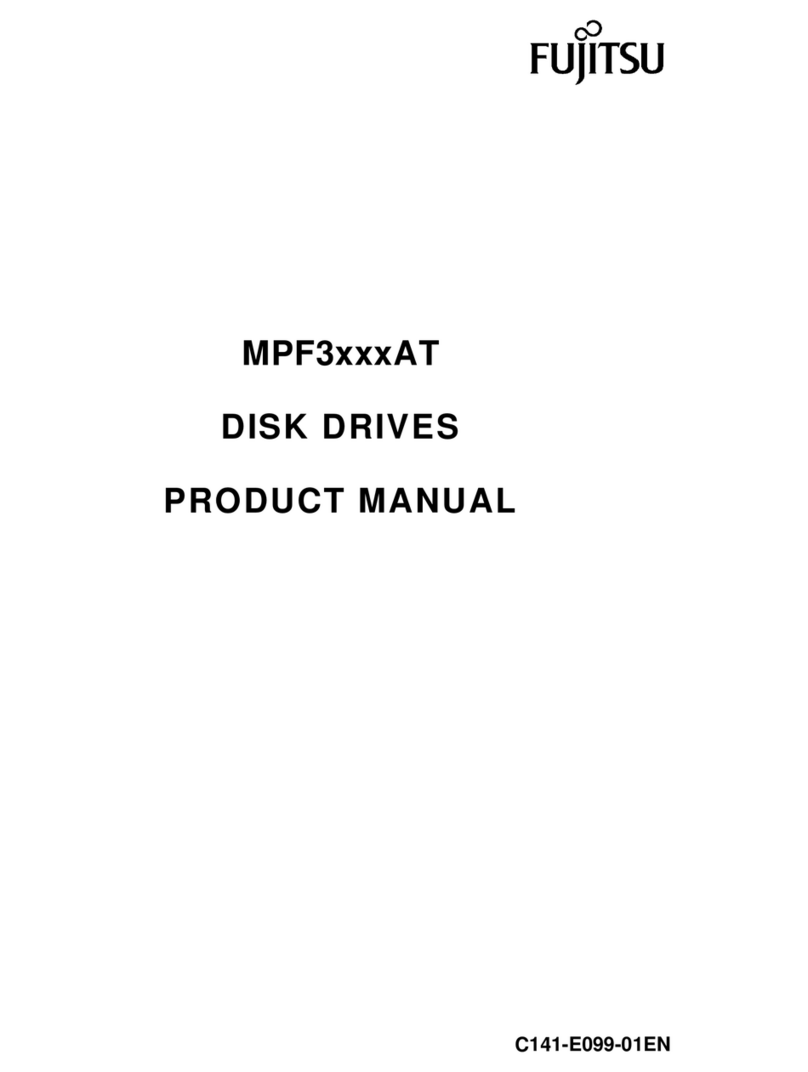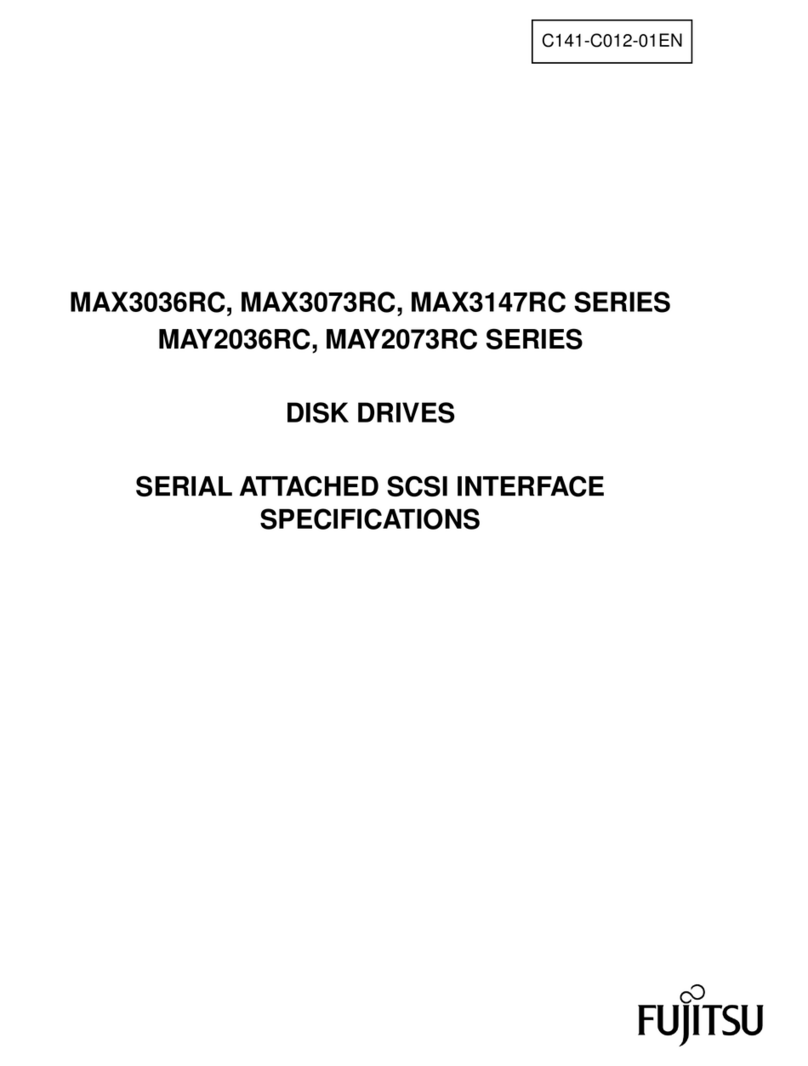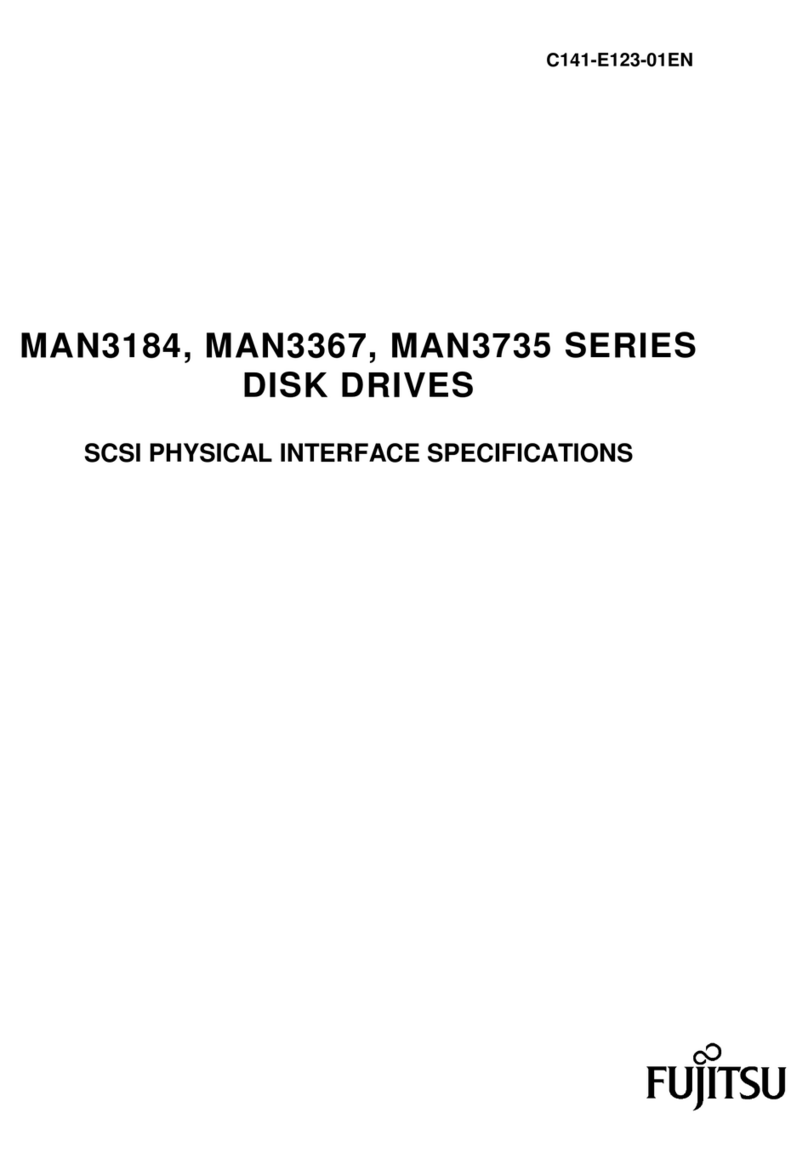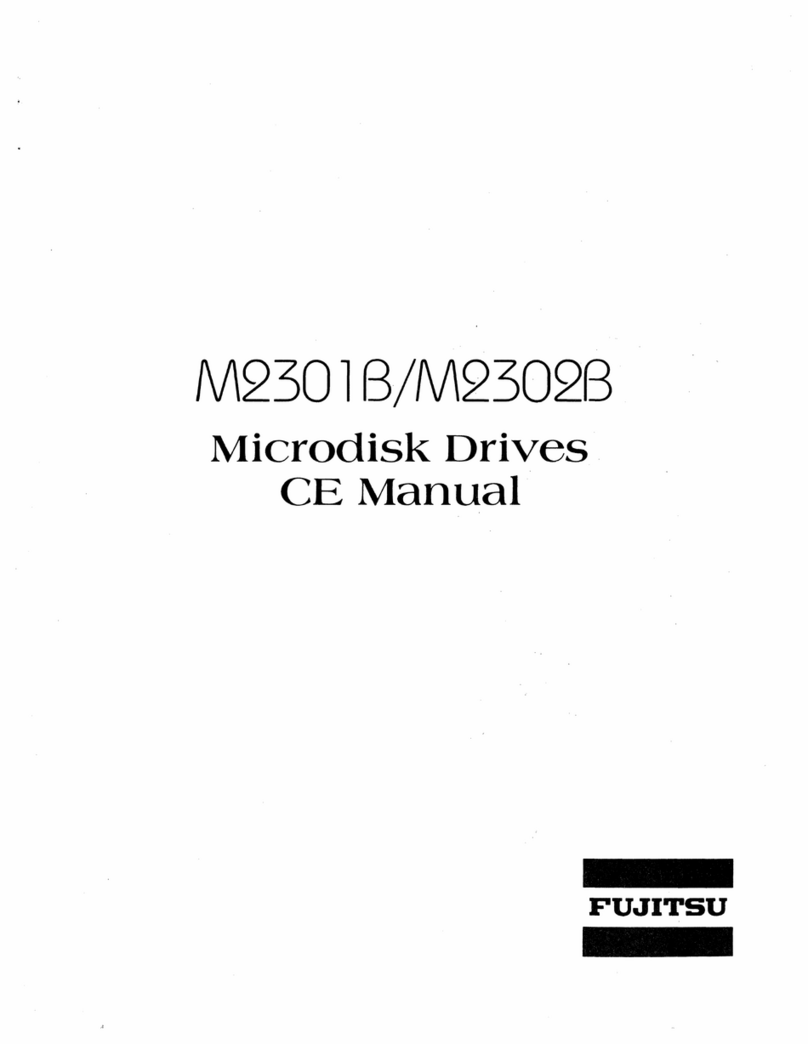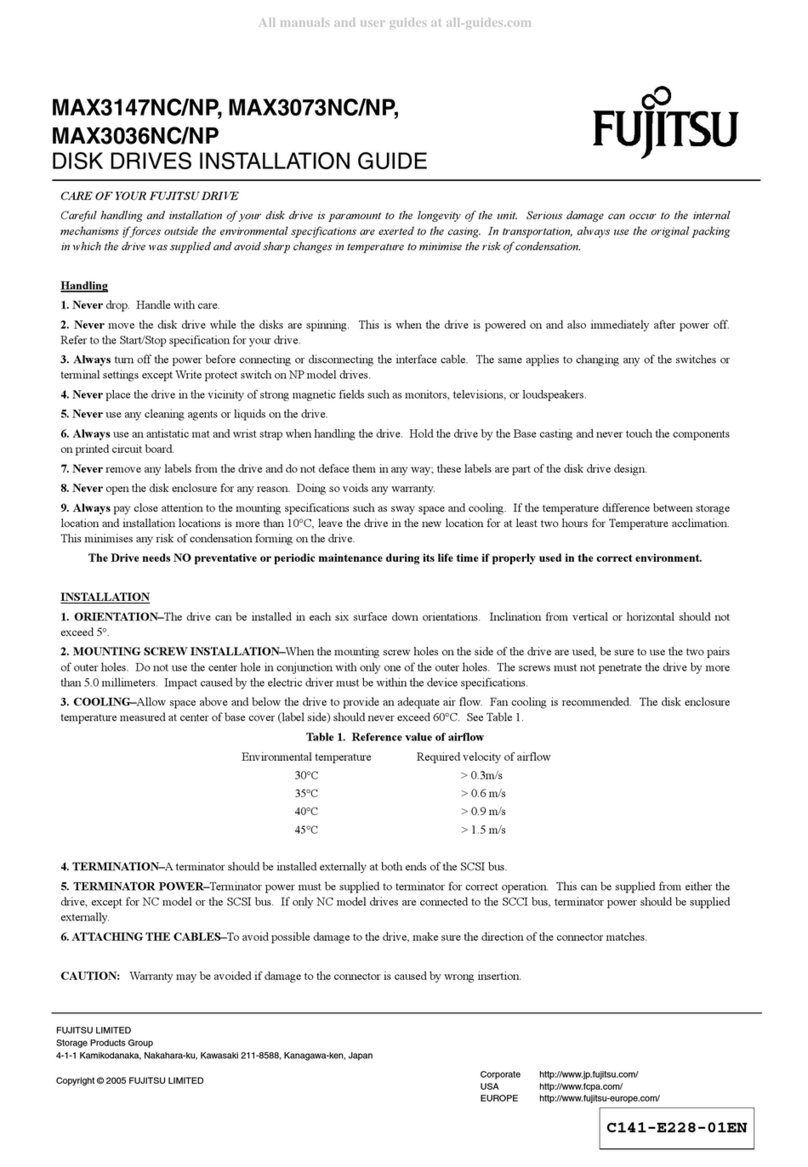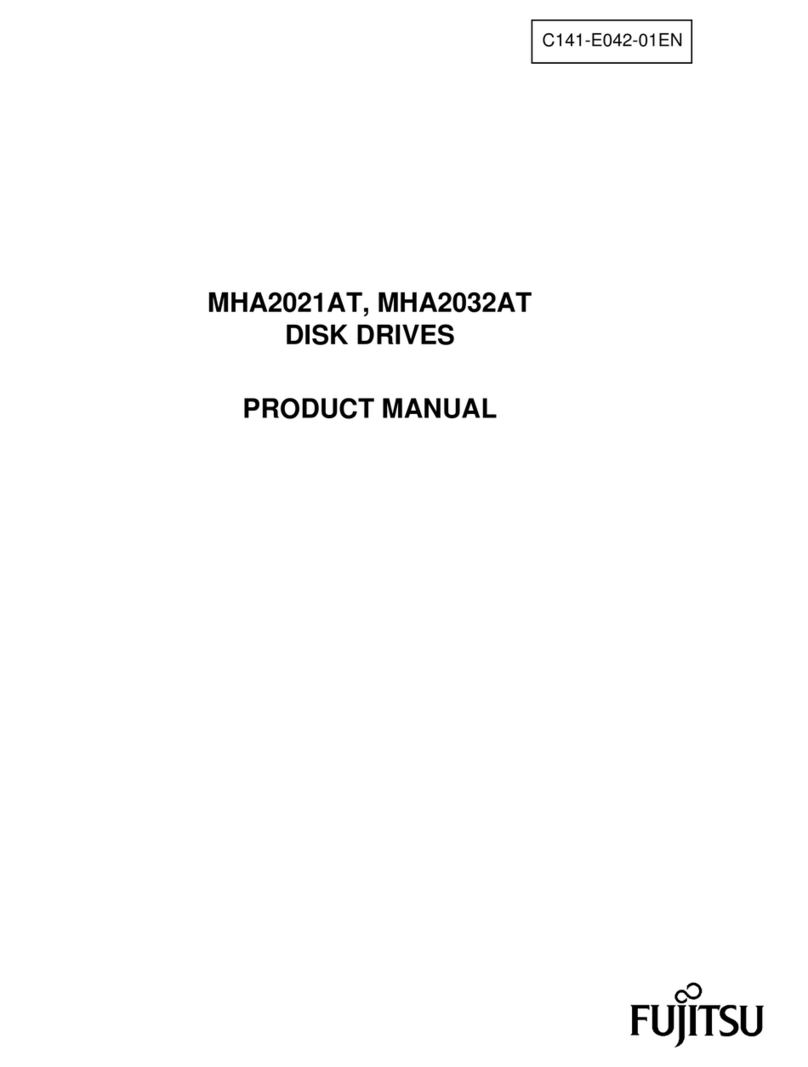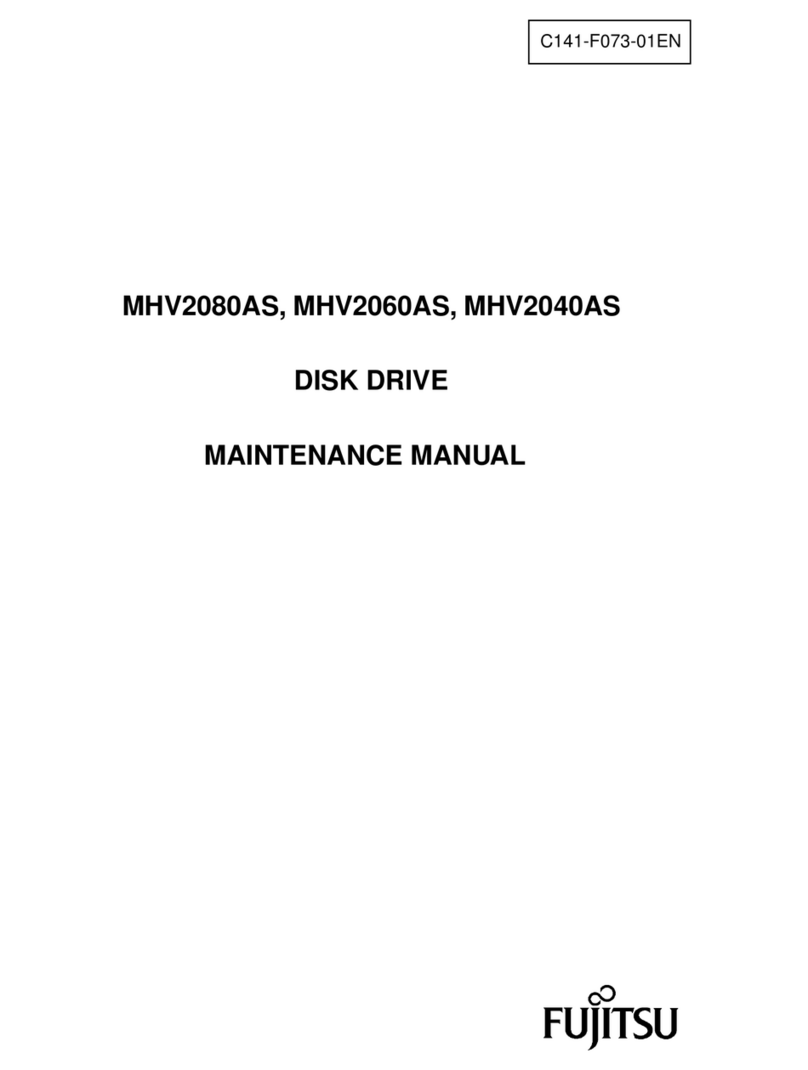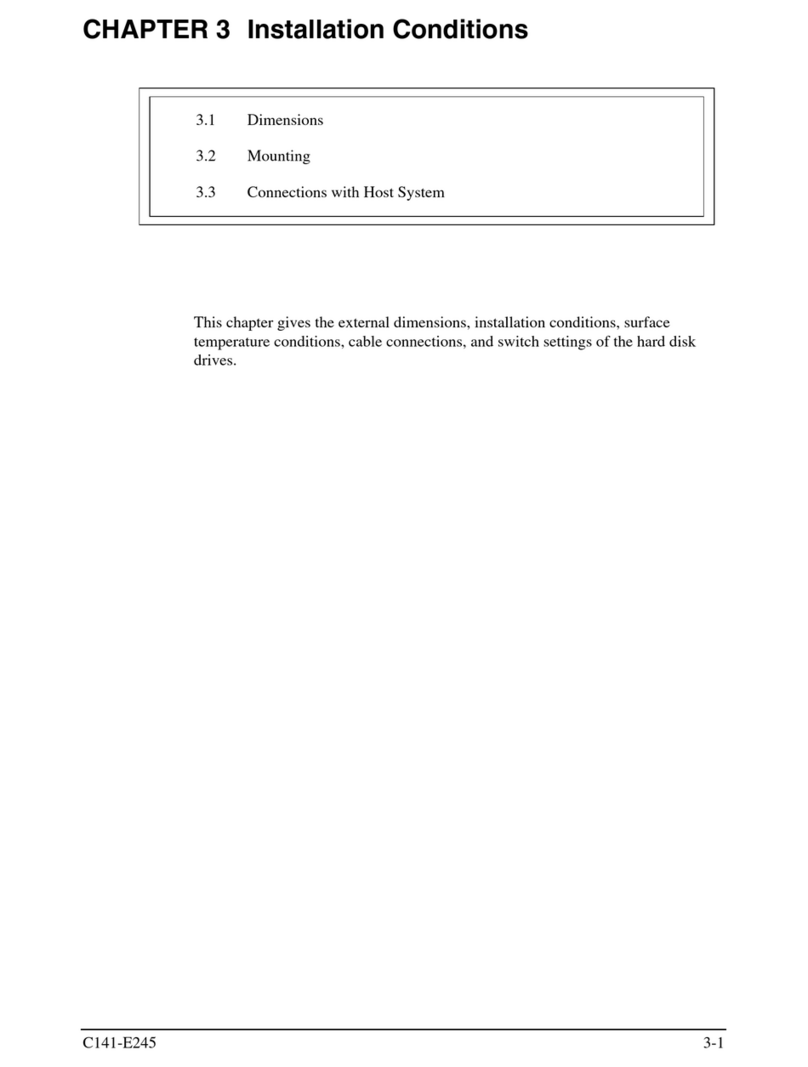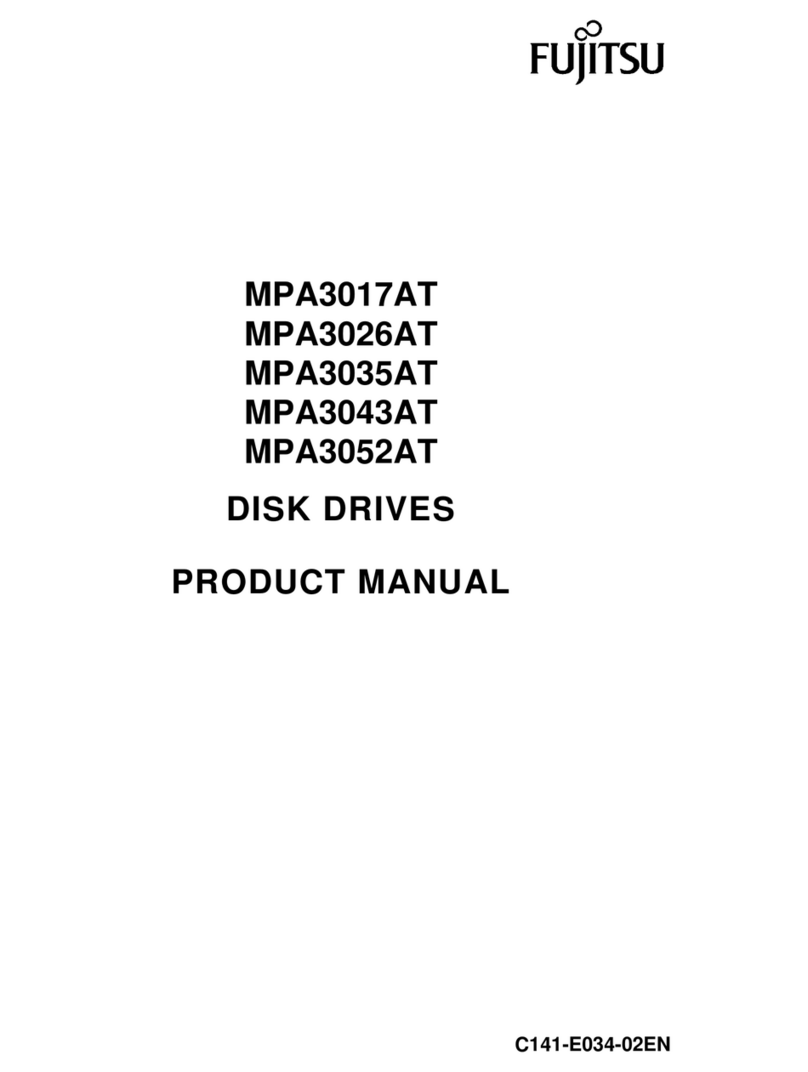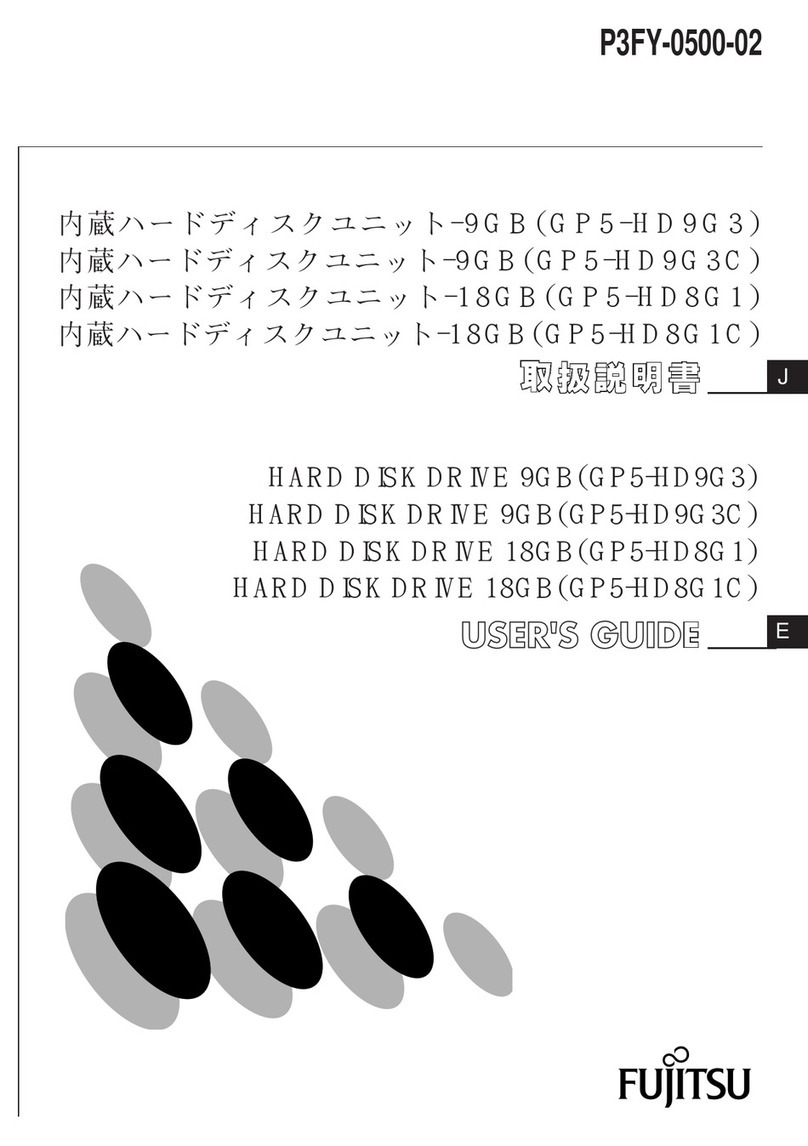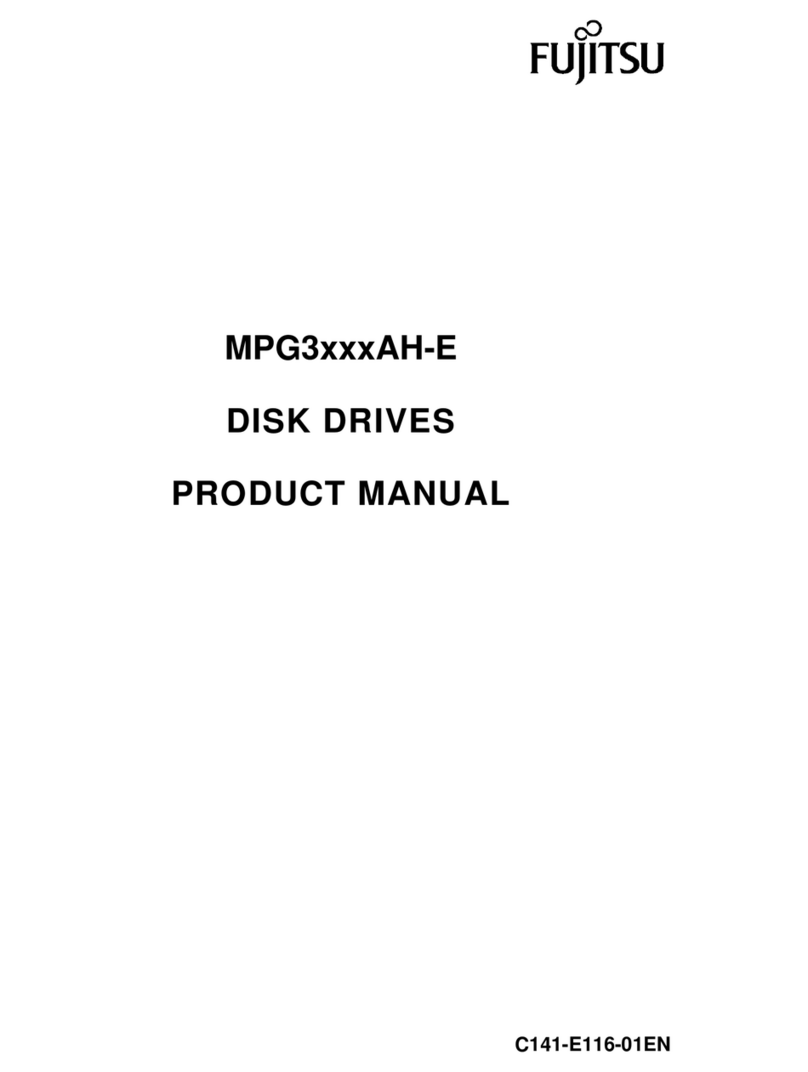FUJITSU Storage ETERNUS LT260 Tape Library Key Management Function Option User’s Guide
Copyright 2016 FUJITSU LIMITED P3AG-1192-02ENZ0
8
List of Figures
Figure 1.1 How the Key Management Function Option works...................................................................................... 12
Figure 1.2 Automatic generation of encryption keys.................................................................................................... 15
Figure 1.3 Data cartridge sharing using one master key .............................................................................................. 16
Figure 1.4 External storage of data cartridges.............................................................................................................. 17
Figure 1.5 Encryption of each logical library................................................................................................................. 18
Figure 1.6 Interoperation among LT-series models...................................................................................................... 19
Figure 2.1 Basic setup procedure ................................................................................................................................. 21
Figure 2.2 Login screen for the security administrator account .................................................................................... 23
Figure 2.3 Screen for changing the security administrator password ........................................................................... 24
Figure 2.4 Logging in to the remote panel................................................................................................................... 25
Figure 2.5 Initial value of SSL (disabled)...................................................................................................................... 26
Figure 2.6 SSL setting (enabled) .................................................................................................................................. 26
Figure 2.7 Confirming the SSL setting change.............................................................................................................. 27
Figure 2.8 Logging out of the remote panel................................................................................................................. 27
Figure 2.9 Logging in to the security administrator account ........................................................................................ 28
Figure 2.10 Setting the key management function........................................................................................................ 29
Figure 2.11 Setting the key management function (to enable) ..................................................................................... 30
Figure 2.12 Confirming the key management function setting...................................................................................... 30
Figure 2.13 Selecting the key management function..................................................................................................... 31
Figure 2.14 Example of enabling the key management function................................................................................... 32
Figure 2.15 Example of disabling the key management function .................................................................................. 32
Figure 2.16 Setting the master key ................................................................................................................................ 34
Figure 2.17 Confirmation screen for the master key setting........................................................................................... 35
Figure 2.18 Setting a password for the master key......................................................................................................... 36
Figure 2.19 Exporting the master key ............................................................................................................................ 37
Figure 2.20 Saving the master key to export.................................................................................................................. 38
Figure 2.21 Importing the master key............................................................................................................................ 39
Figure 2.22 Confirmation screen for importing the master key ...................................................................................... 40
Figure 2.23 Status of importing the master key ............................................................................................................. 40
Figure 2.24 Deleting the master key .............................................................................................................................. 41
Figure 2.25 Confirmation screen for deleting the master key......................................................................................... 42
Figure 2.26 Encryption key password settings................................................................................................................ 44
Figure 2.27 Selecting the partition to export the target data cartridges ........................................................................ 45
Figure 2.28 Selecting the data cartridges that are to be exported ................................................................................. 46
Figure 2.29 Removing the export target data cartridges................................................................................................ 47
Figure 2.30 Exporting the encryption key ...................................................................................................................... 48
Figure 2.31 Saving the encryption key to export ............................................................................................................ 49
Figure 2.32 Importing the encryption key ...................................................................................................................... 50
Figure 2.33 Confirmation screen for importing the encryption key ................................................................................ 51
Figure 2.34 Progress status screen for importing the encryption key ............................................................................. 51
Figure 2.35 Selecting the partition where the deletion target encryption key exists...................................................... 52
Figure 2.36 Selecting data cartridges with deletion target encryption keys ................................................................... 53
Figure 2.37 Excluding data cartridges with deletion target encryption keys .................................................................. 54
Figure 2.38 Selecting imported encryption keys that are to be deleted ......................................................................... 54
Figure 2.39 Deleting the imported encryption keys ....................................................................................................... 55
Figure 2.40 Deletion confirmation of the imported encryption key................................................................................ 55
Figure 2.41 Confirmation screen if an attempt at restoring the settings file for the library configuration is
performed ................................................................................................................................................... 56