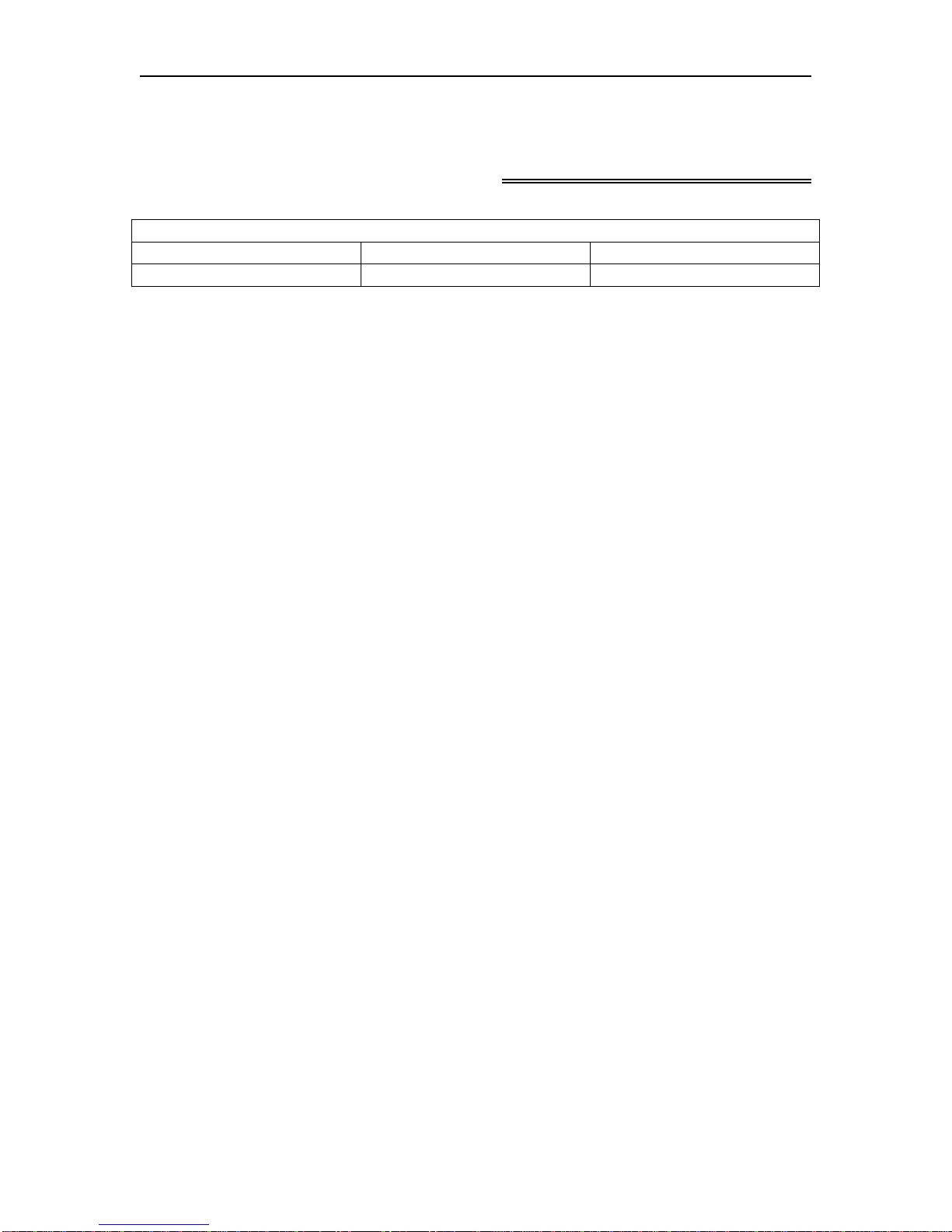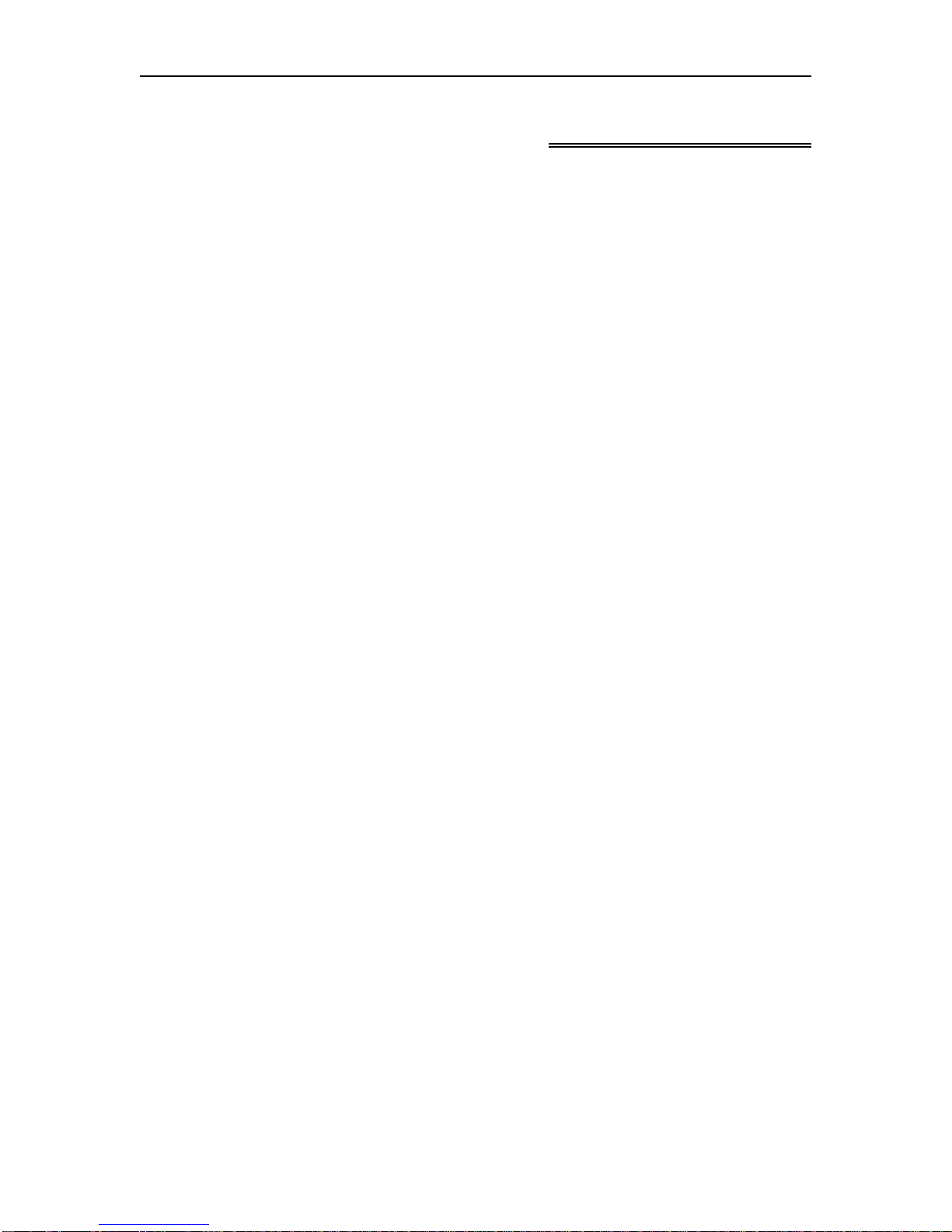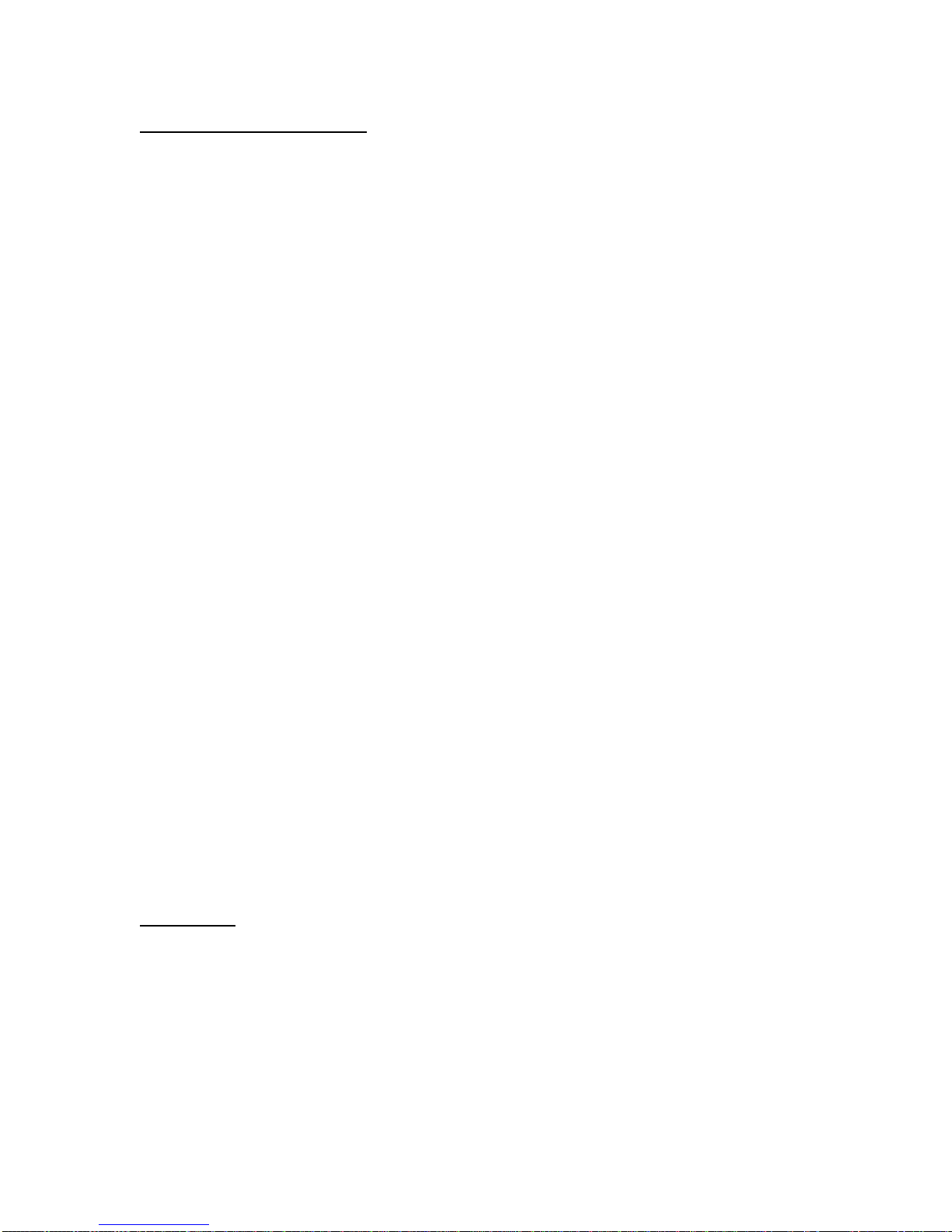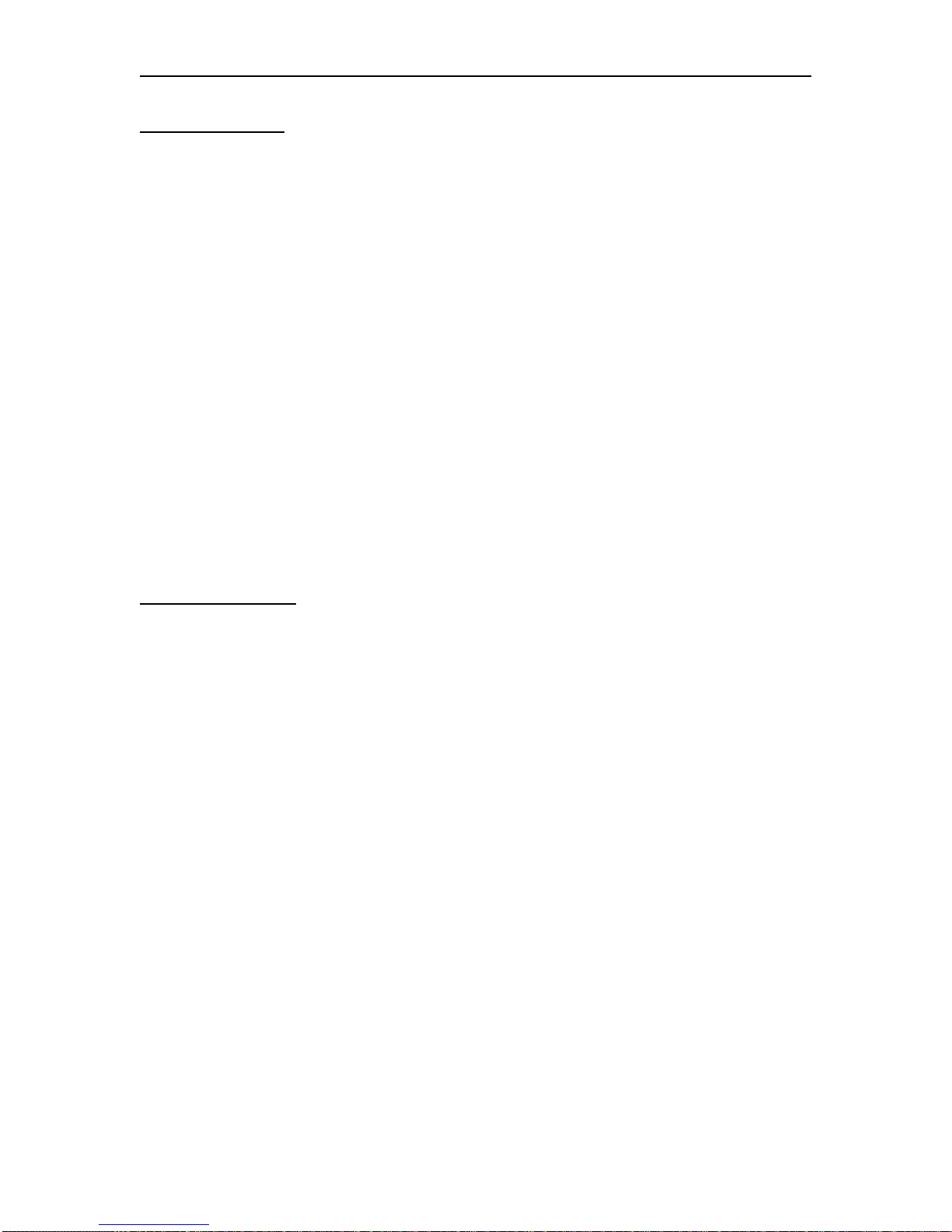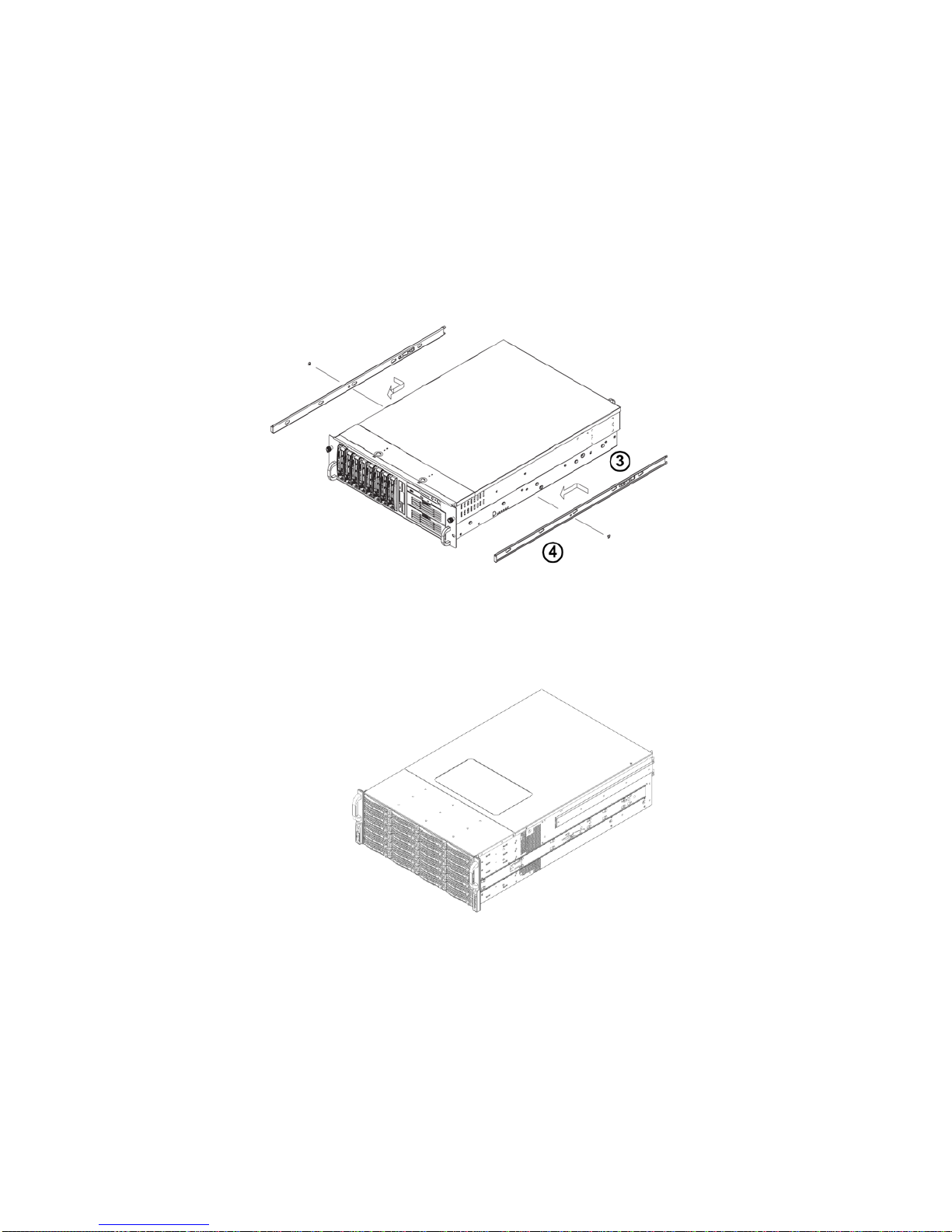VI-5990 Installation and Configuration Manual
707166-001 v
Table of Contents
Revision Information.........................................................................................................iii
Table of Contents.................................................................................................................v
Chapter 1. VI-5990 Installation .......................................................................................1-1
VI-5990A Product Overview......................................................................................1-1
VI-5990L Product Overview ......................................................................................1-2
VI-5990A/L.................................................................................................................1-2
Initial Installation........................................................................................................1-3
Chassis Installation .....................................................................................................1-3
Rack Installation .........................................................................................................1-6
Cabling the VI-5990A for Power................................................................................1-8
Cabling the VI-5990L for Power................................................................................1-8
Cabling for FICON.....................................................................................................1-9
Cabling for Ethernet..................................................................................................1-10
Local Console Control..............................................................................................1-11
Editing the VTA.ini File...........................................................................................1-12
Powering up the VI-5990.......................................................................................... 1-13
Chapter 2. Configuration Overview................................................................................. 2-1
Initial Configuration of the VI-5990...........................................................................2-2
Initial Connection Panel..............................................................................................2-3
Login Panel.................................................................................................................2-4
VI-5990 Status Panel ..................................................................................................2-5
Making Configuration Updates...................................................................................2-6
Network Options Panel...............................................................................................2-7
Field Definitions ....................................................................................................2-8
Button Definitions..................................................................................................2-9
Server Options Panel.................................................................................................2-10
Field Definitions ..................................................................................................2-10
Button Definitions................................................................................................2-11
Security Options Panel..............................................................................................2-12
Changing Passwords............................................................................................2-12
Enable/Disable Network Services........................................................................2-13
Button Definitions...........................................................................................2-13
Tape Pools.................................................................................................................2-13
Tape Drives...............................................................................................................2-13
Save/Restore Configuration Panel............................................................................2-14
Booted Configuration...........................................................................................2-15
Current Configuration..........................................................................................2-15
Default Configuration..........................................................................................2-15
Copying the Current Configuration to a File.......................................................2-16
Creating a New Default Configuration................................................................2-16
Deleting a Configuration......................................................................................2-16