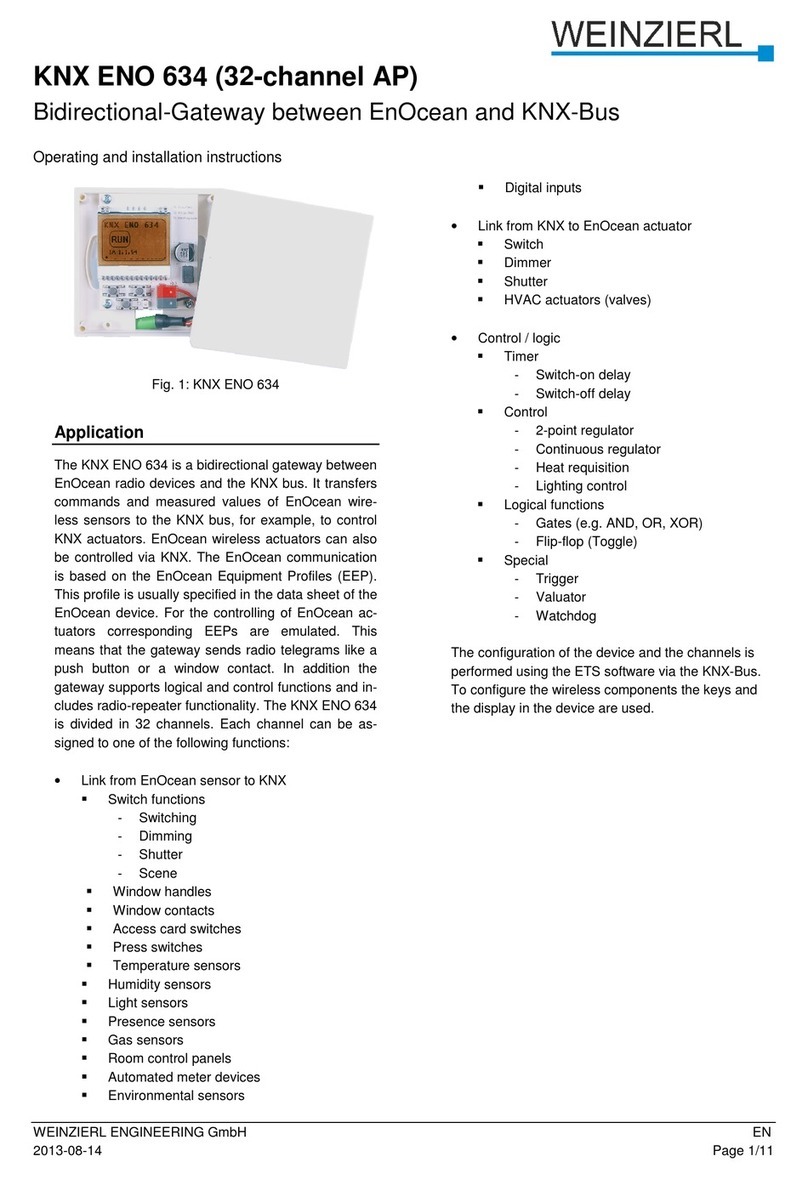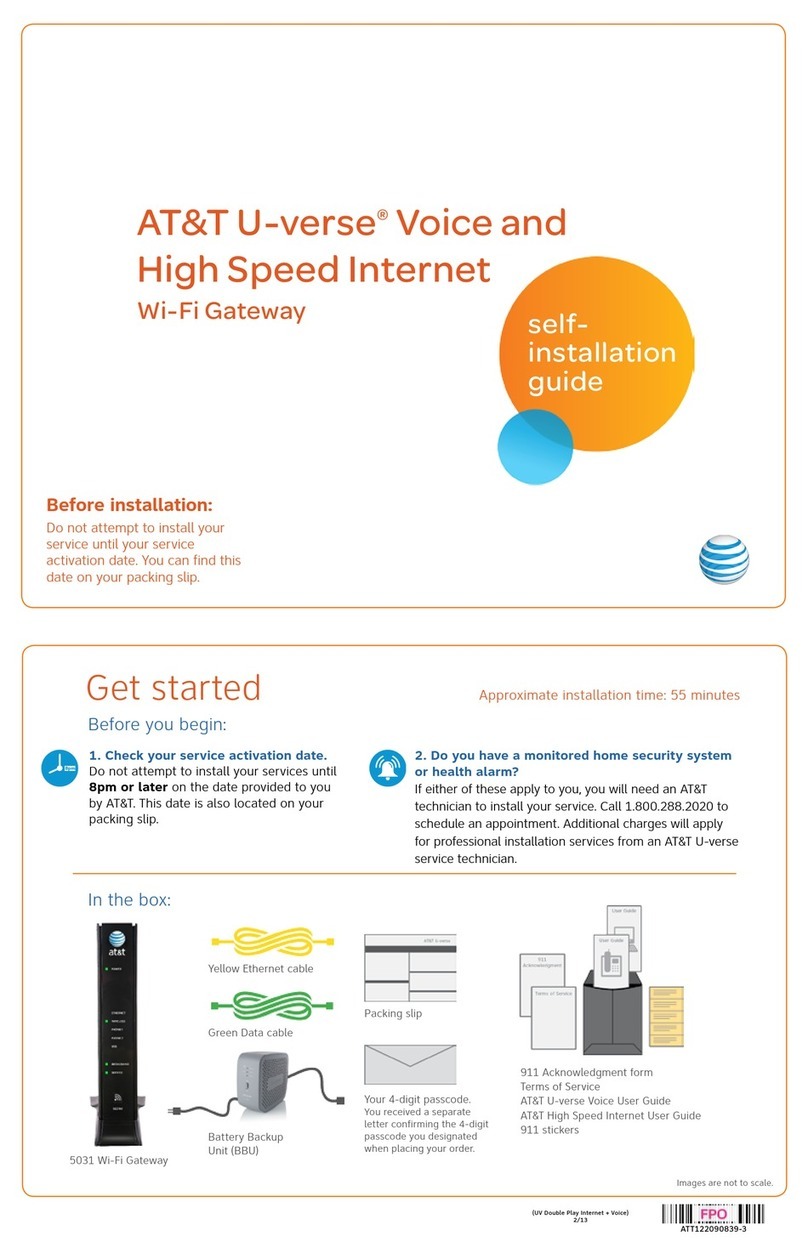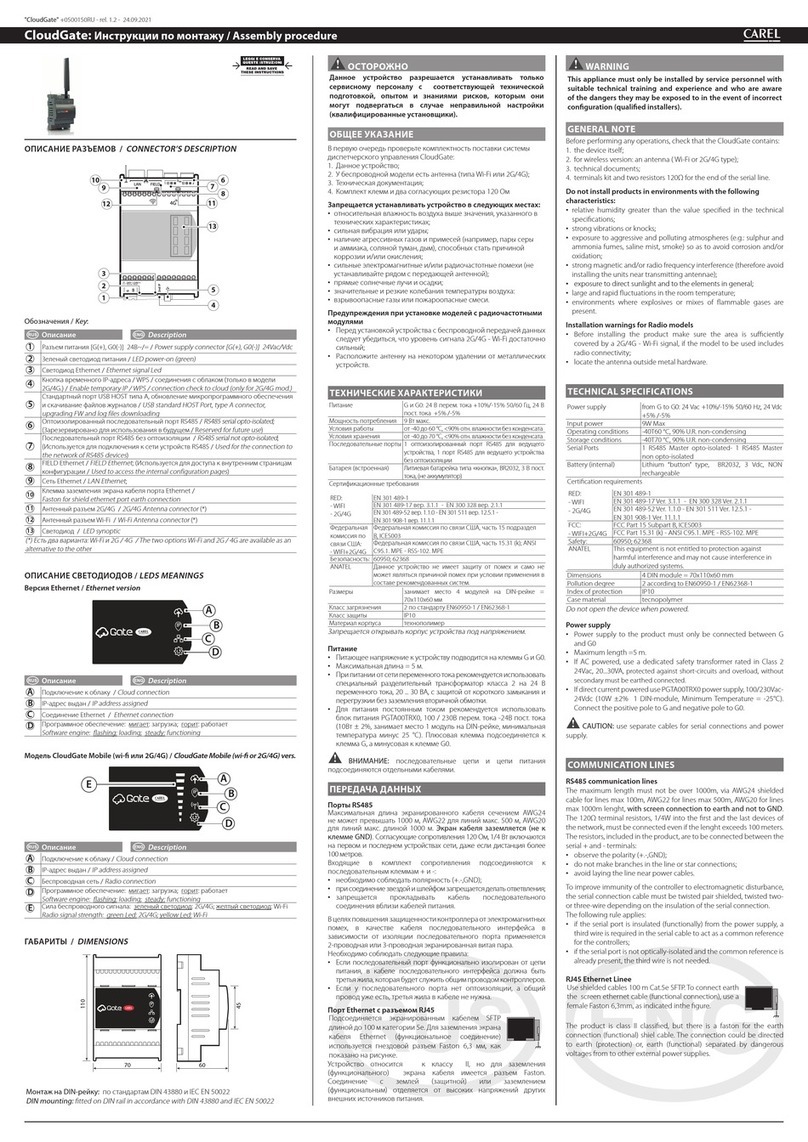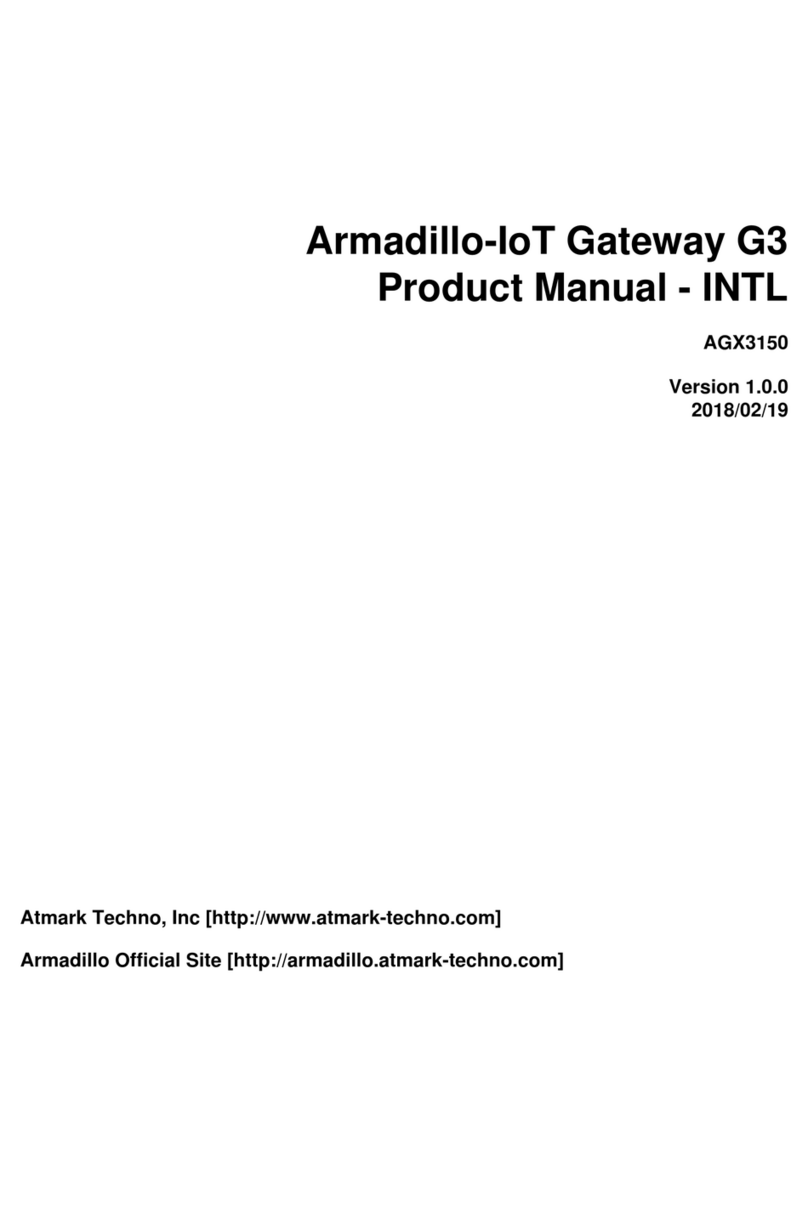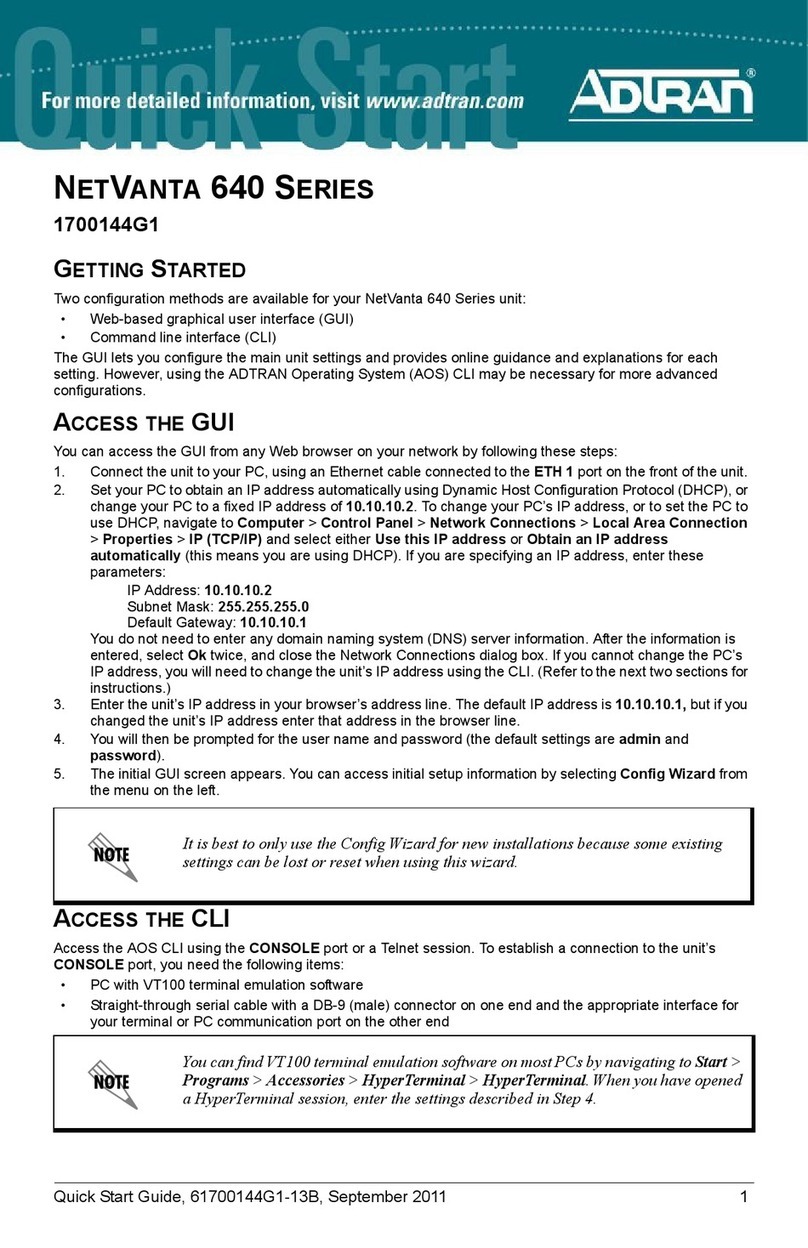SEAWIN Electricals MG0201 User manual

KNX/EIB BUS
GATEWAY ACTUATORS
Product Manual
KNX Multi-protocol Communication Control Gateway
Manual-Ver2.1
MG0201

KNX/EIB BUS
GATEWAY ACTUATORS
Product Manual
Content
1 Overview ................................................................................................................................................................................................................ 1
2 Detailed parameters .......................................................................................................................................................................................... 1
3 Dimensional drawings and wiring diagrams ............................................................................................................................................. 2
4 Dimensional drawings and wiring diagrams ............................................................................................................................................. 2
5 Software introduction ....................................................................................................................................................................................... 3
5.1 Interface introduction ............................................................................................................................................................................ 3
5.1.1 New project interface ................................................................................................................................................................ 3
5.1.2 Basic information setting interface ....................................................................................................................................... 3
5.1.3 Gateway settings interface ....................................................................................................................................................... 4
5.2 Programming example .......................................................................................................................................................................... 6
5.2.1 Example of data conversion between different protocols ........................................................... 错误!未定义书签。
5.2.2 Timing setting example ........................................................................................................................... 错误!未定义书签。
6 Safe use and maintenance ............................................................................................................................................................................ 11
7 Contact ................................................................................................................................................................................................................ 12

KNX/EIB BUS
GATEWAY ACTUATORS
Product Manual
1
1 Overview
This manual provides you with detailed technical information of the KNX multiprotocol communication control gateway
(SC-GW-2.1.1), including installation and programming details, and explains how to use the KNX multiprotocol
communication control gateway host based on actual examples (SC-GW-2.1.1). In order to facilitate installation to the
distribution box, the KNX multi-protocol communication control gateway host (SC-GW-2.1.1) is designed as a modular
installation device that can be installed on a 35 mm DIN rail.
Functions:
(1) With coupler function, coupling different KNX branches;
(2) KNX lines with the same group ID can be set to communicate with each other,
and KNX communication with different group IDs will not interfere with each other;
(3) It can communicate with the upper computer WINCONTROL intelligent lighting
system integrated control software;
(4) 4-way RS485 standard interface (customizable)
(5) 4-way dry contact I/O contact signal input interface;
(6) 3-way infrared IR emission;
(7) 2-way LAN network interface (built-in 8-way TCP/IP or UDP port, can be used as
server or client, 2-way LAN port with switch function);
(8) All interfaces can be mixed with each other for communication;
(9) All protocol or interface data are uniformly defined by the upper-layer software sub-action library, event library, and
time action execution library, and functional modules such as clock, timing, data processing, bus transceiver, and scene
are added to realize central control;
(10) With clock timing management function: you can freely define the clock management of the KNX branch line scene,
add time control for specific occasions, and switch the light timing through the schedule; the system comes with a
calendar, and you can choose the year, month, day, week and The setting of a specific day can set up to 128 event time
management;
(11) Scope of use: projector, air conditioning system, background music system, landscape lighting system, fire
emergency lighting system, I/O signal input system, security access control system, infrared equipment system,
geothermal heating system, lighting management control software , teaching platform software system, central control
system, warehouse management system, hospital medical management system;
(12) Open connection with third-party software platform systems;
2 Detailed parameters
Bus input 21-30V DC
Bus current ≤10mA
Auxiliary voltage 24 VDC
Auxiliary current <75mA
Function interface
4-way RS485(Custom Interface)
3-way IR interface
2-way LAN network(8-way TCP/IP/UDP)
4-way I/O ports
1-way KNX/EIB interface

KNX/EIB BUS
GATEWAY ACTUATORS
Product Manual
2
Shell material PA66
Dimension (H x W x D) 90mmX144mmX64mm
Weight (approx.) 0.3KG
Installation method 35mm DIN rail mounting
Operating temperature -5°C- 45°C
Storage temperature -20°C- 70°C
Transportation temperature -25°C…+70°C
Relative humidity max 90%
3 Dimension diagram and wiring diagram
dimension diagram wiring diagram
4 Product Operating Instructions
①Description: RS485 terminal block: one in and one out, the aperture can be connected to φ4 wires;
②Description: IR terminal: one in and one out, the aperture can be connected to φ4 wires;
③Description: 12~24VDC power supply wiring port, the aperture can be connected to φ4 wire;
④Description: IO terminal: including 4-way IO, the aperture can be connected to φ4 wires;
⑤Description: Network LAN port, with switch function, can be connected with CAT6 network cable;
⑥Description: Reset button, press and hold for 10s to complete the reset operation;
⑦Description: Reset indicator light, when the reset operation is completed, the indicator light flashes red;
⑧Description: KNX terminal block, KNX bus connection, the red line is connected to "+", and the black line is connected

KNX/EIB BUS
GATEWAY ACTUATORS
Product Manual
3
to "-";
⑨Explanation: Device power status indicator, when the indicator is green, the device bus power supply status is normal;
⑩Explanation: KNX bus status indicator light, the indicator light is green in normal state, and the indicator light is off in
abnormal state;
5 Software Introduction
5.1 Interface introduction
5.1.1 New project interface
Figure 5.1
(1) :Event setting area
(2) :Action library
(3) :Event action correlation setting area
5.1.2 Basic information setting interface
Figure 5.2

KNX/EIB BUS
GATEWAY ACTUATORS
Product Manual
4
Figure 5.3
(1) :8-way socket settings. Click "Settings" in the lower right corner of the corresponding socket to pop up the
setting interface (as shown in Figure 4.3), check "Enable this socket", each socket has "TCP Client", "TCP Service" and
"UDP" three working modes, select the required mode and set the corresponding IP address, port and other
parameters;
(2)Heartbeat packet settings: To active the heartbeat packet, check "Enable heartbeat packet", set the heartbeat
packet execution cycle, and fill in the heartbeat packet data. After the setting is completed, the socket will continuously
send the set data according to the set heartbeat packet execution cycle.
(3) :Parameter setting of 4-way RS485 serial ports. "baud rate", "parity" and "stop bit" can be set.
5.1.3 Gateway settings interface
1)Click “IR Learning” to perform IR learning on IR1, IR2 and IR3 channels.
Example: IR learning for IR1_ID0.
(1)Connect the infrared learning device;
(2)Open the infrared learning interface;
(3)New infrared data;
(4)Select IR1;
(5)Select the corresponding ID;
(6)Click "Enter Learning (General)" or "Enter Learning (Air Conditioning)", and the LED on the infrared learning device
is blinking;
(7)Point the learned infrared device (such as a TV remote control) at the infrared learning device, press the button, the
LED on the infrared learning device stops flashing, and the "*" symbol appears in the upper right corner of the
corresponding ID (IR1_ID0), which represents the infrared Learning success

KNX/EIB BUS
GATEWAY ACTUATORS
Product Manual
5
(8)Click on the infrared test;
(9)After the test is correct, enter the infrared learning of the next ID;
(10)After learning, click "Data Save";
(11)Unplug the infrared learning device. (Note: the gateway and infrared learning device cannot be inserted at the
same time)
2)Click "Network Module Settings"
:Click "Search for devices through the network", you can search all online devices on the same local area network.
Double-click the device you want to edit. You can change the parameters such as IP address and port in the "Gateway
Network Module Settings" . After completing the settings, click Set "Gateway Network Module" to change its
parameters
Network connection: Double-click the device you want to edit from the searched devices and click "TCP connection" in
the lower right corner to connect the devices。
:After the device is connected to the network, click "Get Gateway Clock", the current time of the gateway is
displayed in the lower left corner of the interface; click "Synchronize Gateway Clock" to synchronize the clock on the
gateway and the computer.
(3)Click on "KNX Gateway Settings"
After the network connection is successful, click "Get Device Information" to get the parameters in the setting of KNX
module , and you can also set the parameters of the KNX gateway network module. After setting all parameters, click
"Set". If you need to restart the KNX gateway, click "Device Restart".

KNX/EIB BUS
GATEWAY ACTUATORS
Product Manual
6
(4)Click "Data Download"
:Communication port setting area
Download data commonly used internet connection.
:Program download area
Network download: After setting the IP address and port, click "Connect", after the "Network connection succeeded" is
displayed in the lower left corner, click "Download" directly.
:Infrared data download area
Export or import data selection ", optional: all, infrared group 1, infrared group 2, infrared group 3; path of import data,
click" execute import data "
5.2 Programming example
5.2.1 Example of data conversion between different protocols
1)Double-click to open the software , pop-up programming interface
2)"File" → "New Project";
3)Click "Basic Information Settings", if you need to use socket or RS485 port, first set the basic information of the
corresponding interface;
4)Click "Add event", empty folder appears, as shown below.
Double-click the folder, the following interface appears

KNX/EIB BUS
GATEWAY ACTUATORS
Product Manual
7
Select the receiving source, fill in the receiving code and name, and click OK to finish. Example: Click “COM1”, and
enter “11” in the receiving code. When the data is hexadecimal, you need to select “HEX”.
5)Drag the port that needs to send data to "Data" in the table, for example: send port is "KNX_GA", drag "GA" to "Data"
in the table, and the following window pops up:
Fill in the group address, data length and data sent, and click OK. Appropriate data appears in the table
You can drag up to 30 sent data into the table. If you need to delete some, delete the data under "Data" corresponding
to the transmission instruction in the table.
The action library can also be set in advance, and all the actions to be used are written into the action library. When the
events and actions need to be associated, drag the corresponding action to the event action association setting table of
the corresponding event. The steps to build an action library are as follows:
(1) Pull down the "Library" in the menu bar to create a new action library;
(2) After the new action library is created, the newly created action library will be generated in the interface, as shown
below:

KNX/EIB BUS
GATEWAY ACTUATORS
Product Manual
8
(3) Select the action library and click "Add" above to pop up the newly added action "Action".
(4) Double click“Action” ,the action and event library window appears on the right , drag the action in you
want to set to the data in ,a data filling box pops up, after completing, click OK, the data and explanation of
this action will be displayed automatically in . Click Finish to save this action.
(5) Pull down the "Library" in the menu bar and click "Save Action Library" to save the entire action library.
6)After writing, open "Program" → "Basic Information Settings"
After setting the corresponding information, click OK
7)Click "Program" → "Gateway Settings", the following interface appears

KNX/EIB BUS
GATEWAY ACTUATORS
Product Manual
9
If the IR data is set in the sending data, click "IR learning" → "New IR data" → select the corresponding IR → "Enter
learning" → point the remote controller you want to learn to the infrared learning device and press the button until the
corresponding ID "*" appears in the upper right corner → "Infrared test" → "Data save". After the infrared learning is
completed, unplug the infrared learning device. (Note: the gateway and infrared learning device cannot be inserted at
the same time)
8)Connect to the network and configure the network module.
After setting, click "Settings". Select "Network" on the right, change the IP address and port of the network module to
the corresponding IP address and port on the left, and click "Connect". "Network connection succeeded" is displayed at
the bottom left.
9)Click "KNX Gateway Settings" → "Get Device Information" to set the gateway network module. After setting, click
"Set".
10)Click "Data Download". If IR is set, you need to download infrared data first, and then download program.
5.2.2 Example of timing settings
1)Double-click to open the software , pop-up programming interface
2)"File" → "New Project";
3)Click "Basic Information Settings", if you need to use socket or RS485 port, first set the basic information of the
corresponding interface;
4)Click "Add event", empty folder appears, as shown below

KNX/EIB BUS
GATEWAY ACTUATORS
Product Manual
10
Double-click the folder, the following interface appears
Click the Time icon and the following figure will pop up. Fill in or tick the timing of the time.
For example:
(1)Set the timing every Monday to Friday at 8:30 in the morning, then set 8:30:00 at the date field, and check
"Monday", "Tuesday", "Wednesday", "Thursday" and "Friday" "
(2)Set the timing of every Saturday at 12:00 in August 2019, then set 2019-08-** 12:00:00 (** is any number) at the
date field, and check "Specify the year" "Specify the month" " Saturday ".
(3)Drag the port that needs to send data from the code window to "Data" in the table, for example: the sending port
is "KNX_GA", drag "GA" to "Data" in the table, and the following window pops up:
Fill in the group address, data length and data that you want to send, and click OK. The corresponding data appears in
the table

KNX/EIB BUS
GATEWAY ACTUATORS
Product Manual
11
You can drag up to 30 sent data into the table. If you need to delete some transmissions, delete the data under "Data"
corresponding to the transmission instruction in the table.
(4)After setting, save the project file
(5)Click "Program" → "Gateway Settings", the following interface pops up:
Click "Network Module Settings" above, as shown below:
Click "Search for devices through the network", after searching, click the searched IP, set the required network address,
subnet mask, etc., click "Settings", "Gateway Network Module", and after setting is completed, connect to "TCP Connect
". The network connection is complete.
(6)Click "data download" above, in the program download, select the saved project in program download, click
download.
6 Safe use and maintenance
(1) Read all instructions carefully before use.
(2) Create a good ventilation environment.

KNX/EIB BUS
GATEWAY ACTUATORS
Product Manual
12
(3) During use, pay attention to moisture, shock and dust.
(4) Strictly forbid to rain, contact with other liquids or corrosive gases.
(5) If it is wet or attacked by liquid, it should be dried in time.
(6) When the machine fails, please contact professional maintenance personnel or our company.
7 Contact
Address:9th Floor, Building 5, Aotelang Science and Technology Park, No. 68, Nanxiang 1st Road, Huangpu District, Gu
angzhou City, Guangdong Province.China
Tel: +86-20-82189121
Fax: +86-20-82189121
Website: http://www.seawin-knx.com
Table of contents
Popular Gateway manuals by other brands

Grandstream Networks
Grandstream Networks GXW-410x user manual

SST Automation
SST Automation GT200-MT-DN user manual
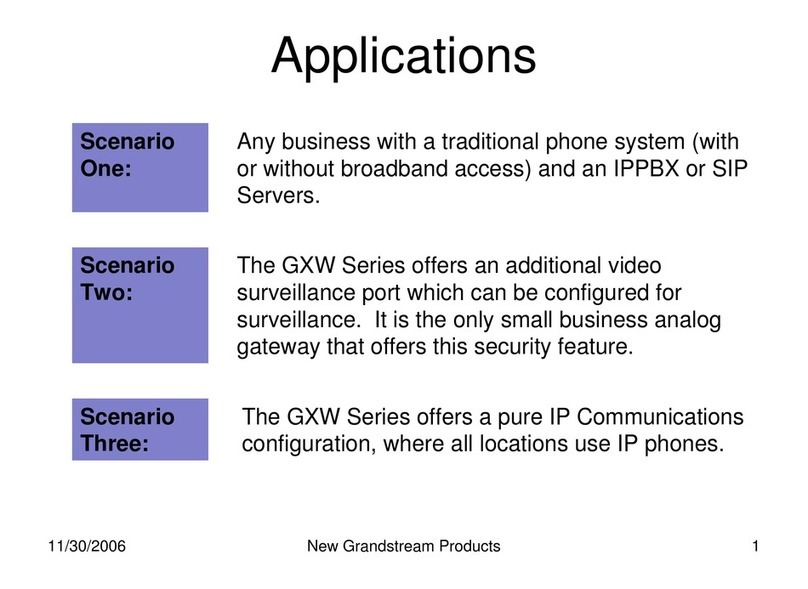
Grandstream Networks
Grandstream Networks GXW-4104 Applications

Avalue Technology
Avalue Technology REN-CBW Quick reference guide
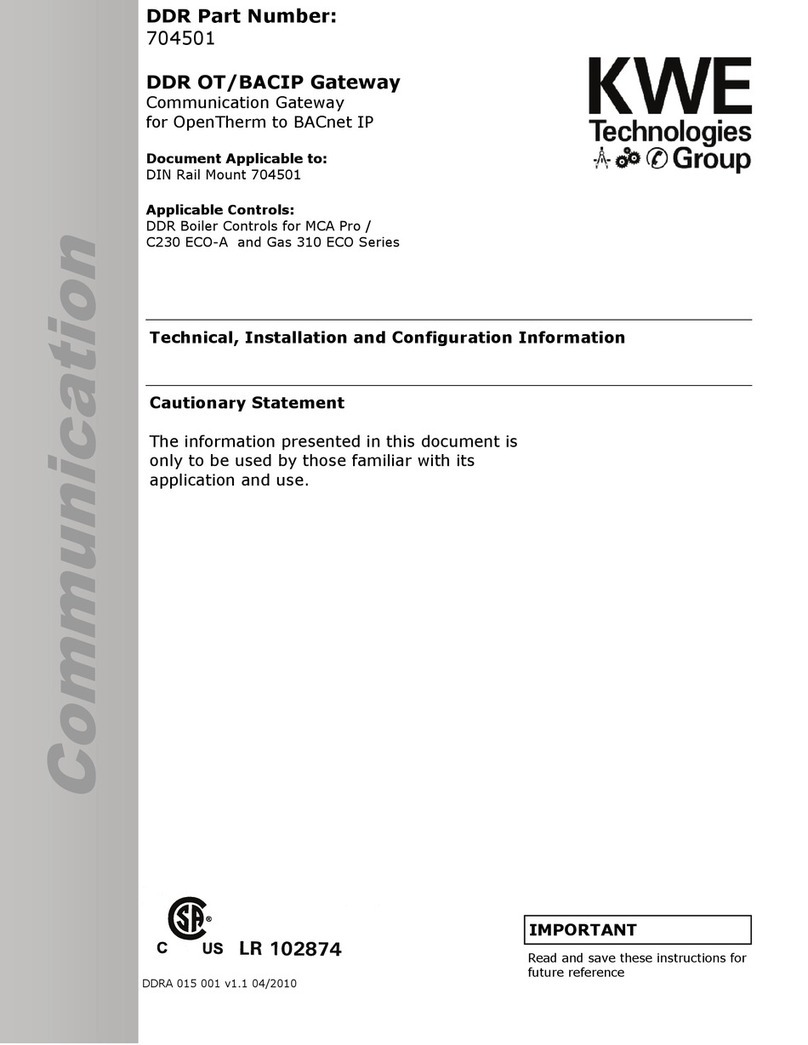
KWE
KWE DDR OT/BACIP Technical, installation and configuration information

RTA
RTA 460ETCSC-NNA1 Product user guide