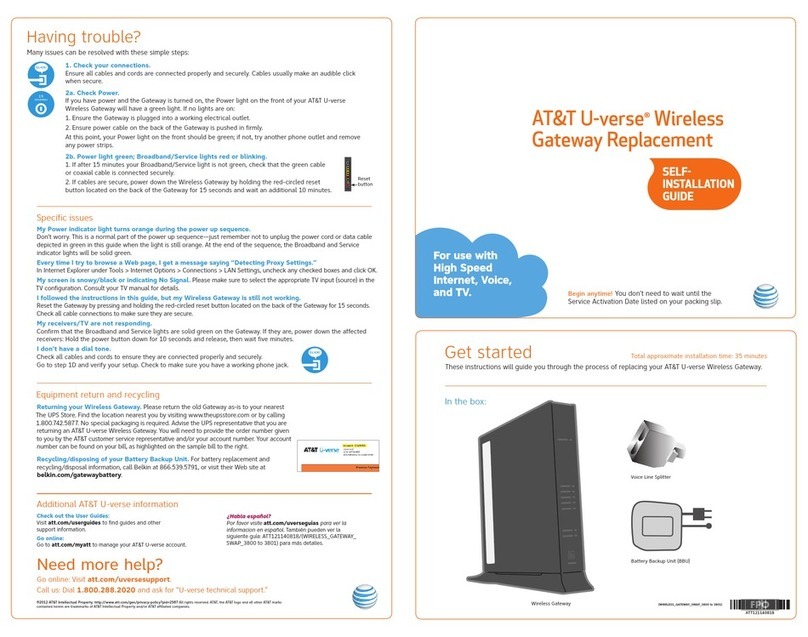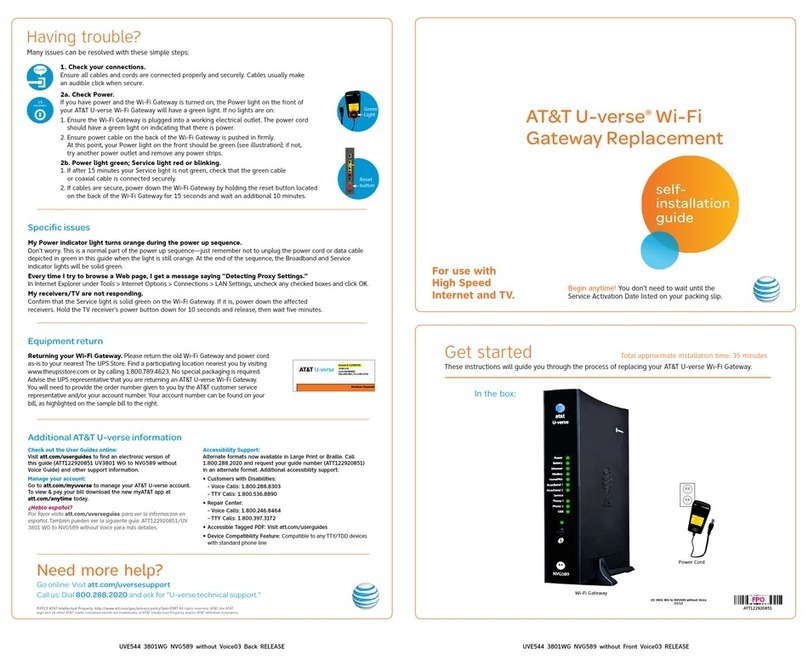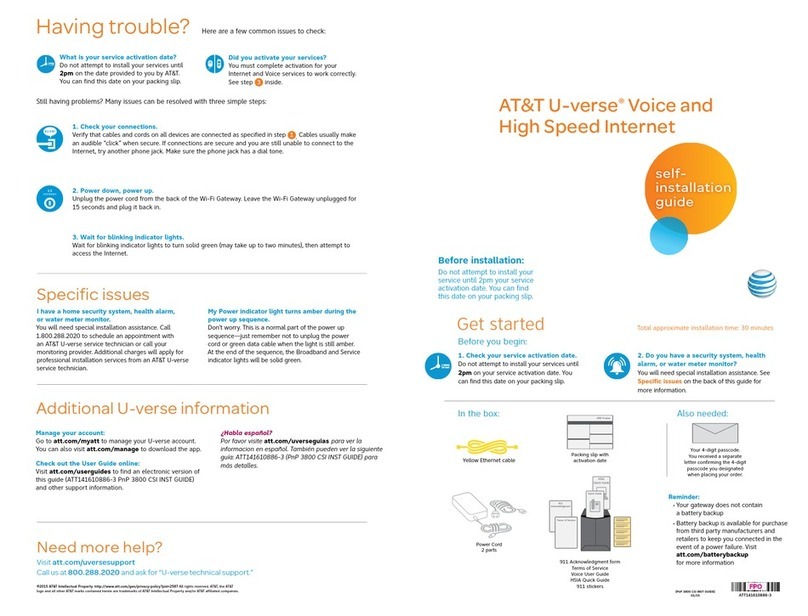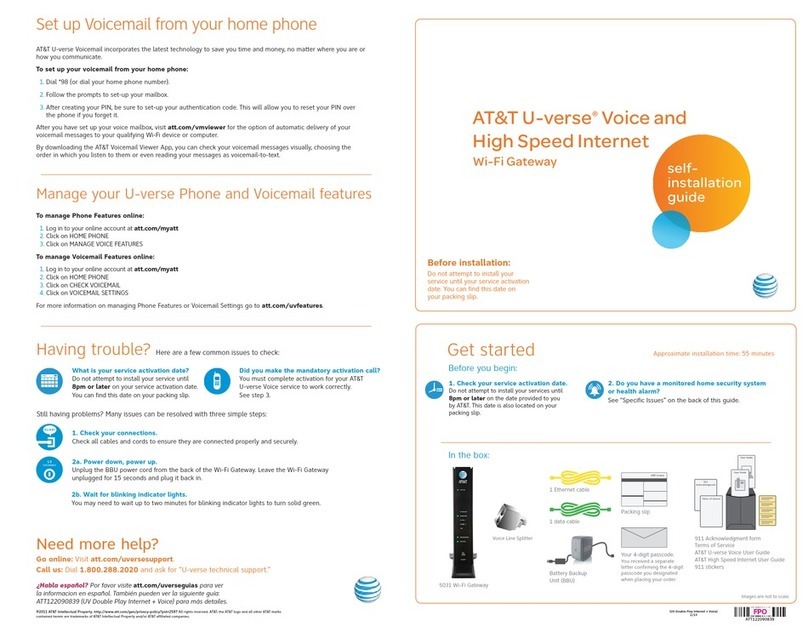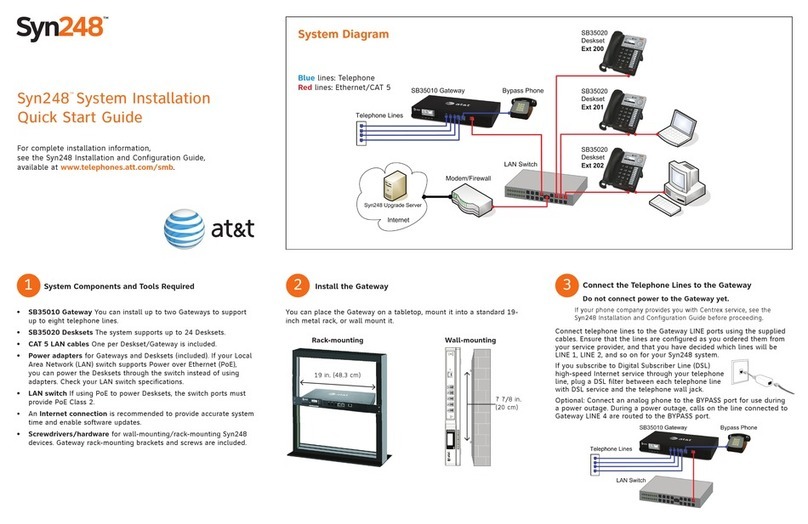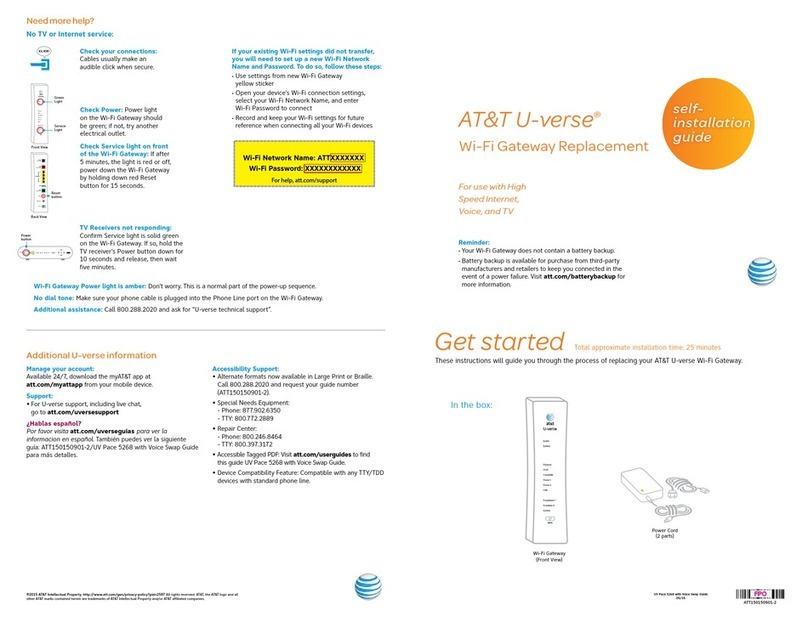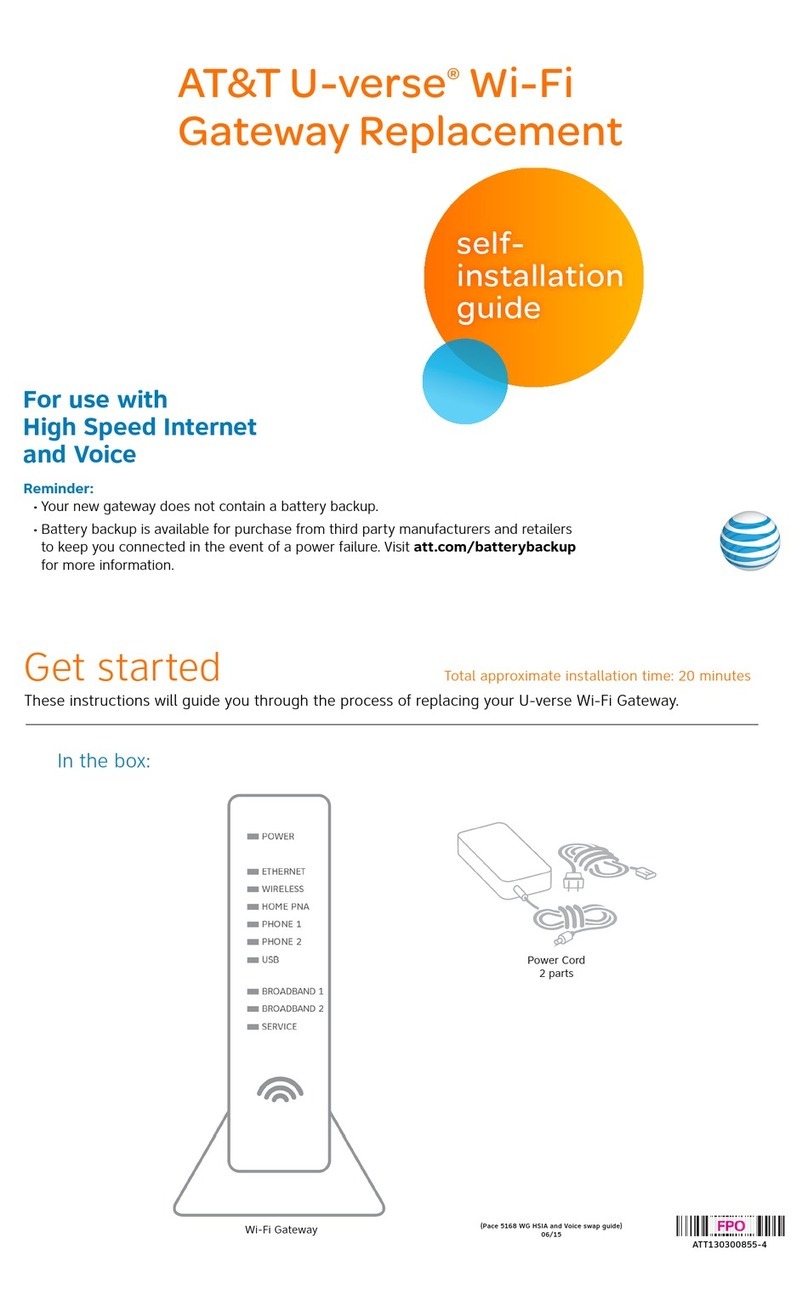Set up Approximate time: 10 minutes
Connect the green data cable from the Wi-Fi
Gateway’s DSL Broadband port to your wall jack.
Green Data cable
Wall jack
Remove the sticker covering the Power port. Connect
the yellow Ethernet cable from the Wi-Fi Gateway’s
Ethernet port to your computer’s Ethernet port.
Computer Ethernet port
Yellow Ethernet cable
Green Data cable
Connect the Battery Backup Unit (BBU) to the
Wi-Fi Gateway’s Power port. Plug the BBU into a
standard electrical outlet only. Wait until Step 2
before you turn on the BBU.
Yellow Ethernet cable
Green Data cable
Battery Backup
Unit (BBU)
Electrical
outlet
Plug one end of your phone cable into the
Wi-Fi Gateway’s Phone Lines 1 & 2 port
and the other end into a standard phone or
cordless base station.
Phone, cordless
base station,
or other phone
device (fax)
Yellow Ethernet cable
Green Data cable
Battery Backup
Unit (BBU)
Electrical
outlet
For best results, connect
only the devices and power
supply depicted above.
Images are not to scale.
Power up Approximate time: 15 minutes
•Move the switch on the back of the Battery Backup Unit (BBU) to the “on”
position.
•Your Wi-Fi Gateway is now powering up. Wait up to five minutes for the
Broadband and Service indicator lights to turn solid green.
During this time, do not unplug the BBU or green data cable, as this can permanently
damage the Wi-Fi Gateway and significantly delay your Service Activation.
•If the Broadband and Service lights do not turn solid green or continue to
blink after 15 minutes, see “Having Trouble?” on the back of this guide.
Note: The BBU must be charged for approximately 18 hours before it is fully
operational; however installation of your service may continue while the BBU
is charging. The BBU may emit a beeping sound while charging.
Wi-Fi Gateway
indicator lights
Battery Backup Unit (BBU)
Registration & Activation (required)
Approximate time: 20 minutes
Note: You must complete both activation steps in order to use your Internet and Voice services.
You will have a dial tone after completing Step 2, but will only be able to make
emergency and toll-free calls until you activate your Voice service in Step 3B.
Open your Internet browser (e.g., Internet
Explorer, Safari, etc.):
•The online registration process will start
automatically to help you activate your Internet
and Voice services.
•If the registration process does not start
automatically:
1. Turn off security or firewall software, or give
permission to “allow the network connection” if
prompted by your browser, in order to connect to
the AT&T network.
2. Enter att.net/uverse into your address bar.
•Continue your online registration using the 4-digit
passcode you created when you placed your order—
it was mailed to you separately for your reference.
To activate your Voice
service to make calls:
Call 1.877.377.0016 from
the phone you set up in
Step 1D, and follow
the voice instructions to
complete the activation.
Upon successful activation, you will
hear the following: “Your telephone
number XXX.XXX.XXXX has been
successfully activated.”
Go Wi-Fi (optional) Approximate time: 10 minutes
Write down the Wi-Fi Network Name (SSID) and Wi-Fi Password (Wireless Network Key) to configure
additional Wi-Fi devices. This information is on the side of your Wi-Fi Gateway. The Wi-Fi Network Name
consists of “ATT” plus the last three digits of the Wi-Fi Gateway’s serial number. Be sure to record this
information in the form below.
Now configure your Wi-Fi network:
•Go to your computer’s “Wireless Network Settings”
and refresh the network list.
•Select your Wi-Fi Network Name (SSID) from the list.
You may need to scroll through the list to find your
Wi-Fi Network Name.
•Enter the 10-digit Wi-Fi Password (Wireless
Network Key) in the Password field to connect to
your network.
Congratulations! You should now be
connected to the Internet via Wi-Fi.
Questions?
Go online: Visit att.com/uversesupport
To learn more about the benefits and features of your AT&T
U-verse service, visit att.com/u-verse/newcustomer
Stay connected on the go!
AT&T Wi-Fi Basic is included with your AT&T U-verse High Speed Internet service, so you can access
the Internet at thousands of AT&T Wi-Fi Hot Spots across the country. Visit attwifi.com to learn more.
Wi-Fi Network Name (SSID)
10-digit Wi-Fi Password (Wireless Network Key)