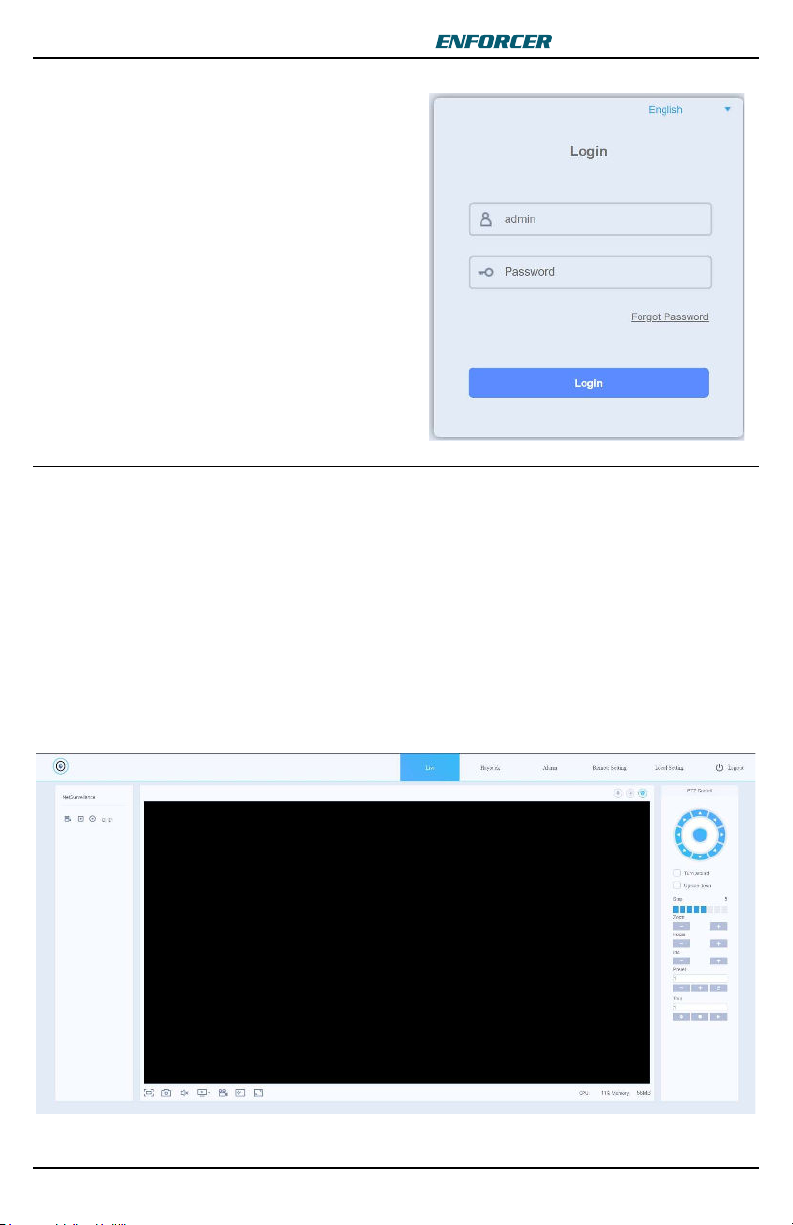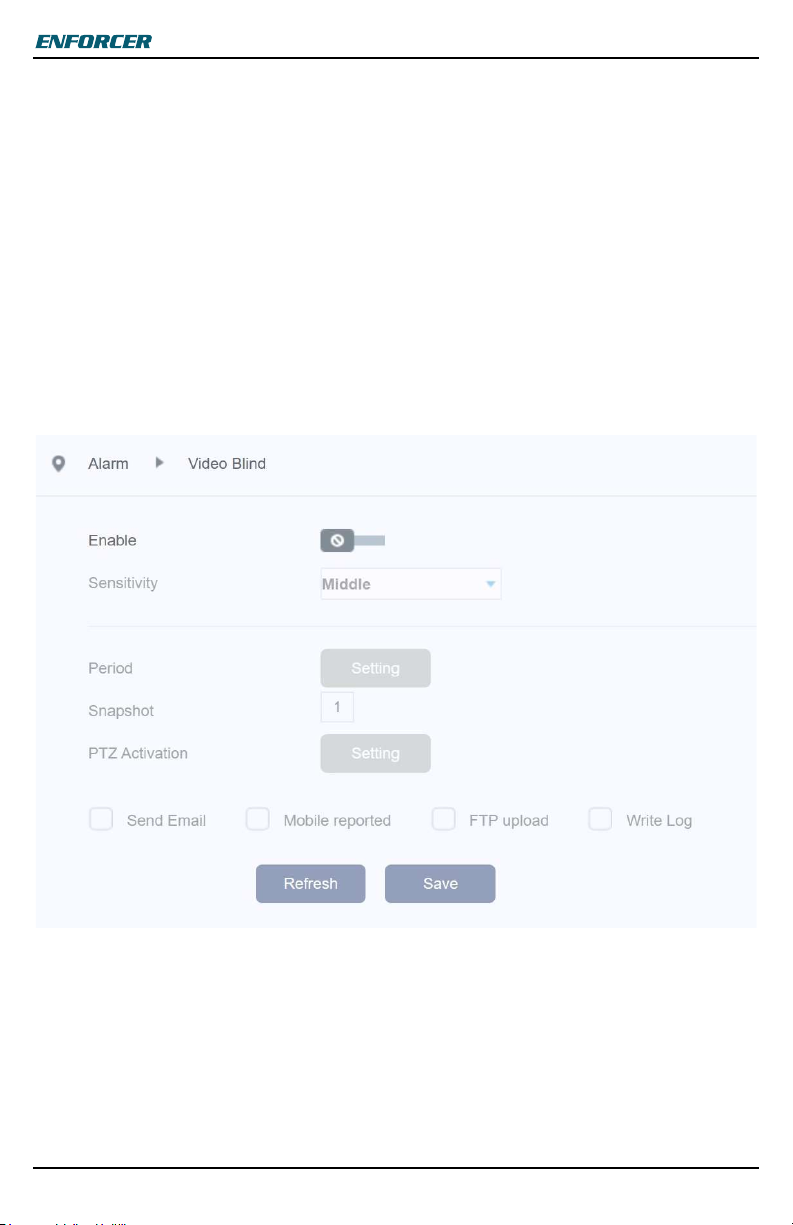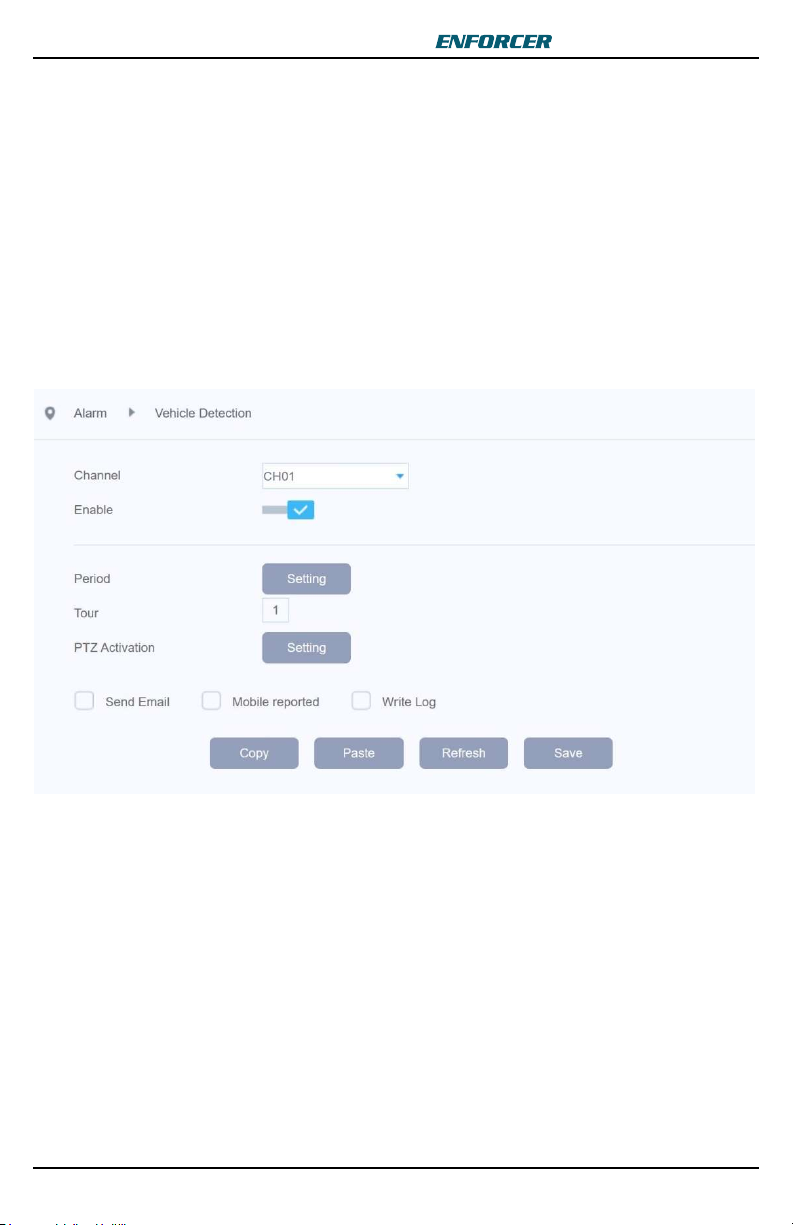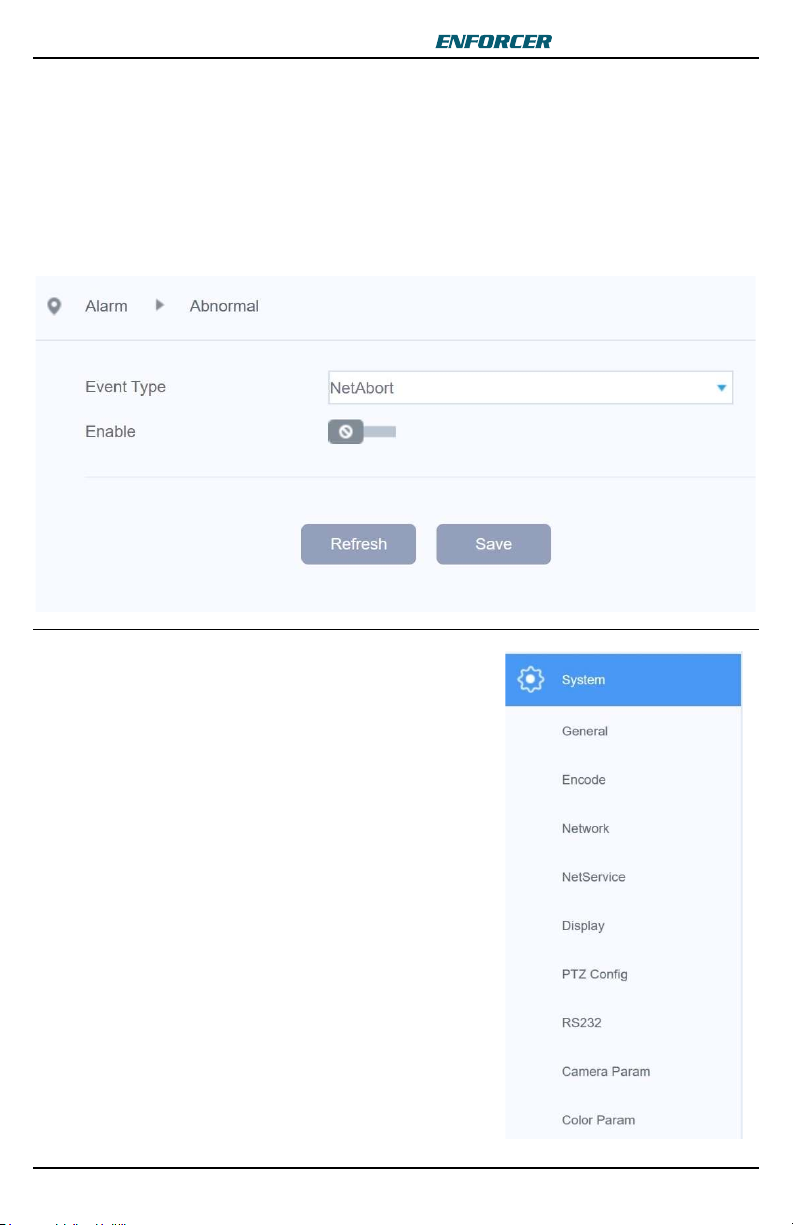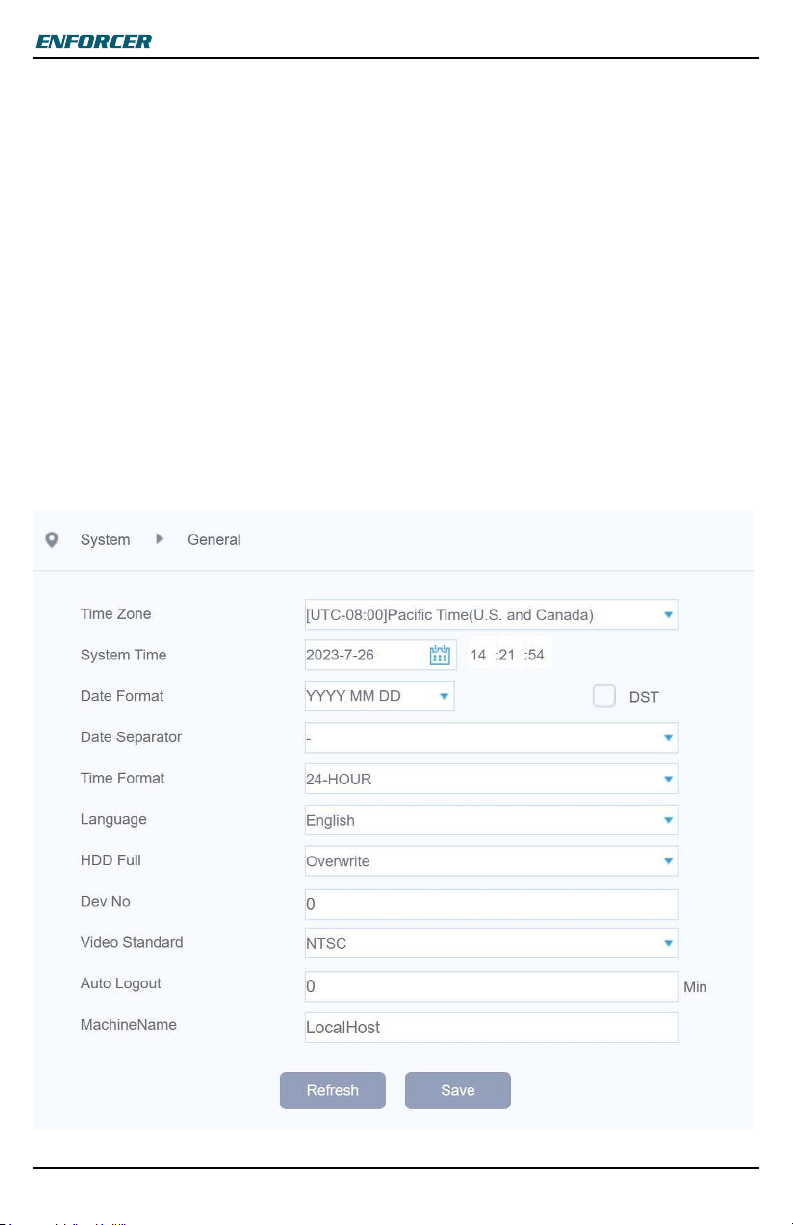IP Covert PIR Camera
2 SECO-LARM U.S.A., Inc.
................................
Accessing the IP Camera Interface .................. 3
IP Camera Interface ......................................... 3
Color Settings ................................................... 4
Playback Settings ............................................. 4
Alarm ................................................................ 4
Remote Setting-Alarm ...................................... 5
Remote Setting-Alarm-Intelligent Alert ............. 5
Remote Setting-Alarm-Video Blind ................... 6
Remote Setting-Alarm-Vehicle Detection ......... 7
Remote Setting-Alarm-Video Loss ................... 8
Remote Setting-Alarm-Abnormal ...................... 9
Remote Setting-System .................................... 9
Remote Setting-System-General .................... 10
Remote Setting-System-Encode .................... 11
Remote Setting-System-Network ................... 12
Remote Setting-System-NetService ............... 13
Remote Setting-System - Display ................... 14
Remote Setting-System-RS232 ..................... 15
Remote Setting-System-Camera param. . 16~17
Remote Setting-Advanced ............................. 17
Remote Setting-Advanced-Account ............... 18
Remote Setting-Advanced-AutoMaintain ....... 18
Remote Setting-Advanced-Default ................. 19
Remote Setting-Advanced-Import Export ....... 19
Remote Setting-Advanced-Reboot ................. 19
Remote Setting-Advanced-Upgrade .............. 20
Remote Setting-Info ....................................... 20
Remote Setting-Info-Log ................................ 20
Remote Setting-Info-Version .......................... 21
Troubleshooting .............................................. 22
Warranty ......................................................... 22
Table of Contents
Program Features
Exposure – Adjust the shutter speed,
automatic gain control (AGC), and defog
settings.
Digital Wide Dynamic Range (D-WDR)
– Provide clear images even under
circumstances where backlight illumination
can vary.
Back Light Compensation (BLC) –
Adjust the exposure to properly display the
subject in front of bright light sources.
White Balance – Adjust the color
temperature/image color.
Day & Night – Adjust the level of
ambient light that triggers the camera to
switch between color and B/W modes.
Digital Noise Reduction – (DNR) Adjust
for less interference on the screen in an
area with low illumination.
D-WDR OFF D-WDR ON
BLC OFF BLC ON
DNR OFF DNR ON