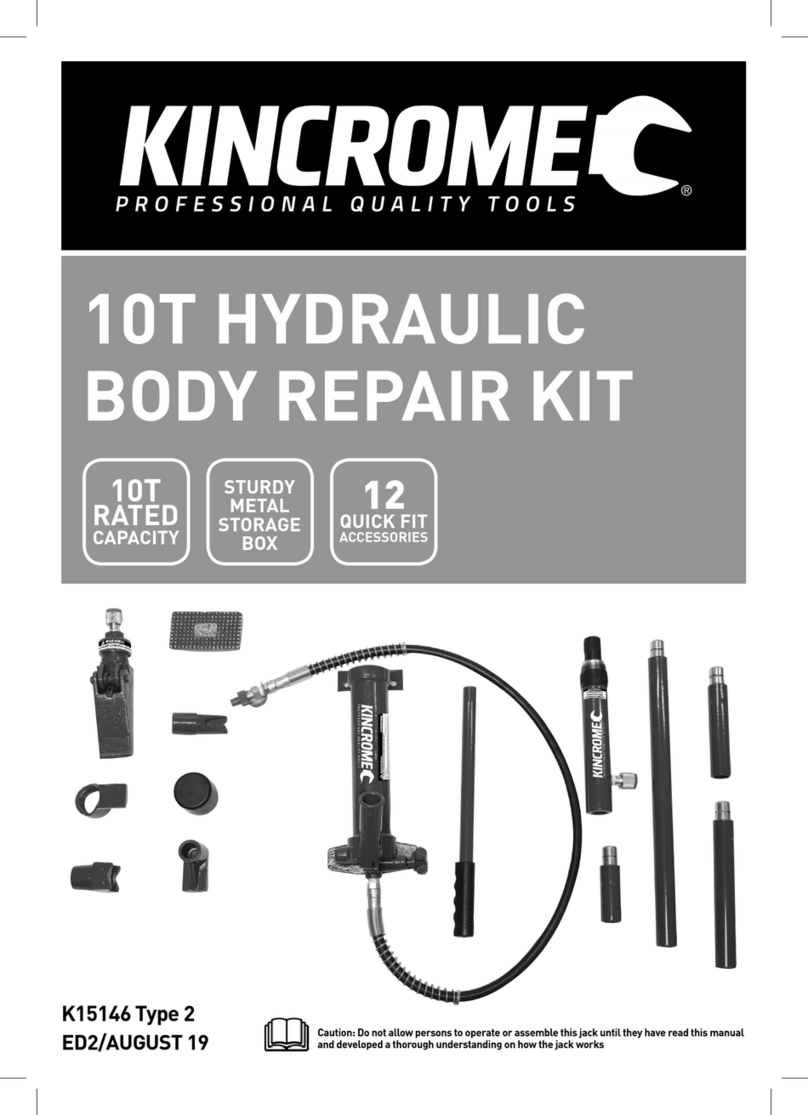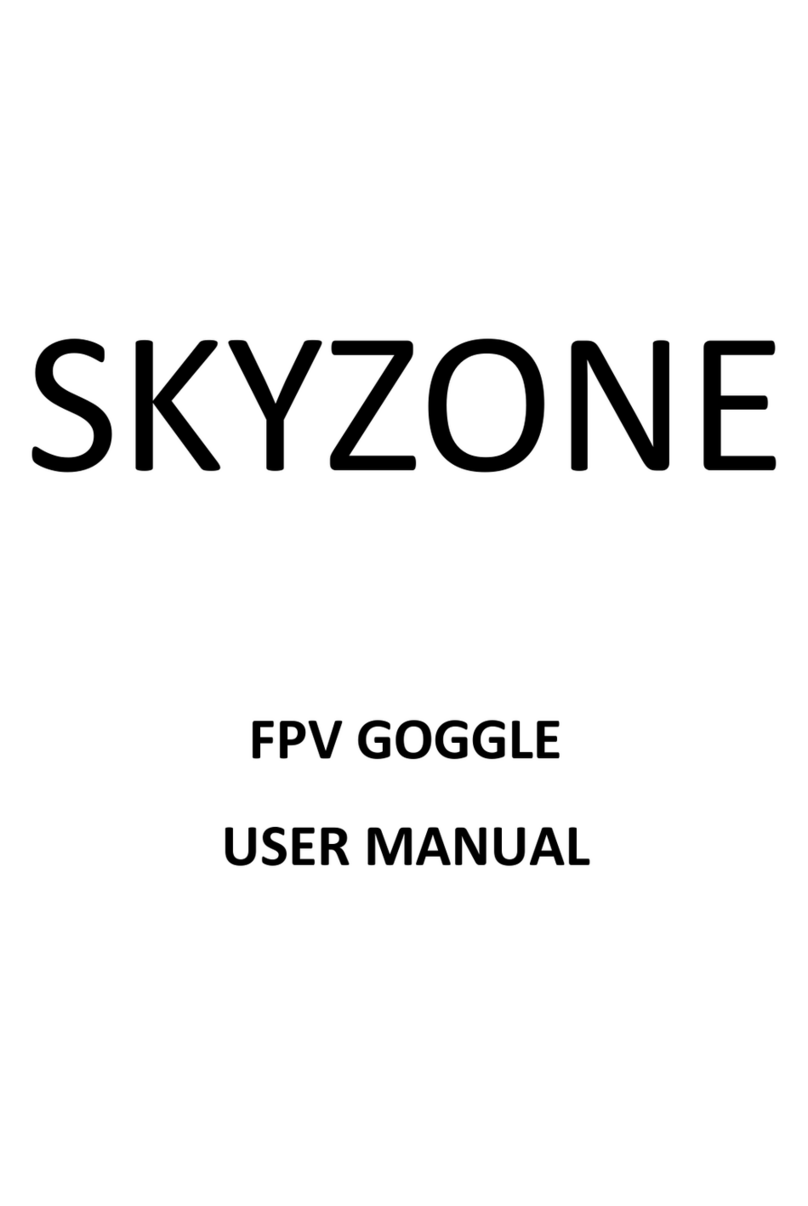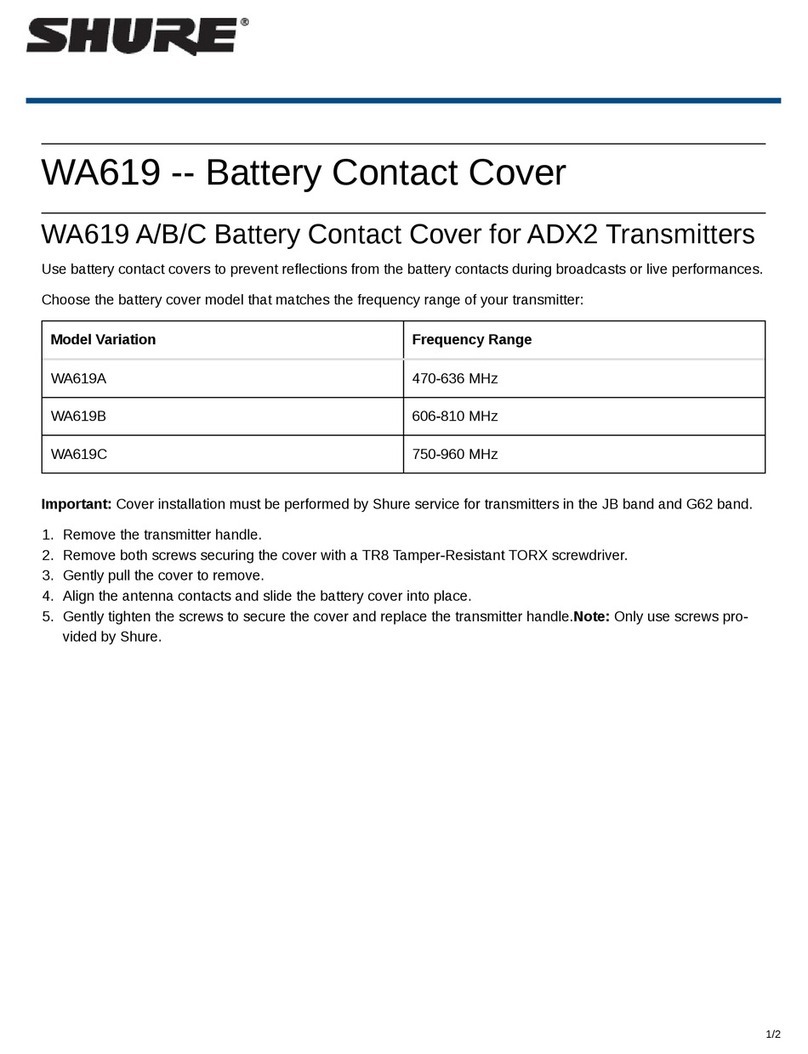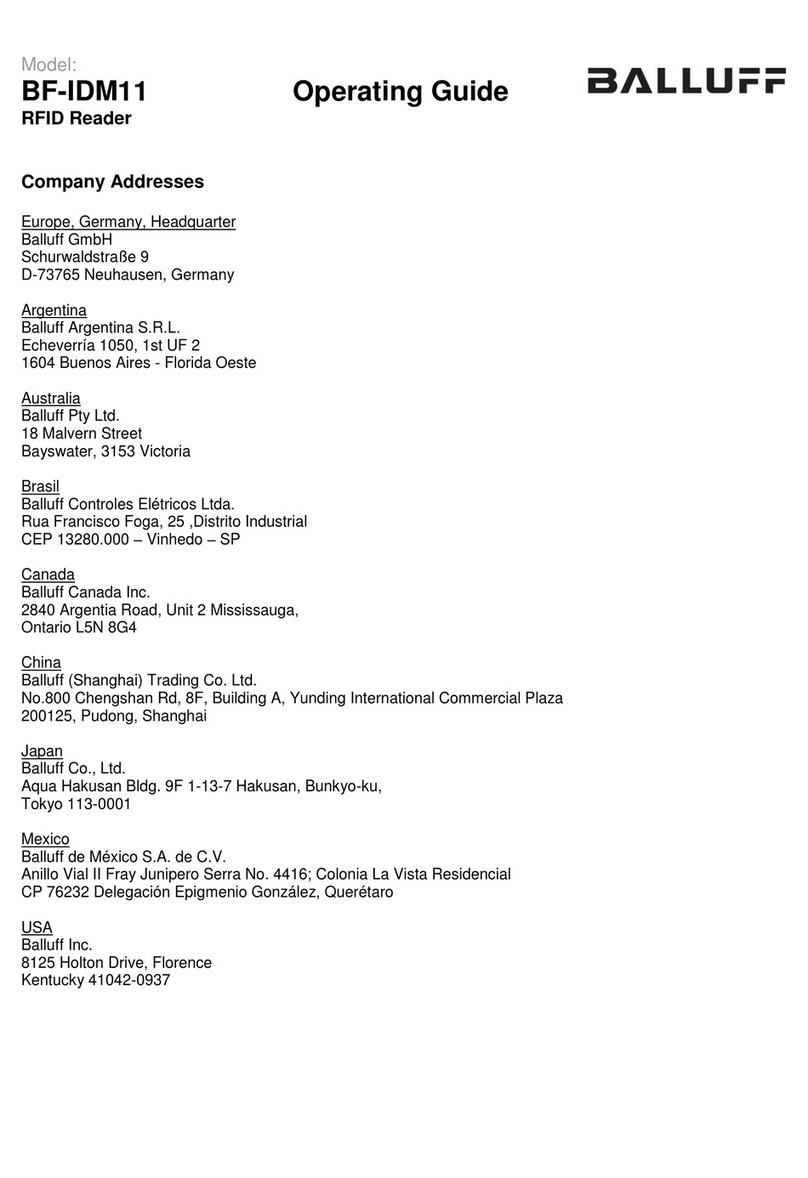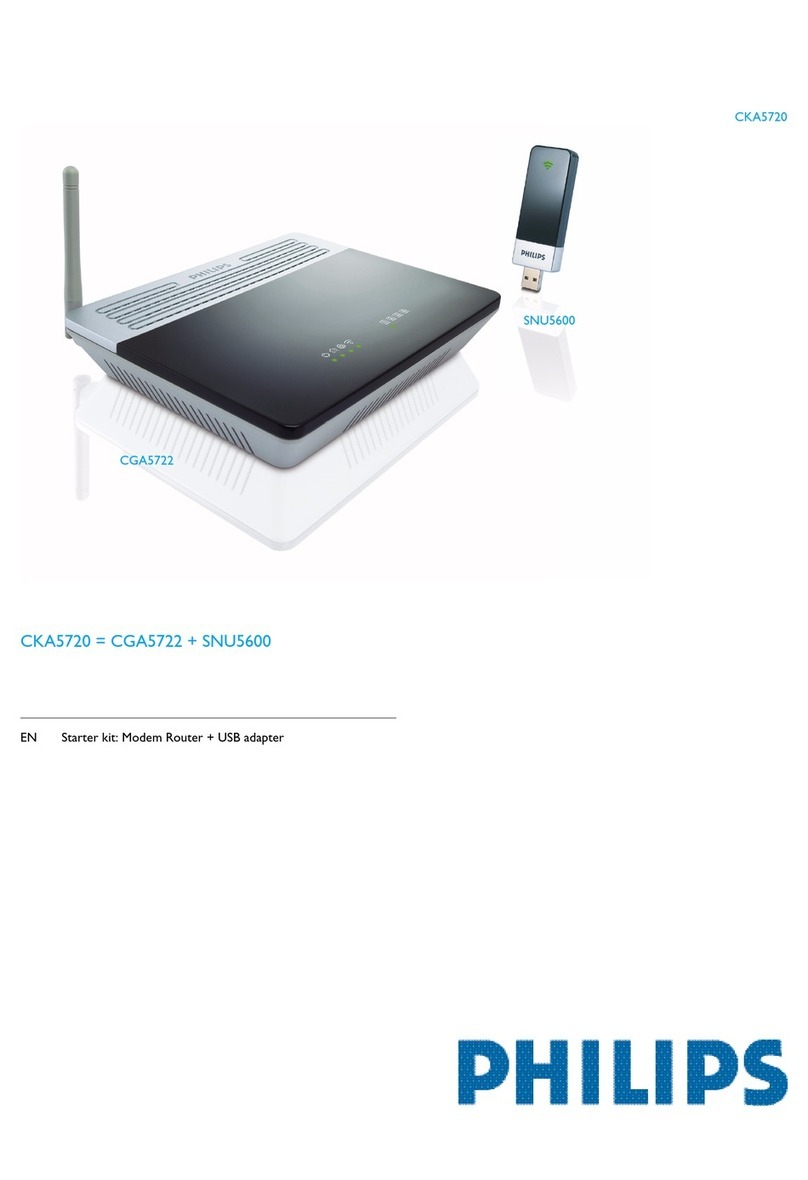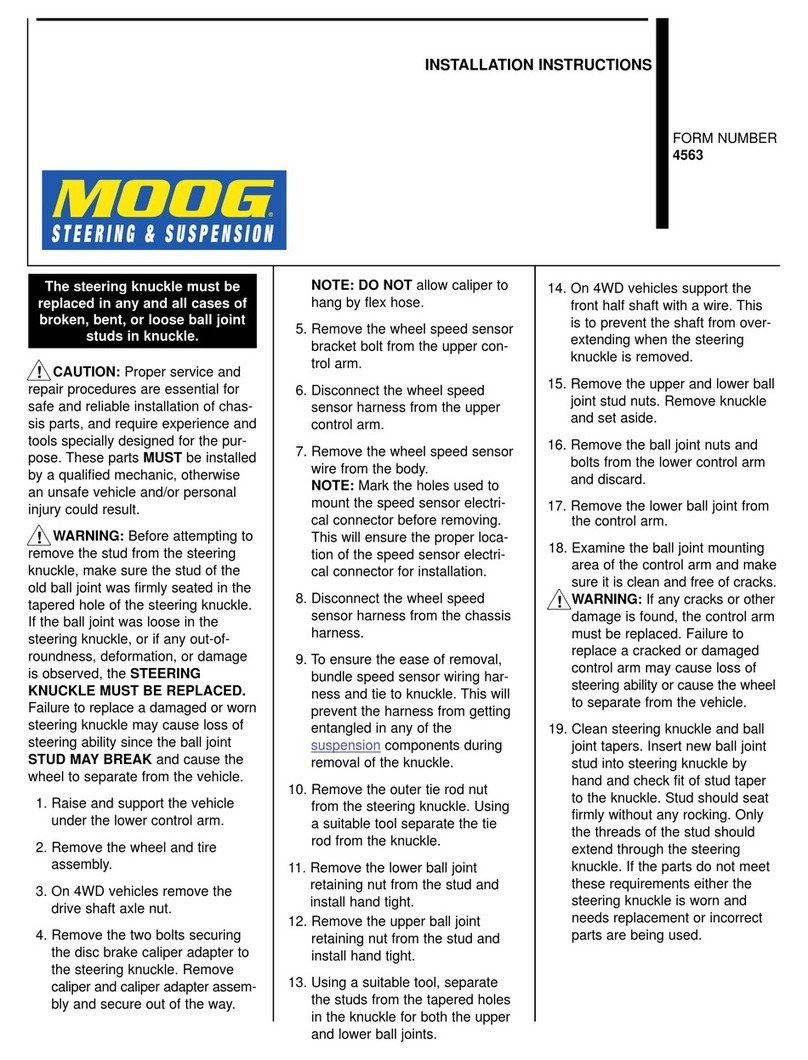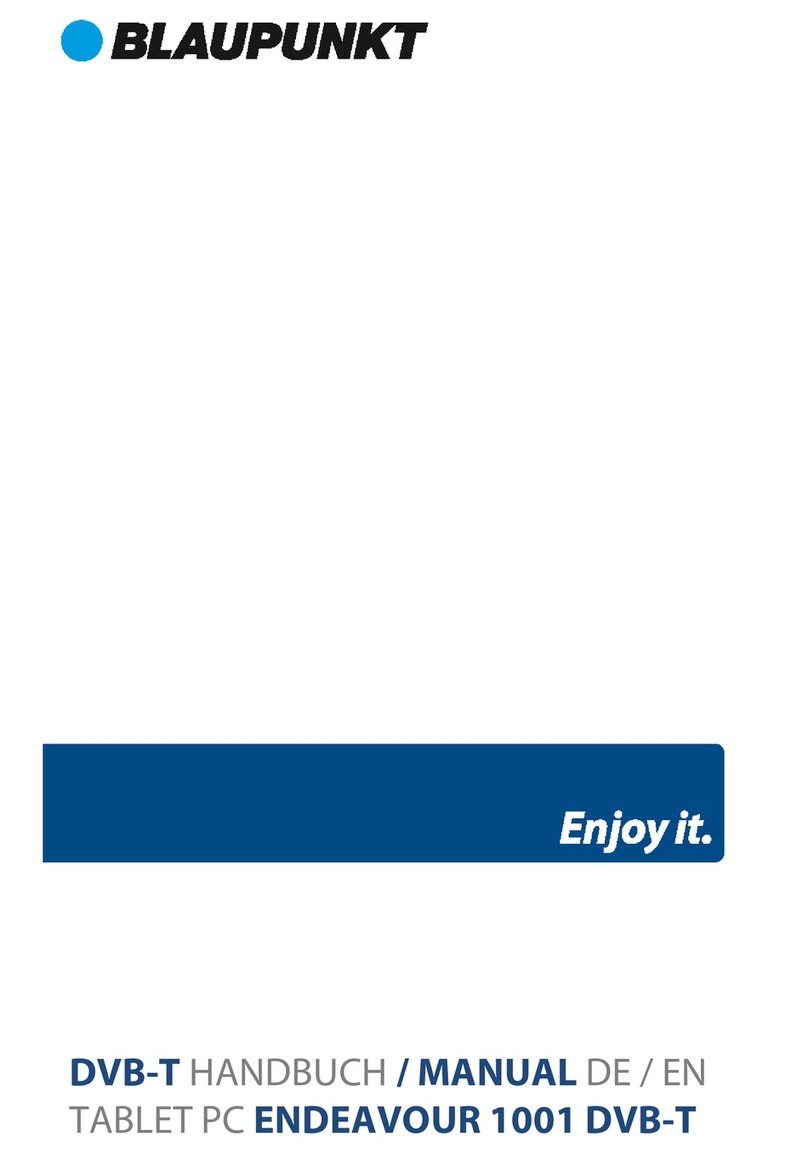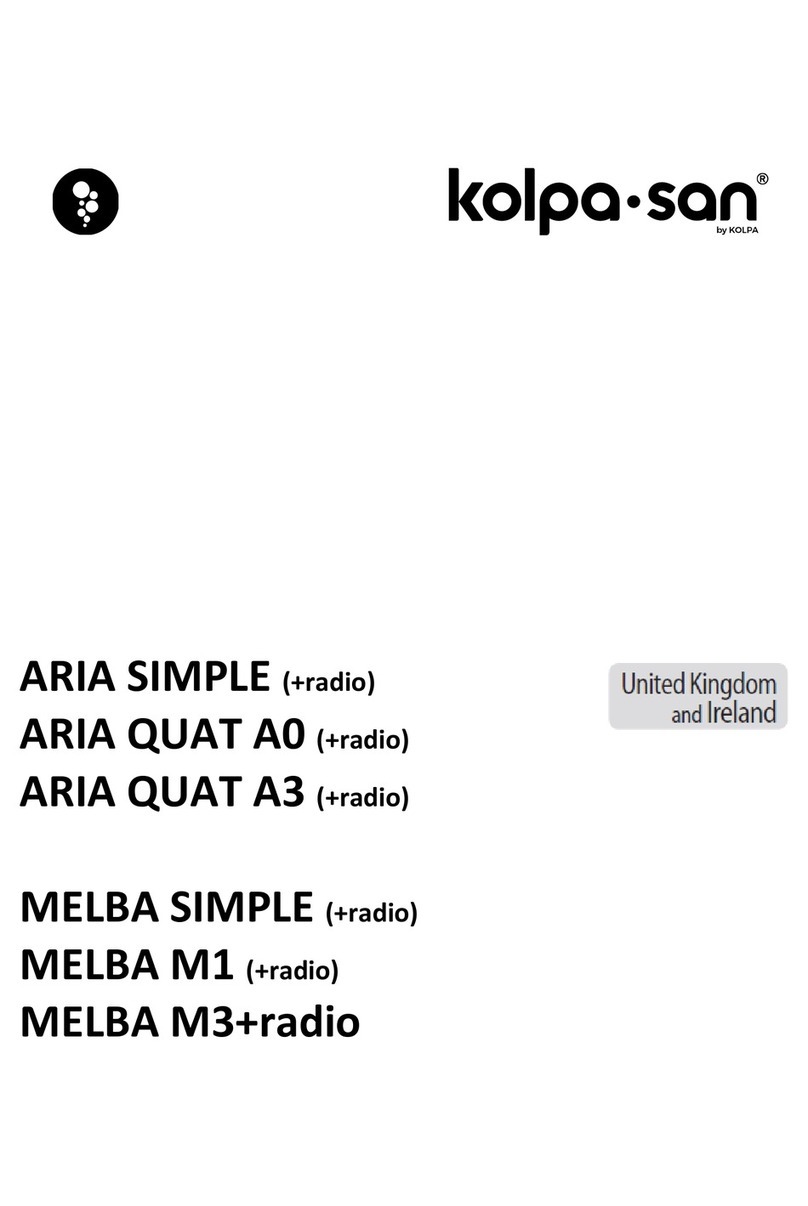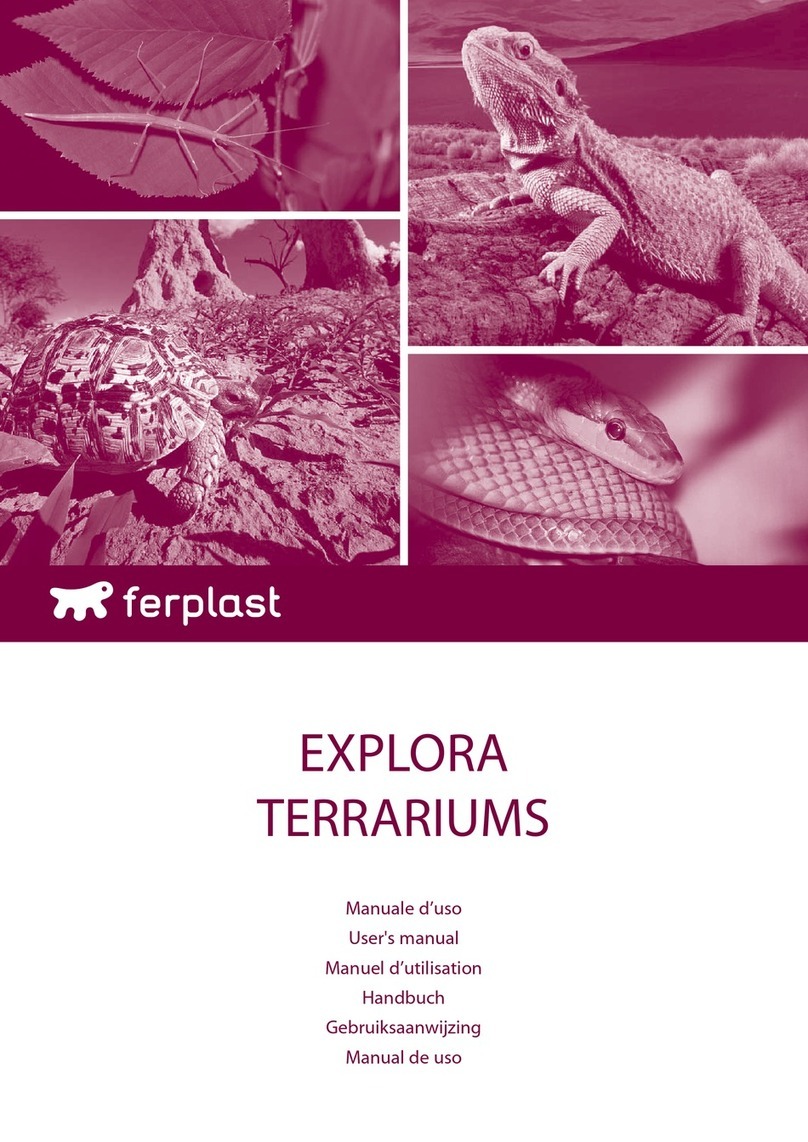Second Generation RFID Smart Reader User manual

Second Generation
RFID Smart Reader
with Fan-out Box and RF Switch
User Manual
English

Table of Contents Second Generation RFID Smart Reader
1
REGULATORY INFORMATION......................................................................... 2
FEDERAL COMMUNICATION COMMISSION INTERFERENCE STATEMENT......................2
INDUSTRY CANADA STATEMENT:...........................................................................3
GETTING STARTED .......................................................................................... 5
IN THE PACKAGE.................................................................................................5
INTRODUCTION ...................................................................................................6
HARDWARE OVERVIEW-RFID SMART READER...................................................... 8
HARDWARE OVERVIEW-LED INDICATORS........................................................... 10
HARDWARE OVERVIEW-FAN-OUT BOX ............................................................... 11
HARDWARE OVERVIEW -RF SWITCH.................................................................. 11
CONNECTING THE CABLES................................................................................. 12
CONFIGURATION SOFTWARE....................................................................... 15
ACCESS THE MANAGEMENT INTERFACE (WEB UI)................................................ 15
MANAGEMENT:HOME........................................................................................ 16
MANAGEMENT:ETHERNET................................................................................. 17
LAN Settings.............................................................................................................................. 17
WAN Settings............................................................................................................................ 18
MANAGEMENT:SYSTEM .................................................................................... 19
Firmware Upgrade.................................................................................................................... 19
User Account ............................................................................................................................ 20
Time Settings ............................................................................................................................ 21
System Log................................................................................................................................ 22
LLRP Mode ................................................................................................................................ 23
Factory Reset & Reboot............................................................................................................ 23
APPENDIX........................................................................................................ 24
SPECIFICATIONS:RFID SMART READER ............................................................. 24
SPECIFICATIONS:FAN-OUT BOX ......................................................................... 26
SPECIFICATIONS:RF SWITCH ............................................................................ 27
PIN DEFINITION................................................................................................. 28

2 Software Second Generation RFID Smart Reader
2
Regulatory Information
Federal Communication Commission Interference Statement
This device complies with Part 15 of the FCC Rules. Operation is subject to the following two
conditions: (1) This device may not cause harmful interference, and (2) this device must accept
any interference received, including interference that may cause undesired operation.
This equipment has been tested and found to comply with the limits for a Class B digital device,
pursuant to Part 15 of the FCC Rules. These limits are designed to provide reasonable
protection against harmful interference in a residential installation. This equipment generates,
uses and can radiate radio frequency energy and, if not installed and used in accordance with
the instructions, may cause harmful interference to radio communications. However, there is
no guarantee that interference will not occur in a particular installation. If this equipment does
cause harmful interference to radio or television reception, which can be determined by turning
the equipment off and on, the user is encouraged to try to correct the interference by one of the
following measures:
Reorient or relocate the receiving antenna.
Increase the separation between the equipment and receiver.
Connect the equipment into an outlet on a circuit different from that to which the receiver is
connected.
Consult the dealer or an experienced radio/TV technician for help.
FCC Caution: Any changes or modifications not expressly approved by the party responsible
for compliance could void the user's authority to operate this equipment.
This transmitter must not be co-located or operating in conjunction with any other antenna or
transmitter.
Radiation Exposure Statement:
This equipment complies with FCC radiation exposure limits set forth for an uncontrolled
environment. This equipment should be installed and operated with minimum distance 22 cm
between the radiator & your body.

2 Software Second Generation RFID Smart Reader
3
Industry Canada statement:
This device complies with RSS-210 of the Industry Canada Rules. Operation is subject to the
following two conditions: (1) This device may not cause harmful interference, and (2) this device
must accept any interference received, including interference that may cause undesired
operation.
Ce dispositif est conforme à la norme CNR-210 d'Industrie Canada applicable aux appareils
radio exempts de licence. Son fonctionnement est sujet aux deux conditions suivantes: (1) le
dispositif ne doit pas produire de brouillage préjudiciable, et (2) ce dispositif doit accepter tout
brouillage reçu, y compris un brouillage susceptible de provoquer un fonctionnement
indésirable.
Radiation Exposure Statement:
This equipment complies with IC radiation exposure limits set forth for an uncontrolled
environment. This equipment should be installed and operated with minimum distance 22cm
between the radiator & your body.
Déclaration d'exposition aux radiations:
Cet équipement est conforme aux limites d'exposition aux rayonnements IC établies pour un
environnement non contrôlé. Cet équipement doit être installé et utilisé avec un minimum de
22cm de distance entre la source de rayonnement et votre corps.
This device has been designed to operate with a Omni-DirectionalShelf antenna have a
maximum gain of 5.5dB. Antenna having a higher gain is strictly prohibited per regulations of
Industry Canada. The required antenna impedance is 50 ohms.
Under Industry Canada regulations, this radio transmitter may only operate using an antenna of
a type and maximum (or lesser) gain approved for the transmitter by Industry Canada. To
reduce potential radio interference to other users, the antenna type and its gain should be so
chosen that the equivalent isotropically radiated power (e.i.r.p.) is not more than that necessary
for successful communication.
This radio transmitter XRAG-P1, XRAG-P2 has been approved by Industry Canada to operate
with the antenna type, maximum permissible gain and required antenna impedance for each
antenna type indicated. Antenna types not included in this user’s manual, having a gain greater
than the maximum gain indicated for that type, are strictly prohibited for use with this device.
Ce dispositif a été conçu pour fonctionner avec une antenne ayant un gain maximal de
Omni-DirectionalShelf antenne avec dB 5.5. Une antenne à gain plus élevé est strictement

2 Software Second Generation RFID Smart Reader
4
interdite par les règlements d'Industrie Canada. L'impédance d'antenne requise est de 50
ohms.
Conformément à la réglementation d'Industrie Canada, le présent émetteur radio
peutfonctionner avec une antenne d'un type et d'un gain maximal (ou inférieur) approuvé
pourl'émetteur par Industrie Canada. Dans le but de réduire les risques de brouillage
radioélectriqueà l'intention des autres utilisateurs, il faut choisir le type d'antenne et son gain de
sorte que lapuissance isotrope rayonnée équivalente (p.i.r.e.) ne dépasse pas l'intensité
nécessaire àl'établissement d'une communication satisfaisante.
Le présent émetteur radio XRAG-P1, XRAG-P2 a été approuvé par Industrie Canada pour
fonctionner avec les types d'antenne énumérés ci-dessous et ayant un gain admissible
maximal et l'impédance requise pour chaque type d'antenne. Les types d'antenne non inclus
dans cette liste, ou dont le gain est supérieur au gain maximal indiqué, sont strictement interdits
pour l'exploitation de l'émetteur.
警告聲明:
經型式認證合格之低功率射頻電機,非經許可,公司、商號或使用者均不得擅自變更頻率、加大
功率或變更原設計之特性及功能。
低功率射頻電機之使用不得影響飛航安全及干擾合法通信;經發現有干擾現象時,應立即停用,
並改善至無干擾時方得繼續使用。前項合法通信,指依電信法規定作業之無線電通信。低功率射
頻電機須忍受合法通信或工業、科學及醫療用電波輻射性電機設備之干擾。

2 Software Second Generation RFID Smart Reader
5
Getting Started
In the Package
(Plastic Case)
(Metal Case)
Second Generation
RFID Smart Reader
Power Cord
Power Adapter
Fan-out Box (optional)
RF Switch (optional)
Note:
The Fan-out Box and RF Switch work in combination to allow more antenna connections.
One Second Generation RFID Smart Reader can connect to one Fan-out Box and four RF
Switches.

2 Software Second Generation RFID Smart Reader
6
Introduction
The Reader is designed for uses with a variety of UHF RFID applications. It provides high level
RF performance, a user-friendly software development interface and a cost competitive reader
solution. Combined with our Wave Antennas, it can provide 100% readability in area sizes of
2’× 2’× 2’to 10’× 10’× 10’when appropriate reader parameters and antennas are set up. You
can also connect the Reader to a Fan-out Box and 1 to 4 RF Switches to add additional
antennas. A maximum of 16 antennas are allowed with one Reader.
For multi-reader applications, such as retail applications, the Reader solution can efficiently
compress data size and solve data traffic issues.
Basic application:
You can connect to up to four antennas and use a computer to monitor detected parameters.

2 Software Second Generation RFID Smart Reader
7
Advanced application:
Use the Reader with a Fan-out Box and an RF Switch to connect up to 16 antennas.

2 Software Second Generation RFID Smart Reader
8
Hardware Overview- RFID Smart Reader
GPIO
For GPIO purposes such as connecting a Fan-out Box, light
sensor or other sensors.
USB
For USB storage device connections.
Reset
Press and hold for 10 seconds to restore the default settings.
Power
Connect the power adapter to the Reader via this intake to power
on the Reader.
3.5 mm Console
Connect to a computer for engineering uses.
LAN
Connect a standard RJ-45 Ethernet cable to the port to establish a
network connection. This feature allows you to configure settings
or read the data from the Reader on your computer via a Graphic
User Interface. This port support DHCP server function. IP
addresses will be assigned automatically to a connected client
device.
WAN
Connect to your DSL/ Cable Modem for Internet connection.
The WAN port supports Power over Ethernet (PoE).
Note: RJ-45 Ethernet cable and RF cable are not included in the package

2 Software Second Generation RFID Smart Reader
9
Antenna Ports
For RF cable insertion. The Reader supports up to four antennas
at the same time; additional connection is also possible via an
optional antenna switch.
SD Card Slot &
Eject button
Insert an SD card to save and retrieve data. Push the SD Card
Eject button to remove the card from the card slot.

2 Software Second Generation RFID Smart Reader
10
Hardware Overview- LED Indicators
Power
Blue
System on.
Blinking Blue
System booting or in the firmware upgrade
process.
Off
System off.
Data
Blinking Blue
Data receiving/ transferring through SD card.
Off
No SD card connected.
Antenna
Blinking Blue
(Single)
Antenna switching.
Blinking Red &
Blue (All)
Invalid M6e connection.
Network
Connection
Steady Blue
Valid Internet connection.
Steady Red
Invalid internet connection.
.

2 Software Second Generation RFID Smart Reader
11
Hardware Overview- Fan-out Box
OUTPUT
Optional applications. (For example, connecting to an LED notification
system).
INPUT
Connect to the GPIO port (DB15) of the Reader.
RF Switch
Output
DB9 output ports for RF Switch connection.
Hardware Overview - RF Switch
INPUT
Connect to a DB9 OUTPUT port of the Fan-out Box.
RF IN
Connect to an antenna port of the Reader.
ANT 1–4
For antenna connections.

2 Software Second Generation RFID Smart Reader
12
Connecting the Cables
Basic installation:
1. Plug an RF cable into an antenna port and an antenna. The Reader supports up to four
antennas at the same time.
2. Connect an RJ-45 Ethernet cable to the LAN port and to your computer for software
development interface configuration.
3. Connect the power adapter to the Power port on the Reader. Once the power adapter is
connected to the Reader, the Power LED indicator will turn blue indicating the power is on.
Note: The Reader may be wall-mounted. Insert screws into the four holes on the left and right
side brackets of the Reader.

2 Software Second Generation RFID Smart Reader
13
Installation with Fan-out Box and RF Switch:

2 Software Second Generation RFID Smart Reader
14
1. Use an RF cable to connect an antenna port of the Reader to the RF IN port of the RF
Switch, and then connect the antennas to the ANT1–4 ports of the RF Switch.
2. Use a DB15 cable to connect the GPIO port of the Reader and the INPUT port of the
Fan-out Box.
Note: Only use a rollover type DB15 cable (not a crossover-type). The cable must be
shorter than 5 m.
3. Use a DB9 cable to connect an RF Switch port of the Fan-out Box to the INPUT port of the
RF Switch.
Note: Only use a rollover-type DB9 cable shorter than 30 m.
4. Connect the Reader to a computer. Attach the power supply to the Reader and plug it into a
wall outlet.
5. You can also connect the OUTPUT port of the Fan-out Box to other devices for optional
applications, such as an LED alarm/notification system
Note: The Reader, Fan-out Box and the RF Switch may be wall-mounted. Insert screws into
the four holes of the brackets on their left and right sides.

2 Software Second Generation RFID Smart Reader
15
Configuration Software
Access the Management Interface (Web UI)
The Web UI allows you to configure the Reader using your Web browser.
1. Ensure that the computer you use is connected to the LAN port of the Reader.
2. Open your web browser and type 192.168.0.1 in the address field.
3. An authentication screen will appear. Use the default username and password below:
Username: admin
Password: password
4. The Web UI page will appear. Click the items on the banner to access different
management functions.
5. We recommend you change the password for better system security. Please access the
Web UI and then go to SystemUser Account.

2 Software Second Generation RFID Smart Reader
16
Management: Home
The home page will be displayed after you access the Web UI. Use the icons and information
on the page to view the current system status and manage the device.

2 Software Second Generation RFID Smart Reader
17
Management: Ethernet
LAN Settings
You can configure the local network settings of the Reader on this page.
Host Name: Host name of the Reader.
IP Address: Enter the local network IP address for the Reader. The IP address is also the
one that you enter when logging in to this Web UI. The default IP address is “192.168.0.1”.
Note: It is strongly suggested that you use the default address for the LAN port at all times
so that one can easily access the Reader.
Subnet Mask: The subnet mask along with the previously configured IP address defines
the network. The default value for the subnet mask is “255.255.255.0”.
DHCP Start IP: Define the starting value of the IP addresses to be given to LAN users
connecting to the Reader
DHCP End IP: Define the last value of the IP address to be given to LAN users connecting
to the Reader.
Lease Time: In Lease Time you can specify a period of time after which an assigned IP
address will be retrieved from devices due to the fact that there has been no network
activity during the specified time.

2 Software Second Generation RFID Smart Reader
18
WAN Settings
In this page you can configure the IP address settings for your WAN interface, which will be
used for communicating with your modem to connect to the Internet.
DHCP Mode: Select whether or not to enter a specific IP address for the Reader. This
will depend on the Internet service you subscribed to.
IP Address, Subnet Mask, and Gateway: When “Static”is selected, you will need to
enter the IP address, Subnet Mask and Gateway IP address for connecting to the
Internet.

2 Software Second Generation RFID Smart Reader
19
Management: System
Firmware Upgrade
You can find the current firmware version on this page. When a new firmware is available,
upgrade your firmware using this page.
Current Version: Indicates the current firmware version that the Reader uses.
Select Firmware: Click “Browse”to locate the new firmware that you have downloaded to
your local computer.
Warning: Do not operate the Web UI during the firmware upgrade. The system will reboot
automatically after the upgrade process is finished.
Table of contents