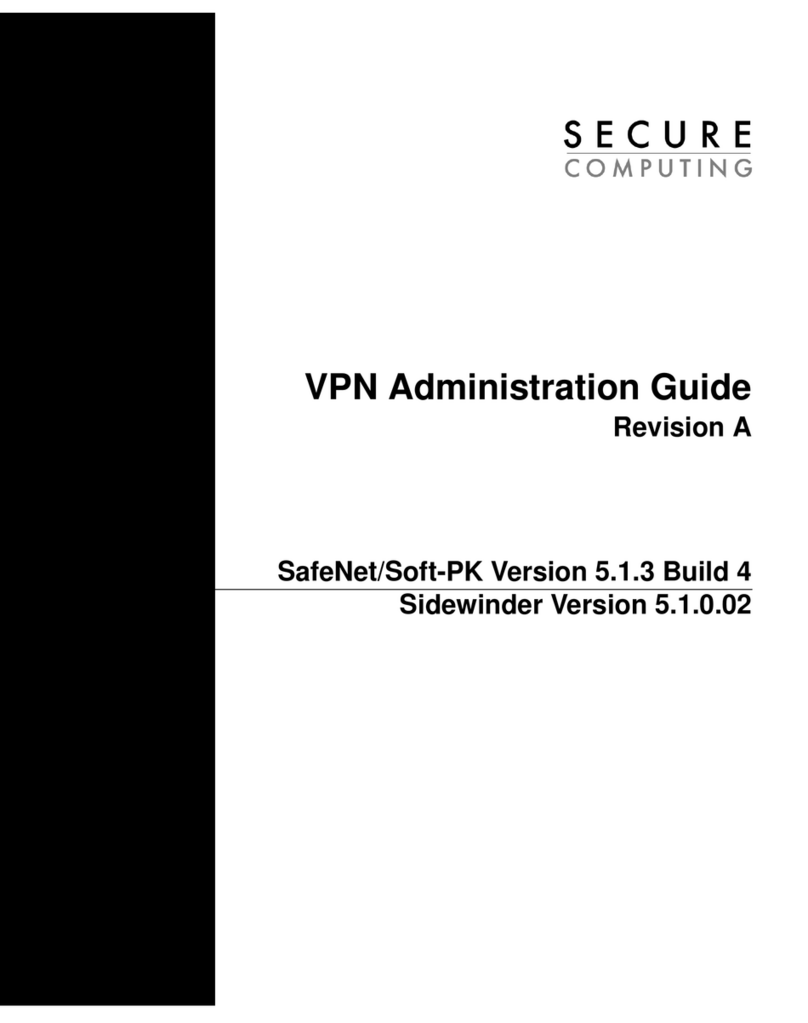User’s Guide
3.4 Document Inspector....................................................................... 3–19
3.4.1 Document Inspector....................................................................... 3–20
3.5 Archive Handler............................................................................. 3–26
3.5.1 Archive Handler............................................................................. 3–27
3.6 Generic Header Filter ..................................................................... 3–29
3.6.1 Generic Header Filter ..................................................................... 3–30
3.7 Generic Body Filter ........................................................................ 3–32
3.7.1 Generic Body Filter ........................................................................ 3–33
3.8 Advertising Filters.......................................................................... 3–35
3.8.1 Settings....................................................................................... 3–36
3.8.2 Link Filter List ............................................................................... 3–44
3.8.3 Dimension Filter List....................................................................... 3–47
3.9 Privacy Filters ............................................................................... 3–50
3.9.1 Settings....................................................................................... 3–51
3.9.2 Cookie Filter List............................................................................ 3–56
3.10 Text Categorization ........................................................................ 3–58
3.10.1 Settings....................................................................................... 3–59
3.10.2 Categorization List......................................................................... 3–61
3.11 HTTP Method Filter List .................................................................. 3–64
3.11.1 HTTP Method Filter List .................................................................. 3–65
3.12 FTP Command Filter List................................................................. 3–68
3.12.1 FTP Command Filter List................................................................. 3–69
3.13 Welcome Page.............................................................................. 3–73
3.13.1 Welcome Page.............................................................................. 3–74
3.14 White List..................................................................................... 3–78
3.14.1 White List..................................................................................... 3–79
3.15 User Defined Categories................................................................. 3–83
3.15.1 User Defined Categories................................................................. 3–83
3.16 Media Type Catalog ....................................................................... 3–85
3.16.1 Media Type Catalog ....................................................................... 3–86
Chapter 4 SSL Scanner ....................................................................................... 4– 1
4.1 Overview ..................................................................................... 4– 2
4.2 Quick Snapshot............................................................................. 4– 2
4.2.1 Quick Snapshot............................................................................. 4– 4
4.3 Certificate Verification..................................................................... 4– 5
4.3.1 Certificate Verification..................................................................... 4– 6
4.4 Scan Encrypted Traffic.................................................................... 4– 8
4.4.1 Scan Encrypted Traffic.................................................................... 4– 9
4.5 Certificate List............................................................................... 4–13
4.5.1 Certificate List............................................................................... 4–14
4.6 Trusted Certificate Authorities........................................................... 4–17
4.6.1 Trusted Certificate Authorities........................................................... 4–18
4.7 Global Certificate List ..................................................................... 4–22
4.7.1 Global Certificate List ..................................................................... 4–22
4.8 Global Trusted Certificate Authorities................................................. 4–26
4.8.1 Global Trusted Certificate Authorities................................................. 4–26
4.9 Incident Manager........................................................................... 4–28
4.9.1 Incident Manager........................................................................... 4–29
ii