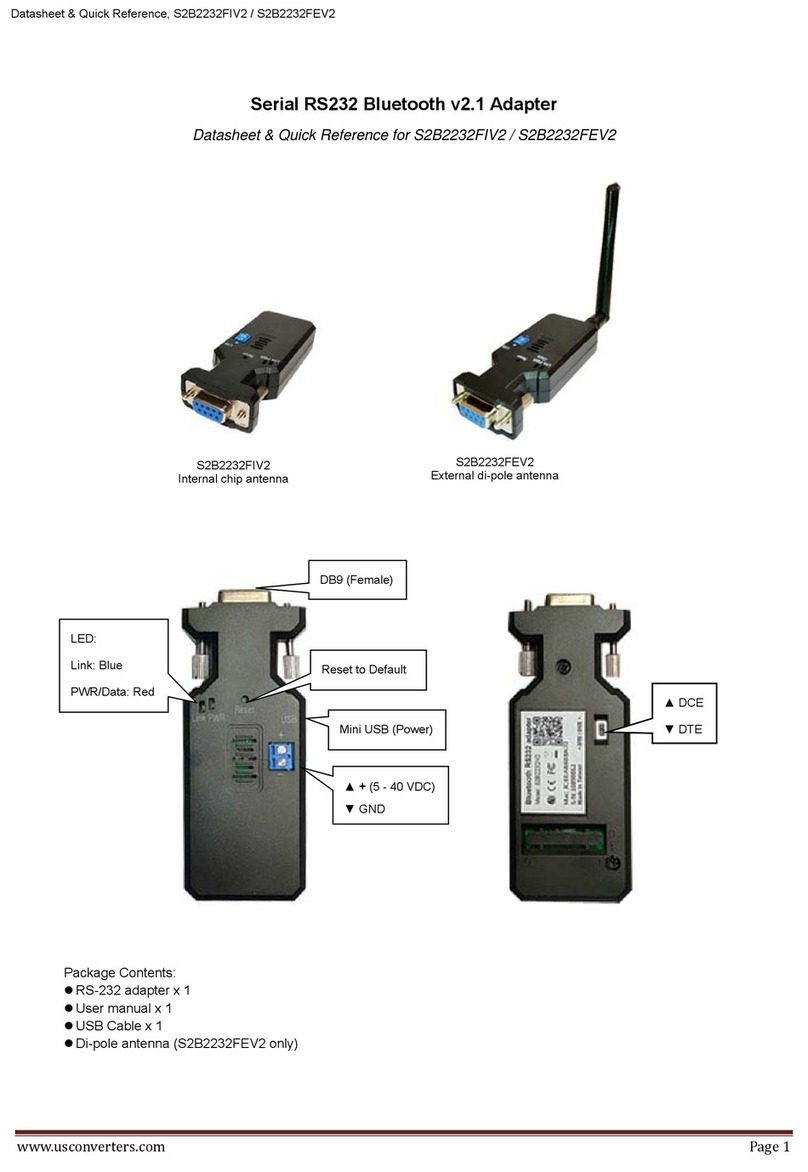SecureData IS-FL-DA-256-4 User manual

K E Y P A D
SecureUSB KP
USER MANUAL

2 of 25
Contents
SecureUSB Overview 3
Safety Information 3
SecureUSB Features 4
PINs and Procedures 5
Cancelling a Procedure 5
User Mode 5
User PINs 6
User Mode Options 7
Admin Mode 9
Button Pressing Conventions 9
Admin PINs 9
Admin Mode Options 12
Managing the USB 14
Verifying which PINs have Been Set 14
Deleting all Files in Admin Mode 14
Brute Force Hacking Detection 15
Resetting (Deleting) the SecureUSB 16
Reformatting the SecureUSB 16
Technical Support 22
Contact Information 22
Warranty and RMA information 24

Rev. 20190204A
To Contents 3 of 25
SecureUSB Overview
Thank you for purchasing the SecureUSB KP Model (‘USB’ and ‘USB KP’ hereafter). It’s
an easy to use, hardware encrypted, password activated USB 3.0 Flash drive, with an
onboard alphanumeric, 11 button keypad for OS-independent user-authentication.
The USB uses XTS-AES 256-bit hardware encryption which encrypts all data on it in real
time. It requires neither software drivers nor updates and works on all computers and
embedded systems that support standard USB protocol.
Should your USB get lost or stolen, rest assured that all data on it is protected by military
grade encryption and cannot be accessed without entering the PIN (Personal
Identification Number).
The SecureUSB KP incorporates a rechargeable battery allowing you to enter a PIN into
the keypad before inserting the USB KP into a computer USB port. The USB can be
configured with both a User and Admin PINs, making it perfect for personal use and
business use such as healthcare, legal, corporate, and government.
Your USB may have Cloud Backup and built-in Antivirus features installed. For more
information, please contact Support at SecureData™.
REQUIREMENTS
The USB must be connected to a computer for access (except for during keypad use). It
works on Windows, Mac, Android, Linux, or Chrome operating systems, or any
embedded systems supporting USB 2.0 port, minimum.
WHAT’S INCLUDED?
•1 SecureUSB KP (with PDF User Manual) • 1 Quick Start Guide
Safety Information
This icon indicates important information regarding the safety of the product and
your data (Caution messages). Please be mindful of these messages. Contact support if
you have questions.
PRECAUTIONS
Do not expose the USB to water or moisture.
Resetting the USB will delete all stored data as well as all PINs and settings.
Forgetting your PIN will render the USB inaccessible. There is no ‘backdoor.’
Any changes or modifications not expressly approved by the party responsible for
compliance could void the user's authority to operate the device.
EMI NOTICE
The normal function of the product may be disturbed by strong Electro Magnetic
Interference. If so, simply remove and reinsert the product to resume normal operation by
following the instruction manual. In case the function could not resume, please use the
product in another location.

Rev. 20190204A
To Contents 4 of 25
SecureUSB Features
Figure 1: The USB KP Layout.
LED INTERPRETATIONS
LEDs on the SecureUSB are represented here by colored icons.
LED
Meaning
no LEDs lit
USB is unplugged and locked
(blink all
together once)
Plugged into computer; momentary LED test
= Red solid
Locked
= Red blinking1
Locked, ready for input (other than a Setting code). Also, specific feedback1
= Green blinking
Unlocked and ready for keypad input
= Green blinking
slowly
Unlocked for use in Read-Only Mode
= Green solid
Temporarily unlocked (30 seconds) and not inserted into a computer
Blue & Green
solid
Blue blinking &
Green solid
USB is plugged into a computer and unlocked
NOTE: The blue LED may be on solid or blinking during any procedure
after the USB is unlocked.
Blue blinking slowly
USB is plugged in to computer and locked
Blue blinking then
Red solid
Procedure failed.
1For other LED combinations see specific status requests: Verifying Existing PIN and Determining the
Version Number described in this manual.

Rev. 20190204A
To Contents 5 of 25
PINs and Procedures
PIN REQUIREMENTS
Your User PIN or Admin PIN must:
•be between 7-15 digits in length
•not contain only repetitive numbers, e.g. (3-3-3-3-3-3-3)
•not contain only consecutive numbers, e.g. (1-2-3-4-5-6-7),
(7-8-9-0-1-2-3-4), (7-6-5-4-3-2-1)
NOTE: Creating words (using the corresponding number key for each letter) can be more
memorable than a string of numbers.
PROCEDURAL CONVENTIONS
•All procedures must be performed prior to inserting the USB KP into a
computer.
•The LED status shown in these procedures is what you should see after
performing each step.
•Unless otherwise noted, all procedures start with the USB locked.
•In this manual, means press the key button twice; means
press it three times.
NOTE: Each step in all procedures listed below have a 10 second window to start the
next step. In general, a blinking LED times out after 10 seconds.
After unlocking the USB, it will lock again if not inserted into a computer within 30
seconds.
Cancelling a Procedure
To cancel most procedures prior to finishing, press and hold for six seconds. The
exception are procedures for setting options ( ) which you can just let time
out between steps.
User Mode
New USBs are shipped with a default User PIN which is 11223344 (otherwise, your
vendor will supply it). We strongly recommend changing the password once it is
unlocked.

Rev. 20190204A
To Contents 6 of 25
User PINs
This Section:
•Unlocking the USB in User Mode
•Changing the User PIN
•Locking the USB KP
•Disconnecting from Your Computer
CAUTION: Risk of loss of data. If you forget your User PIN and no Admin
PIN exists, or you forget both PINs, all data will be inaccessible and
reformatting will be required.
UNLOCKING THE USB IN USER MODE
CAUTION: Possible deletion of data. After ten failed attempts to unlock the
USB, the User PIN and all data on the USB will be deleted. Refer to Brute
Force Hacking Detection on page 15.
NOTE: If the USB is inserted into a computer when locked, its contents does not appear
in your computer’s File Manager (Explorer or Finder).
1. Prior to inserting the USB into a computer, press [ ]
2. Enter the User PIN*. [ ]
3. Press [ ]
4. Within 30 seconds, insert the USB drive into your computer. [ ]
*The factory PIN for new USBs is 11223344. For other USBs, contact your vendor.
We strongly recommend changing the password once it is unlocked.
See Changing the User PIN below.
NOTE: If your computer goes into sleep mode while the USB is unlocked, the USB may
lock after some time depending on your power management settings regarding
the USB port.
CHANGING THE USER PIN
1. Unlock the USB (see procedure above except don’t insert into your computer).[ ]
2. Within 30 seconds, press [ ]
3. Enter the new User PIN. [ ]
4. Press [ ] ;
Or [ ] if PIN does not meet requirements.
5. Re-enter the new PIN. [ ]

Rev. 20190204A
To Contents 7 of 25
6. Press [ then ] ;
Or [ ] if re-entry doesn’t match;
Or [ then momentarily] if any error was made, the new PIN was not
created.
NOTE: If the PIN was re-entered incorrectly, the USB will not accept the new PIN
but will remain unlocked with the original PIN (returning to the initial state after
step 1).
If successful and the USB is inserted into your computer within 30 seconds, it will be
unlocked.
LOCKING THE USB KP
Unplugging the USB KP from your computer will automatically lock it.
DISCONNECTING FROM YOUR COMPUTER
Generally, you can just unplug the USB as long as the blue LED is not blinking and it will
lock automatically. However, some computer systems may require you to click the Safely
Remove Hardware/Eject icon within your operating system prior to unplugging it from your
computer. Wait for the indication from your operating system. [ ]
User Mode Options
The following headings describe options and features requiring only a User PIN. For
Administration options see Admin Mode on page 12.
This Section:
•Enabling Read-Only in User Mode
•Enabling Read/Write in User Mode
•Setting the Timeout Lock in User Mode
•Disabling the Timeout Lock in User
Mode
NOTE: Each step in all procedures have a ten second window to start the step after it. In
general, a blinking LED times out after ten seconds.
ENABLING READ-ONLY IN USER MODE
The User is able to write content to the USB and then restrict access to read-only (R-O).
Once R-O Mode is activated, access is limited to reading only, until Read/Write is
enabled (which can be accomplished by a User or an Administrator).
1. Unlock the USB with your User PIN. [ ]. (Refer to page 6, except don’t insert
into your computer.)
2. Press [ ]
3. Press 7,6(R,O for Read-Only) [ ]
4. Press [ briefly, then ] (changes to if subsequently inserted into your
computer)

Rev. 20190204A
To Contents 8 of 25
The USB drive is unlocked in Read-Only Mode and for thirty seconds is ready to be
inserted into your computer. If not inserted, it will still be in Read-Only Mode the next time
it is unlocked.
NOTE: When plugged into your computer in R-O Mode, the green LED blinks very slowly
to distinguish it from the regular R/W Mode. Also, if you try to save or delete a file
your computer will display a message.
ENABLING READ/WRITE IN USER MODE
Read-Only (Write Restriction) can be turned off restoring Read/Write access.
1. Unlock the USB with your User PIN. [ ]
2. Press [ ]
3. Press 7,9(R,W for Read/Write). [ ]
4. Press [ briefly, then ]
The USB KP is unlocked in Read/Write Mode and for thirty seconds is ready to be
inserted into your computer. If not inserted it will still be in Read/Write Mode the next time
it is unlocked.
SETTING THE TIMEOUT LOCK IN USER MODE
To protect against unauthorized access when the USB drive is connected to a host
computer and unattended, the USB drive can be set to automatically lock after a pre-set
amount of idle time (no access or write activity).
NOTE: When set in User Mode, the Timeout Lock is only active in User Mode and not
Admin Mode (unlocked with an Admin PIN).
The default state of the Timeout Lock feature is OFF. The Timeout Lock feature can be
set to activate (lock) any time between 1 and 99 minutes.
1. Unlock the USB with your User PIN. [ ] (Refer to Unlocking the USB in User
Mode on page 6, except don’t insert into your computer.)
2. Press [ ]
3. Press 8,5(T,L for Timeout Lock). [ ]
4. Press [ ]
5. Enter the length of unattended time for Timeout.
Two digits required. [ ]
Examples:
01 = 1 minute
99 = 99 minutes
6. Press [ briefly, then ]
The Timeout Lock is now set and for thirty seconds is ready to be inserted into your
computer. If not inserted it will retain your Timeout Lock settings until changed.

Rev. 20190204A
To Contents 9 of 25
DISABLING THE TIMEOUT LOCK IN USER MODE
Follow the same steps for setting the Timeout Lock (above) and enter 00 for the time
delay.
The Timeout Lock is now disabled.
Admin Mode
When unlocked with and Admin PIN the USB KP is in Admin Mode. Admin Mode is
especially useful for corporate deployment and it can be used to ensure policy. For
example:
•Recovering data from a USB drive and creating a new User PIN in the event
that you or an employee has forgotten the User PIN.
•Retrieving data from a USB drive if an employee leaves the company.
•Setting policies such as ‘Read-Only’ or ‘Time Out Lock’
•The Admin PIN can be used to override all User settings
Button Pressing Conventions
Many Admin procedures start with pressing and holding a number button down (1or 7,
for example) and while holding it, pressing button: abbreviated in the steps below as:
Press and hold down
7-and then press-
.
In some cases, you must hold down the number while pressing and releasing button
twice: abbreviated as: Press and hold down
1-and then press-
.
NOTE: All procedures under this heading start with the USB unplugged from a
computer.
NOTE: Each step in all procedures listed below has a 10 second window to start the step
after it. In general, a blinking LED times out after 10 seconds.
The PIN requirements are the same as User-Mode. Refer to PIN Requirements on
page 5.
Admin PINs
CAUTION: Risk of loss of data. If you forget your User PIN and no Admin
PIN exists, or you forget both PINs, all data will be inaccessible and
reformatting will be required.

Rev. 20190204A
To Contents 10 of 25
This Section:
•Creating an Admin PIN
•Unlocking the USB in Admin Mode
•Creating or Changing a User PIN in
Admin Mode
•Locking the USB in Admin Mode
•Changing the Admin PIN
The following table displays actions that are possible when different combinations of PINs
are set:
User PIN
Admin PIN
Possible Actions
NOT SET
NOT SET
•Can set either User or Admin PIN
•Cannot access USB until User or Admin PIN is
defined
SET
NOT SET
•Can change User PIN when unlocked as User
•Can set Admin PIN when unlocked with User PIN
•Can access data when unlocked as User
NOT SET
SET
•Can create User PIN
•Can unlock USB with Admin PIN
•Can change Admin PIN when unlocked as
Administrator
•Can perform Administrator commands
SET
SET
•Can unlock USB and access data with either User or
Admin PIN
•Can change User PIN when unlocked as User
•Can change Admin PIN when unlocked as
Administrator
CREATING AN ADMIN PIN
1. Unlock with your User PIN (Refer to Unlocking the USB in User Mode on page 6,
except don’t insert into your computer). [ ]
2. Press and hold down 1-and then press [ rapidly ]
3. Enter a new Admin PIN. [ rapidly ]
4. Press . [ ];
Or if the PINs don’t match [ ] and no Admin PIN is saved.
5. Re-enter your new Admin PIN. [ ];
Or if the PINs don’t match [ ] and no Admin PIN is saved.
6. Press . [ momentarily, then ]
If unsuccessful [ briefly ]
NOTE: If a mistake was made or the procedure not completed, no Admin PIN will be
created.

Rev. 20190204A
To Contents 11 of 25
UNLOCKING THE USB IN ADMIN MODE
CAUTION: Possible deletion of all data, settings, and both PINs. After ten
failed attempts to unlock the USB, it will reset to the blank factory setting.
Refer to Brute Force Hacking Detection on page 15.
NOTE: Unlocking the USB drive with the Admin PIN will delete the User PIN. For security
reasons, we highly recommend that a new User PIN be created immediately after
unplugging the USB drive. Refer to the next heading on this page.
1. Press and hold down 1-and then press [ ]
2. Enter the Admin PIN. [ ]
3. Press [ briefly, then ]
If unsuccessful [ briefly ]
Insert into your computer within 30 seconds.
NOTE: If your computer goes into sleep mode while the USB is unlocked, the USB may
lock after some time depending on your power management settings regarding
the USB port.
CREATING OR CHANGING A USER PIN IN ADMIN MODE
For PIN requirements refer to page 5.
1. Unlock the USB KP with the Admin PIN. [ ] (Refer to the previous procedure.)
2. Press [ ]
3. Enter a new User PIN. [ ]
4. Press [ ]
5. Re-enter the User PIN [ ]
6. Press [ briefly];
Or if the PIN does not meet the requirements [ ]
If unsuccessful, such as the PINs don’t match [ briefly ]
If successful, the User PIN is now added or changed (and the USB is still locked). To
verify which PINs currently exist, see Verifying which PINs have Been Set on page 14.
LOCKING THE USB IN ADMIN MODE
The procedure for locking the USB KP is the same for both modes, User and Admin.
Refer to Locking the USB KP on page 7.

Rev. 20190204A
To Contents 12 of 25
CHANGING THE ADMIN PIN
NOTE: Unlocking the USB KP with the Admin PIN will delete the User PIN. For security
reasons, we highly recommend that a new User PIN be created immediately after
this procedure.
The Admin PIN cannot be changed from the User Mode.
Remember that Press and hold down 1-and then press means “hold down
#1 button and press the Key button twice.”
For PIN requirements see page 5.
1. Unlock the USB KP with your Admin PIN. [ ]
2. Press and hold down 1-and then press [ rapidly ]
3. Enter a new Admin PIN. [ rapidly ]
4. Press [ ]
5. Re-enter the Admin PIN. [ ]
6. Press [ briefly, then ];
Or, if unsuccessful, such as PINs don’t match, [ ]
NOTE: If a mistake is made while defining a new Admin PIN or the procedure is not
completed, the USB retains the old Admin PIN.
Admin Mode Options
The following headings describe enabling options and features requiring an Admin PIN.
NOTE: Unlocking the USB KP with the Admin PIN will delete the User PIN (regardless of
the procedure being performed). For security reasons, we highly recommend that
a new User PIN be created immediately after unplugging the USB KP.
This Section:
•Enabling Read-Only in User Mode
•Enabling Read/Write in Admin Mode
•Setting the Timeout Lock in User Mode
• Setting the Timeout Lock in Admin
Mode
ENABLING READ-ONLY IN ADMIN MODE
NOTE: When Admin restricts access to Read-Only, the User cannot change this setting.
1. Unlock the USB KP with the Admin PIN. [ ]
2. Press [ ]
3. Press 7,6(R,O for Read-Only) [ ]

Rev. 20190204A
To Contents 13 of 25
4. Press [ briefly, then ]
The USB KP is now unlocked in Read-Only Mode and for thirty seconds is ready to be
inserted into your computer. If not inserted it will still be in Read-Only Mode the next time
it is unlocked.
NOTE: When plugged into your computer in R-O Mode, the green LED blinks very slowly
to distinguish it from the regular R/W Mode. Also, if you try to save or delete a file
your computer will display a message.
ENABLING READ/WRITE IN ADMIN MODE
Admin can override a User-set Read-Only state by enabling Read/Write using the Admin
PIN.
1. Unlock the USB KP with the Admin PIN. [ ]
2. Press [ ]
3. Press 7,9(R,W for Read/Write) [ ]
4. Press [ briefly, then ]
The USB KP is unlocked in Read/Write Mode and for thirty seconds is ready to be
inserted into your computer. If not inserted it will still be in Read/Write Mode the next time
it is unlocked.
SETTING THE TIMEOUT LOCK IN ADMIN MODE
To protect against unauthorized access when the USB KP is connected to a computer
and idle, it can be set to automatically lock after a preset amount of time.
In its default state, the Timeout Lock feature is turned off. It can be set to activate (lock
the USB) any time between 1 and 99 minutes. Admin Timeout Lock settings will override
User settings.
1. Unlock the USB KP with the Admin PIN. [ ] (Refer to Unlocking the USB in
Admin Mode on page 11.)
2. Press [ ]
3. Press 8,5(T,L for Timeout Lock). [ ]
4. Press [ ]
5. Enter the length of idle time for Timeout.
Two digits required. [ ]
Examples:
01 = 1 minute
99 = 99 minutes
6. Press [ briefly, then ]
The Timeout Lock is now set and for thirty seconds is ready to be inserted into your
computer. If not inserted it will retain your Timeout Lock settings until changed.
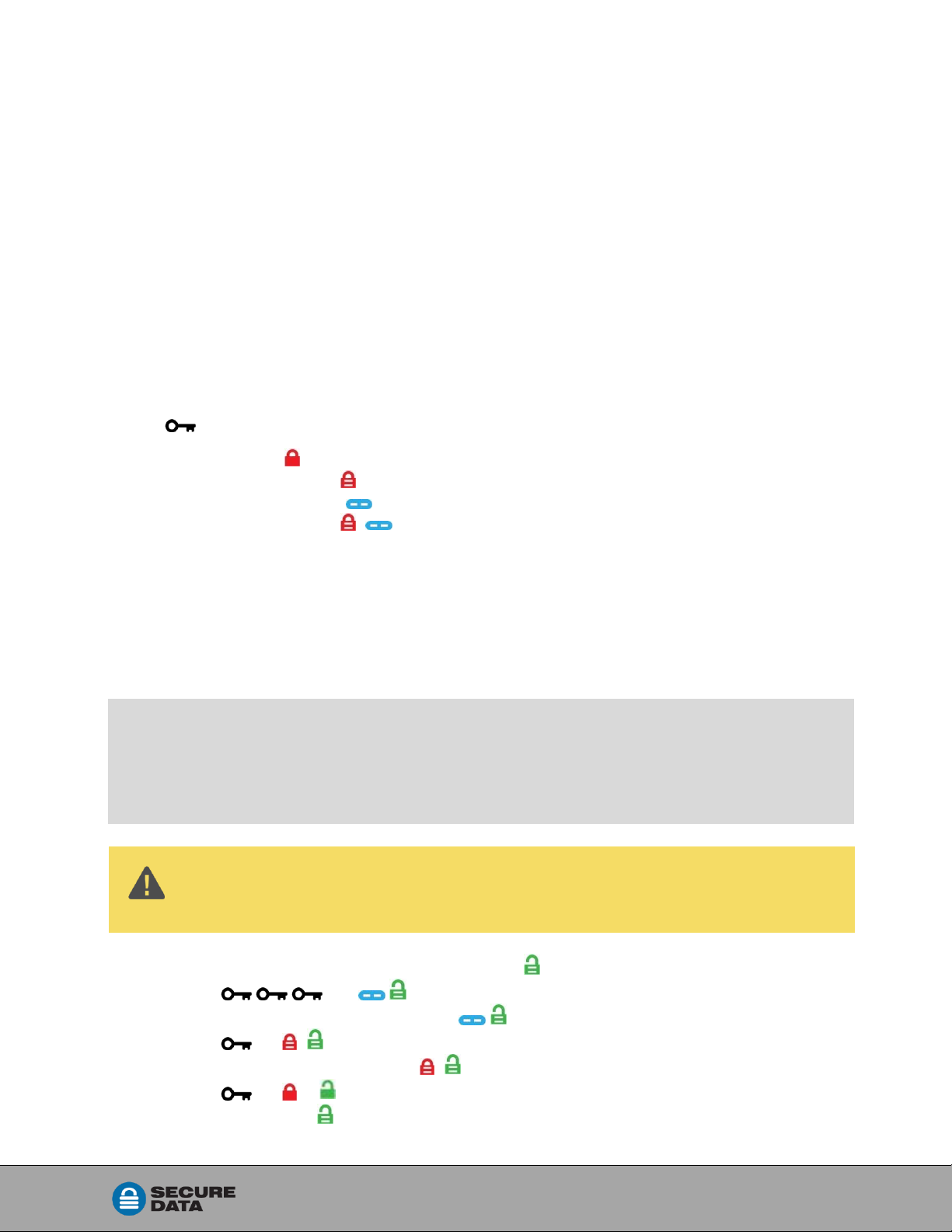
Rev. 20190204A
To Contents 14 of 25
DISABLING THE TIMEOUT LOCK IN ADMIN MODE
Follow the same steps for setting the Timeout Lock (above) and enter 00 for the time
delay. The Timeout Lock will be disabled.
Managing the USB
The following headings discuss important, though less common, actions for managing
your USB. All procedures are performed before inserting the USB KP into a computer.
Verifying which PINs have Been Set
To determine which PINs have been set:
Press ; These LEDs display for 10 seconds:
• No PIN exists [ ]
• Only User PIN exists. [ ]
• Only Admin PIN exits. [ ]
•Both PINs exist. [ ]
Deleting all Files in Admin Mode
An Administrator can delete all data stored on the USB KP including User settings and
PIN. All Admin settings (and only the Admin settings) will remain on the USB. For further
use, the USB will need to be reformatted. For reformatting, refer to Reformatting the
SecureUSB on page 16.
NOTE: All procedures must be performed before inserting into a computer.
NOTE: Each step in all procedures below has a 10 second window to start the step after
it. In general, a resulting status (indicated by the LEDs) times out after 10
seconds.
CAUTION: The ‘Delete All’ procedure deletes all data, User settings, and
formatting. The USB must be reformatted for further use.
1. Unlock the USB KP with the Admin PIN. [ ]
2. Press [ ]
3. Press 3,2(D,A for Delete All). [ ]
4. Press [ alternately ]
5. Enter the Admin PIN again. [ alternately ]
6. Press [ &momentarily ]
If unsuccessful [ ]

Rev. 20190204A
To Contents 15 of 25
All data and User settings have now been deleted from the USB KP. The next time you
insert the USB KP into your computer, your system will generally prompt you to reformat
it. Refer to Reformatting the SecureUSB on page 16.
Brute Force Hacking Detection
ENTERING A USER PIN
Status: Both Admin and User PINs have been created.
If a User enters an incorrect User PIN ten consecutive times, regardless of the time
intervals in-between attempts, the USB’s brute force detection will trigger and the User
PIN will be deleted. All data remains on the USB and can be accessed by the Admin
after entering the correct Admin PIN.
Status: Only User PIN has been created.
If a User enters an incorrect User PIN ten consecutive times regardless of the time
intervals in between attempts, the USB’s brute force detection triggers and the User PIN
and encryption key will be deleted and all data will become inaccessible and lost
forever. The USB will need to be formatted before it can be reused. Refer to
Reformatting the SecureUSB on page 16.
ENTERING AN ADMIN PIN
Status: Admin PIN, or Admin and User PINs have been created.
If an Admin enters an incorrect Admin PIN ten consecutive times, regardless of the time
intervals in-between attempts, the USB’s brute force detection triggers and both the
User and Admin PINs and the encryption key will be deleted and all data will
become inaccessible and lost forever. The USB will need to be formatted before it can
be reused. Refer to Reformatting the SecureUSB on the next page.
This table illustrates the different PIN states and what happens when Hacking Detection
triggers.
Hacking Detection
PIN attempted to
use to unlock
PINs setup
on the USB at the time
After 10 consecutive incorrect PIN entries, the brute force
mechanism triggers
and does this:
User PIN
Admin & User PINs
The User PIN will be deleted.
All data will remain on the USB and can only be accessed
by the Admin entering the correct Admin PIN.
User PIN
User PIN Only
The encryption key will be deleted, and all data will be
inaccessible and lost forever including the PINs.
Admin PIN
Admin & User PINS
Admin PIN
Admin PIN Only

Rev. 20190204A
To Contents 16 of 25
Resetting (Deleting) the SecureUSB
CAUTION: Resetting the USB will delete all data stored on it including
both PINs. After Resetting, the USB must be formatted (initialized).
In the event that both the Admin and User PINs have been forgotten, or you want to
delete all data stored on the USB KP including the PINs, you can perform the following
Reset function. It also removes the encryption, requiring the USB to be reformatted to
generate new encryption—to format the USB refer to the heading Reformatting the
SecureUSB below.
1. Press and hold down 7-and then press [ alternately*]
2. Press 999. [ alternately]
3. Press and hold down 7-and then press [momentarily ]
The USB is now blank and locked.
*If only the red LED lights, the USB may already be blank.
Reformatting the SecureUSB
In the event that hacking detection has been triggered or the USB has been reset, all
data on the USB will be lost forever. The USB drive must then be reformatted.
CAUTION: Loss of data. All data and settings will be deleted from the USB
KP when formatted, whether or not the Brute Force Hacking Detection was
triggered or not.
To initialize (reformat) your SecureUSB, do the following:
FOR A WINDOWS OS
Admin permission on the PC is required for this procedure.
1. Unlock the USB with the default User PIN (or the Admin PIN if all files were
deleted with the Admin PIN).
Refer to Unlocking the USB in User Mode on page 6,
or to Unlocking the USB in Admin Mode on page 11.
2. Insert the USB into your computer.
3. In the popup message click Format Disk.

Rev. 20190204A
To Contents 17 of 25
4. Select FAT32 or NTFS depending on your needs.
5. Enter a Volume Label (optional) and click Start.
6. At the popup warning message, click OK to continue with formatting the drive. This
procedure will erase ALL data on the USB KP.
7. The procedure will finish formatting the USB KP and confirm that formatting has
been completed. While formatting, the blue LED blinks.

Rev. 20190204A
To Contents 18 of 25
8. Click OK.
In the Event that the Formatting Wizard Doesn’t Display
1. In File Explorer, right click This PC and then click Manage in the drop-down menu.
2. Click Disk Management. You may need to wait while the screen populates.
Figure 2: Initializing the Secure USB KP (shown here as Disk 1). Until initialized it
displays as RAW. (The hash marks indicate an unallocated drive.)
3. In the blank (hashed) area of the unallocated section, right click the Removable
drive and click Format.
NOTE: If the Format command is unavailable (dimmed), the drive may be
Write-protected. Remove the drive and then refer to either Enabling Read/Write in
User Mode on page 8 or Enabling Read/Write in Admin Mode on page 13.

Rev. 20190204A
To Contents 19 of 25
4. In the Format window, enter a Volume label (optional) and then select FAT32 or
NTFS.
5. Click OK. This will erase ALL data on the drive (as stated on the popup message).
6. Click OK to the popup warning message.
The USB LEDs display when complete (not blinking). The computer will
generally return to the Computer Management window.
Figure 3: The SecureUSB is displayed here as “Disk 1.”It is Online and allocated
(Healthy) and ready for use.
7. Close the Computer Management dialog if it’s still open.
When finished the New Volume (usually E) reads Healthy and another File Explorer
window opens to display the USB contents.
FOR MAC OS
1. Unlock the USB with the default User PIN (or the Admin PIN if all files were
deleted with the Admin PIN).
Refer to Unlocking the USB in User Mode on page 6,
or to Unlocking the USB in Admin Mode on page 11.
2. Insert the USB KP into your Mac within thirty seconds (green LED still lit).

Rev. 20190204A
To Contents 20 of 25
3. Click Initialize in the popup message (shown below). The Disk Utility Dialog
displays.
Figure 4: The Disk Utility Dialog. Make sure the correct drive is highlighted (There
is only one External drive listed in this image).
4. Ensure that your SecureData USB KP is highlighted in the list of External drives
and click Erase. The system begins erasing the external USB.
Table of contents
Popular Adapter manuals by other brands

CoolGear
CoolGear CG-UCUSBPDB product manual
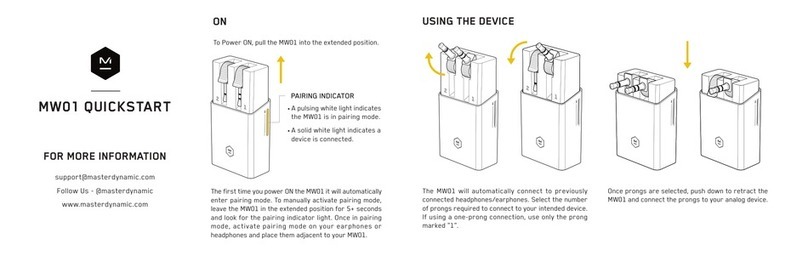
Master&Dynamic
Master&Dynamic MW01 quick start

Black Box
Black Box TCA-232 manual
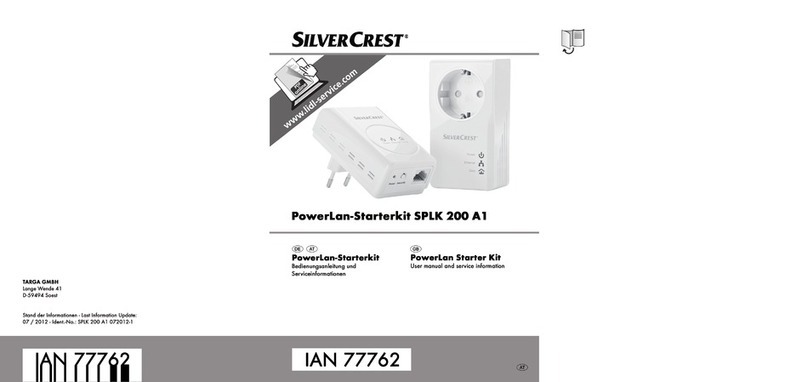
Silvercrest
Silvercrest SPLK 200 A1 User manual and service information

j5 create
j5 create JUH470 Quick installation guide
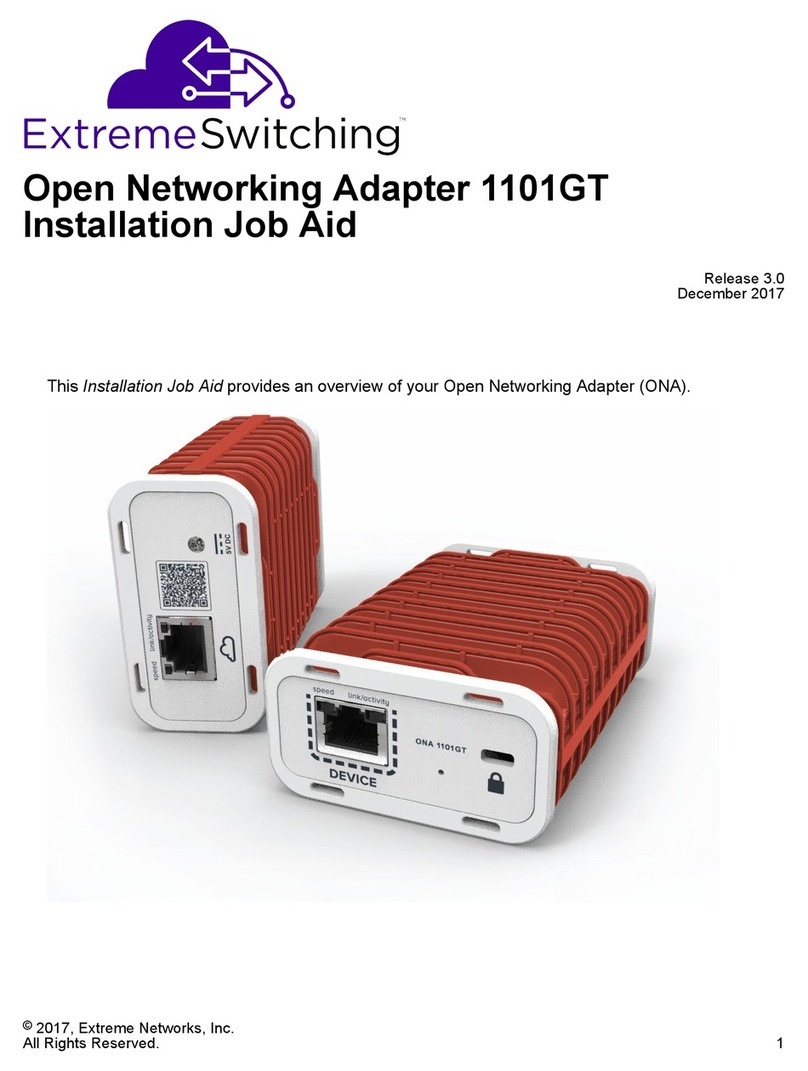
ExtremeSwitching
ExtremeSwitching 1101GT Installation Job Aid