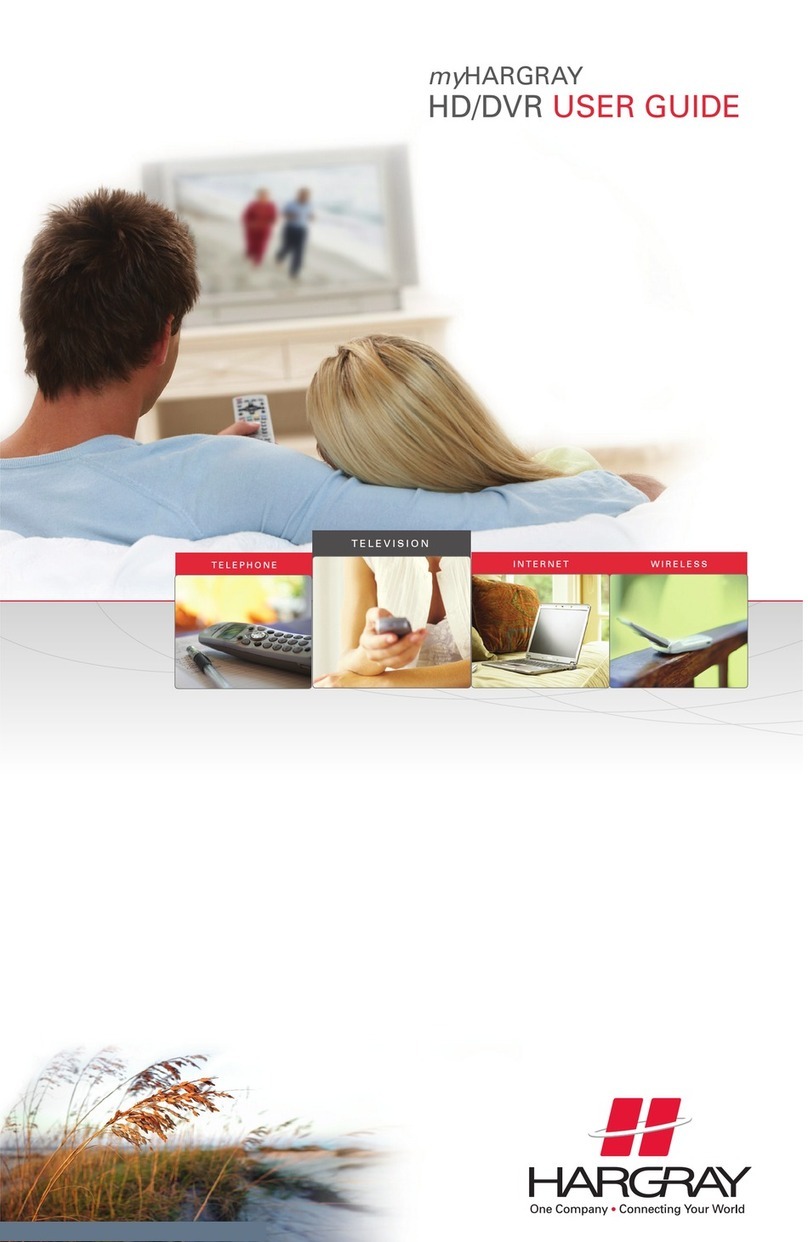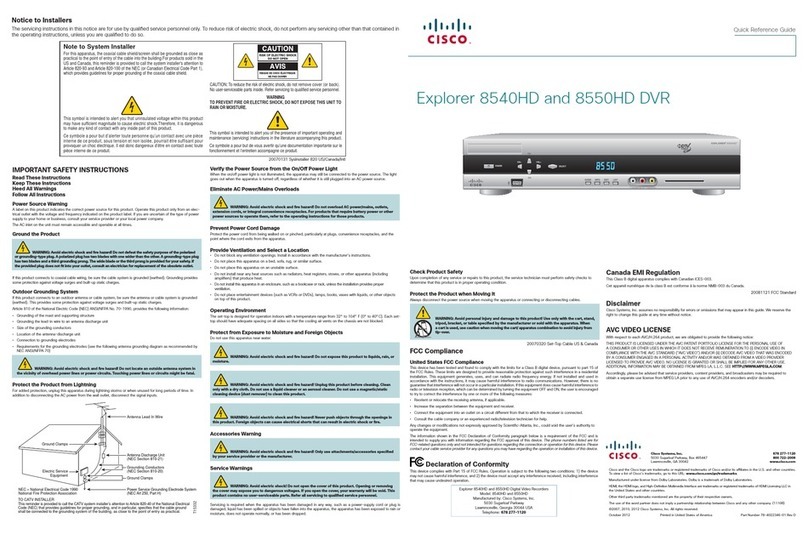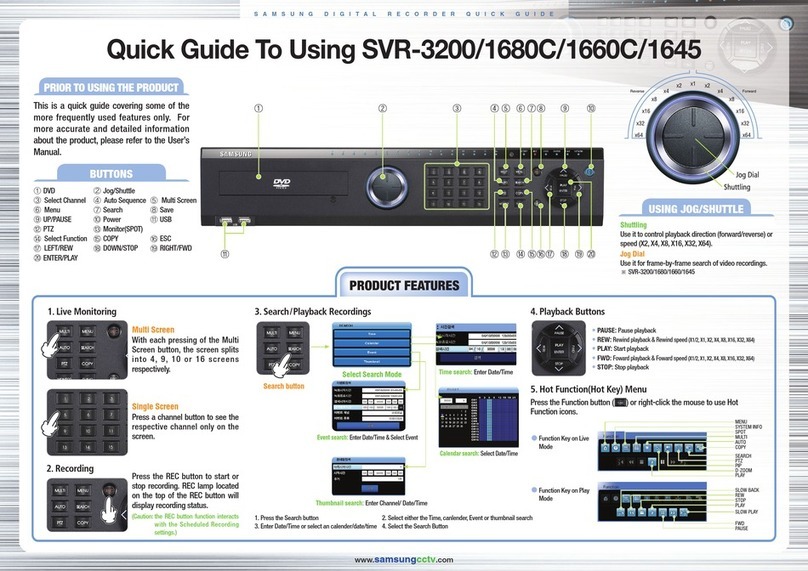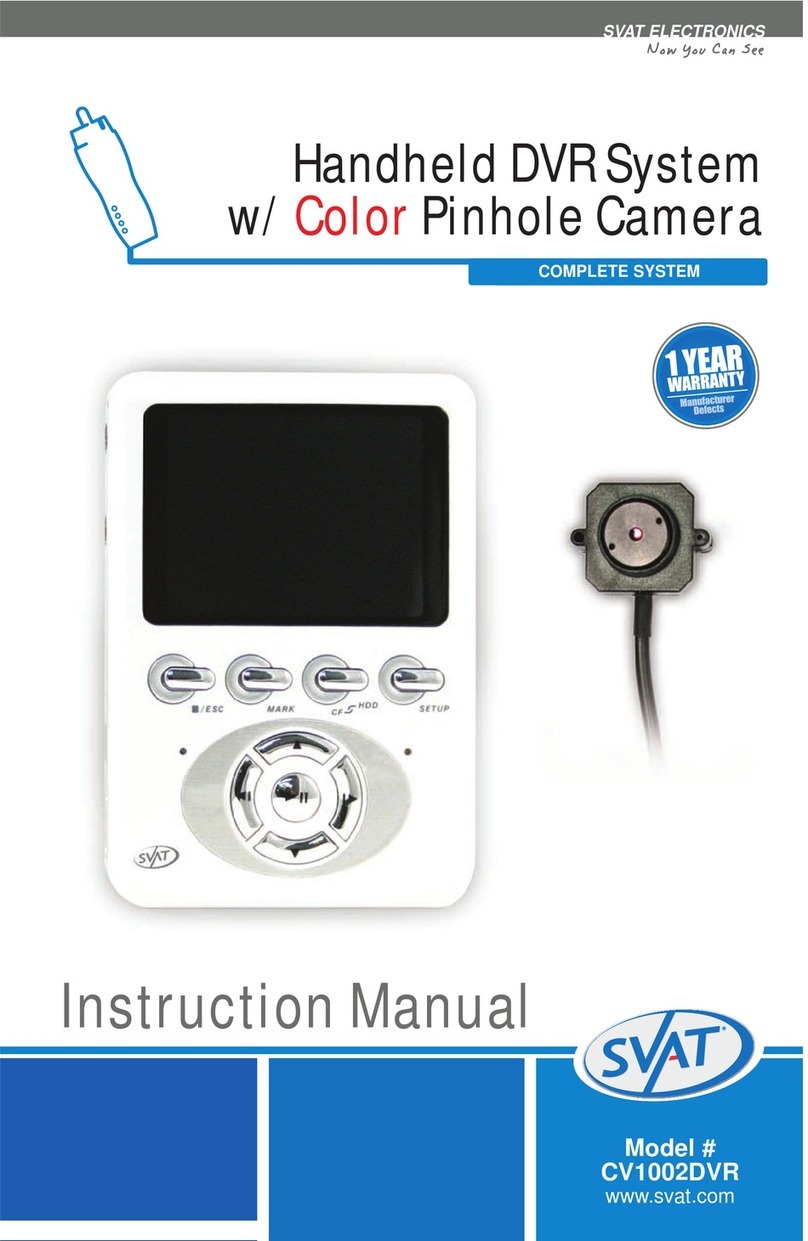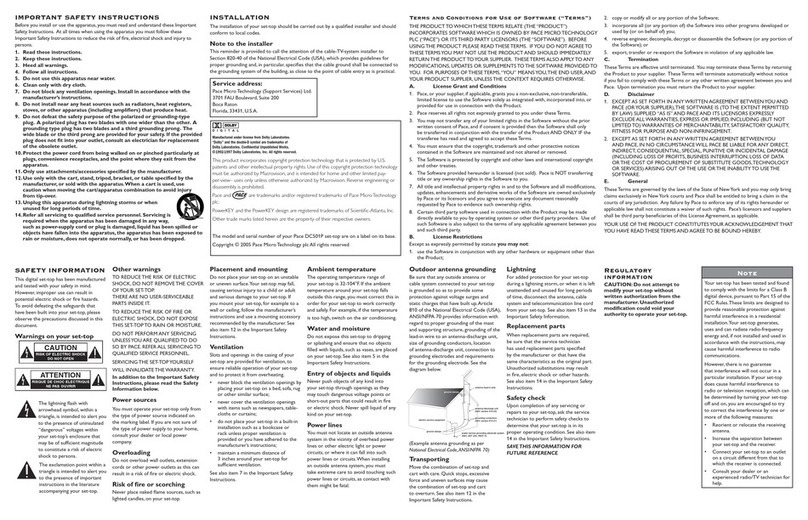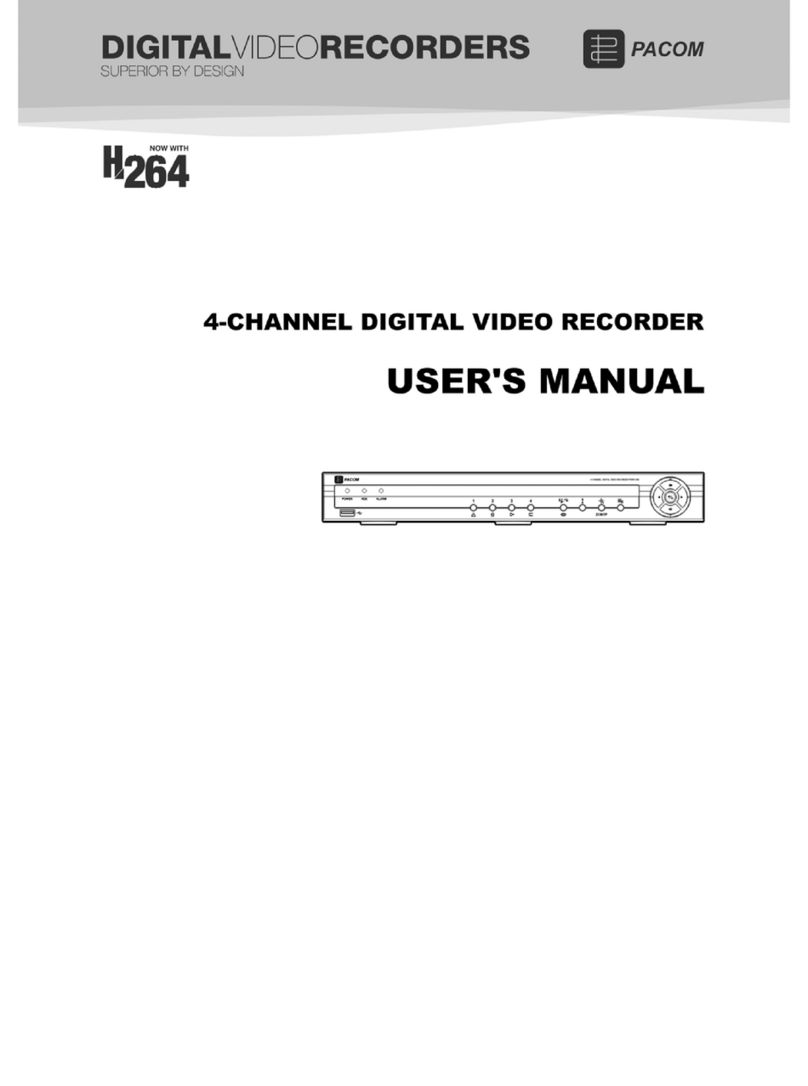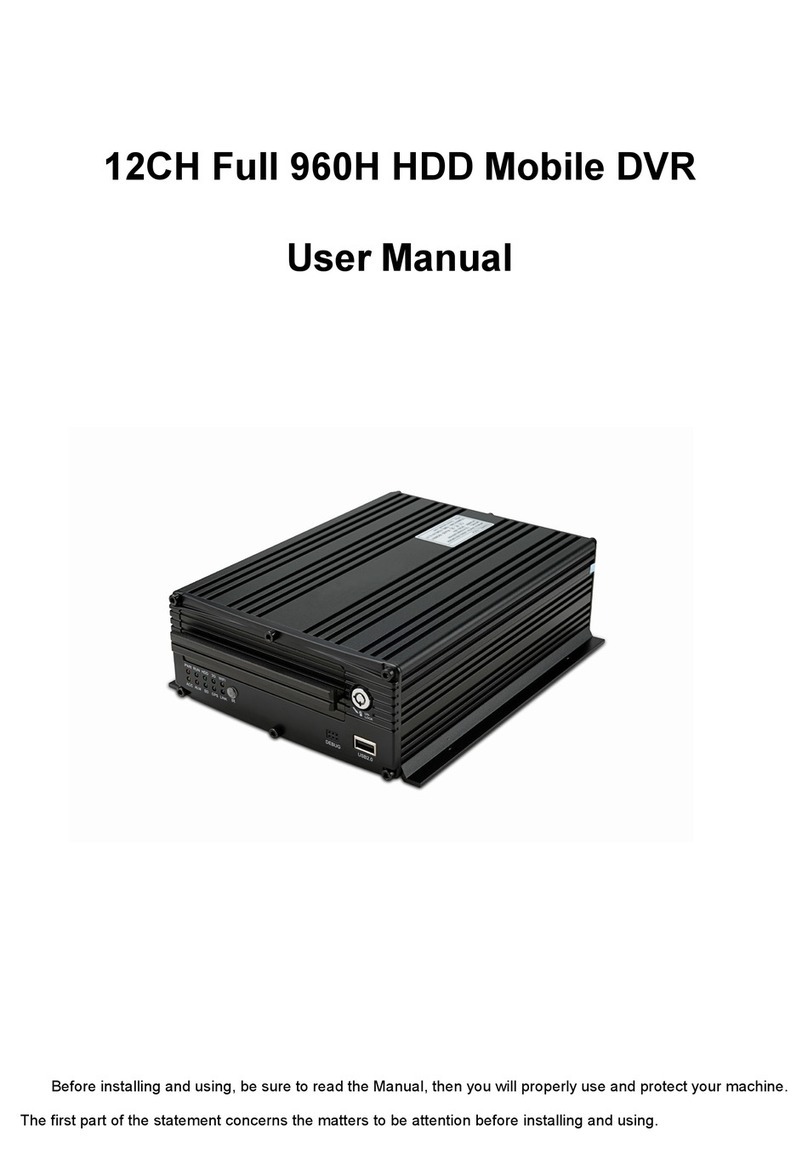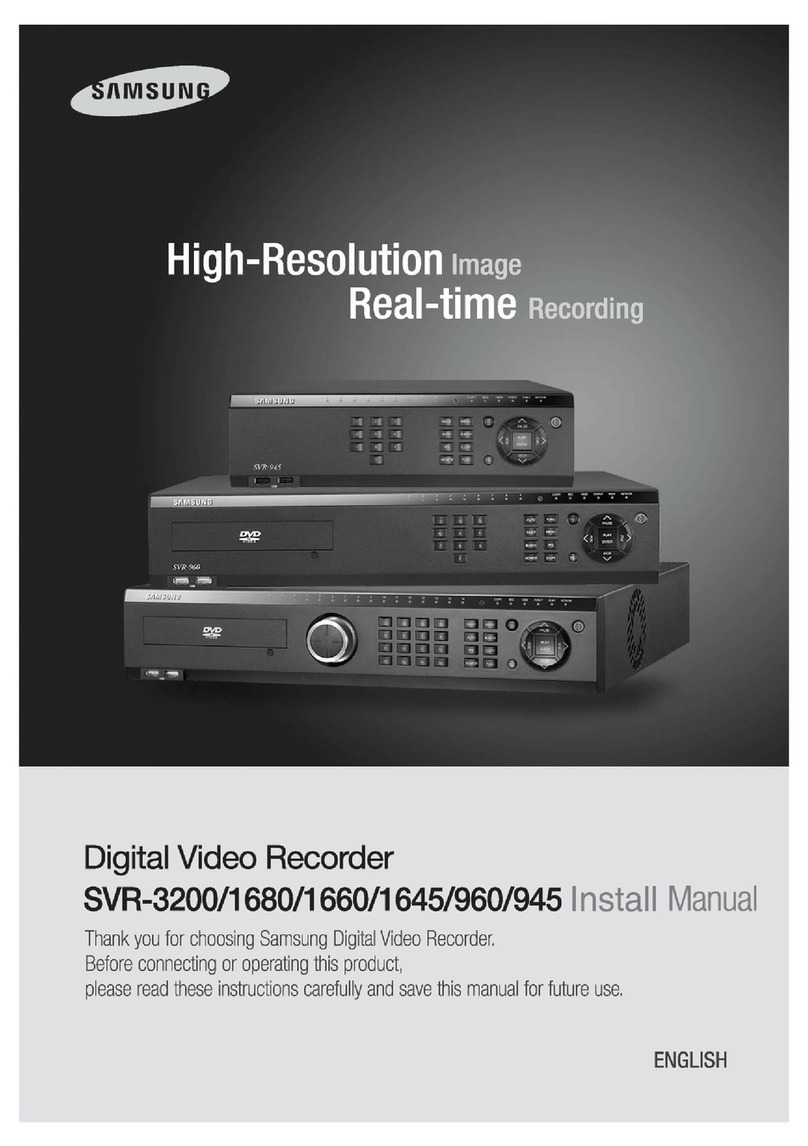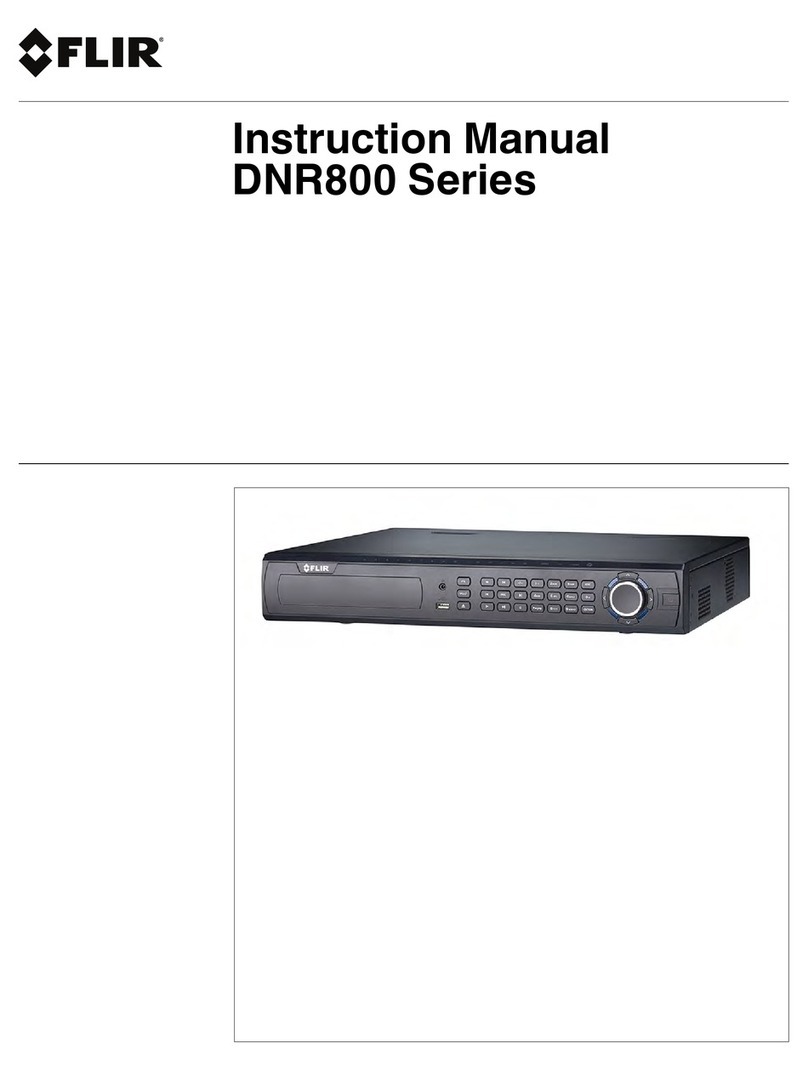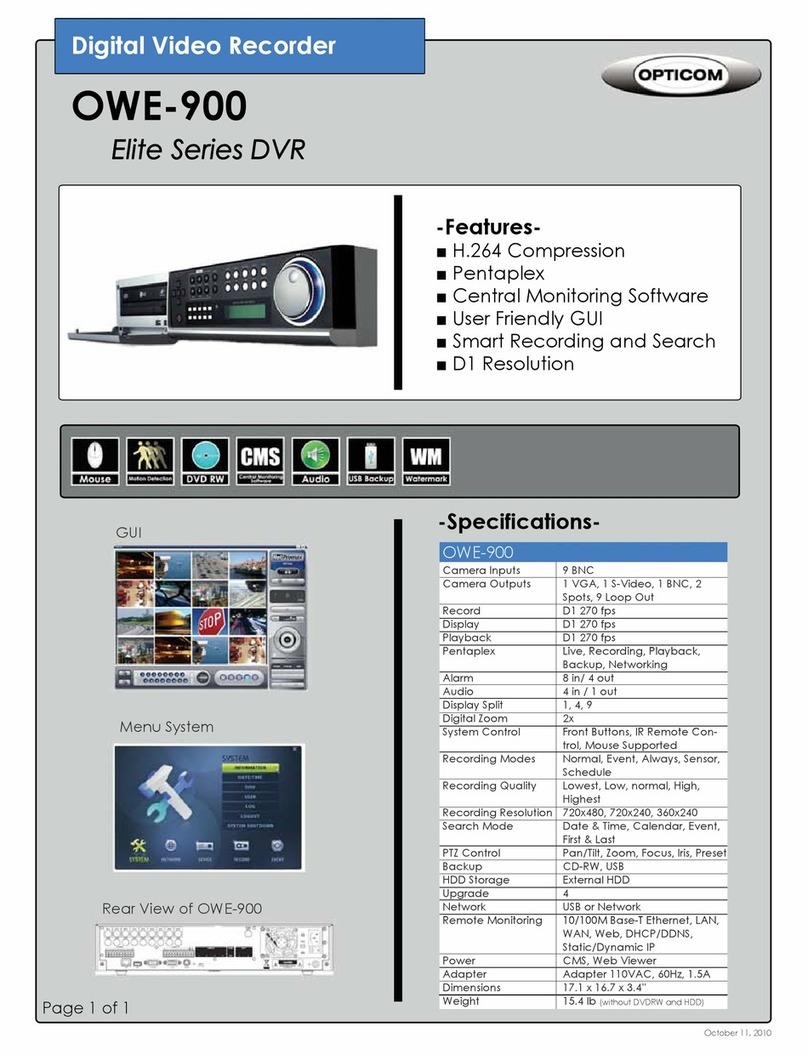Security Camera World SCW-7709 User manual

- 1 -
SCW-7709 & SCW-7716 Users Manual
SCW-7709 & SCW-7716 Users Manual

- 2 -
CAUTION
TO REDUCE THE RISK OF ELECTRIC SHOCK, DO NOT REMOVE COVER.
NO USER SERVICEABLE PARTS INSIDE.
PLEASE REFER SERVICING TO QUALIFIED SERVICE PERSONNEL.
NOTE: This equipment has been tested and found to comply with the
limits for a Class “A” digital device, pursuant to Part 15 of the FCC Rules.
These limits are designed to provide reasonable protection against
harmful interference when the equipment is operated in a commercial
environment. This equipment generates, uses and can radiate radio
frequency energy and, if not installed and used in accordance with the
instruction manual, may cause harmful interference to radio
communications. Operation of this equipment in a residential area is
likely to cause harmful interference in which case the users will be
required to correct the interference at their own expense.
FCC Caution: To assure continued compliance, use only shielded
interface cables when connecting to computer or peripheral devices.
Any changes or modifications not expressly approved by the party
responsible for compliance could void the user’s authority to operate
this equipment.
This Class A digital apparatus meets all the requirements of the Canadian
Interference Causing Equipment Regulations.
WARNING
TO PREVENT FIRE OR ELECTRIC SHOCK HAZARD, DO NOT EXPOSE THIS
APPLIANCE TO RAIN OR MOISTURE.
SCW-7709 & SCW-7716 Users Manual
SCW-7709 & SCW-7716 Users Manual

- 3 -
LIMITATIONOFLIABILITY
THIS PUBLICATION IS PROVIDED “AS IS” WITHOUT WARRANTY OF ANY
KIND, EITHER EXPRESS OR IMPLIED, INCLUDING BUT NOT LIMITED TO,
THE IMPLIED WARRANTIES OF MERCHANTIBILITY, FITNESS FOR ANY
PARTICULAR PURPOSE, OR NON-INFRINGEMENT OF THE THIRD
PARTY’S RIGHT.
THIS PUBLICATION COULD INCLUDE TECHNICAL INACCUACIES OR
TYPOGRAPHICAL ERRORS. CHANGES ARE ADDED TO THE
INFORMATION HEREIN, AT ANY TIME, FOR THE IMPROVEMENTS OF
THIS PUBLICATION AND/OR THE CORRESPONDING PRODUCT(S).
DISCLAIMEROFWARRANTY
IN NO EVENT SHALL THE SUPPLIER BE LIABLBE TO ANY PARTY OR ANY
PERSON, EXCEPT FOR REPLACEMENT OR REASONABLE MAINTENANCE
OF THE PRODUCT, FOR THE CASES, INCLUDING BUT NOT LIMITED TO
THE FOLLOWINGS:
ANY DAMAGE OR LOSS, INCLUDING BUT WITHOUT LIMITATION,
DIRECT OR INDIRECT, SPECIAL, CONSEQUENTIAL OR EXEMPLARY,
ARISING OUT OF OR RELATING TO THE PRODUCT;
PERSONAL INJURY OR ANY DAMAGE CAUSED BY INAPPROPRIATE
USE OR NEGLIGENT OPERATION OF THE USER;
UNAUTHORIZED DISASSEMBLE, REPAIR OR MODIFICATION OF THE
PRODUCT BY THE USER;
ANY PROBLEM, CONSEQUENTIAL INCONVENIENCE, OR LOSS OR
DAMAGE, ARISING OUT OF THE SYSTEM COMBINED WITH THE
DEVICES OF THE THIRD PARTY;
ANY CLAIM OR ACTION FOR DAMAGES, BROUGHT BY ANY PERSON OR
ORGANIZATION BEING A PHOTOGENIC SUBJECT, DUE TO VIOLATION
OF PRIVACY WITH THE RESULT OF THAT SURVEILLANCE-CAMERA’S
PICTURE, INCLUDING SAVED DATA, FOR SOME REASON, BECOMES
PUBLIC OR IS USED FOR THE PURPOSE OTHER THAN SURVEILLANCE.
SCW-7709 & SCW-7716 Users Manual
SCW-7709 & SCW-7716 Users Manual

- 4 -
PRECAUTIONS
Please refer all work related to the installation of this product to
qualified service personnel or system installers.
Do not operate the appliance beyond its specified temperature, humidity
or power source ratings.
Use the appliance at temperature within 0oC ~ +45oC(32oF ~ 113oF) and
humidity below 85%.
The input power source for this appliance is within 90 ~ 264 VAC, 47 ~ 63 Hz.
Performance and lifetime of hard disk drives are easily affected by heat (used
at high temperature). It is recommended to use this appliance at
temperature within +20oC ~ +30oC(68oF ~ 86oF)
Handle the hard disk drives with care.
It is possible to damage them if they are moved while their motors are still
running. Do not move them just after turning the power on or off (for around
30 seconds).
Protect the hard disk drives from static electricity.
Do not stack them or keep them upright.
Do not use an electric screwdriver to fix them.
Clean only with dry cloth.
Do not block any ventilation openings.
Do not use the appliance near any heat sources such as radiators, heat
registers, stoves or other apparatus that produce heat.
Protect the power cord from being stepped on or pinched particularly at plugs,
convenient receptacles and the points where they exit from the apparatus.
Do not drop metallic parts through slots. This could permanently damage the
appliance. Turn the power off immediately and contact qualified service
personnel for service.
Handle the appliance with care. Do not strike or shake, as this may damage
the appliance.
Do not expose the appliance to water or moisture, nor try to operate it in wet
areas. Do take immediate action if the appliance becomes wet. Turn the
power off and refer servicing to qualified service personnel. Moisture may
damage the appliance and also cause electric shock.
Do not use strong or abrasive detergents when cleaning the appliance body.
When the dirt is hard to remove, use a mild detergent and wipe gently.
Do not overload outlets and extension cords as this may result in a risk of fire
or electric shock.
Please make a note of your settings and save them. This will help when you
are required to change the system configuration, or when unexpected failure
or trouble occurs.
Distributing, copying, disassembling, reverse compiling, reverse engineering,
and also exporting in violation of export laws of the software provided with this
product, is expressly prohibited.
SCW-7709 & SCW-7716 Users Manual
SCW-7709 & SCW-7716 Users Manual

- 5 -
TableofContents
1. Product Overview………………….……………………….……...
1.1 Features…………………..…….…………..…………………...
2. Panels And Remote Controller…………...………………….…….
2.1 Front Panel………….……….…………………………….…….
2.2 Back Panel………………….…………………………….……..
2.3 Remote Controller…………..…….……………………….……
3. Installations…….…….……………………………………….……
3.1 Basic Connections…………….………………………….……..
3.2 Optional Connections…………..………………………….……
4. Main Screen And Basic Operations………….……..……….…...
4.1 Text Input……………………………………….………………
4.2 Login And Logout………………………………………………
4.3 Basic Operations…………………………….…………………
4.4 Digital Zoom…….………………………….………….………
5. Menu Display………..……..………………………………….…...
5.1 Status Display….……………………………….………………
5.2 Volume Control…………..……………..……………..………
5.3 Video Adjustment…………..……………..……………..……
5.4 VGA Display……………..……………..………………………
5.5 Backup Device……………..……………..……………………
5.6 Software Upgrade (Administrator) ……………………………
5.7 System Shutdown (Administrator)……………….……………
6. Setup (Administrator)………………..….………………………...
6.1 Pre-Camera Setup…………………..….………………………...
6.2 Camera Setup……………………………………………………
6.2.1 Video Loss Setup…………………..………………………
6.2.2 Motion Setup……………………….………………………
6.3 Alarm Setup………………….…..…………………….……….
6.4 SEQ Display Setup………………………………………………
6.5 Scheduled Record Setup……………..…….………….…………
6.6 HDD Setup………………………………………………………
6.6.1 HDD Format/Clear………………..……………………….
6.7 Password Setup……………………………..…………………..
6.8 System Setup…………...………………………………………
6.9 RS-232/422/485 Setup…………..…………………….………..
6.10 Network Setup……………..…………………………………..
6.10.1 E-mail Setup……………..………………………………..
7
7
8
8
11
13
14
14
15
19
20
20
21
23
24
25
25
26
27
28
30
31
32
33
35
37
38
42
44
46
47
49
51
52
54
55
57
SCW-7709 & SCW-7716 Users Manual
SCW-7709 & SCW-7716 Users Manual

- 6 -
6.10.2 Advanced Network Setup……………..…………………
7. PTZ Control……………………….………………………………
8. Search/Playback/Archive (Administrator/Supervisor) ………....
8.1 Search By Time……………………………………….…………
8.2 Search By Event / Log Display………………………….………
8.3 Search Archived Files………………………….……….………
8.4 Playback/Archive For Search By Time………….….….………
8.5 Playback/Archive For Search By Event…………………………
8.6 Playback/Archive For Smart Search……………………………
8.7 Playback For Archived Files……………………………………
9. PC Remote Access ………………………………………………..…
Appendix A – Specifications……………………………………………
Appendix B – Structures Of Menu Displays……………………………
Appendix C – Time Zone Table…………………………………………
Appendix D – Keyboard Control Protocol ……………………………
Appendix E – Recording Table…………………………………………
Appendix F – MS-Windows HEM Utilities……………………………
58
59
61
61
63
64
65
68
68
69
69
77
79
80
82
84
86
SCW-7709 & SCW-7716 Users Manual
SCW-7709 & SCW-7716 Users Manual

- 7 -
1.ProductOverview
The H.264 digital video/audio recorders are designed for use within a surveillance
system and are a combination of a hard disk recorder, a video multiplexer, and a web
server. To achieve the highest inter-connectivity and inter-operability, this series of
digital video/audio recorders are all based on industry-leading front-end to back-end
surveillance infrastructure. With state-of-the-art system architecture, powerful
hardware compression/decompression engine, and intelligent recording algorithms,
sixfold operation can be easily achieved without sacrificing the increasing demands of
functionality, performance, reliability, and availability in the surveillance industry.
1.1Features
16/9/4 color and/or B/W cameras can be connected
H.264 Baseline Profile video compression/decompression with configurable
quality
Hardware ADPCM audio compression/decompression
Real sixfold operation - simultaneous record, live, playback, backup, control, &
remote access
Record capabilities –
Full-D1: up to 60 (NTSC) / 50 (PAL) IPS for 16/9-CH models,
Half-D1: up to 120 (NTSC) / 100 (PAL) IPS for 16/9-CH models,
CIF: up to 240 (NTSC) / 200 (PAL) IPS for 16/9-CH models,
Realtime live display, 30 (NTSC) / 25 (PAL) IPS, for each channel
Event recording, time-lapse recording or both
Playback search by time or event (alarm, motion, & video loss)
Versatile display formats: full-screen, 4, 7, 9, 10, 13, and 16 split windows
Digital zoom, X2 & X4
Intelligent motion detection with programmable area and sensitivity
Powerful alarm processor with configurable triggering conditions and reactions
Up to four hard disk drives
Video/audio backup to USB2.0 storage devices, including pen drive, DVD+RW,
DVD+R, and DVD-R
Internal DVD Models: Video/audio backup to internal DVD, including
DVD+RW, DVD+R, and DVD-R
Ethernet interface for remote access through web browser or proprietary remote
software, remote alarm notification, remote setup, and remote software upgrade
1 I.E. software for up to 4 DVRs
PTZ control capabilities & RS-422/RS-485 keyboard control capabilities
Multi-lingual support
Multi-level password and authentication key protection to ensure high degree of
security
SCW-7709 & SCW-7716 Users Manual
SCW-7709 & SCW-7716 Users Manual

- 8 -
2.PanelsandRemoteController
2.1FrontPanel
1. Front Door
Conceal Hard Disk Tray (and internal DVD for DVD models), Reset Button,
USB Connector, and DVR ID Switch. For internal DVD, please open
the front door in order not to block the tray from ejecting, esp. while
it’s in backup process. Blocking the tray from ejecting may damage
the DVD writer.
2. USB connector (USB)
Connect to USB 2.0 compatible storage device, such as USB 2.0 disk
drive, DVD+RW, card reader, etc.
3. DVR ID Switch
Used to set the DVR ID (1-4) of this unit for one I/R remote controller to
control up to 4 sets of digital video/audio recorders.
4. Alpha-numeric Buttons (1-9, 0, *, #)
Press these buttons for camera selection in most of the circumstances.
These buttons can also be used to enter text and number in the way
similar to most of the mobile phones.
5. X2/GOTO Button
In PTZ control, press this button to move the camera to the preset position.
In full screen display, press this button for Digital Zoom (X2/X4).
6. MUTE/NEXT Button
In PTZ control, press this button for the next miscellaneous control. In
the other screens, press this button to mute the audio.
7. Alarm Reset Button
Press this button to cancel alarm activation, and return the system to the
condition before the alarm was activated.
SCW-7709 & SCW-7716 Users Manual
SCW-7709 & SCW-7716 Users Manual

- 9 -
8. SEARCH Button
Press this button to display the search menu in main screen display. In
some dialogs, this button is used as a miscellaneous function key.
9. CALL Button
Press this button to switch to or return from full screen display of the focus
camera in main screen display. In some dialogs, this button is used as a
miscellaneous function key.
10.SEQ Button
Press this button to switch to or return from SEQ display mode in main
screen display. In some dialogs, this button is used as a miscellaneous
function key.
11.MODE Button
Press this button to toggle between live mode and playback mode in main
screen display. In some dialogs, this button is used as a miscellaneous
function key.
12.LEDs
Indicators for POWER, Normal Recording, Alarm Recording, Net Link, and
Net Active.
13.Copy Button ( )
Press this button to copy the playback images to the storage device
connected to the USB port. Press this button again to stop copying.
14.REC Button
Press this button to force manual recording. To stop manual recording,
press it again.
15.ESC/PTZ Button
In main screen display, press this button to enter/exit PTZ control if the
focus camera is a PTZ camera. In the other displays, press this button to
escape to the upper level display.
16.MENU Button
Press this button to display the main menu.
17.ENTER Button
This button is used as “enter” key in most circumstances. In PTZ control,
this button is used to start/stop the selected PTZ control mode.
18.Left/Right Buttons (◄,►)
In PTZ control, press these buttons to pan the camera. In the other
screens, press this button to move the cursor or focus window.
SCW-7709 & SCW-7716 Users Manual
SCW-7709 & SCW-7716 Users Manual

- 10 -
19.Up/BS Button (▲/BS)
Press this button to move the cursor or focus window in most
circumstances. In PTZ control, press this button to tilt up the camera. In
text editing mode, this button is used as “backspace” key.
20.Down/DEL Button (▼/DEL)
Press this button to move the cursor or focus window in most
circumstances. In PTZ control, press this button to tilt down the camera.
In text editing mode, this button is used as “del” key.
21.Fast Backward Button ( )
Press this button for fast backward playback.
22.Play/Pause Button ( )
Press this button to play the recorded images, or pause the playback.
23.Stop Button ( )
Press this button to stop the playback.
24.Single Step Button ( )
Press this button to play the recorded images frame by frame.
25.Fast Forward Button ( )
Press this button for fast forward playback.
26.(Vol/Zoom) +/- Buttons ( / / )
Press these buttons to change the volume in most circumstances. In
PTZ control, press these buttons to zoom in/out the camera.
27.(Split Windows) +/- Buttons ( )
In split-window display, press these buttons for next/previous split-window
display. In the others, press these buttons to change the contents.
28.Power Buttons
29.IR Window
SCW-7709 & SCW-7716 Users Manual
SCW-7709 & SCW-7716 Users Manual

- 11 -
2.2BackPanel
1. Video Input Connectors (1-16/1-9)
Connect system cameras to these BNC connectors. The corresponding
75Ωtermination must be made unless the video output terminal is
connected.
2. Video Output Connectors (1-16/1-9)
Connect these BNC connectors for looping the corresponding camera
video inputs.
3. Audio Input Connectors (AUDIO IN 1-4)
These RCA connectors accept line-in audio signals supplied from external
devices such as microphone amplifiers.
4. Audio Output Connectors (AUDIO OUT 1-2)
These connectors supply line-out audio signals to external devices such
as speakers. Recorded audio will be supplied from AUDIO OUT during
playback.
5. 75termination
Set each of the DIP switches to ON unless the corresponding video output
terminal is connected.
6. Main Monitor Output Connectors (MAIN OUT, MAIN OUT Y/C)
Connect TV monitors to the mini-din S-video connector or the BNC
connector for main monitor display.
7. MAIN-AUX Connectors (MAIN-AUX IN/OUT)
Used to daisy-chain to TV monitor. MAIN-AUX OUT has the same output
as MAIN OUT, but can be switched off through RS-485 keyboard control.
8. Call Monitor Output Connector (CALL OUT)
Connect TV monitor to this BNC connector for call monitor display.
SCW-7709 & SCW-7716 Users Manual
SCW-7709 & SCW-7716 Users Manual

- 12 -
9. CALL-AUX Connectors (CALL-AUX IN/OUT)
Used to daisy-chain to TV monitor. CALL-AUX OUT has the same output
as CALL OUT, but can be switched off through RS-485 keyboard control.
10.RS-232 Connector
Connect this connector to PTZ camera(s),
11.RS-422/485 Selector Switch
Used to select RS-422/485 3-line or 2-line.
12.RS-422/485 Connector
Connect this connector to RS-422/485 compatible PTZ camera(s) or
keyboard. Please set the Selector Switch correctly. Please refer to the
manuals come with the RS-422/485 compatible devices for the correct
settings. Please refer to Appendix D for the Keyboard Control Protocol
for the digital video recorder.
13.Alarm Input Connectors (ALARM IN 1-16)
Connect these connectors to external devices such as sensors or door
switches.
14.Alarm Output Connectors (ALARM OUT 1-4)
Connect these connectors to 2 Normally Closed (NC) alarm outputs (1-2)
and 2 Normally Open (NO) alarm outputs (3-4).
15.Ethernet Connector
Connect this unit to a 10/100Base-T Ethernet network through this port.
16.NTSC/PAL Selector Switch
Set this unit to NTSC or PAL according to the local TV system.
17.USB Connector (USB)
Connect this port to USB 2.0 compatible storage device, such as USB 2.0
disk drive, DVD+RW, card reader, etc.
18.Cooling Fan
The cooling fan of the internal SPS (Switching Power Supply).
19.Power Switch (POWER)
Turn the power of this unit on/off.
20.Power Cord Inlet (AC IN)
Connect a power cord to this inlet. It accepts 90~264 VAC, 47~63 Hz
power source.
SCW-7709 & SCW-7716 Users Manual
SCW-7709 & SCW-7716 Users Manual

- 13 -
21.VGA Connector (optional)
Connect VGA monitor to the VGA connector for main monitor display.
22.Remote sensor connector (optional)
Beside the remote controller sensor on the front panel, the user may
connect an extended remote controller sensor to this connector. Once
this connector is used, the built-in remote controller sensor on the front
panel will have no effect anymore to avoid signal interference.
2.3RemoteController
The remote controller DP-0201 is an optional accessory to ease the user’s operations.
You can do all the operations by the remote controller instead of the buttons on the
front panel. The effective distance is about 10 meters without any obstacle.
1. DVR ID Selection Buttons (DVR #1-4)
Press these buttons to select the DVR to be controlled by the remote
controller. The remote controller can control up to 4 sets of DVRs.
Please make sure that the DVR ID Switch for each of the DVRs is set
correctly.
2. The Other Buttons
Each of these buttons corresponds to one of those buttons on the front
panel. Please refer to the descriptions in Section 2.1.
SCW-7709 & SCW-7716 Users Manual
SCW-7709 & SCW-7716 Users Manual

- 14 -
3.Installations
The installations described below should be made by qualified service personnel or
system installers.
3.1BasicConnections
Please refer to the following diagram for the connections.
Please make sure to set the NTSC/PAL Selector Switch on the back panel
according to the local TV system for the digital video/audio recorder to work
correctly.
Cameras
Connect the camera video input connectors to the video outputs from system
cameras or other composite video sources via coaxial cables.
Main monitor
Connect the main monitor output connector (BNC or S-video) to a surveillance
TV monitor. The TV monitor displays selected live or recorded cameras in any
available split window format.
Hard disk drive(s)
Make sure to install at least one hard disk drive inside the hard disk tray. If there
are two HDDs, please set both HDDs as (1) master for two independent cables, (2)
master/slave for one cable with two connectors, or (3) cable select. The settings
should be described on the HDDs or in the manuals come with the HDDs.
Note 1: Whether the upper HDD or the lower one is set as HDD#1 is fine for the
system. But it’s always a good habit to connect the upper one to
HDD#1 cable or set it as master for one cable with two connectors.
SCW-7709 & SCW-7716 Users Manual
SCW-7709 & SCW-7716 Users Manual

- 15 -
Note 2: Each of the HDDs must be formatted before it can be used to record
video/audio. Please refer to Section 6.6.1 HDD Format/Clear to
format the HDDs.
Note 3: Please refer to the following diagrams if IDE-to-SATA converter
board is used. Please make sure to set the master/slave jumper on
the board correctly.
Beforeconnection Afterconnection
Power
Plug 115 VAC or 230 VAC power source into the power socket.
3.2OptionalConnections
Audio inputs
Connect the audio input connectors to the audio line-outs from system cameras or
other audio sources. Please make sure to associate the audio inputs with the
cameras in Camera Setup as described in Section 6.2 accordingly.
Audio outputs
Connect the audio output connectors to the audio line-ins from speakers.
Alarm inputs
Connect the alarm inputs to NC and/or NO type of alarm signals. Please make
sure to setup the alarm configurations in Alarm Setup as described in Section 6.3
accordingly.
Alarm outputs
Connect the alarm outputs 1-2 to NC type of alarm signals, alarm outputs 3-4 to
NO type of alarm signals.
Ethernet
Connect the Ethernet connector to a standard twisted-pair Ethernet cable for
remote access via LAN or internet. Please make sure to setup the related
configurations as described in Section 6.10 Network Setup.
SCW-7709 & SCW-7716 Users Manual
SCW-7709 & SCW-7716 Users Manual

- 16 -
USB 2.0 disk drives, DVD+RW, card reader, etc.
If the user wants to use USB2.0 peripheral device to retrieve important recorded
images and/or audio, please connect it to the USB port connectors (one on the
front panel, the other on the back panel).
I/R remote controller
If there are more than one digital video/audio recorders to be controlled by the I/R
remote controller, please set the DVR ID on the front panel. One I/R remote
controller can control up to 4 sets of DVRs (with ID 1-4 individually).
Call monitor
Connect the call monitor output connector to a surveillance TV monitor. This
monitor displays the full screen images of the cameras associated with the events
(alarm or motion) or the images from the installed cameras sequentially according
to the SEQ Display Setup (Section 6.4) for call monitor.
PTZ Cameras
Connect the RS-232 connector or the RS-422/485 connector to PTZ camera(s) via
the appropriate cable. The system supports a variety of different PTZ cameras,
including Pelco D protocol Dome, SamSung SCC-641P, Kalatel Cyber Dome,
Bosch AutoDome, etc. But different PTZ cameras can coexist in a system only
if they support the same protocol. Please make sure to set the PTZ ID of the
camera(s), and setup the camera (Section 6.1), and RS-232 or RS-422/485
(Section 6.9) accordingly. Please also make sure to set the RS-422/RS-485
Selector Switch if you are using the RS-422/485 port.
RS-485 keyboard or Terminal
Connect the RS-422/485 connector to a RS-485 keyboard controller or VT-100
terminal via the appropriate cables. Please refer to the following diagram for the
pin definitions of the RS-422/485 connector. Please make sure to set the
RS-422/RS485 Selector Switch and setup the RS-422/485 configurations as
described in Section 6.9 accordingly. Please refer to Appendix D for the
Keyboard Control Protocol for the digital video recorder.
SCW-7709 & SCW-7716 Users Manual
SCW-7709 & SCW-7716 Users Manual

- 17 -
For 4-line devices (such as keyboard)
DVR Devices
For PTZ cameras
DVR Devices
MAIN-AUX monitor
Please refer to the diagram below to connect the MAIN-AUX monitor output
connector to a surveillance TV monitor or the MAIN-AUX monitor input
connector of another digital video/audio recorder. The MAIN-AUX monitor, if
enabled, has the same output display as the main monitor, and is typically used
with RS-485 keyboard controller for distant monitoring and control (e.g. in central
control room).
N/C
N/C
GND
RxD+
RxD-
TxD+
TxD-
GND
Set this unit to 3-line
or 2-line according
to the connected
devices.
GND
TxD-
TxD+
RxD-
RxD+
GND
TxD-
TxD+
RxD-
RxD+
GND
RS485-
RS485+
GND
TxD-
TxD+
RxD-
RxD+
SCW-7709 & SCW-7716 Users Manual
SCW-7709 & SCW-7716 Users Manual

- 18 -
CALL-AUX monitor
Please refer to the diagram below to connect the CALL-AUX monitor output
connector to a surveillance TV monitor or the CALL-AUX monitor input
connector of another digital video/audio recorder. The CALL-AUX monitor, if
enabled, has the same output display as the call monitor, and is typically used with
RS-485 keyboard controller for distant monitoring and control (e.g. in central
control room).
SCW-7709 & SCW-7716 Users Manual
SCW-7709 & SCW-7716 Users Manual

- 19 -
4.MainScreenAndBasicOperations
The split-window screen, as shown above, is the main screen after system startup.
There are several types of split-window screens, including 1-Window, 4-Window,
7-Window, 9-Window, 10-Window, 13-Window, and 16-Window. The system will
remember the last one before normal shutdown (as described in Section 5.7) of the
system. In addition to the split windows, the system time is displayed on the
lower-left corner, the system states on the lower-right corner, and the rolling screen
messages, if shown while certain event occurs, on the lower corner.
The system states, from right to left, are described as the followings:
(1) Normal recording percentage,
(2) Alarm recording percentage,
(3) X2 state – X1, X2, or X4,
(4) Manual record ON/OFF – REC shown for ON,
(5) Backup state – Backup icon shown for backup,
(6) SEQ display ON/OFF or playback state – SEQ icon shown for SEQ display ON,
other icons for different playback states.
36%
SCW-7709 & SCW-7716 Users Manual
SCW-7709 & SCW-7716 Users Manual

- 20 -
4.1TextInput
There are certain circumstances that the system requires the user to enter text, such as
system login, camera title setup, and so on. Please follow the steps below to enter
text:
(1) Press ENTER to edit the highlighted option. The flashing cursor will be shown
to indicate the editing point.
(2) Press ◄► to move the cursor to the left/right.
(3) Press code in text editing mode to change text case. (If this entry can accept
number only, pressing code will have no effects.) Indicators on the screen show
the current setting:
123 = Number only
abc = No capital letters
ABC = All capital letters
CODE = Internal code for the selected language, such as Chinese, Japanese, etc.
(4) Press a number key (1-9, 0) repeatedly until the character you want appears. (1
for 1 or space, 2for 2, a/A, b/B, or c/C, the others as shown on the keypad) If
internal CODE is selected, a CODE box will be shown (after the first code is
entered) for each new code to be entered. Please check the internal code table
for the selected language. For 2-byte code, e.g. Chinese or Japanese, the code
accepted is from 0000 - FFFF.
(5) Press mark to bring up a list of punctuation marks and special characters. The
highlighted character in the list shows the selected one. Press ▲▼◄► to
change the selection.
(6) If you make a mistake, press BS to remove the character to the left of the cursor,
or press DEL to delete the character at the current cursor position.
(7) In text editing mode, internal code box, and mark list, press ENTER to exit and
save changes, press ESC to exit without making changes.
4.2LoginAndLogout
There are three password levels in the system, including Administrator (highest),
Supervisor, and Operator (lowest). If the user does not login the system, he/she
will be treated as “Guest” and can only view live video display.
The system allows up to 18 user accounts. The administrator can set up the login
name and password for each user. (Please refer to Section 6.7 for Password Setup.)
SCW-7709 & SCW-7716 Users Manual
SCW-7709 & SCW-7716 Users Manual
This manual suits for next models
1
Table of contents