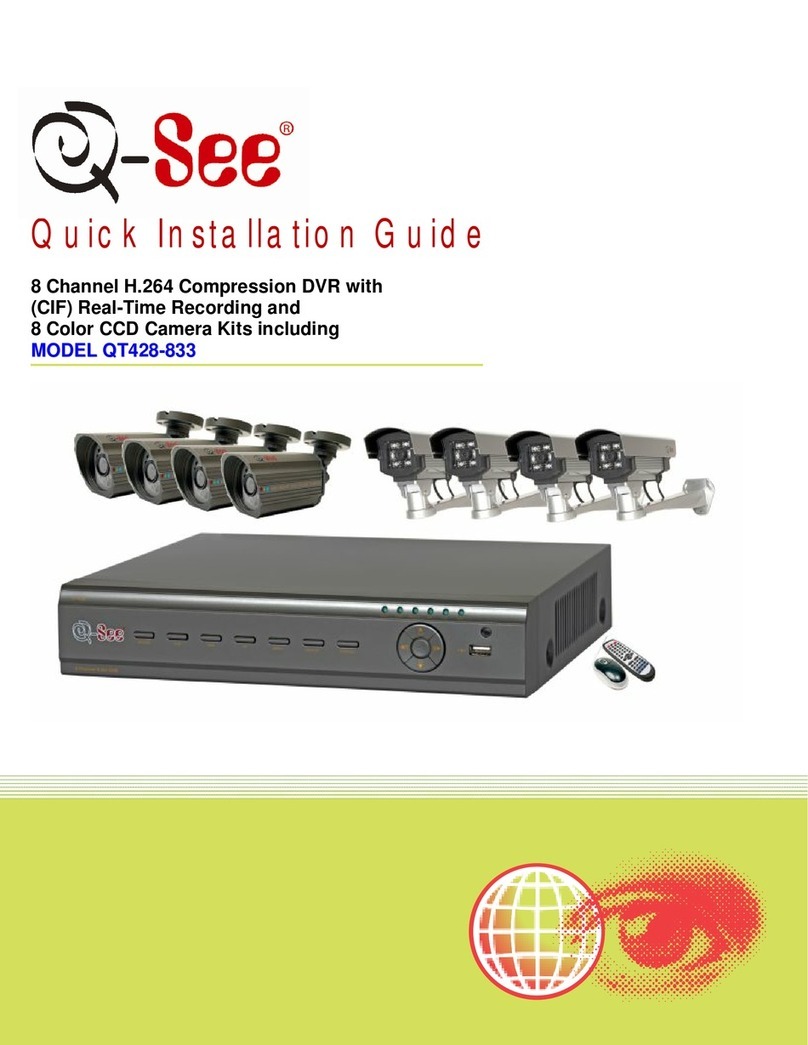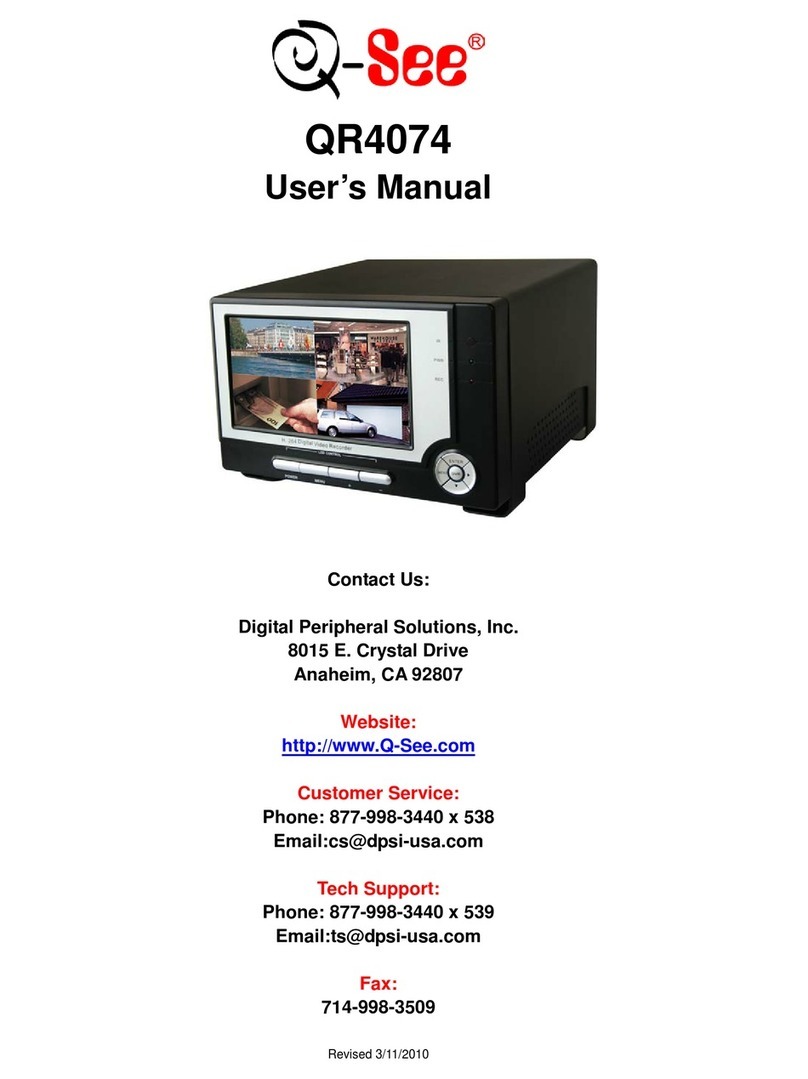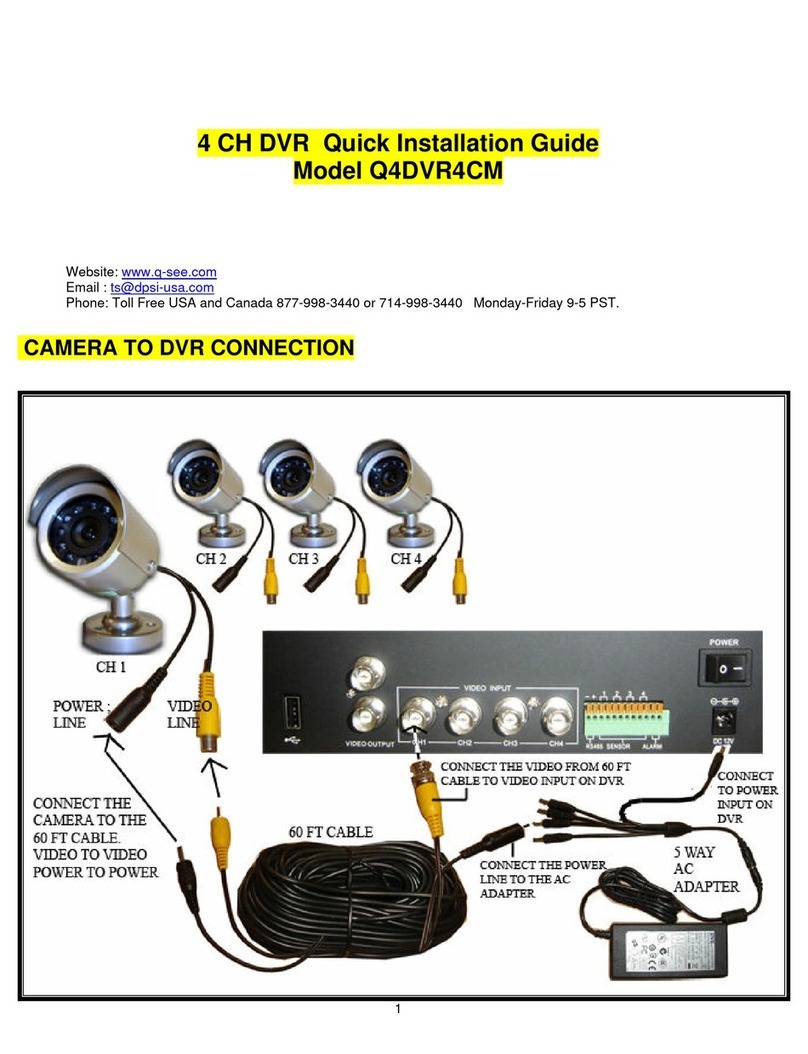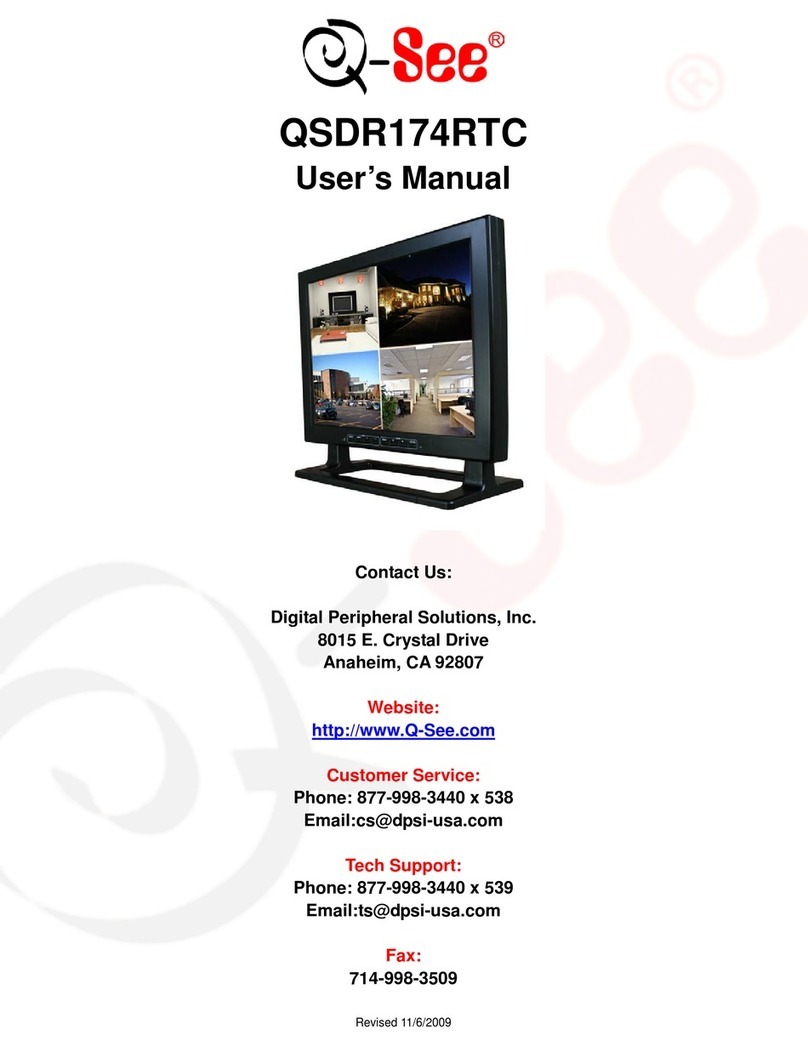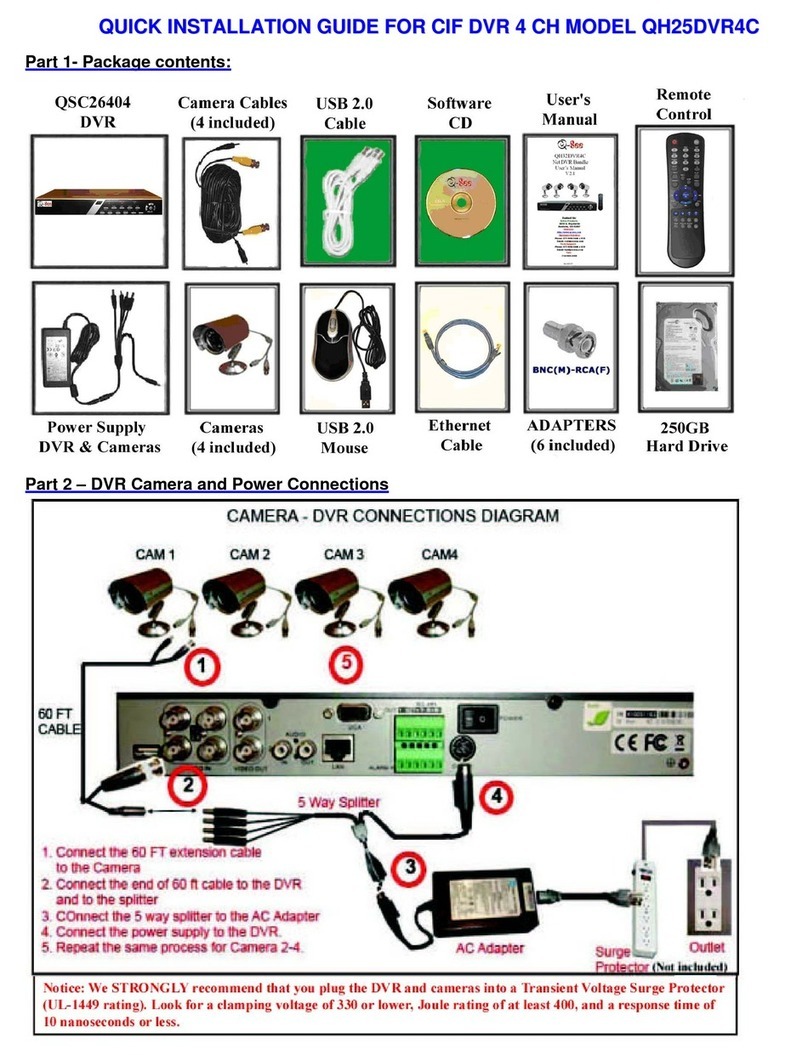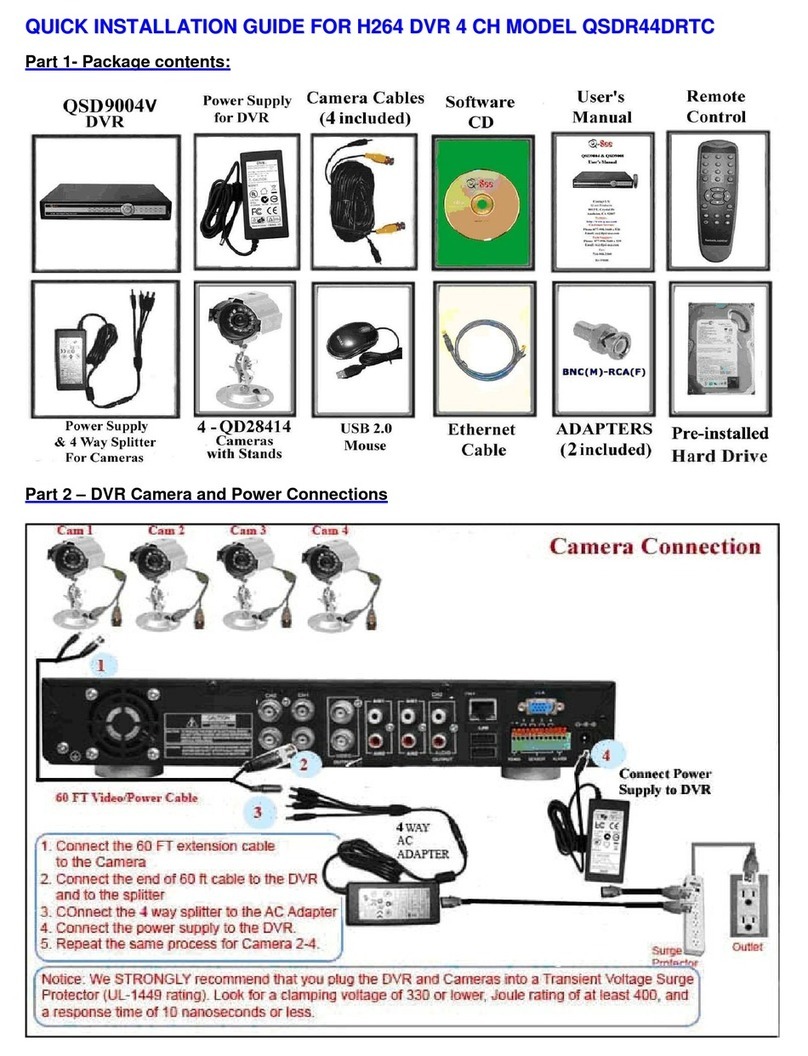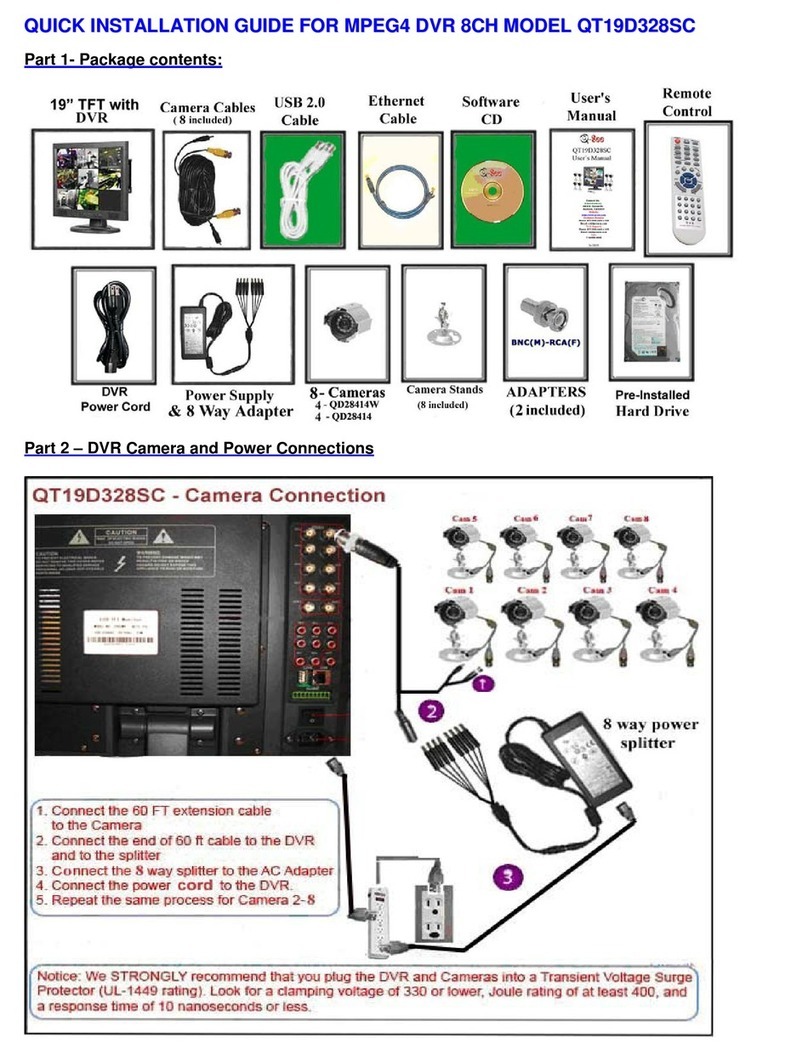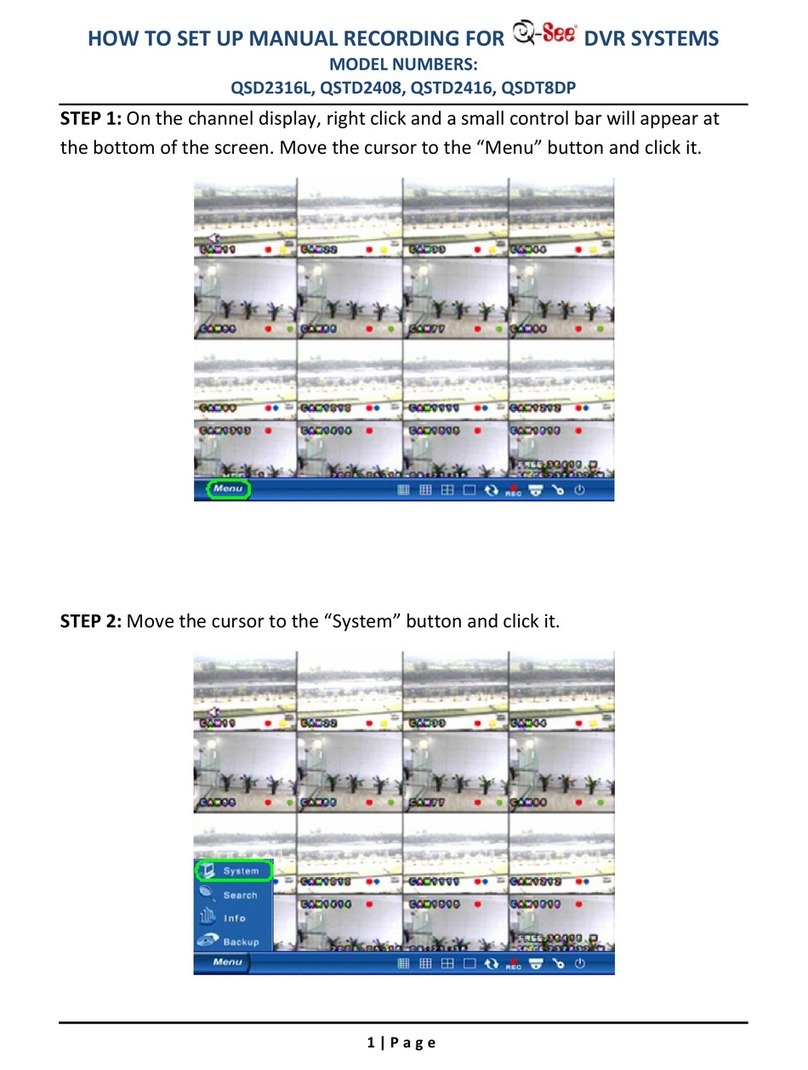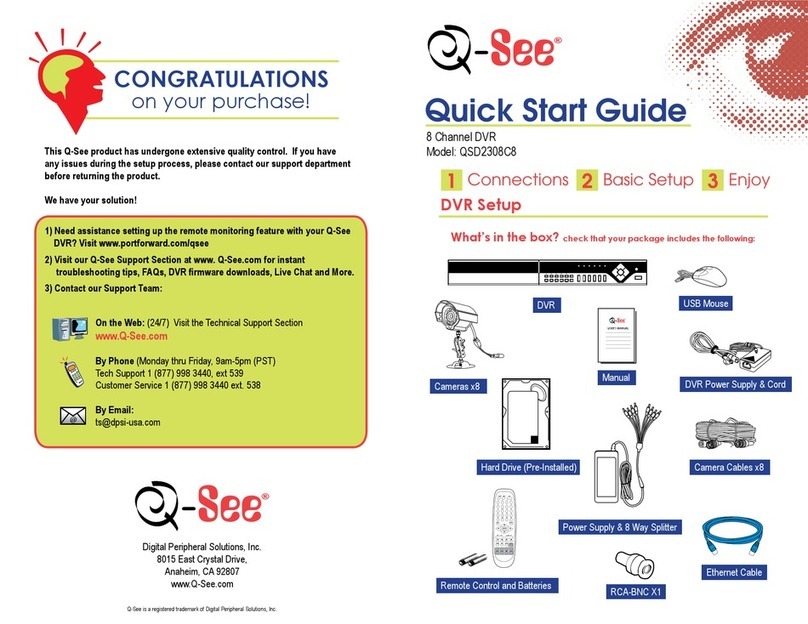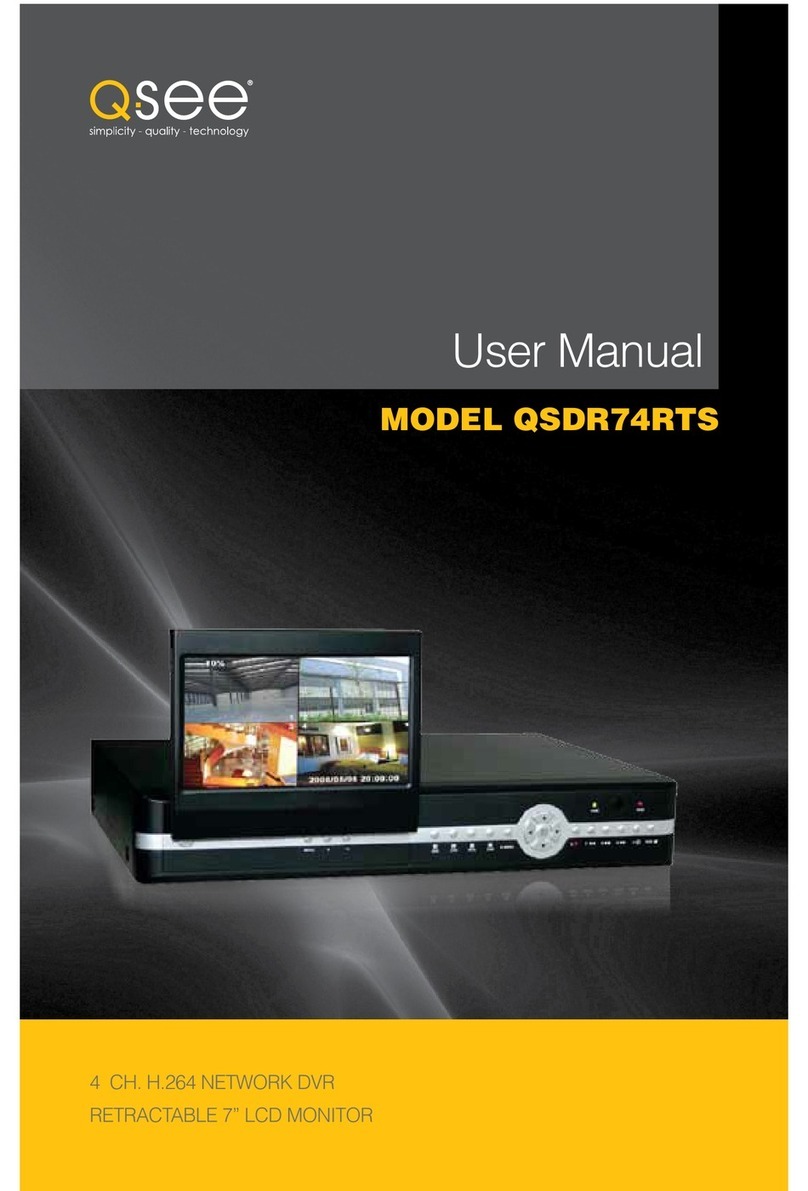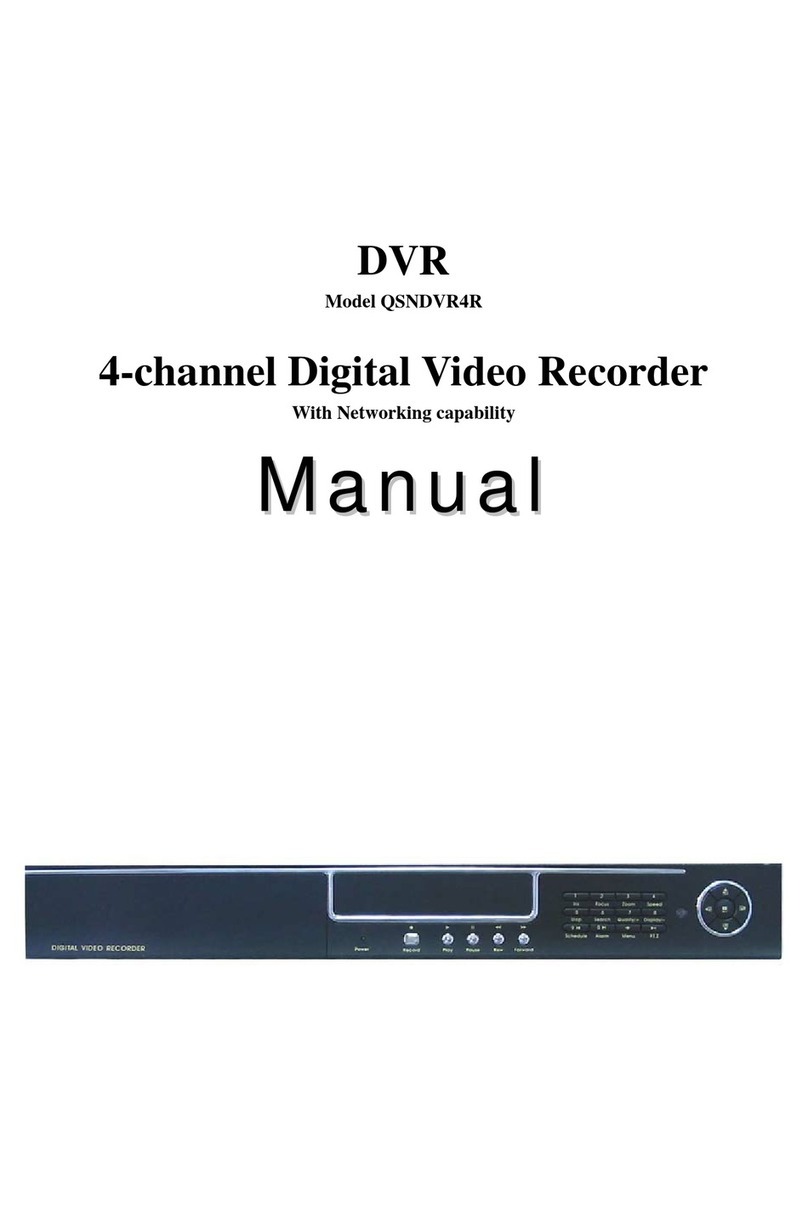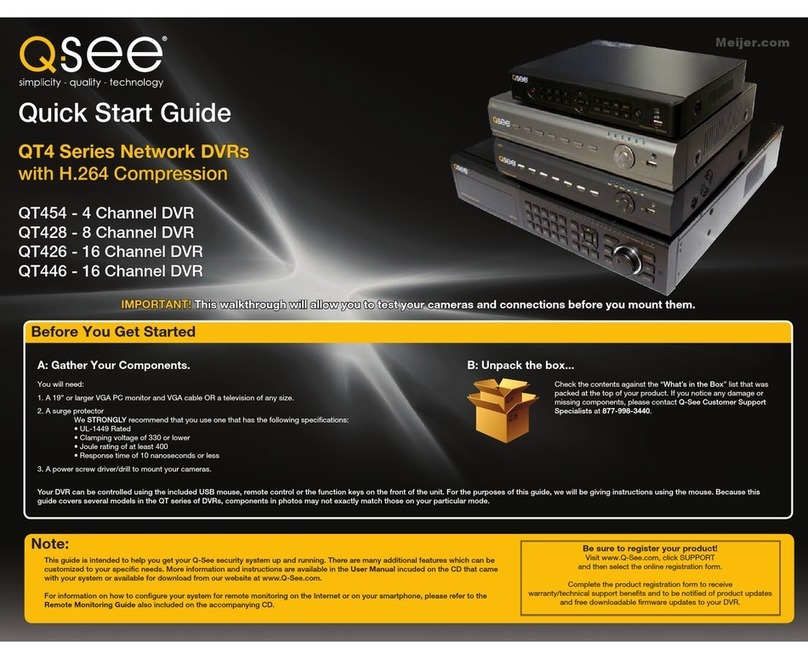Index
Chapter 1 Product Introduction .....................................................................................................5
1.1 Summary.......................................................................................................................5
1.2 Features.........................................................................................................................5
Chapter 2 Installation.....................................................................................................................7
2.1 Checking the DVR and ItsAccessories...........................Error! Bookmark not defined.
2.2 Hard Drive (HDD) Installation .....................................................................................7
2.3 Rear Panel Description...................................................................................................8
2.4 System Setup..................................................................................................................8
Chapter 3 Operational Instructions................................................................................................9
3.1 Front Panel ..................................................................................................................9
3.2 IR Remote Control......................................................................................................11
3.3 Menu Description........................................................................................................13
3.3.1 Menu Options..............................................................................................................13
3.3.2 Menu Operation ..........................................................................................................14
3.4 Input text.....................................................................................................................17
Chapter 4 Basic Operation Guide................................................................................................18
4.1 Power on .....................................................................................................................18
4.2 Preview .......................................................................................................................18
4.3 User name and password.............................................................................................21
4.4 PTZ (Pan, Tilt, Zoom) Control....................................................................................23
4.5 Manual Record............................................................................................................25
4.6 Playback......................................................................................................................26
4.7 Backup Recorded Files ...............................................................................................30
4.8 Shutting Down DVR...................................................................................................32
Chapter 5 Parameters Setup Guide..............................................................................................33
5.1 Administrator and Password .......................................................................................33
5.2 Add and Delete User...................................................................................................35
5.3 Unit Name and Device ID...........................................................................................39
5.4 Video Output Standard and VGA Setup......................................................................40
5.5 Camera name and OSD (On Screen Display) Setup....................................................40
5.6 Video Parameters Setup ..............................................................................................43
5.7 Mask Area Setup.........................................................................................................44
5.8 View Tampering Alarm...............................................................................................46
5.9 Video Loss Alarm........................................................................................................47
5.10 Motion Detection ........................................................................................................49
5.11 Preview Properties ......................................................................................................52
5.12 Recording Setup..........................................................................................................53
5.13 ExternalAlarm Input and Relay Output......................................................................57
5.14 Network Parameters....................................................................................................62
5.15 Accessing the DVR Over a Network ……………………………………………... 64
5.16 Accessing the DVR From a Remote Computer …………………………………... 66
5.17 PTZ (Pan, Tilt, Zoom).................................................................................................67
5.18 RS232 setup ................................................................................................................71