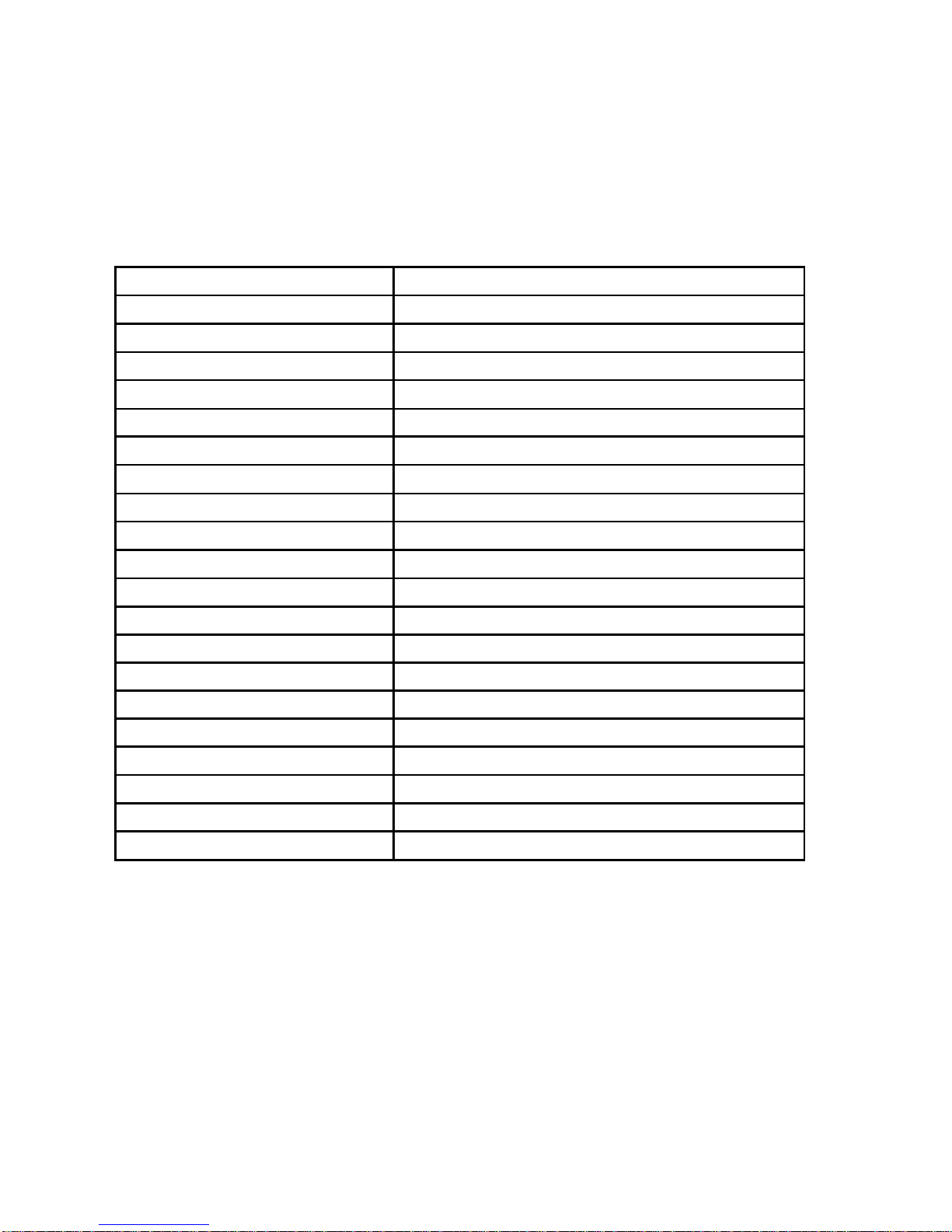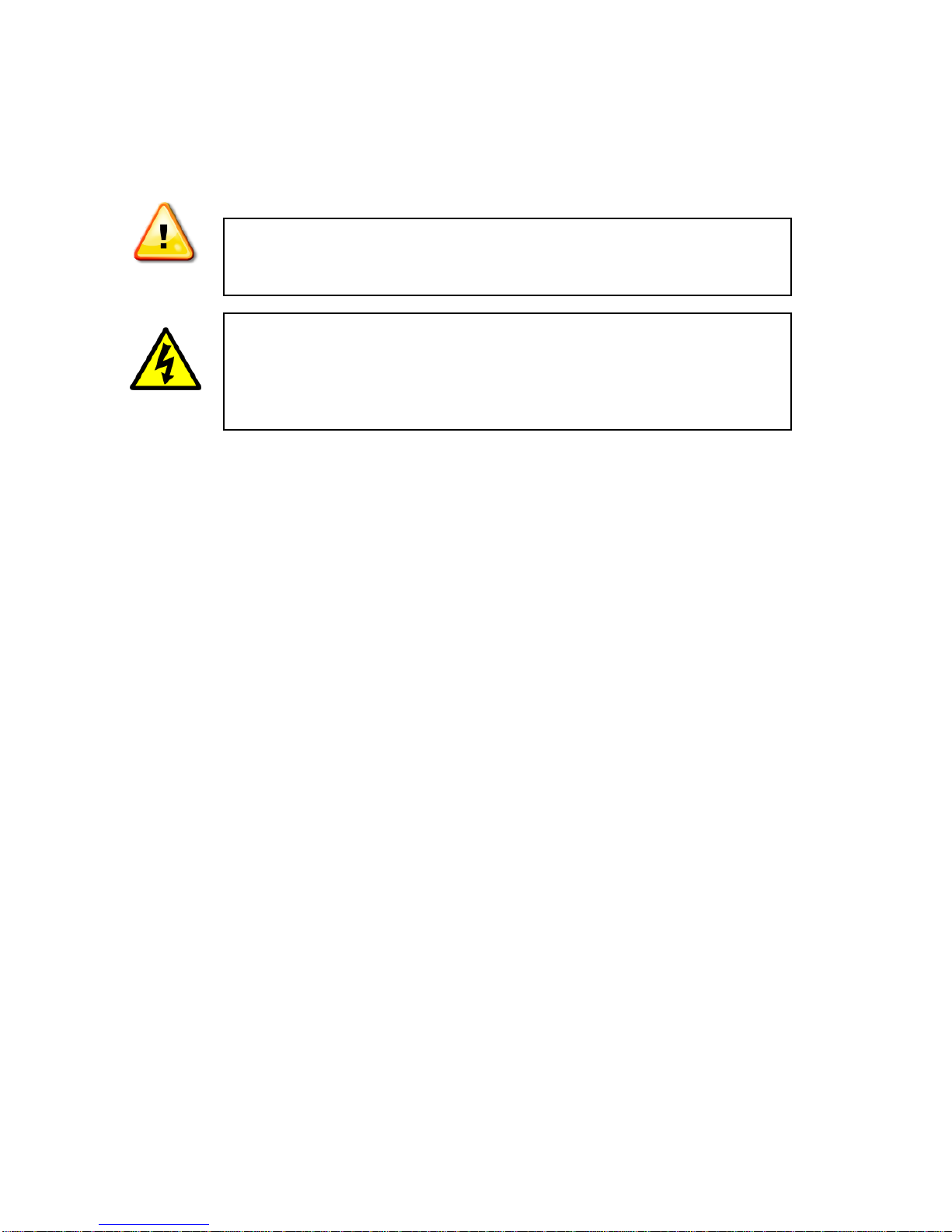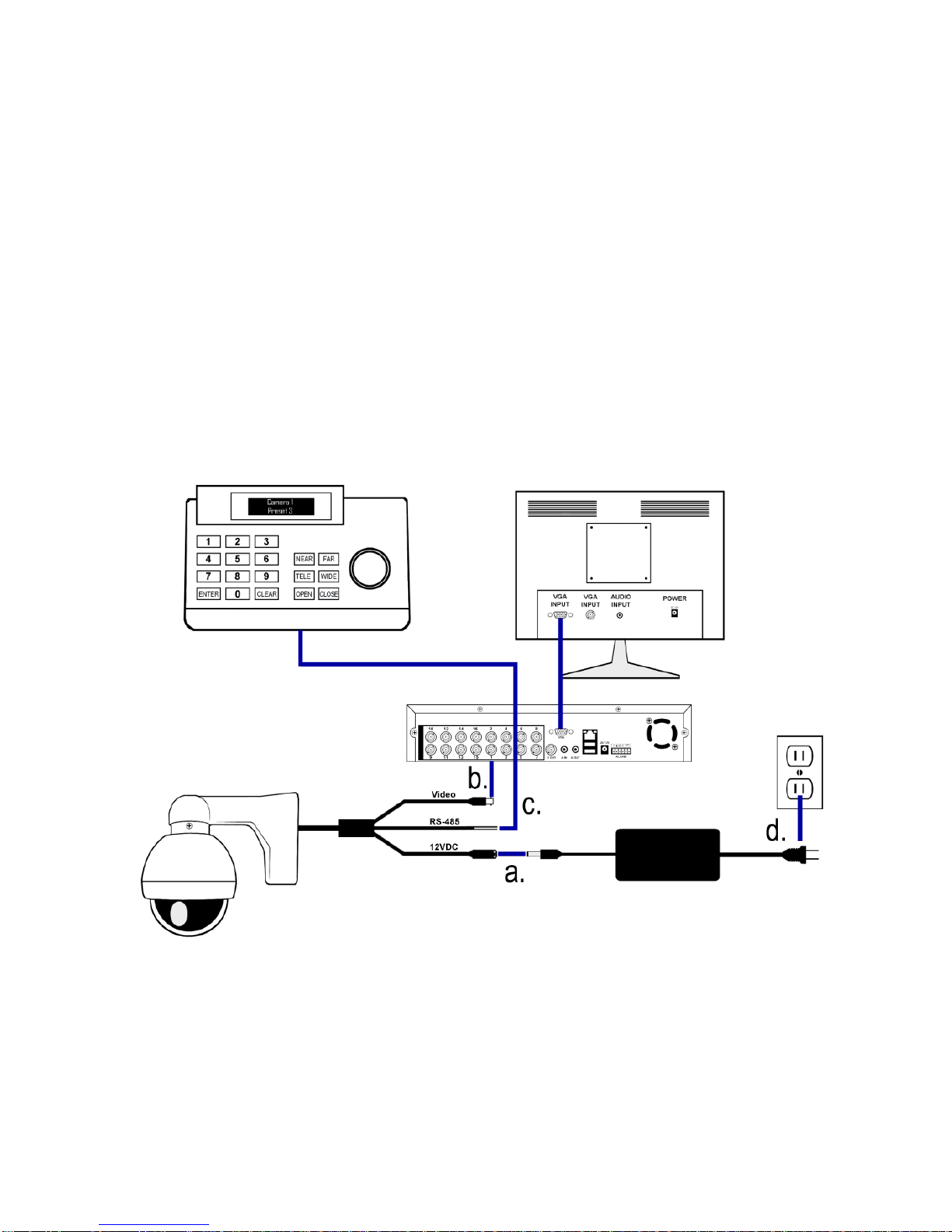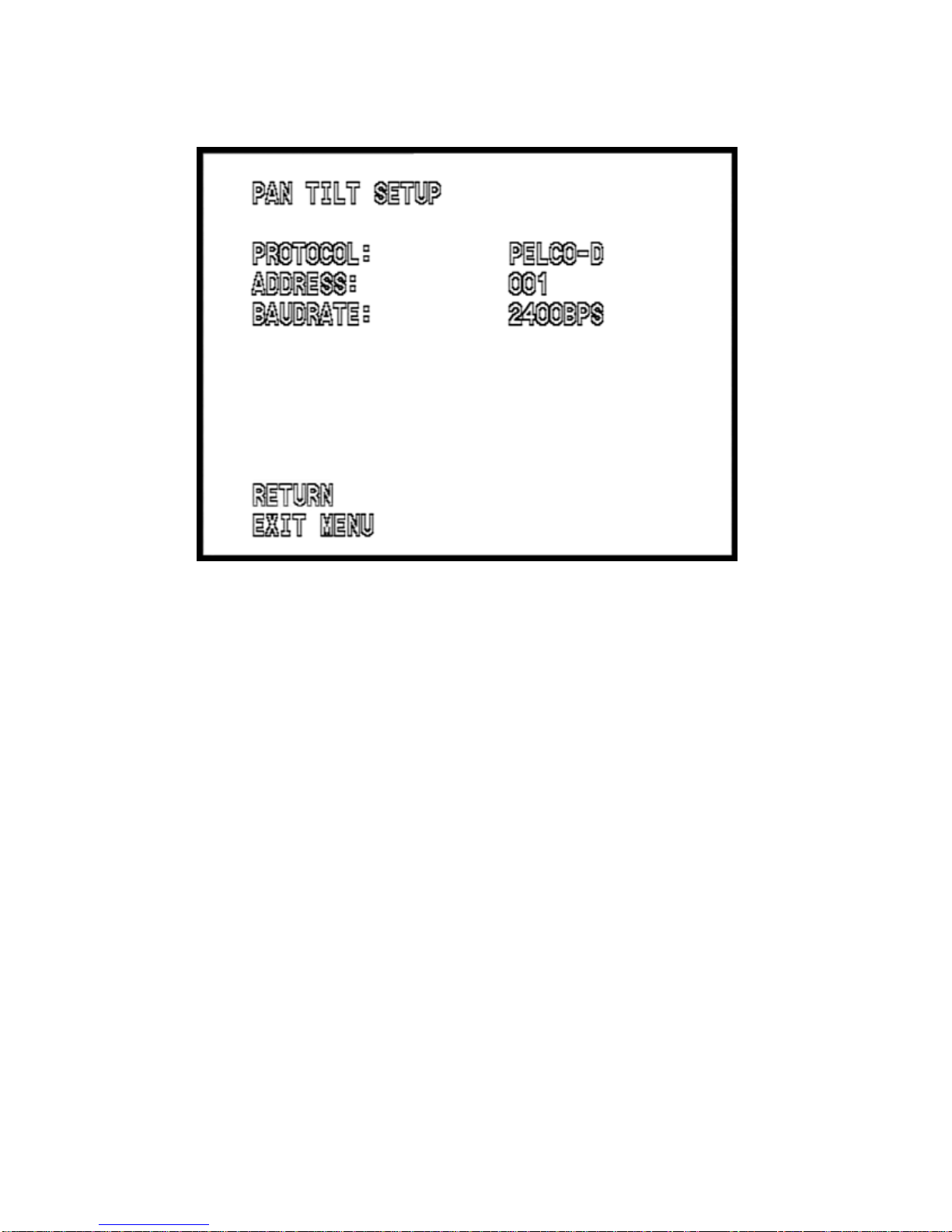3. ASSEMBLY
a. Remove the rear mounting plate, using the supplied allen key
wrench.
b. Guide the camera dome’s wiring harness through the hole in
the end of the mounting arm and out through the base of the
mount, being careful not to kink or scrape the wires.
c. Feed the stub of the camera dome into the hole in the
mounting arm, ensuring that the 3 threaded holes on the
camera tube align with the 3 holes in the mounting arm.
d. Using the 4 supplied Phillips head screws, attach the camera
dome to the mounting arm.
4. SPECIAL ATTENTION
a. The installer must comply with electrical safety standards.
There must be sufficient space between the camera’s power
supply and video line and any high voltage equipment and/or
cables.
b. Do not install the camera in an environment where the
temperature is above 114F.
c. Do not install the camera near a magnetic field or a high-
power motor.
d. Do not mount the camera near a radiator or heater.
e. The installation site and material must fully support the
weight of the product.
f. Only use a dry cloth to clean the camera. If there is dirt that is
difficult to remove wipe gently with a mild detergent. Never
use strong or abrasive detergents.
g. A 12VDC power supply at 1A or higher must be used. Using
an AC or other incorrect power supply will damage the
camera.
h. Only qualified installers are allowed to install, test and
disassemble the camera.
i. The camera is a low voltage product. If installed outdoors
proper safety and lightning grounding are required.
j. Before installing be sure the grounding, wiring, input power,
voltage, DIP switches, communication protocol and baud rate
are correctly set prior to powering up and using.