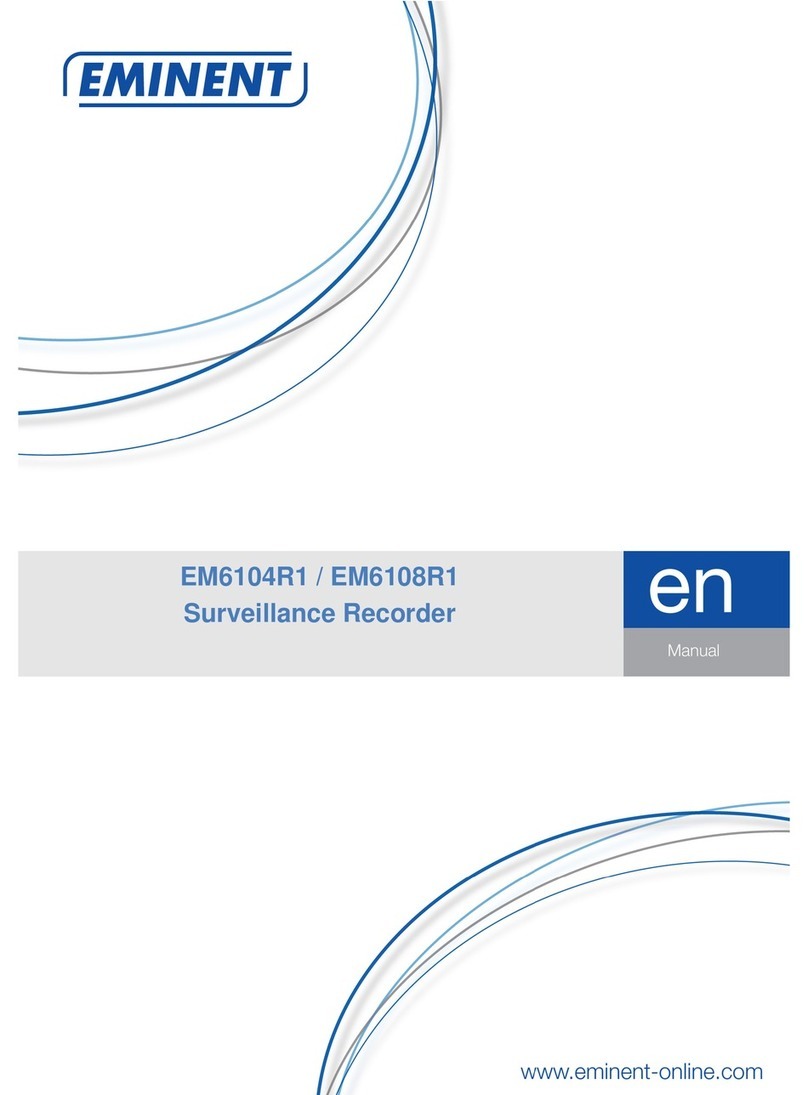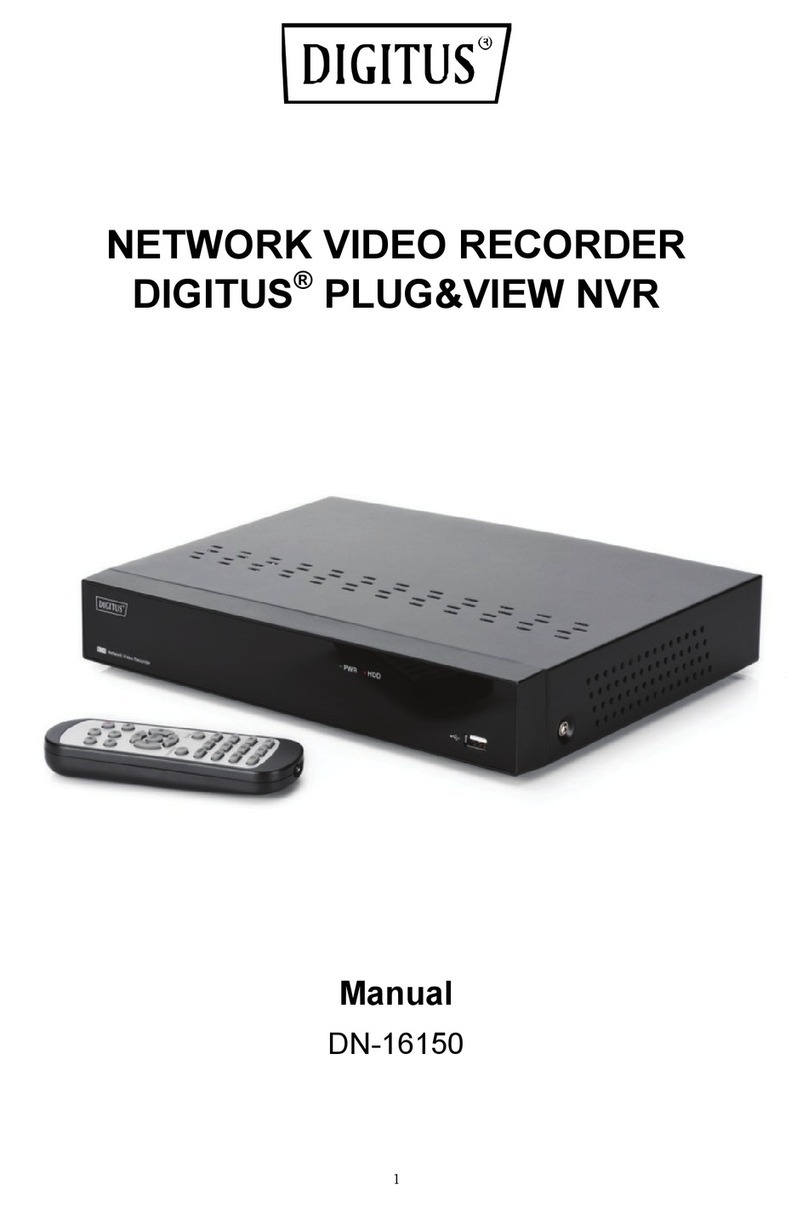SecurteX MDVR V6 User manual

SecurteX MDVR User Manual
Mobile Digital Video Recorder
With Streaming Advertising Output
User’s Manual
Copyright © 1999-2006 SecurteX International, Inc. All Rights Reserved
Firmware
Version:V6C-A-01.031PRO
Release Date: 05.13.2006

Copyrights
©2006 SecurteX International, Inc.
This manual is copyrighted with all domestic and international rights reserved. No part of this document may
be reproduced physically or electronically without written permission of SecurteX International, Inc.
Trademarks
SecurteX is the registered trademark of SecurteX International, Inc.
Computer Software
SecurteX products and software may include copyrighted computer programs stored in computer memory or
on other media and all rights to this intellectual property are reserved. No intellectual property may be
reproduced in any manner or reverse-engineered for use for any other purpose.
Manual Contents
All contents of this manual are intended to be accurate in representing the features and operations of this
product. SecurteX International, Inc. assumes no responsibility for errors or omissions in this document,
modifications made to the technology after printing, consequences of errors or omissions in this manual, or
consequences in the proper or improper use of this product. Information and product specifications are
subject to change without notice.
SecurteX Contacts
Please promptly report corrections required in this document, comments, or requests for information to your
SecurteX Digital dealer/reseller or contact SecurteX Digital directly at:
SecurteX International, Inc. Telephone: 937.312.1414
982 Senate Drive FAX: 937-312-1418
Centerville, OH 45459 Toll Free: 888-866-2580
www.securtex.com support@securtex.com
Warranty and Repair Information
Contact your SecurteX reseller concerning warranty terms and conditions covering your SecurteX MDVR.
This unit must have been installed by a qualified installer and used in conditions as specified in this manual to
qualify for warranty repair. SecurteX reserves the right to repair or replace products returned prepaid for
warranty service. Any product arriving must have a Return Material Authorization (RMA) that includes
product number, serial number, nature of the problem, return shipment address and RMA number obtained in
advance from SecurteX Customer Support. SecurteX takes no responsibility for any shipment arriving
without an RMA form and number.
SecurteX Customer Support support@securtex.com Telephone: 937.312.1414 Prompt #1

SecurteX MDVR Manual
2
TABLE OF CONTENTS
PRODUCT COMPONENTS AND FEATURES -------------------------------------------------4
INSTALLATION GUIDELINES---------------------------------------------------------------------5
Installation Environment Requirements -------------------------------------------------------------------------------------5
Mounting / Enclosing the MDVR------------------------------------------------------------------------------------------------5
Installation Parts and Materials Required -----------------------------------------------------------------------------------6
MDVR Product Views---------------------------------------------------------------------------------------------------------------6
MDVR Dimensions------------------------------------------------------------------------------------------------------------------7
MDVR Package Contents ---------------------------------------------------------------------------------------------------------8
MDVR Installation Location Guidelines--------------------------------------------------------------------------------------8
MDVR Installation Instructions--------------------------------------------------------------------------------------------------9
Power---------------------------------------------------------------------------------------------------------------------------------- 10
MDVR Installation Figure ------------------------------------------------------------------------------------------------------- 11
Input Bridal (Video/Audio IN)----------------------------------------------------------------------------------------------- 12
GPS Antenna--------------------------------------------------------------------------------------------------------------------- 12
MDVR VISUAL ORIENTATION-------------------------------------------------------------------------13
Front Panel Layout (Recording Module)----------------------------------------------------------------------------------- 13
Handheld Remote Control Functions--------------------------------------------------------------------------------------- 14
Handheld IR Controller Key Functions------------------------------------------------------------------------------------- 15
Numeric Keypad---------------------------------------------------------------------------------------------------------------- 15
Setup Menu Navigation------------------------------------------------------------------------------------------------------- 15
Other Key Functions ---------------------------------------------------------------------------------------------------------- 15
Pan/Tilt/Zoom Function Controls ----------------------------------------------------------------------------------------- 16
SYSTEM START-UP/ SHUT DOWN ------------------------------------------------------------------17
System Start Up-------------------------------------------------------------------------------------------------------------------- 17
System Login for Setup Functions ------------------------------------------------------------------------------------------ 17
Control of System Operations ------------------------------------------------------------------------------------------------ 18
MDVR SYSTEM LAYOUT--------------------------------------------------------------------------------18
Administer Advertising Files -------------------------------------------------------------------------------------------------- 19
Administer Music Files ----------------------------------------------------------------------------------------------------------20
Administer Movie Files ----------------------------------------------------------------------------------------------------------21
Search the Recordings ---------------------------------------------------------------------------------------------------------- 22
Search for Events ----------------------------------------------------------------------------------------------------------------- 24

SecurteX MDVR Manual
3
SETUP MENU-----------------------------------------------------------------------------------------------25
System-------------------------------------------------------------------------------------------------------------------------------- 25
Date / Time------------------------------------------------------------------------------------------------------------------------ 25
Unit ID------------------------------------------------------------------------------------------------------------------------------ 25
Video Type------------------------------------------------------------------------------------------------------------------------ 25
Audible Alarm ------------------------------------------------------------------------------------------------------------------- 26
Priority Record------------------------------------------------------------------------------------------------------------------ 26
HDD O/W -------------------------------------------------------------------------------------------------------------------------- 27
HDD Format ---------------------------------------------------------------------------------------------------------------------- 27
Network---------------------------------------------------------------------------------------------------------------------------- 28
Security---------------------------------------------------------------------------------------------------------------------------- 28
Default Setup -------------------------------------------------------------------------------------------------------------------- 29
USB Operation ------------------------------------------------------------------------------------------------------------------ 30
Driver Info------------------------------------------------------------------------------------------------------------------------- 31
Camera Menu ------------------------------------------------------------------------------------------------------------------------32
Recording Schedule---------------------------------------------------------------------------------------------------------------33
Sensor Menu-------------------------------------------------------------------------------------------------------------------------34
System Information----------------------------------------------------------------------------------------------------------------35
SYSTEM FIRMWARE UPGRADE PROCEDURE -------------------------------------------------36
Hard Disk upgrade Instructions ---------------------------------------------------------------------------------------------- 36
USB Drive upgrade Instructions---------------------------------------------------------------------------------------------- 36
HARD DISK FILE STRUCTURE -----------------------------------------------------------------------37
GPS OPERATION (OPTIONAL) -----------------------------------------------------------------------38
ADVERTISEMENT SEQUENCE GENERATOR (OPTIONAL) ---------------------------------39
ADVERTISEMENT LOG VIEWER (OPTIONAL)---------------------------------------------------41
SETUP MANAGER (OPTIONAL)----------------------------------------------------------------------43

SecurteX MDVR Manual
4
Product Components and Features
System Recording Module and Mounting Assembly
•Ultra compact case, extremely low weight, high temperature resistance, and vibration resistant
•Low-Voltage, low-current architecture suitable for mobile mounting or fixed locations
•Quick-Release removable Recording Module with tamperproof lock and secure controls
•Flexible Mounting Assembly for permanent connection to vehicle or permanent installation
•Individual wire connections for audio, video, power, inputs/outputs, and accessory assemblies
•12v, 1Amp regulated power for use with cameras, inputs/outputs, and accessory assemblies
•Full support for NTSC or PAL video inputs and outputs, audio channels, VGA display
•Communications supported through TCP/IP network interface and USB connection to PCs
•Hand-held, IR controller with On-Screen Display (OSD) for all operations of the MDVR
•2.5-in. mobile anti-vibration and shock resistance HDD
Video and Audio DVR Features and Capabilities
•4 channels for video input, full-motion (30FPS/camera) continuous or priority video recording and live
display
•4 channels for high-fidelity, digitally recorded, synchronized audio matched to 4 video channels
•Continuous recording while in the playback mode
•User friendly criteria to playback the events associated video only
•Automatic timer to resume the live display if the unit is idle for user defined timings
•MPEG-4 video compression for high quality, low storage recording and playback
•User-selectable settings for quality and audio record enable/disable for each video channel
•12v power supply for multiple devices such as cameras, sensors, relays and any other accessories
•Selectable frame rate with event-triggered burst recording speeds up to 30FPS/camera
•Multiple alarm inputs with selectable pre-alarm and post-alarm record timings
•TV output channel for live video and recorded video viewing
Streaming Video Output for Multimedia Contents
•DVD-quality steaming audio/video with NTSC or PAL composite or VGA output
•Flash card, USB media update
•Independent operation of DVR and streaming advertising simultaneously
Remote Connection Capabilities
•Handheld Infra-Red controller with OSD for quick access to recorded video and settings menus
•USB connection for file transfer, PC-based file transfer and settings management
•PC-Based Client software for live viewing, playback video, playback events associated video, and
downloading capabilities
Accessory Modules for MDVR
•Video Interface Module including GPS location and speed
•Vehicle Motion Manager includes 3-axis inertia sensor to determine video-matched motion events
•Video event search allows intelligent searching of recorded video based on event logs

SecurteX MDVR Manual
5
Installation Guidelines
Installation Environment Requirements
In order to ensure the reliable operation of your Mobile Digital Video Recorder (MDVR) within the terms of the
product warranty, follow these instructions for installing your MDVR
a) Follow all electrical codes, adhere to all requirements for your vehicle and for other connected
equipment while installing and operating the MDVR.
b) Use only a regulated 12-volt DC or 24-volt DC (1.5 ~ 2 Amps) certified power supply for installation
in vehicles. The MDVR can handle power ranges from 7v ~ 28v DC. Follow the installation and
operating instructions provided to ensure a steady and reliable source of installation. Handle all
electric equipment and connections properly to avoid injuries.
c) Even though the recording unit may not be turned on, live power exists in the mounting assembly
and precautions should be taken to avoid shock. Disconnect the power supply from its source
before connecting or disconnecting the MDVR mounting assembly from the power supply.
d) Do not attach any device specified or approved by the manufacturer.
e) Do not attach powered input leads that exceed 12-volt DC at 1.5 Amps OR 5-volt DC at 1.5 Amps
supply on any one connection.
f) Attach the MDVR ground cable to the vehicle correctly to complete the power circuit.
g) Install the MDVR in a dry location shielded from direct contact with excessive humidity and moisture,
rain or other sources of liquid spills. Do not install on a recessed surface where liquids may
accumulate or under surfaces where liquids may drip.
h) Do not handle the MDVR with wet hands, while standing in water, or while in contact with other
sources of water or moisture that could create a shock hazard.
i) Install the MDVR out of direct sunlight and away from direct sources of heat.
j) Do not mount the unit to a surface subject to excessive vibration.
Mounting / Enclosing the MDVR
a) MDVR may be operated in a totally sealed enclosure with no cooling airflow, ensure that the
operating temperature of the MDVR does not exceed 140°F (60°C) or that the standing temperature
does not exceed 175°F (80°C). The minimum operating temperature for the MDVR is -20°F (-28°C).
If the minimum temperature is expected to exceed connect an auxiliary heat source.
b) MDVR assembly may be mounted on a flat surface, provide at least 6 inches (15cm) clearance for
cooling airflow around the remaining sides to provide adequate heat dissipation.
c) To clean any surface of the MDVR, use only cleaners approved for electronic equipment or
components. Avoid chemical or household cleaners.
d) Disconnect MDVR mounting assembly from the power supply when not in use for extended period
of time.

SecurteX MDVR Manual
6
Installation Parts and Materials Required
The following common tools and parts are required to install your MDVR
•Drill and bids for mounting in vehicle
•Screws/bolts and vibration dampening washers as appropriate for mounting
•Wire cutters and wire connectors
•Voltmeter
MDVR Product Views
Front View Rear View (without connections)
Assembled Chassis Details
Height 4.9 cm (1.93 inch)
Width 17.9 cm (7.04 inch)
Depth 24.5 cm (9.64 inch)
Weight 3.25 lb
Recording Module (Removable Component)
Height 4.6 cm (1.81 inch)
Width 17.9 cm (7.04 inch)
Depth 17.6 cm (6.92 inch)
Module Removal Clearance 16.5 cm (6.49 inch)
Installation Clearance (except base ) 10 cm (6 in)
Mounting Assembly / Recording Module Removed

SecurteX MDVR Manual
7
MDVR Dimensions

SecurteX MDVR Manual
8
MDVR Package Contents
The following materials are shipped with the MDVR. Ensure that you unpack all contents of your
shipment and confirm receipt of the following items for each unit:
•MDVR Recording Module and Mounting Assembly
•Power cable
•DB 37 - AV input bridal
•DB 25 – AV output, Sensor input, VGA out, and RS232 connections
•Hand held IR (batteries included)
•USB Cable
•GPS Antenna (with GPS equipped models only)
MDVR Installation Location Guidelines
Following are the general guidelines for the installation purposes. Choose a location in the vehicle
that meets the following items:
Power: It is recommended that the MDVR be connected to the vehicle ignition. Battery power is
used only when the vehicle is running. MDVR could drain any vehicle battery over time if
the ignition is not turned off.
Connection: Connect only to appropriate power supply and ensure proper grounding of the circuit.
Moisture: Protect unit and connections from environmental sources of moisture and liquid spills.
Temp: Do not install where unit temperature will exceed F140°F (60°C), fall below -20°F (-28°C)
or store the unit where temperatures rise above 175°F (80°C). Avoid direct exposure to
sunlight.
Ventilation: Provide sufficient ventilation with a minimum of 6 inches cooling clearance to ensure
proper operating temperature for the unit.
Vibration: If necessary, provide additional shock mounting to prevent damage and wear by
excessive vibration.
Clearance: Front clearance of 16.5 cm or 6.49 inch is required to slide the recording module from
the mounting assembly.
Wiring: Install where mounting assembly wires have sufficient clearance and will not be crimped
or subject to wire insulation damages due to vibration.
Access: Secure the MDVR so that passengers or drivers cannot tamper or damage the unit,
cameras, wires or other accessories. Do not mount where access to any other vehicle
component will be restricted.
Injury: Install the unit, cameras, accessories and wires so that no injuries can be caused
through impact with equipment during vehicle operation. Ensure that all transportation
regulations are followed to avoid passenger injury should they come in contact with the
installed equipment.

SecurteX MDVR Manual
9
MDVR Installation Instructions
Follow these guidelines when installing the MDVR:
•Remove all components provided in the package.
•Disconnect any power supply or device.
•Slide the recording module from the mounting assembly.
•Locate a proper spot to install the mounting assembly and provide any additional shock
absorption if necessary.
•Locate a reliable electrical ground point in the vehicle.
•Make all connections to the rear of the mounting assembly.
•Place the mounting assembly and permanently attach to the supporting structure using
screws.
•Slide the recording module on to the mounting assembly to ensure proper clearance.
•Connect the provided bridals to your MDVR.
•Connect power source and turn the vehicle ignition to test the unit.
•Observe completion of the unit power-up procedures as described in section labeled as
“System Startup and Shutdown”.
•Apply any information labeling required by local statute for video surveillance.

SecurteX MDVR Manual
10
Power
On the back side of the MDVR docking station there are three INPUT wires,
Green should be connected to the ignition switch,
Yellow should be connected to the 12 volt 3 amp from the positive battery terminal,
(Yellow input is a fused connection)
Black should be connected to the ( ground ) to negative battery terminal.
There are two OUTPUT wires that can supply a number of dependant devices such as,
A monitor or cameras, this power output provides a 12volt 500ma power source that can have a delayed
shutdown that is controlled by the MDVR. This will allow cameras to stay on after vehicle is turned off, until the
MDVR shutdown timer turns off the power feed.
Yellow 12volt 500ma power source for dependant devices (Yellow input is a fused connection)
Black ground for dependant devices

SecurteX MDVR Manual
11
MDVR Installation Figure

SecurteX MDVR Manual
12
Input Bridal (Video/Audio IN)
The bridal description for the Input bridal supplied with your MDVR is as follows:
Note: The sensors on the bridal are not reserved for any specific sensor. User can
connect any sensor type to any sensor number. The sensor label (Setup -> Event
Setup -> Sensor label) embeds on the video to differentiate among the external
devices. The maximum voltage capacity of sensors is 12 V DC. Connect positive
12V DC to desired sensor number and ground to any ground connection provided
on the I/O bridal. If multiple sensors are to be connected, positive end of 12V DC
connects to the individual sensor cable labeled as sen 1, sen 2 etc on the I/O
bridal and multiple ground cables can be connected to individual ground on the
I/O bridal.
GPS Antenna
MDVR is capable of embedding GPS coordinates and speed on the video. MDVR uses a
passive GPS technology which does not require any service subscription from local
service provider. Passive GPS receives the signal from satellite as latitude, longitude and
speed after negotiating with the satellite. It takes approximately 3-5 minutes after boot up
to start the negotiation process with the satellite to receive the signals. When the
negotiation is completed a graphical icon at the live display shows the availability of GPS.
If the negotiation fails an X is marked on the graphical icon showing the failure of satellite
communication.
Connect the GPS antenna provided with your set (if ordered GPS equipped DVR) and
hang it such that the front of the antenna is upwards facing the sky.
Label Description
V 1 Video input for camera number 1
V 2 Video input for camera number 2
V 3 Video input for camera number 3
V 4 Video input for camera number 4
A 1 Audio input for camera number 1
A 2 Audio input for camera number 2
A 3 Audio input for camera number 3
A 4 Audio input for camera number 4
Label Description
V 1 Composite output for controlling
the MDVR. IR handheld is fully
functional when connected to V 2
output
V 2 Composite output for live camera
view only. IR handheld is not
operational when connected to V 1
output
VGA VGA output for controlling the
MDVR. IR handheld is fully
functional when connected to VGA
output
A L Audio output for left channel
A R Audio output for right channel

SecurteX MDVR Manual
13
MDVR Visual Orientation
Front Panel Layout (Recording Module)
1. LED Indicator and Status Display
[10M/100M] Network connection speed: LED ON for 100M bps, LED off for 10M bps.
[LINK/ACT] Network connection activity light: LED blinking indicates data transfer.
[HDD] Hard disk drive activity: LED ON indicates system is reading/writing to hard disk.
[REC] Video recording status: LED ON indicates recording is on for at least one channel.
[ALM] Alarm status: LED ON indicates unit is currently responding to an alarm condition. Alarm
can be caused by an external sensor trigger, hard disk failure and video loss
[POWER] Input power status: LED ON confirms that unit is powered.
[ERR] Error status with USB connection: LED blinks while USB connection problem occur.
[ACC] USB connection status: LED blinking indicates data transfer using USB port.
[CF] USB Drive status: LED ON indicates that USB Drive is inserted and the data is accessible.
2. IR Receiver Lens
Please ensure that the MDVR is installed where the handheld IR controller can be pointed
directly to the IR receiver lens. Point your handheld controller at the spot on the recording
module allowing the unit in responding to commands from the controller.
3. USB Port
The USB 2.0 transfer port can allow you to transfer data files to and from MDVR using a PC or
thumb drive
1
2 3

SecurteX MDVR Manual
14
Handheld Remote Control Functions
Each MDVR includes a handheld Infra-Red (IR) controller that allows the user to transmit commands to
recording module and display on screen control menu either on a composite monitor (V 1 output) or a
regular monitor (VGA).
Numeric
Input Keys
Use the numbers to input
values in the system setup
screen or switch through
the channels in live and
playback. Plus and Minus
is used to increase setup
values one by one.
Navagation
Arrows
Use the ARROW keys to
move between selections,
input fields and icons.
Press ENTER to select
and EXIT to return. Next
and previous is also used
to increase or decrease
volume when at live or
serach screens.

SecurteX MDVR Manual
15
Handheld IR Controller Key Functions
1. Numeric Keypad
[0-9] keys: During setup, number keys are used to input values.
For viewing channels 1, 2, 3 and 4 use 1, 2, 3 and 4 on numeric keypad respectively.
[+], [-] keys: During setup, plus and minus are used to select next or previous values.
During real time view of individual camera, after you pressed key use plus and minus
to make the color adjustments. Pressing will navigate through the color adjustment
options. Please be advised that the unit needs to stop recording before any color adjustments
are made.
2. Setup Menu Navigation
▲, ▼: Up, Down directional keys: Moves selection up and down in setup menu.
►, ◄: Left, Right directional keys: Moves cursor left or right in setup menu.
[ENTER] key: During setup, select and save entry
During live view, displays time on screen
During Playback, displays the text or hide the text associated with video on
the screen
3. Other Key Functions
LOGIN/ LOCK If the security is enabled in the setup, use LOGIN / LOCK or SETUP
key to enter the user setup
POWER The Power button can reset the DVR in to sleep mode (unit will stop
recording while in the sleep mode)
VGA Switch the output mode to VGA
VIDEO Switch back from VGA to composite output
RECORD / STOP Used to start or stop the recording manually. The recording schedule
has to be disabled for the manual recording to work
Swapping between multi-channel and single channel monitor
while in surveillance screen only. Press this button to change the
number of display channels. By pressing the key, display channel
change in the sequence of four→one→two→three→four
Brightness, contrast, color adjustment per channel. While in
surveillance screen, go to full screen on individual camera by
pressing the corresponding number on numeric keypad of IR. Press
to activate the function. Use [+] [-] button to change the
values. User can adjust the values for each channel individually.
Please be advised that the unit needs to stop recording before any
color adjustments are made
SETUP System setting screen (may require login)
EXIT Returns to the previous menu. Pressing exit key takes one step back
in the until the live monitor screen is displayed

SecurteX MDVR Manual
16
3. Other Key Functions (Continue):
PAUSE/STEP
▐►
Freezes playback to a single frame and can advance one frame at a
time. To advance the frame press Pause / Step to move frame by
frame. Press EXIT to return to normal playback speed
PLAY ►Starts/Resumes playback from any other mode (FF, RR, Frame by
Frame etc)
SLOW Reduces playback speed to 1/2, 1/4, 1/8 modes. Press PLAY to
return to normal playback speed
GOTO ÎQuick search mode within the file playing back. Select the desired
file and start to play. Press GOTO button and input the desired time.
Select START to jump to the specific time
NEXT Increase volume while playback (if audio is recorded) or multimedia
playback
PREV Decrease volume while playback (if audio is recorded) or multimedia
playback
REW Rewinds the video while playback. X2 and X 4 modes available
FWD Fast forward the video while playback. X2 and X4 modes available
F 3 Move between one clip to another while playing back recordings
[F1], [F2], [F4] Reserved for future use
4. Pan/Tilt/Zoom Function Controls
[ZOOM IN +], [ZOOM OUT -]
[IRIS +], [IRIS-]
[FOCUS +], [FOCUS -]
PTZ
AUTO
PRESET
RECALL
BRUSH
Reserved for future use.

SecurteX MDVR Manual
17
System Start-up/ Shut down
System Start Up
After connecting the MDVR to a vehicle power supply turn on the vehicle ignition and the unit will
automatically start recording. Power is normally supplied to the MDVR as long as the vehicle ignition is
ON. Start-up process takes approximately 10 seconds and completes as follows:
•A short series of start-up diagnostic test to ensure system stability
•Recording from connected cameras begins immediately (factory default)
•“Display only view” of the cameras is immediately available to be viewed through Video Output 2 in
quad view. No handheld IR controls are accepted by MDVR when video output is connected to V 2
•“Administrative view” of the system is available to be viewed through Video Output 1. All the
handheld IR controls are accepted by MDVR when video is connected to V 1 or VGA
Note: The MDVR factory settings are programmed to display administrative view on VGA monitor. If the
MDVR is connected on the Video output 1, press the VIDEO button on the IR to switch to composite monitor
output. Please see a list of factory default settings under “System Default Settings” explanation page.
System Login for Setup Functions
The unit have password authorization enabled in order to enter setup. The IR will not response to any
commands until SETUP or LOGIN key is pressed for validating the user authority of the MDVR. To enter
a password:
•Press the LOGIN/LOCK or SETUP key on the handheld controller
•When a menu appears on the display, enter the Unit ID and stored password (Default unit is 000 and
password is 88888888)
•Press ENTER on the handheld controller. If the password is accepted, the setup menu will appear.
Two levels of password are available in the setup.
•USER PASSWORD CORRECT indicates permission is limited to playback, advertisement,
movie and music. Default USER password is 22222222.
•ADMIN PASSWORD CORRECT indicates full access to MDVR. Default ADMIN password is
88888888.
** The unit has a built in SUPER Password, in case the ADMINISTRATIVE password does not work. It is a
back door entry to the unit which cannot be changed. The password is 19810512. IT IS HIGHLY
RECOMMENDED TO STORE THIS PASSWORD IN A SAFE PLACE.

SecurteX MDVR Manual
18
Control of System Operations
The MDVR has two versions of the firmware.
•Security only version
•Multimedia version
Security only version: In the security only version MDVR has the capability of performing the
Digital Video Recording only. The User Interface is different from Fig 2.0. With the security only
version the User Interface will be as follows:
MDVR comes with the Security only version by factory default. To update the DVR with the Multimedia
version, please consult with your sales associate. There is no hardware update required for the
multimedia features.
Multimedia version: In the multimedia version, MDVR has the capability of performing Digital Video
Recording along with the advertisement, movies and music without interrupting the basic purpose of the
surveillance system. With the multimedia version the User Interface will be same as Fig 2.0
MDVR system layout
Press [SETUP] on the IR controller, if the security is disabled the on-screen menu will be displayed (not
applicable if the output is connected to V 2)
•Navigate through the options using the ARROW keys
•Select the desired option using the ENTER key
•To return to the previous menu from any screen use the EXIT key
Fig 2.0

SecurteX MDVR Manual
19
Administer Advertising Files
To administer Advertising files use ARROWS to select and press ENTER
The screen will show the menu as below:
Play: select the advertising file and press [Enter] to play. While the advertising is playing,
the Handheld IR navigation keys increases / decreases the volume. Press [▌►] will pause
the advertising clips. Pressing the [▌►] key will resume the playback. Press [EXIT] return
to the advertising menu.
Delete the file: Select the file to delete and press the right direction key [►]. The screen will
show a confirmation dialogue as below:
Select “NO” and press “ENTER” to cancel the delete operation.
Select “YES” and press “ENTER” to delete the file you have selected. Note that once the file is
deleted it cannot be recovered.
Press [EXIT] to return to the main menu.
Peps
Coke
Nike
Displays the advertising file size
Size: 55
,
952KB
Advertising
Advertising file
Browses to the last page
Browse to the first pa
g
e
Browse to the next page
Browse to the previous page
Size:
Advertising
Pe
p
si
Coke
Nike
Confirm to delete file (Y/N):
NO
YES
This manual suits for next models
1
Table of contents
Popular DVR manuals by other brands
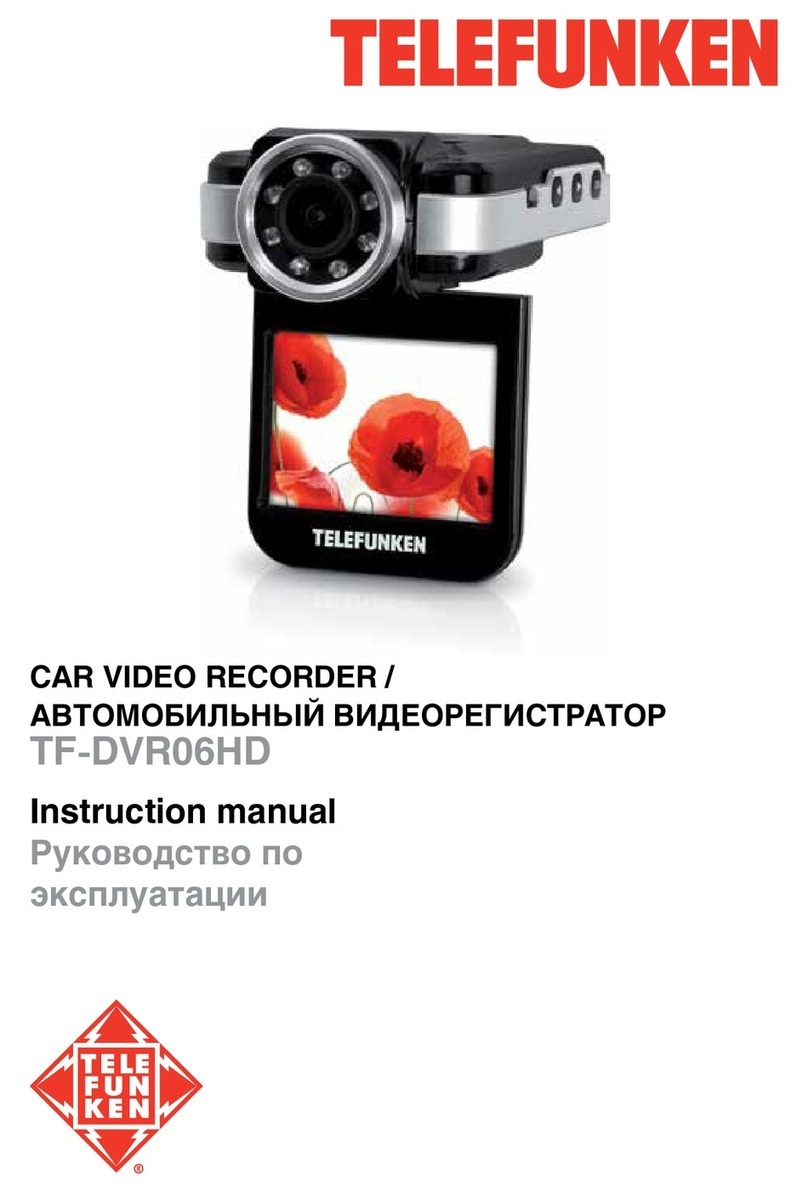
Telefunken
Telefunken TF-DVR06HD instruction manual

Digital Watchdog
Digital Watchdog VMAX A1 Plus DW-VA1P41T quick start guide

GOLDEN STATE INSTRUMENT
GOLDEN STATE INSTRUMENT GS-16CH264 user manual

Idis
Idis TR-1208 Operation manual

Samsung
Samsung Horizon HD Recorder quick guide
Dedicated Micros
Dedicated Micros Digital Sprite 2 Setup guide