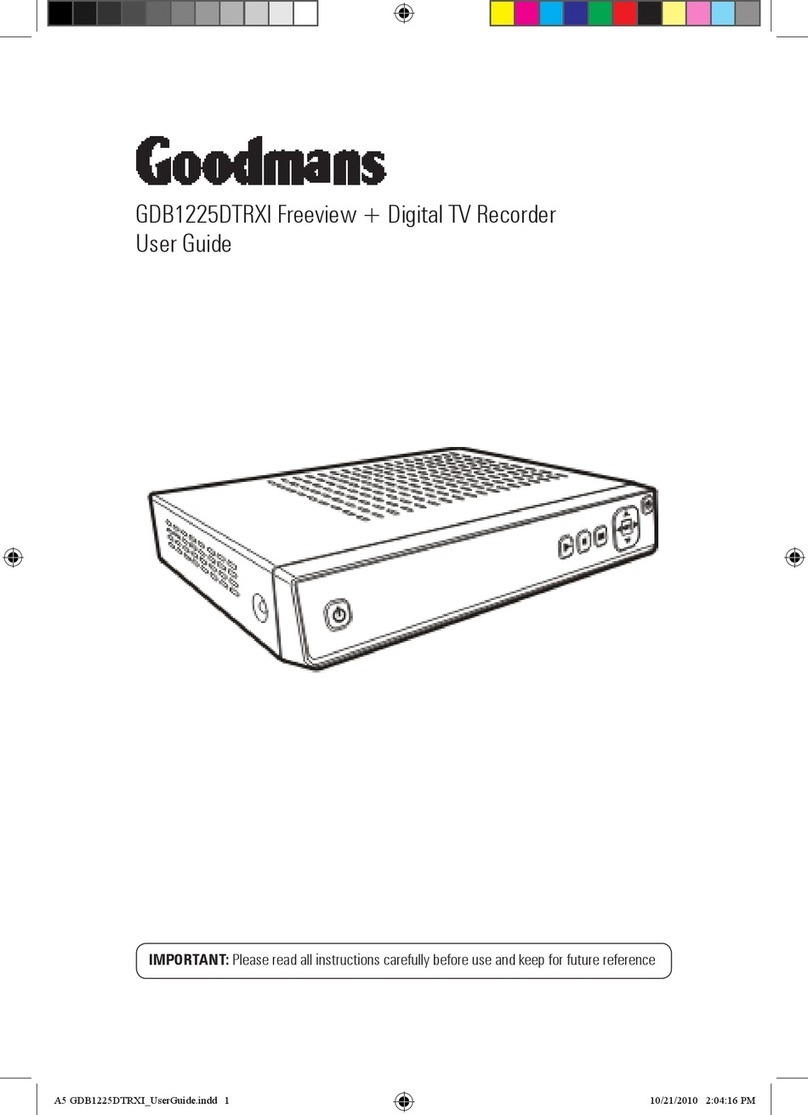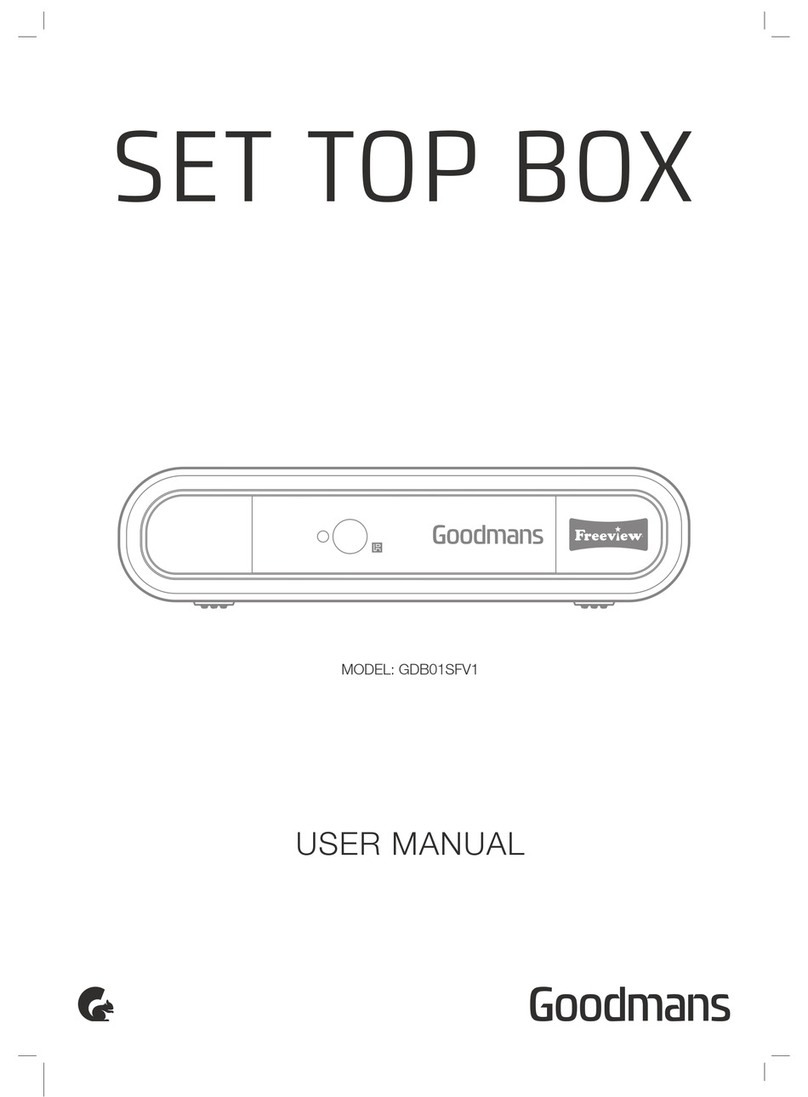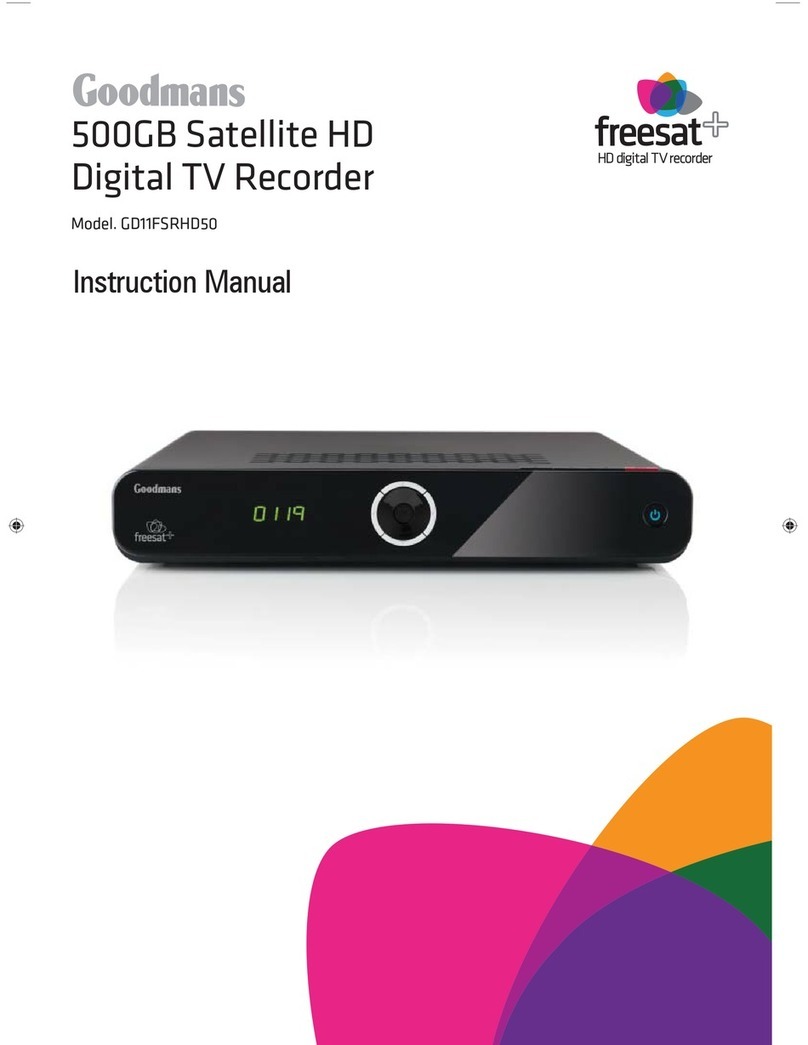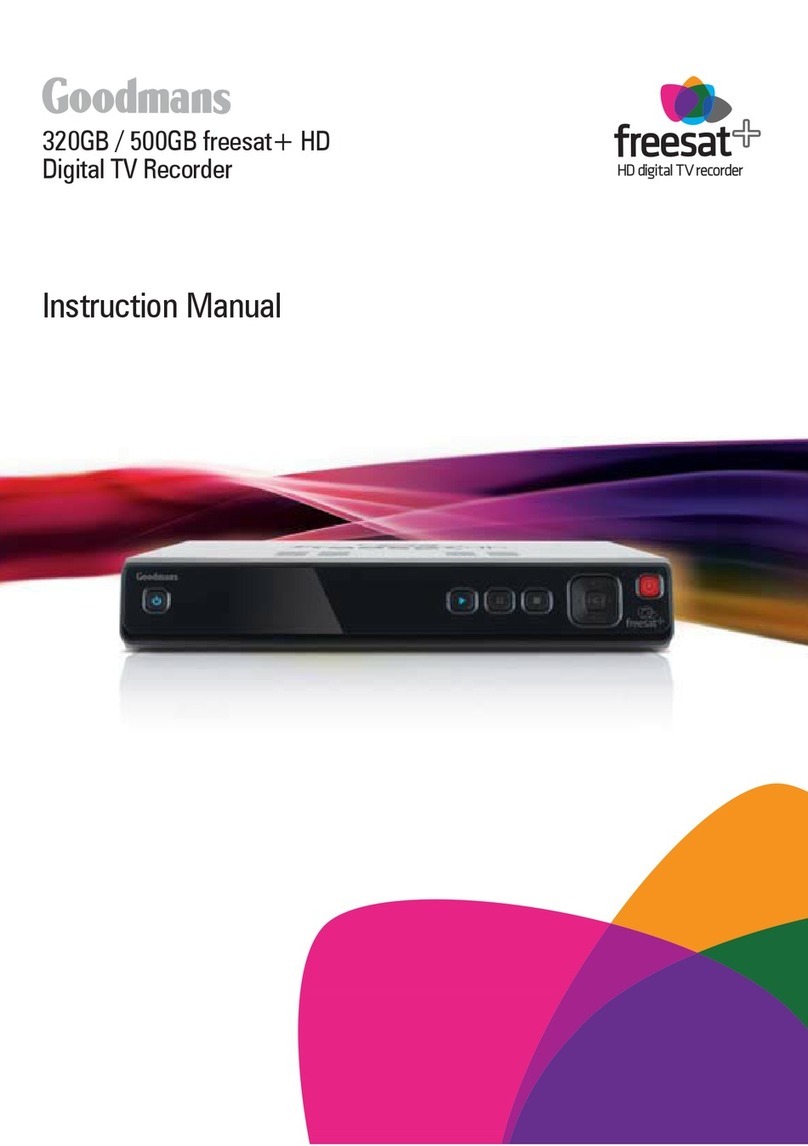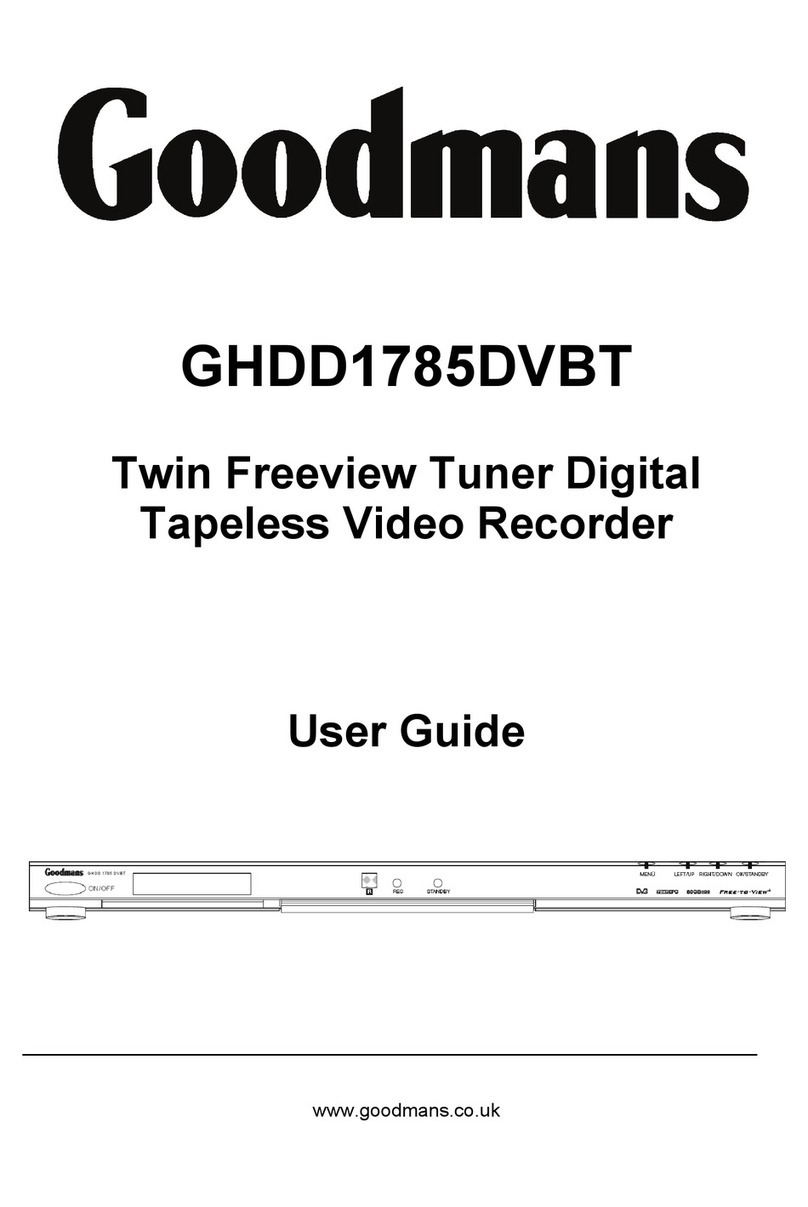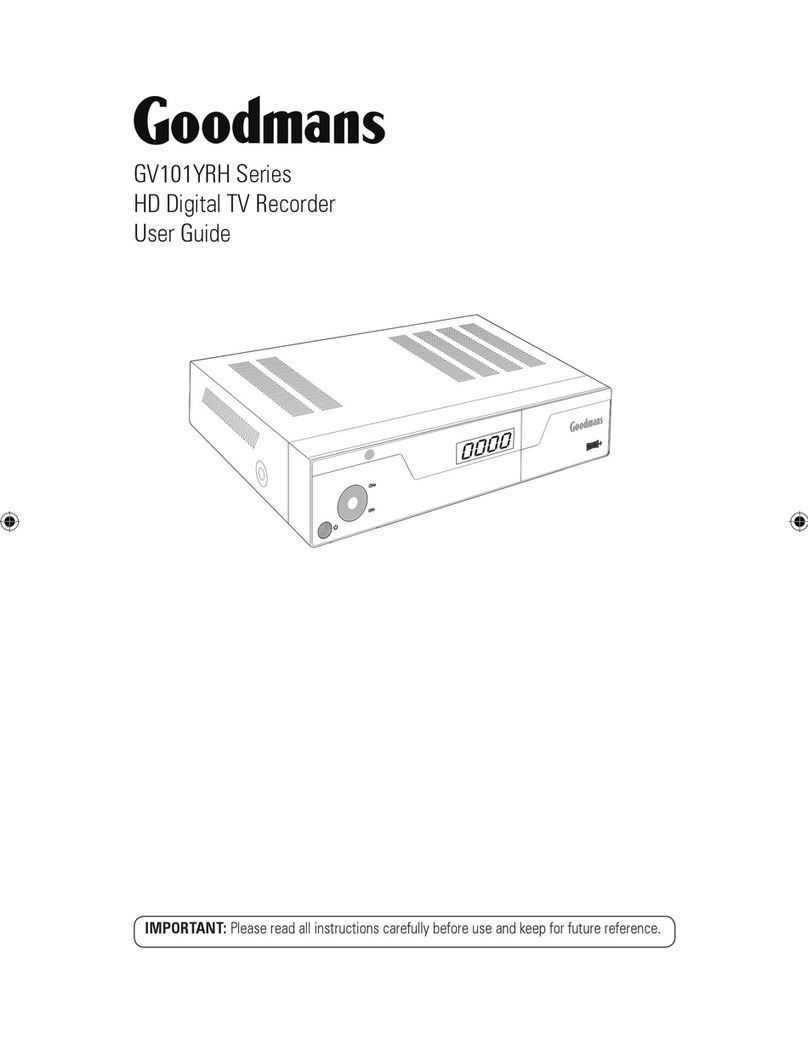Switching on
NOTE
Accessing the Electronic Programme Guide (EPG)
From the EPG,you can changechannels available ,checkprogramme
information ,access one-weekprogramme schedule whichdetails the
times and programmesfor the nextseven days and set reminders/
recording timers .
1
2
3
4
Press the "GUIDE"button to enterthe Channel Schedule.
Press "UP "or"DOWN" cursor buttonto select the desiredchannel.
Press "LEFT"or "RIGHT"cursor button tonavigate the selected channel.
Press "Yellow " or "Blue "button to view information for previous or
next days.
Press "OK" button to add a reminder, then a white line will appear under the selected
event. When the reminder programme is about to start, a reminder window will appear.
Press "EXIT" button to exit the channel schedule.
A reminder cannotbe set forthe currently showingprogram on achannel.
5
GETTING STARTED
8
5
6
4
Turn on your TV set and select the corresponding AV input (For Instructions, please consult the
instruction manual supplied with the TV).
If you use the "Digital TV Recorder" for the first time or have deleted all channels in the "Digital TV
Recorder" , the "TV Setting" is shown.
Press "LEFT" or "RIGHT" cursor button to choose either "16:9" (widescreen)
or "4:3" (traditional) according to the TV shape you have.
Make sure that the TV aerial is connected to the unit then, press "OK" button
to continue installation.
"Scan Progress" menu will appear and list the channels as they are found.
A bar appears below the found channels indicates the progress of the
channel search.
When all channels have been found, the channel at the top of the list
will be shown on the TV.
Press the "SETUP"button to enterthe main menuof the "DigitalTV Recorder" .
Press the cursorbutton to select"System Setting",then "ChannelSetting",
then "Channel Tuning".press the "OK"button to enterChannel Tuning menu.
Use "LEFT" or"RIGHT" cursor buttonto select "Autoscan"
or "Manual scan".
If "Auto" isselected press the"OK" button toautomatically scan for auto
channels. If Manualscan (recommended foradvanced users only) is selected,
the UHF channelnumber that therequired channel ison will need to be entered
before scanning.
Press "EXIT"button tocancel scan fornew channels.
1
2
3
4
5
Automatic / Manual channel scan
6
It may takeupto several secondsfor the HardDrive to start,therefore there may be a short
delay after pressingthe standby buttonand the unitturning on.
If new channelsare broadcast, youwill need to rescan the "Digital TV Recorder" before they are
added to thechannel list. Pleasefollow one of the below methods to add these channels.
Channel Schedule
09 OCT,2007 14:39
09 OCT,2007 14:00 14:30 15:00 15:30
BBC ONE
BBC NEWS 24
BBC TWO
BBC THREE
Updating...
12:00-18:57 This is BBC THREE
BBC THREE: Refreshing TV for thedigital age.
Tune in daily from 7.:00pm.
Updating...
Updating...
Updating...
Channel
OK
ReminderProgram Event Record
HDD Used Reserved Free
Prev day Next day Reminder Record Reminder+Record
Channel Tuning
Search Type Auto Scan
Select
OK
Enter
Exit
AdjustExit
Channel Tuning
Select
OK
Enter
Search Type Manual Scan
Exit
Channel No
21
Quality
0%
Strength
0%
AdjustExit
Scan Confirm
Channels Found:
BBC ONE
21/49
36%
Channel No 52(722 MHZ)
BBC NEWS 24
Exit
Exit
NOTE
If you select "Yes"and press OK button,the "Digital TV Recorder" will change
the channel immediately.
If you select "Postpone2 min" and press"OK" button , thereminder window
will be shown againin two minutes (thiscan be useful ifthe programme that
you are currently watchingis overrunning and thereforeyou need to delay
the channel change).
To cancel the reminderand continue watching thecurrent channel,
select "No" and press"OK"button.
Information
BBC ONE
will be played in
15 seconds.
Do you want to watch it?
Yes NoPostpone 2 min
The "Digital TVRecorder" will changeautomatically to theselected channel afterthe countdown isshown.
TV Setting
Select
OK
16:9
Please ensure the aerial is connected
Please choose correct TV Shape:
Please press to Start Scan