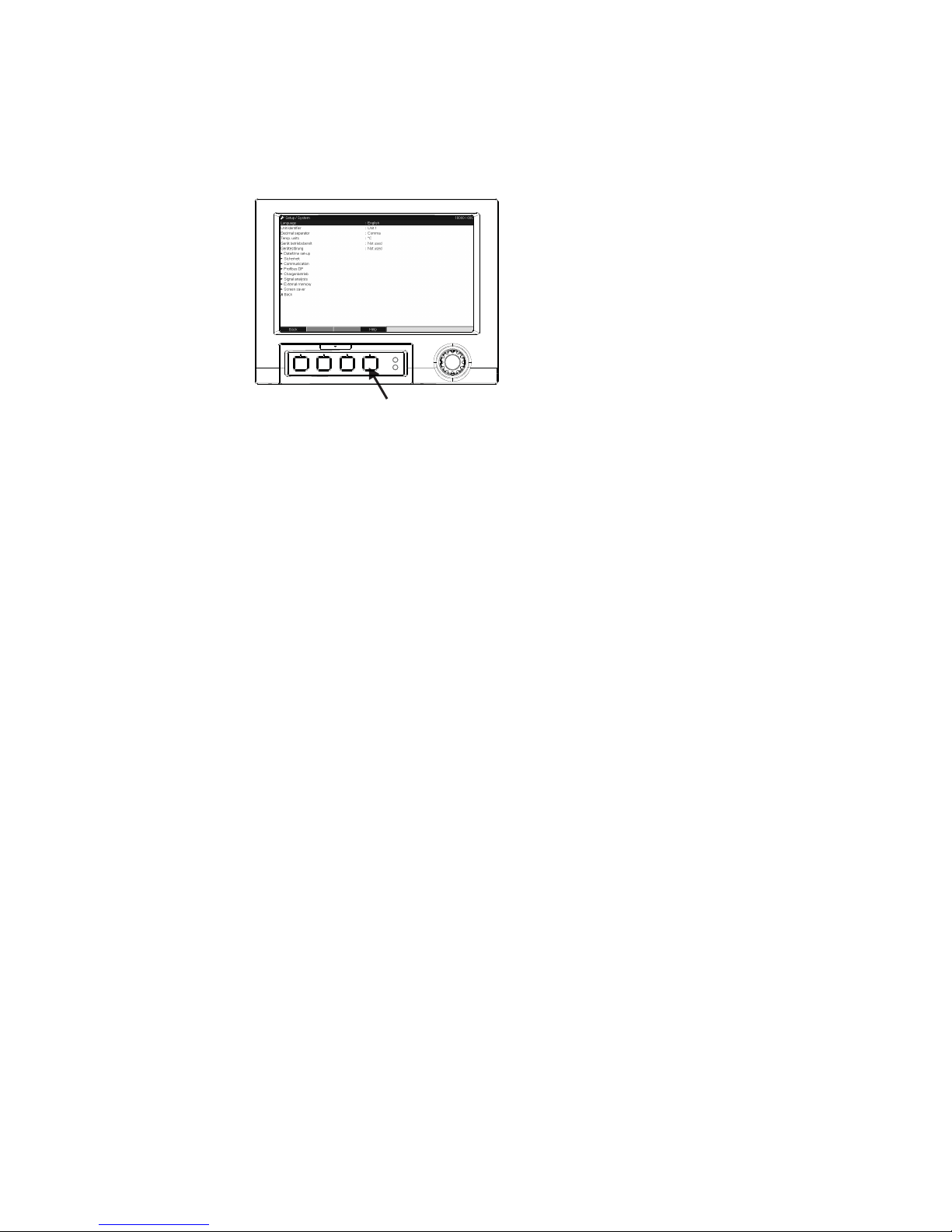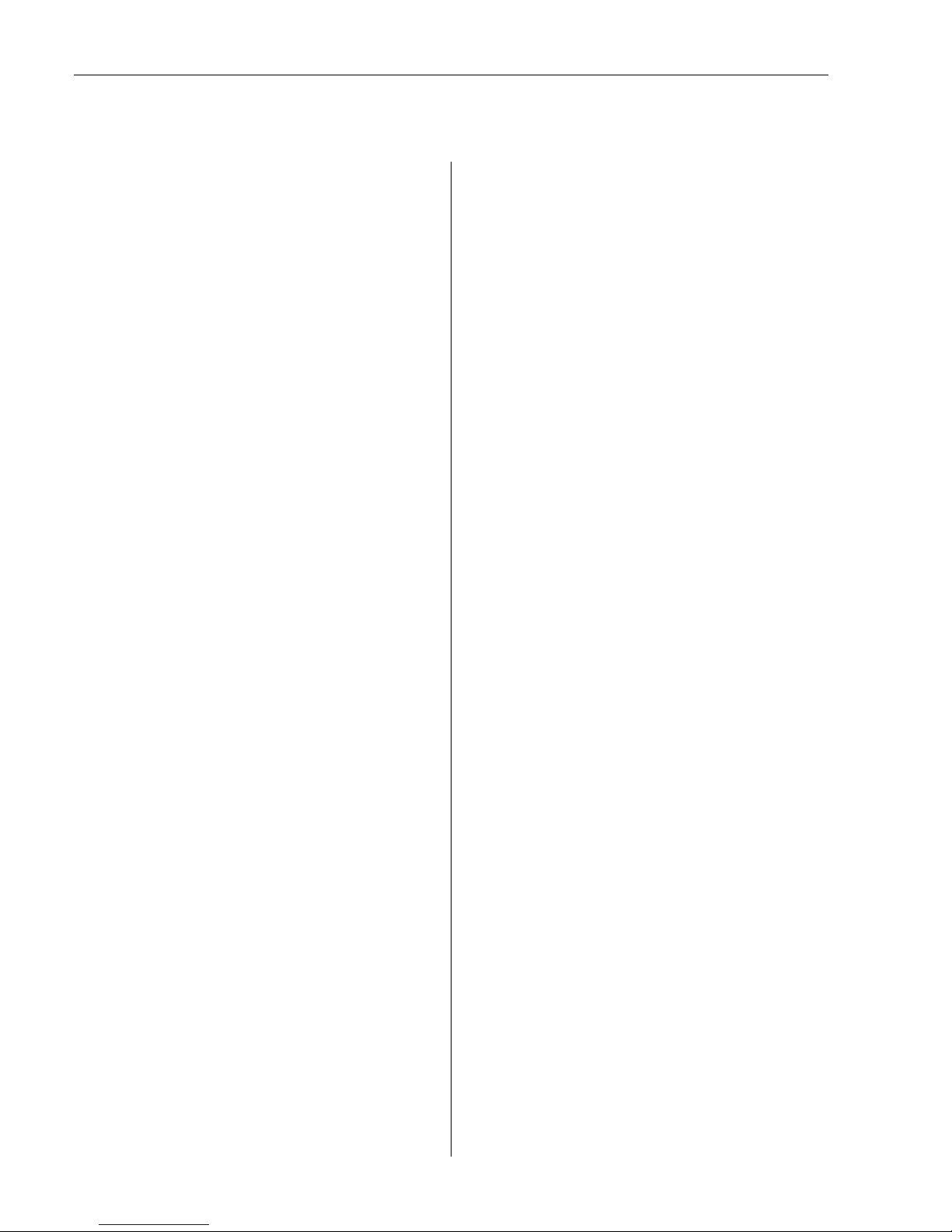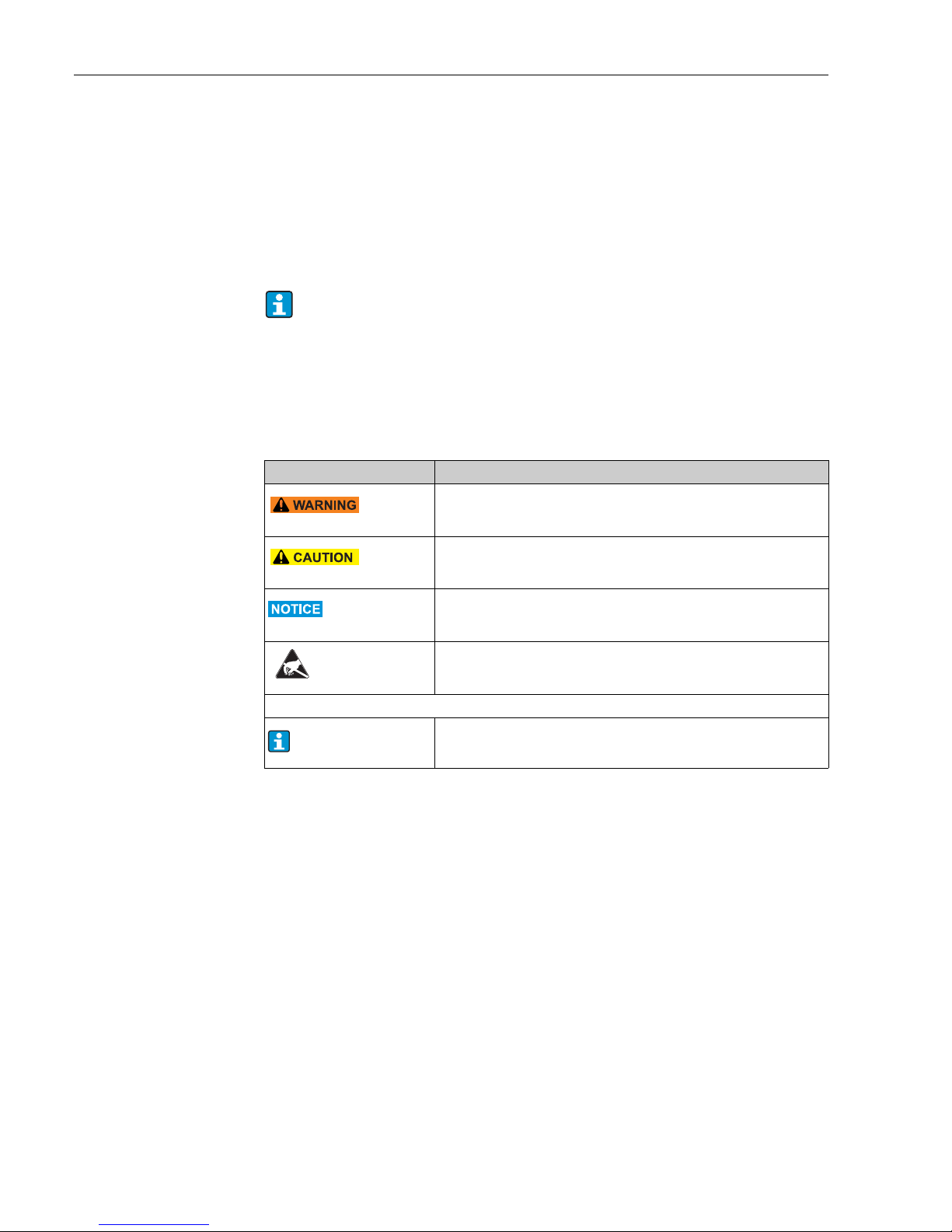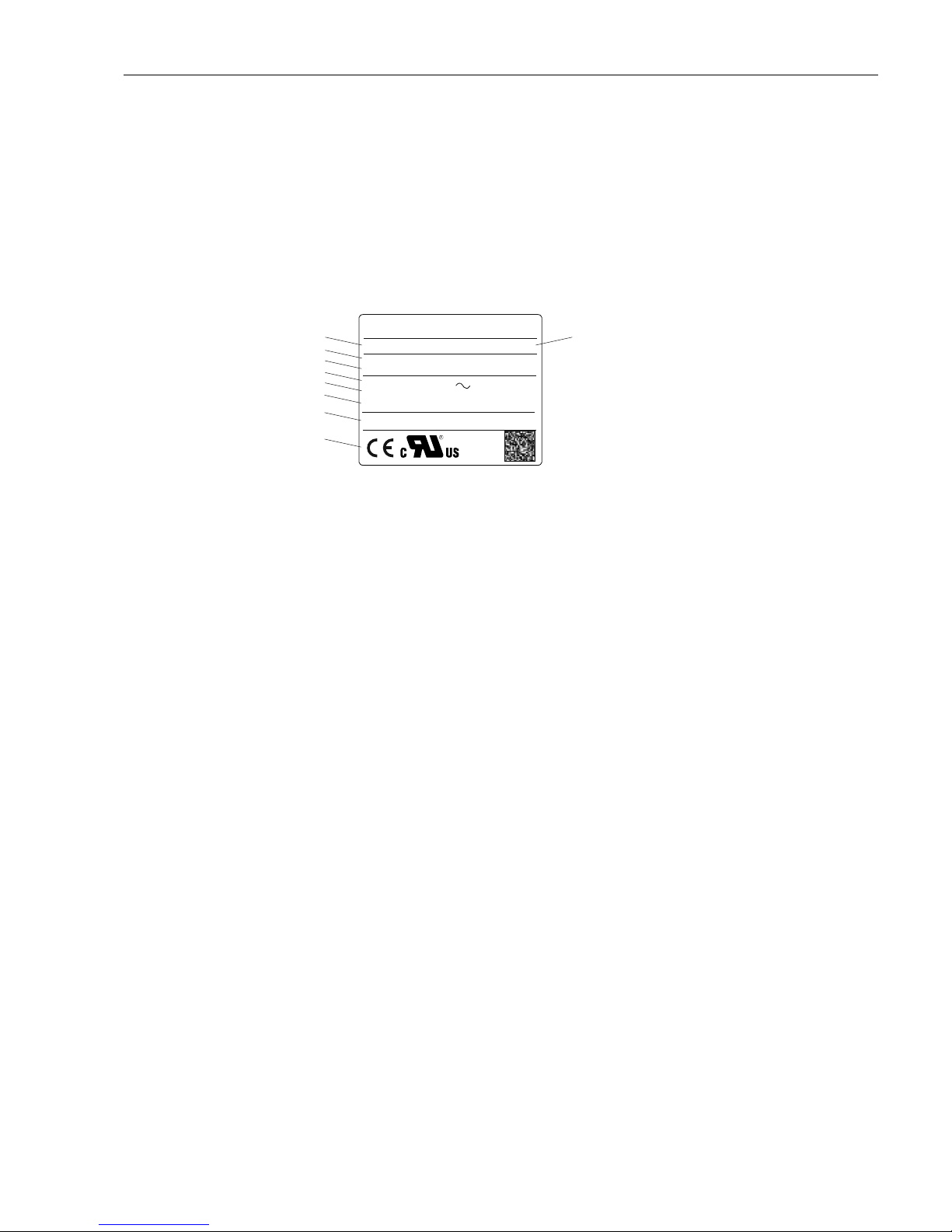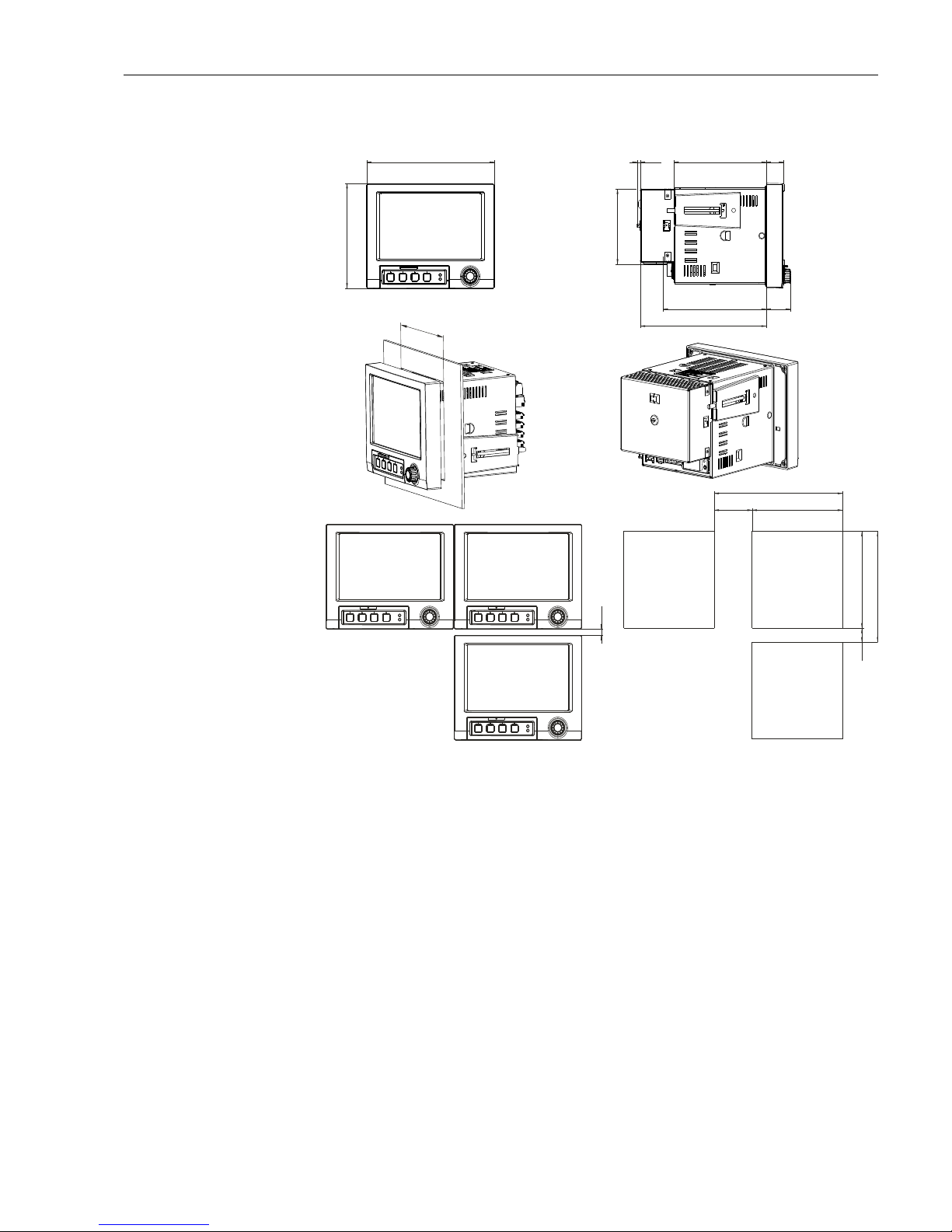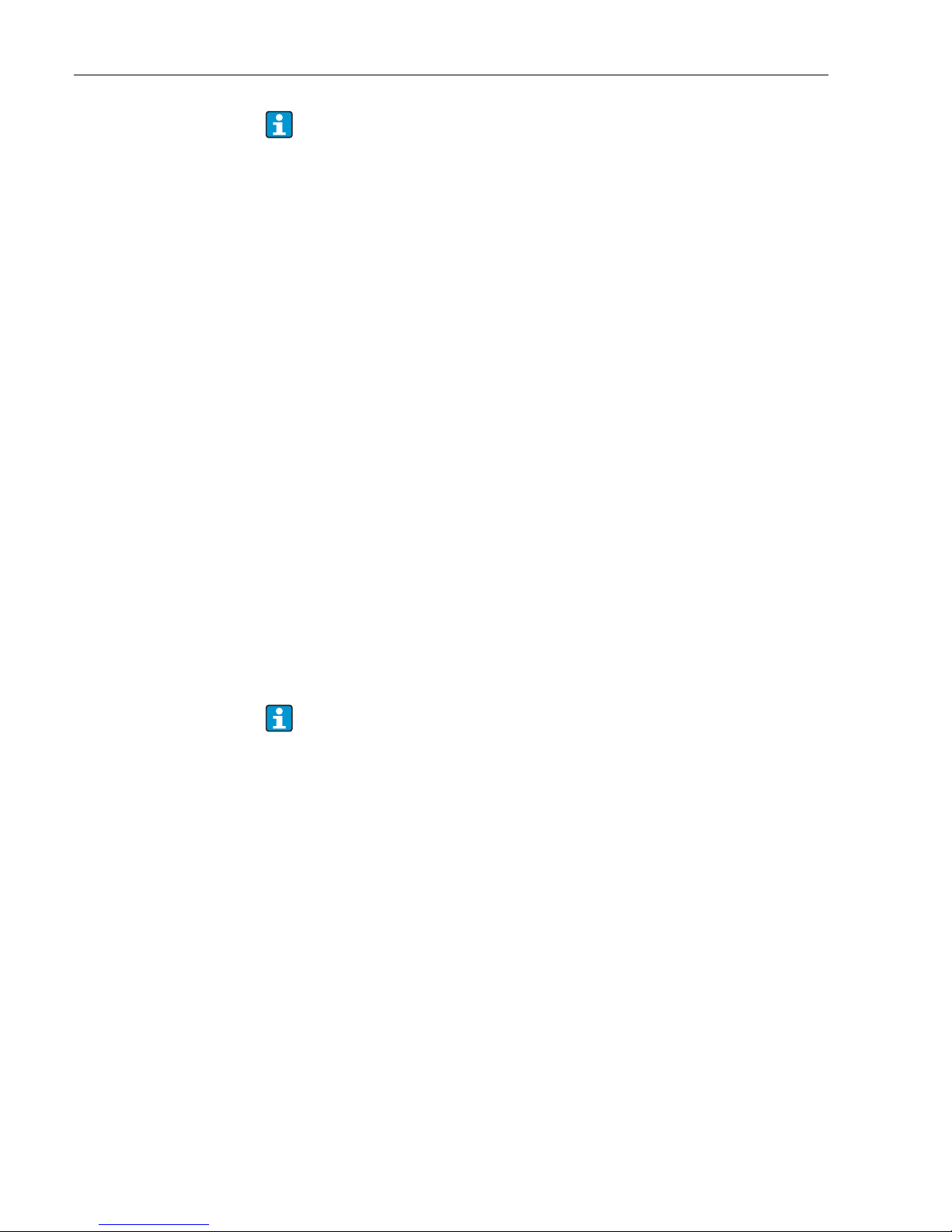Advanced Graphic Data Manager Table of contents
4
Table of contents
1 Safety instructions . . . . . . . . . . . . . . . . 5
1.1 Designated use . . . . . . . . . . . . . . . . . . . . . . . . . . . . 5
1.2 Installation, commissioning and operation . . . . . . . . 5
1.3 Operational safety . . . . . . . . . . . . . . . . . . . . . . . . . . 5
1.4 Safety information for table version (option) . . . . . . 5
1.5 IT security . . . . . . . . . . . . . . . . . . . . . . . . . . . . . . . 5
1.6 Return . . . . . . . . . . . . . . . . . . . . . . . . . . . . . . . . . . 6
1.7 Notes on safety conventions and icons . . . . . . . . . . 6
2 Identification . . . . . . . . . . . . . . . . . . . . 7
2.1 Device designation . . . . . . . . . . . . . . . . . . . . . . . . . 7
2.2 Scope of delivery . . . . . . . . . . . . . . . . . . . . . . . . . . 7
2.3 Certificates and approvals . . . . . . . . . . . . . . . . . . . . 7
3 Installation . . . . . . . . . . . . . . . . . . . . . . 8
3.1 Incoming acceptance, transport, storage . . . . . . . . . 8
3.2 Installation conditions . . . . . . . . . . . . . . . . . . . . . . . 8
3.3 Installation instructions . . . . . . . . . . . . . . . . . . . . . . 8
3.4 Post-installation check . . . . . . . . . . . . . . . . . . . . . 10
4 Wiring. . . . . . . . . . . . . . . . . . . . . . . . . 10
4.1 Quick wiring guide . . . . . . . . . . . . . . . . . . . . . . . . 10
4.2 Terminal assignment . . . . . . . . . . . . . . . . . . . . . . 13
4.3 Interface connection . . . . . . . . . . . . . . . . . . . . . . . 18
4.4 Degree of protection . . . . . . . . . . . . . . . . . . . . . . . 22
4.5 Post-connection check . . . . . . . . . . . . . . . . . . . . . 22
5 Operation . . . . . . . . . . . . . . . . . . . . . . 22
5.1 Quick operating guide . . . . . . . . . . . . . . . . . . . . . 22
5.2 Display and operating elements . . . . . . . . . . . . . . . 23
5.3 Entering text and numbers . . . . . . . . . . . . . . . . . . 25
5.4 Overview of the symbols used . . . . . . . . . . . . . . . 25
5.5 Confirming error messages . . . . . . . . . . . . . . . . . . 26
5.6 Communication; installing the PC software . . . . . . 27
6 Commissioning and use during operation
31
6.1 Installation check . . . . . . . . . . . . . . . . . . . . . . . . . 31
6.2 Switching on the device . . . . . . . . . . . . . . . . . . . . 31
6.3 Setup . . . . . . . . . . . . . . . . . . . . . . . . . . . . . . . . . . 32
6.4 The Setup screen (in the main menu) . . . . . . . . . . 37
6.5 Use during operation - the "Extras" menu . . . . . . . 83
6.6 Use during operation - the main menu . . . . . . . . . 97
6.7 Settings for the mathematics channels, Formula editor
107
6.8 Meeting the requirements of 21 CFR 11 . . . . . . . 113
6.9 Measured value storage . . . . . . . . . . . . . . . . . . . 114
6.10 Data analysis and visualization using PC analysis
software . . . . . . . . . . . . . . . . . . . . . . . . . . . . . . 115
7 Maintenance . . . . . . . . . . . . . . . . . . . 117
7.1 Software update via the PC software supplied . . . 117
8 Accessories . . . . . . . . . . . . . . . . . . . . 119
8.1 Device-specific accessories . . . . . . . . . . . . . . . . . 119
9 Troubleshooting. . . . . . . . . . . . . . . . . 121
9.1 Diagnose/simulation in the main menu . . . . . . . . 121
9.2 Troubleshooting instructions . . . . . . . . . . . . . . . . 121
9.3 System error messages . . . . . . . . . . . . . . . . . . . . 122
9.4 Errors and warnings . . . . . . . . . . . . . . . . . . . . . . 122
9.5 Spare parts . . . . . . . . . . . . . . . . . . . . . . . . . . . . . 126
9.6 Return . . . . . . . . . . . . . . . . . . . . . . . . . . . . . . . . 128
9.7 Disposal . . . . . . . . . . . . . . . . . . . . . . . . . . . . . . . 128
9.8 Software history . . . . . . . . . . . . . . . . . . . . . . . . . 128
10 Technical data . . . . . . . . . . . . . . . . . . 130
10.1 Input . . . . . . . . . . . . . . . . . . . . . . . . . . . . . . . . . 130
10.2 Output . . . . . . . . . . . . . . . . . . . . . . . . . . . . . . . . 132
10.3 Power supply / terminal diagram . . . . . . . . . . . . 134
10.4 Connection data interface, communication, operation .
135
10.5 Performance characteristics . . . . . . . . . . . . . . . . . 137
10.6 Installation . . . . . . . . . . . . . . . . . . . . . . . . . . . . . 137
10.7 Environment . . . . . . . . . . . . . . . . . . . . . . . . . . . 137
10.8 Mechanical construction . . . . . . . . . . . . . . . . . . . 138
10.9 Human interface . . . . . . . . . . . . . . . . . . . . . . . . . 141
10.10 Certificates and approvals . . . . . . . . . . . . . . . . . . 145
10.11 Accessories . . . . . . . . . . . . . . . . . . . . . . . . . . . . . 145
10.12 Documentation . . . . . . . . . . . . . . . . . . . . . . . . . . 145
Index . . . . . . . . . . . . . . . . . . . . . . . . . . . . . 147