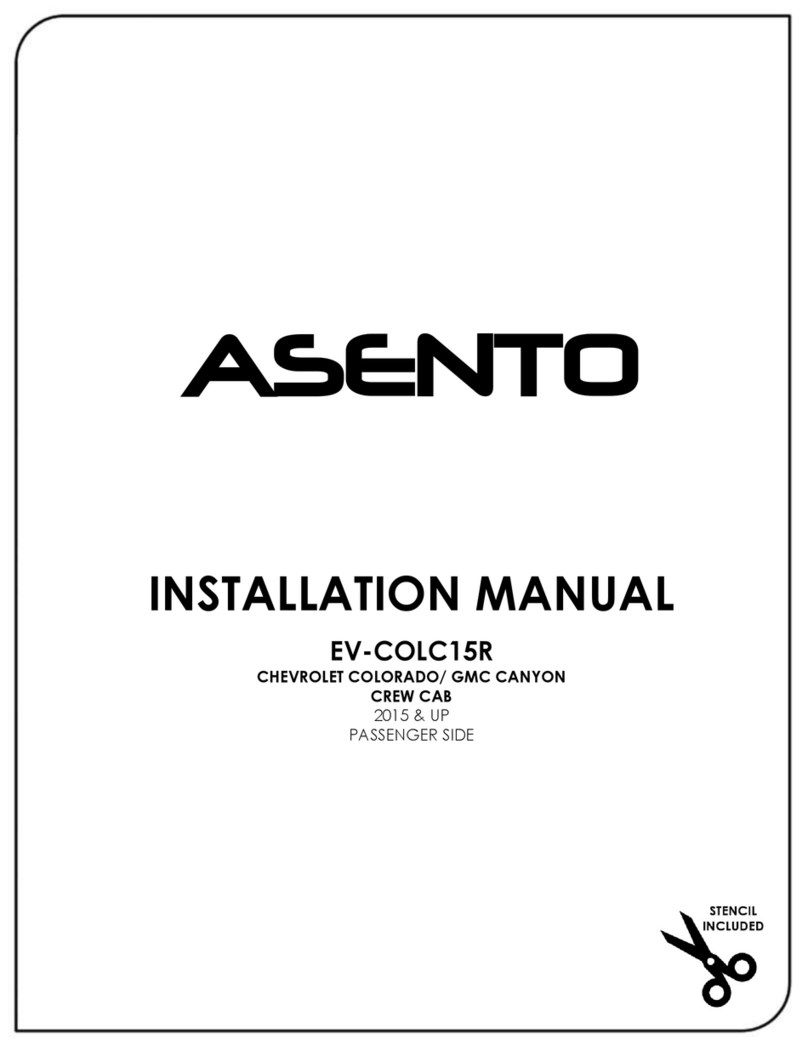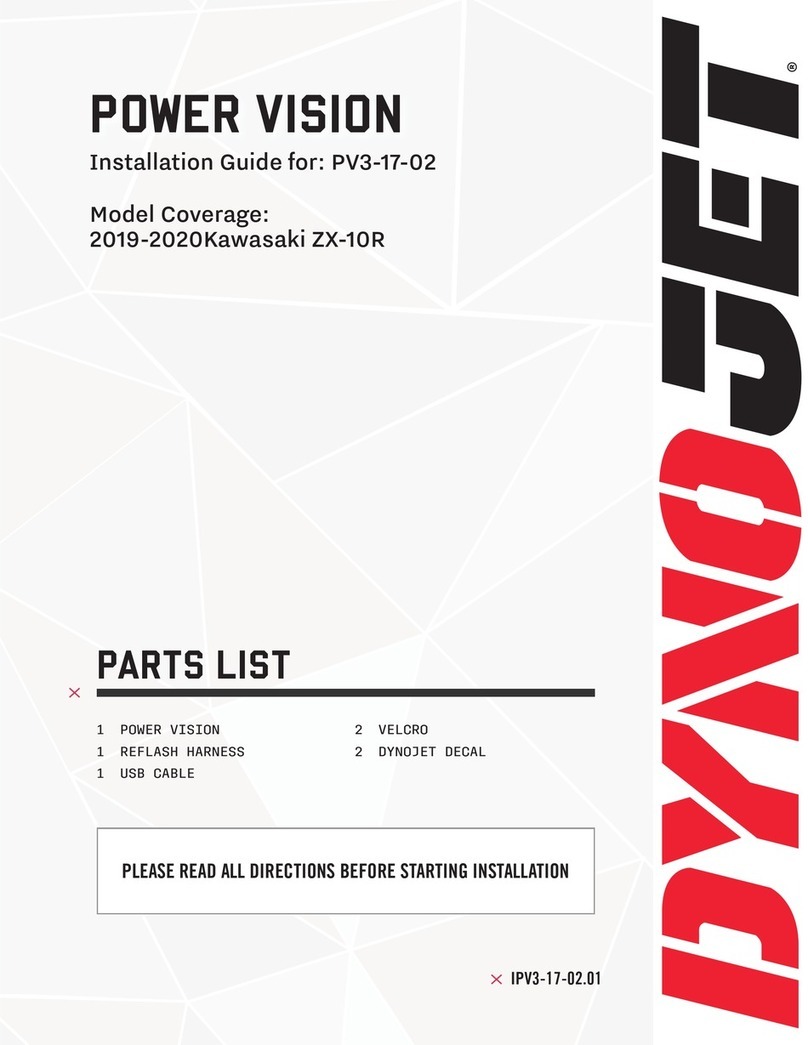SecurView MDVR-J400 User manual

Thank you for purchasing a Securview Vehicle Surveillance & Tracking System
This Quick Start Guide covers basic setup, installation and use of your surveillance system.
For more information, please visit: www.securviewcctv.com
4G/WiFi In-Vehicle Surveillance & GPS Tracking System
Quick Start Guide
Model: MDVR-J400
vQ320
Included Components
Surveillance/GPS system & mounting cradle External camera
12V 40A relay & relay cable 2 x 3M adhesive mount
Power wiring harness SOS alarm button External backup Battery

MDVR-J400 Quick Start Guide
2
1. Overview & Installation
1.1 System Diagram
Status Indicators
Micro USB
Slot
Exterior Camera
SIM & Micro SD Slots
1920 x 1080, 30fps
Power GPS GSM
Golden contacts face up
Warranty void if cards are inserted
the wrong way
Note: The SIM card and Micro SD card sockets are push-in-push-out type. Do not use any tools to extract cards.
Micro SIM Card Micro SD Card

Visit www.securviewcctv.com for support 3
1.2 Technical Specications
Model MDVR-J400
Camera
Camera Style Windscreen-mounted road camera, Dash-mounted driver camera
Resolution Road: 1080p (1920 x 1080) / Driver: 720p (1280 x 720)
Angle of View Front: 120° (adjustable) / Rear: 100°
Focus Fixed
Frame Rate 30fps (Dynamic)
Features
CPU ARM Cortex A53 1.4GHZ
Band GSM 850/900/1800/1900 / WCDMA B1/B2/B5/B8 /
FDD B1/B3/B5/B7/B8/B20 / TDD B38/B39/B40/B41 (100M)
G-Sensor 9 axis-motion
Live View In-car / front car live video via app or web
Audio Built-in microphone / Built-in speaker
WiFi 802.11 b/g/n, 2.4GHz frequency, hot spot
Bluetooth BT4.0, Connects to Android systems only
Micro SD storage Max 128GB
Battery External 450mAh
Interface
OBD Interface Connect by power cable
USB Data Interface Micro USB 5 Pin (For engineering purposes only, not for data backup)
Housing Plastic
Power Input 9 ~ 36VDC
Dimensions 109 x 69 x 52mm
Weight 0.23kg
Operating Environment -20°C to 75°C / RH95% (max)
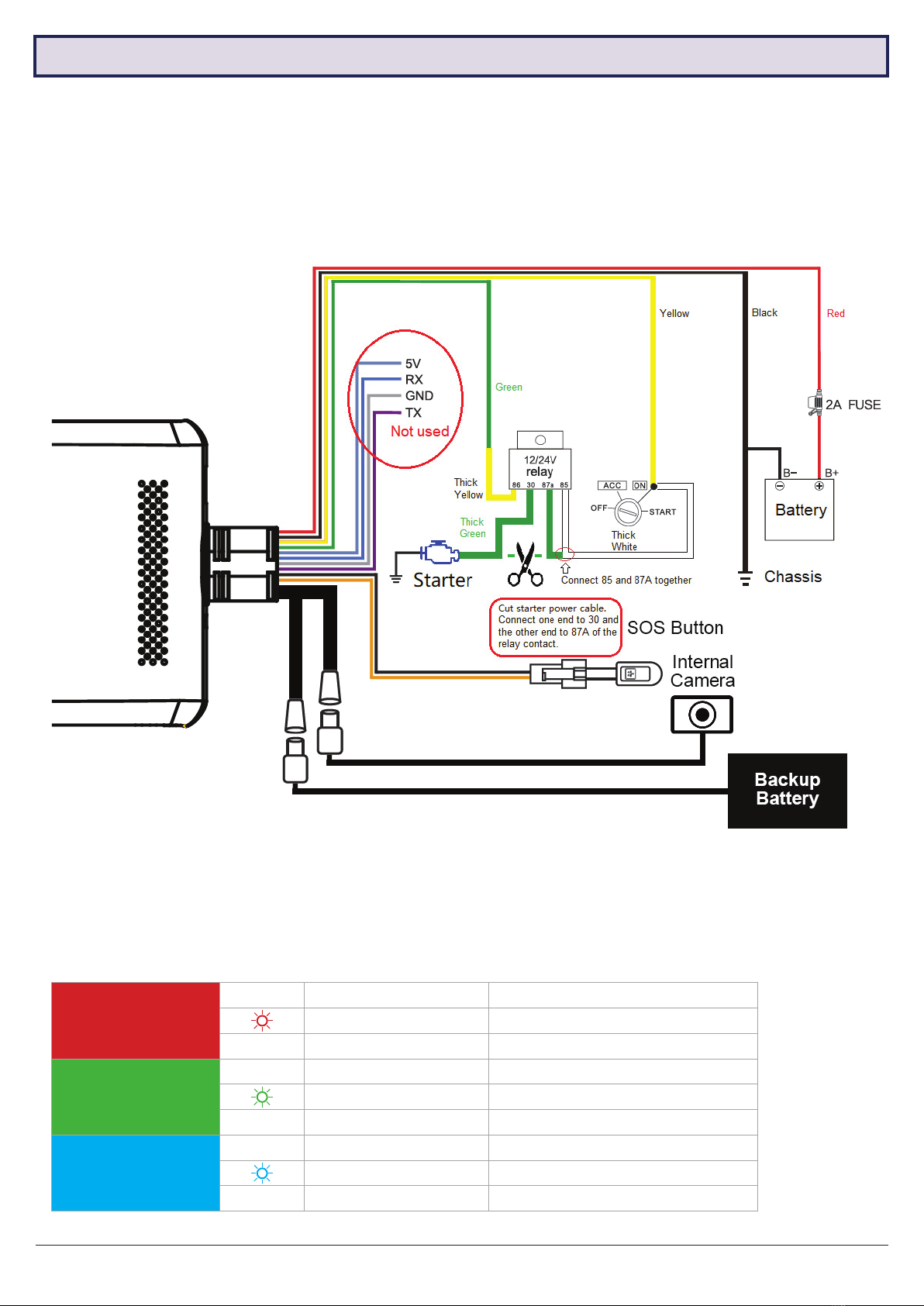
MDVR-J400 Quick Start Guide
4
1.3.3 Micro SD and SIM Card
While the system if off, insert a Micro SD card into T.FLASH slot and an active SIM card into the SIM slot (both located
on one side of the camera). After inserting both cards, screw on the card cover with the provided screw & screwdriver.
1.3.4 Status Indicator Lights
1.3.1 Wiring
Connect cables according to 1.3.2 Wiring Diagram. Connect the power cable B+ (Red wire) and GND (Blackwire) to
the vehicle battery’s +12V/+24V terminal and negative terminal respectively. Connect ACC (Yellow wire) to the vehicle’s
ON position .The device should power on automatically after the vehicle engine is started.
Remember to connect the battery backup module.
1.3 Installation
Power Indicator
(RED)
lSolid red ACC ON & Power on
0.1s ON & 10s OFF ACC OFF
lO Power not connected
GPS Indicator
(GREEN)
lSolid green ACC ON & Positioning succesful
0.1s ON & 1s OFF Searching for GPS signal
lO ACC OFF
3G Indicator
(BLUE)
lSolid blue ACC ON & Connected
0.1s ON & 1s OFF ACC ON & No network/SIM card
lO ACC OFF
1.3.2 Wiring Diagram

Visit www.securviewcctv.com for support 5
1.3.5 SIM Card
Ensure you are using an active Micro SIM card (or Nano SIM with adapter). Standard SIM cards will not work.
1.3.6 Car Status Update
All driving data and car status are uploaded to the web server, there is some delay between the car status on the web
server and real situation. For example, when the car switches its engine ON/OFF, its on/off status will be updated on the
web server and indicate one the APP after 10 seconds or more. For the Device List menu which shows all registered
devices, you need to update the status manually by “pull-to-refresh”.
• 4G SIM card required (4G+3G). 3G SIM cards will not work (3G+2G).
• Must have data, voice and SMS capabilities.
• Must be able to monitor data usage, check balance and automatically/manually top up remotely.
1.3 Installation (continued)

MDVR-J400 Quick Start Guide
6
2.1.2 Event Recording
If a strong vibration is detected (from a crash, for example), an additional 15s will be recorded and then stored in a
separate location under
DVRMEDIA/CarRecorder/EVENT
The EVENT folder stores 1GB of footage. Old recordings in EVENT will be overwritten when the folder is full.
2.2.1 SIM Card Usage
This system is intended for use with a SIM card, but can still function as a mobile video recorder without one. Refer
below to see what the system can do with and without a SIM card:
2.2.2 App & Web Usage
The system can be accessed, monitored and congured via mobile app and web browser. Visit:
www.tracksolid.com. for web version.
SIM Required
• Remote Live View
• Remote GPS Tracking
• Remote Picture/Video Capture
• Push Notications (Geo-fence, vibration alert, etc.)
SIM Not Required
• Automatic Recording
• GPS History Logging
• Event History
• Media Synchronisation
2.1.1 Automatic Recording
ACC ON - The system will power on and record automatically.
ACC OFF - The system is in sleep mode and will not record.
Recordings will be saved onto the micro SD card every 3 minutes, under the directories:
DVRMEDIA/CarRecorder/GENERAL/ForwardCam (road camera)
DVRMEDIA/CarRecorder/USB/InwardCam (driver camera)
NOTE: When the Micro SD card is full, old footage on the card will be overwritten.
2. Operation
2.1 Automatic & Event Recording
2.2 System Usage
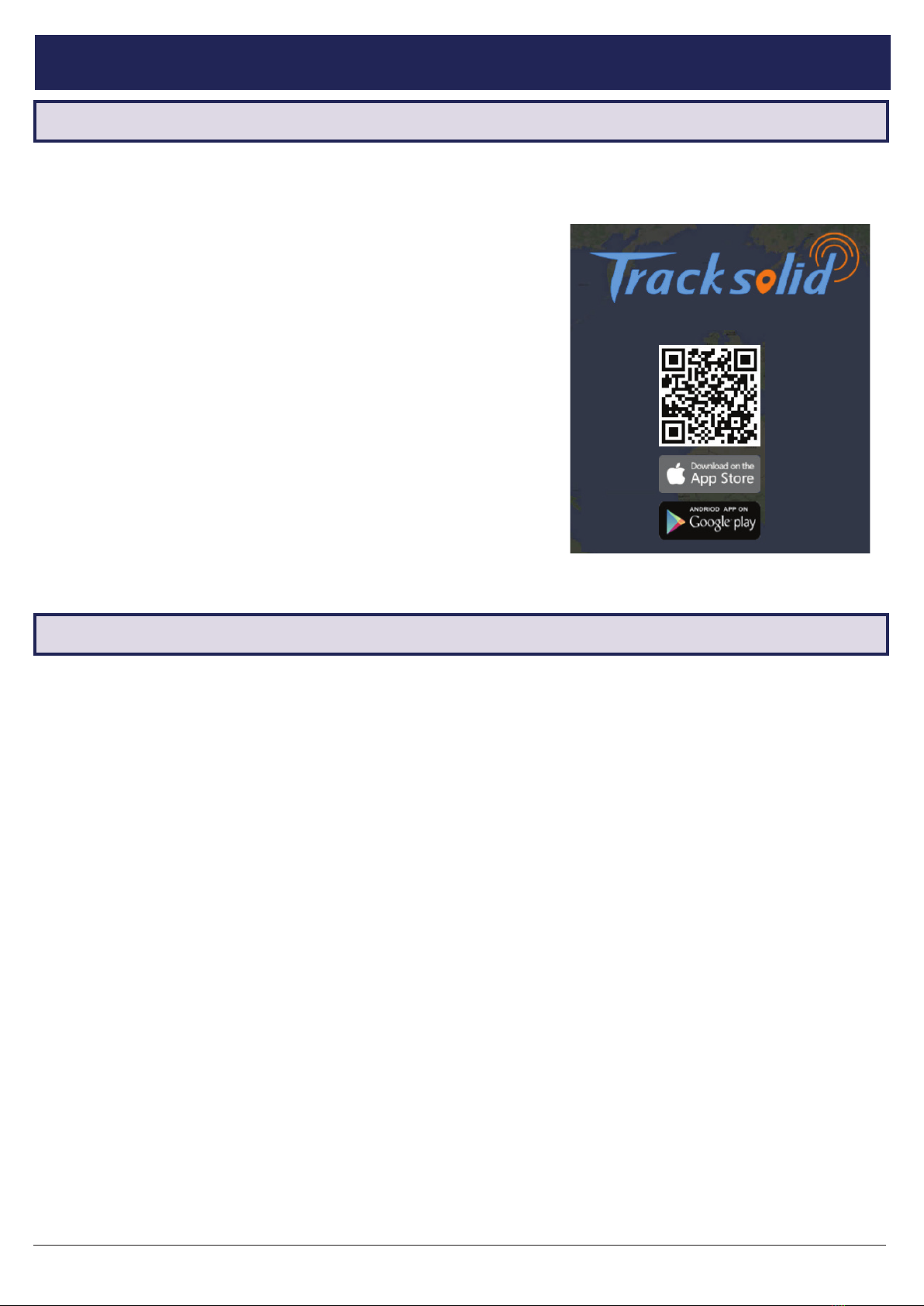
Visit www.securviewcctv.com for support 7
3.1.1 App Intro
The vehicle tracking app is Tracksolid, available to download free
from iPhone App Store & Google Play Store.
This app allows for portable vehicle management, letting you perform
a variety of functions such as:
• Real-time GPS vehicle tracking & location reporting
• Real-time push notications for overspeed, vibration, geo-fence
etc.
• Geo-fencing - alerts account when the vehicle enters or leaves a
designated zone
• Route playback for vehicle history
• Remote live view, playback, image snapshot & video snapshot
• Media synchronisation for easy le transfers from recorder
3.2.1 Account Creation
1. Press Sign Up on the front page of the app.
2. Enter your email address and tap Next to send a verication code to your email address.
3. Enter the verication code into the app and tap Next again to nish creating your account.
3.2.2 Change Password
1. (App) Open the Home screen and tap the user icon next to your email address.
2. Tap Change Password.
3. Enter the current password, then enter your new password twice and tap Save.
Note: After account registration, you will be automatically prompted to bind a device.
Your vehicle monitoring system can be accessed, monitored and congured via mobile app.
Switch between cameras on your account on the phone.
3. Conguration
3.2 Account Registration
3.1 App Introduction
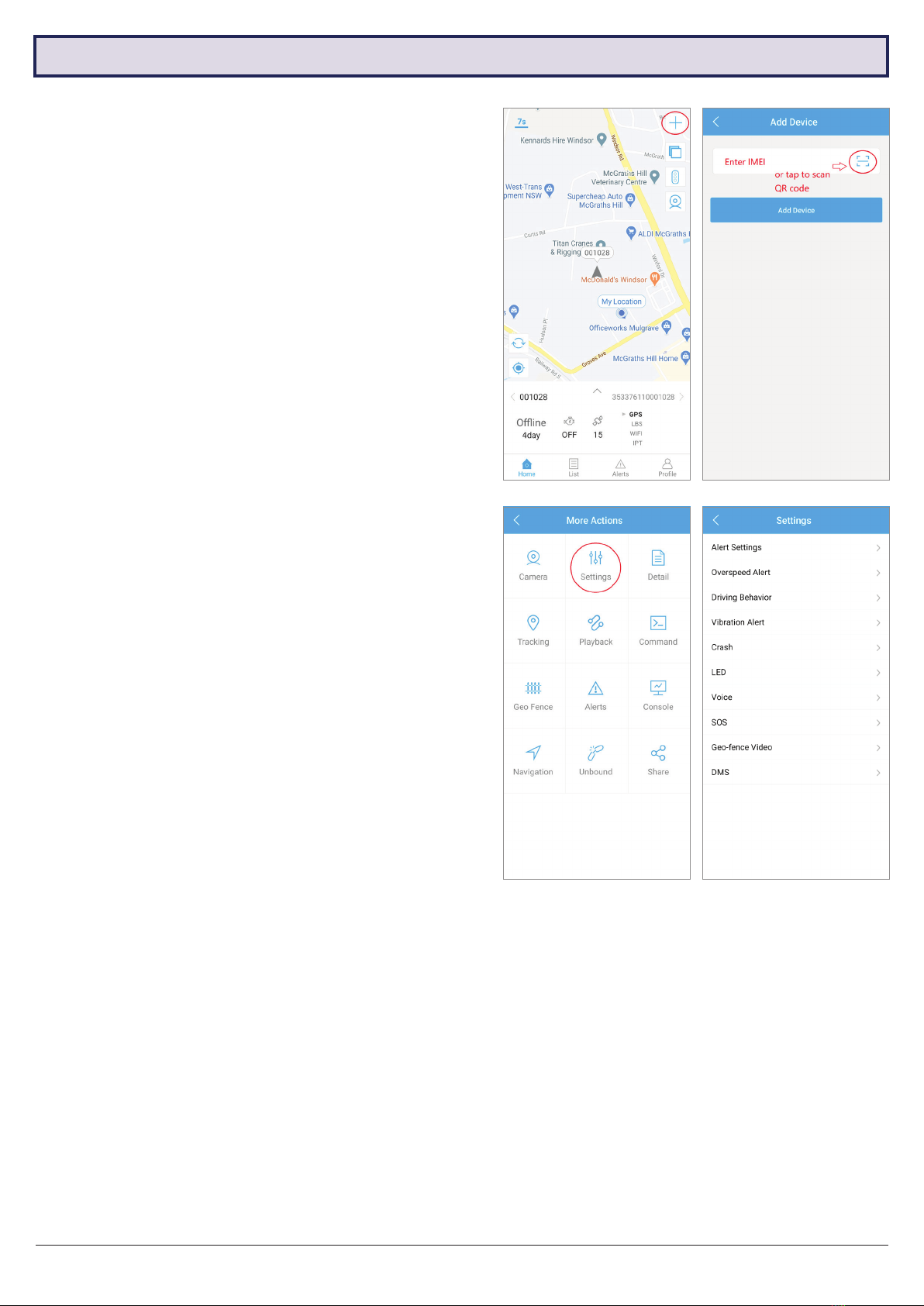
MDVR-J400 Quick Start Guide
8
3.3.1 Adding Your Device
1. Tap the ‘+’ icon on the Home screen.
2. Enter the 15-digit IMEI then tap Add Device to continue
or scan the QR code of your device which is printed on
the top cover of the camera.
3. Enter the device name, number plate of the vehicle,
driver name, contact number and select a device icon.
Tap Save to nish.
3.3.2 Unbinding Your Device
1. Open the Home screen and tap List to enter the Device
List menu.
2. Tap the icon on the device to be unbound.
3. Tap Unbound to continue.
4. Tap OK to conrm.
3.3.3 Device Settings
1. Open the Home screen and tap List.
2. Tap the icon on the device to edit, then tap Settings.
3. You can edit Alert Settings, Overspeed Alert, Driving
Behaviour, Vibration Alert, Crash, LED, Voice, SOS and
Geo-fence Video settings of your device.
3.3.4 Vibration Alarm
• When ACC is ON, Vibration alarm is disabled.
• When ACC is OFF, the Vibration alarm will switch on automatically after 5 minutes. If vibration is detected, the
device will report alarm condition in 5 seconds. If ACC is ON within this 10 second period, the alarm reporting and
vibration alarm will be canceled otherwise it will alarm for 30 seconds.
• After the alarm period, the device stops detecting variation alarm for 1 minute. After 1 minute, it will resume vibration
alarm. The sensitivity of the vibration sensor is adjustable on the App as described above.
Note: MDVR-J400 cameras can only be bound to one
mobile phone at a time. If you want to register the device on
another mobile phone, you must unbind the device on the
original mobile phone rst.
3.3 Binding Your Device to an Account
. . . . . .
Note: DMS (Driver Monitoring System) is only for AI models,
and is not applicable for MDVR-400.
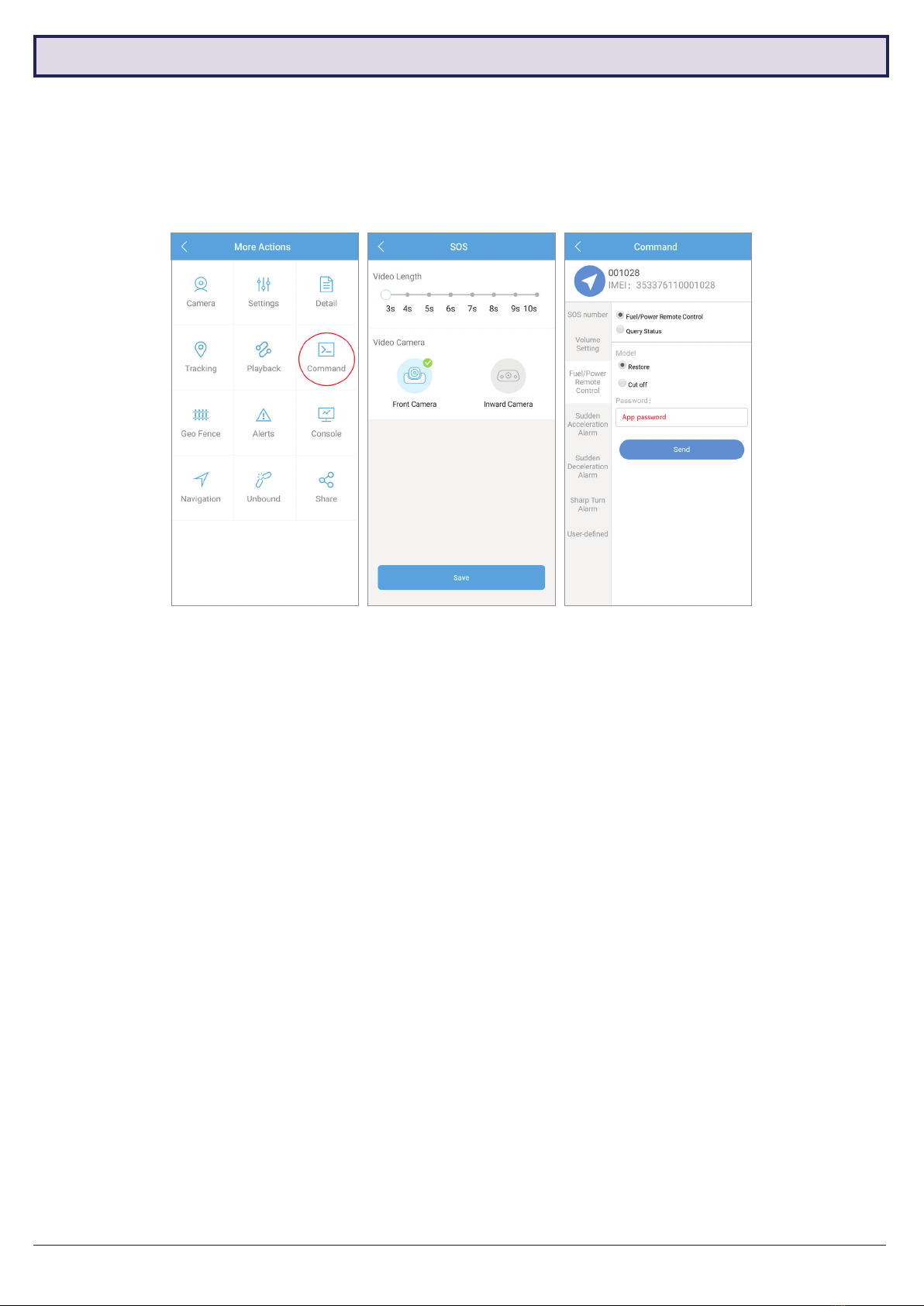
Visit www.securviewcctv.com for support 9
3.4.1 SOS
• The SOS button allows you to send a dened SOS message to the APP user and call up to 3 SOS numbers.
• SOS button will activate only if the button is pressed and held down for more than 3 seconds.
• Note: SOS alert must be enabled in the Alert Setting menu.
1. Select the device to set in the List menu then and tap Command.
2. Tap SOS number:
• Select SOS setting to enter numbers
• Select Delete SOS number setting to delete numbers
• Select Query SOS number to check SOS numbers already set
3. Tap Send to conrm.
3.4 Emergency Functions
To cut the start cut:
1. Tap Fuel/Power Remote Control.
2. Select Cut off
3. Enter the App password then tap Send to to conrm.
To restore starter:
1. 1. Tap Fuel/Power Remote Control.
2. 2. Select Restore
3. 3. Enter the App password then tap Send to to conrm.
Note: For safety reason, remote engine cut will be disabled when the car is moving faster than 20km/h.
3.4.2 Starter Cut

MDVR-J400 Quick Start Guide
10
3.4 Position, Track History & Live Tracking
3.4.1 Positioning
1. Open the Device List screen and tap the device to see the device location.
2. This will display a live GPS display of your current vehicle location(s).
3. Tap Detail to view details about the vehicle (including engine status, last time the vehicle was moved, IMEI & more).
3.4.2 Track History & Path Playback
1. Open the Device List screen and tap the Playback icon under the device list to see the device track history.
2. Select the time interval to playback.
3. This will open a list of previous trips the vehicle took, including start/end times and locations, as well as total
distance travelled.
4. Tap any of these trips for a detailed GPS map displaying the full route the vehicle took.
5. Use the slider at the top the skip to different parts of the playback. Map/satellite view and playback speed can
be toggled with the buttons at the top right.
GPS satellite view (App) Path playback (App)
GPS tracking (Web)

Visit www.securviewcctv.com for support 11
3.5 Conguring Geo-fences
3.5.1 Geo-fence Intro
Geo-fences are GPS zones you can designate on a map. When your vehicle enters and/or exits the geo-fence, you
can set the device to send a notication alert to your account.
NOTE: Using the app, you can only create circular geo-fences. More precise geo-fences with individually drawn lines
can be created from the website (www.tracksolid.com). Some features of the website are still under development; it
will be more powerful in the later version.
3.5.2 Creating a Geo-fence
1. Tap List to open the Device List screen.
2. Select the vehicle(s) you want the geo-fence to apply to. Tap the icon then tap Geo Fence. A list will appear
showing all created geo-fences. Tap + to make a new one.
3. A GPS map will appear. Navigate and place the geo-fence, then adjust its size using the slider.
4. After setting the geo-fence zone, tap [Edit] to enter a name for the geo-fence.
5. Tap Save to conrm.
6. Select one or both of the Alert settings (Enter/Exit). to receive notications on vehicle geo-fence enter/exit.
Creating a geo-fence (Web)
Creating a geo-fence (App) Alert log (App)
. . .

MDVR-J400 Quick Start Guide
12
3.6.1 Real-time Video Overview
1. Open the Home screen and tap Remote Video.
2. Tap the left camera icon at the top right to start
live viewing the camera in real time. This may take
a few seconds to load, depending on your mobile
network.
3. From here, several actions & options are available:
• Switch camera: Tap the camera icon at the
top right (overlayed onto the video) to switch
between the road and driver cameras.
• Playback: Tap the video screen to bring up
a time bar. Scroll through to play recorded
footage.
• Mute: Mute/unmute the camera’s microphone.
• Screenshot: Saves a snapshot from the
current camera display.
• Two-way talk: Hold to talk through the camera
with your phone.
• Record: Record a clip from the camera display.
• Full screen: Toggle portrait/landscape display
modes.
3.6.2 Remote Picture
1. Open the Home screen and tap Remote Picture.
2. In this menu, you can look through all snapshots
taken from the camera. Tap any of them to display
them full-screen.
3. To save a snapshot to the camera, open an image
and tap Save to album.
4. To take a new snapshot, tap the camera icon at
the top right.
5. To share an image, tap Share at the bottom right,
then select the snapshot(s) to share and tap OK.
3.6.3 Remote Video
1. Open the Home screen and tap Remote Video.
2. In this menu, you can look through all video
recordings taken from the camera. Tap any of them
to download, then tap again to play.
3. To save a new recording, tap the right camera
icon at the top right. Select the Internal or
External Camera to record and a length of time,
then tap OK.
4. To share an image, tap Share at the bottom right,
then select the videos) to share and tap OK
3.6 Camera Remote Access
Two-way talk
Remote Picture menu
Remote Video menu
Playback time bar
Taking a new picture
Capturing a video clip

Visit www.securviewcctv.com for support 13
3.7 Media Center & Backup
3.7.1 Local Media Library
1. Open the Device List menu.
2. Tap the icon on the device you want to set then tap Camera.
3. Tap the Media on the title bar on top to select local or remote Media Center.
4. In this menu, you can view, share or delete any saved snapshots & videos
3.7.2 Backup via Media Sync
1. In the Media Centre menu, tap the SD card icon on the top right of the screen to connect the mobile to the
camera’s WiFi hotspot. To connect, the camera must be powered on with the mobile nearby. Ensure that the
blue GSM indicator on the camera is solid blue (not ashing).
2. If WiFi hotspot is connected successfully, the folders on the Micro SD card will be shown. If not tap the Go to
SD card button to connect manually.
3. Select Photo or Video.
4. Select the camera to backup
NOTE: The username of the hot spot is the IMEI. The password is the last 8 digits of the IMEI. These can both be
found on the camera or on the App.
3.7.3 Backup via Micro SD
Remove the Micro SD card from the camera. Insert the card into a memory card reader connected to PC. Then copy
the les from the card reader to the PC for backup.
3.7.4 WiFi Hotspot
When WiFi hotspot is ON, you can also connect to this WiFi hotspot to access to the internet. The WiFi is actually using
SIM card data. However, we DO NOT recommend users use this SIM card to access to the internet for other devices
as the data usage may exceed the SIM plan and no more remote monitoring can be done.
Note: To turn the WiFi hotspot ON, you must connect to the Micro SD card as described in section 3.7.2 even though
you don’t want to backup the Micro SD card. The WiFi hotspot will switch off when you quit the backup menu or ignition
is switched OFF.
Local media library Media backup by WiFi
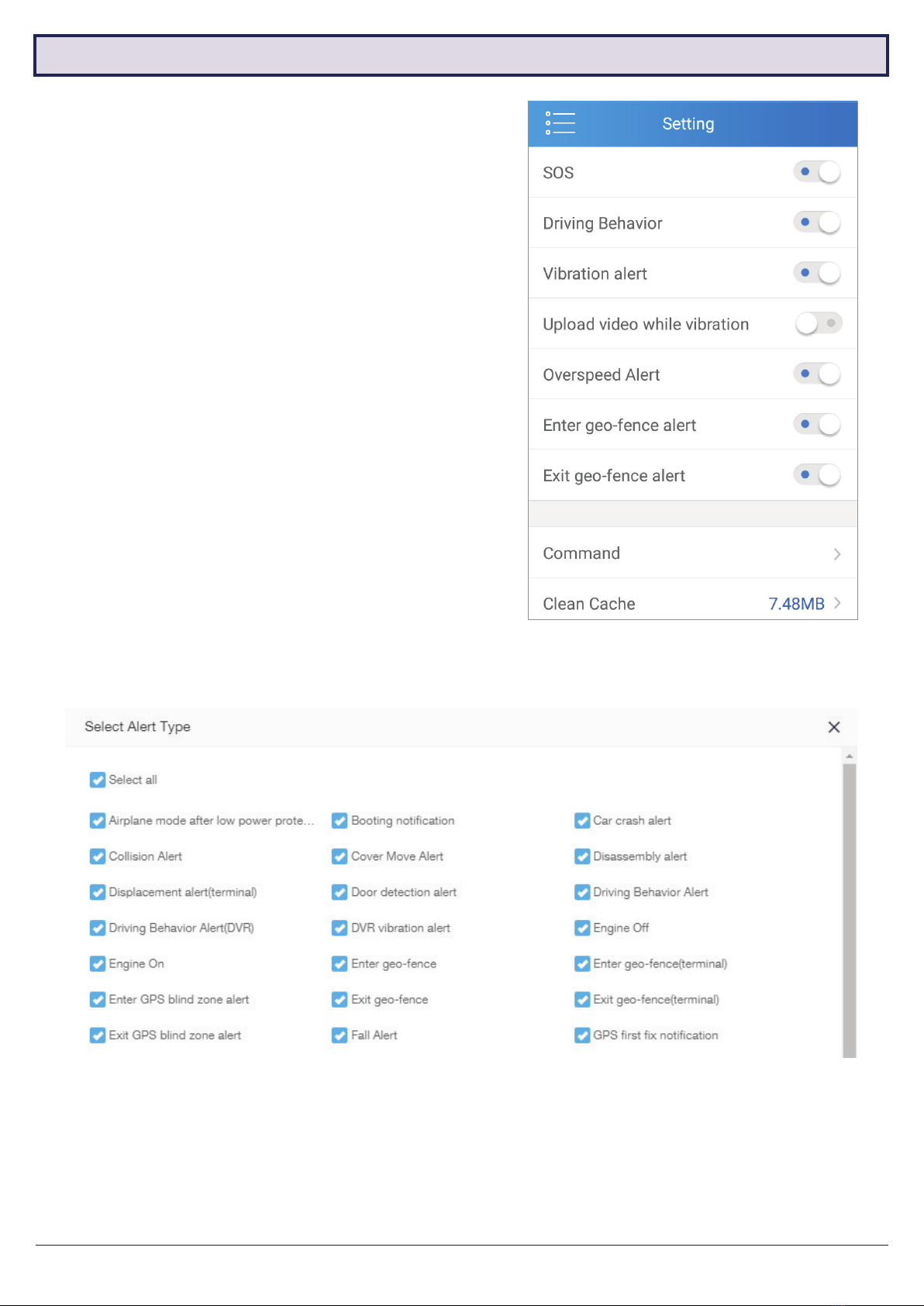
MDVR-J400 Quick Start Guide
14
3.8 Notications
3.8.1 Notication History
1. Open the main menu and press Notications.
2. This menu will display a complete history of the device’s
notications, including details on the time, date and type
of notication. Scrolling to the bottom of the page will
load older notications.
• Collision / crash alert
• Vibration alert
• Enter / exit geo-fence alert
• Driver behaviour alert
• Engine on/off alert
• Overspeed alert
• Night driving alert
• GPS blind zone alert
• SOS alert
• Low battery alert
• Power off alert
• Disassembly alert
Setting notication alerts (App)
Setting notication alerts (Web)
3.8.2 Notication Events
The camera can alert the account of a wide list of events,
which can be toggled on/off from the app and website.
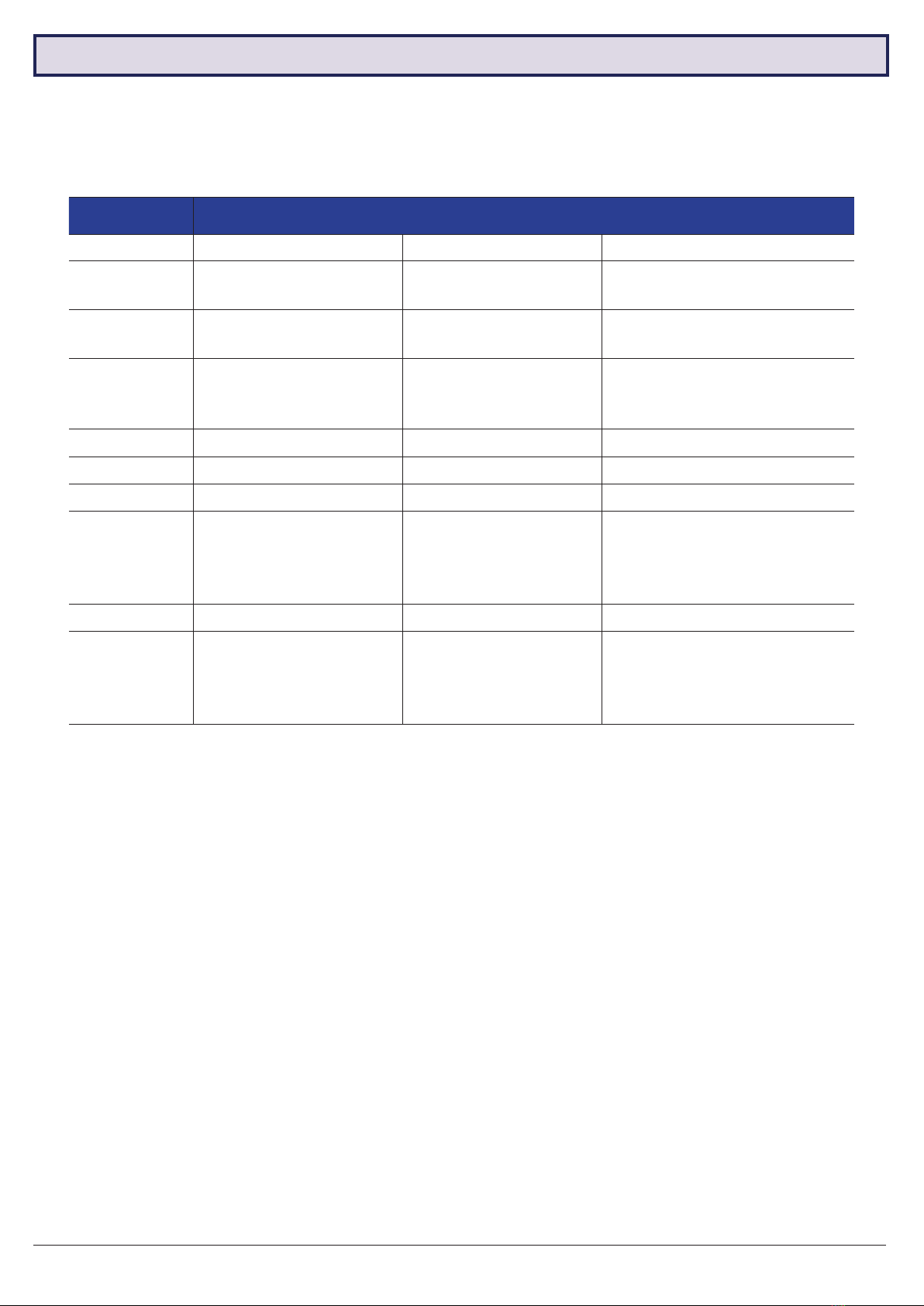
Visit www.securviewcctv.com for support 15
3.9 User Commands via SMS
3.9.1 User Commands
You can send SMS message to the device to perform simple tasks. Refer to the table below:
Default password is: 666666
Command Default Value Command Format Description
VERSION - VERSION#<password> Check the rmware version
PARAM - PARAM#<password> Get IMEI, GPS upload interval
and timezone information
STATUS - STATUS#<password> Get GPS signal strength and
engine on/o status
PASSWORD 666666
PASSWORD#
<Old password>#
<New password>
Change password
RECOVER 999999 RECOVER#999999 Cut starter
RESTORE - RESTORE#<password> Restore starter
REBOOT - REBOOT#<password> Reboort the device
ADD SOS -
SOS#<password>#A#
<Number 1>#
<Number 2>#
<Number 3>
Add SOS numbers
CHECK SOS - SOS#<password> Check SOS numbers
DELETE SOS -
SOS#<password>#D#
<Number 1>#
<Number 2>#
<Number 3>
Delete SOS numbers

For more information, please visit:
www.securviewcctv.com
Quick Start Guide:
MDVR-J400 (Vehicle monitoring system)
vQ320
This product features a 2 year warranty.
Table of contents
Popular Automobile Accessories manuals by other brands

POOL-LINE
POOL-LINE 110156 Assembly instructions

Dakota Digital
Dakota Digital Retrotech RTX-71D-CHG quick start guide

Vivid
Vivid LINQ Superchips user guide
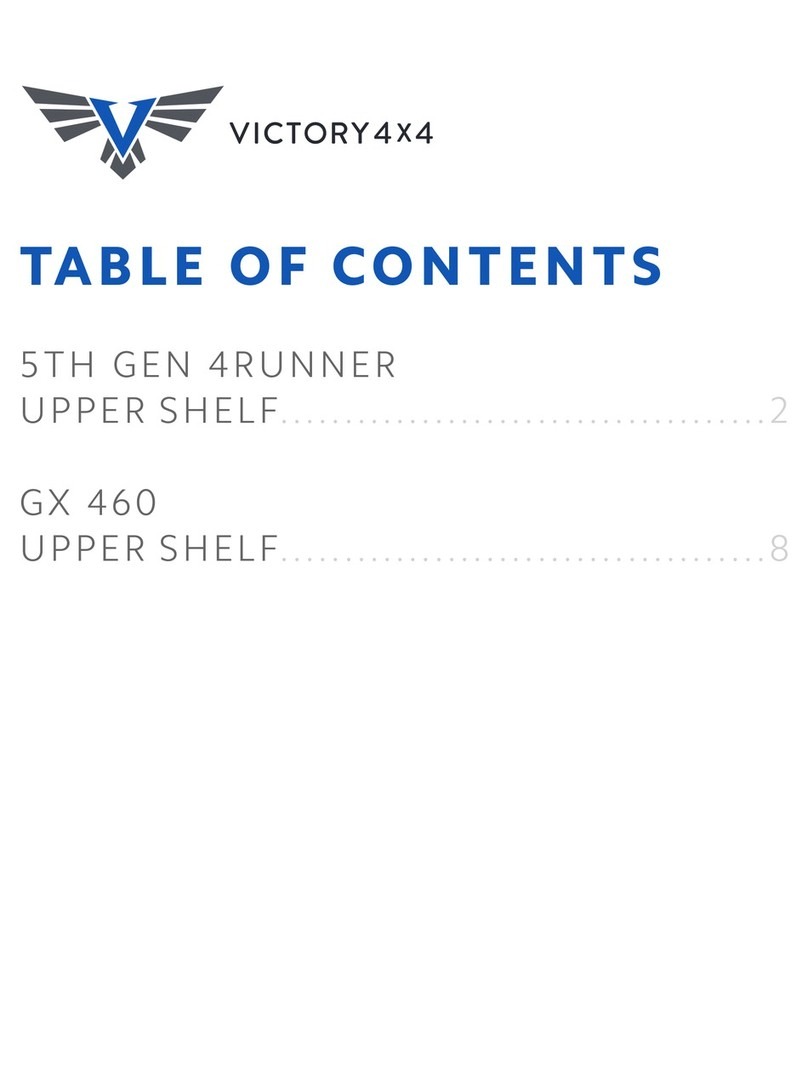
Victory 4x4
Victory 4x4 UNI-UPRS Install instructions

Curt Group
Curt Group Aries S224046-2 installation manual

Lund Industries
Lund Industries FE-CSMTS installation instructions

Metra Electronics
Metra Electronics 99-7524B installation instructions
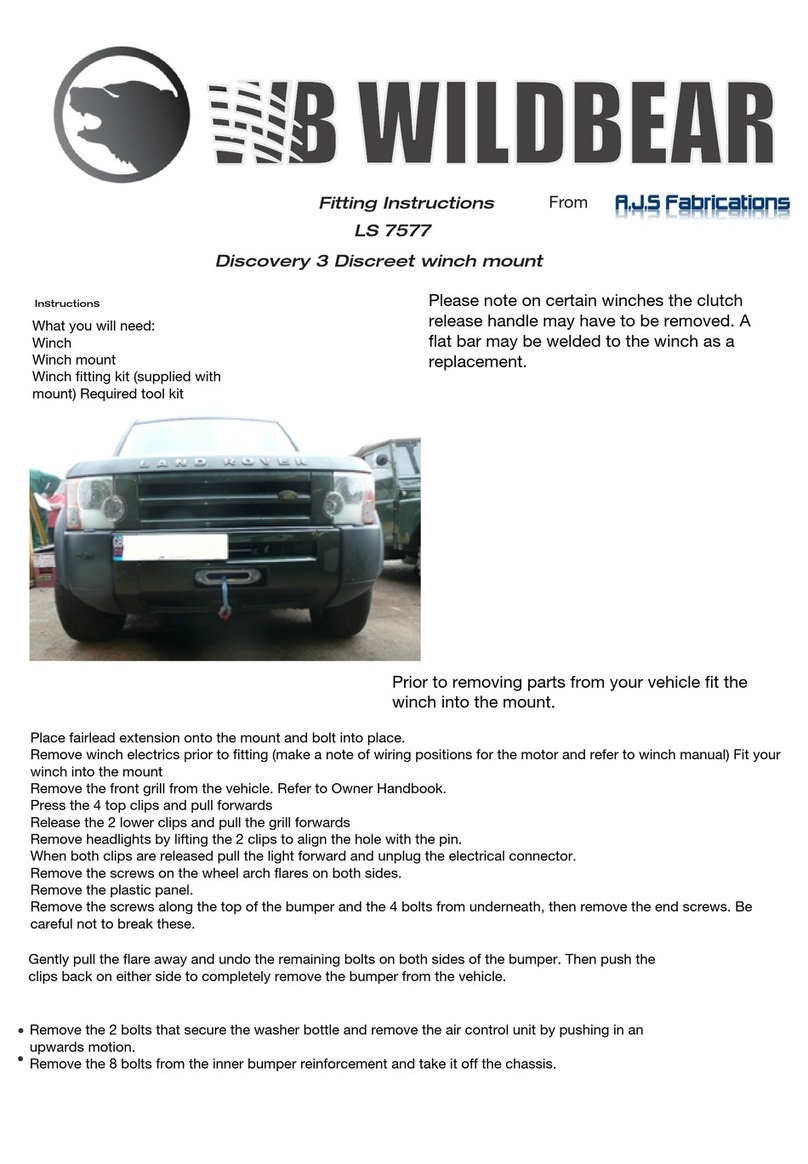
AJS Fabrications
AJS Fabrications WildBear LS 7577 Fitting instructions

Dometic
Dometic SPX1200T manual

Whelen Engineering Company
Whelen Engineering Company SA-314 installation guide
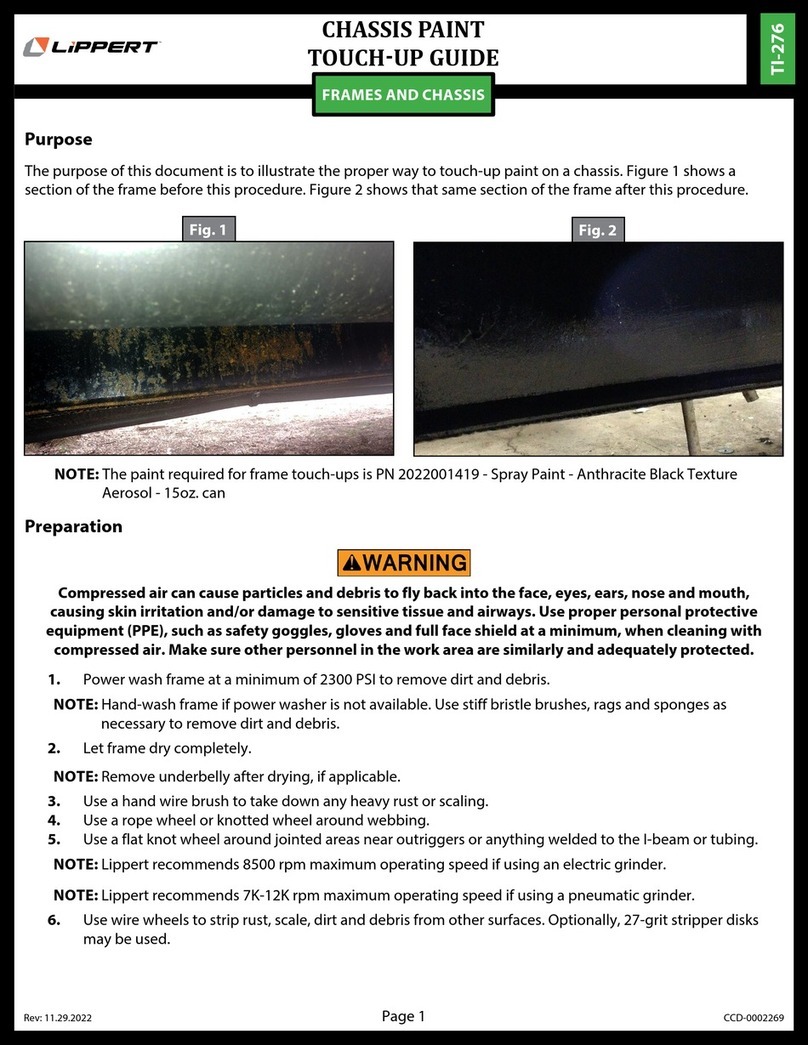
Lippert
Lippert TI-276 Guide

Rhino-Rack
Rhino-Rack MS15-470 Fitting instructions