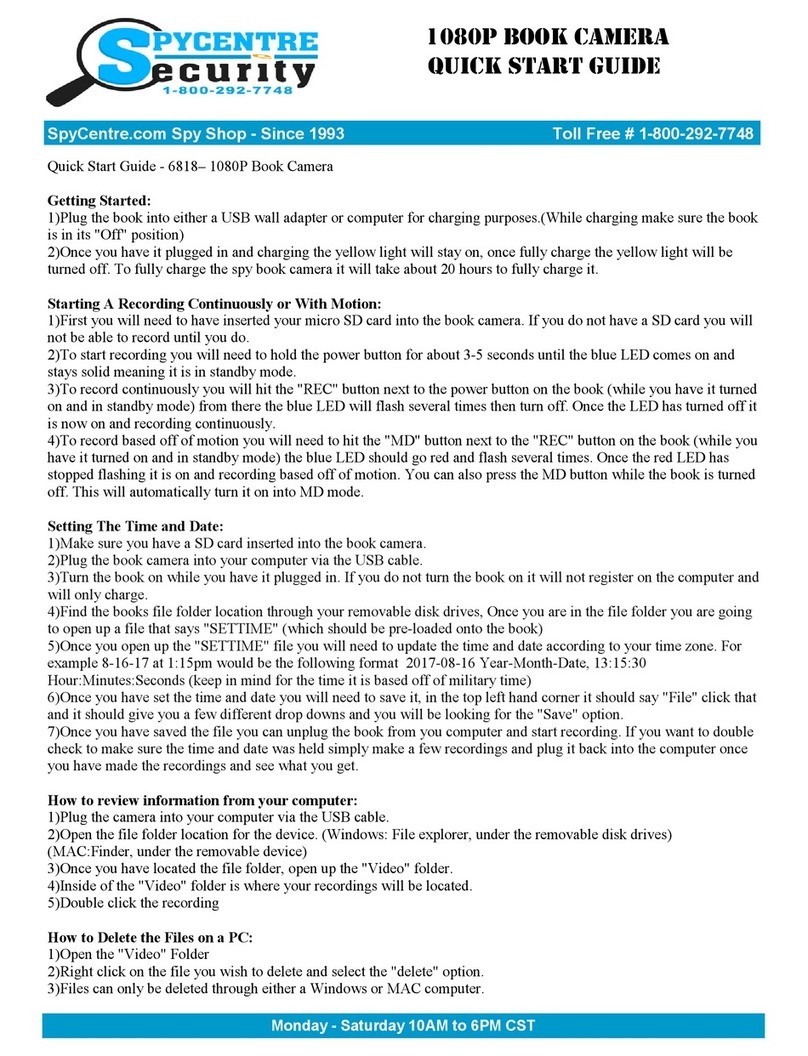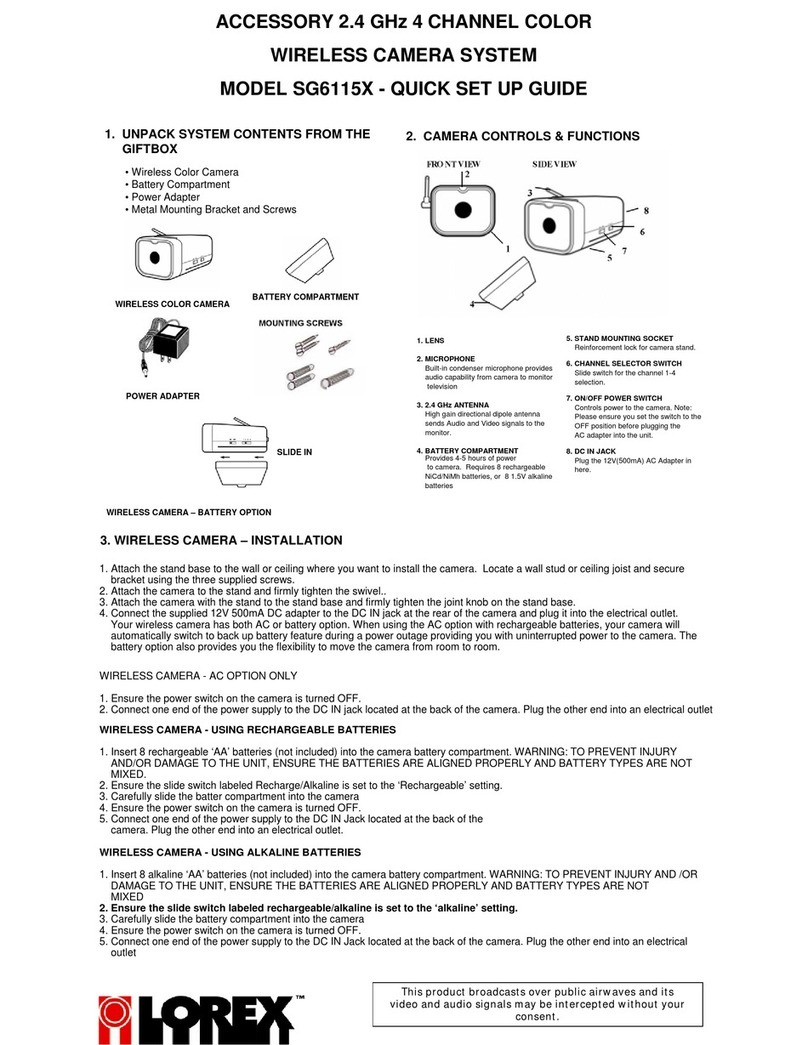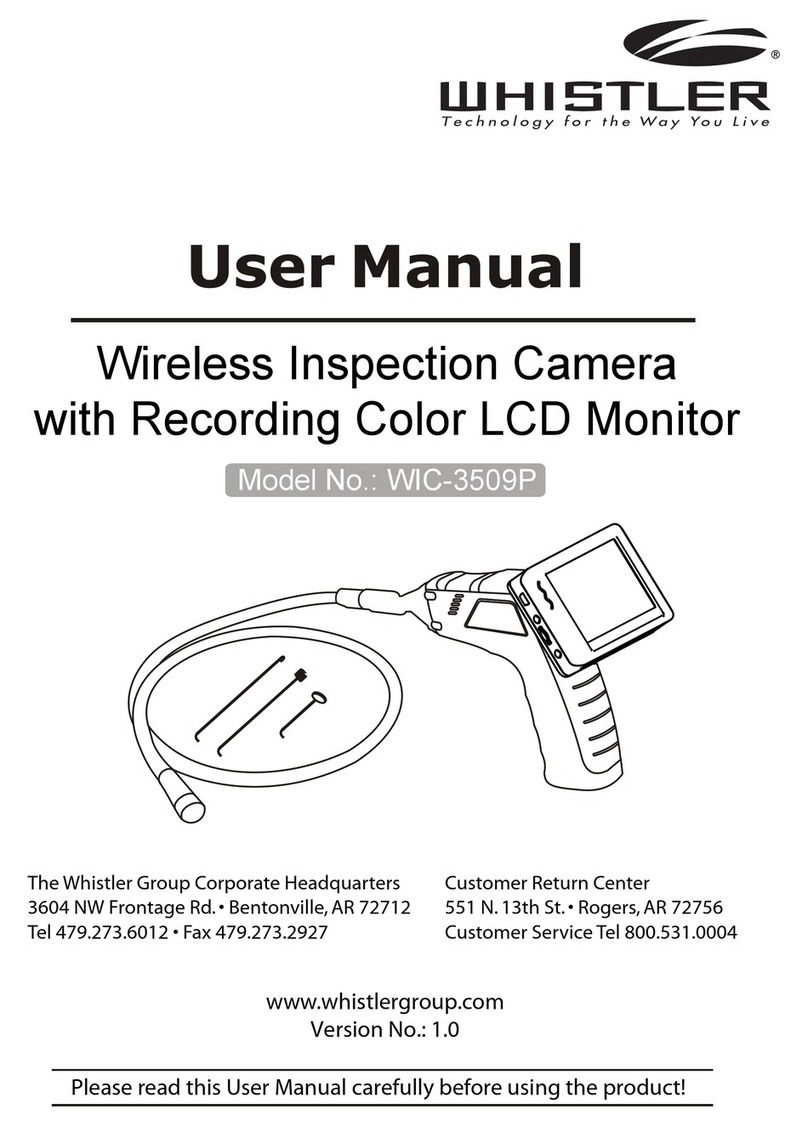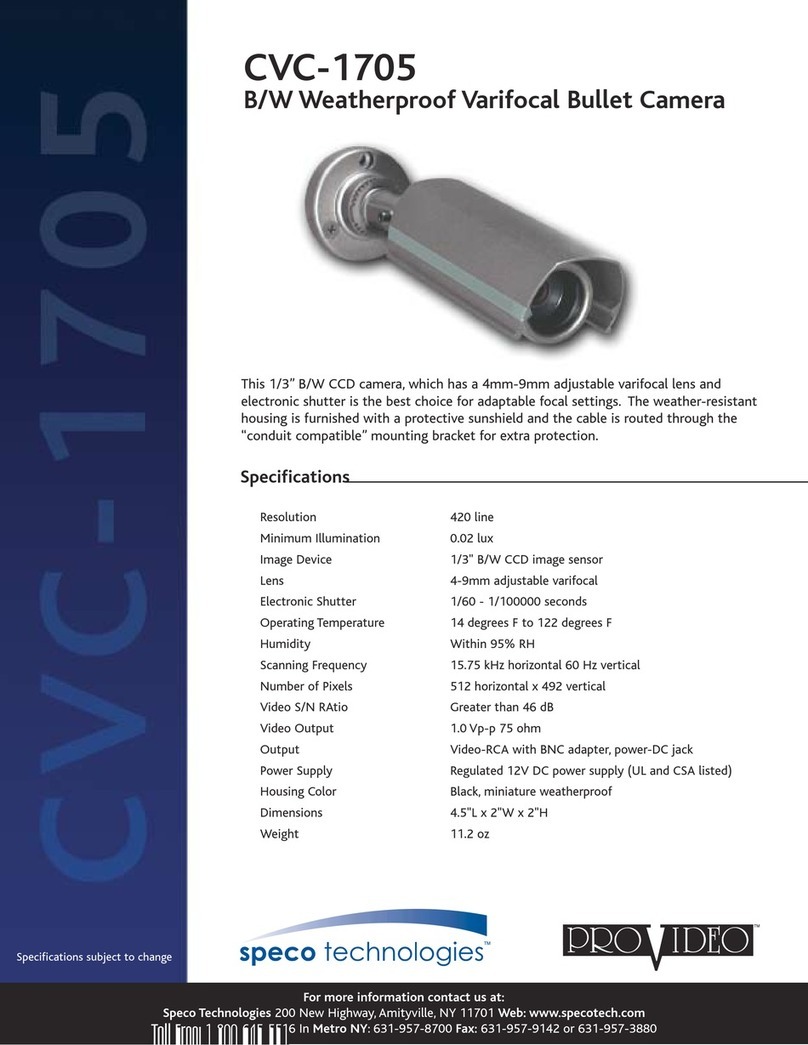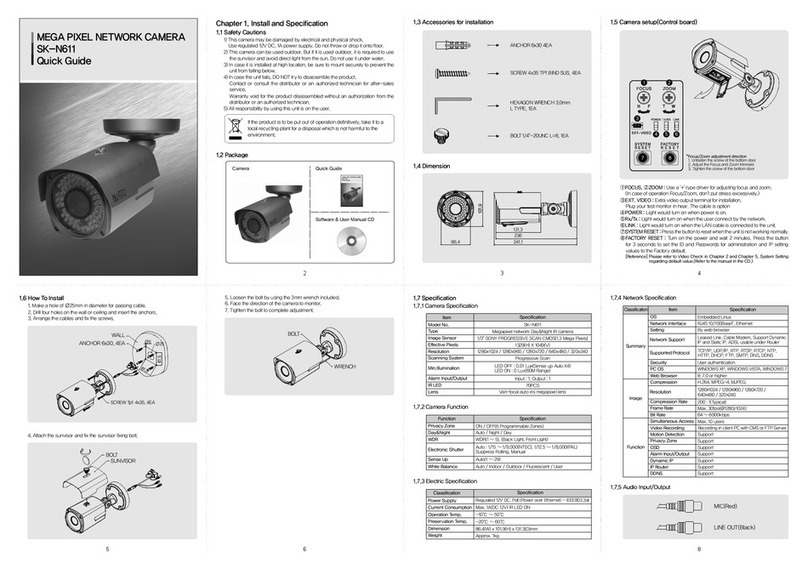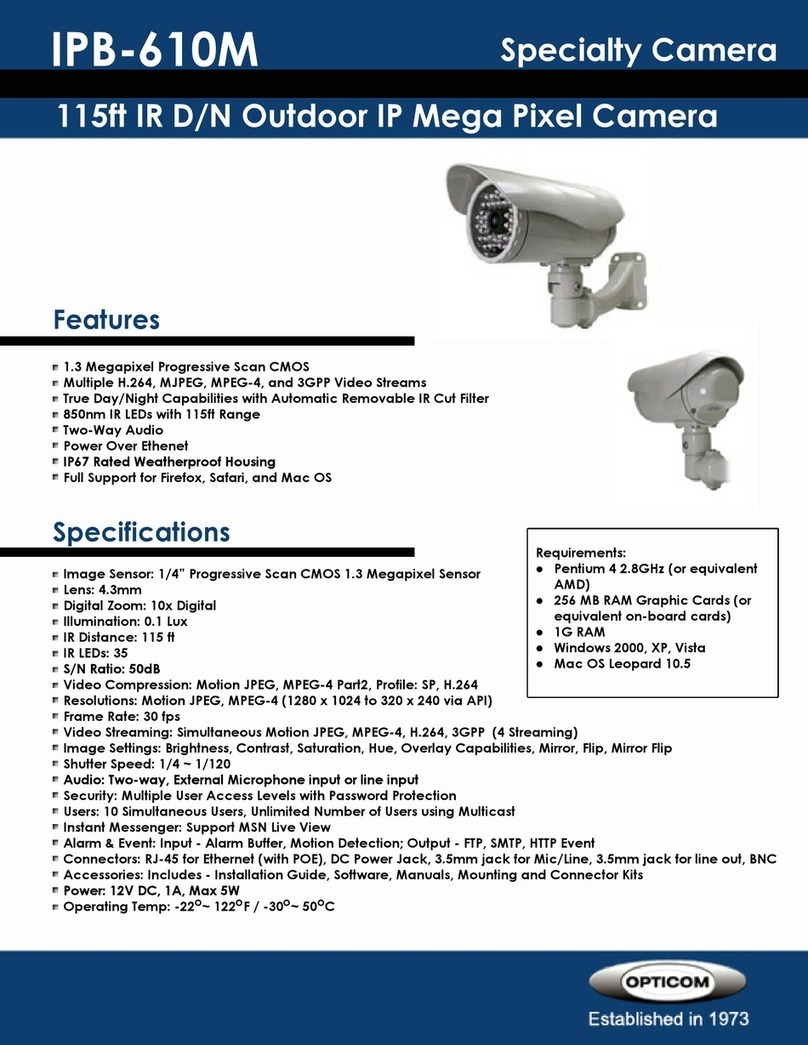Secuvox KL216 User manual

Multi-function IR Clock
SecuVox™ Motion Detection Night Vision HD
Clock Camera
KL216

1
IProduct demonstration
Features:
•Video player and recorder
•Motion Detection Video Recording
•Voice-activated Video recording
•Manual Video Recording
•Taking Photos
•Voice Recording
•Web camera

2
•24-hr digital clock (display only military
time)
II. Product Introduction
This Motion Detection HD Camcorder Player
and Recorder with Desk Clock and 2.4 inches
LCD Monitor and remote is specially designed
for security surveillance at home, office and for
frequent travelers. It comes with remote control
and supports up to 32GB micro SD card
memory. It is not just a regular military time
digital clock; it is actually a motion-activated
pin-hole HD camcorder, taking video onto a SD
card with motion activated function and let you
view /play/edit/delete on your recorded video or
audio on both your clock’s 2.4” LCD monitor
and or your PC monitor. It is ideal for office,
home, stores, and on-the-go eyewitness covert
surveillance.
III. Instruction Guide
1) Battery Charging: Insert the battery into
the battery compartment with correct
“-“and”+” direction. The device comes with

3
two USB cables: one for file transferring to
PC and one for charging. Please make sure
you do charging with the USB Charging
Cable (The USB cable with a “USB
Charging Cable” TAG on it). For charging,
turn the power switch at the bottom of clock
to OFF position, connect the device to PC
through the USB Charging Cable. During
charging, the Yellow light flashes. After fully
charged, the Yellow light stays on solid. For
the first time use, please charge it for at least
6 hours or until the Yellow light stays on
solid. (Note: during charging, the device is
not ready for video/audio recording
operation, but you can playback/delete files
during charging with power switch at the
bottom of clock at ON position).
2) Turn on power: Turn the power switch at
the bottom of clock to the ON position, press
the On/Off button once (or press the “C”
On/Off button once on remote), the device
displays time on screen and the Yellow light
stays on solid. The device is now in Standby

4
status. To completely turn off the device,
press and hold the On/Off button for 5
seconds (or press and hold the “C” On/Off
button for 5 seconds on remote), the device
will shutdown, Yellow and Blue light are off.
(Note: turning off the device will not affect
the time that was previously set up on
device).
3) Voice-activated Video recording: In
standby status, press the Sound
Control/Down button once (or press the “A”
Sound Control/Down button once on remote),
the Blue light flashes 5 times and then both
Blue and Yellow lights are off, the device is
now in voice-activated standby status. When
the external sound around the clock reaches
65 decibels or more, the device
automatically records video for 3 minutes
and saves video into SD card. The procedure
(3-minute recording) will keep going
continuously if the external sound is more
than 65 decibels again and again, and stops if
the external sound is less than 65 decibels.

5
To stop voice-activated video recording
function, simply press the Sound
Control/Down button once (or press the “A”
Sound Control/Down button once on remote),
the Yellow light stays on solid (under device
standby status).
4) Motion Detection Video Recording: In
addition to voice-activated function, you also
can use Motion Detection function for video
recording. Under standby status, press and
hold the Motion Detection button for 5
seconds (or press and hold the “D” Motion
Detection button for 5 seconds on remote),
the blue light flashes 5 times and then both
blue and yellow lights are off. The device is
now under Motion Detection status. When
there is motion in front of camera, the device
automatically records video for 3 minutes
and saves the video into SD card. This
procedure will keep going continuously until
there is no motion in front of camera. To stop
the Motion Detection function, simply press
the Motion Detection button once (or press

6
the “D” Motion Detection button once on
remote), the yellow light stays on solid and
the device is in standby status again.
5) Manual Video Recording: Under standby
status, press the Motion Detection button
once (or press the “D” Motion Detection
button once on remote), the yellow light is
off. The device is now doing video recording
and the recording lasts for only 3 minutes
and stops, and the yellow light stays on solid.
If you want to do recording manually again,
you have to press the Motion Detection
button once again. (Note: every manual
video recording lasts for only 3 minutes).
6) Photo: Under standby status, press the
Photo/Audio/UP button once (or press “B”
Photo/Audio/UP button once on remote), the
screen and yellow light flashes once and
takes photo and saves into SD card and go
back to standby status with solid yellow light
on. So every time you press the
Photo/Audio/UP button once, it takes one

7
photo.
7) Voice Recording: Under standby status,
press and hold the Photo/Audio/UP button
for 5 seconds (or press the “B”
Photo/Audio/UP button for 5 seconds on
remote), blue light flashes 5 times and both
blue and yellow lights are off. The device is
now doing voice recording. To stop voice
recording, simply press the Photo/Audio/UP
button once (or press “B” Photo/Audio/UP
button once on remote), the yellow light
stays on solid and go back to standby status.
8) Turn on infrared night vision: Under
standby status or during recording, press
once on the On/Off button (or press once on
the On/Off button on remote), the Blue light
stays on solid and the infrared light is on.
You can now do recording in dark area. To
stop infrared night vision function, simply
press once again on the On/Off button, the
blue light turns off and yellow light stays on
solid, back to standby status.

8
9) Playback or delete mode: Under standby
status, press and hold the “Play” button for 8
seconds, the screen will display document
folders (after you recorded video or audio or
photo). Use “Up” or “Down” button to
choose folder and then press On/Off button
to confirm and enter that folder. After
entering that folder, use “Up” or “Down” to
choose file that you want to play, press
On/Off button to play. Press On/Off button
again to stop playing. If you want to delete
that file, just press “Motion” button (Press
“Motion” button again to cancel delete) and
then press “On/Off” button to confirm delete.
To exist play mode, simply press the “Play”
button once again, the device goes back to
time display on screen, and yellow light
stays on solid under standby status. NOTE:
you can operate this function during
charging (with power switch at the bottom of
clock at ON position).
10) Time setting: Under standby status, press

9
once on the “Play” button, the screen display
Date Display Method / Date / Time. Press
“Down” or “Up” button to choose and press
On/Off to confirm. After choosing and
confirming set up, press On/Off button once
to go back to time display mode. Note: this
clock only displays military time (24-hour).
11) Low power: If it detects that the battery is
low, yellow and blue lights flash 2 times and
the screen will shutdown, the shutdown will
not affect the recorded files or the date and
time that was previously set up. You just
need to recharge the battery through the USB
Charging Cable. Note: you can see the
battery power status when you go into the
Playback/Delete Mode to play or delete a
recorded file. (Refer to Playback/Delete
Mode section).
12) File Storage and transfer file to PC: Put
the power switch at the bottom of clock to
OFF position, using the USB Data Cable to
connect the device to PC. After the folder

10
pops up, you can play / delete / copy files. If
you cannot find the folder, you can click on
“My computer” on your PC to find the folder.
(Note: you do not have to install any
software, when the power switch at the
bottom of clock is at OFF position, you are
using the device folder as regular U Disk).
13) Play video on PC: Videos from this camera
is with AVI format and can be played
through Windows Media Player on most PC.
To play videos, simply double click on the
video file that you recorded, and the
Windows Media Player will play the video
automatically. If your Media Players on your
PC does not play the video from this camera,
you can install the driver to your PC with the
following two options: 1: Install the CD
Driver to your PC with the CD Driver
included with the camera. Simply insert the
CD into the CD Rom from your PC and
follow the installation instruction to install it.
2: Or, You can also download VLC video
player online at www.videolan.org/

11
(Download for Windows). After installing
the VLC software, right click on video file
and choose Play With VLC to play video.
NOTE: if you do not know how to install
driver to your PC, please consult your
computer administrator for assistance.
14) Web Camera Software (Driver)
installation: This clock DVR works with
most of existing web camera software in
your computer. If your computer does not
have existing web camera software, you can
install the software from the CD. There are
two software (STK02H2.3 and STK02N2.4)
inside; you need to install both of them into
your PC. If your PC has built-in web camera,
you need to close it before installation.
NOTE: when downloading, you must save
the software file to your desktop first, and
then click on that file from desktop to open
and click on RUN to do installation. After
installation, restart your computer.
15) PC web camera function: This device can

12
be used as PC web camera, driver software
need to be installed before use. Three steps
to use web camera function. Step 1: put the
power switch at the bottom of clock to ON
position. Step 2: press On/Off button to turn
on the device. Step 3: connect the device to
your PC through the USB Data Cable (do not
use USB Charging cable). Your PC will pop
up a message asking you to install driver,
following its instruction to install driver.
After finishing driver installation, the screen
on PC will display web camera equipment,
you can now use it as web camera function.
Note: After connecting the Clock DVR to PC,
if you cannot see the Web Camera icon on
PC screen, click on “My Computer” icon and
you’ll see the web camera icon “Standard
Camera”, click on it to start using web
camera function. (If your PC has built-in
web camera, you need to close it first in
order to use this new web camera).
16) CAUTION:
•Do not spray any liquid on the clock
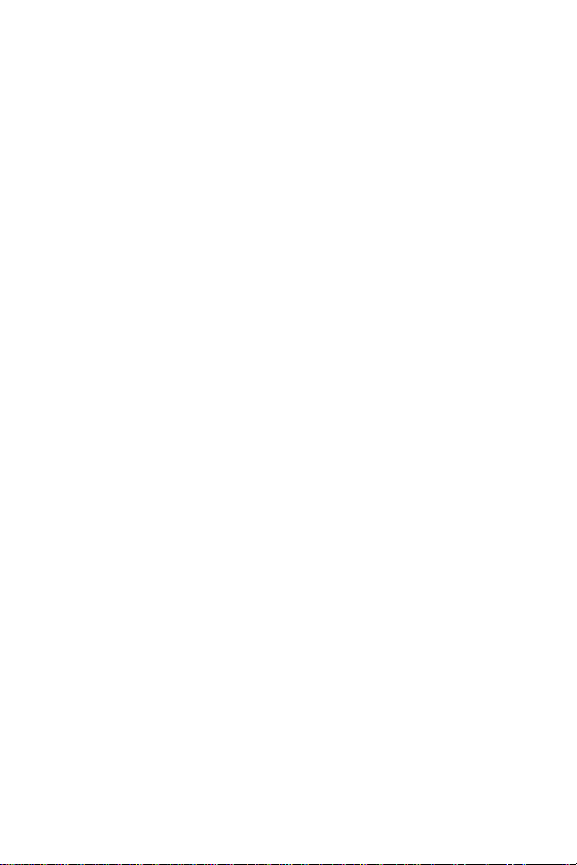
13
case or battery. It’ll cause damage to
the device and battery. Stop using the
device when the clock is wet.
•Do not try to open the battery cover
when it is in use or during charging
or with the USB cable plugged into
computer.
•Do not try to remove the battery with
your bare hand, use a screw driver or
tool kit to take out battery if
necessary and be careful not to cause
any damage to the battery. Try not to
take out battery so often once it’s
loaded.
•Do not try to open the battery cover
or touch the battery when your hand
is wet. It’ll cause damage to the
device and battery.
•Do not put the clock close to
fireplace or heated spots or under
sunshine.
•Do not try to punch or disassemble
the clock.
•Do not mix new battery with used

14
battery.
•Do not let children under age 12 to
operate the device.
Parameter
Video
Format AVI
Video
Coding M-JPEG
Video
Resolution 1280*720
Video
frame rate 30fps
Play
Software Operating system comes with
video player software or
mainstream
Picture
format JPG
Image pixel 5M Pix
Image ratio 16:9
Support
System Windows
me/2000/xp/2003/vista/7
Mac OSLinux

15
Battery
capacity 2200MHA
Charging
voltage DC-5V
Interface
type MIN5P USB
Storage
support TF card / Micro SD card up to
64GB
Battery
Type High-capacity polymer
lithium battery, 3000mAh
3.7V
NOTE: Please follow the State’s law. Do not use this
product illegally.
Warranty
Please contact seller for warranty time. No return will be
accepted unless it is manufacturing defect related. 15%
restocking fee will be applied if an item being returned is not
related to manufacturing defect.
SecuVox™ is a trademark of Q.L.M., © all rights reserved,
Q.L.M.
www.ideatomorrow.com