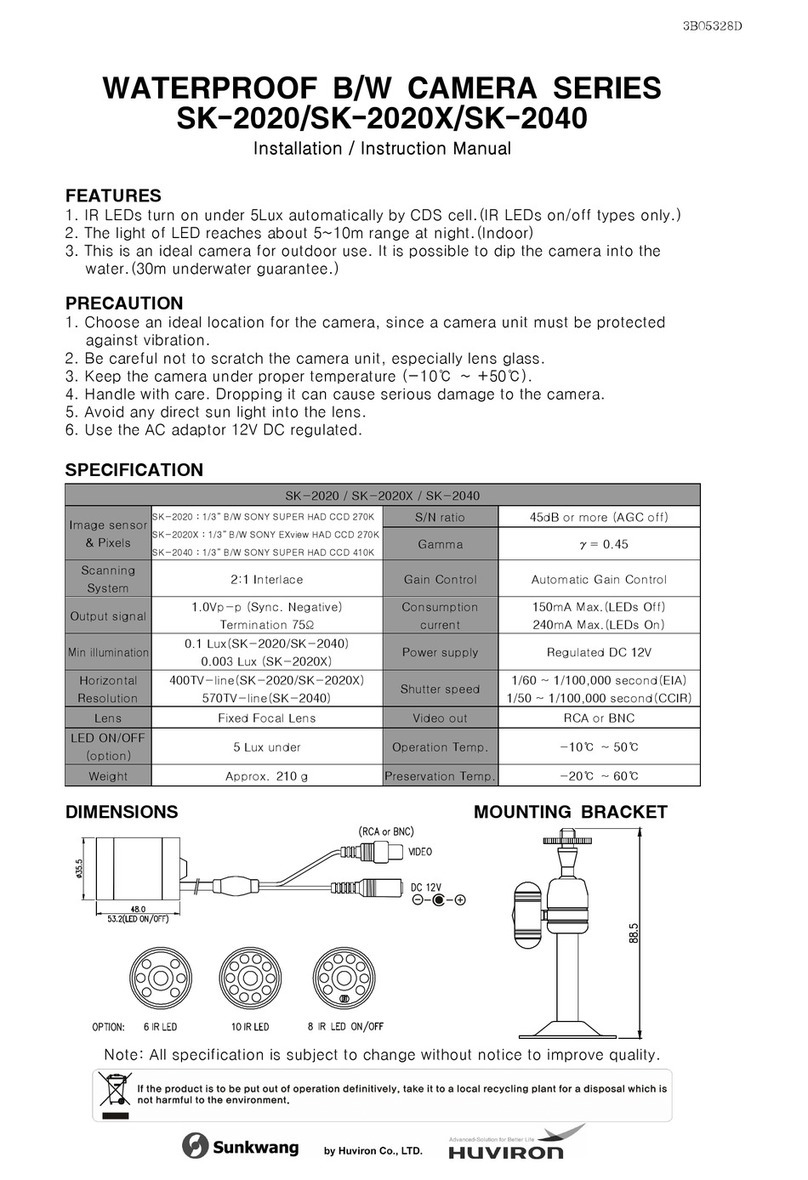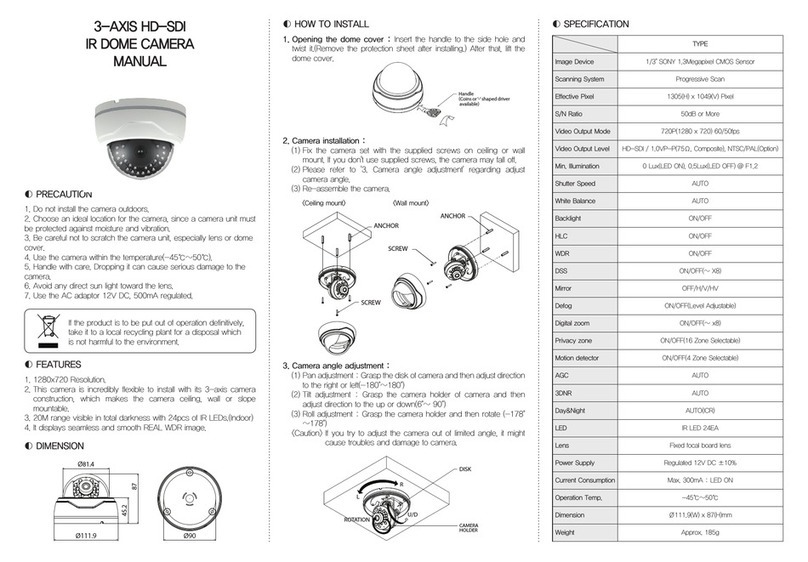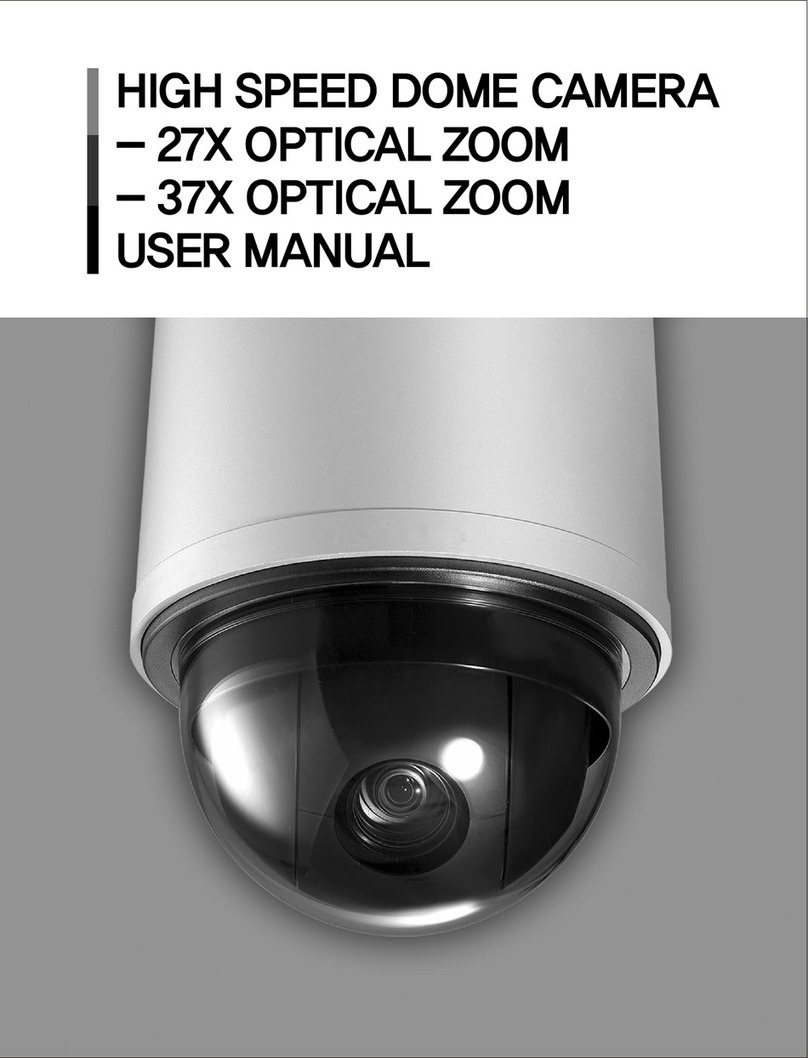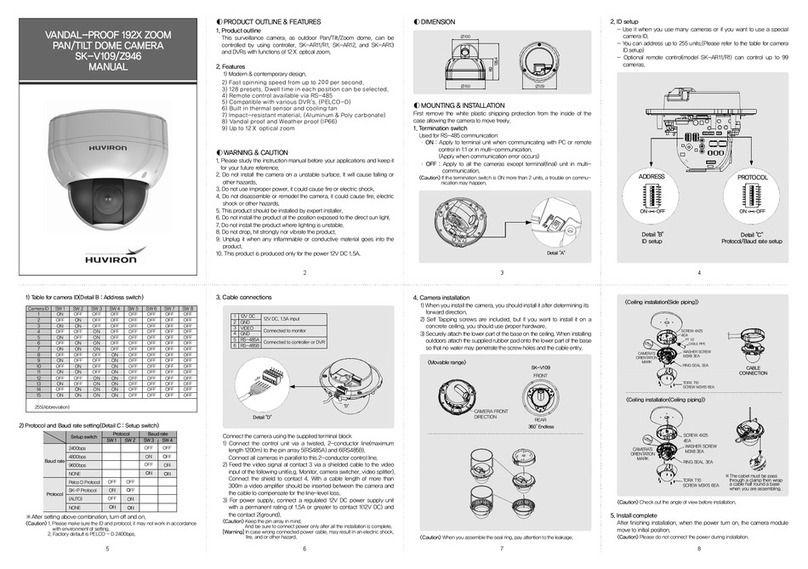Chapter 1. Install and Specification
1.1 Safety Cautions
1.2 Package
1) This camera may be damaged by electrical and physical shock.
Use regulated 12V DC, 1A power supply. Do not throw or drop it onto floor.
2) This camera can be used outdoor. But if it is used outdoor, it is required to use
the sunvisor and avoid direct light from the sun. Do not use it under water.
3) In case it is installed at high location, be sure to mount securely to prevent the
unit from falling below.
4) In case the unit fails, DO NOT try to disassemble the product.
Contact or consult the distributor or an authorized technician for after-sales
service.
Warranty void for the product disassembled without an authorization from the
distributor or an authorized technician.
5) All responsibility by using this unit is on the user.
5. Loosen the bolt by using the 3mm wrench included.
6. Face the direction of the camera to monitor.
7. Tighten the bolt to complete adjustment.
1.6 How To Install
1. Make a hole of Ø25mm in diameter for passing cable.
2. Drill four holes on the wall or ceiling and insert the anchors.
3. Arrange the cables and fix the screws.
4. Attach the sunvisor and fix the sunvisor fixing bolt.
1.3 Accessories for installation
1.4 Dimension
1.7.4 Network Specification
1.7.5 Audio Input/Output
2
1.5 Camera setup(Control board)
①FOCUS, ②ZOOM :
③EXT. VIDEO :
④POWER :
⑤Rx/Tx :
⑥LINK :
⑦SYSTEM RESET :
⑧FACTORY RESET :
Use a '+' type driver for adjusting focus and zoom.
(In case of operation Focus/Zoom, don't put stress excessively.)
Extra video output terminal for installation.
Plug your test monitor in hear. The cable is option
Light would turn on when power is on.
Light would turn on when the user connect by the network.
Light would turn on when the LAN cable is connected to the unit.
Press the buttonto reset when the unit isnot working normally.
Turn on the power and wait 2 minutes. Press the button
for 3 seconds to set the ID and Passwords for administration and IP setting
values to the Factory default.
[Reference] Please refer to Video Check in Chapter 2 and Chapter 5. System Setting
regarding default value.(Refer to the manual in the CD.)
3 4
6
1.7 Specification
1.7.1 Camera Specification
1.7.2 Camera Function
1.7.3 Electric Specification
85
Software & User Manual CD
Camera Quick Guide
If the product is to be put out of operation definitively, take it to a
local recycling plant for a disposal which is not harmful to the
environment.
MEGA PIXEL NETWORK CAMERA
SK-N611
Quick Guide
ANCHOR 6x30 4EA
SCREW 4x35 TP1 BIND SUS, 4EA
HEXAGON WRENCH 3.0mm
L TYPE, 1EA
BOLT 1/4"-20UNC L=6, 1EA
3
21
5
7
4 6
8
*Focus/Zoom adjustment direction
1. Unfasten the screw of the bottom door
2. Adjust the Focus and Zoom trimmers
3. Tighten the screw of the bottom door
ANCHOR 6x30, 4EA
WALL
SCREW Tp1 4x35, 4EA
BOLT
SUNVISOR
WRENCH
BOLT
Power Supply
Current Consumption
Operation Temp.
Preservation Temp.
Dimension
Weight
Max. 1A(DC 12V) IR LED ON
-10℃ ~ 50℃
-20℃ ~ 60℃
86.4(W) x 101.9(H) x 131.3(D)mm
Approx. 1kg
Privacy Zone
Day&Night
WDR
Sense Up
White Balance
ON / OFF(6 Programmable Zones)
Auto / Night / Day
WDR(1 ~ 5), (Back Light, Front Light)
Auto(1 ~ 29)
Auto / Indoor / Outdoor / Fluorescent / User
Model No.
Type
Image Sensor
Effective Pixels
Resolution
Scanning System
Alarm Input/Output
IR LED
Lens
SK-N611
Megapixel network Day&Night IR camera
1/3" SONY PROGRESSIVE SCAN CMOS(1.3 Mega Pixels)
1329(H) X 1049(V)
1280x1024 / 1280x960 / 1280x720 / 640x480 / 320x240
Progressive Scan
Input : 1, Output : 1
70PCS
Vari-focal auto iris megapixel lens
LED OFF : 0.01 Lux(Sense up Auto X4)
LED ON : 0 Lux(60M Range)
Min.Illumination
Specification
Classification
Item
Summary
Image
Function
OS
Network Interface
Setting
Security
PC OS
Web Browser
Compression
Compression Rate
Frame Rate
Bit Rate
Simultaneous Access
Video Recording
Motion Detection
Privacy Zone
OSD
Alarm Input/Output
Dynamic IP
IP Router
DDNS
Network Support
Supported Protocol
Resolution
Embedded Linux
RJ45 10/100BaseT, Ethernet
By web browser
User authentication
WINDOWS XP, WINDOWS VISTA, WINDOWS 7
IE 7.0 or higher
H.264, MPEG-4, MJPEG
200 : 1(Typical)
Max. 30fps(@1280z1024)
64 ~ 6000kbps
Max. 10 users
Support
Support
Support
Support
Support
Support
Support
Leased Line, Cable Modem, Support Dynamic
IP and Static IP, ADSL usable under Router
TCP/IP, UDP/IP , RTP, RTSP, RTCP, NTP,
HTTP, DHCP, FTP, SMTP, DNS, DDNS
1280 1024 / 1280 960 / 1280 720 /
640 480 / 320 240
x x x
x x
Recording in client PC with CMS or FTP Server
MIC(Red)
LINE OUT(Black)
Item
Function
Specification
Specification
Classification Specification
Regulated 12V DC, PoE(Power over Ethernet) - IEEE802.3af
Auto : 1/15 ~ 1/9,000(NTSC), 1/12.5 ~ 1/8,000(PAL)
Suppress Rolling, Manual
Electronic Shutter
86.4
131.3
236
241.1
Ø6 Ø25