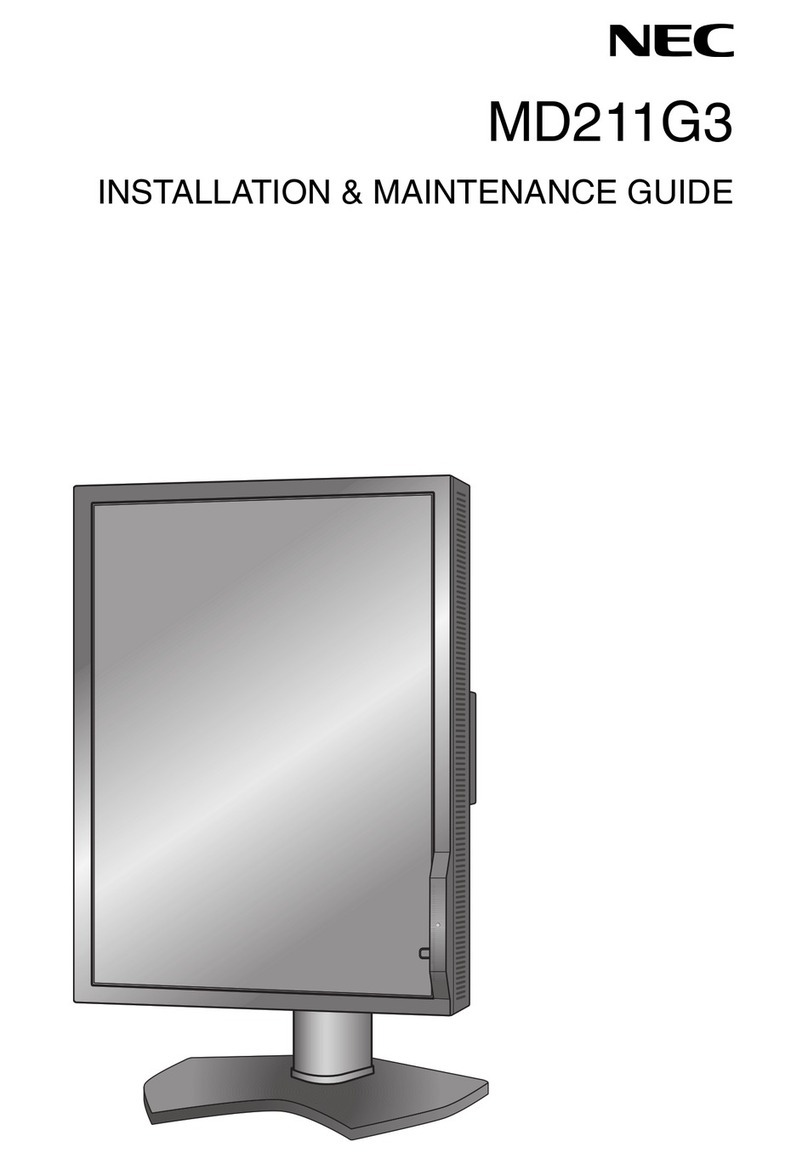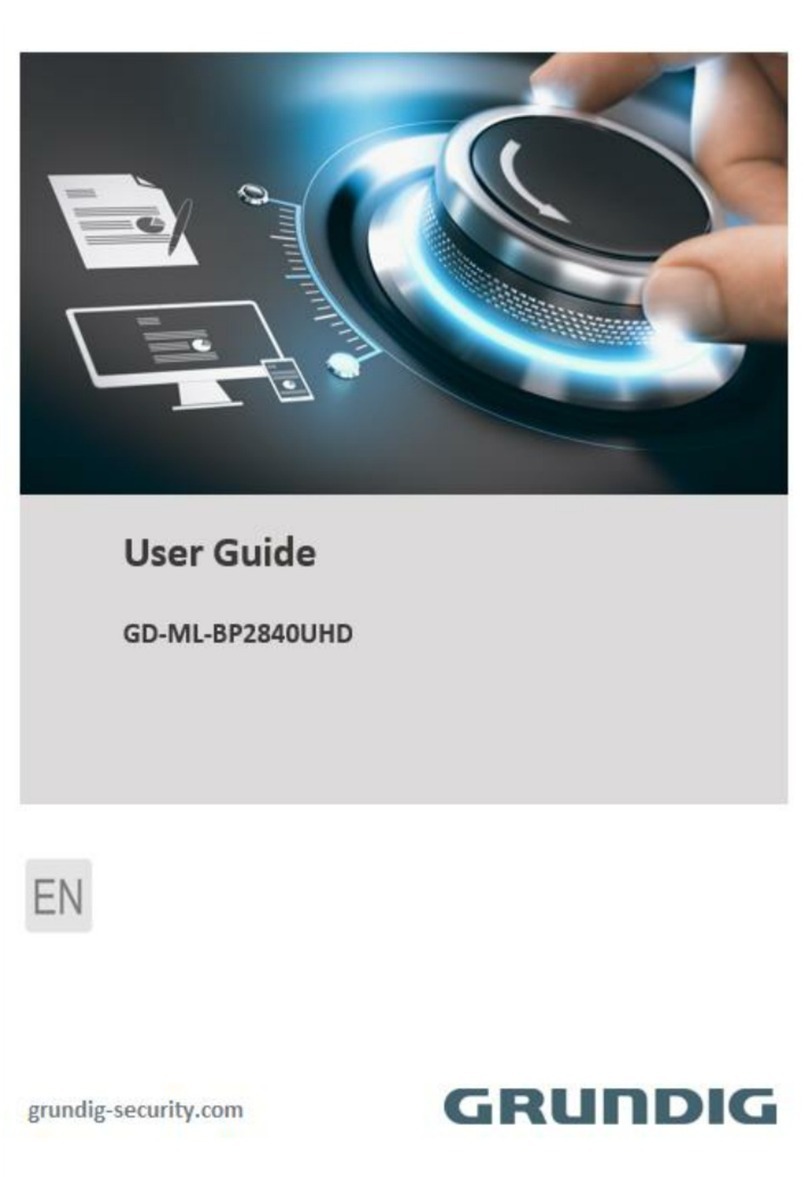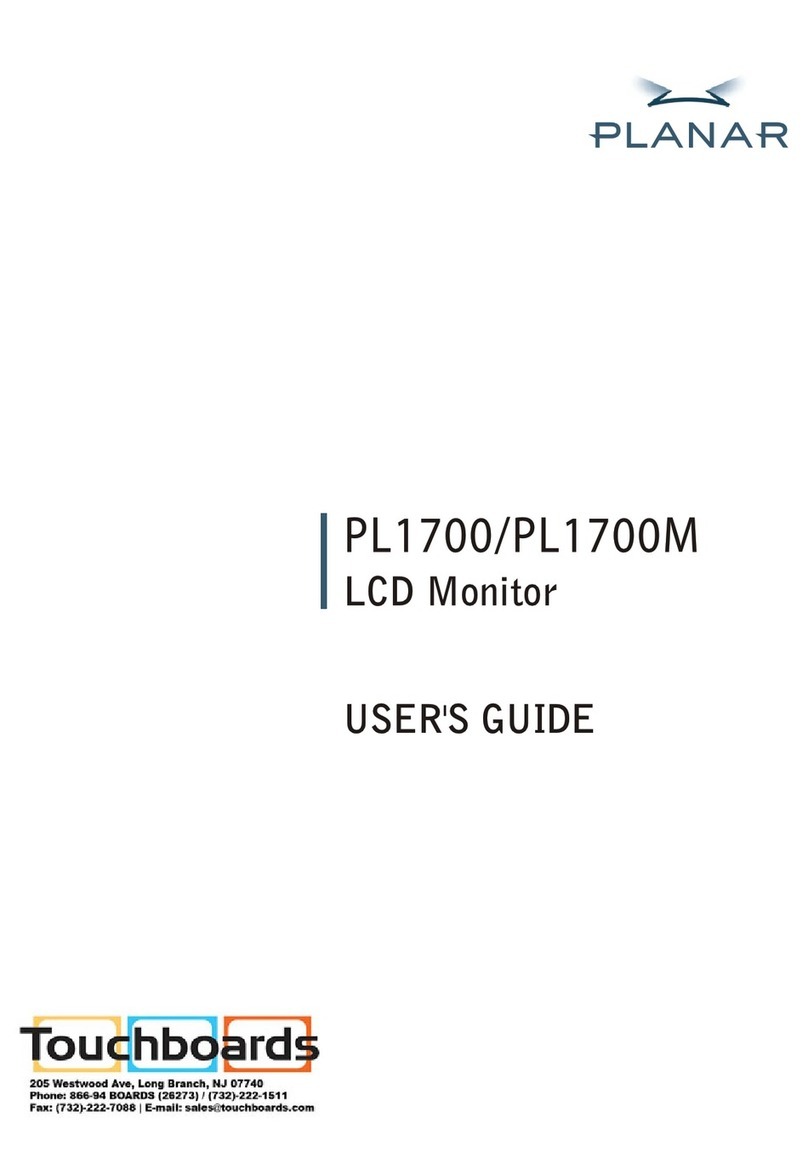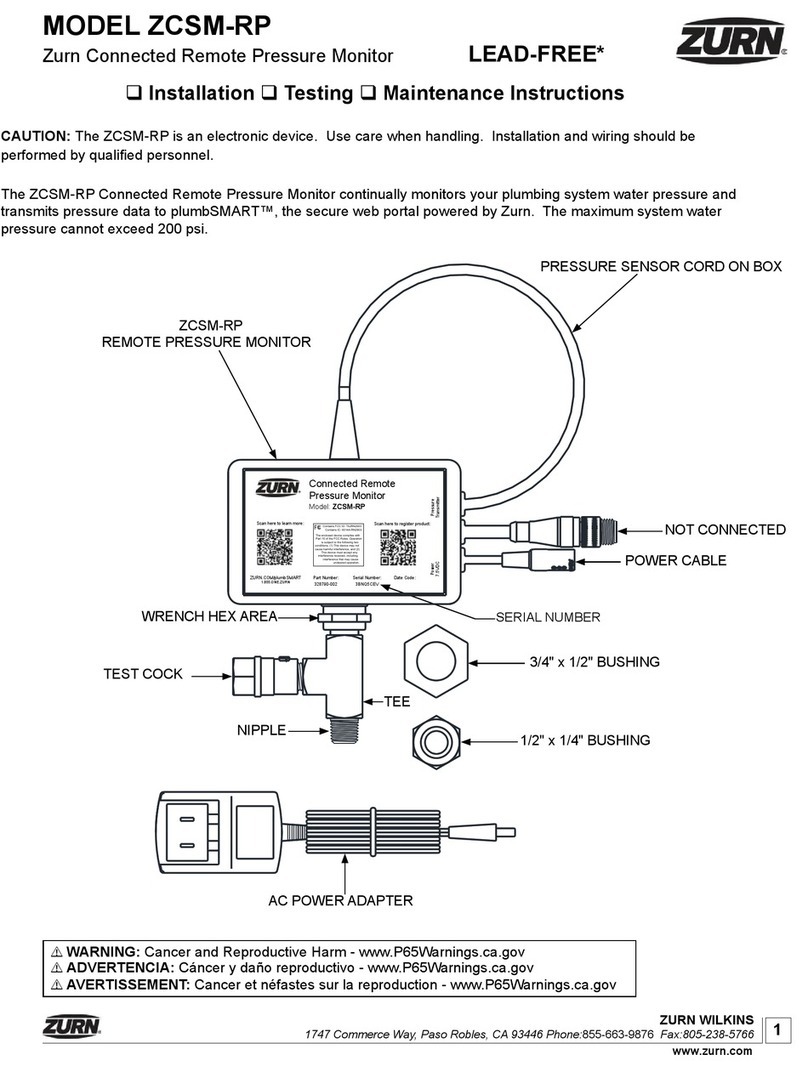SEDONA iSMA CONTROLLI iSMA-B-AAC20 User manual

User Manual iSMA-B-AAC20/LCD Display
Version 1.3 www.globalcontrol5.com Page 2/ 20
Table of Contents
1Introduction............................................................................................................................... 3
1.1 Revision History................................................................................................................ 3
2Sedona LCD Display................................................................................................................ 3
2.1 LCD System Menu............................................................................................................ 3
3Installing the Sedona LCD Kit................................................................................................ 4
4Sedona LCD Components...................................................................................................... 5
4.1 Display Component.......................................................................................................... 6
4.2 FolderLine Component.................................................................................................... 7
4.3 TextLine Component ....................................................................................................... 7
4.4 NumericLine Component................................................................................................ 8
4.5 BoolLine Component ....................................................................................................... 9
4.6 IntLine Component.........................................................................................................11
4.7 MultiStateLine Component...........................................................................................12
4.8 LCDSchedule Lines ........................................................................................................13
4.8.1 Null and Nan Values ...............................................................................................13
4.8.2 BooleanScheduleLine Component ......................................................................14
4.8.3 NumericScheduleLine Component .....................................................................15
4.8.4 Editing Schedules from LCD Display...................................................................16
4.9 NextPage Component ...................................................................................................16
4.10 Reordering .......................................................................................................................17
4.11 LCD Menu Translation (Lexicon).................................................................................17
5Sedona Users in LCD Display ..............................................................................................19
5.1 User Service.....................................................................................................................19
5.2 User LCD Login / Switching Between Users .............................................................20
5.3 Using User Permission to Build LCD Menu...............................................................20

User Manual iSMA-B-AAC20/LCD Display
Version 1.3 www.globalcontrol5.com Page 3/ 20
1Introduction
1.1 Revision History
Rev
Date
Description
1.1
28.08.2015
First edition
1.2
20.04.2017
Buzzer switch off
Lexicon supported
1.3
27.01.2020
Replaced environment of programming from Workplace to
iSMA Tool
Table 1 Revision history
2Sedona LCD Display
The display can be used as an operating panel to display and manage the algorithm of the
iSMA-B-AAC20 controller or to view and manage system settings.
The built-in display is a monochrome display with backlighting. It can display up to 20
characters per line and up to 7 rows on one screen. Up to 16 lines can be displayed in a single
screen, and scrolling is available with up/down arrows (one line at a time) or with the keys
F1/F2 (scrolling entire screens).
Note: The display supports only the basic ASCII characters.
There are 6 dedicated keys to operate the display:
•Esc: exit key;
•Enter: select, move the cursor to the right;
•Arrow up: add/subtract, menu navigation;
•Arrow down: add/subtract, menu navigation;
•F1: function key;
•F2: function key.
2.1 LCD System Menu
The iSMA-B-AAC20 controller with the display has an option to log in to the system menu
without a necessity to add any additional components to the Sedona environment.
Log in/log out system menu process:
•Press and hold the F1 key (displays "Enter Password");

User Manual iSMA-B-AAC20/LCD Display
Version 1.3 www.globalcontrol5.com Page 4/ 20
•Use the arrow keys (the change of the digital value by 1) and move through the coming
fields (using the Enter key), enter the password to the system (a 4 digit number, 1000
is a default value),
•Approve the input password by pressing and holding the Enter key,
•Cancelling the login process and exiting from the system menu – press and hold the
Esc key.
The system menu consists of the following components:
•Info: Provides information about your device and hardware resources;
•Local IO: Contains information about the current values of inputs/outputs of the
physical devices and their configuration options,
•Network Config: Changes the IP address of the device and the port and address of the
Modbus TCP/IP protocol,
•Change password: Changes the password to log in to the system menu and to the
website (editing the Slot Device Password in the Plat component),
•Reboot: Restarts the device (required when you change the IP address).
3Installing the Sedona LCD Kit
The LCD display of the iSMA-B-AAC20 controller is operated by using the components of the
iSMA LCD kit. To install the iSMA LCD kit import the kit to the iSMA Tool software (possibly as
part of the package of various kits in a zip file). To do this, use an application from the Sedona
-> Import Sedona Files.
After a successful import of the files, upload the files to your device using the Kit Manager
application from the Sedona Tools package.
WARNING! Before programming the LCD Display, please check if you the latest kit version is
used. The latest kits are available on the GC5 support website www.support.gc5.pl

User Manual iSMA-B-AAC20/LCD Display
Version 1.3 www.globalcontrol5.com Page 5/ 20
Figure 1 Sedona Installer
4Sedona LCD Components
The iSMALCD kit is a set of elements used to support the display.
It consists of the following components:
•Display: The main component handling the LCD display;
•Folder Line: The component of the folder for grouping display components;
•Text Lines: The component of static text;
•Numeric Line: The component of the Numeric type variable (float);
•Bool Line: The Boolean variable component;
•Int Line: The Integer variable component;
•MultiState Line: The Integer variable with labels component;
•Next Page: The component of the next page;
•BooleanSchedule Line: The component of the Boolean Schedule editor;
•NumericSchedule Line: The component of the Numeric Schedule editor.

User Manual iSMA-B-AAC20/LCD Display
Version 1.3 www.globalcontrol5.com Page 6/ 20
4.1 Display Component
The Display component is the core component for LCD. The component should be placed
under the Drivers folder. All components working with the display must be placed under the
Display component.
Figure 2 Display component property sheet view
The component has the following slots:
•Status: The current status of the LCD display;
•Auto Logout Time: The time after which the user will be logged out and switched to
LCD's default user status (default value 60 s);
•Backlight Time: The time of the backlight (default value 60 s);
•Buzzer Enabled: Enabled/Disabled built-in buzzer (by default active);
•Flashing: Activates the flashing of the display backlight;
•Backlight: Status of the backlight.
The backlight slot can be used as a feedback that the display is being used manually.
Each time the LCD button is pressed, the backlight is switched on and the slot changes its
value to true. The status of this slot can be saved as an alarm event or in history log using the
NVBooleanWritable component.

User Manual iSMA-B-AAC20/LCD Display
Version 1.3 www.globalcontrol5.com Page 7/ 20
4.2 FolderLine Component
The FolderLine component is used to group the viewed items. Adding it to the Sedona
application, it appears on the display in the form of a text with the symbol >> on the right side
of the screen. To enter the folder use Enter key; to go back to the parent folder, use Esc key.
Using the FolderLine component, desired structures can be organized in a tree menu, where
the Display component is the main element. User’s current location is displayed in the form of
a path at the top of the screen.
Figure 3 FolderLine component property sheet view
4.3 TextLine Component
The TextLine is a component of the static text display on the LCD screen. You can input up to
20 characters (ASCII base table). When the user adds the component to the application, the
Text slot takes automatically the name of the component, which can be changed any time by
entering any other text.

User Manual iSMA-B-AAC20/LCD Display
Version 1.3 www.globalcontrol5.com Page 8/ 20
Figure 4 - Text line component property sheet view
4.4 NumericLine Component
The NumericLine component is used to display and edit the Numeric (float) variables. The
displayed value of the In slot may be preceded by a description on the left side (Prefix), e.g.,
the name, as well as on the right (Suffix), e.g., the units.
In order to edit the variables, it is recommended to use the NVNumericWritable components
from iSMA_platAAC20 kit. To edit the value of the NumericLine component, select ‘true’ in the
Editable slot, and provide the user with a write access to the component. To make sure that
the value on the LCD is synchronised with the changes in NVNumericWritable component the
“link back-forward” strategy needs to be applied. There is a possibility to change the value
from LCD by selecting the ‘set’ action. To do this, use the arrow up/down keys - add/subtract
the value of the step. The step field value can be inputted in the application and changed by
using keys F1, F2 (multiplying or dividing the step value by 10).

User Manual iSMA-B-AAC20/LCD Display
Version 1.3 www.globalcontrol5.com Page 9/ 20
Figure 5 NumericLine component property sheet view
The component has the following configuration slots:
•Prefix: Static text which is displayed before the Numerical value (left aligned);
•In: The Numerical value;
•Suffix: Static text which is displayed after the Numerical value (right aligned);
•Editable: Switch on/off for editing of variables;
•Auto Run Action: Automatically goes to editing set action, without action selection
(only for components which support 1 action);
•Decimal Points: Displays the number of decimal places;
•Min: Minimum value of the variable that can be set;
•Max: Maximum value of the variable that can be set;
•Step: Single change value in editing.
4.5 BoolLine Component
The BoolLine component is used to display and edit the Boolean variables (true/false). The
component offers the option to input different texts that will appear separately for the true
and false values. The displayed text may be preceded by a description on the left side (Prefix),
e.g., the name, as well as on the right (Suffix), e.g., the units.
In order to edit the variables, it is recommended to use the NVBooleanWritable component
from iSMA_platAAC20 kit. To edit the value of the BoolLine component select ‘true’ in the

User Manual iSMA-B-AAC20/LCD Display
Version 1.3 www.globalcontrol5.com Page 10 / 20
Editable slot, and provide the user with a write access to the component. To make sure that
the value on the LCD is synchronised with the changes in NVBooleanWritable component the
“link back-forward” strategy needs to be applied. There is a possibility to change the value from
LCD by selecting the ‘set’ action. To do this, use the up/down arrow keys to switch between
the values of true/false.
Figure 6 BoolLine component property sheet view
The component has the following configuration slots:
•Prefix: Static text displayed before the text of the In slot (left-aligned);
•In: Input Slot;
•On True: Text which is displayed when the In slot’s value is ‘true’;
•On False: Text which is displayed when the In slot’s value is ‘false’,
•Suffix: Static text displayed after the text of the In slot (right-aligned);
•Editable: Switches on/off for variables editing;
•Auto Run Action: Automatically goes to editing set action, without action selection
(only for components which support 1 action).

User Manual iSMA-B-AAC20/LCD Display
Version 1.3 www.globalcontrol5.com Page 11 / 20
4.6 IntLine Component
The IntLine component is used to display and edit the Integer variables (integers). The In slot
value may be preceded by a description on the left side (Prefix), e.g., the name, as well as on
the right (Suffix), e.g., the units.
In order to edit the variables, it is recommended to use the NVIntegerWritable components
from iSMA_platAAC20 kit. To edit the value of the IntLine component, select ‘true’ in the
Editable slot, and provide the user with write access to the component. To make sure that the
value on the LCD is synchronised with the changes in NVIntegerWritable component the “link
back-forward” strategy needs to be applied. There is a possibility to change the value from
LCD by selecting the ‘set’ action. To do this, use the up/down arrow keys to add/subtract the
value of the step. The step field value can be inputted in the application and changed by using
keys F1, F2 (multiplying or dividing the step value by 10).
Figure 7 –Int Line component property sheet view
The component has the following configuration slots:
•Prefix: Static text displayed before the Numerical value (left-aligned),
•In: The Numerical value;
•Suffix: Static text displayed after the Numerical value (right-aligned);

User Manual iSMA-B-AAC20/LCD Display
Version 1.3 www.globalcontrol5.com Page 12 / 20
•Editable: Switch on/off for variables editing;
•Auto Run Action: Automatically go to editing set action, without action selection (only
for components which support 1 action);
•Min: Minimum value of the variable that can be set;
•Max: Maximum value of the variable that can be set;
•Step: Single change value in editing.
4.7 MultiStateLine Component
The MultiStateLine component is used to display and edit the Integer variables with labels.
The labels assigned to values can be imported to the MultiStateLine component from
iSMA_platAAC20 NVMultiStateWritable component. The labels may be preceded by a
description on the left side (Prefix), e.g., the name, as well as on the right (Suffix), e.g., the units.
To edit a value (choose label) of the MultiStateLine component, select ‘true’ in the Editable slot,
and provide the user with a write access to the component. To make sure that the value on
the LCD is synchronised with the changes in NVMultiStateWritable component the “link back-
forward” strategy needs to be applied. There is a possibility to change the value (label) from
LCD by selecting the ‘set’ action. To do this, use the up/down arrow keys.
Figure 8 MultiStateLine component property sheet view

User Manual iSMA-B-AAC20/LCD Display
Version 1.3 www.globalcontrol5.com Page 13 / 20
The component has the following configuration slots:
•Prefix: Static text displayed before the Numerical value (left-aligned),
•In: The Numerical value,
•Suffix: Static text displayed after the Numerical value (right-aligned),
•Editable: Switch on/off for variables editing,
•Auto Run Action: Automatically goes to editing set action, without action selection
(only for components which support 1 action).
4.8 LCDSchedule Lines
The users can edit schedules added in the Sedona application from the iSMA_controlApi kit
available in firmware version 5.0 and above. To make schedules editable, first, add the
schedule component to the application, then add corresponding schedule component line
under LCD display and make connection link between them. Each schedule can have up to 8
events per day.
4.8.1 Null and Nan Values
If the event has null or nan value, it means that the schedule will take the Default Output value.
For example, the user wants to set up the Numeric Schedule the following day events:
Start
End
Value
00.00
07.00
16
07.00
13.00
18
13.00
14.00
16
14.00
16.00
21
16.00
00.00
16
Table 2 Exemplary Numeric Schedule
The recommended settings for the above schedule are as follows:
•Schedule Default Value::16;
•Ev1: Time 07.00, value 18 (Start first event);
•Ev2: Time 13.00, value nan (Finish the first event and go to the default value);
•Ev3: Time 14.00, value 21 (Start second event);
•Ev4: Time 16, value nan (Finish the second event and go to the default value).

User Manual iSMA-B-AAC20/LCD Display
Version 1.3 www.globalcontrol5.com Page 14 / 20
4.8.2 BooleanScheduleLine Component
The BooleanScheduleLine component is used to display and edit the Boolean schedule. The
displayed text may be preceded by a description on the left side (Prefix), e.g., the name as well
as on the right (Suffix), e.g., the units.
To make the schedule line working, the component’s input must be connected to schedule
component used in application output (from iSMA_controlApi kit) and the Editable slot must
be set to true. To make sure that the value on the LCD is synchronised with the changes in the
application the “link back-forward” strategy needs to be applied.
Figure 9 BooleanScheduleLine component property sheet view
The component has the following configuration slots:
•Prefix: Static text displayed before the Numerical value (left-aligned);
•In: Schedule current output value;
•Suffix: Static text displayed after the Numerical value (right-aligned);
•Editable: Switch on/off for variables editing;
•Hour format: Changes hour display format (24h or AM/PM),
•Slots from Sunday to Saturday: In these slots, user can define days names. If the slot
is empty, the display will take English day name.

User Manual iSMA-B-AAC20/LCD Display
Version 1.3 www.globalcontrol5.com Page 15 / 20
4.8.3 NumericScheduleLine Component
The NumericScheduleLine component is used to display and edit the numeric schedule. The
displayed text may be preceded by a description on the left side (Prefix), e.g., the name as well
as on the right (Suffix), e.g., the units.
To make the schedule line working, the component input must be connected to schedule
component used in application output (from iSMA_controlApi kit) and the Editable slot must
be set to true. To make sure that the value on the LCD is synchronised with the changes in the
application the “link back-forward” strategy needs to be applied.
Figure 10 NumericSchedule component property sheet view
The component has the following configuration slots:
•Prefix: Static text displayed before the Numerical value (left-aligned),
•In: Schedule current output value,
•Suffix: Static text displayed after the Numerical value (right-aligned),
•Editable: Switch on/off for variables editing,
•Decimal Points: Displays the number of decimal places,
•Hour format: Changes the hour display format (24h or AM/PM),
•Slots from Sunday to Saturday: In these slots, user can define days names. If the slot
is empty, the display will take English day name.

User Manual iSMA-B-AAC20/LCD Display
Version 1.3 www.globalcontrol5.com Page 16 / 20
4.8.4 Editing Schedules from LCD Display
To display and edit a schedule by the display schedule line, the component must have the
Editable slot set to true, and a logged-in user must have a read/write access.
A first screen of the schedule line shows weekdays which the user can enter and do the
following actions:
•Ev1 – Ev8: Edit time and value of scheduled events;
•Copy from other day: Copy all events’ times and values from the other day,
•Clean day: Clear all events in the chosen day.
After entering the event edit screen, the user can
•move between values using the enter button
•use up and down arrows to edit values
•to confirm and save press and hold the enter button.
In the numeric schedule, it is possible to change a step value (divide or multiply step by 10)
using F1 and F2 keys.
WARNING! To set or remove null or nan value, press and hold the F2 key.
Going to the next page (after Saturday) the configuration page becomes available.
The configuration page has the following slots:
•Def value: Edits the schedule output default value;
•Hour format: Changes the hour display format (24h or AM/PM);
•Decimal Points (only numeric): Displays the number of decimal places,
•Clean weekly schedule: Clears all events in the schedule.
4.9 NextPage Component
The NextPage component is a component that allows inserting blank lines until the end of the
screen. It ensures order and clean lines and increases the readability of the displayed lines.
Using the NextPage component, switching between screens (set of 7 lines) is performed by
using arrows (line by line) or by whole screen - F1 and F2 keys.

User Manual iSMA-B-AAC20/LCD Display
Version 1.3 www.globalcontrol5.com Page 17 / 20
4.10 Reordering
Items on the display are arranged in the chronological order in which they were added. To
change the displayed order, use the Reorder function. To do this, go to the Wire Sheet view of
the component in which the displayed items are located (Display main component or the
FolderLine components). Then under the right-click on an empty space on the screen, there is
a list of all the components of the given page in the order they are displayed on the LCD. To
change the order of the lines, select the component you want to move and change its position
on the list using the buttons on the right side of the window.
Figure 11 Reordering window property sheet view
4.11LCD Menu Translation (Lexicon)
From the firmware version 5.2 and kit version 1.2.28.106 there is an option to translate the
system menu to other languages other than English default. The translation is based on the
txt file. The file must be named: “translation.txt”.

User Manual iSMA-B-AAC20/LCD Display
Version 1.3 www.globalcontrol5.com Page 18 / 20
Figure 12 English Lexicon file
To translate or to change the text replace the standard English words in the lexicon file.
The lines started by a semicolon (“ ; “) are defined by the user and do not take part in
translation.
WARNING! There is a limitation to basic ASCII characters, please do not use specific language
characters. The words order is important, please do not delete or change rows order. Keep
original lexicon file structure.
The lexicon file is added to the iSMA-B-AAC20 controller software bundle with all other files.
It is recommended to do the translation based on the file from the software bundle. During
the translation, the row order and file name (translation.txt,) are crucial, do not change it. The
lexicon file should be sent to the device by Sedona Updater software. If the user wants to
correct the file in controller, the next sending will override previous lexicon file.

User Manual iSMA-B-AAC20/LCD Display
Version 1.3 www.globalcontrol5.com Page 19 / 20
5Sedona Users in LCD Display
The LCD Display uses the Sedona users, from the Sedona application user service. These user
accounts can be used to log in to the LCD display and to display or edit values according to
their access right. All LCD components can be assigned to up to 4 groups and each user has
a defined access right to these groups. The minimum access right to display line is read, the
user without the read access cannot display lines. The users with read and write access can
display and edit values from lines.
5.1 User Service
The User Service is a service responsible for user management. It allows to add and remove
users and specify access to components. Each application component in Sedona has a Meta
slot that allows to assign one or more groups it to. Sedona has 4 predefined groups.
Figure 13 UserService component property sheet view
The users can have the following type of permissions:
•Operator Read: Read components, read values of operator properties;
•Operator Write: Change the values of operator properties;
•Operator Invoke: Invoke operator actions;

User Manual iSMA-B-AAC20/LCD Display
Version 1.3 www.globalcontrol5.com Page 20 / 20
•Admin Read: Read values of properties, read links, generate components links;
•Admin Write: Change values properties, add components, sort components, rename
components, generate links to the components, delete links to the components;
•Admin Invoke: Invoke admin actions of the components;
•Admin User: User management (read, write, edit, delete).
Provisioning Permissions:
•Can provision app – can read/write app.sab file;
•Can provision app – can read/write kits.scode file;
•Can provision app – can read/write SVM files.
5.2 User LCD Login / Switching Between Users
By default, the display logs in to the Sedona system using an LCD user. To switch to another
user (with different access rights to application components), hold the F2 key - the list of users
of the Users Service becomes available. Use the up/down arrows to select the desired user
and then confirm by hitting Enter.
5.3 Using User Permission to Build LCD Menu
Building the display structure is closely related to the user rights to the components of the
LCD. Each component in the Sedona Environment is assigned to at least one of 4 groups, and
each user has the defines rights for each group. User access rights to groups are defined in
the User Service.
For a user to display the component, the access rights to the group of this component cannot
be lower than ‘Read’.
For a user to edit a value of the component, assign the user to the group of this component
with the reading access (component must be displayed) and also with the writing access to
make and store the changes.
Assigning components to the groups and giving users access rights, a single menu for many
users can be built, where users have access to the selected items.
Other manuals for iSMA CONTROLLI iSMA-B-AAC20
1
Table of contents