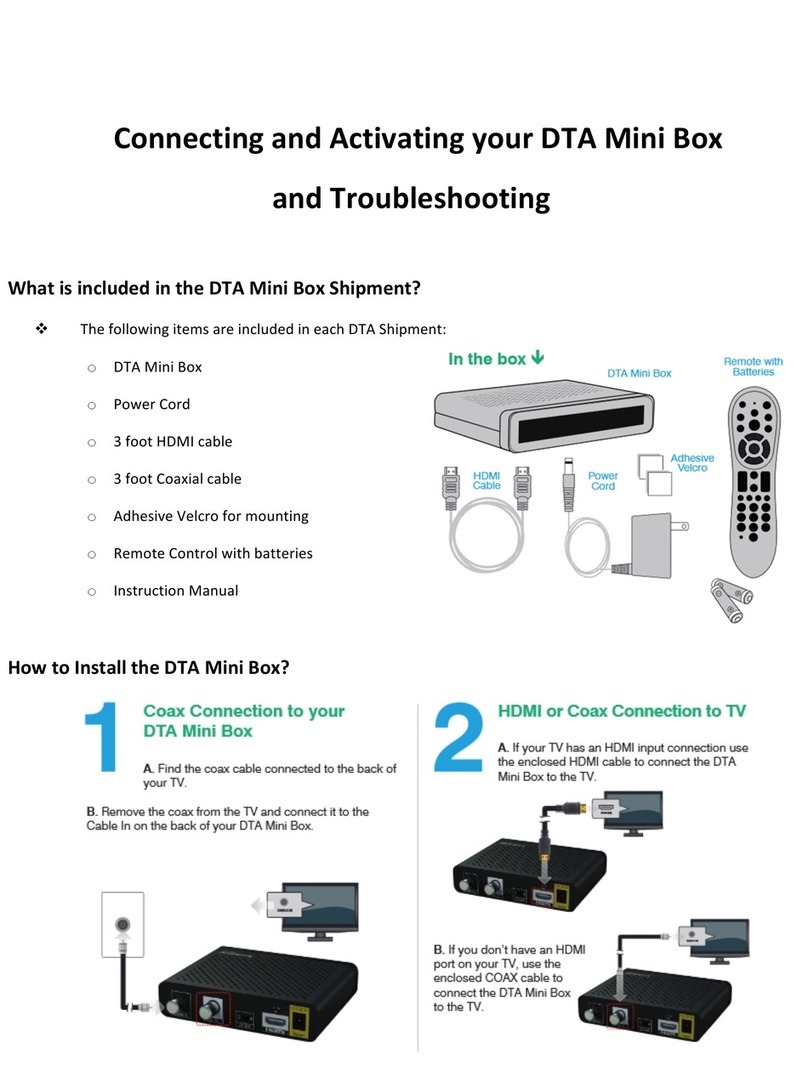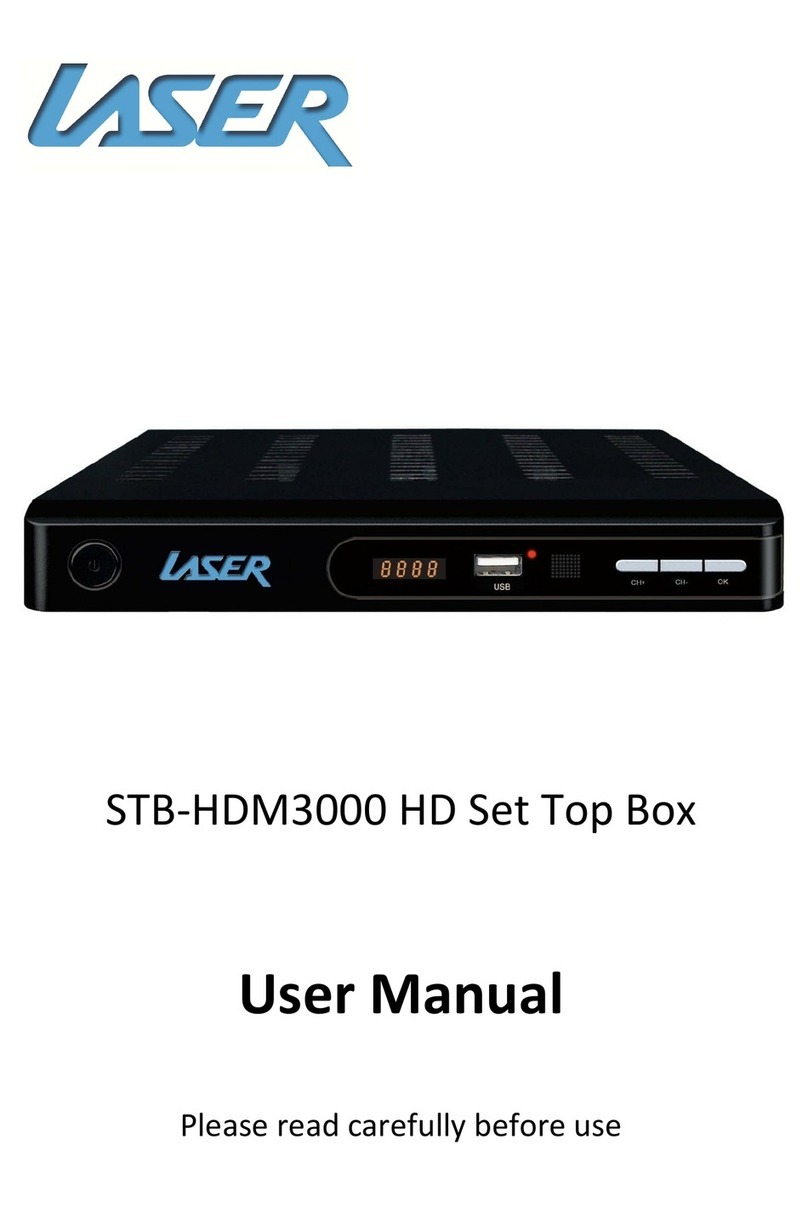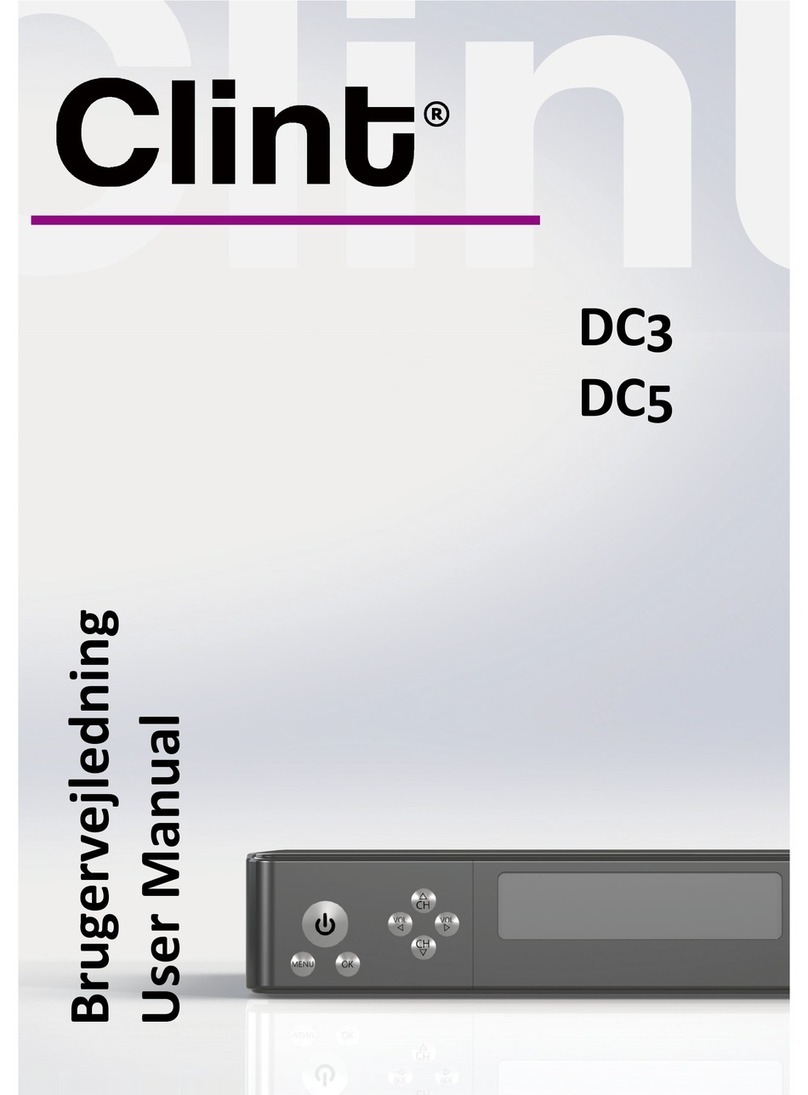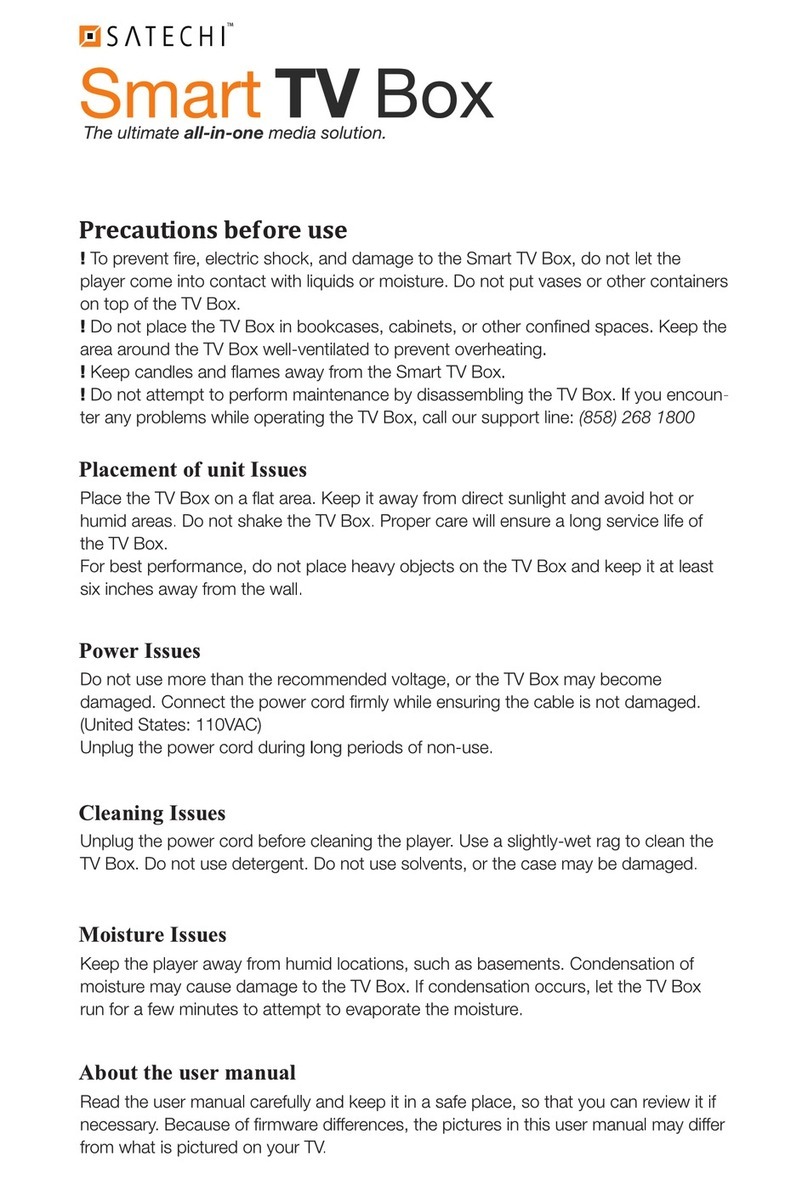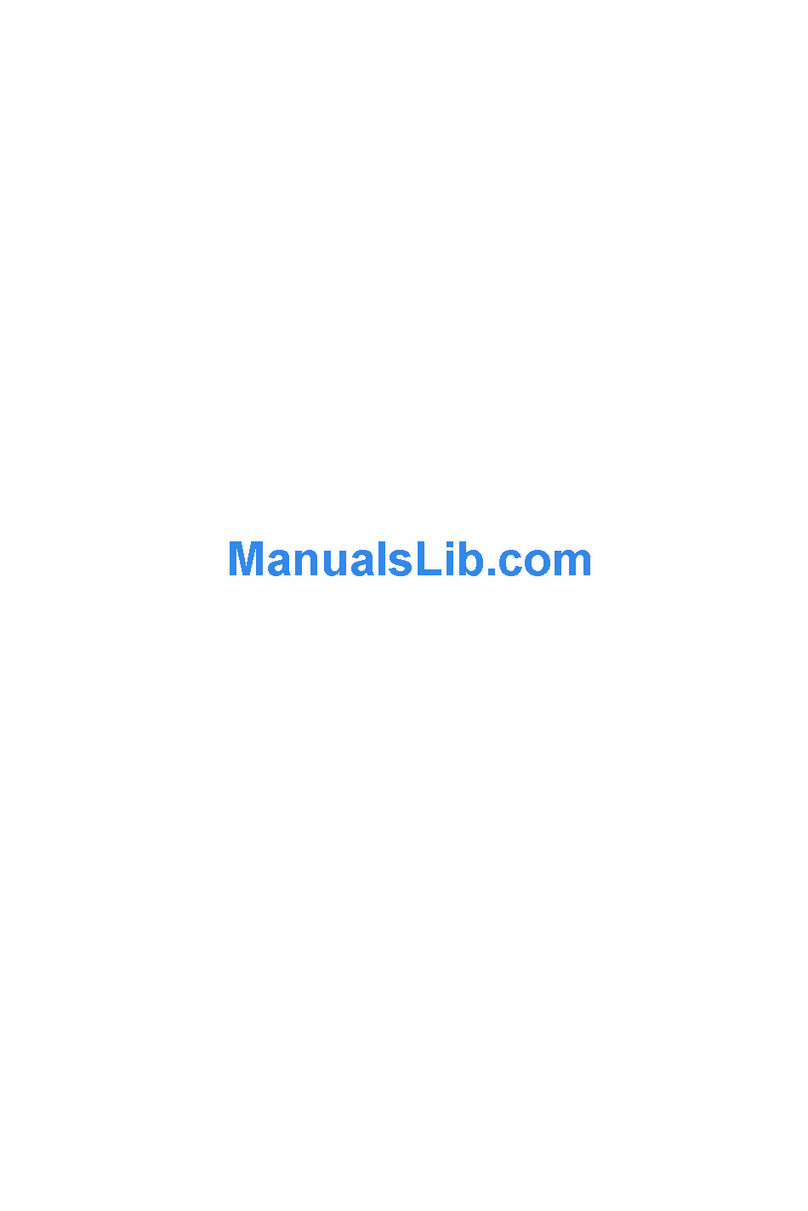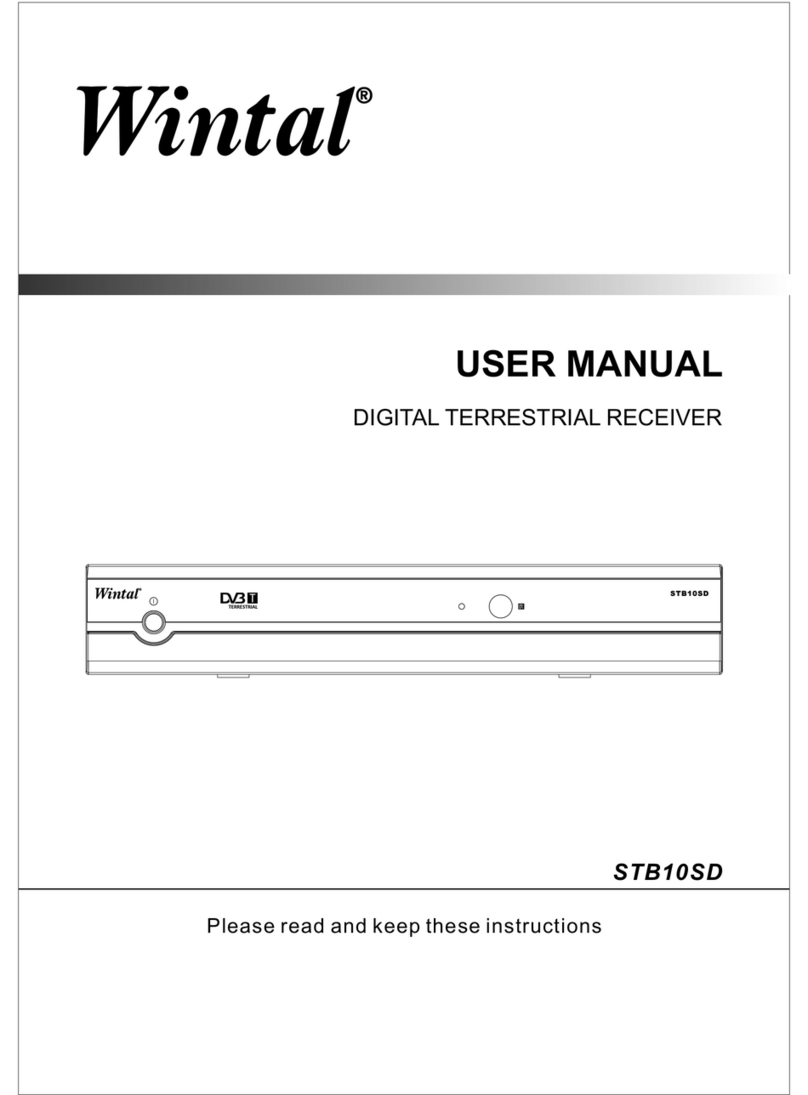Seebo MAXX User manual

USER GUIDE
Software Version: 1.3.1
Date Updated: 10.12.14

CONTENTS
PAGE
1. GETTING TO KNOW YOUR SEEBO MAXX 3
2. INSTALLATION 8
3. SET UP 9
4. LIVE TV 10
5. ON DEMAND 12
6. APPS 14
7. MUSIC 15
8. WEATHER 16
9. SHARING 18
For help or assistance please call 1300 SEEBO TV (1300 733 268),
2

3
1. GETTING TO KNOW YOUR SEEBO MAXX
1.1 What’s Included?
Your Seebo MAXX package includes:
• Seebo MAXX Seebo
• REMOTE Seebo
• 12v Power Unit
• HDMI Cable (1.5m)
• Micro USB Remote Charger
• Set-Up Guide
• 2-Year Warranty
1.2 Seebo MAXX CONNECTIONS
1.2.1 Power
Connect the Seebo 12v Power Adapter.
1.2.2 HDMI
Connect the Seebo HDMI to your Seebo MAXX and your TV. Note which HDMI port in you TV you have
connected to
1.2.3 Optical
Connect Optical Audio devices.
1.2.4 USB x2
Use to connect Seebo USB to Micro USB to charge Seebo REMOTE and to connect external storage
devices.
1.2.5 Ethernet
Use to connect internet directly to Seebo if not using WiFi.
1.2.6 Analog Audio / Microphone
User to connect Analog Audio devices.
1.2.7 Coaxial / Antenna
Use to connect TV Antenna (PAL).
Power
HDMI
Optical Ethernet
USB2.0 x2 Analog Audio /
Microphone
Coaxial /
Antenna

4
1.3 Seebo REMOTE
Seebo REMOTE FRONT
1.3.1 ON / OFF
Press to power Seebo ON & OFF.
1.3.2 Transmitting Indicator
Indicates the Seebo REMOTE is ‘talking’ to the Seebo MAXX.
1.3.2.1 One Flash
IftheSeeboREMOTEisoperatingcorrectlytheTransmittingIndicatorlightwillashonceevery
time a button is pressed.
1.3.2.2 Three Flashes
IftheSeeboREMOTEisNOToperatingcorrectlytheTransmittingIndicatorlightwillashthree
times, every time a button is pressed. If this is the case follow the instructions at 1.3.20 to reset
the Seebo REMOTE.
NOTE: If you are unable to pair the Seebo REMOTE or issues persist please contact Seebo
1.3.3 Battery Indicator
The Battery Indicator shows the status of the Seebo REMOTE battery power level. A fully charged
Seebo REMOTE will display indicator in light GREEN. As power levels decline the GREEN will fade. If the
BatteryIndicatordisplaysasORANGEyourSeeboREMOTEneedstoberecharged.AashingORANGE
Battery Indicator indicates that full loss of power is imminent. When charging the indicator light will glow
bright GREEN.
To recharge you Seebo REMOTE follow the steps at 1.3.18.1.
1.3.4 Volume Controls
Seebo allows you to control the volume levels of the content you are watching. NOTE: Your TV has
global control over the volume levels of the content you are watching through Seebo. Seebo can only
control the volume level up to the level that your TV is set to. If your TV ‘s volume levels are turned down
low the sound levels will also be low through Seebo.
1.3.4.1 Volume Down
Press to decrease volume level.
1.3.4.2 Volume Up
Press to increase volume level.
1.3.4.3 Mute
Presstoturnsoundocompletely.Pressagaintoturnsoundbackonandresumeprevioussound
levels.
1.3.5 Back
Return to previous position / screen.
1.3.6 Navigation
The Seebo has been designed for very simple navigation. You can use the Left, Right, Up and Down
buttons to navigate the entire Seebo interface.
1.3.6.1 Left
Press to navigate to the left.
1.3.6.2 Right
Press to navigate to the right.

5
1.3.6.3 Up
Press to navigate up through the Seebo interface.
1.3.6.4 Down
Press to navigate down through the Seebo interface.
1.3.7 OK
Press OK to enter into sub levels of navigation, select content, begin searches and to ‘ok’ onscreen
prompts.
1.3.8 Full Screen
Press to enter Full Screen mode, or, to recall the Seebo general menu once you are in Full Screen mode.
1.3.9 Menu
This button is used to open the menu options for the item you have selected or scrolled on to. Press to
open Menu options.
1.3.10 Home
Press to return to the Seebo Home screen.
1.3.11 Content Controls
Use the Content Controls to Play, Pause, Fast Forward (Skip Forward), Rewind (Skip Back), Stop and
skip to the Next or Previous piece of content.
1.3.11.1 Play / Pause
Press Play to begin playback of a piece of content. Press pause to stop playback momentarily,
until you are ready to recommence. Press Play to recommence playback.
1.3.11 2 Skip Back
Press to skip back 30 seconds.
1.3.11.3 Skip Forward
Press to skip forward 30 seconds.
1.3.11.4 Stop
Press Stop to end playback.
1.3.11.5 Skip to Previous
Press to skip back to previous piece of content.
1.3.11.6 Skip to Next
Press to skip forward to next piece of content.
Seebo REMOTE BACK
1.3.12 Keyboard
Seebo features a full QWERTY keyboard. Use the Keyboard on the back to the Seebo REMOTE to input
data for searches, enter usernames and passwords, etc.
1.3.13 Caps Lock
Press Caps Lock on to capitalise the keyboard. When the Caps Lock is on the indicator light (to the left
ofthebutton)willglowwhite.PressthebuttonagaintoturnCapsLocko.
1.3.14 Function / Alt.
Press Function on to access alternative keyboard buttons (as indicated in the to right corner of each
button). When Function is on the indicator light (to the left of the button) will glow white. Press the button
againtoturnFunctiono.
1.3.15 Home
Press to return to the Seebo Home screen.
1.3.16 Delete (Backspace)
Press to delete input data (typed letters).

6
1.3.17 Navigation
The Seebo has been deigned for very simple navigation. You can use the Left, Right, Up and Down
buttons to navigate the entire Seebo interface.
1.3.17.1 Left
Press to navigate to the left.
1.3.17.2 Right
Press to navigate to the right.
1.3.17.3 Up
Press to navigate up through the Seebo interface.
1.3.17.4 Down
Press to navigate down through the Seebo interface.
1.3.18 Enter (Return)
Press the Enter button to begin searches, ‘ok’ onscreen prompts, etc.
Seebo REMOTE CONNECTIONS
1.3.19 Micro USB
Your Seebo comes with a USB to Micro USB cable that can be connected to the Seebo MAXX for rapid
recharge of the Seebo REMOTE. To recharge the Seebo REMOTE follow the instructions at 1.3.19.1
1.3.19.1 Recharging Seebo REMOTE
Remove the USB to Micro USB cable from it’s packaging. Ensure the Seebo MAXX is powered
on (1.3.1). Connect the USB end of the cable to the back of the Seebo MAXX (See 1.2.4 for
instructions on when to connect). Connect the Micro USB end of the Cable to the Seebo MINI.
Your Seebo REMOTE will instantly begin to charge.
NOTE: You CANNOT power on Seebo MAXX if you Seebo REMOTE has run completely out
of charge. If your Seebo REMOTE has run completely out of charge and your Seebo MAXX is
powered OFF you will need to connect you Seebo REMOTE to another power source. Follow
instructions below (1.3.19.2) to do this.
1.3.19.2 Seebo REMOTE and other chargers or power sources
You can charge your Seebo REMOTE by connecting to other power sources (e.g. laptop, smart
phone charger, computer, TV or monitor). Simply connect the USB end of the (Micro USB to USB)
cable to the alternative power source and the Micro USB end to the Seebo REMOTE. Your Seebo
REMOTE will begin to charge.
1.3.20 REMOTE reset
NOTE: BeforeyouresetyouSeeboREMOTEpleasetrychargingthedevicerst.Todothis,follow
the instructions at 1.3.19.1.
Caps
Function / Alt.
Home Delete Return
Navigation

7
1.3.20.1 Resetting the Seebo REMOTE
To reset the Seebo REMOTE press the Remote Activation Pin (supplied) into the Activation Pin
Hole gently for 2 seconds. This will completely power down the Seebo REMOTE. Once the Seebo
REMOTE is powered down, press the Remote Activation Pin into the Activation Pin Hole gently
again for 2 seconds only. This will power up the Seebo REMOTE, ready for use. You should see
theTransmittingIndicatorlightashonceeverytimeyoupressabutton(asdescribedat1.3.2.1).
NOTE: Pressing the Remote Activation Pin into the Activation Pin Hole for too long (3 seconds
or longer) will lock the Seebo REMOTE. If you accidentally lock the Seebo REMOTE repeat the
instructions at 1.3.20.1.

8
2. INSTALLATION
2.1 Connecting your Seebo MAXX
2.1.1 Connect Power Adapter to Seebo MAXX and power outlet.
2.1.2 Connect HDMI cable to Seebo MAXX and TV.
2.1.3 Connect Coaxial (Antenna) cable to Seebo MAXX and wall outlet.
2.1.4 Connect Ethernet (Internet) cable to Seebo MAXX and modem or wall outlet (if you are not
intending to use WiFi).
2.2 Starting Seebo MAXX
2.2.1 Turn on your TV using the TV’s remote control or power button.
2.2.2 Ensure TV is set to the corresponding HDMI source setting that you have plugged Seebo MAXX
in to (e.g. HDMI1).
2.2.3 Turn on Seebo MAXX using the Power button on the Seebo REMOTE.

9
3. SET UP
3.1 Setting up your Seebo MAXX
ThersttimeyoustartyourSeeboMAXXyouwillbeaskedtollinsomedetailsandagreetothe
Seebo user Terms and Conditions.
3.2 Terms & Conditions
3.2.1 Read the Seebo user Terms and Conditions carefully.
3.2.2 If you accept the Seebo user Terms and Conditions select Agree.
3.2.3 If you do not agree to the Seebo user Terms and Conditions please call 1300 SEEBO TV
(1300 733 268) to talk to a consultant or return your Seebo MAXX to the point of purchase.
3.3 Tune Live TV
3.3.1 Select you local region and select Tune.
3.3.2 Once the tune is complete select Next.
3.4 Connect WiFi
3.4.1 If you have connected your Ethernet (Internet) cable directly to you Seebo MAXX you will see ready
in the status column.
3.4.2 If you wish to connect WiFi, scroll down to the WiFi network you wish to connect to and click OK
on the Seebo REMOTE.
3.4.3 A panel will appear with 3 options; Connect, Edit, Refresh. Click on Connect.
3.4.4 A panel will appear where you can Enter Password.
3.4.5 Enter your WiFi network password using the keyboard on the back of the Seebo REMOTE. Click
Enter.
3.4.6 The screen will return to the Connect WiFi home screen. If you have successfully connected you
will see ready in the status column.

10
4. LIVE TV
4.0 Live TV FAQ’s
How do I get my local Live TV channels?
You can tune your Seebo to your local TV channels. Simply plug in your Coaxial (Antenna) cable from your
antenna and go to Setting, Networks, Tune Live TV, select you local region and click Tune.
NOTE: If this scanning method does not tune all you local Live TV stations select auto-Australia as the region
and click Tune. This method will take approximately 45 minutes to scan all the local channels.
My Live TV channels have stopped working. How can I get them to work again?
You may need to retune your Seebo to your local TV channels. Simply ensure that you have plugged in your
Coaxial (Antenna) cable from your antenna then go to Setting, Networks, Tune Live TV, select your local region
and click Tune.
NOTE: If this scanning method does not tune all you local Live TV stations select auto-Australia as the region
and click Tune. This method will take approximately 45 minutes to scan all the local channels.
Are these the only channels I can get?
No, you can also access live Internet (IP)TV channels. (E.g. SeeDocs)
Can I record Live TV?
Yes, you can record shows from Live TV. Simply follow the instructions at 4.3.
How many channels can I record and watch at the same time?
With Seebo MAXX you can record shows from up to 2 channels while watching another channel.
How do I watch my recordings?
YouwillndyourrecordedshowsstoredunderRecordings.YoucanaccessthroughtheLiveTVQuickMenu.
Simply follow the instructions at 4.3.1 to playback a recording.
Can I watch live Internet TV channels?
Yes, Seebo lets you access live Internet (IP) TV channels. To play live Internet (IP) TV following the instructions
at 4.2.1.
4.1 Playback
4.1.1 Playing a Live TV channel
Scroll to the Live TV section and click OK to enter. Scroll to the desired TV channel. Click OK to begin
playback.
4.2 Live Internet (IP) TV channels
4.2.1 Playing a Live Internet (IP) TV channel
Seebo features a number of Live Internet (IP) TV channels (e.g. SeeDocs). If these channels are available
on the current Seebo software build the channels can be accessed in the Live TV section of your Seebo
MAXX. Simply click on the channel to begin live playback.
4.3 Recording
4.3.1 Recording from Live TV
To record a Live TV show simply activate the Live TV menu. Scroll to the channel you wish to record.
Press Menu. Then scroll down to Start recording and click OK.
4.3.2 Schedule Recording
To schedule Live TV recordings navigate to the Live TV Quick Menu (follow instructions at 4.4 to do this)
and click on EPG Timeline. That will take you to the EPG Timeline view. Click on the show you wish to
record. Scroll down to Record and click OK to schedule recording of your show.

11
4.3.3 Link Program Record
To Link Program Record (Record multiple episodes of the same program) navigate to the Live TV
Quick Menu (follow instructions at 4.4 to do this) and click on EPG Timeline. That will take you to the
EPG Timeline view. Click on the program you wish to record multiple instances of. Scroll down to Link
Program and click OK. This will display all the instances of your selected program that are available in
the EPG Guide. Set each instance of your program to Record (by following the instructions at 4.3.1)
4.3.4 Playback recordings
To playback a recording, navigate to the Live TV section and click OK to enter. Go the Live TV Quick
Menu by clicking down on your Seebo REMOTE to enter the tab at the base of the screen. The Live TV
Quick Menu will appear, rising from the base of the screen. Scroll down to Recordings. Click to OK, and
then click the Return button. Your recordings will appear on the screen. Scroll down to the recording you
wish to play. Click OK. Your recording will begin to play.
To exit press the Left navigation button to go back to the Quick
4.4 Quick Menu (Live TV)
You can use the Live TV Quick Menu to access popular functions including; change TV Channel view, access
Radio Channels, view the Electronic Program Guide (EPG) and Search. To access the Live TV Quick Menu
enter the Live TV general menu and click down on your Seebo REMOTE to enter the tab at the base of the
screen. The Live TV Quick Menu will appear, rising from the base of the screen. This will bring up the Live TV
Quick Menu.
4.4.1 TV Channels
Click OK on TV Channels to access Seebo’s standard Live TV view.
4.4.2 EPG
Click OK on EPG to access Seebo’s full Electronic Program Guide. Use this view to schedule
Recordings.
4.4.3 Recordings
Click OK on Recordings to access your Live TV recordings.
4.4.4 Timer
Click OK on Timer to access your set Live TV recording timers.
4.4.5 Search
Click OK on Search to access the Live TV search function. To search for Live TV shows enter the name
ofashowinthepanelunderSearchStringandclickSearch.Youcanreneyoursearchbymanipulating
therenedsearchcriteriabelow.
5. ON DEMAND

12
5.0 On Demand FAQ’s
What are On Demand channels?
Seebo On Demand channels are Internet (IP) TV channels that allow you to stream online content through
your internet connection, to your TV.
Where do the Seebo On Demand channels come from?
Seebo is an ‘open network’ that lets you access content from all over world. The Seebo On Demand channels
come from a vast array of sources including; catch-up broadcast TV channels, branded channels, online
content directories, Seebo’s own On Demand channels.
Some of these channels are ‘third party’ channels. Meaning, they are not owned or managed by Seebo.
Seebo is not responsible for the content services provided by third parties. These services may be changed,
interrupted and terminated at any time and without notice. Refer to seebo.com.au/terms for more information.
Do I have to pay for On Demand channels?
You do not have to pay a subscription to Seebo to access On Demand content. The vast majority of On
Demand channels available on Seebo also do not require you to pay a subscription. However, some On
Demand channels do charge a subscription to access their content. Users are welcome to take up a
subscription directly with the channel provider.
Is Seebo responsible for the content on or availability of an On Demand channel?
Seebo is not responsible for these content services. Seebo does it’s best to ensure all On Demand channels
available on the Seebo Network are in good working order with active content available. However, the
responsibility for upkeep of each channel lies with the channel owner.
Why has the On Demand channel or content stopped working?
Seebo On Demand channels reside on the Internet. At times channel or content links may be broken or
removed due to circumstances out of Seebo’s control. Seebo and the channel owners regularly make updates
availabletoxbrokenlinksandremovedeletedchannels.
Where can I get more On Demand channels?
You can add On Demand channels to your favourites list by clicking Get More in the On Demand channel
menu. Follow the instructions at 5.2 to add more.
How do I install channels?
Simply follow the instructions at 5.2.
How do I uninstall a channel?
Simply follow the instructions at 5.3.
5.1 Playback
5.1.1 Playing content
To play a piece of content (video) scroll to the On Demand section and click OK to enter. Go to an On
Demand channel and click OK to enter the channel. Navigate through the channel’s internal menu
system(e.g.Genre’s)tondapieceofcontent.NOTE:Youmayneedtonavigatethroughanumberof
levelsofinternalmenutondthecontentyouwishtowatch.ClickOKonthepieceofcontentyouwish
to watch. The channel may give you the option to choose the source from which to play your content. If
so, choose your source and click OK to play.
5.2 Adding an On Demand channel
5.2.1 Installing an On Demand Channel
To install an On Demand channel scroll to the On Demand section and click OK to enter. Scroll to the
Get More icon and click OK. This will take you to the On Demand Add-Ons menu. Scroll though the
On Demand Add-Ons and choose the channel you wish to install. Click OK on the channel you wish to
install. The Add-on Information will appear. Click OK on Install. The channel will now install into your On
Demand favourites section.
NOTE: Installation may take a few seconds depending on your Internet speed and side of the Add-on
you are installing.

13
5.3 Removing an On Demand channel
5.3.1 Uninstall On Demand channel
To uninstall an On Demand channel scroll to the On Demand section and click OK to enter. Scroll to the
channel you wish to remove and click the Menu button. Click OK on Add-on Information. The Add-on
Information will appear. Click OK on Uninstall. The channel will now be removed from your favourites
section.
NOTE: On Demand channels can be easily re-installed by following the instructions at 5.2.1.
5.4 On Demand channel functionality
Seebo is an ‘open source’ network that allows viewers access to a vast array of On Demand content channels
provided by third parties. Seebo is not responsible for the content services provided by third parties. These
services may be changed, interrupted and terminated at any time and without notice. Refer to seebo.com.au/
terms for more information.
5.4.1 Navigation
On Demand channels provided by third parties employ their own menu system. The menu system
foundineachchannelmaydierfromothers.However,Seebohasbeendesignedwithaunique(X&Y)
interface system that can be navigated with 4 simple buttons on the Seebo REMOTE; left, right, up and
down (refer to 1.3.6). This allows viewers to easily navigate through all menu systems.
5.4.2 Search
Some On Demand channels allow viewers to Search for content. To utilise this functionality select the
Search option then use the back side of the Seebo REMOTE (refer to 1.3.12) to input the name of the
piece of content you wish to search for. Then simply select Search and click Ok. You search results will
appear shortly.

14
6. APPS
6.0 Apps FAQ’s
What kind of functionality will Apps give me?
Seebo is and ‘open network’ and lets you access a vast array of Apps from around the world that deliver
unprecedented functionality. This could include; teleconferencing systems, games, social media and more.
Some of these Apps are ‘third party’ Apps. Meaning that they are not owned or managed by Seebo. Seebo is
not responsible for the functionality provided by third party Apps. These services may be changed, interrupted
and terminated at any time and without notice. Refer to seebo.com.au/terms for more information.
Do I have to pay for Apps?
You do not have to pay Seebo to access Apps. The vast majority of Apps available on Seebo are not paid
services. However, charges do apply to some Apps. Users are welcome to take up paid services directly with
the App provider.
Where can I get more Apps?
You can add Apps to your favourites list by clicking Get More in the Apps menu. Follow the instructions at 6.2
to add more.
How do I install Apps?
Simply follow the instructions at 6.2.
How do I uninstall a Apps?
Simply follow the instructions at 6.3.
6.1 App access
6.1.1 Opening an App
To open an App scroll to the App section and click OK to enter. Go to an App and click OK to enter the
App. The App will launch.
6.2 Adding an App
6.2.1 Installing an App
To install an App scroll to the App section and click OK to enter. Scroll to the Get More icon and click
OK. This will take you to the Apps Add-Ons menu. Scroll though the Apps Add-Ons and choose the App
you wish to install. Click OK on the app you wish to install. The Add-on Information will appear. Click
OK on Install. The app will now install into your favourites section. NOTE: Installation may take a few
seconds depending on your Internet speed and the size of the App.
6.3 Removing an App channel
6.3.1 Uninstall App
To uninstall an App scroll to the App section and click OK to enter. Scroll to the app you wish to remove
and click the Menu button. Click OK on Add-on Information. The Add-on Information will now appear.
Click OK on Uninstall. The app will now be removed from your favourites section.
6.4 App functionality
6.1.1 Opening / activating an App
To launch an App follow the steps at 6.1.1.FunctionalitycandiergreatlybetweeneachApp.
Follow the on screen prompts provided by the App.

15
7. MUSIC
7.0 Music FAQ’s
What type of music can I access on Seebo?
Seebo lets you access many music sources from around the world, including; live radio stations, podcasts,
online libraries and more.
Can I login to my online music libraries?
YesyoucanlogintoonlineMusiclibraries.However,youwillneedtoinstalltheMusicchannelrst.Followthe
instructions at 7.2 to install your favourite channel. Then, follow the login requirements for within the Music
channel to access your online library.
Can I stream live radio?
Yes you can, there are a large number of live stream radio stations available on Seebo.
How do I install Music channels?
Simply follow the instructions at 7.2.
7.1 Playback
7.1.1 Playing content
To play a piece of content (music video, radio station) scroll to the Music section and click OK to enter.
Go to an On Demand channel and click OK to enter the channel. Navigate the channel’s internal menu
system(e.g.Genre’s)tondapieceofcontent.NOTE:Youmayneedtonavigatethroughanumberof
levelsofmenutondthecontent
7.2 Adding a Music channel
7.2.1 Installing a Music channel
To install a Music channel scroll to the Music section and click OK to enter. Scroll to the Get More
icon and click OK. This will take you to the Music Add-Ons menu. Scroll though the Music Add-Ons
and choose the channel you wish to install. Click OK on the channel you wish to install. The Add-on
Information will appear. Click OK on Install. The Music channel will now install into your favourites
section. NOTE: Installation may take a few seconds depending on your Internet speed.
7.3 Removing a Music channel
7.3.1 Uninstall Music channel
To uninstall a Music channel scroll to the Music section and click OK to enter. Scroll to the Music
channel you wish to remove and click the Menu button. Click OK on Add-on Information. The Add-on
Information will now appear. Click OK on Uninstall. The Music channel will now be removed from your
favourites section.

16
8. WEATHER
8.0 Weather FAQ’s
Can I set the Weather to any region?
Yes, you can set the Weather to you local region. Simply follow the instructions at 8.1.3.2.
Can I set the radar to any region?
You can set the radar to your closest region. Simply follow the instructions at 8.1.3.2 to select your nearest
region.
What is the source of the Weather?
Seebo takes its Weather feed from the Australian Bureau of Meteorology.
8.1 Quick Menu (Weather)
8.1.1 Location
Use the up and down buttons to scroll through and select you closest region (e.g. Melbourne VIC, 3000).
NOTE: Locations can cover an area of up to 256km. Regional viewers may need to select their nearest
major center or capital city.
8.1.2 Refresh
Select Refresh and click OK to refresh the Weather.
8.1.3 Settings (General)
8.1.3.1 Service for weather information
Services
Get More
8.1.3.2 - Settings
Enter Settings
ABC Weather Video Quality Level
Use this function to change the video quality level of the ABC Weather Video playback.
Change Suburb 1
AddyourrstlocationtotheWeatherquickmenuhere.
Change Suburb 2
Add your second location to the Weather quick menu here.
Change Suburb 3
Add your third location to the Weather quick menu here.
Use extended features (long forecast, radar loop)
Activate / deactivate extended weather features.
Change Radar ID for Suburb 1 (e.g. IDR0022)
To manually edit the Radar ID for Suburb 1 click on this panel.
Enter the desired Radar ID and click OK.
Change Radar ID for Suburb 2
To manually edit the Radar ID for Suburb 2 click on this panel.
Enter the desired Radar ID and click OK.

17
Change Radar ID for Suburb 3
To manually edit the Radar ID for Suburb 1 click on this panel.
Enter the desired Radar ID and click OK.
8.1.4 ABC Weather in 90 secs
Use ABC Weather in 90 secs to playback the ABC’s latest Weather broadcast.
Simply secect ABC Weather in 90 secs and click OK to begin playback.

18
9. SHARING
9.0 Sharing FAQ’s
Can I share content on my phone or tablet to Seebo and my TV?
Yes, you can share videos, music and photos from your smart phone or tablet to your Seebo.
What type of smart devices can I share content from?
You can share content from Apple devices via AirPlay®or from Android devices via UPnP.
Can I share content on my Seebo to my tablet or phone?
Yes, you can easily share content from a tablet or phone directly to your Seebo without having to plug in any
cords. For Apple devices follow the instructions at 9.1. For Android devices follow the instructions at 9.2.
9.1 Sharing from your Apple smart phone or tablet
9.1.1 Connect your Apple smart phone or tablet to the same WiFi network as your Seebo.
9.1.2 Select the piece of content on your device that you wish to share on your TV, through your Seebo
and begin playback.
9.1.3 Select the option to AirPlay®that piece of content. Then select your Seebo (the name you have
given your Seebo will appear) from the list of connected devices. Your piece of content will play through
you Seebo and appear on your TV screen.
9.2 Sharing from your Android smart phone or tablet
9.2.1 Connect your Android smart phone or tablet to the same WiFi network as your Seebo.
9.2.2 Select the piece of content on your device that you wish to share on your TV, through your Seebo
and begin playback.
9.2.3 Select the option to UPnP (cast) that piece of content. Then select your Seebo (the name you have
given your Seebo will appear) from the list of connected devices. Your piece of content will play through
your Seebo and appear on your TV screen.

19
For help or assistance please call 1300 SEEBO TV (1300 733 268),
Other manuals for MAXX
1
Table of contents