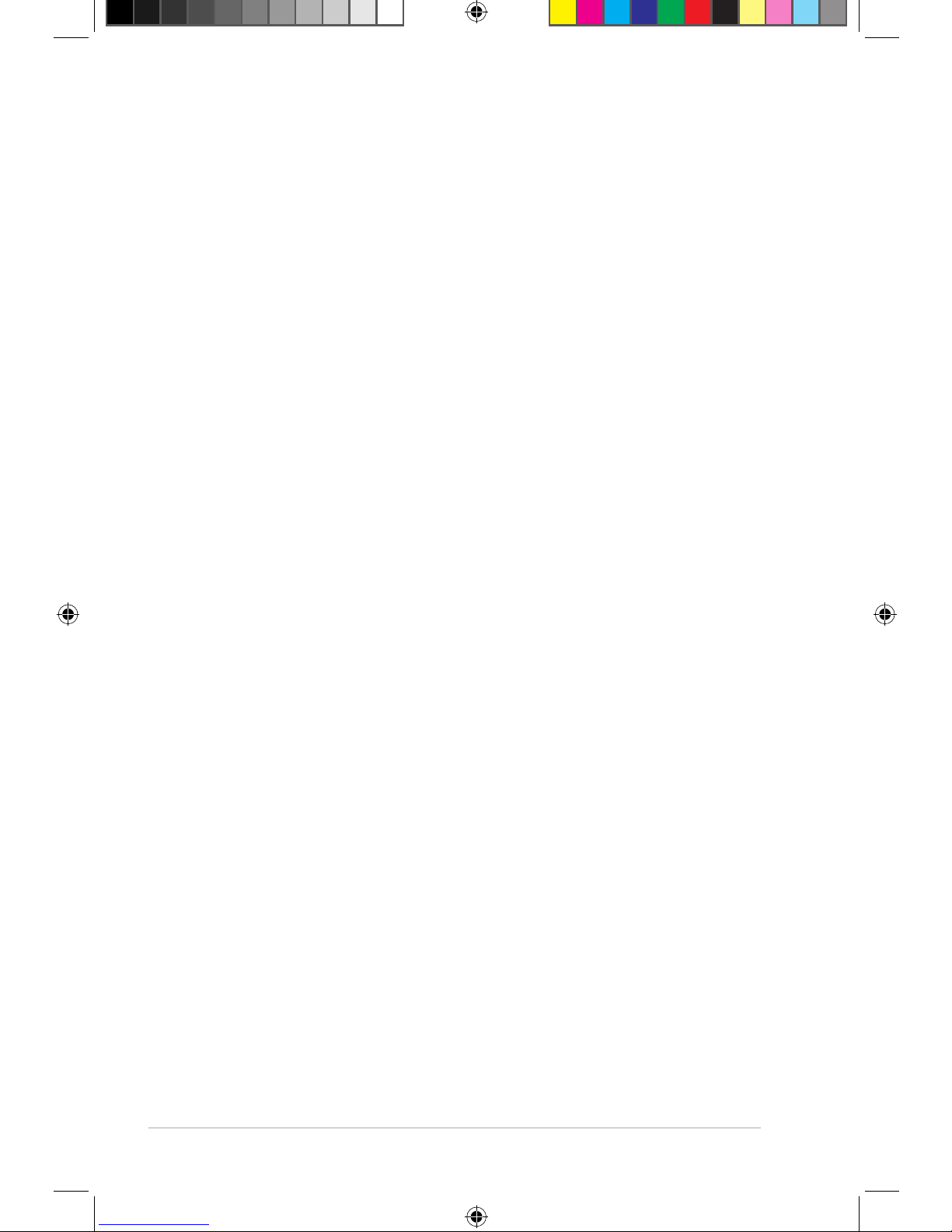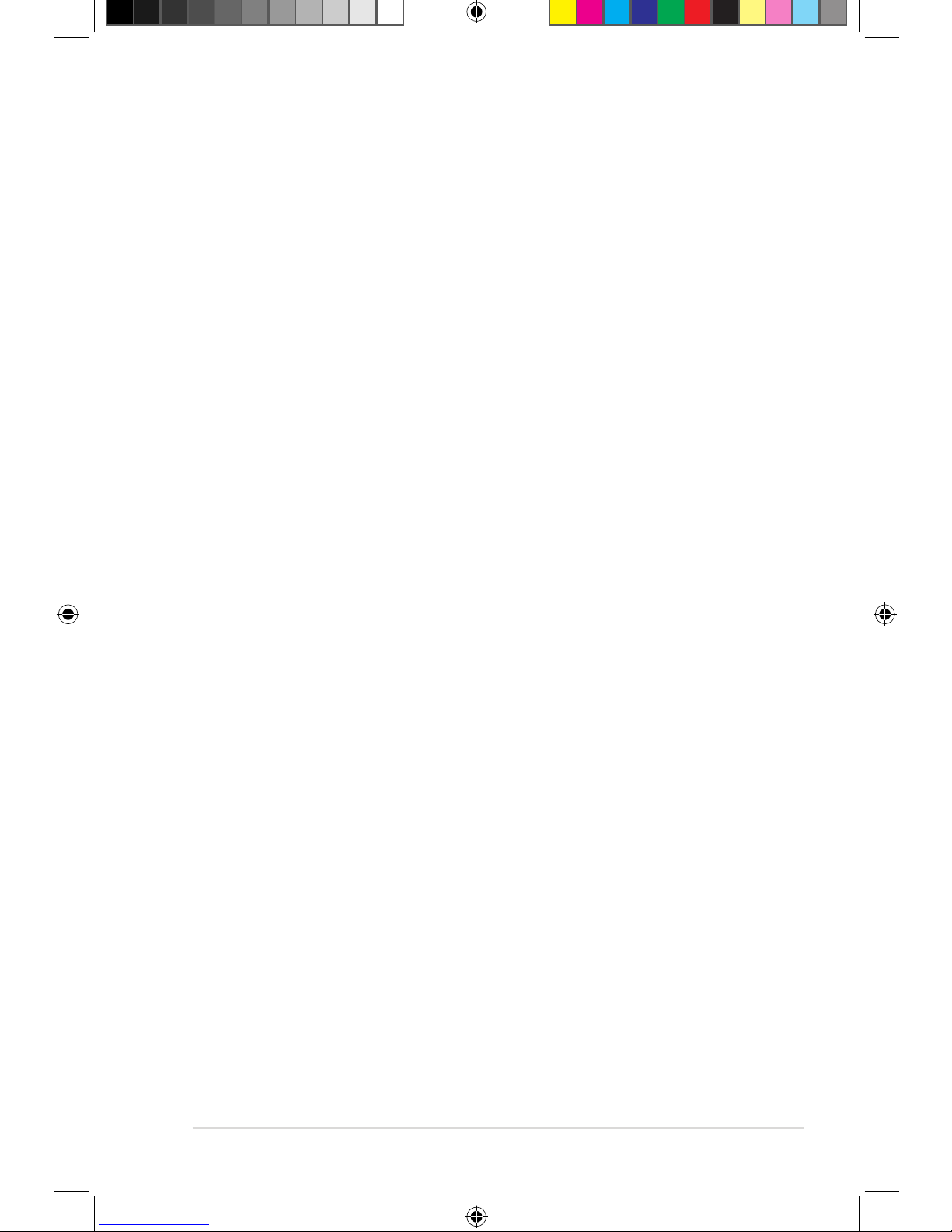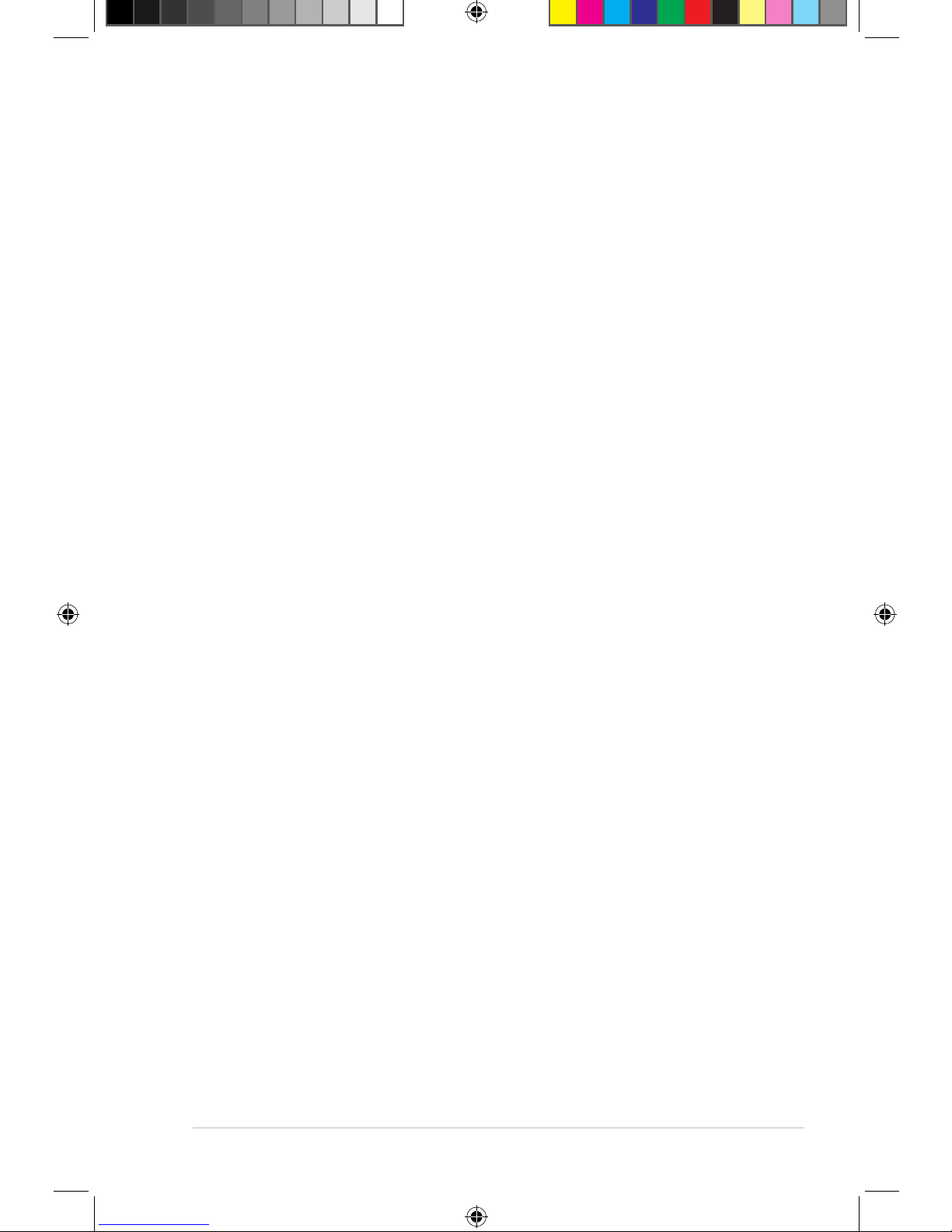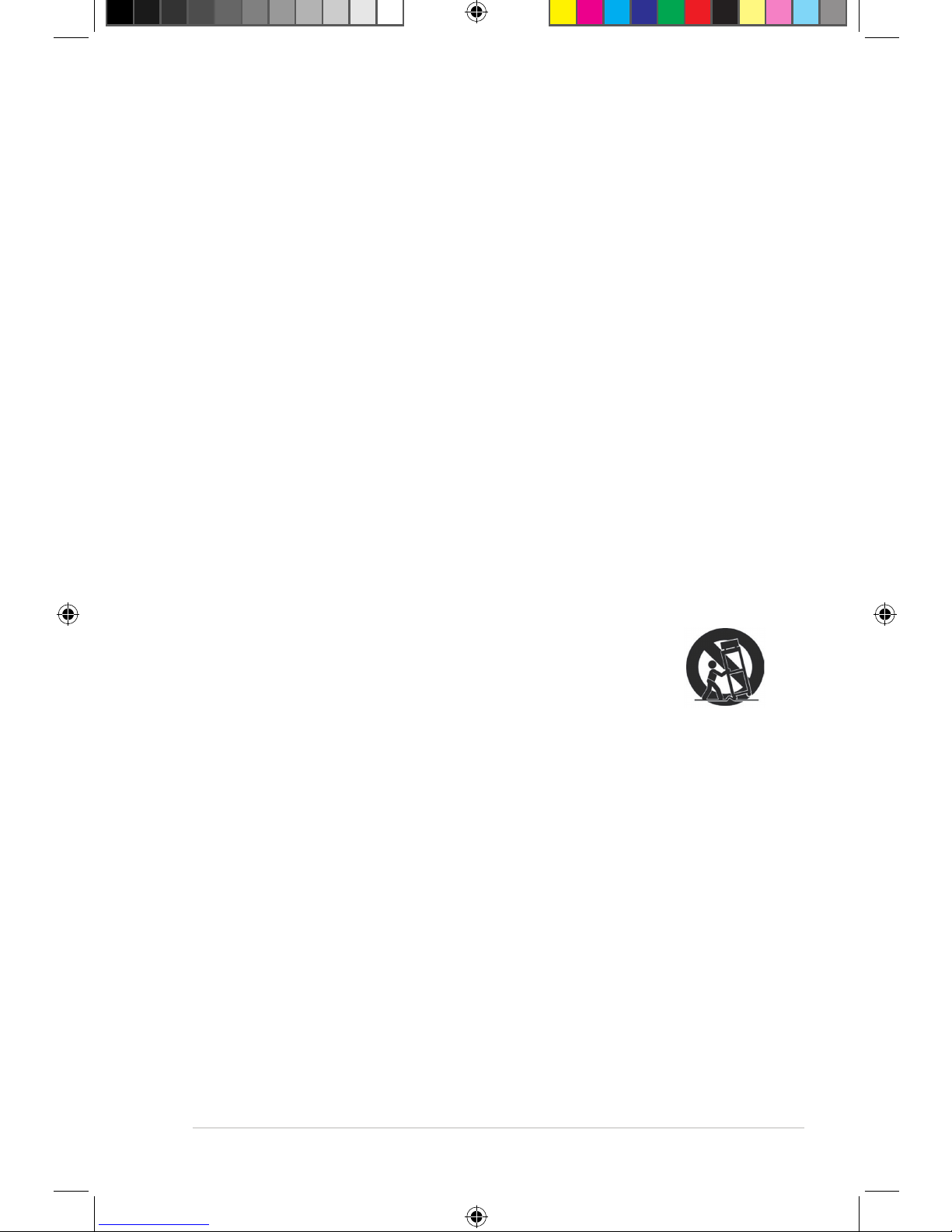iii
Safety information ...................................................................................... vi
Warning labels ..................................................................................vi
Important Safety Instructions ........................................................... vii
CE Mark Warning ...................................................................................... viii
CE marking for devices without wireless LAN/Bluetooth ................ viii
CE marking for devices with wireless LAN/ Bluetooth .................... viii
Wireless Operation Channel for Different Domains.............................. viii
Certication and Compliance.................................................................. viii
License notice and trademark acknowledgement for Dolby Digital...... ix
License notice and trademark acknowledgement for
DTS 2.0+ Digital Out™ ................................................................... ix
About this user guide................................................................................. ix
How this user guide is organized ......................................................ix
Conventions used in this guide ..........................................................x
Where to nd more information..........................................................x
Chapter 1: Getting started
Welcome .................................................................................................... 1-1
Specications summary .......................................................................... 1-1
Package contents ..................................................................................... 1-3
Getting to know your O!PLAY TV PRO ................................................... 1-4
System requirements ............................................................................... 1-4
Front panel..................................................................................... 1-4
Rear panel...................................................................................... 1-5
Remote control............................................................................... 1-6
Getting your O!PLAY TV PRO ready ..................................................... 1-10
Installing the hard disk drive......................................................... 1-10
Connecting the power adapter..................................................... 1-12
Connecting devices to your O!PLAY TV PRO.............................. 1-12
Setting up your O!PLAY TV PRO for digital streaming................. 1-14
Starting for the rst time............................................................... 1-14
Chapter 2: Connecting to a network
Connecting to a network.......................................................................... 2-1
Wired connection ........................................................................... 2-1
Wireless connection....................................................................... 2-3
Contents