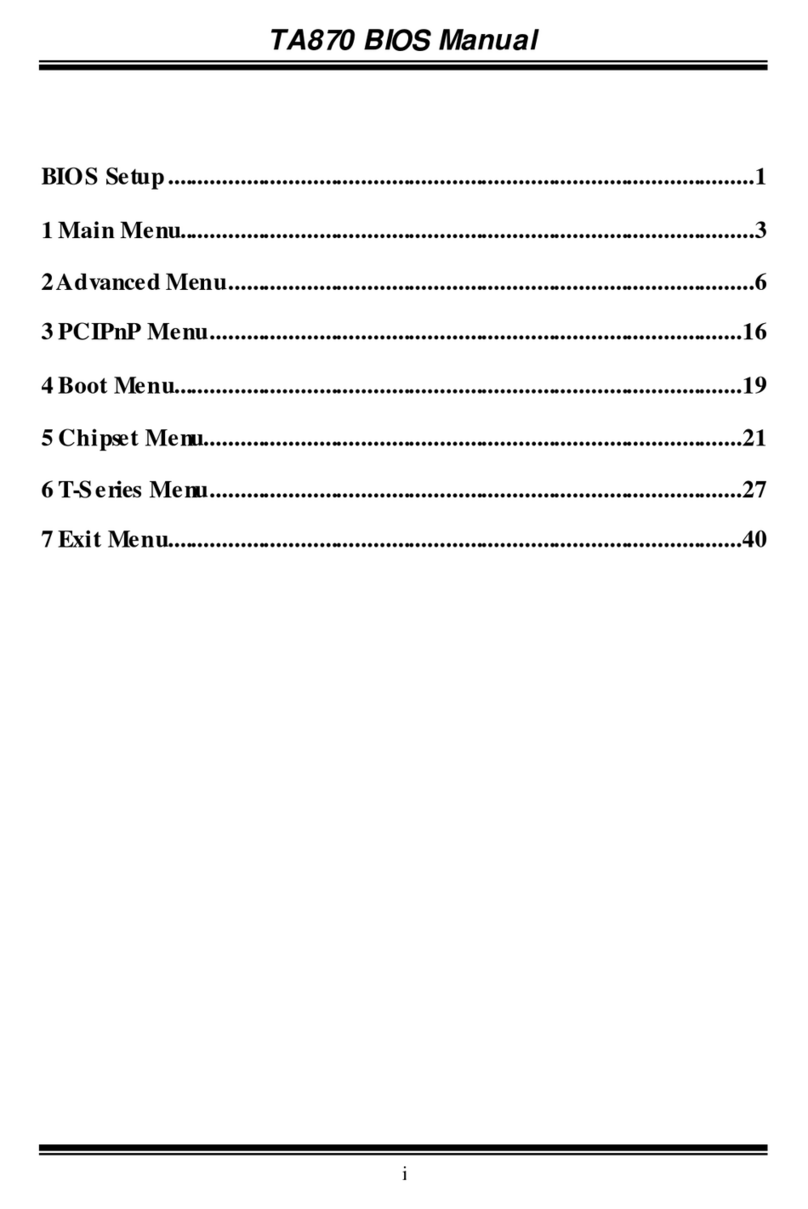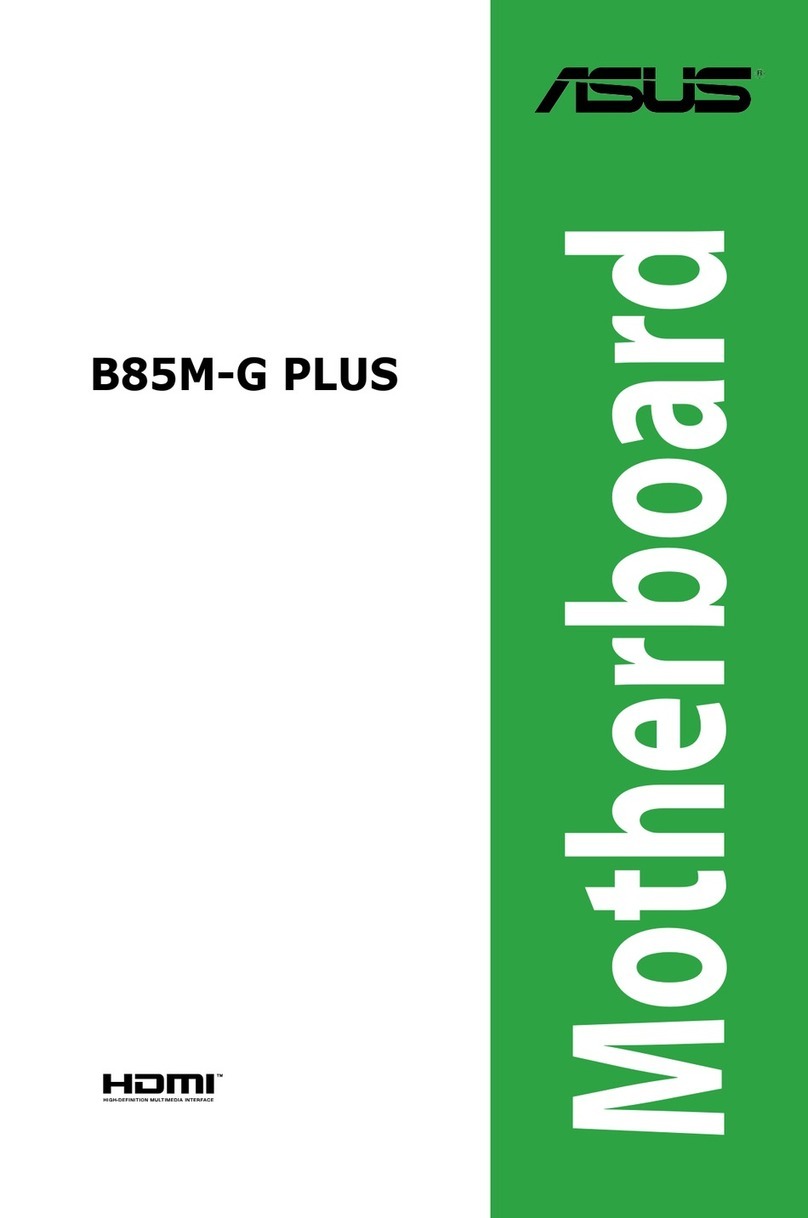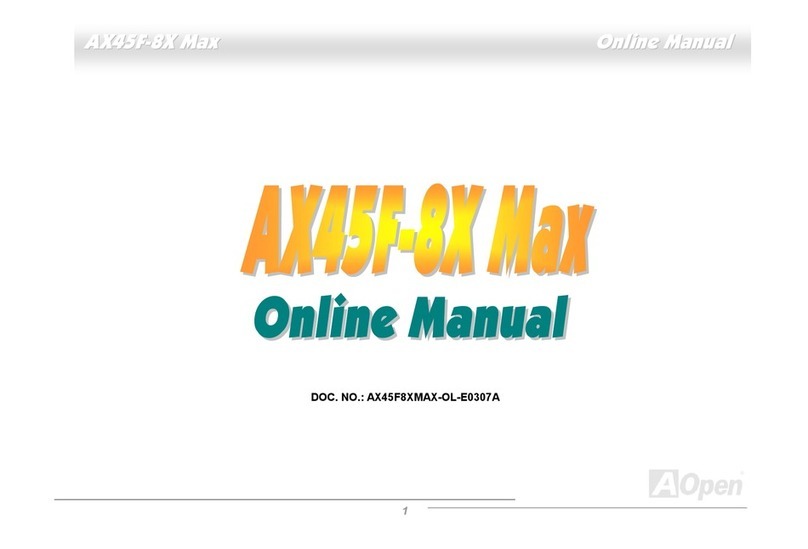seeed studio Wio Tracker User manual

3/19/2019 Wio Tracker - GPS, BT3.0, GSM, Arduino Compatible - Seeed Wiki
http://wiki.seeedstudio.com/wio_gps_board/ 1/20
Wio Tracker - GPS, BT3.0, GSM, ArduinoWio Tracker - GPS, BT3.0, GSM, Arduino
CompatibleCompatible
What is Wio Tracker? Wio Tracker is an Arduino compatible development board that
helps you to track any moving things on the planet. By integrating GSM&GPRS as
well as GPS&BeiDou in one board, it provides an all-in-one solution for your out-door
IoT project.
If you are following the latest news about Low-Power Wide-Area Network(LPWAN),
you may know that 2016 is a special year because there are new technology like
LoRa and Sigfox came out, which remarkably pushed the development of WAN. The
Wio Tracker has similarities as LoRa and Sigfox but also quite different. It is more
suitable for out-door moving tracking and situations that has high frequency

3/19/2019 Wio Tracker - GPS, BT3.0, GSM, Arduino Compatible - Seeed Wiki
http://wiki.seeedstudio.com/wio_gps_board/ 2/20
customer interaction and medium volume of data, for example sharing bicycle,
logistics location, pet tracking.
Comparing to traditional GPS tracking solution, Seeed’s Wio Tracker is much more
easier to use and customize for the fast changing IOT market. As a user-friendly
Grove development board, the look of Wio Tracker may remind you of Wio Link,
another started product of Seeed. So you can also nd 6 grove connector on the
board. As an Arduino compatible board, users can use the Wio Tracker with Arduino
IDE directly.
Why do we call the Wio Tracker a solution, because it is really not just a board. At
SeeedStudio, we have the ability to help customer customize the Wio Tracker for
their own project and nish the project all the way to mass production. As Wio
Tracker uses standard module that is mass production, we are ready to mass
production even when customer is at their prototyping stage.
We have prepared everything, the last thing we need is your creative projects, so if
you are making an out-door IOT tracking project, please don’t hesitate to use the Wio
Tracker!
[https://www.seeedstudio.com/Wio-
Tracker-GPS%2C-BT3.0%2C-GSM%2C-Arduino-Compatible-p-2831.html]
Features
Multi-GNSS engine for combined GPS and BeiDou, higher precision location
EPO™ Technology, providing predicted Extended Prediction Orbit to speed up
TTFF without need of extra server
Based on EPO™ data, QuecFastFix™ Online function further reduces TTFF in
cold start, making cold start TTFF comparable to that in hot start
Warning
Please always plug 3.7V Lipo battery in case USB power supply is not sucient.

3/19/2019 Wio Tracker - GPS, BT3.0, GSM, Arduino Compatible - Seeed Wiki
http://wiki.seeedstudio.com/wio_gps_board/ 3/20
GLP(GNSS Low Power) Mode, 40% power consumption for normal mode and
slightly lower precision
Period Mode, also reduce power consumption by controlling the sleep time
Always Locate™ Technology, an intelligent algorithm for power saving
Easy™(Embedded Assist System) Technology, self-generated orbit prediction
for instant positioning x, reducing the Time To First Fix(TTFF)
LOCUS™ Technology, innate navigation data logger solution with no need for
host and external ash
AT Command: GSM 07.07, 07.05 and enhanced AT Command
Bluetooth 3.0 with SPP and HFP-AG
6 Grove Connectors
Nano SIM and TF card 2 in 1 socket
Arduino IDE compatible
Low power and small size
Quectel MC20 Module
Ultra compact size: 18.7 × 16.0 × 2.1mm
Multi navigation constellation: GPS/ BeiDou/ QZSS
GNSS receiver channels: 99 acquisition/ 33 tracking channels
Powerful AGPS functions: Autonomous AGPS EASY™/ Oine AGPS EPO™/
Online AGPS QuecFastFix
Built-in LNA for better GNSS sensitivity (-167dBm@Tracking): able to use
passive GNSS antenna without the need of any extra LNA
Enhanced GNSS features: SDK command/ AIC/ LOCUS/ GLP
GSM quad-band: 850/900/1800/1900MHz
Multi internet protocols: TCP/ UDP/ PPP/ HTTP/ FTP/ SSL
Support Voice, SMS, QuecFOTATM, DSSS, OpenCPU

3/19/2019 Wio Tracker - GPS, BT3.0, GSM, Arduino Compatible - Seeed Wiki
http://wiki.seeedstudio.com/wio_gps_board/ 4/20
Support Bluetooth V3.0: SPP & HFP-AG proles
Specication
Item Function Value
Item Function Value
Microcontroller Processor ATSAMD21G18A-MU, ARM Cortex-M0+, 48MHz
Flash
Memory
256KB
SRAM 32KB
Operating
Voltage
3.3V
DC Current
per I/O Pin
7 mA
Clock Speed 48 MHz
GSM/GPRS GSM 850/900/1800/1900MHz, Class 4 (2W @850/900MHz),
Class 1 (1W @1800/1900MHz)
AT Command: GSM 07.07, 07.05 and enhanced AT
Command
Low Power Consumption: 1.2mA@DRX=5
GPRS GPRS Multi-slot Class 12: Down to 85.6kbps, Up to
85.6kbps
Protocol: TCP/UDP/FTP/HTTP/PPP/SSL
Warning
Unlike most Arduino & Genuino boards, the Wio Tracker runs at 3.3V. The maximum voltage
that the I/O pins can tolerate is 3.3V. Applying voltages higher than 3.3V to any I/O pin could
damage the board.

3/19/2019 Wio Tracker - GPS, BT3.0, GSM, Arduino Compatible - Seeed Wiki
http://wiki.seeedstudio.com/wio_gps_board/ 5/20
Item Function Value
Protocol: TCP/UDP/FTP/HTTP/PPP/SSL
SMS Peer to Peer Message, SMS broadcast, Text and PDU
mode
Audio Echo cancellation, Noise elimination
Bluetooth Bluetooth 3.0: SPP, HFP-AG
GNSS System GPS L1 1575.42MHz, BeiDou B1 1561.10MHz
Precision <2.5 m CEP
Technology EASY/LOCUS/AlwaysLocate/EPO/GLP/AIC
Peripheral Grove 2 x Grove Digital Port
2 x Analog Port
1 x UART
1 x I2C
Antenna GSM Antenna
Bluetooth Antenna
GNSS Antenna
Others USB: Power supply and upload program
JST 1.0 connecter for battery
3.5mm Audio Jack
GSM Power Button, Reset Button
1 x User RGB LED SK6812

3/19/2019 Wio Tracker - GPS, BT3.0, GSM, Arduino Compatible - Seeed Wiki
http://wiki.seeedstudio.com/wio_gps_board/ 6/20
Speaker Interface
Nano SIM and TF card 2 in 1 socket
Size Length 54.7mm
Width 48.2mm
Weight
Application Ideas
Intelligent Transportation
Pet Tracker
Outdoor sports equipments
Driving recorder
Wearable device
Property Security
There are 6 Grove connects on board. If this is your rst time to hear about Grove,
please put had on Grove System [http://wiki.seeed.cc/Grove_System/] for more
details. In brief, Groves is hundreds of sensor that in standard style, which is consist
of sensors, actuators, displays as well as communication.
Hardware Overview
Tip
Use Grove modules to expand your application

3/19/2019 Wio Tracker - GPS, BT3.0, GSM, Arduino Compatible - Seeed Wiki
http://wiki.seeedstudio.com/wio_gps_board/ 7/20

3/19/2019 Wio Tracker - GPS, BT3.0, GSM, Arduino Compatible - Seeed Wiki
http://wiki.seeedstudio.com/wio_gps_board/ 8/20
Pin Map
Pin Name External
Interrupt
PWM Analog In Analog Out Function
Pin Name External
Interrupt
PWM Analog In Analog Out Function
RX YES YES Grove UART
TX YES YES Grove UART
D2 YES YES Grove
Digital
D3 YES YES Grove
Digital
Tip
If you want to use the on-board Grove connector, please use digitalWrite(12, HIGH) to open
3V3_B. Otherwise you can't provide power to Grove modules.

3/19/2019 Wio Tracker - GPS, BT3.0, GSM, Arduino Compatible - Seeed Wiki
http://wiki.seeedstudio.com/wio_gps_board/ 9/20
Pin Name External
Interrupt
PWM Analog In Analog Out Function
D4 YES Grove
Digital
D5 YES YES Grove
Digital
D6 YES User LED
Control
D7 YES Power of
MC20
D10 YES YES User LED
D11 YES YES Check
Earphone
D12 YES YES Grove
Power
Control
D13 YES YES GSM Power
Button
SDA YES Grove I2C
SCL YES Grove I2C
A0 YES YES YES Grove
Analog
A1 YES YES YES Grove
Analog
A2 YES YES YES Grove
Analog
A3 YES YES YES Grove
Analog

3/19/2019 Wio Tracker - GPS, BT3.0, GSM, Arduino Compatible - Seeed Wiki
http://wiki.seeedstudio.com/wio_gps_board/ 10/20
Getting Started - Arduino IDE
First you need to install the latest Arduino IDE, and ADD Seeeduino SAMD to your
Arduino IDE [http://wiki.seeed.cc/Seeed_Arduino_Boards/].
Install the Driver (For Windows)
When the rst time to insert the board, you should get a USB COM device name Wio
Tracker that need to install a driver. Click here
[https://github.com/SeeedDocument/Seeeduino_LoRa/raw/master/res/driver.zip] to
download driver for the board.
To make sure the driver was installed successful, open your Device Manager to see
if Wio Tracker exists.
Install the library of Wio Tracker(For Windows, Linux and Mac)
Click here [https://github.com/Seeed-
Studio/Seeed_Wio_GPS_Board/archive/master.zip] to download the library(zip le)
of Wio Tracker and import the zip library into your Arduino IDE. If you are new to this,
please click here [https://www.arduino.cc/en/Guide/Libraries#toc4] for more
information.
A4 YES YES Check
battery
Note
All pins can act as Digital Input and Output
Note
This chapter is based on Win10 and Arduino IDE v1.6.0

3/19/2019 Wio Tracker - GPS, BT3.0, GSM, Arduino Compatible - Seeed Wiki
http://wiki.seeedstudio.com/wio_gps_board/ 11/20
Blink
Different from other boards, there is an User LED SK6812 on Wio Tracker, which is
an intelligent control LED light source and similar to ws2812b. Now we are going to
upload our rst demo - Blink to Wio Tracker, which will introduce how to use the
User LED.
First, we have to install Adafruit NeoPixel Library
[https://github.com/adafruit/Adafruit_NeoPixel/archive/master.zip](for ws2812b
LED) and import it into Arduino IDE.
Then open your Arduino IDE and click on File > Examples > MC20_GPS_Traker >
Blink to open the sketch or copy the blow code:
1
2
3
4
5
6
7
8
9
10
11
12
13
14
15
16
17
18
19
20
21
22
23
24
25
26
#include "MC20_Arduino_Interface.h"
#include <Adafruit_NeoPixel.h>
#define RGBPOWER 6 //To use User LED, D6 should be HIG
#define RGBPIN 10
#define LED_NUM 1
Adafruit_NeoPixel pixels = Adafruit_NeoPixel(LED_NUM, RGBPIN, NEO_G
void setup() {
pinMode(RGBPOWER, OUTPUT);
digitalWrite(RGBPOWER, HIGH);
pixels.begin(); // This initializes the NeoPixel library.
}
void loop() {
// For a set of NeoPixels the first NeoPixel is 0, second is 1, a
// pixels.Color takes RGB values, from 0,0,0 up to 255,255,255
pixels.setPixelColor(0, pixels.Color(0,0,100)); // Moderately bri
pixels.show(); // This sends the updated pixel color to the hardw
delay(1000); // Wait for 1 second
pixels.setPixelColor(0, pixels.Color(0,0,0)); // Turn off the l
pixels.show();
delay(1000);
}

3/19/2019 Wio Tracker - GPS, BT3.0, GSM, Arduino Compatible - Seeed Wiki
http://wiki.seeedstudio.com/wio_gps_board/ 12/20
And Then,
Click on Tools > Board > Wio Tracker
Click on Tools > Port to select a right port number. (Don't choose COM1)
Then click on the Upload button on the left-top of Arduino IDE, seconds later the
sketch was uploaded successful.
If the uploading is success, you should the some info in red and you will see the
User LED, it's blinking in blue.
Check battery
Wio Tracker is designed for tracking moving things outdoor. So you can power the
board via a 3.7V Lipo battery with JST1.0 connector and check the voltage of your
battery easily.
Battery status pin had beed connect to A4, which allow you to measure voltage of
the battery via coding.
Open your Arduino IDE and click on File > Examples > MC20_GPS_Traker >
Check_Battery to open the sketch or copy the blow code:
Warning
Make sure the positive and negative end of your battery is connected right, otherwise the board
may be damaged.
1
2
3
4
5
6
7
8
9
10
11
#include "MC20_Arduino_Interface.h"
const int pin_battery_voltage = A4;
void setup() {
SerialUSB.begin(115200);
}
void loop() {
int a = analogRead(pin_battery_voltage);

3/19/2019 Wio Tracker - GPS, BT3.0, GSM, Arduino Compatible - Seeed Wiki
http://wiki.seeedstudio.com/wio_gps_board/ 13/20
Use Grove modules to expand your application
To use 6 Grove connectors on Wio Tracker, we have to use
to open 3V3_B to power the Grove modules(D12 defaults to LOW in order to
reduce consumption).
The following code shows how to use Analog and Digital Grove modules:
Open your Arduino IDE and click on File > Examples > MC20_GPS_Traker >
Button_LightSensor to open the sketch or copy the blow code:
12
13
14
15
16
17
float v = a/1023.0*3.3*2.0; // there's an 10M and 10M re
SerialUSB.print("The voltage of battery is ");
SerialUSB.print(v, 2);
SerialUSB.println(" V");
delay(1000);
}
digitalWrite(12,
HIGH)
1
2
3
4
5
6
7
8
9
10
11
12
13
14
15
16
17
18
19
20
21
22
#include "MC20_Arduino_Interface.h"
#define GrovePowerPin 12
#define LightSensorPin A0
#define ButtonPin 2
void setup() {
SerialUSB.begin(115200);
pinMode(ButtonPin, INPUT);
pinMode(GrovePowerPin, OUTPUT);
// write high to grove power pin to enable all the Grove ports,
// or only Grove D2 port is usable.
digitalWrite(GrovePowerPin, HIGH);
}
void loop() {
// print analog data when the button is pressed
if (digitalRead(ButtonPin)) {
SerialUSB.print("The value of light sensor:");
SerialUSB.println(analogRead(LightSensorPin));
}

3/19/2019 Wio Tracker - GPS, BT3.0, GSM, Arduino Compatible - Seeed Wiki
http://wiki.seeedstudio.com/wio_gps_board/ 14/20
The following code shows how to use Grove UART port:
Please use USB To Uart [https://www.seeedstudio.com/USB-To-Uart-5V%263V3-p-
1832.html] to read the Grove UART port data.
GNSS
MC20 module provides the AT Commands Set for MCU to communicate with its
GSM/GPRS, GNSS and Bluetooth modules.
And we have installed a well written library for the Wio GPS, for simple applications
you even don't need to know much about how to use the AT commands, which is
complex and hard to read.
The following example shows how to read longitude and latitude and print them out
in Serial Monitor. Please note that Wio Tracker should be placed outdoor to get GPS
23
24
delay(500);
}
1
2
3
4
5
6
7
8
9
10
11
12
13
14
#define GrovePowerPin 12
void setup() {
pinMode(GrovePowerPin, OUTPUT);
digitalWrite(GrovePowerPin, HIGH); //power Grove
//SerialUSB.begin(115200);
SerialDBG.begin(115200); //set Grove UART baud rate 115200
}
void loop() {
//SerialUSB.println("Grove UART is sending message");
SerialDBG.println("This is Grove UART");
delay(1000);
}
Warning
If both SerialUSB and SerialDBG are used in the code, please open SerialUSB's com port when
using, otherwise SerialDBG will not work.

3/19/2019 Wio Tracker - GPS, BT3.0, GSM, Arduino Compatible - Seeed Wiki
http://wiki.seeedstudio.com/wio_gps_board/ 15/20
signal. And this example needs a SIM card in Wio Tracker, the following pictures
show how to install/uninstall a SIM card:

3/19/2019 Wio Tracker - GPS, BT3.0, GSM, Arduino Compatible - Seeed Wiki
http://wiki.seeedstudio.com/wio_gps_board/ 16/20
Open your Arduino IDE and click on File > Examples > MC20_GPS_Traker >
MC20_GNSS > GNSS_Show_Coordinate to open the sketch or copy the blow code:
1
2
3
4
5
6
7
8
9
10
11
12
13
14
#include "MC20_Common.h"
#include "MC20_Arduino_Interface.h"
#include "MC20_GNSS.h"
GNSS gnss = GNSS();
void setup() {
SerialUSB.begin(115200);
// while(!SerialUSB);
gnss.Power_On();
SerialUSB.println("\n\rPower On!");

3/19/2019 Wio Tracker - GPS, BT3.0, GSM, Arduino Compatible - Seeed Wiki
http://wiki.seeedstudio.com/wio_gps_board/ 17/20
SMS Message Read
The following example shows how to read sms messages on Wio Tracker. Nano
SIM card is needed in this example.
Open your Arduino IDE and click on File > Examples > MC20_GPS_Traker >
MC20_SMSRead to open the sketch or copy the blow code:
15
16
17
18
19
20
21
22
23
24
25
26
27
28
29
30
31
32
33
34
35
while(!gnss.open_GNSS()){
delay(1000);
}
SerialUSB.println("Open GNSS OK.");
}
void loop() {
// gnss.dataFlowMode();
if(gnss.getCoordinate()){
SerialUSB.print("GNSS: ");
SerialUSB.print(gnss.longitude, 6);
SerialUSB.print(",");
SerialUSB.println(gnss.latitude, 6);
} else{
SerialUSB.println("Error!");
}
delay(1000);
}
1
2
3
4
5
6
7
8
9
10
11
12
#include "MC20_Common.h"
#include "MC20_Arduino_Interface.h"
#define RGBPIN 10
char phone[32];
char dateTime[32];
char buffer[64];
int i = 0;
char *s = NULL;
int inComing = 0;

3/19/2019 Wio Tracker - GPS, BT3.0, GSM, Arduino Compatible - Seeed Wiki
http://wiki.seeedstudio.com/wio_gps_board/ 18/20
Bluetooth Connection
13
14
15
16
17
18
19
20
21
22
23
24
25
26
27
28
29
30
31
32
33
34
35
36
37
38
39
40
41
42
43
44
45
46
47
48
49
50
51
52
GPSTracker gpsTracker = GPSTracker();
void setup() {
// MC20_init();
pinMode(RGBPIN, OUTPUT);
digitalWrite(RGBPIN, LOW);
SerialUSB.begin(115200);
// while(!SerialUSB);
gpsTracker.Power_On();
SerialUSB.println("Power On!");
// gpsTracker.deleteSMS(1);
}
void loop() {
if(MC20_check_readable()){
inComing = 1;
}else{
delay(1000);
}
if(1 == inComing){
MC20_read_buffer(buffer, 64);
SerialUSB.println(buffer);
if(NULL != (s = strstr(buffer,"+CMTI: \"SM\""))) { //SMS: $$+CM
char message[128];
int messageIndex = atoi(s+12);
gpsTracker.readSMS(messageIndex, message,128);
SerialUSB.print("Recv SMS: ");
SerialUSB.println(message);
}
MC20_clean_buffer(buffer,64);
inComing = 0;
}
}

3/19/2019 Wio Tracker - GPS, BT3.0, GSM, Arduino Compatible - Seeed Wiki
http://wiki.seeedstudio.com/wio_gps_board/ 19/20
It is also very easy to connect to your Bluetooth device on Wio Tracker. Open your
Arduino IDE and click on File > Examples > MC20_GPS_Traker > MC20_BlueTooth >
BT_FastConnect to open the sketch or copy the blow code.
Then change the deviceName of your Bluetooth device, Wio Tracker will connect it
automatically.
1
2
3
4
5
6
7
8
9
10
11
12
13
14
15
16
17
18
19
20
21
22
23
24
25
26
27
28
29
30
31
32
33
34
35
36
#include "MC20_Common.h"
#include "MC20_BT.h"
// GPSTracker gpsTracker = GPSTracker();
BlueTooth bt = BlueTooth();
int bt_state = -1;
char *deviceName = "N-612";
void setup() {
SerialUSB.begin(115200);
while(!SerialUSB);
bt.Power_On();
SerialUSB.println("\n\rMC20 power On!");
bt.BTPowerOn();
SerialUSB.println("\n\rBT power On!");
while(IDLE != (bt_state = bt.getBTState())){
SerialUSB.print("State: ");
SerialUSB.println(bt_state);
delay(1000);
}
bt.BTFastConnect(deviceName, HFG_PROFILE);
}
void loop() {
/* Debug */
if(SerialUSB.available()){
serialMC20.write(SerialUSB.read());
}
if(serialMC20.available()){
SerialUSB.write(serialMC20.read());
}
}

3/19/2019 Wio Tracker - GPS, BT3.0, GSM, Arduino Compatible - Seeed Wiki
http://wiki.seeedstudio.com/wio_gps_board/ 20/20
Resources
Schematics in Eagle
[https://github.com/SeeedDocument/GPS_Tracker/blob/master/resources/GPS
_Tracker_Eagle.zip]
Sketchup le(3D)
[https://github.com/SeeedDocument/GPS_Tracker/blob/master/resources/GPS
_Tracker.skp]
GSM Bluetooth Application Note
[https://github.com/SeeedDocument/GPS_Tracker/blob/master/resources/Que
ctel_GSM_BT_Application_Note_V1.2(C).pdf]
GSM File AT Commands Manual
[https://github.com/SeeedDocument/GPS_Tracker/blob/master/resources/Que
ctel_GSM_FILE_AT_Commands_Manual_V1.5.pdf]
MC20 AT Commands Manual
[https://github.com/SeeedDocument/GPS_Tracker/blob/master/resources/Que
ctel_MC20_AT_Commands_Manual_V1.1.pdf]
MC20 GNSS AGPS ApplicationGuide
[https://github.com/SeeedDocument/GPS_Tracker/blob/master/resources/Que
ctel_MC20_GNSS_AGPS_ApplicationGuide_V1.1.pdf]
MC20 GNSS AT Commands Manual
[https://github.com/SeeedDocument/GPS_Tracker/blob/master/resources/Que
ctel_MC20_GNSS_AT_Commands_Manual_V1.1.pdf]
MC20 GNSS Protocol Specication
[https://github.com/SeeedDocument/GPS_Tracker/blob/master/resources/Que
ctel_MC20_GNSS_Protocol_Specication_V1.0.pdf]
Table of contents
Other seeed studio Motherboard manuals
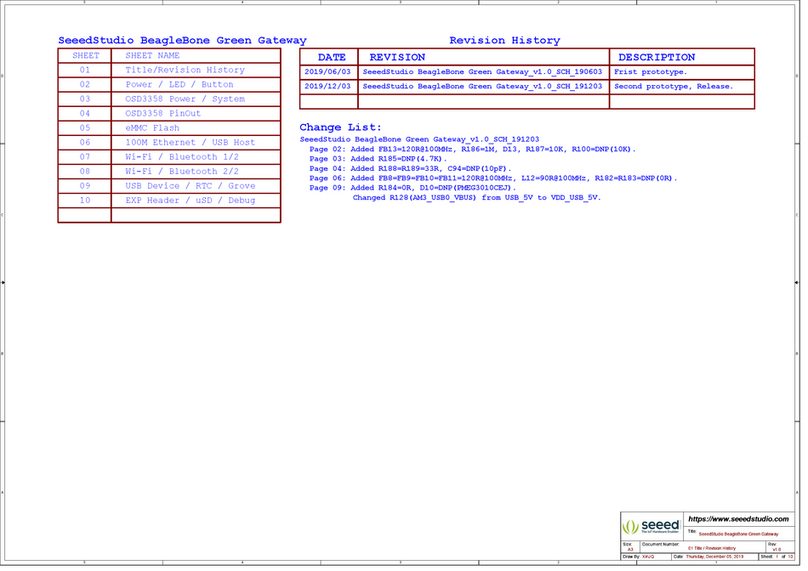
seeed studio
seeed studio BeagleBone Green Administrator Guide
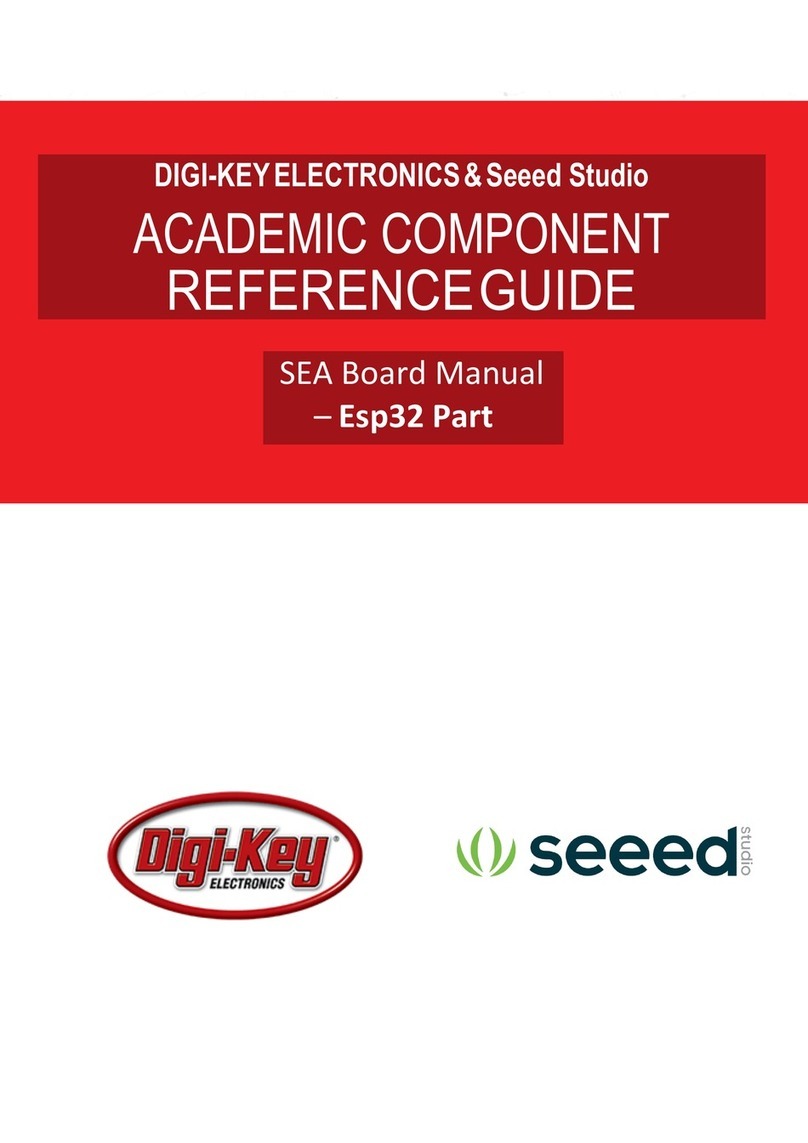
seeed studio
seeed studio Digi-Key Electronics Spartan Edge Accelerate... User manual
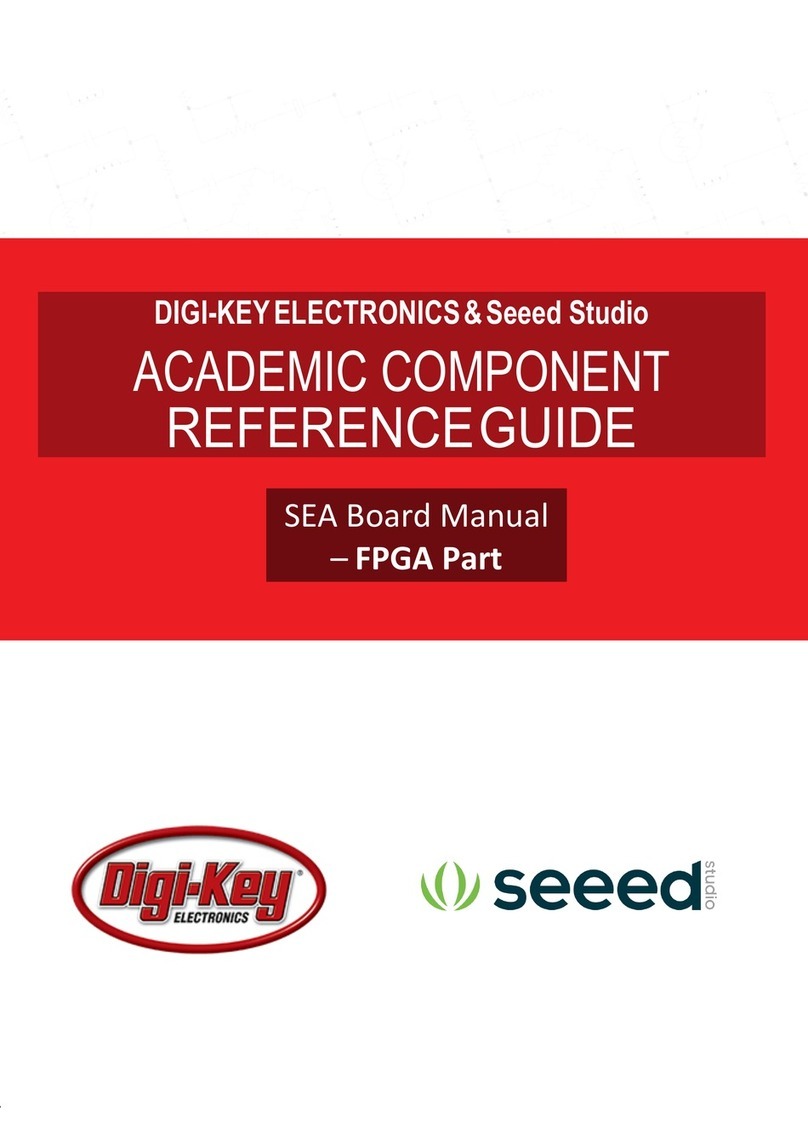
seeed studio
seeed studio Digi-Key Electronics Spartan Edge Accelerate... User manual
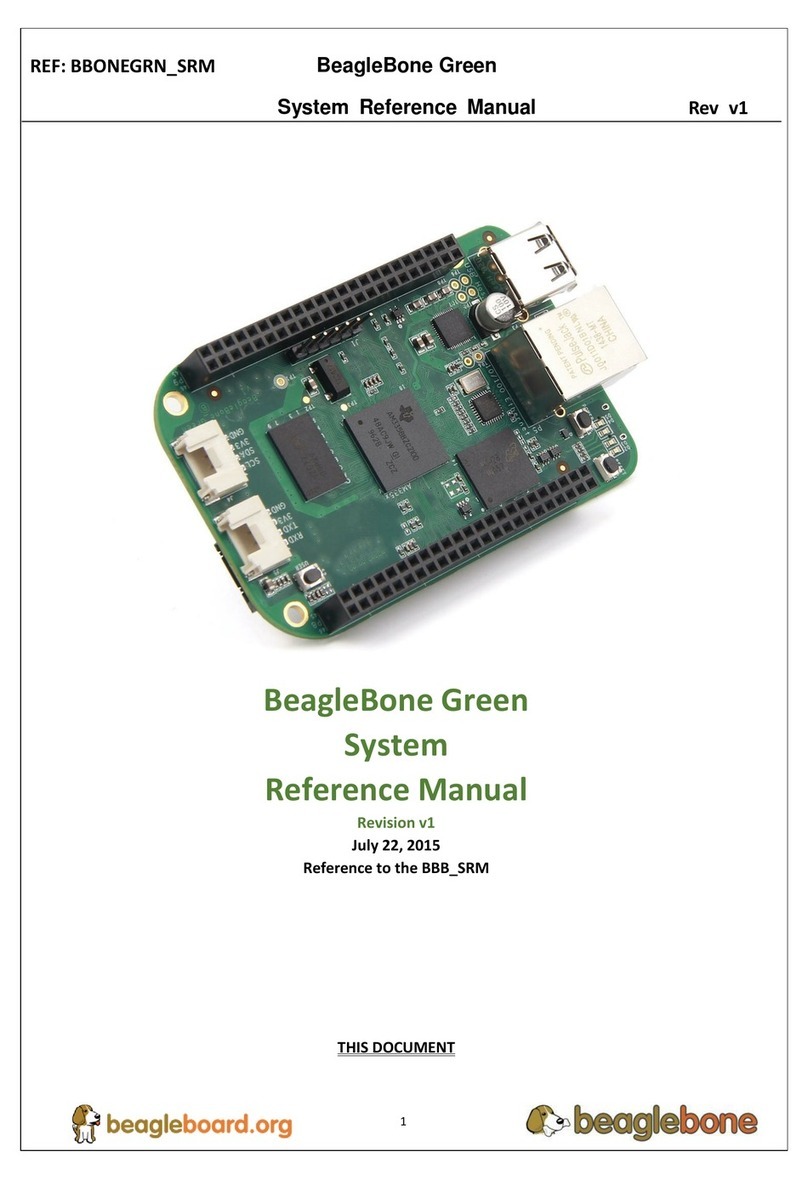
seeed studio
seeed studio BeagleBone Green User manual

seeed studio
seeed studio Base Shield V2 User manual

seeed studio
seeed studio Seeeduino Lotus v1.0 User manual
Popular Motherboard manuals by other brands

SOLTEK
SOLTEK SL-63AV user manual

Texas Instruments
Texas Instruments DLP LightCrafter Dual DLPC900 Programmer's guide

Cypress
Cypress CAPSENSE EXPRESS CY3218-CAPEXP1 quick start
ON Semiconductor
ON Semiconductor MT9M024IA3XTRH-GEVB user manual
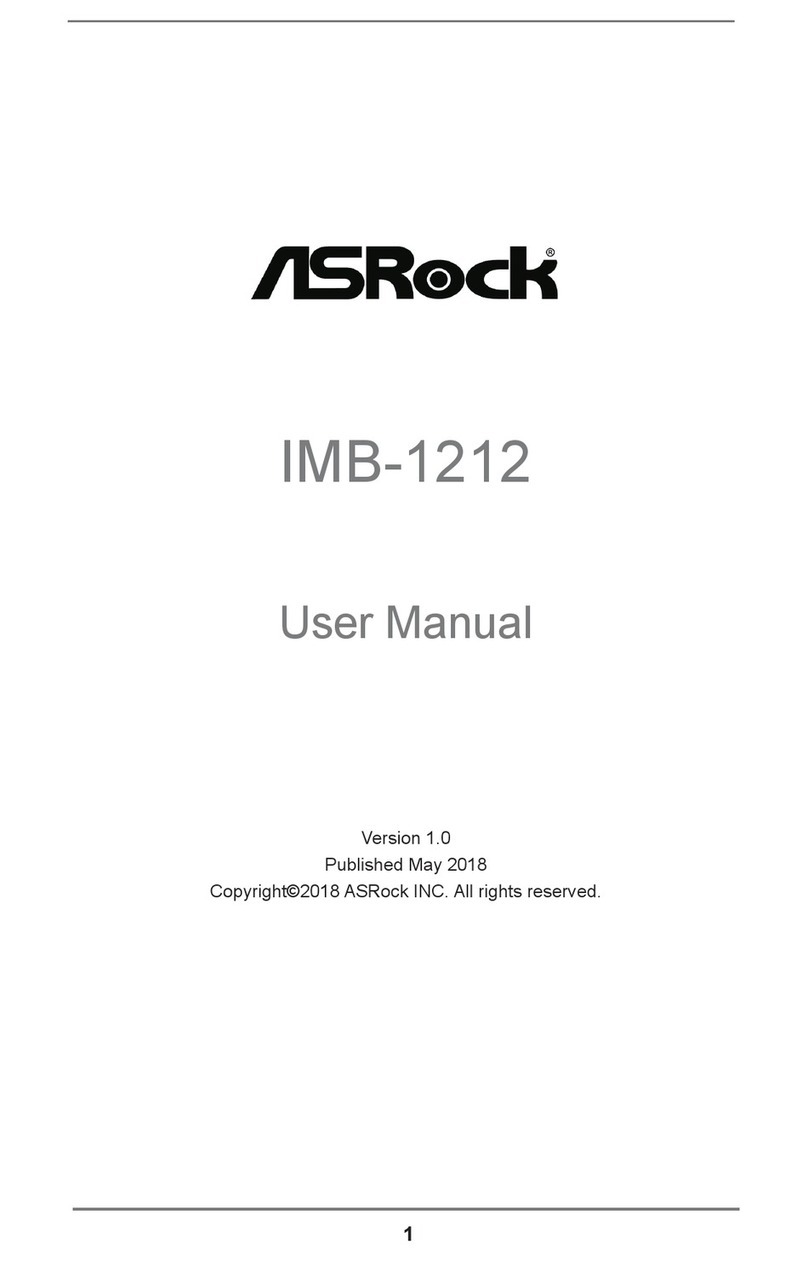
ASROCK
ASROCK IMB-1212 user manual

ASROCK
ASROCK 880GMH/U3S3 manual