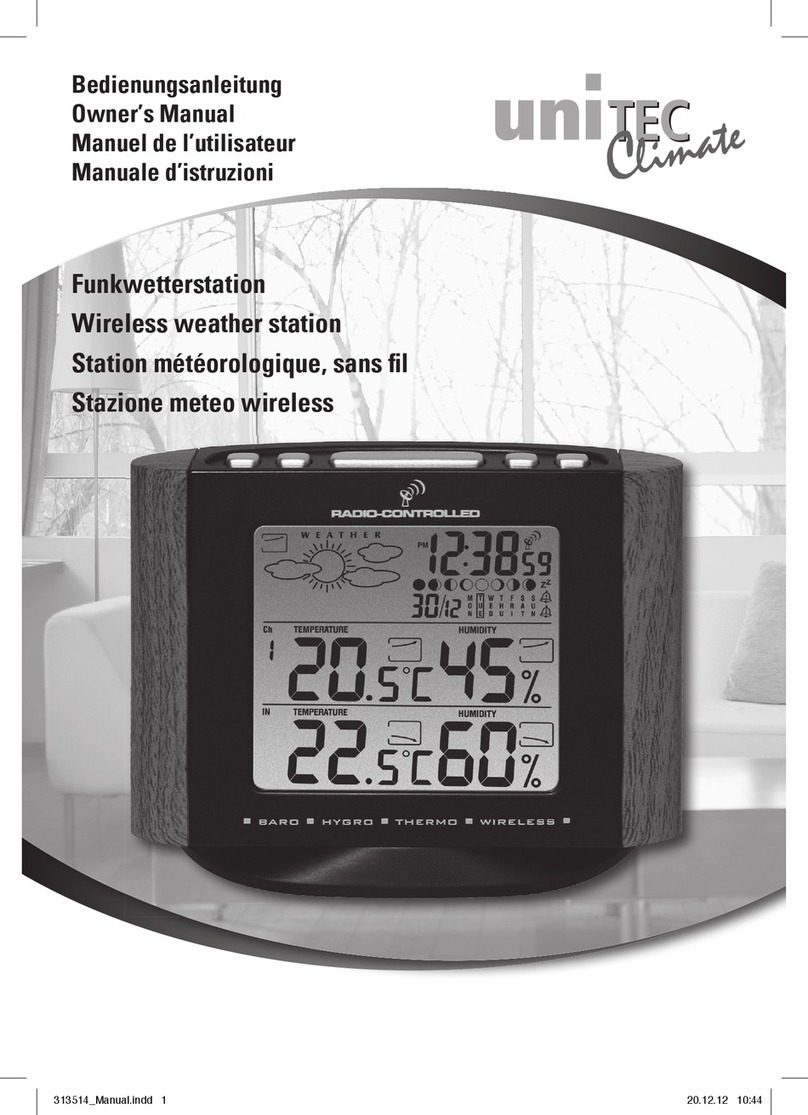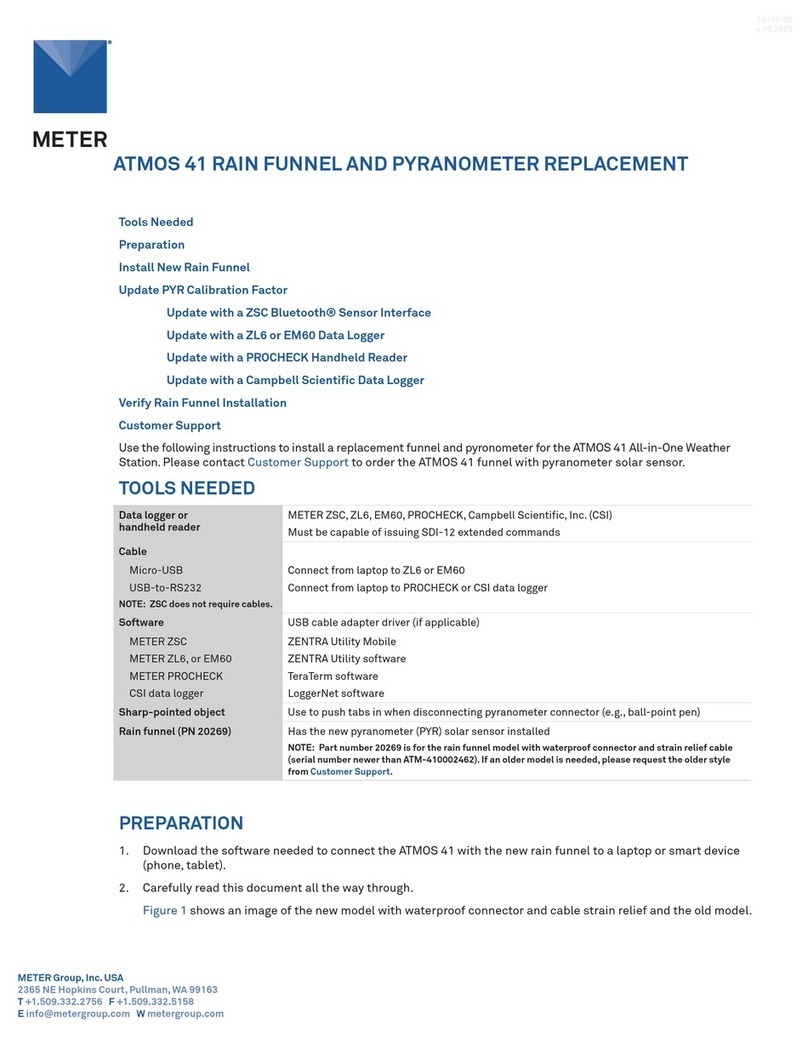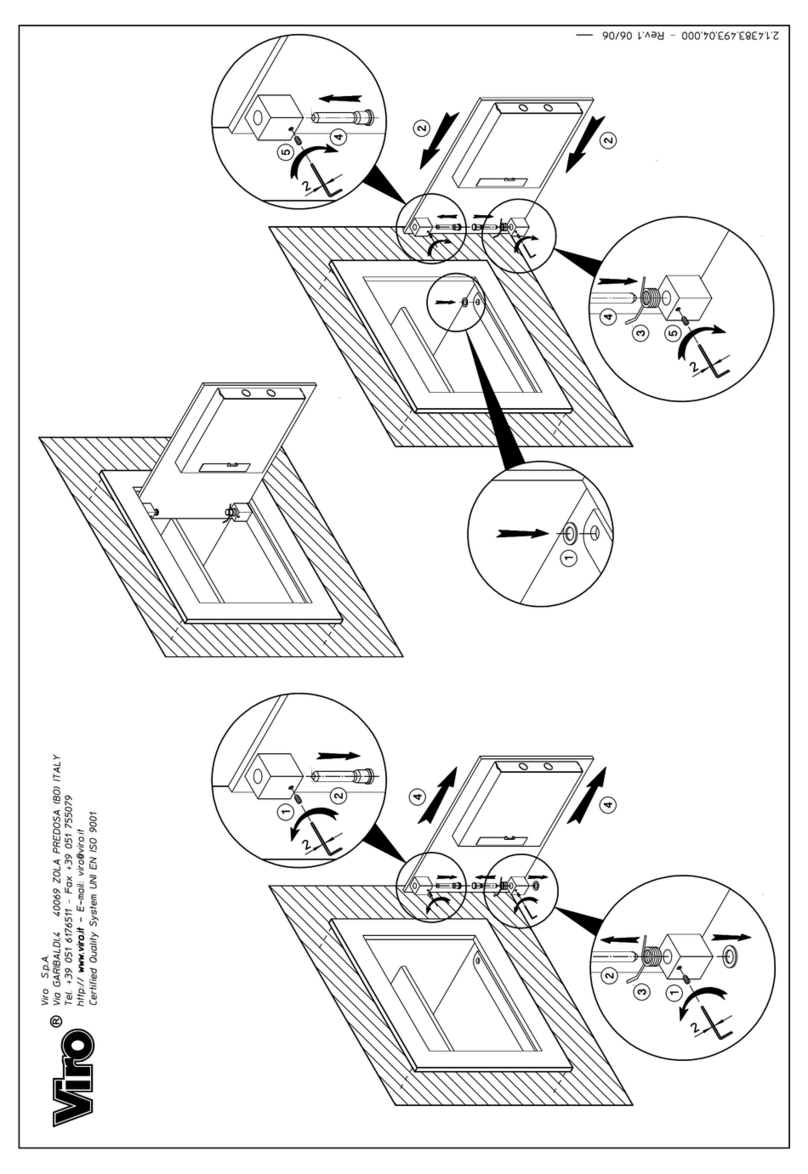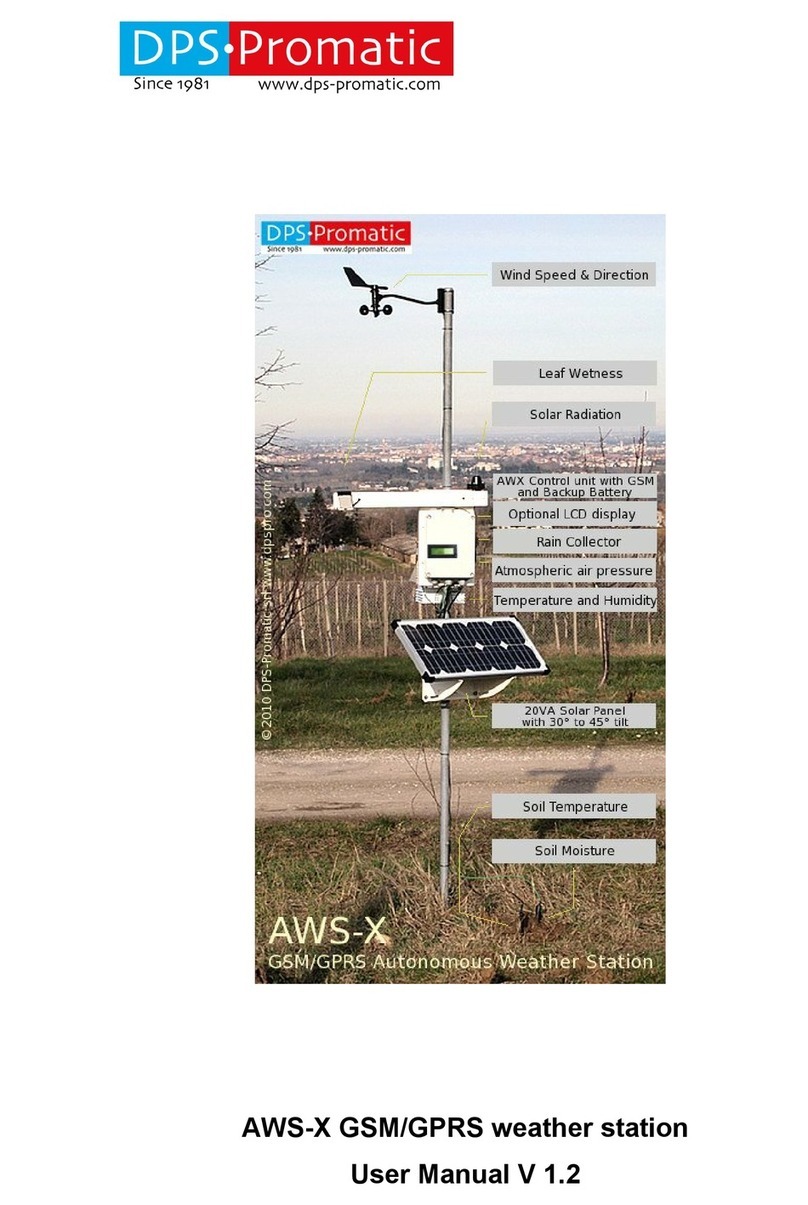seeed studio SenseCAP S700 User manual

User Guide
Package 1:S700/S800/S1000+4G Sensor Hub
+ PV-12W Solar Panel
Preparation
Picture
Parts
Number
ONE Compact Weather Station Sensor
1
High-efficiency Waterproof PV-12W
Solar Panel
1
Sensor Hub
1
Antenna
1
Power Adapter
1
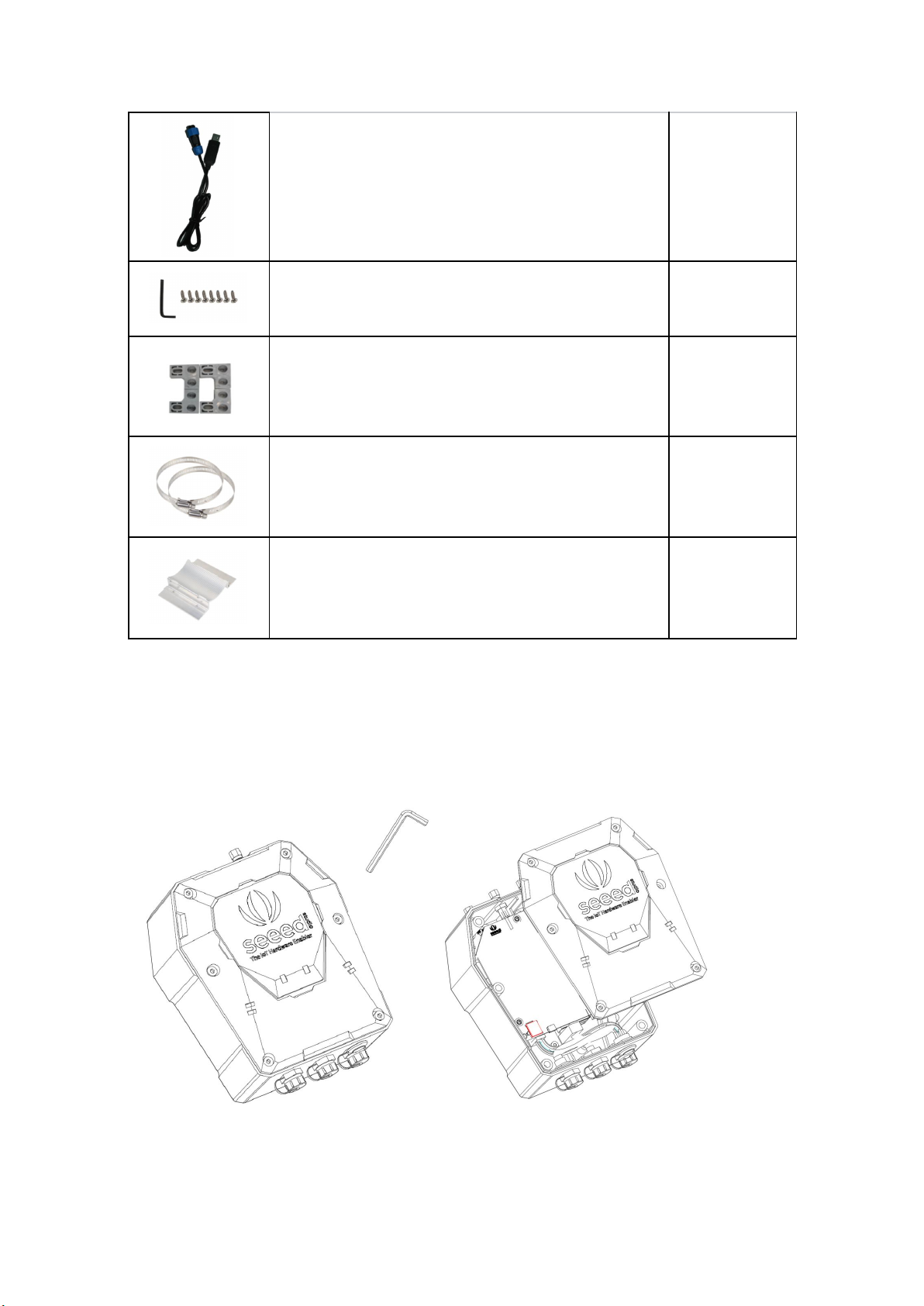
USB Serial Tool
1
Allen Hex Key and M5 Self-drilling Screw
1 / 8
Mounts
4
Ferrules
2
Aluminum Mounts
2
Step 1:Install the SIM card
(1) Remove the six screws from the top cover with the Allen Hex
Key (included in the package) and open the lid.
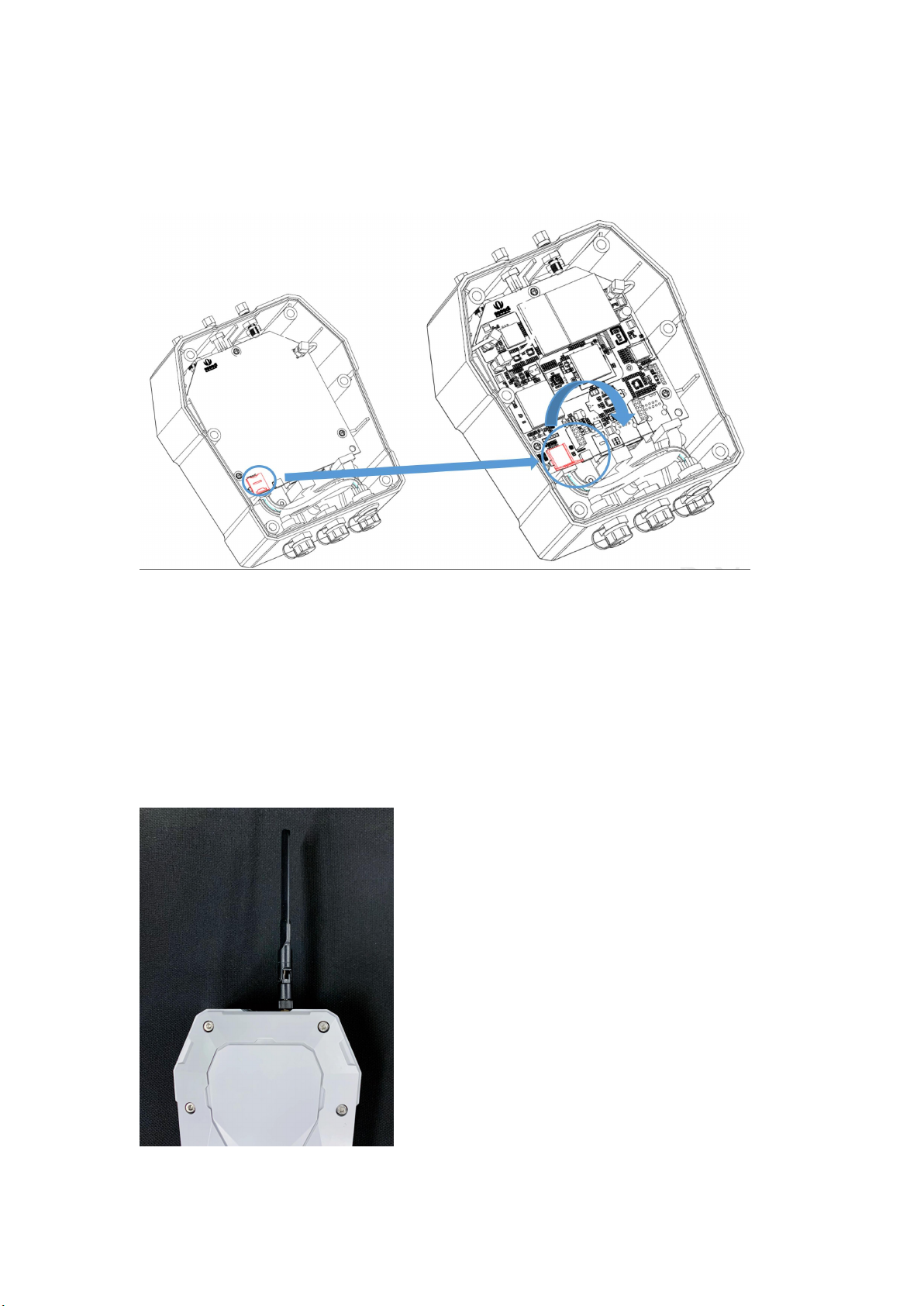
(2) Swipe downward to open the SIM card socket, insert the
Micro SIM card and swipe upward to lock the SIM card socket.
Make sure it is installed correctly and close the lid with the screws.
Note: When installing the cover screws, be sure to lock the screws
tight, or it may affect the water resistance of the device!
Step 2:Install the Antenna
Remove the plastic cap from the antenna connector and screw the
antenna clockwise.

Note: Do NOT connect the power supply when installing the
antenna, as this may cause damage to the antenna circuit!
Step 3:Connect the Sensors
Unscrew the protective cover of the connector and plug the sensor
into the RS-485 connector.
When connecting the aviation connectors, align the widest groove
on the male head to the position of the flat head, insert and tighten.
Note:
It is recommended that you connect the sensors before
connecting to the power supply. Or it the device might not
recognize the sensors and requires a restart.

When using a splitter, each RS-485 interface cannot connect
to sensors with the same Modbus address.
Each interface must be connected to sensors of the same
voltage. For example, you can connect four 5V sensors to B1 port,
while connecting four 12V sensors to B2 port, but do NOT connect
both 5V and 12V sensors to the same port.
Step 4:Configure APN
(1) Create an account
Create your account at SenseCAP Portal
(2) Prepare Sensor Hub Configuration Tool
Download the Sensor Hub Configuration Tool from GitHub:
Releases · Seeed-Solution/SenseCAP-Sensor-Hub-Configuration-Tool
-NG · GitHub
For MacOS, please install:
SenseCAP-Sensor-Hub-Configuration-Tool-X.X.X dmg
For Windows, please install:
SenseCAP-Sensor-Hub-Configuration-Tool-X.X.exe
Note: The software may be updated, please download the latest
version of the software.

(3) USB-to-TTL Cable and Driver Installation
The aviation connect (blue part) is connected to the power port (B6)
of Sensor Hub Data Logger and the USB port is connected to the
computer.
Install the driver:
https://github.com/Jenkinlu001/SenseCAP/tree/master/Drivers
(4) Follow this path on your PC“Manage--Control Panel--Port”,
and you can see the port number of the device you are using.
(5) Press the power switch to turn on the device. After booting,
the "General Settings" button will light up, and the device’s
information will be shown on the right side of the interface.

(6) Click "General Settings" and the configuration interface will
pop up.
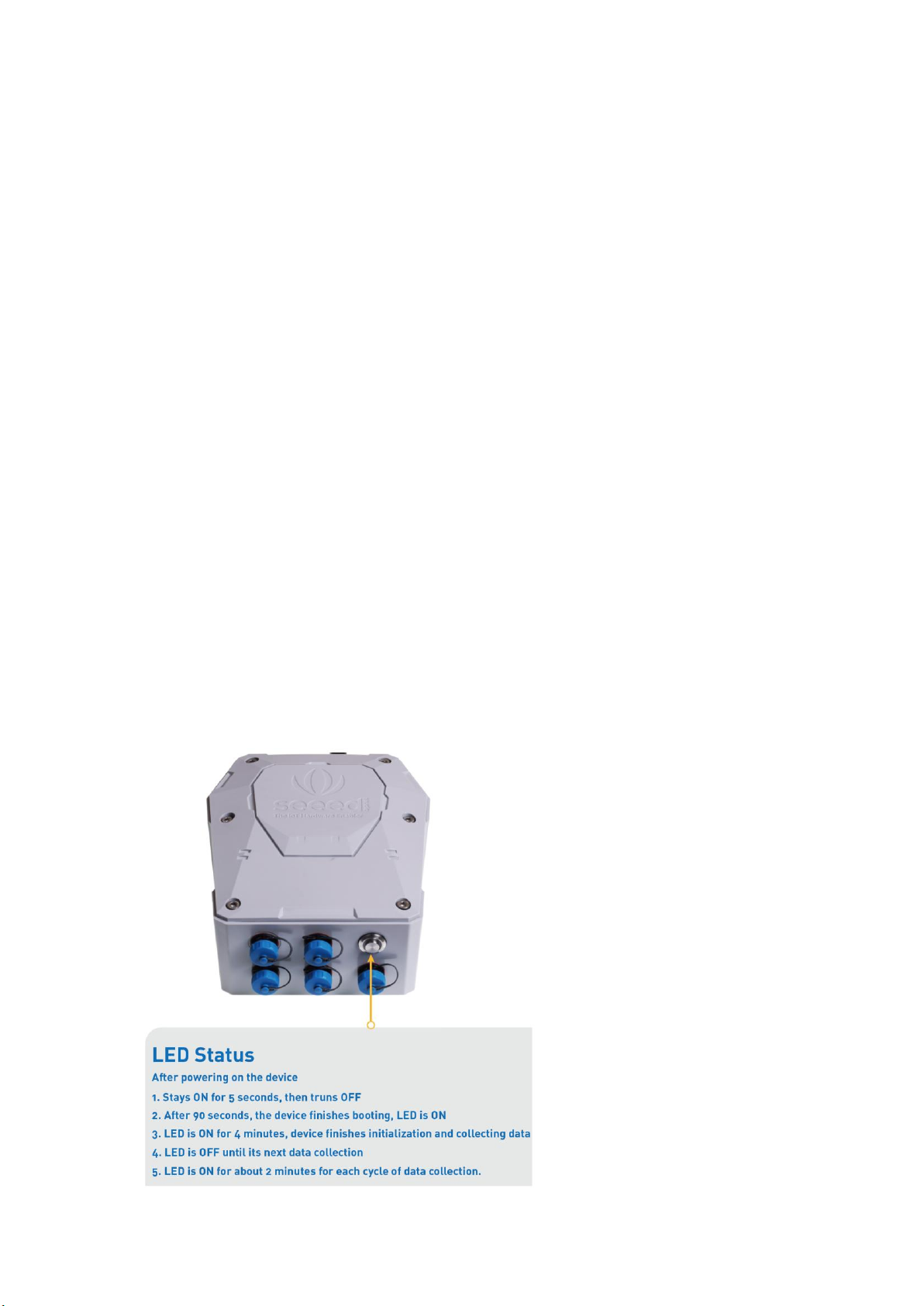
APN, APN username, APN password: Type in your SIM Card’s
APN information.
Note: After completing the parameters, make sure to click "Write".
Enabling "Enable GPS" will result in a longer connection time.
After configuring the server information, if you want to use the
SenseCAP Cloud again, follow the similar method: In the main
interface, type the command line: enter b => enter 1, and select
SenseCAP Cloud Platform.
Step 5:Power on the Device
Install antenna and SIM card, configure APN.
Ensure the device is turned off when installing the antenna to
avoid damage.
Connect to the power adapter and turn on the device using
the power switch.
Initiation process: Up to 5 minutes, depending on sensor type
and quantity.
Data view: Check on the cloud platform.

Step 6:Connect the Power Cord
Unscrew the protective cover of the power supply connector, plug
one end of the power extension cord into the power connector and
tighten it, plug the other end of the power extension cord directly
into the power adapter.
Step 7:View Data and Device Status on
SenseCAP Cloud Platform
Sign in to your account at SenseCAP Portal
Click on the "Table" to see if the data has been uploaded normally.
ded normally.
Step 8 :Installation Guide – Sensor Hub Data
Logger
(1) Install the aluminum pads on the back of the data collector.

(2) Install the hoops and mount the collector to the pole.
Step 9:Installation Guide - Solar Panels
Mount the bracket to the solar panel.
Install the solar panel through the U-hoop of the bracket to the pole
(recommended pole diameter 76mm).
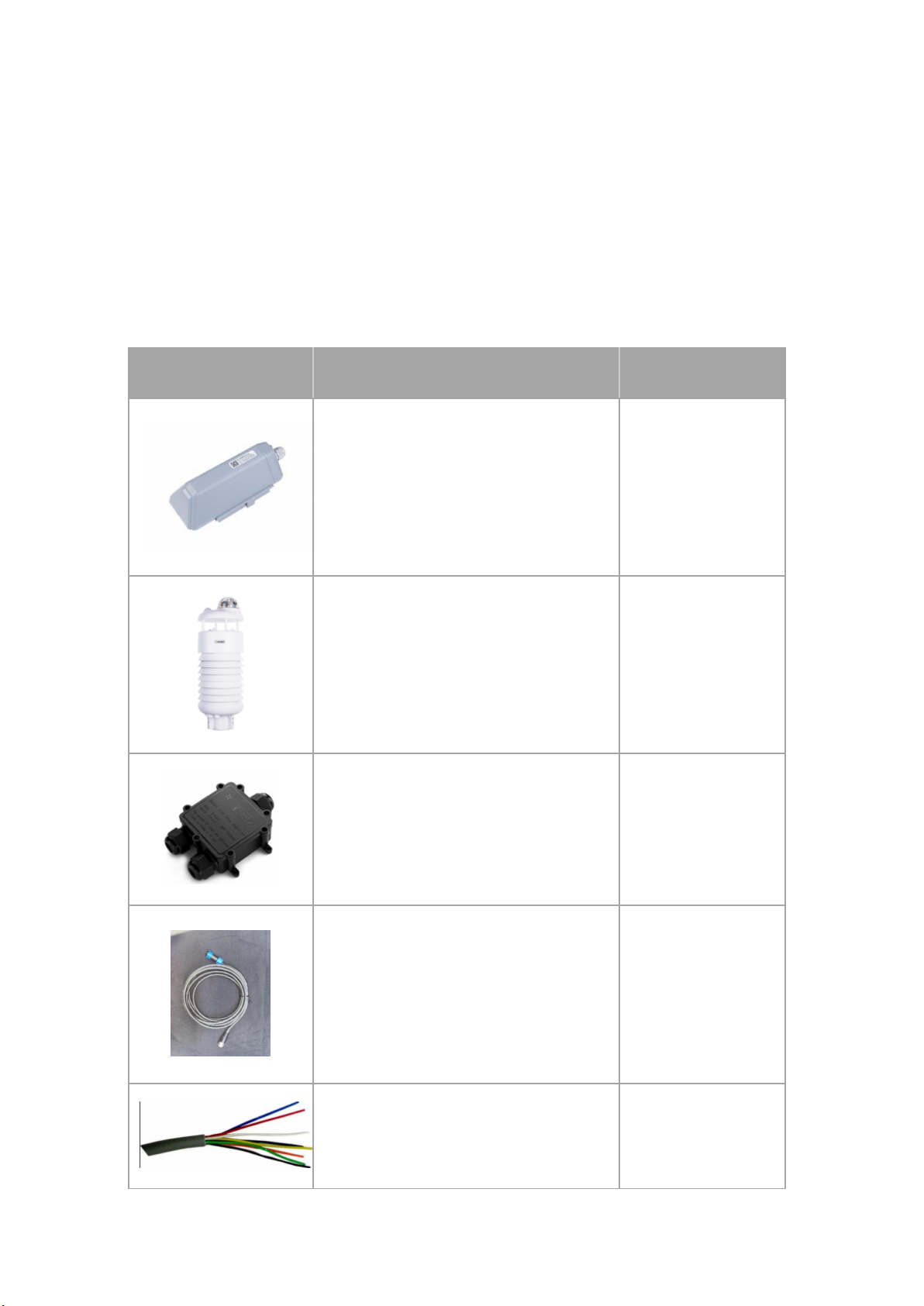
Package 2:S200/S500/S700/S800/S1000 +
S2100 LoRaWAN Data Logger +
Junction Box Kit + M2 Multi-Platform
Preparation
Picture
Type
Quantity
Data Logger
1
ONE Compact Weather Stati
on Sensor
1
Junction box
1
M12 Cable
1
8 pin wire (40cm)
1

Step 1:Configure the gateway
There are two ways to connect to the Internet. Choose the one that
worksfor you.
(1) Connect to Ethernet Cable.
Connect the Ethernet cable to the device, and the indicator on the
topwill show solid green if the gateway is successfully connected to
theinternet.
(2) Connect to WIFI via Luci.
Note:If you have purchased Seeed's gateway, you can perform
detailed configuration according to the documentation below.
https://files.seeedstudio.com/products/SenseCAP/M2_Multi-Platform
_Gateway/Quick%20Start%20for%20SenseCAP%20M2%20Gateway%
20&%20Sensors.pdf
Step 2:Disassemble the Data Logger
(1) Loosen the three screws of the Data Logger and remove the
front cover.

(2) The appearance diagram and pin correspondence table are
as follows:
No.
Pin
Description
1
12V
External 12V input voltage. The Data Logger can be
powered by an external 12V DC power supply.
When using 12V power supply, the battery will
serve as backup power supply.
2
5V
5V output voltage, providing 5V voltage to the
sensor.
3
3V
3V output voltage, providing 3V voltage to the
sensor.
4
IO
Acquisition level or pulse input
5
V1
The voltage input of 0 to 10V is collected
6
V2
The voltage input of 0 to 10V is collected
7
A
RS485 A/+
8
B
RS485 B/-
9
I1
Collect the current input from 4 to 20mA
10
I2
Collect the current input from 4 to 20mA
11
GND
Ground pin
12
GND
Ground pin

(3) Remove the threaded cap from the front cover, thread the
sensor cable through it, pass it through the front cover, and
connect it to the terminal.
Step 3:Connect to the junction box
(1) Prepare the following items: 12V DC adapter, Junction box,
and 4-pin wire.
(2) Wire to the terminal of the Data Logger.
(3) Connect the wires to the terminals of the junction box.
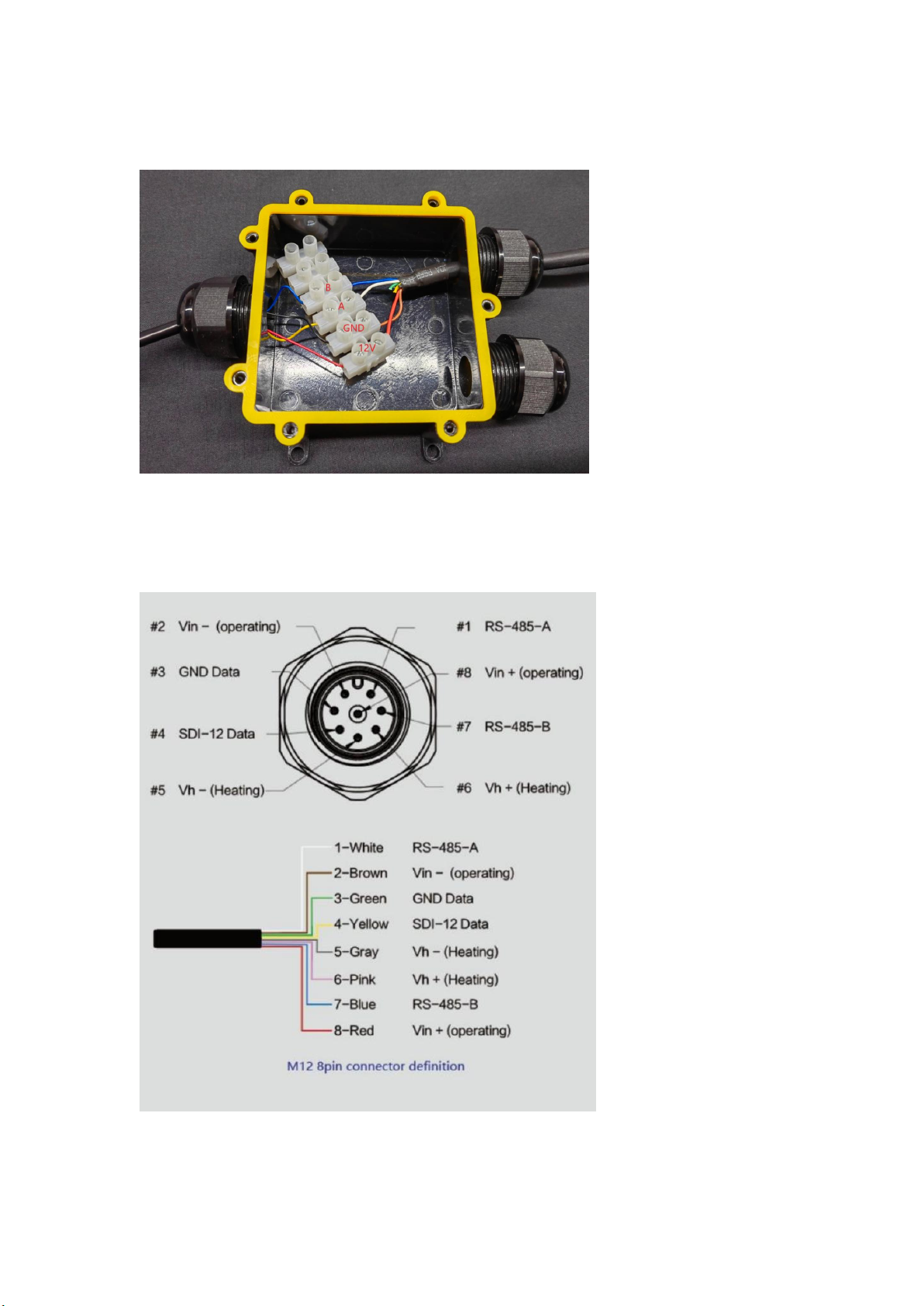
(4) Attach the multi-function weather station's cables to the
junction box.
(5) Connect the 12V DC adapter to the power supply.
Step 4:Connect to the Sensor
(1) Wire sequence of ONE Compact Weather Station Sensor:
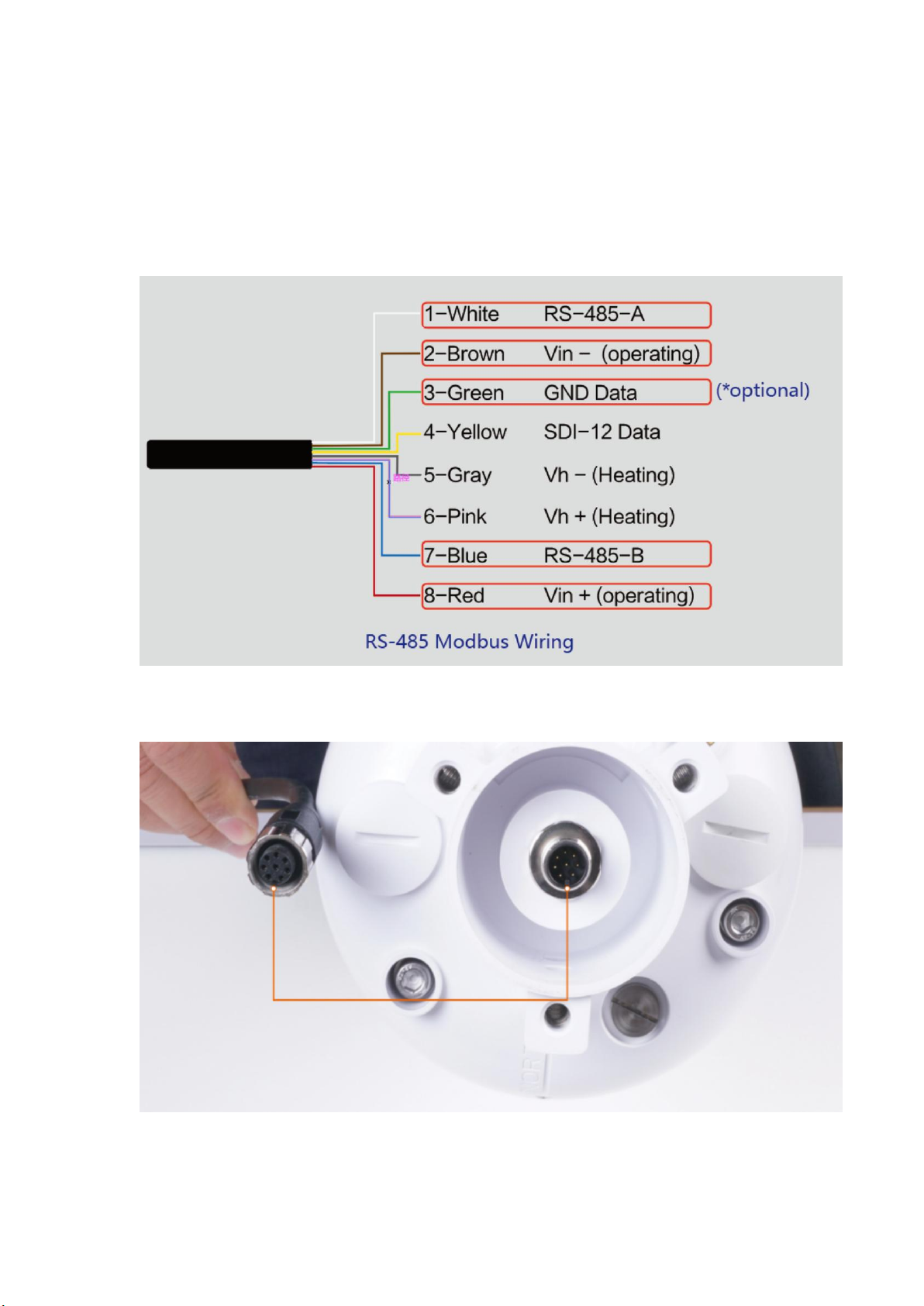
The device adopts an M12 8-pin connector, the different colored
pins provide power and data communication (as shown in the above
diagram).
When working with the RS-485, you can connect only 4 wires
(not using a heating function), and the rest can be individually
wrapped with tape to prevent short circuit.
(2) The holes of the cable and the pins of the device connector
must be aligned when the cable is plugged in.

(3) Plugin the cable and tighten it clockwise.
(4) To complete the assembly.
(5) Tighten the screws and screw caps to check the
waterproofing. If the wire diameter is too thin, add waterproof
tape for winding.

Note: When assembling the device, it is necessary to install the
waterproof pad of the Data Logger and the adapter box, and
tighten the screw cap and screw, otherwise the waterproof effect of
the device may be affected!
(6) If the wire diameter is too small, it can be wrapped with
waterproof tape, as shown below:

Step 5:Setup the S2100 -- Connect to Sensor to App
(1) Please click on the top right corner " +", select "Add device",
then enter the scanning interface to scan the QR code on the
S2100 Data Logger.
(2) After successful scanning, fill in the "Device Name", click
"Bind to account"、"Configuration Now".

(3) Press button and hold for 3 seconds, the LED will flash at 1s
frequency.
(4) At the same time, click "Ready, go to the next step", and
wait for the device to appear.
This manual suits for next models
4
Table of contents