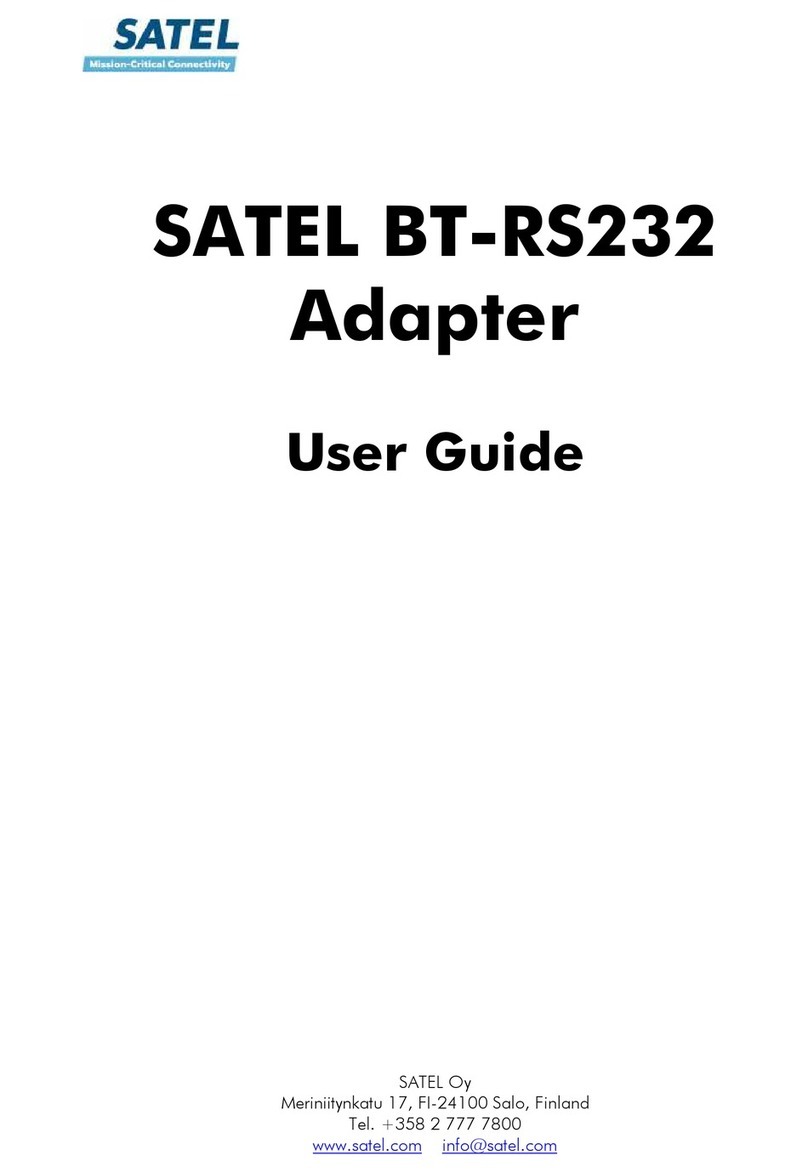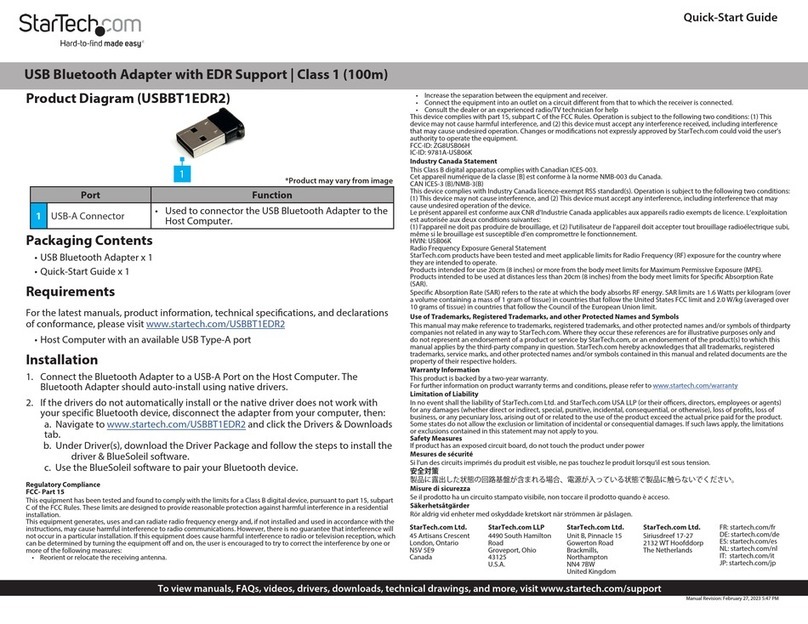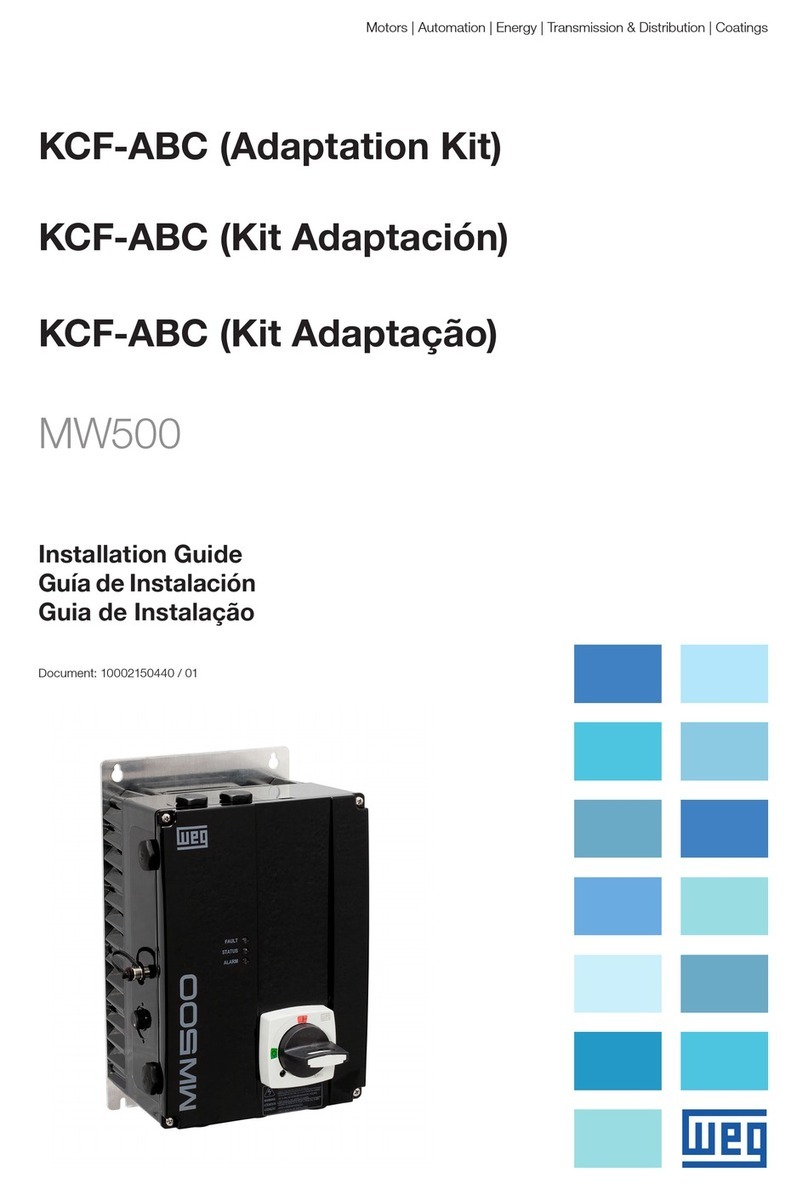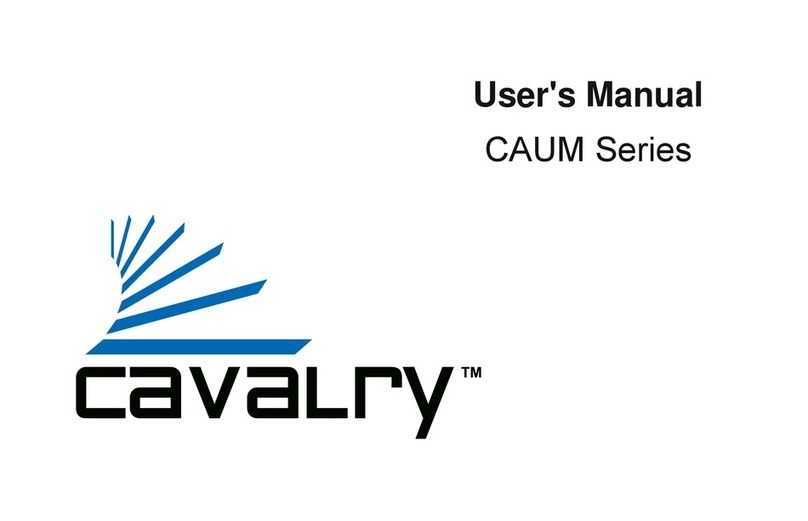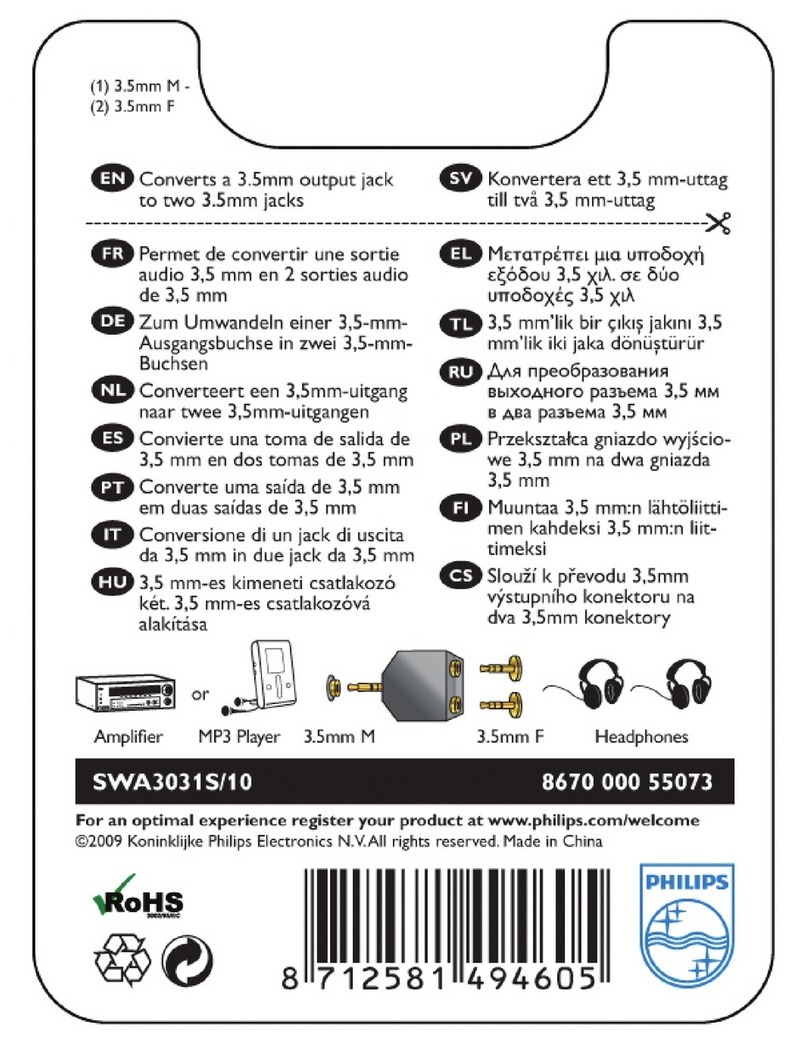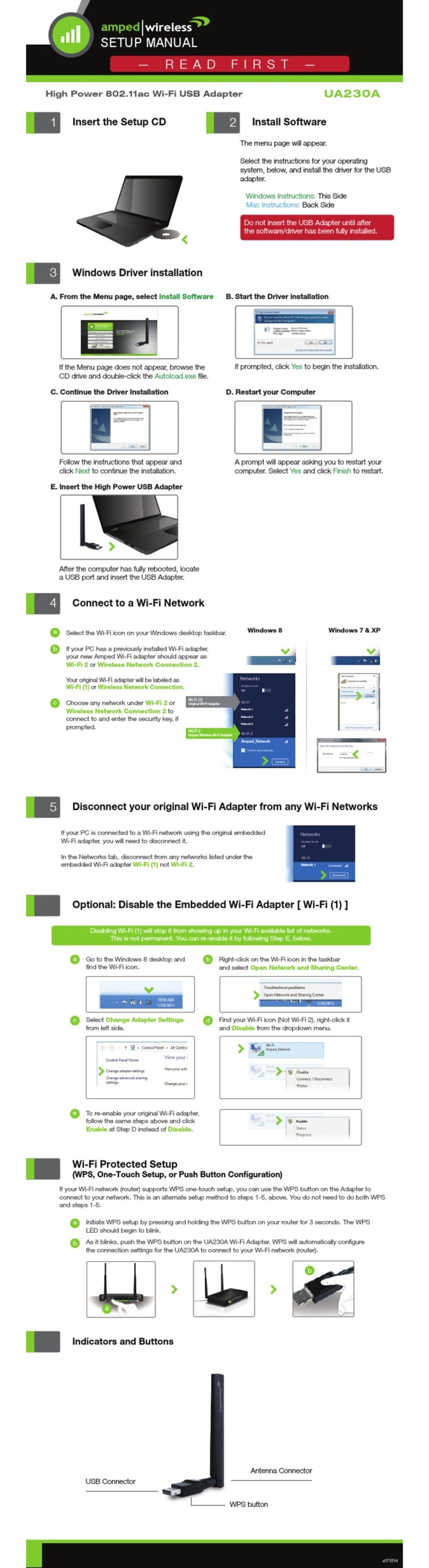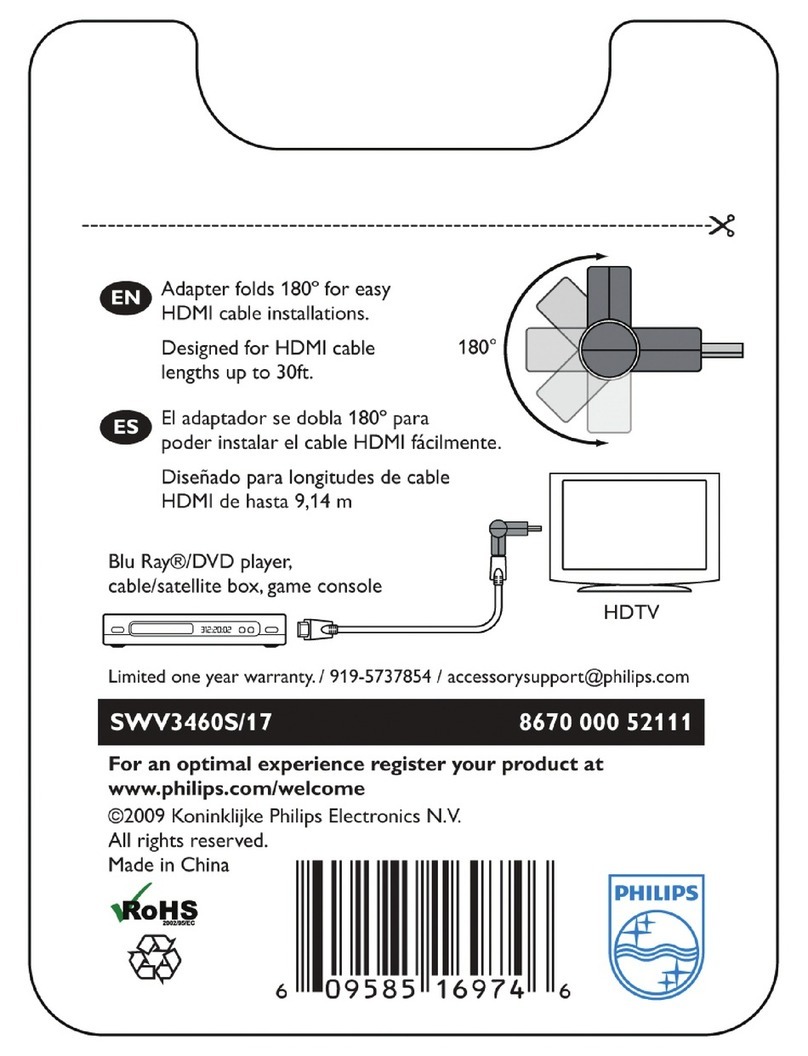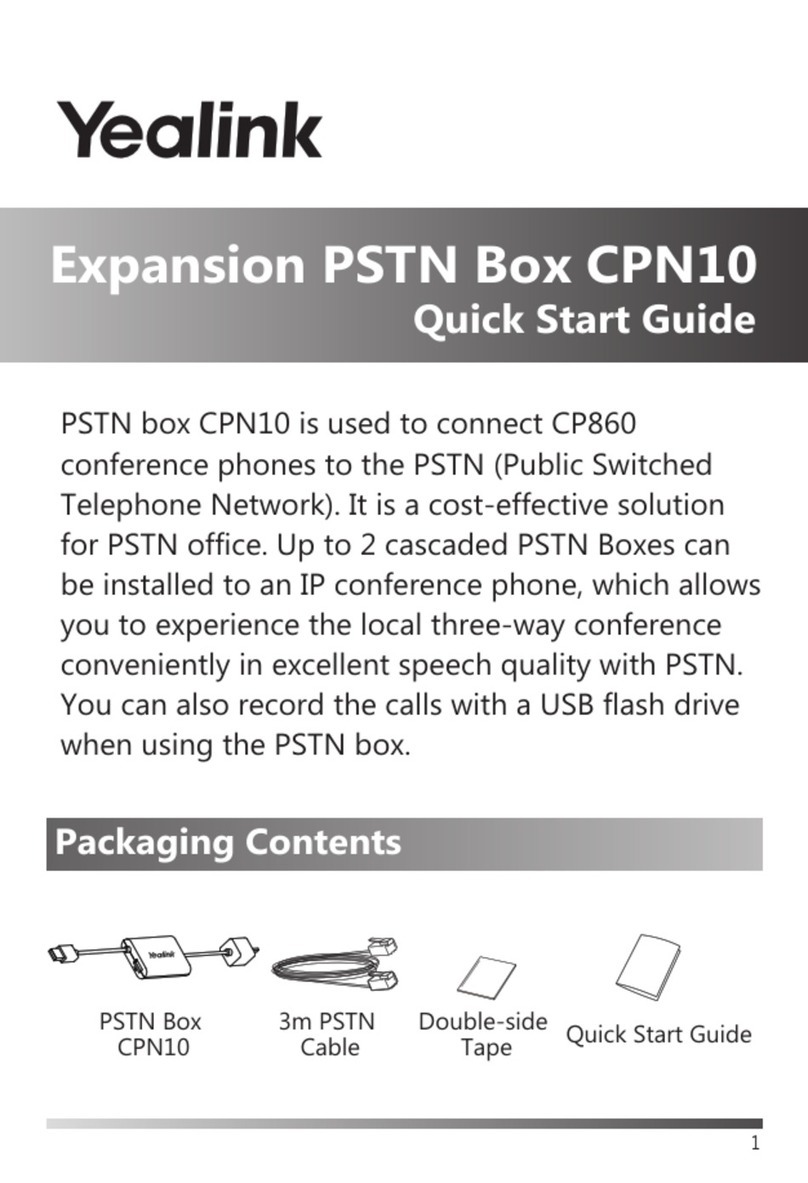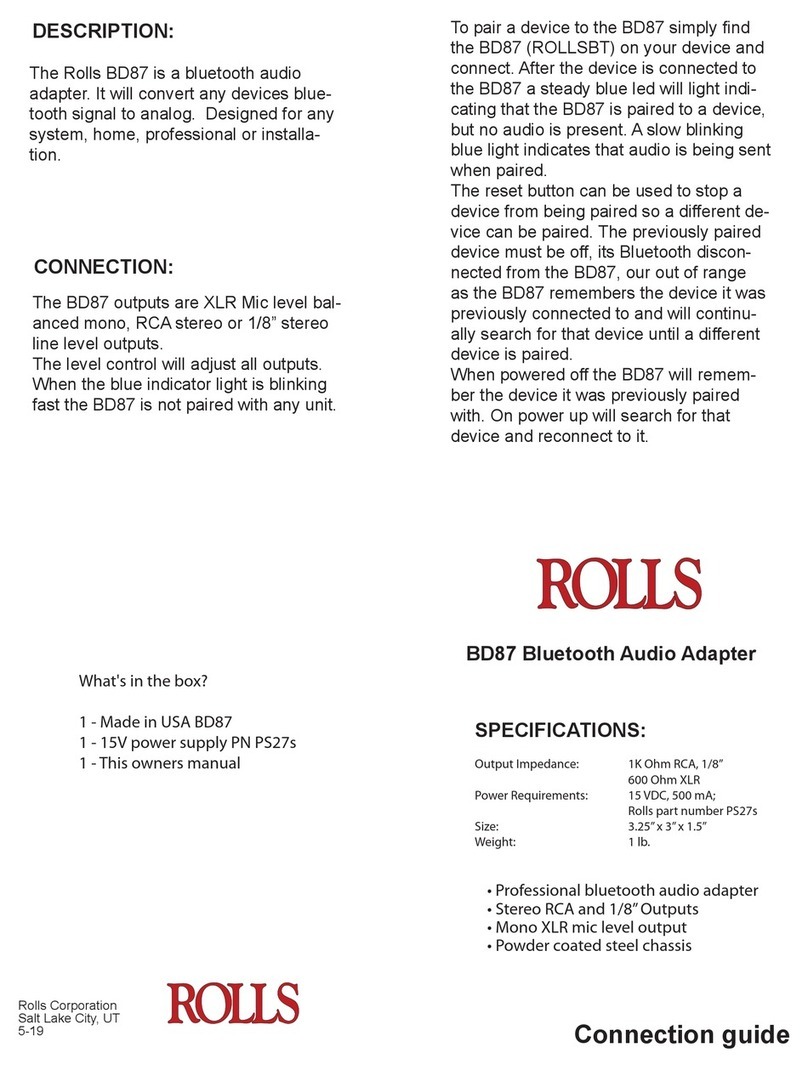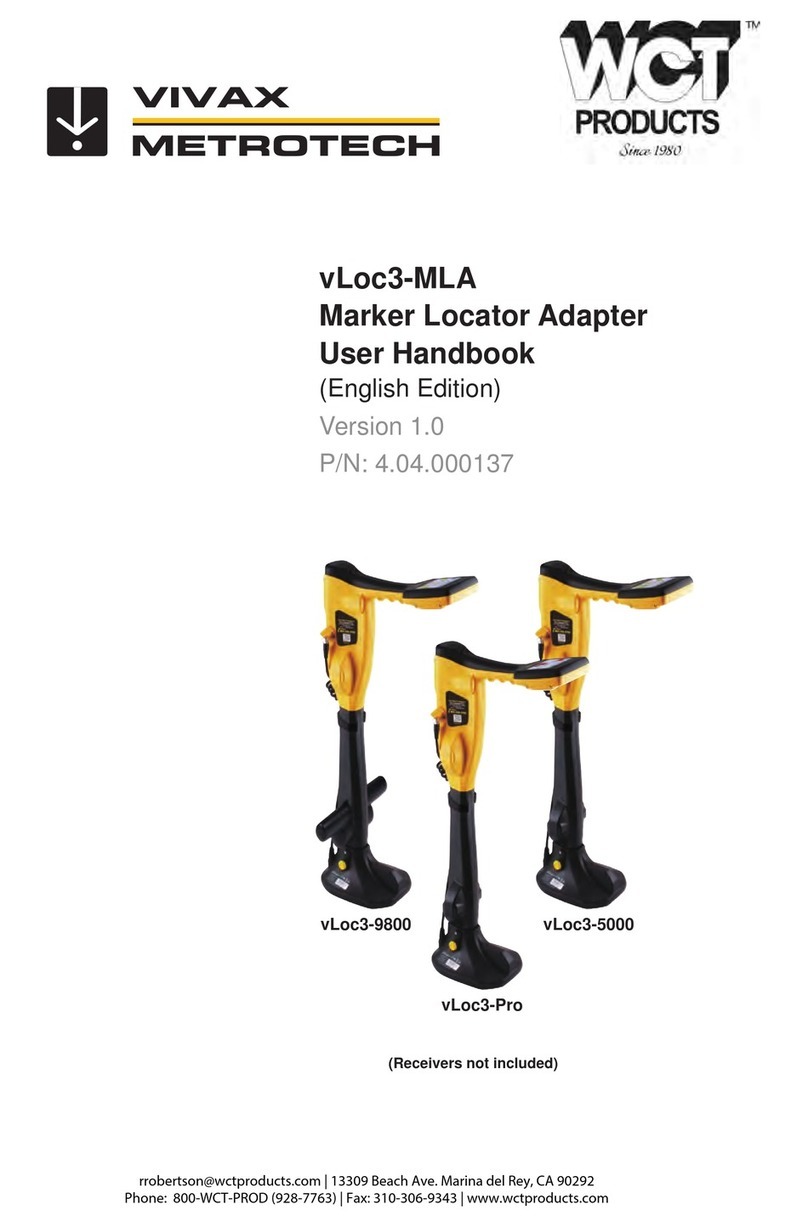SEEKNET WA01 User manual

1
AC1300 MU-MIMO USB WiFi Adapter
User Manual
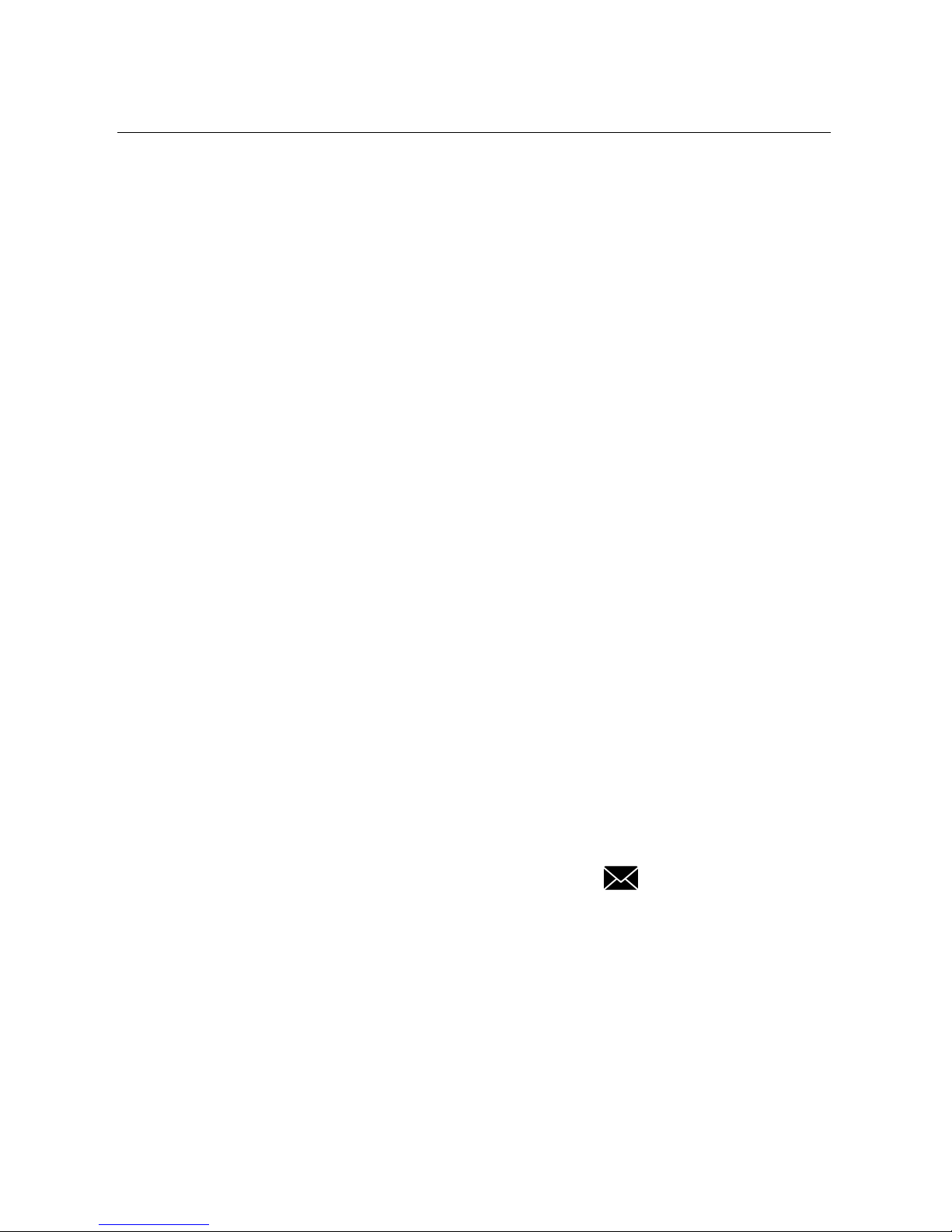
2
Introduction
Thank you for choosing SEEKNET.
Now you can take advantage of the latest technology and enjoy faster wireless speeds.
Product features
Wirelessly connects your notebook or desktop computer to an wireless network.
pgrades to an ultra-fast wireless AC network, making it easy to enjoy media streaming, lag-free
gaming, chatting and surfing.
Dual band 2.4GHz and 5.0GHz, compatible with the IEEE 802.11ac/a/b/g/n specification.
Wireless transmission rate up to 400 / 867 Mbps.
Advanced M -MIMO technology reduce interference and improved reliability.
SB 3.0 interface and WIFI Roaming enables you access with faster Wifi connection.
WPS, 64/ 128bit WEP, WPA/ WPA2, WPA-PSK/ WPA2-PSK encryption
Package Contents
1x Wireless SB Adapter
1x ser Manual
1x CD with Installation Software
Email us for any questions or support required
support@iseeknet.com

3
Table of Contents
Installing on Windows .............................................................................................................. 4
Manual Installation on Windows ........................................................................................... 6
Setting Up the Adapter ........................................................................................................... 0
Join a Network .............................................................................................................................. 10
Join a Hidden Network .................................................................................................................. 12
Manage Connection ...................................................................................................................... 13
View Connection Status ................................................................................................................ 14
View Connection Details ............................................................................................................... 15
WiFi Statistics ................................................................................................................................ 16
WiFi Protect Setup (WPS) .............................................................................................................. 17
Safely Remove the Adapter ................................................................................................... 8
Uninstall the Adapter's Software ......................................................................................... 8
Installing on Mac OS ............................................................................................................... 9
Technical Specifications .......................................................................................................... 25
Caution ....................................................................................................................................... 25

4
Installing on Windows
1. Insert the mini adapter into a SB port on your computer.
2. Insert the included CD in your computer CD drive.
Note: If your computer does not have a CD drive, please visit the SEEKNET website at
www.iseeknet.com/support and search “WA01” to download the driver package.
3. Browse the files on CD or in driver package (extract it to your computer), double-click
autorun.exe. The screen displays:
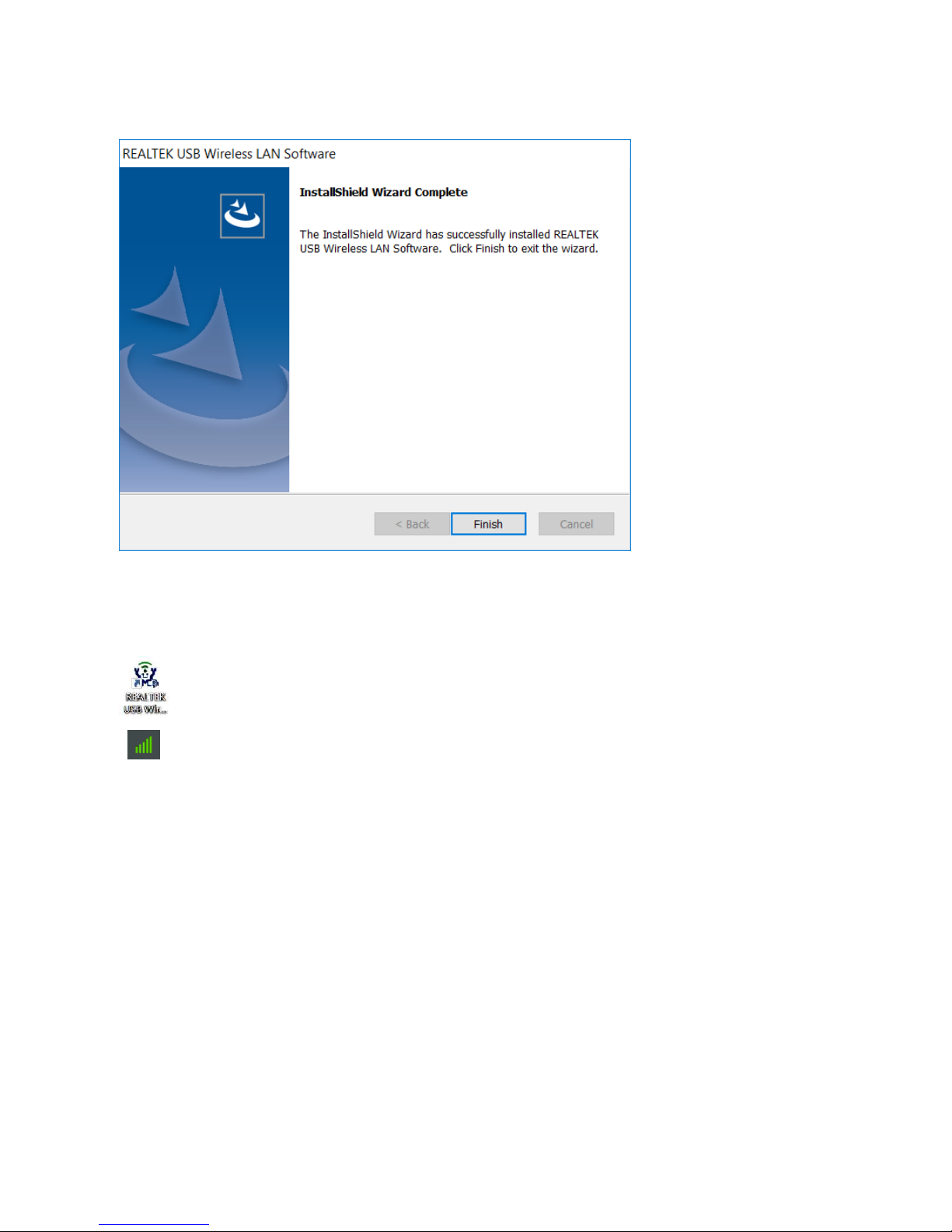
5
4. Click the Install Driver button. This process might a few minutes, when the installation was
successful the screen displays:
click the button Finish to complete the installtion.
5. While the driver software was successfully installed, the REALTEK USB Wireless LAN Utility icon
also displays on the desktop and in the Windows system tray.
Note: If you remove the mini adapter, the icon will not display in the Windows system tray. When
you insert the mini adapter again, the icon returns.
On the desktop
In the Windows system tray

6
Manual Installation on Windows
If the driver install failed, when you open the software the screen displays:
You should manual install the drivers. Please follow the below installation steps.
1. Find your Computer icon and right-click > Manage
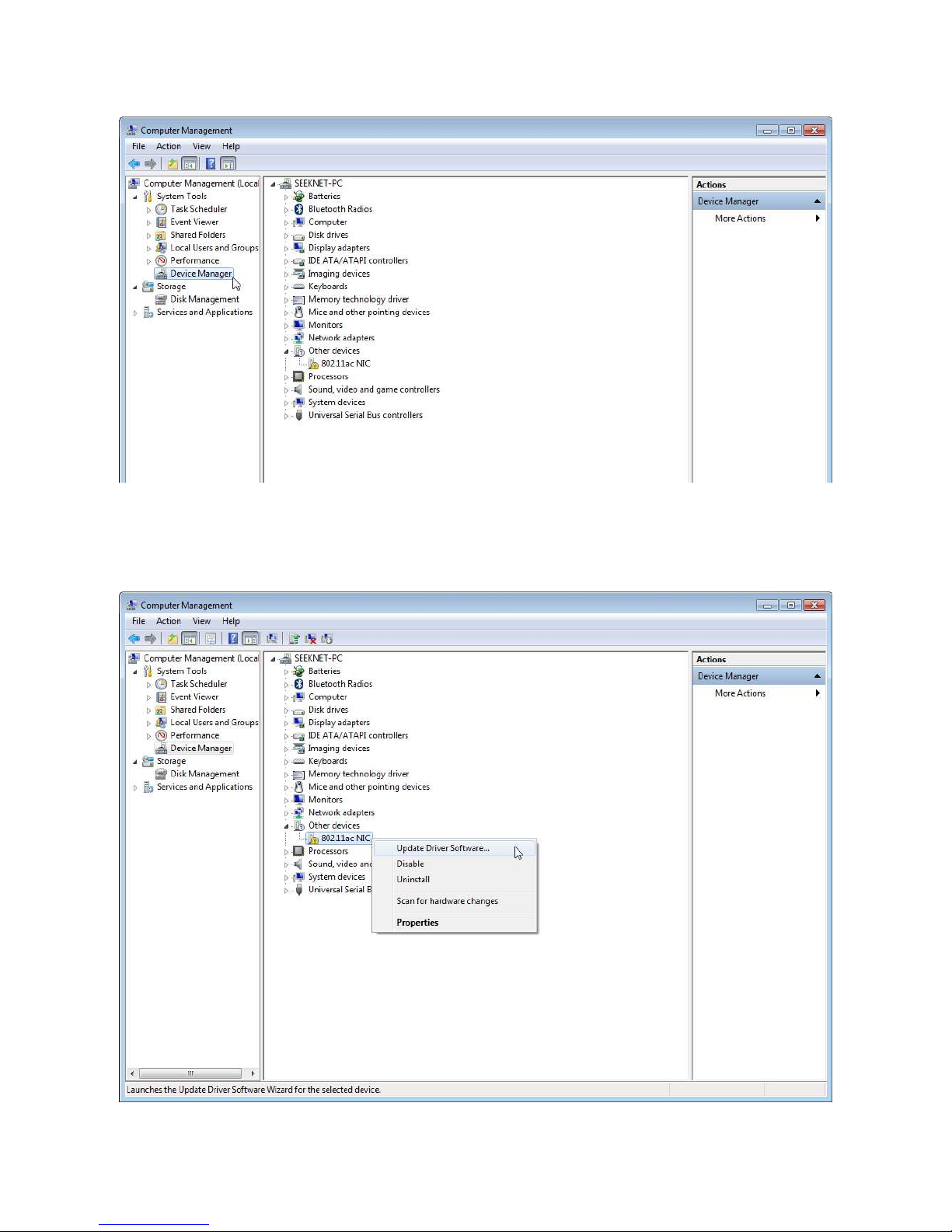
7
2. Click Device Manager, and you will find the yellow exclamation point on the device 802. ac NIC
3. Right-click the device 802.11ac NIC > Update Driver Software... > Browse my computer for driver
software

8
4. Browse the driver on your CD or on your computer, choose the Folder where drivers are stored
and click the button OK.

9
5. Click the button Next to install the driver, this process might a few minutes.
6. When the installation was successful the screen displays:
click the button Close to complete the installtion.
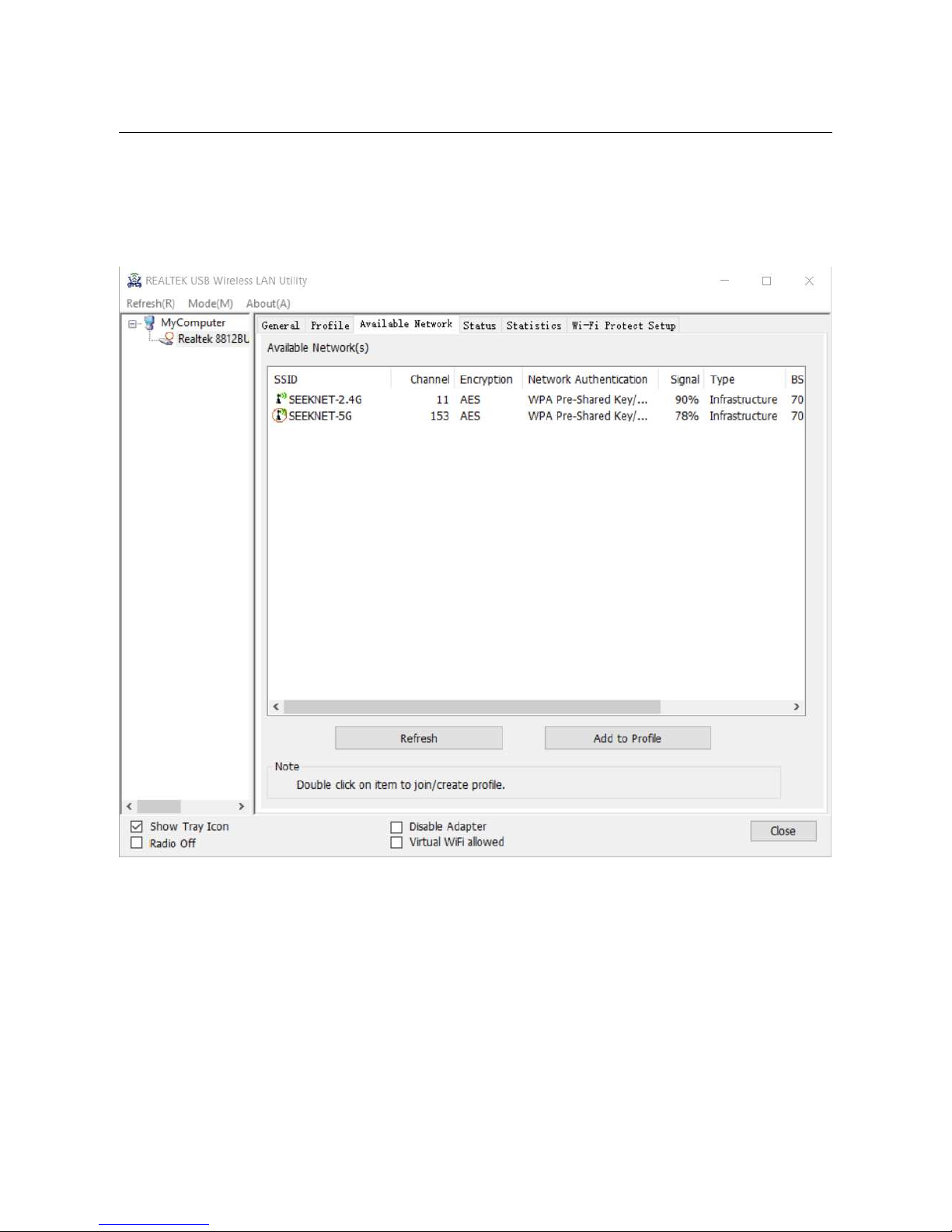
10
Setting Up the Adapter
Join a Network
1. Open the software REALTEK USB Wireless LAN Utility, click the Available Network on the
navigation menu, select a WiFi network and click the button Add to Profile.
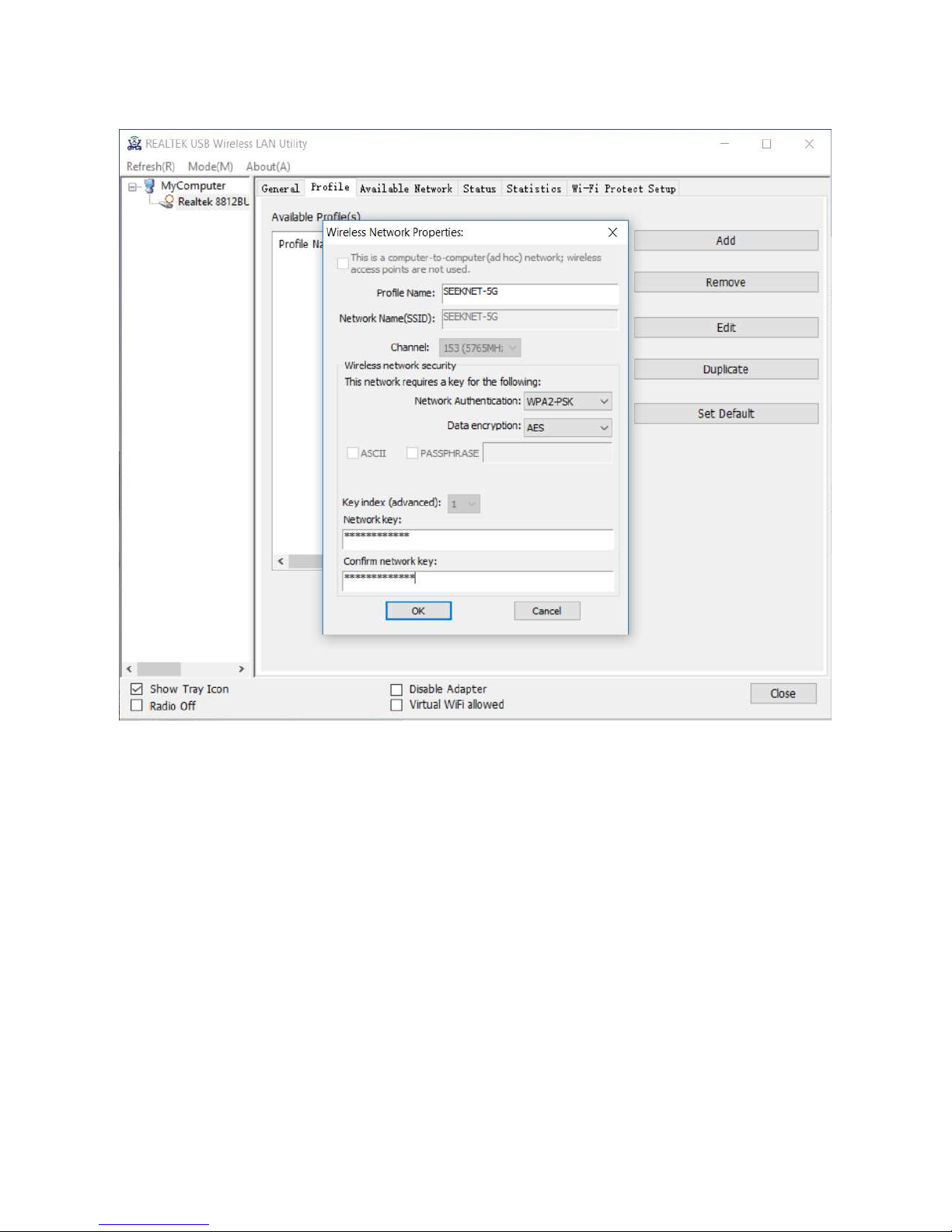
11
2. Choose the encryption type and enter the password to join the network.

12
Join a Hidden Network
1) Click the Profile on the navigation menu
2) Click button Add
3) Input the Profile (custom name) and Network Name(SSID)
4) Choose the encryption type in Network Authentication and Data encryption
5) Enter the password to join the network
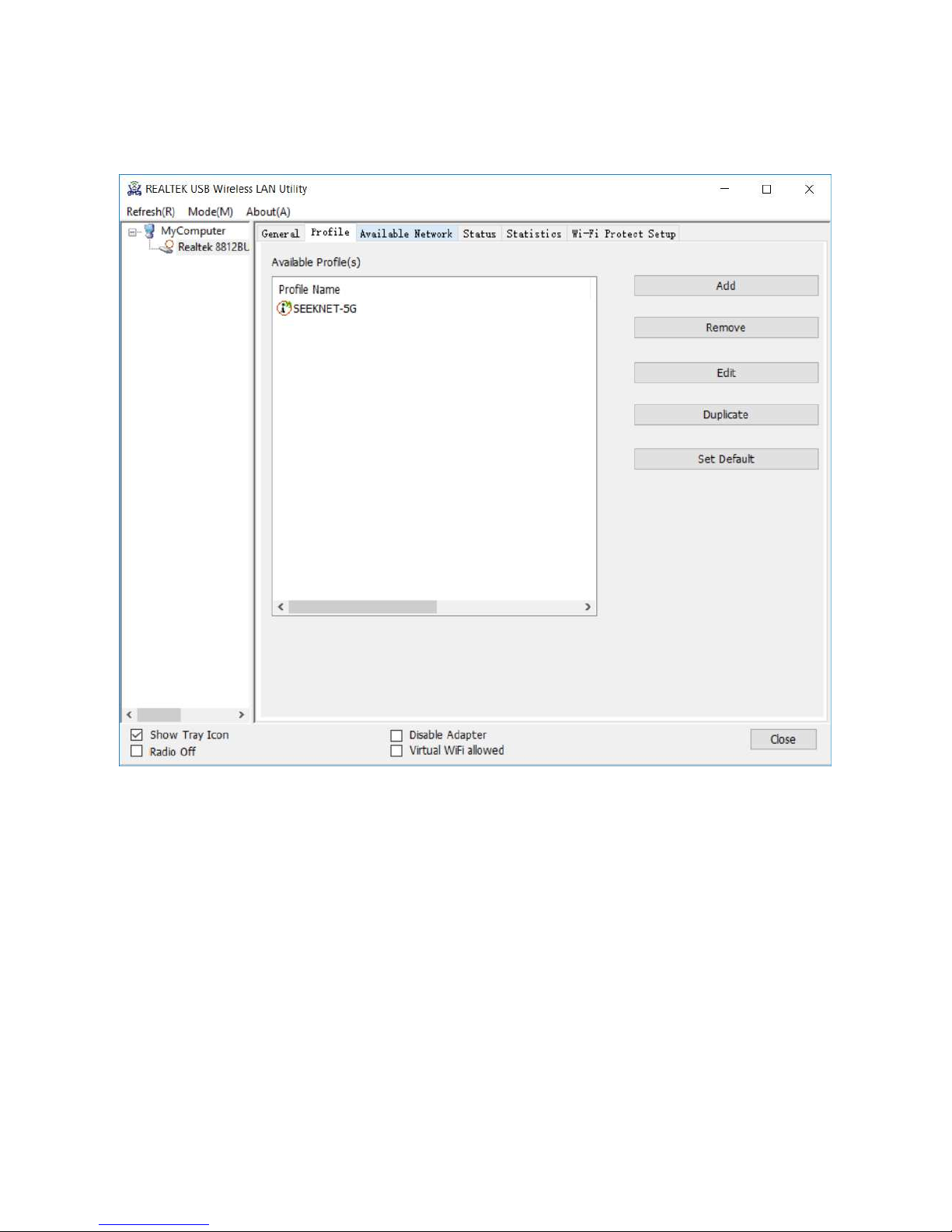
13
Manage Connection
Click the Profile on the navigation menu, and you will see the connected network.
You can Remove, Edit or Duplicate a network, Set a profile as default network.

14
View Connection Status
Click the General on the navigation menu, you can view the connection status.
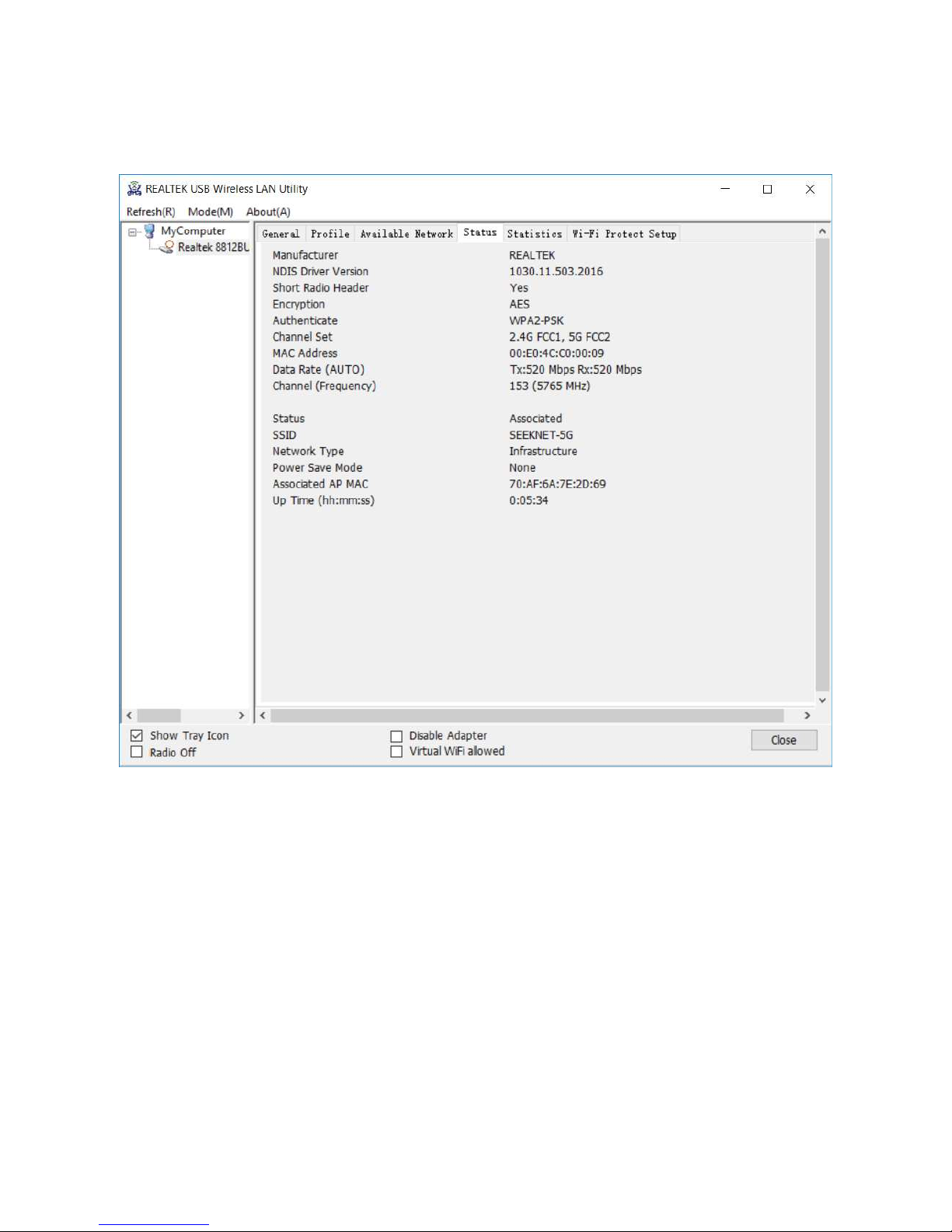
15
View Connection Details
Click the Status on the navigation menu, you can view the connection details.

16
WiFi Statistics
Click the Statistics on the navigation menu, you can view the WiFi Statistics
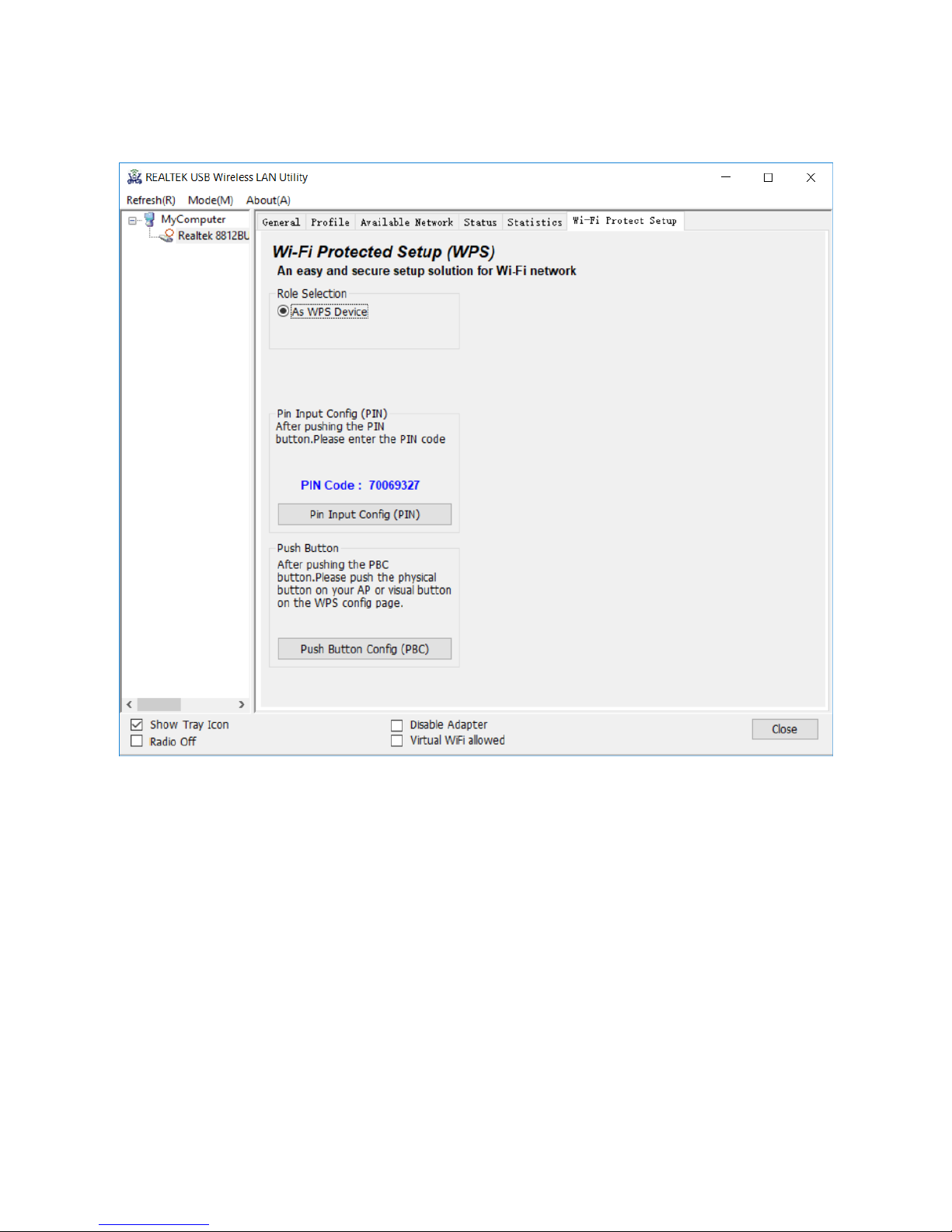
17
WiFi Protect Setup (WPS)
Click the WiFi Protect Setup on the navigation menu to enter WPS setting.
If your WiFi router has a WPS button, this function allows you join a secure WiFi network without
selecting the network name and entering the password.
To use WPS to connect to your WiFi network:
Pin Input Config (PIN) Method
1) Open any web browser and enter your router’s address, then login in as administer.
2) Click Wi-Fi Protected Setup on your router setup page, enter your adapter’s PIN and apply it.
Push Button Config (PBC) Method
1) Make sure that your router is power on (the Power LED is lit).
2) Click the button Push Button Config (PBC) in adapter’s setup page.
3) Within two minutes, press the WPS button on your router and follow its instructions to connect
it.
Note: Different router has different setting methods, please refer to the original user manual.
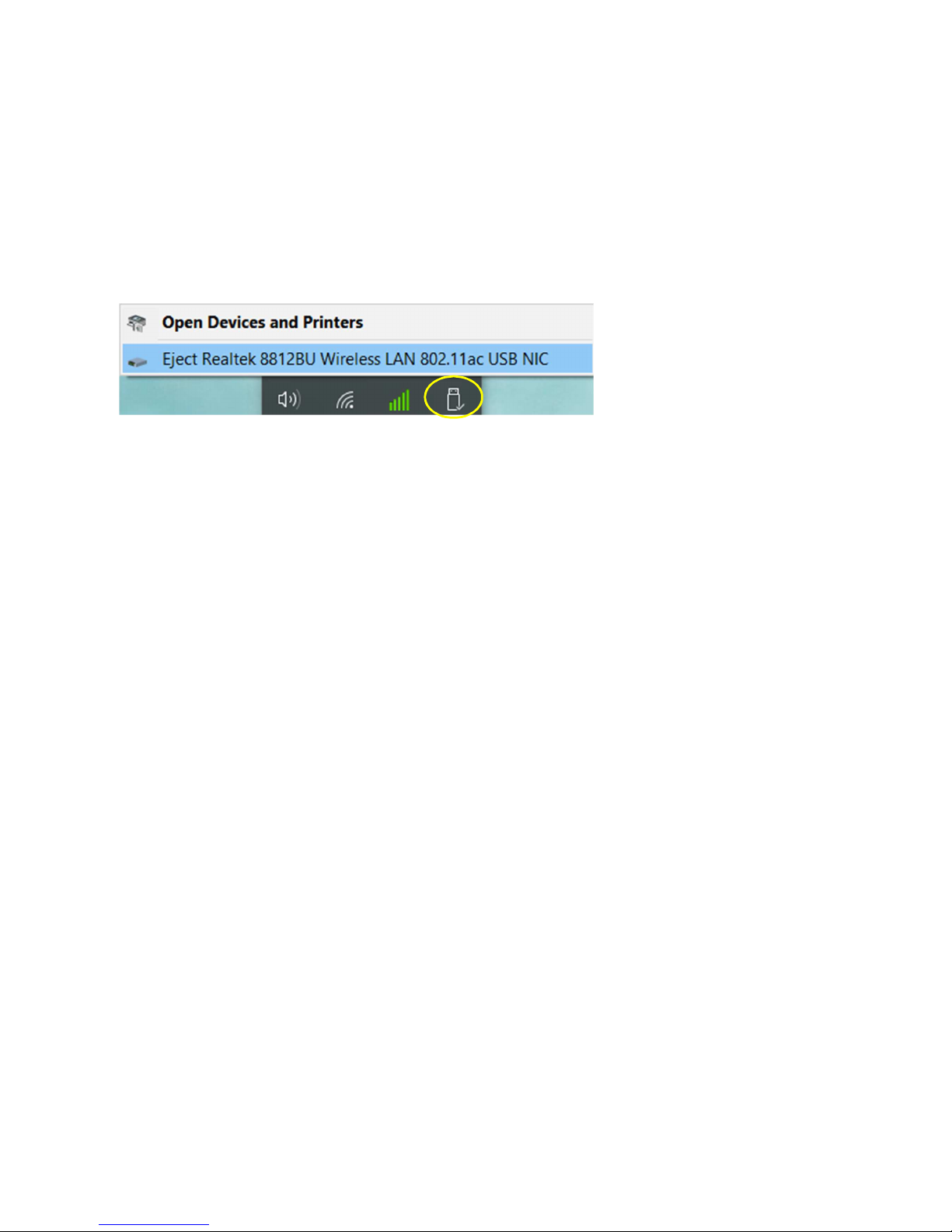
18
Safely Remove the Adapter
NOTE: The adapter is not hot-swappable. DO NOT forcefully remove it while it is
operating, it may damage the device or cause the computer to crash.
Please click the button Safely Remove Hardware on system tray to Eject Realtek 88 2BU Wireless
LAN 802. ac USB NIC when needed.
Uninstall the Adapter’s Software
You can remove the mini adapter software.
Select Start > All Programs > REALTEK SB Wireless LAN tility > ninstall
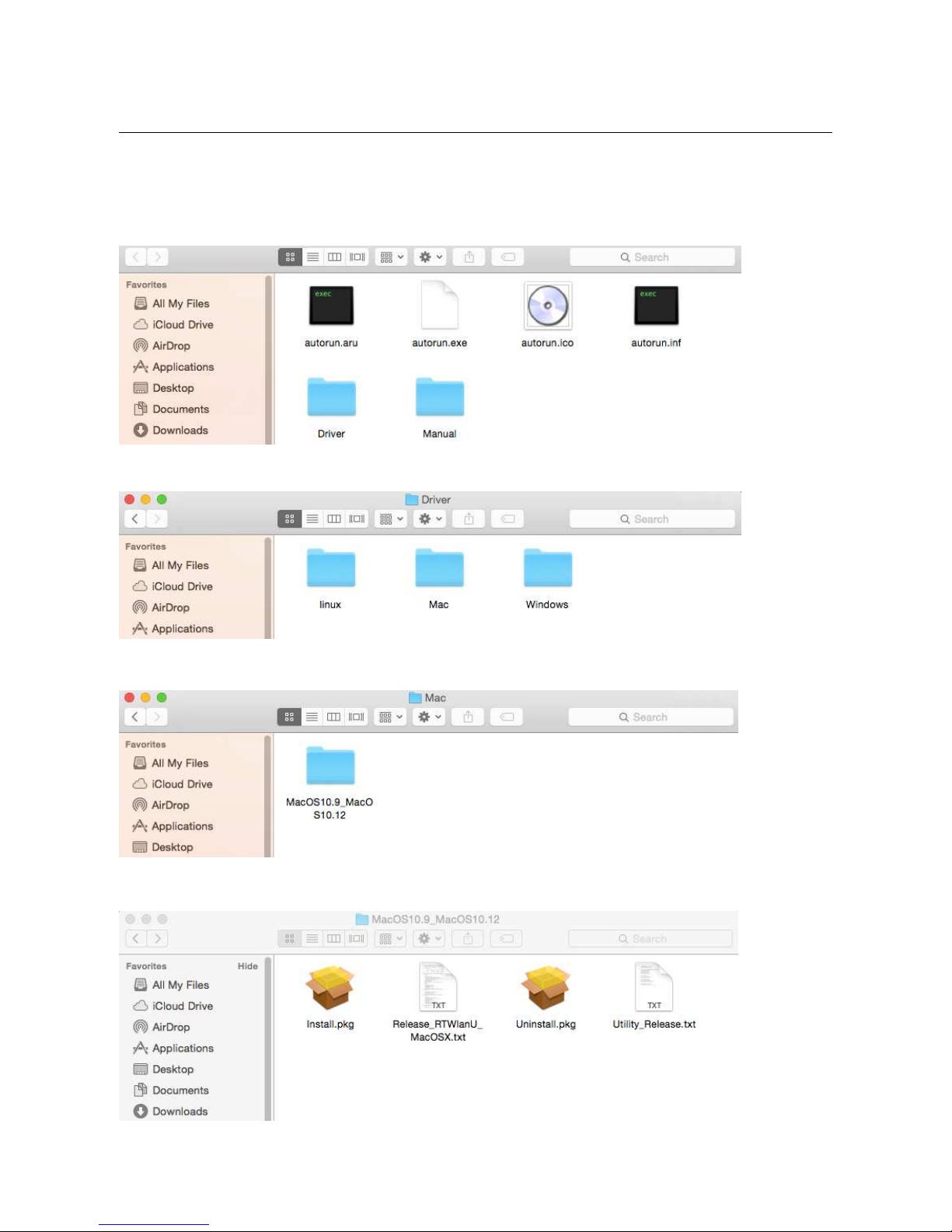
19
Installing on Mac OS
Check your operating system version before installing, it only support Mac OS X 0.9 ~ 0. 2
1. Please copy all the files from CD to your computer(or download driver package and extract it to
your computer), the driver CD screen displays:
2. Browse the files and find the folder Driver > Mac
3. Select the folder MacOS 0.9_MacOS 0. 2
4. Double-click the file Installer.pkg to install the setup software.

20
5. Click the button Continue to start the installtion, and follow the steps to click the button Continue
Table of contents