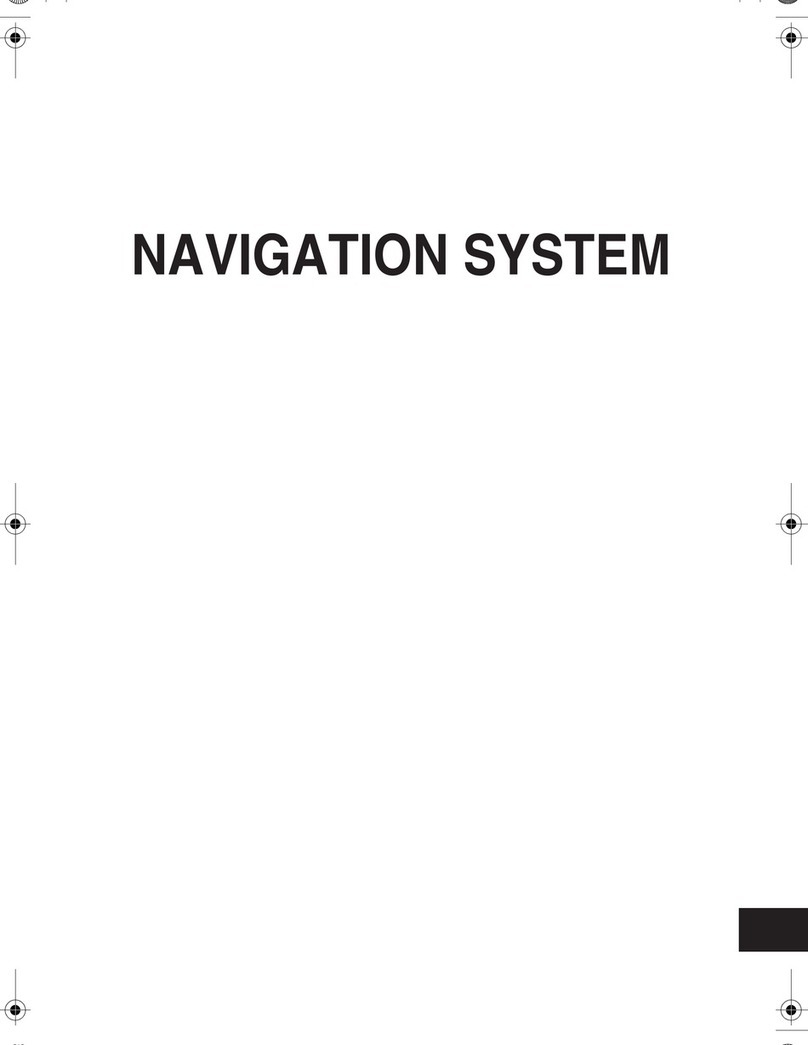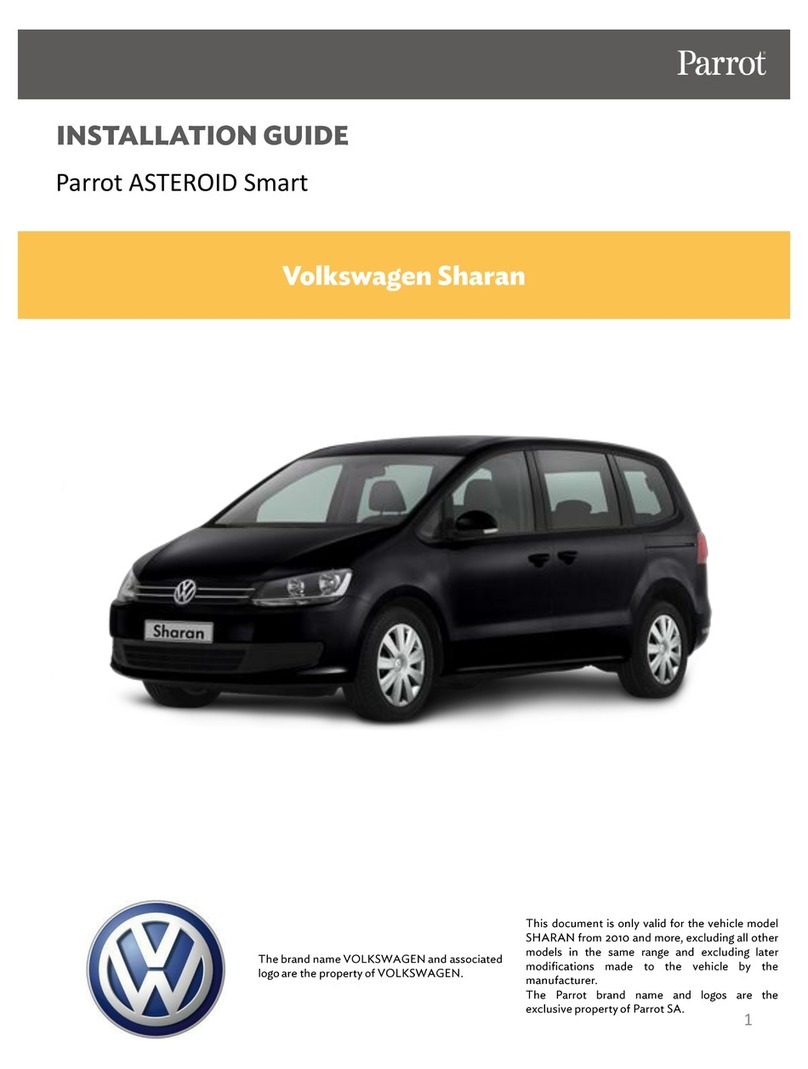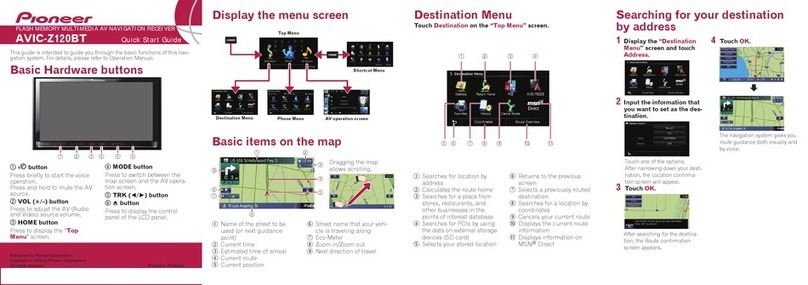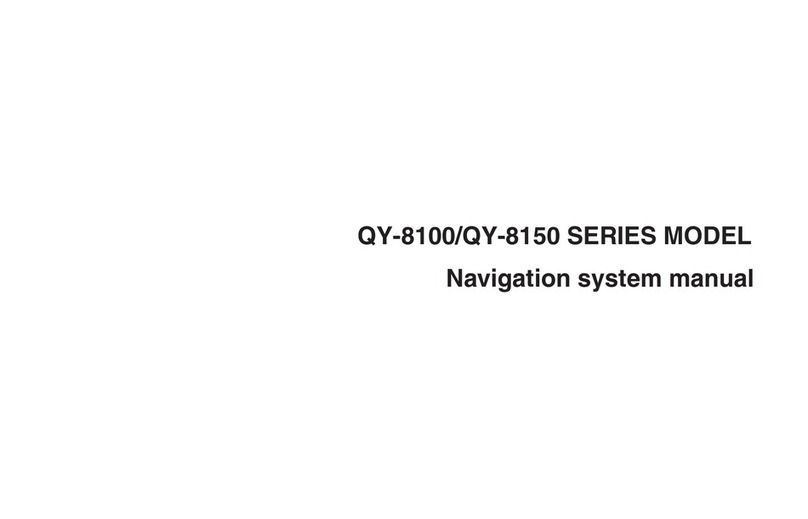Seicane AL-82 series User manual

Android
Navigation
User Manual
For Models:AL-82 series
Version:V0.1
English
V12

Navigation …………………………..………………….1
Main Menu / How to use Navigation
Music Player…………………………………………….3
Music Player interface / Interface Introduction
HD Video Player………………………………….…….5
Video Player interface / Interface Introduction
PIP Settings (Picture in Picture)
Bluetooth telephone and Music……………………….7
Bluetooth connection / Bluetooth Music
Bluetooth Settings
Phone-link ………………………………………....…..09
IOS Phone connection
Android Phone Connection
DVR…………………………………..…………….…...11
USB DVR connection Method/AV DVR Connection Method
Rear-view camera……………………………………..13
Reversing camera connection/Reversing camera settings
Information about Steering Wheel Control………….14
How to control by I-DRIVE/Steering Wheel Buttons
Settings……………………………………..…………..15
Audio/System/More Settings/System Info
System Upgrade……………………………………….18
Firmware Upgrade / MCU Upgrade / Configuration Upgrade
Specification and Accessories…………………..……19
Specification / Accessories
Catalog

1.Main Menu
First Page
Second Page
2. How to use Navigation
Enter the first page.
Click icon “Navigation”,access into Navigation function.
1
2
Navigation

1.Music Player Interface
2.Interface Introduction
3.Support Audio Format
APE/FLAC/WMA/AAC/OGG/RA/WAV/MP3/MP2
3
Music Player
Previou
Pause Next Track
Loop
Sourse
Local Memory
SD
USB
Play
4

1.Support Video Format
H.263/H.264/MPEG1/MPEG2/MPEG4/RMVB/AVI/WMV/3GP/MP4/MOV
/MPG/VOB/MKV/FLV/TS/TP/DAT etc..
2.Video player Interface
3.Operation Menu
4.PIP settings (Picture in Picture)
5.Full Screen Play
HD Video Player
Previous
Play and Pause
Next
Cycleplay
Sourse
Local
SD
Play/Pause
USB
Select this icon for achieving the PIP function.
Touch an arbitrary point within this area for
achieving playing in full screen.
5
6

1.Connection
Turn on the Phone Bluetooth and search for Bluetooth devices;
Default Device name:GocAndroid
Password:0000
2.Dial
3.Missed/Received call
Note: Only can check the call log that called after connecting Bluetooth..
4.Bluetooth music(*Phone should with Music Player and turn it on)
5.Bluetooth Settings
You can revise the name and password by your own.
Bluetooth Telephone and Music
7
8

1.Introduction
It can map the phone screen to the device screen and display it.
Supppot IOS 7.0 version or above andAndroid 5.5 verison or above
2.Connection and Notes
Click”IPHONE WIFI” or “Android WIFI”,Follow the instructionsin the
screen.
It will display the pictures,videos, and Navigation to device screen.
*Note:
1)Android version: Must connect by USB cable for the first time.
2)Android version: Must connect Bluetooth first
3) If sharing the HOTSPOT from mobile phone, it would quick
connect well.
4)Android system: Two-way control ; IOS verisom: one way control
by phone.
5)Android version: Must use data cable not only for charging
Phonelink
9
1
0

*Must install DVR device before using this function..
1.Connecting method of USB 2.0 DVR
Connect USB DVR with USB connector, install APK of DVR.
1) Connect USB Cable with android device.
2) Connect USB DVR with USB connector,
2.Connecting method of AV DVR
AV DVR: Connect the RAC connector with Device,
1) ConnectAV Cable with android device.;
2)ConnectAV DVR withAV connector
3.Setttings for AV DVR
In Factory Settings - DVR - CVBS DVR (√)
After installing, click the DVR icon then it can show the current picture.
*Tips:
1) If you want use DVR Icon in Main menu, please order from us.
2) If you installed the DVR from other suppliers, Please install the certain
AP and use DVR in APPs.
3) what DVR you use,it determines the sharpness of images.
DVR
1
1
1
2

If you need check the reversing info, Car should be with camera.
Support Original camera/Aftermarket camera/and 360 Camera
1.Connecting
2. Reversion camera Options
After connecting well the camera, choose the correct options in
settings.
3.Reversion display
You can settings the Brightness/contrast and the path line/Radar
Only can show the display of Radar if the original car with Radar.
Steering Wheel Control
It can control some function inAndroid system
Reversing camera
Video Input Power 360 Detection Input
Settings Display Radar
Navi
Answer /Hang up
Previous/Next Track
Mode Volume+/-
1
3
1
4

1. Settings
2.Navi Settings
You can choose one navigation as default navi.
3. Language
Only support simplified Chinese/Traditional Chinese/English
4.Time
Please set it according te the preference of the customers
5.Audio
Please set it according te the preference of the customers.
The volume of Bluetooth and navigation can be set here.
Settings
Previous/Next Sub menu Preview
1
6
1
5

6.System
1) Rear view mirror camera
The camera ,right and left is the opposite
2)Video while driving ban
*For your safety, watching Video is forbidden when driving.
3) Rear view camera type
Choose the correct one according the one you use.
4) Brightness
Please keep the Default brightness. If set it too bright,the screen will be
heat.
7.System info
System info is the version of the Device.
8.More settings
It isAndroid original settings.Please set it according te the
preference of the customers
*Note: Please do not revise the settings if you were not a professional.
Update of our device
Our device will Update irregularly;For APK update,if connected to
Internet,it will remind you to update. For System update-MCU, please
contact technicians. Do not update it by yourselves before getting
any permission from technicians.
Settings
1
7
18

1.Feature
1) Hardware
CUP: A9 1.2G Quad core
RAM: 1G(or higher)
ROM:16G(or higher)
Display :24:9
Resolution:1280*480 RGB
Touch screen: G+G capacitive touch screen
2)Software
Android 4.4.4 or higher version
3)Specification
Woring Voltage :DC 10.8-16V
Working Temperature:-20---+60℃
Android Boot time:<40 seconds
GPS positioning :<30seconds(Outdoors )
GPS Precise positioning: 5 Meters
Reversing response time:<1 second
2.Accessories
19
Feature and Accessories
Power Harness X1
USB cable X1
GPS Antenna X1
AV DVR Cable X1
2
0

1:Wrong Display or showing not correctly.
Reason:wrong resolution
Solution: Select the correct Cantype in FACTORY SETTINGS
Steps: Factory Settings - Cantype.
2.Bo display/No sound.
Reason: Did not remove the optic fiber from Original power harness and
plug it into our power harness.
Solution:remove the optic fiber from Original power harness and plug it
into our power harness.
3. Not allowing to installing APK
Reason:The option “Do not install third party software” is on.
Solution: In Factory Settings, do not choose this option,then it is ok.
FAQS
2
1
2
2

Important statements:
Android devices are with faster upgrading, Product you buy might not
completely the same as the this user manuals. If any difference,
please refer to the actual products.If any questions,pleae feel free to
contact us.
23
Table of contents
Popular Car Navigation System manuals by other brands

Magellan
Magellan Roadmate Commercial RC9496T-LMB user manual
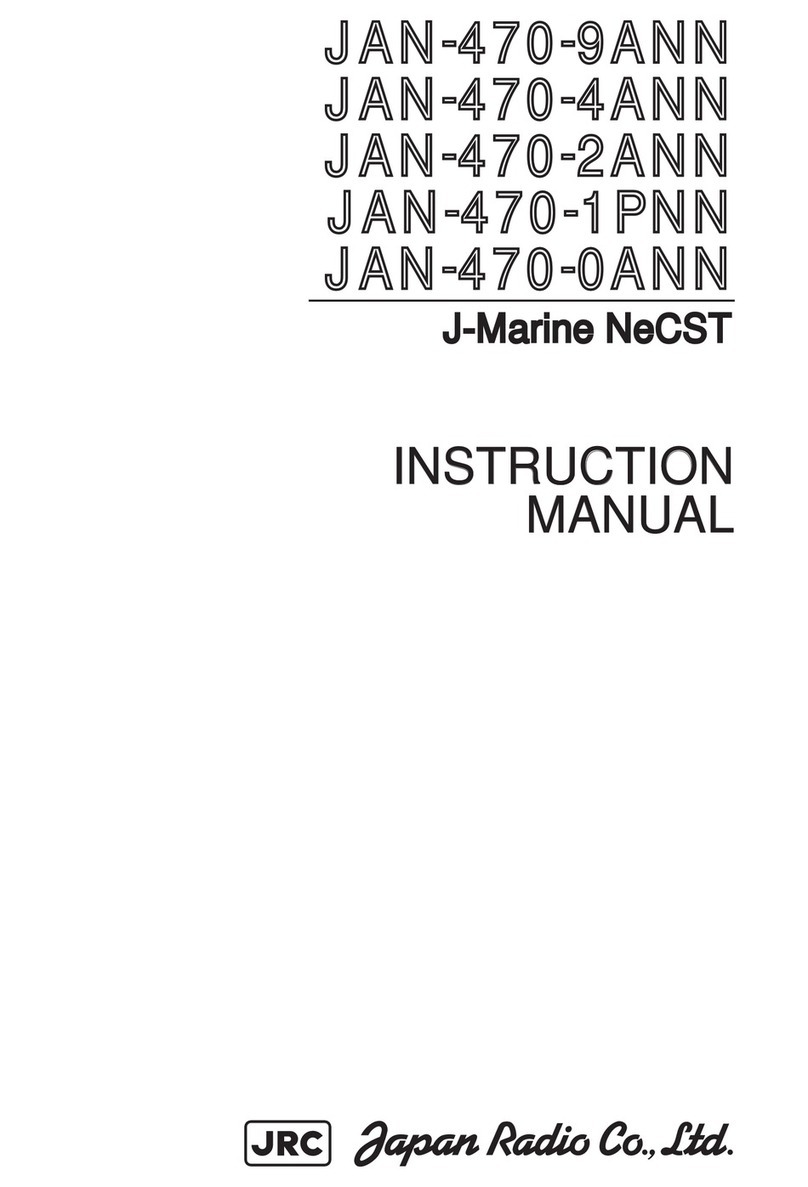
JRC
JRC J-Marine NeCST instruction manual
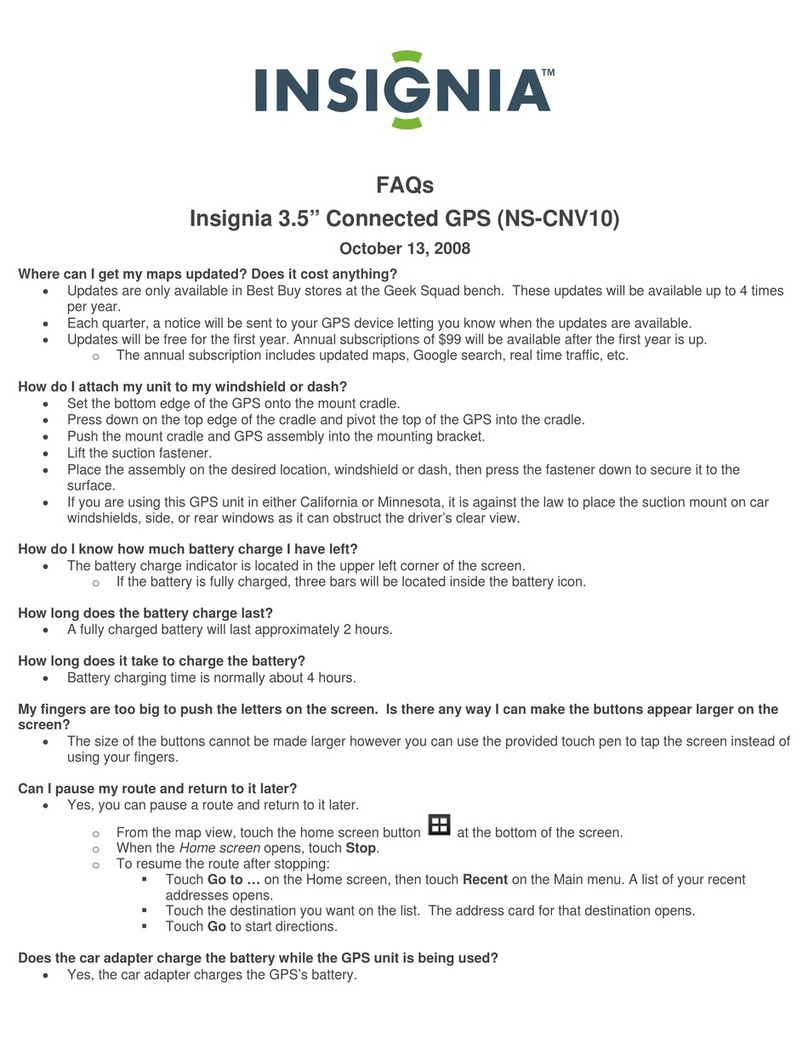
Insignia
Insignia NS-CNV10 - Automotive GPS Receiver Faqs
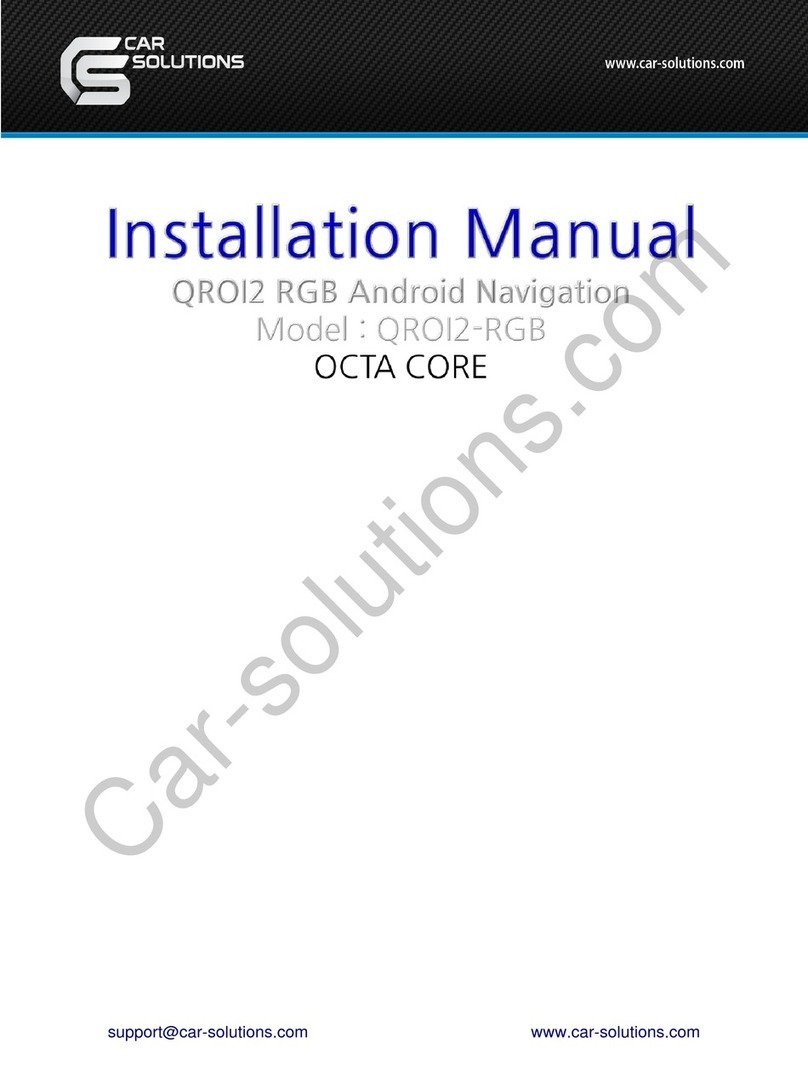
Car Solutions
Car Solutions QROI2-RGB installation manual
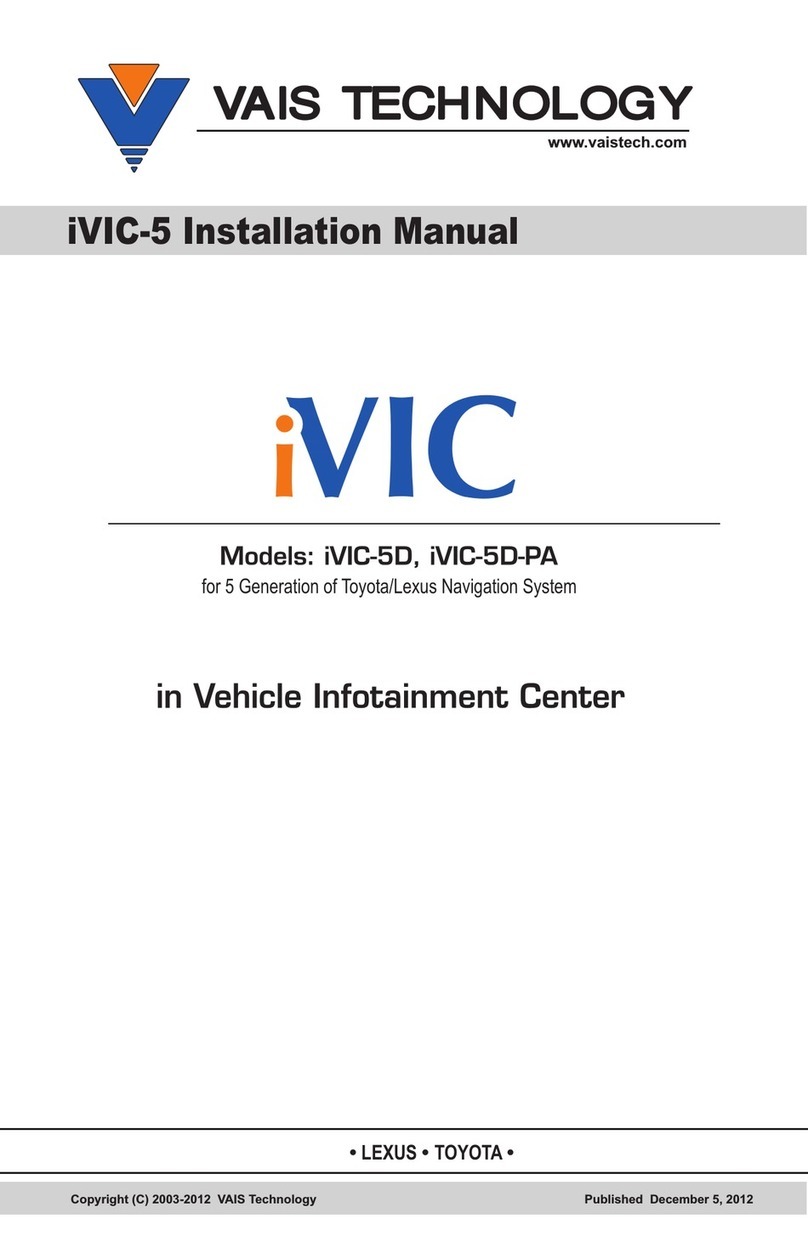
Vais Technology
Vais Technology iVIC-5D installation manual

Alpine
Alpine INE-F904DU Quick reference guide