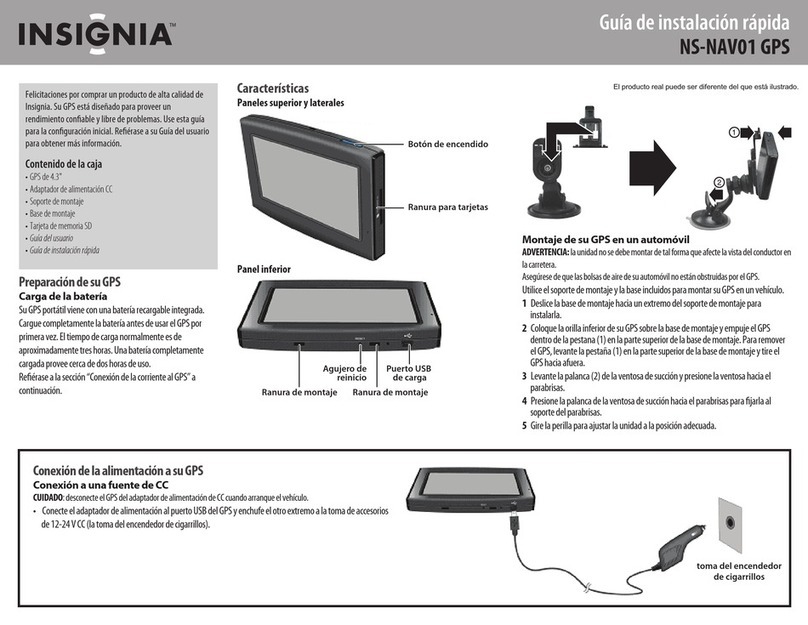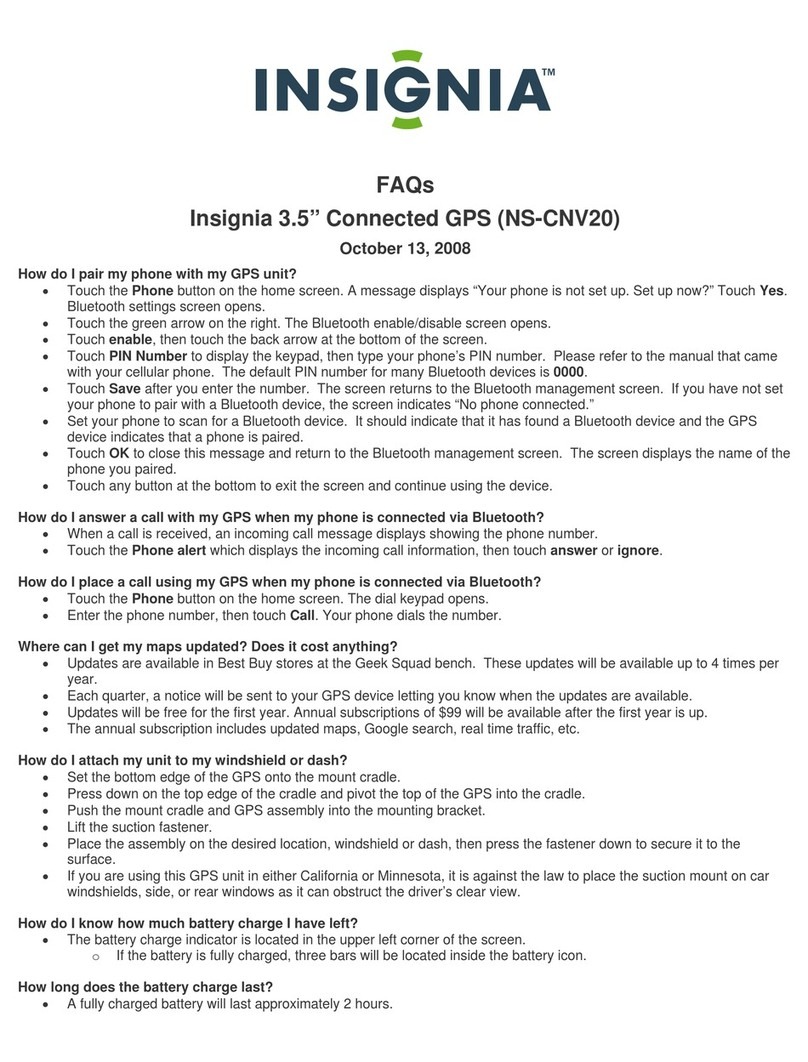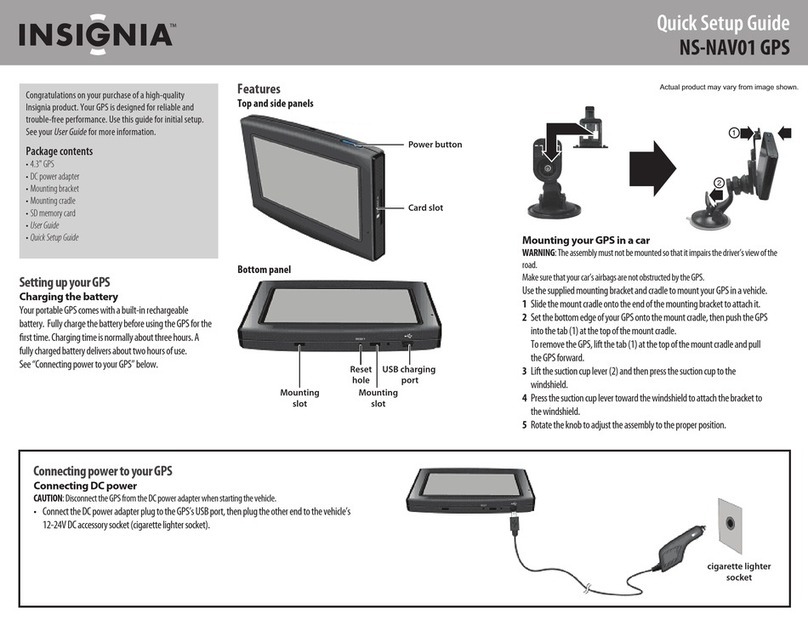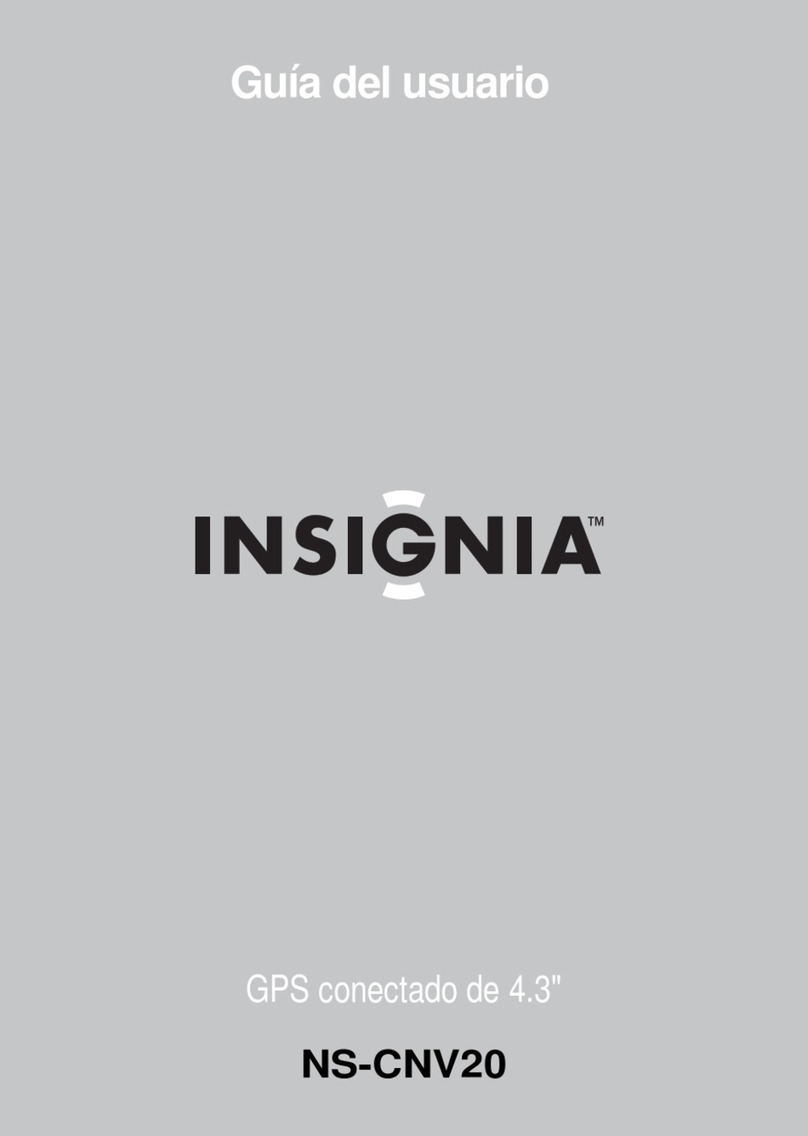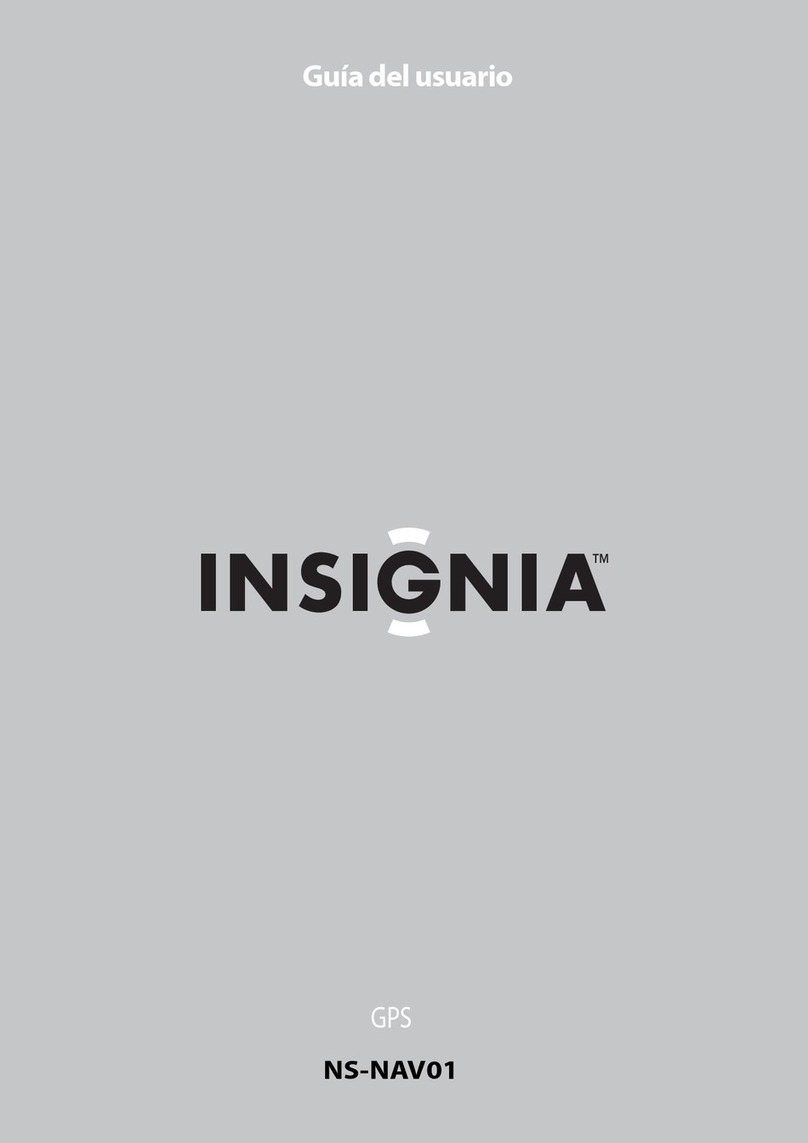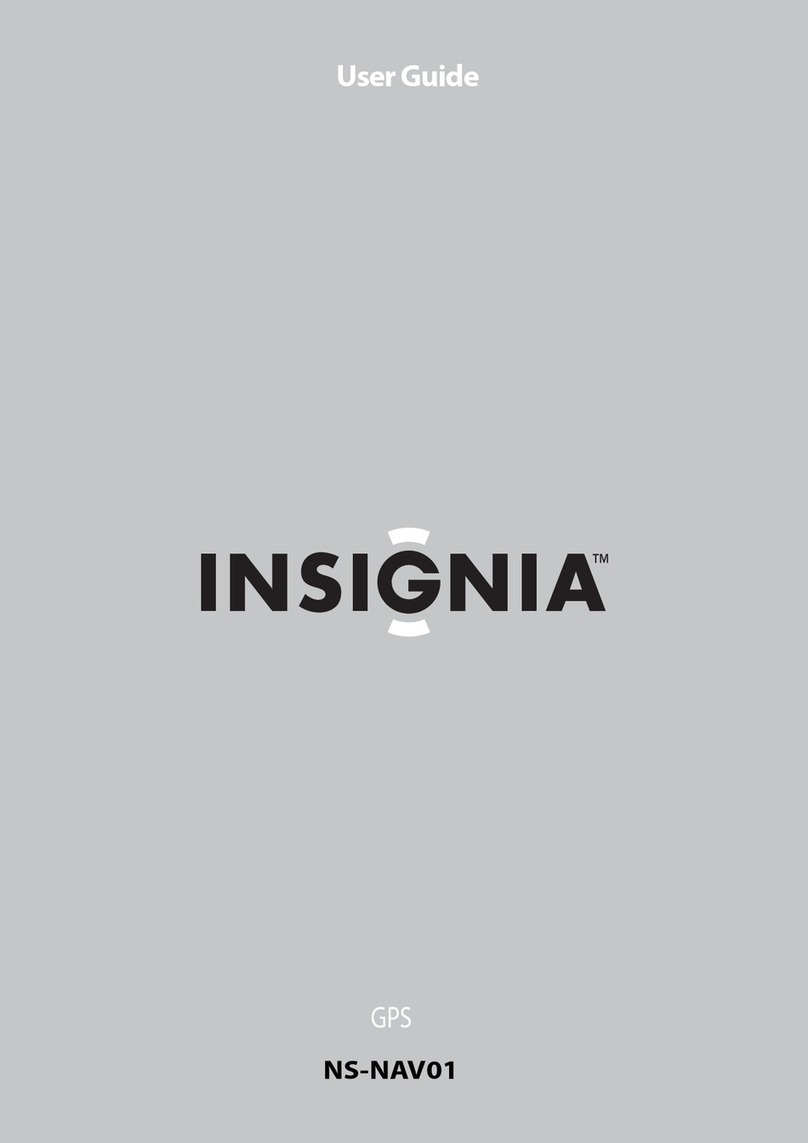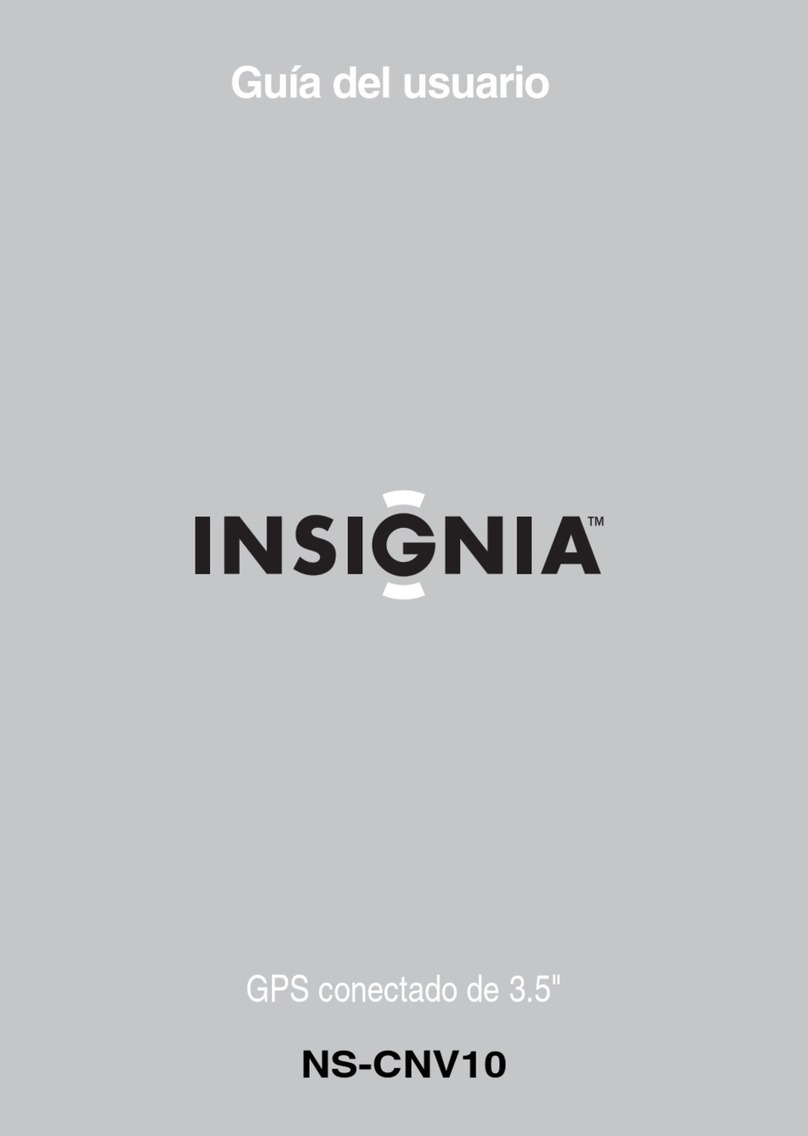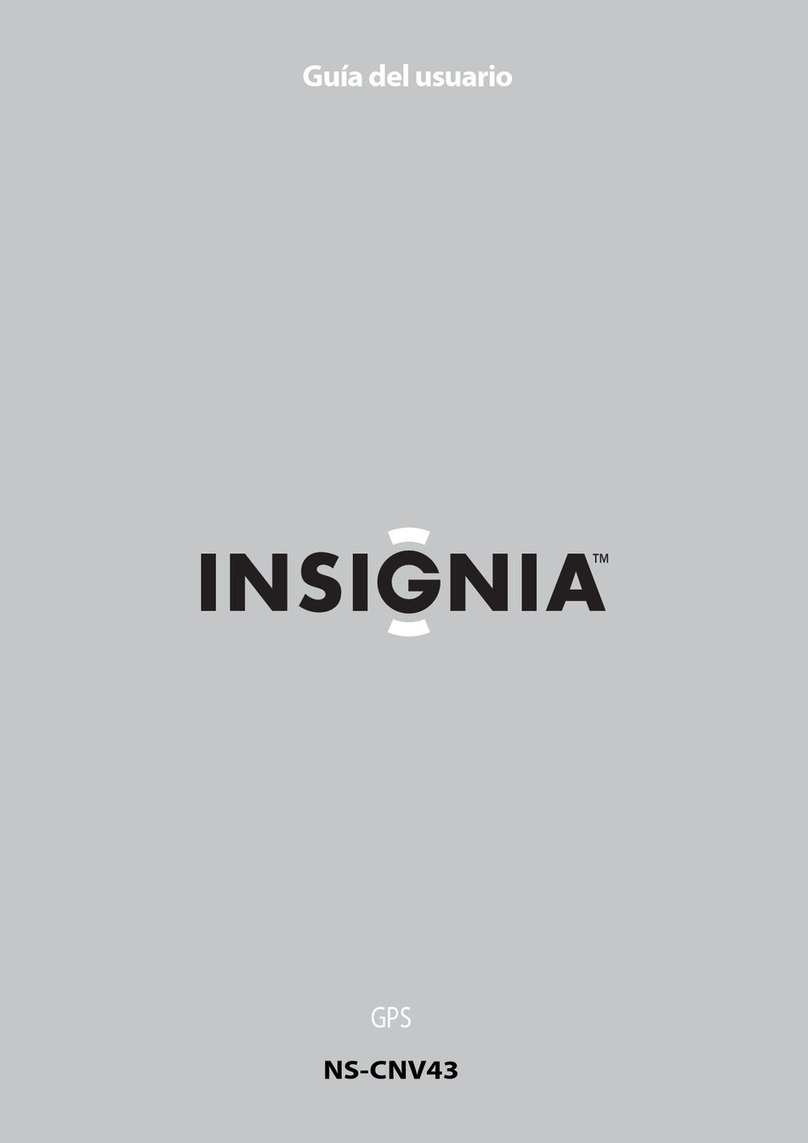How do I set my home address?
•On the Home screen, touch the Go to … button. The main menu opens.
•Touch Go Home. The Home is not yet save screen opens.
•Touch Type address to enter a state, city, house number, and street as your home.
•When the address card opens with your home address, touch Save at the bottom of the screen.
•Touch the home screen button or the back arrow to exit this screen and continue your route creation.
Can I change the voice on my GPS?
•No, it is not possible to change the voice on your GPS.
Can I change the language on my GPS?
•Currently English is the only available language.
How do I add a waypoint or more than one destination?
•It is not possible to add a waypoint or more than one destination.
How do I update the firmware on my GPS?
•Firmware updates are available via the Insignia website (www.insignia-products.com)
How do I adjust the brightness of my screen?
•To adjust the Brightness of the screen:
oOn the home screen, touch the Settings button in the upper right corner of the screen. The settings menu
opens.
oTouch the Brightness button. The brightness menu opens.
oTouch the scale to adjust the brightness. You see a preview of the setting as you touch each level on the scale.
oTouch the back arrow to save your change.
•To set the day or night color palette:
oOn the home screen, touch the Settings button in the upper right corner of the screen. The settings menu
opens.
oTouch the Day/Night button. The Select Color Palette screen opens.
oTouch the option you want. A sample of your selection of displays on the right. Options include:
Auto: Automatically switches the Day and Night colors according to the time of day at your current GPS
location. When a GPS signal is not available, your GPS changes from Night Mode to Day Mode at 8
a.m. and from Day Mode to Night Mode at 8 p.m. automatically.
Day: Day colors are displayed with a light background and street names in black text.
Night: Night colors provide contrasting colors that are easier to see in the dark. For night, the map
view has a dark background and street names in white text.
oTouch the back arrow to save your changes and view the settings menus, or touch the world icon to save
your changes and return to the map view.
Can I email a route from Google Maps to my GPS?
•Yes, you can email a route from Google Maps to your GPS.
•Have you set up your GPS’s email address?
oYes
To email a Google Maps route to your GPS:
•Find the directions to your destination on Google Maps.
•Click Send at the top right of the Google map. A window opens that lets you choose where you
want to send the directions.
•Select GPS, then select “Insignia” as the Brand.
•Enter the email address that you assigned to your GPS device.
•Click Send. After a few minutes your device notifies you that new addresses have arrived.
•Touch Yes to view the new addresses. The address or addresses display on your Favorites list.
OR Touch No to return to the screen you were previously viewing.