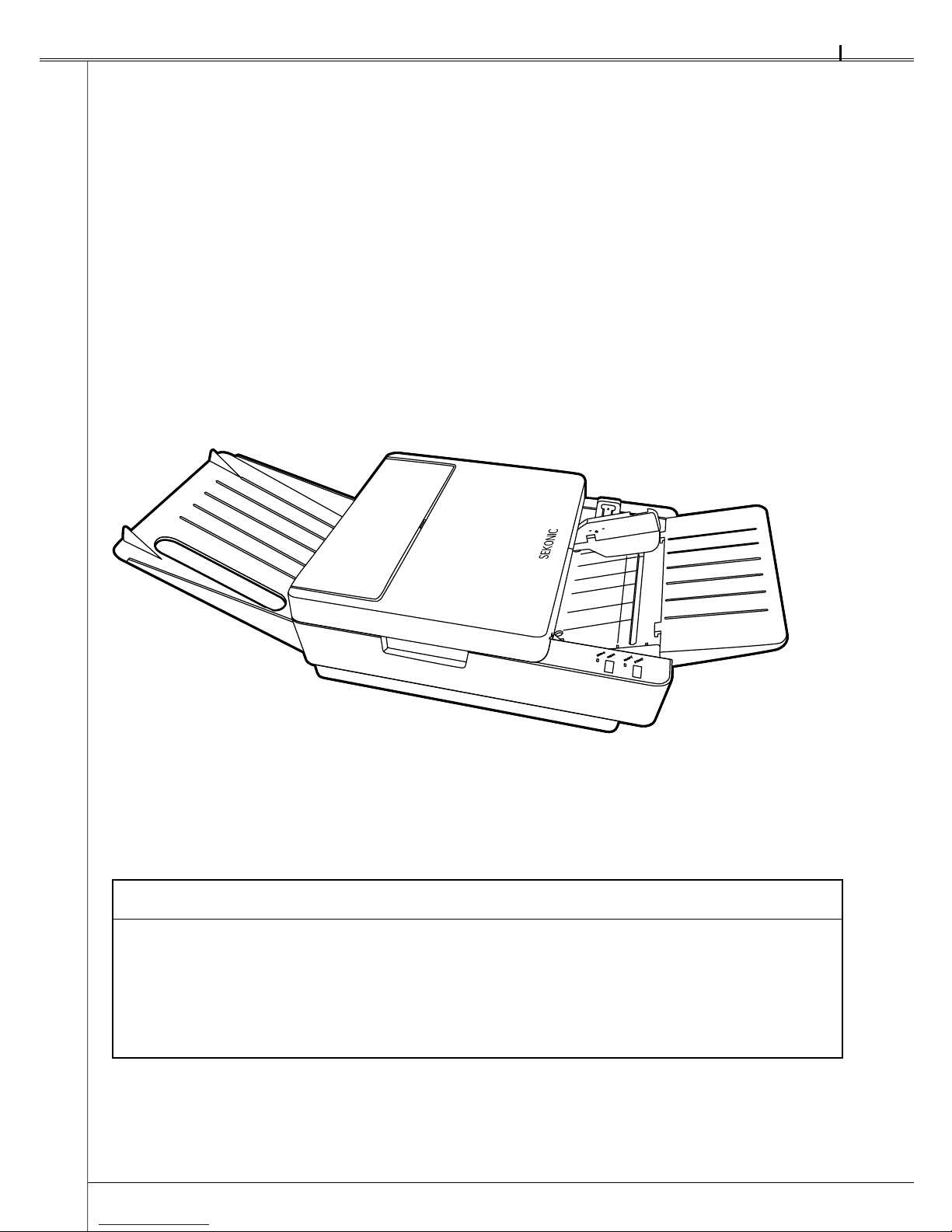2
SR-1800
Safety Precautions...................................................................................................................... 4
Warranty ...................................................................................................................................... 7
Precautions for Use .................................................................................................................... 8
Precautions regarding installation..................................................................................... 8
Handling precautions ......................................................................................................... 8
Before Using................................................................................................................................ 9
Before Using the Device..................................................................................................... 9
Unpacking the Device....................................................................................................... 10
Names and Functions of Parts................................................................................................. 11
Main Body Unit.................................................................................................................. 11
Operation Panel ................................................................................................................ 11
Buzzer Sound.................................................................................................................... 13
Preparation for Use................................................................................................................... 14
Attaching the Sheet Feed Tray and Stacker.................................................................... 14
Connecting the AC Adopter ............................................................................................. 15
Installing the USB Driver .................................................................................................. 15
Installing the Diagnostic Utilities ..................................................................................... 15
Connecting the Communication Cable ........................................................................... 16
Connecting to the Computer............................................................................................ 16
Rotary and DIP Switch Settings ...................................................................................... 17
1 Accessing the Rotary and DIP Switches ..................................................................... 17
2 Rotary Switch RSW1 Settings...................................................................................... 17
3 DIP Switch SW1 Settings.............................................................................................. 18
4 DIP Switch SW2 Settings.............................................................................................. 19
5 DIP Switch SW3 Settings.............................................................................................. 21
6 Rotary Switch RSW2 Settings...................................................................................... 22
Inspecting Sheets ..................................................................................................................... 23
Handling and Storing Sheets ................................................................................................... 25
Handling sheets ................................................................................................................ 25
Storage of sheets.............................................................................................................. 25
Marking Instructions................................................................................................................. 26
About Reading Sensitivity Level .............................................................................................. 26
Operation................................................................................................................................... 27
Operation Flow.................................................................................................................. 27
Turning Power On/Off....................................................................................................... 27
1 Turning Power On.......................................................................................................... 27
2 Turning Power Off ......................................................................................................... 27
■
■
■
■
■
■
■
■
■
■
■
■
■
■
■
■
■
■
Table of Contents