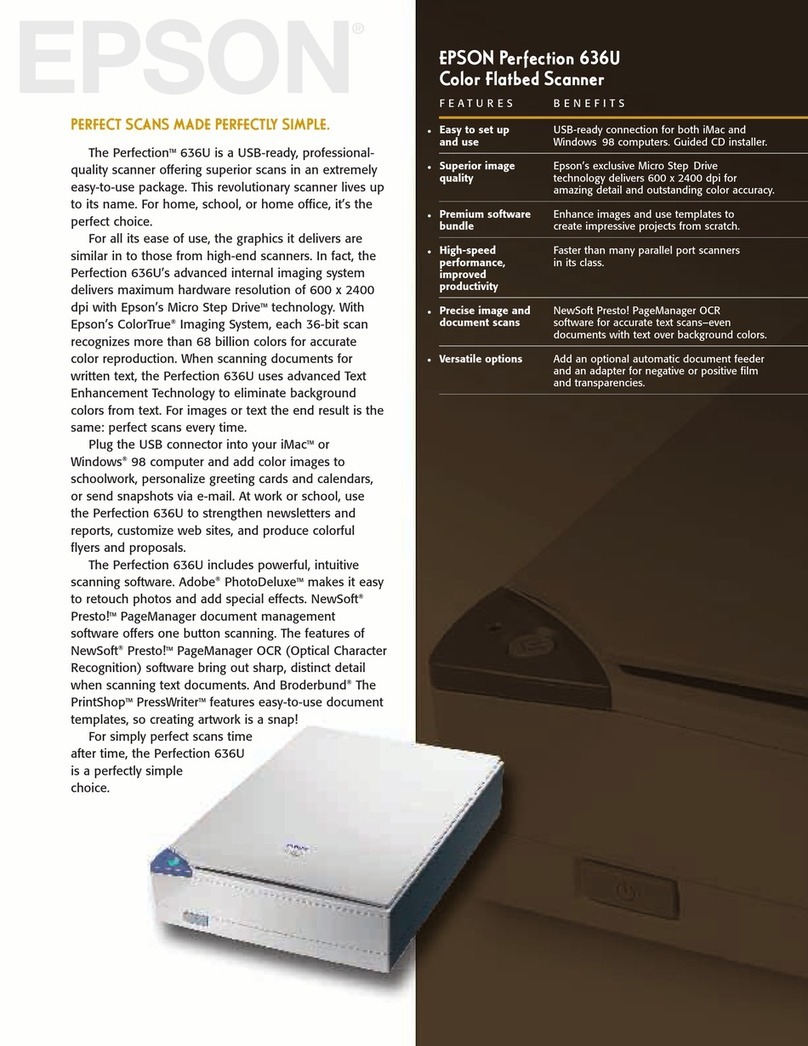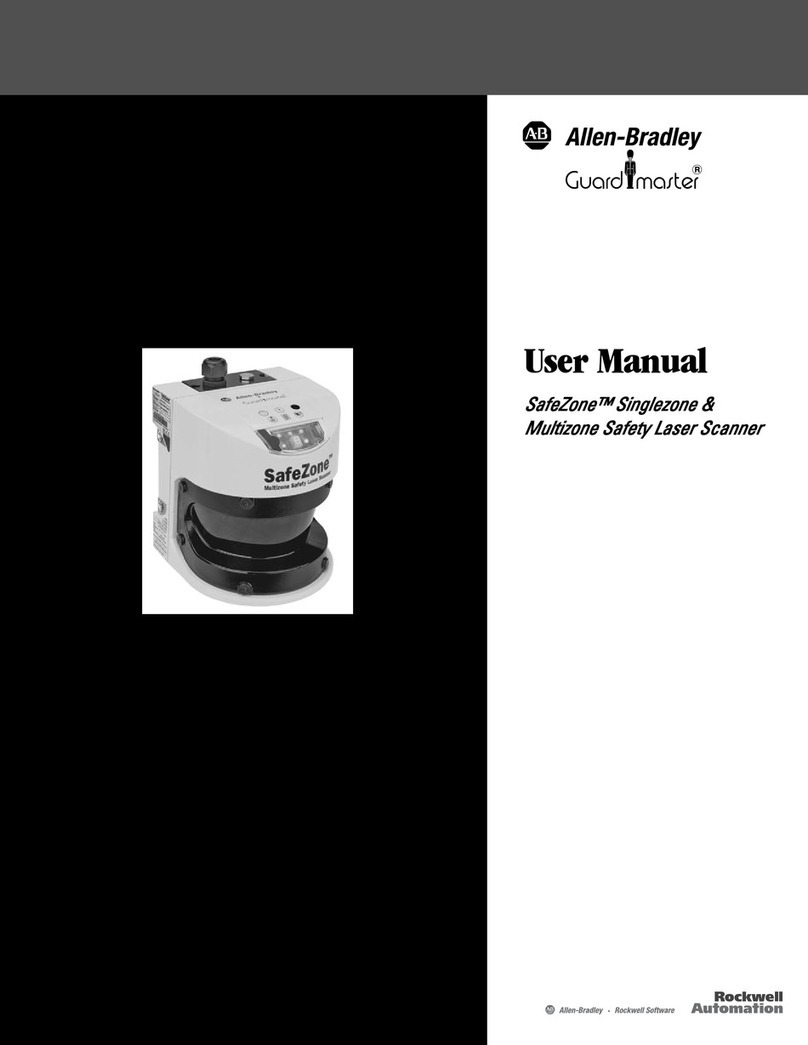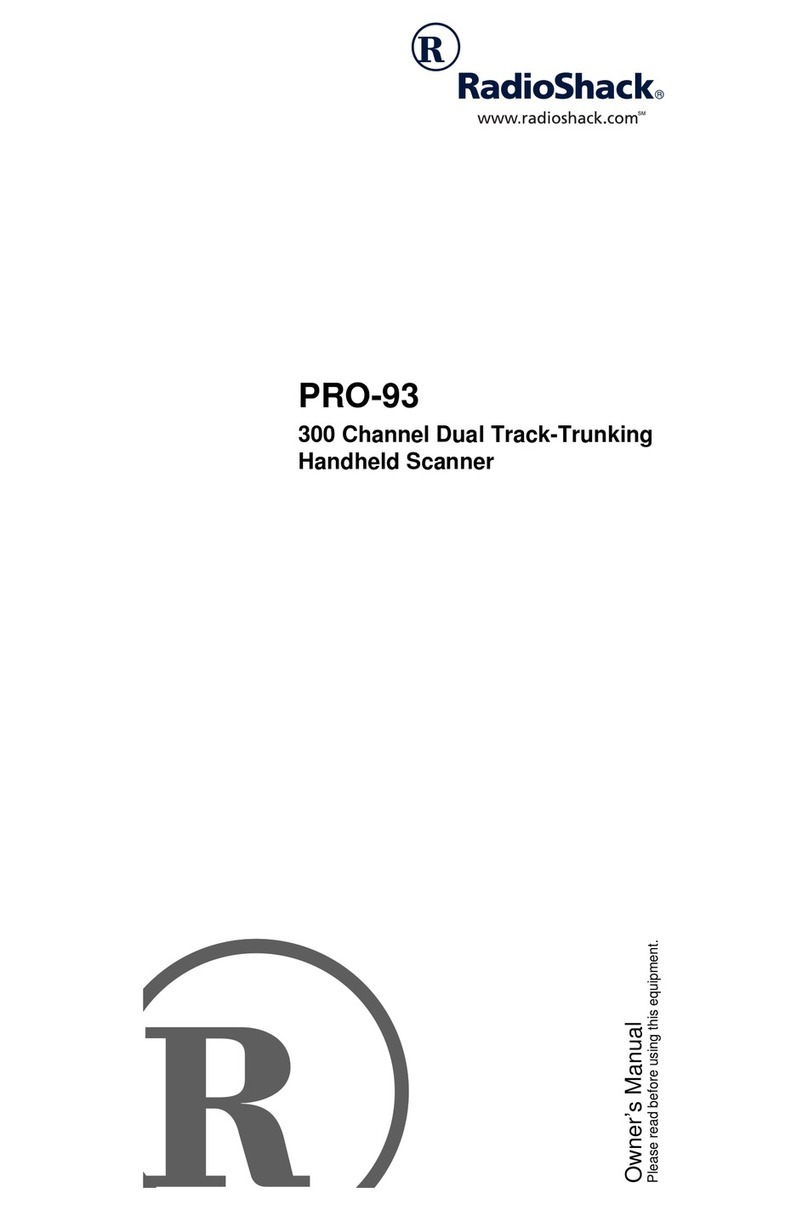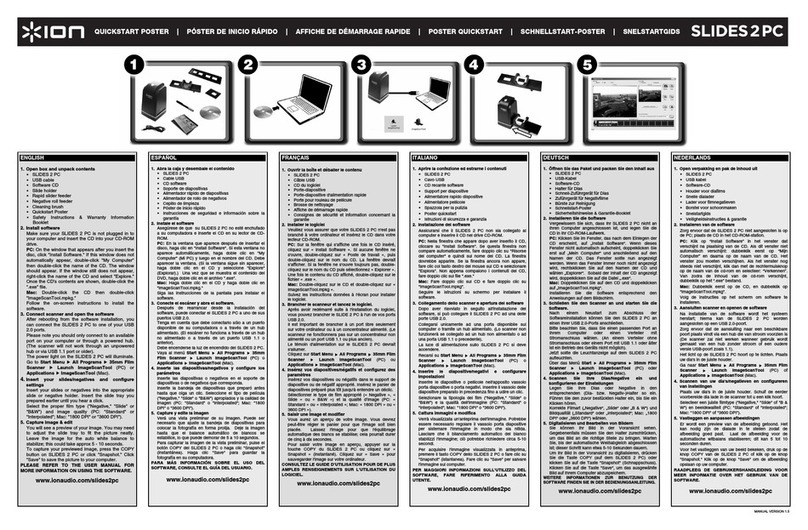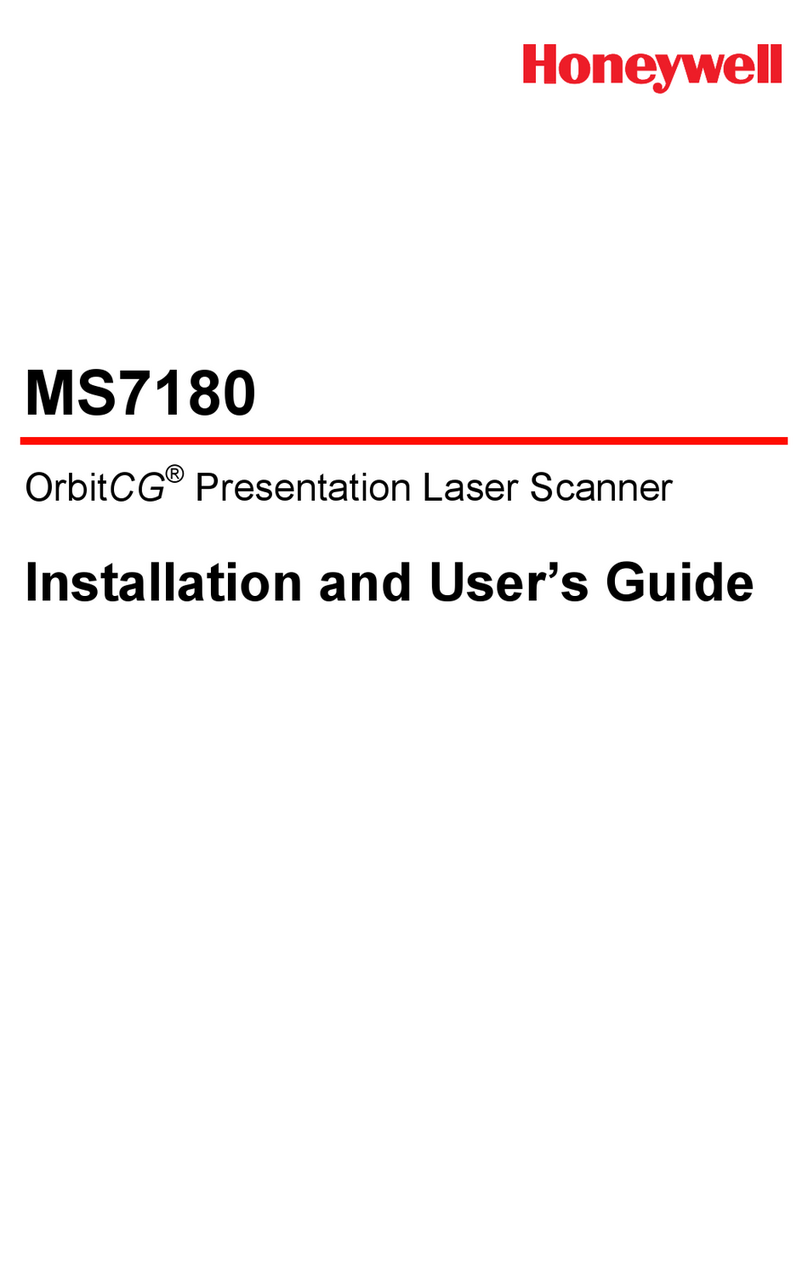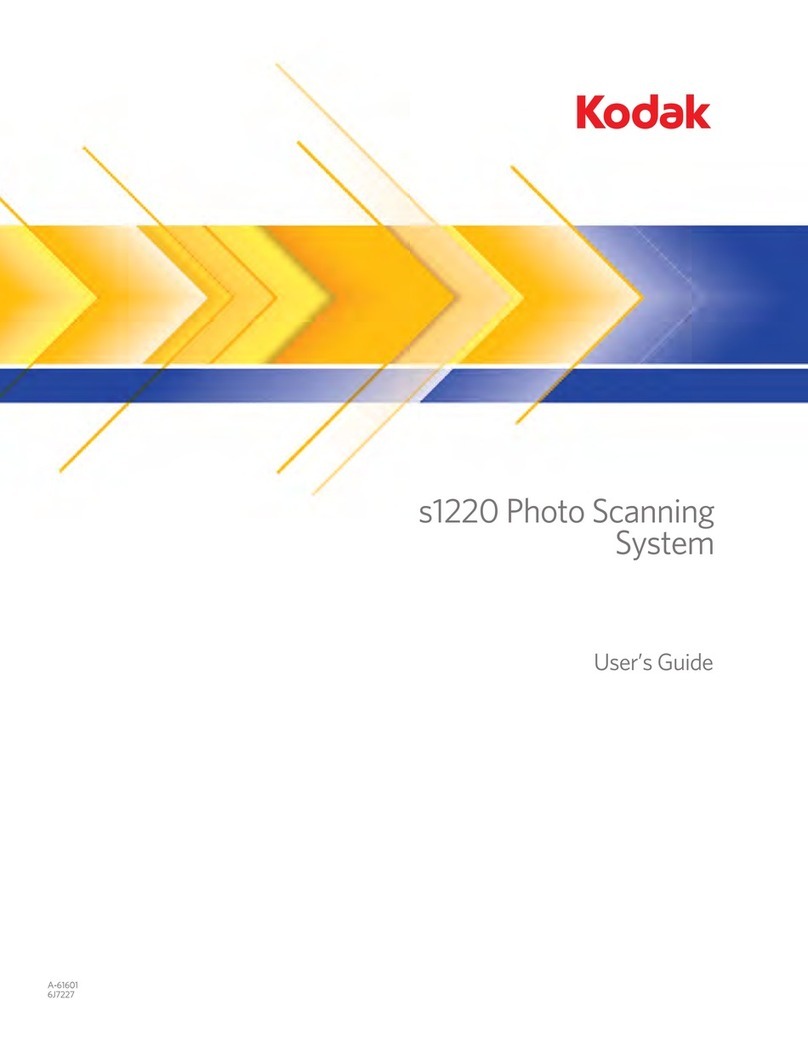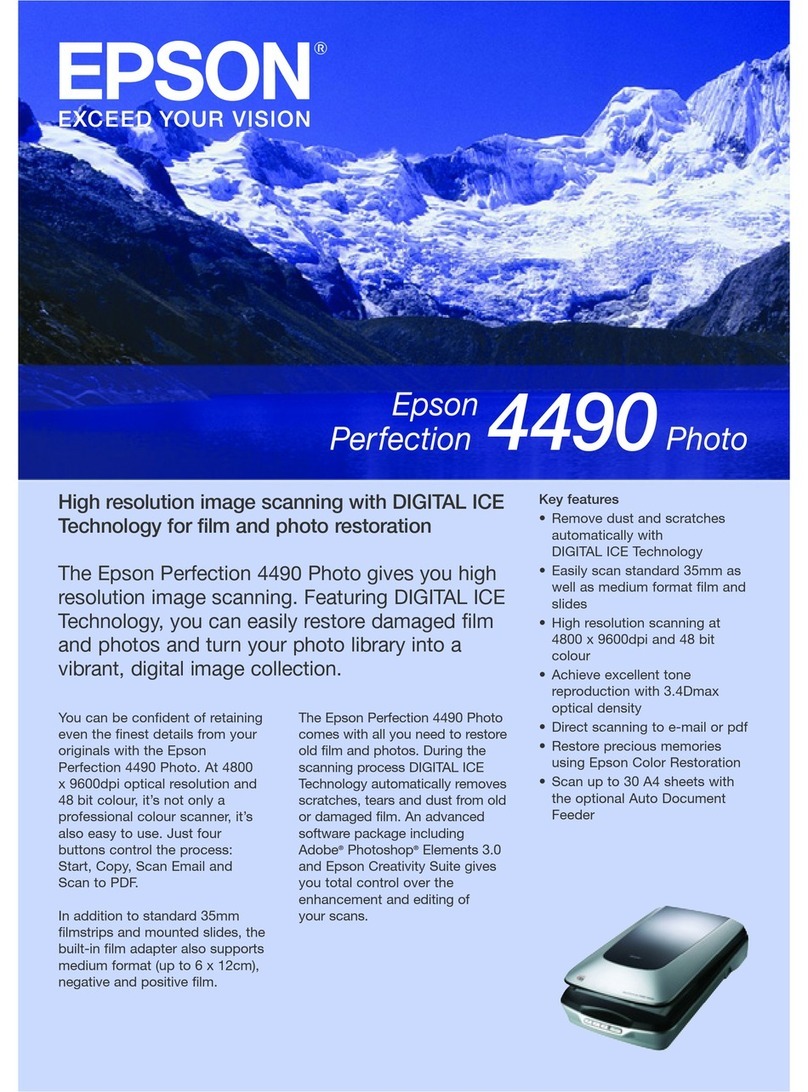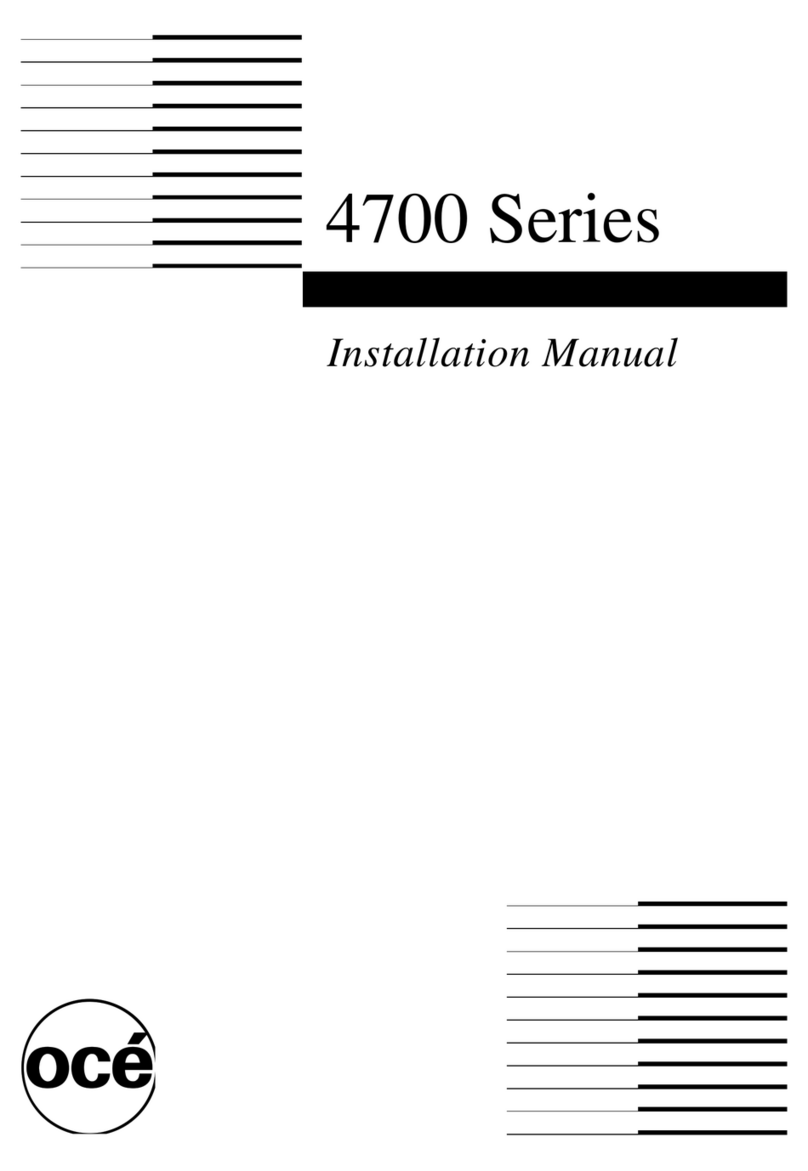IMV Duo-Scan:Go Series User manual

© IMV Imaging V.20 Mar 2019
Your complete animal imaging solution
Duo-Scan:Go
Quick Guide
Duo-ScanGO Quick Guide aw v.20 Mar 2019.indd 6 16/5/19 12:04

Normal start up process
After a few seconds, the ultrasound image will appear.
Touch anywhere on the screen to bring up the live scanning
menu.
This quick guide outlines the primary user instructions for
Duo-Scan:Go (DSGC01) and Duo-Scan:Go Plus (DSGC02)
First time use – activation
Press and hold the power button on the scanner until the blue LED switches on.
Download the IMV Go Scan app from Google Play Store or the App Store. Once
downloaded launch the app. To activate the scanner successfully you will need ensure
your scanner is charged and that you have an internet connection.
1. App requests
to connect to
scanner
Note if the Wi-Fi
LED ashes on
the scanner it is
not connected
to any smart
device.
1. App requests
to connect to
scanner
3. App
requests to
connect to
the internet
4. Select your
local Wi-Fi
network to
connect to
the internet
5. App
requests to
connect
back to the
scanner
2. Select
DUOSCAN
from the
Wi-Fi page
2. Select
DUOSCAN
from the
Wi-Fi page
6. Select
DUOSCAN
from the
Wi-Fi page
You are now ready to scan
Adjust
scanning
depth
Start recording
Freeze ultrasound Open
Settings
Adjust gain
Your complete animal imaging solution
Duo-Scan:Go
Quick Guide
Duo-ScanGO Quick Guide aw v.20 Mar 2019.indd 1 16/5/19 12:04

Settings menu Adjust screen
brightness
Fit ultrasound by
height or width
Adjust screen
contrast
Lock screen rotation
Adjust menu timeout
Select probe rotation
The backfat
measurement scale
appears in 8cm mode
after selecting grid
markings in the
settings menu
Freeze mode
Use these icons
to change the
function of the
power button:
Pregnant mode
Non-pregnant
mode
Backfat measurement
function
The backfat
measurement
scale only
appears when
you press this
icon, after
selecting grid
markings in the
settings menu
Your complete animal imaging solution
Duo-Scan:Go
Quick Guide
Duo-ScanGO Quick Guide aw v.20 Mar 2019.indd 2 16/5/19 12:04

Cine loop menu
Calipers mode
Return to live
scanning
Go to cine loop
Caliper mode
Free draw mode
Save image
Return to freeze Save cine loop
as video
Save image
Frame back
Play loop
Frame forward
Your complete animal imaging solution
Duo-Scan:Go
Quick Guide
Duo-ScanGO Quick Guide aw v.20 Mar 2019.indd 3 16/5/19 12:04

Power LED
Blue
ashing
Scanner turning on
Blue Scanner on and battery
between 66–100%
charge
Yellow Scanner on and battery
between 33–66%
charge
Yellow
ashing
Scanner on and battery
between 0–33% charge
Wi-Fi LED
Blue
ashing
Scanner ready for smart
device to connect,
nothing connected
Blue Smart device
connected
Blue Scanner is charging
when placed on
wireless charging plate
Both LEDs
Flashing
yellow
Software updating
Your complete animal imaging solution
Multi-function
power button:
• Freeze/Unfreeze
• Pregnant mode
• Non-pregnant mode
Power saving mode
LED sequence
The probe has
no contact
Power LED
Wi-Fi LED
Duo-Scan:Go
Quick Guide
Duo-ScanGO Quick Guide aw v.20 Mar 2019.indd 4 16/5/19 12:04

Freeze mode
This function allows you to freeze a live ultrasound
image. It will also allow you to review the previous
10 secs of scanning through the app’s cine loop
functionality. This is good if your sow has run off!
All images and clips can be saved in the app by
pressing the save icon.
Pregnant mode
When in pregnant mode, short pressing the power
button will increment the pregnant count. This
allows the number of pregnant sows to be easily
recorded.
Non-pregnant mode
When in non pregnant mode, short pressing the
power button will increment the non-pregnant
count. This allows the number of non-pregnant sows
to be easily recorded.
Saved images
All images and video clips are stored in the smart
device’s photo and video gallery.
Care & maintenance
We have built the Duo-Scan:Go to be rugged
and water resistant. It does however contain fragile
sensitive electronics.
Duo-Scan:Go housing is water resistant enough
for gentle washing and rinsing. It will not withstand
powerful jets of water (e.g. tap full on or hosing it
down).
Charging
The scanner is charged via a wireless induction
plate. To charge the scanner place it on the plate,
with the charging symbol facing down. The scanner
should be charged in a cool environment, ideally
around 20 ˚C. When the LED turns off the scanner
is fully charged. Duo- Scan:Go is compatible with
all WPC Qi-v1.2 compliant wireless chargers and
has been certied using chargers with an output
up to 5V/1A and a charge frequency of 110kHz to
190kHz.
Specication
Size: 235 mm x 50 mm x 70 mm
Weight: 246 grams
Power: Lithium battery, 2 hours
Sealing: Splash & dust proof
Operating temperature: -20 ˚C to 35 ˚C
Number of crystals: Duo-Scan:Go/32
Duo-Scan:Go Plus/64
Frequency bands: 16.1
Scanner operating frequency bands: B1=2412MHz-
2462MHz and B2=5150MHz-5250MHz.
Maximum radio-frequency power transmitted in the
frequency bands: 16.1dBm for B1 and 18dBm for B2.
Certication
Note: All IMV Imaging products are for animal
applications only. The product shall not be used
outside its scope as declared by the manufacturer.
Hereby, IMV Imaging, declares that the radio
equipment type Duo-Scan:Go (Model DSGC01)
and Duo-Scan:Go Plus (Model DSGC02) is in
compliance with Directive 2014/53/EU.
The full text of the EU declaration of conformity is
available at the following internet address: https://
www.imv-imaging.com/dsg-doc.
FCC – This device complies with part 15 of the FCC
Rules. Operation is subject to the following two
conditions: (1) This device may not cause harmful
interference, and (2) this device must accept any
interference received, including interference that
may cause undesired operation.
If the user changes any modications not expressly
approved by the party responsible for compliance
could void the user’s authority to operate the
equipment.
This device complies with Industry Canada’s
licence-exempt RSSs. Operation is subject to the
following two conditions:
(1) This device may not cause interference; and
(2) This device must accept any interference,
including interference that may cause undesired
operation of the device.
Cet équipement est conforme et se soustrait de
Licence au Cahier des Charges sur les Normes
Radioélectriques (RSS) d’Industrie Canada.
L’opération est soumise aux deux conditions
suivantes:
(1) Cet appareil ne cause pas d’interférence; et
(2) Cet appareil accepte toute interférence, y
compris les interférence pouvant provoquer un
fonctionnement indésirable de l’appareil.
Contains IC4511-WL18DBMOD
Need more help?
Please visit our website shop.imv-imaging.com
for video manuals and FAQs.
Contact our customer care team:
UK +44 (0)1506 460 023
North America + 1 (507) 529 8200
Head ofce:
IMV Imaging (UK) Ltd
Imaging House
Phoenix Crescent
Bellshill
ML4 3NJ
Scotland, UK
Your complete animal imaging solution
Duo-Scan:Go
Quick Guide
Duo-ScanGO Quick Guide aw v.20 Mar 2019.indd 5 16/5/19 12:04
This manual suits for next models
4