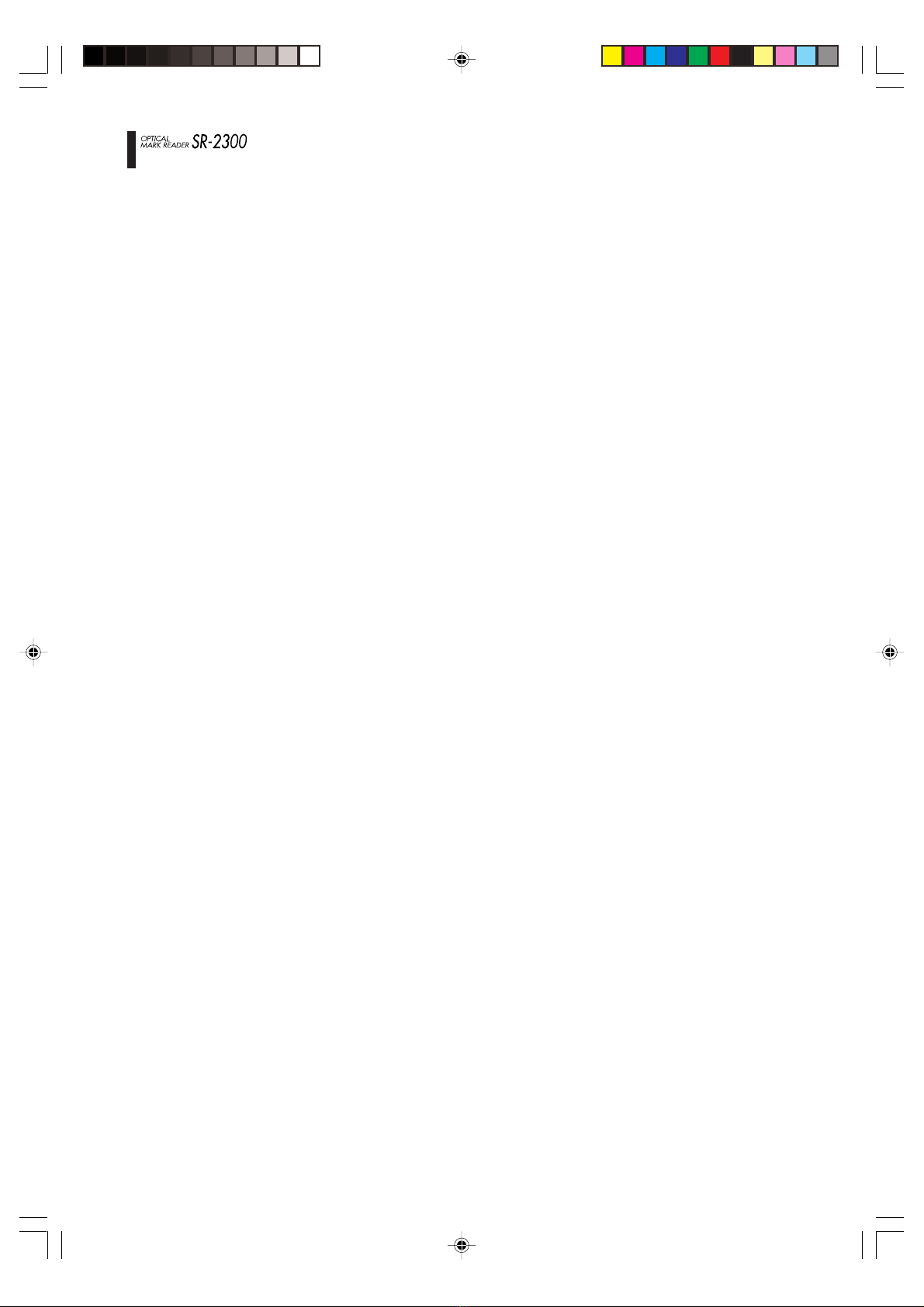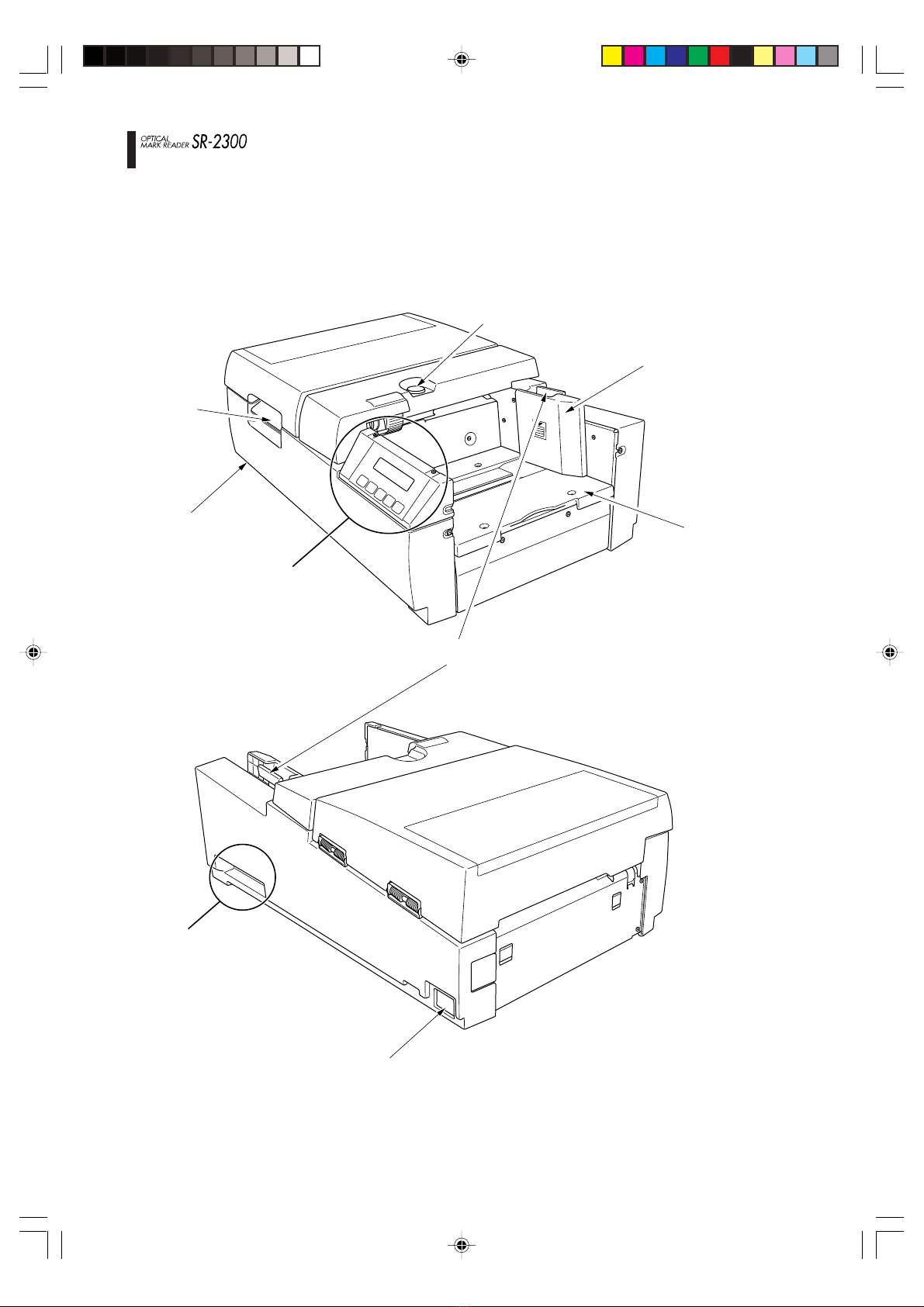-5-
Warning
J
If foreign matter should enter inside, immediately turn the power switch
off and remove the power cord from the outlet. Then, contact the sales
shop or Sekonic. If the device continues to be used with foreign matter
inside, fire or electric shock may occur.
If water or other substances penetrate the unit, immediately turn the
power switch off and remove the power cord from the outlet. Then,
contact the sales shop or Sekonic. If the device continues to be used
with water or other foreign matter inside, fire or electric shock may
occur.
Warning
J
Fire or electric shock may result if this product continues to be used
when there is a strange smell or sound.
In such a case, immediately turn the power switch off and then remove
the power cord from the outlet. After making sure that it is no longer
smoking, ask the sales shop for repair service.
Never attempt to repair by yourself since that may be very dangerous.
J
Do not modify or disassemble this device. That could cause fire or
electric shock.
J
Do not remove the cover from this device. That could cause electric
shock. Ask the sales shop to conduct any internal checking, adjustment
or repair.
J
Do not modify or disassemble the power adapter included in the
package. That could cause a fire or electric shock.
Pay thorough attention to the above instructions. Otherwise, fire or
electric shock may occur.
J
Power adapter precautions
•Do not pull the cord when removing the plug from the outlet.
• Do not use power adapters other than the specified one.
Make sure to use the adapter included in the package.
J
Device precautions
• Do not use it with a supply voltage other than the specified one.
•Do not install it in a place that may be wet with water or oil, steam,
moisture or dust.
•Do not insert or drop any metal, foreign combustible matter, etc.,
into the port.
•Do not place containers with chemicals or water, or small metal
pieces near the device.
J
Do not cover the vent hole. That could cause heat retention, resulting
in fire.
J
If the device is dropped or the cover is broken, immediately turn the
power switch off and remove the power cord from the outlet. Then,
contact the sales shop.