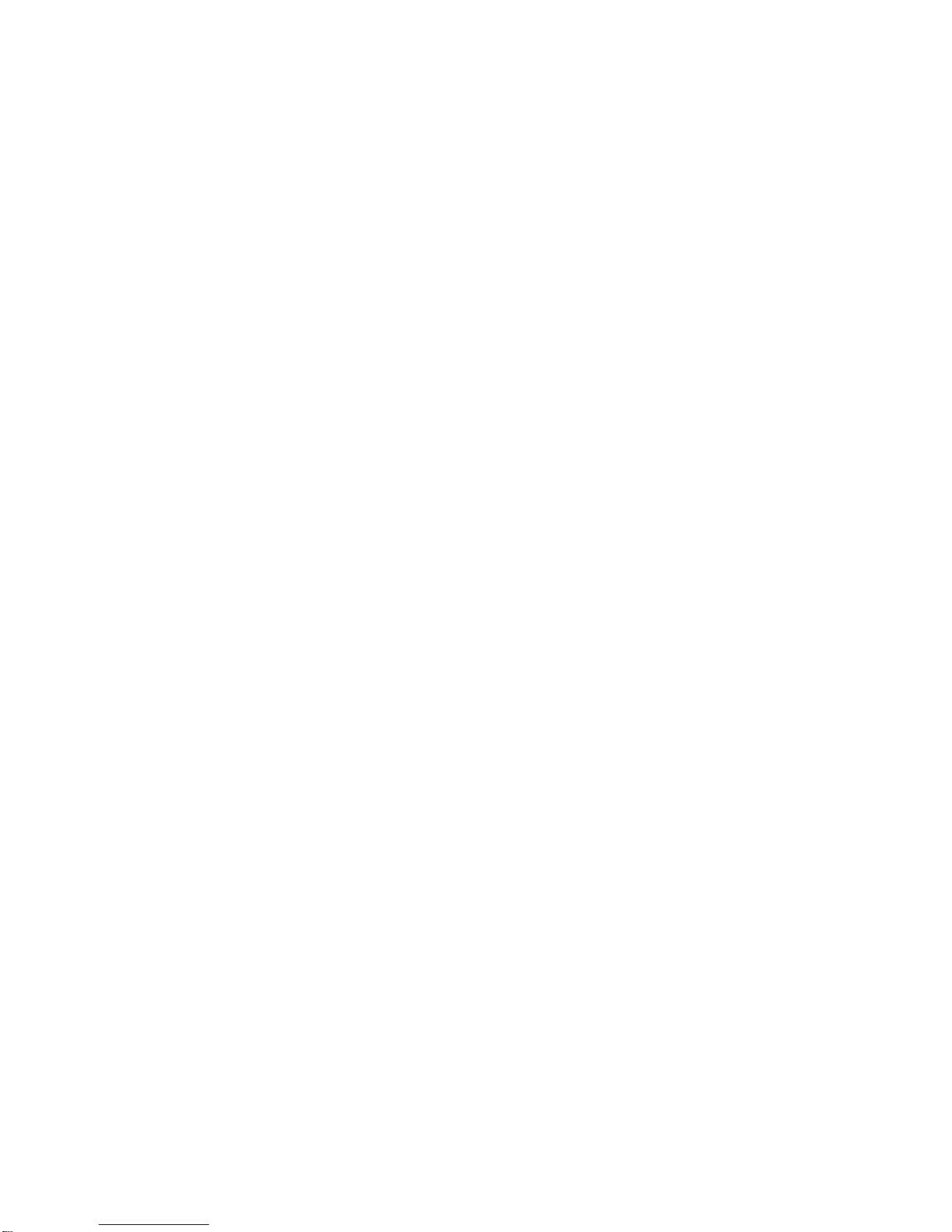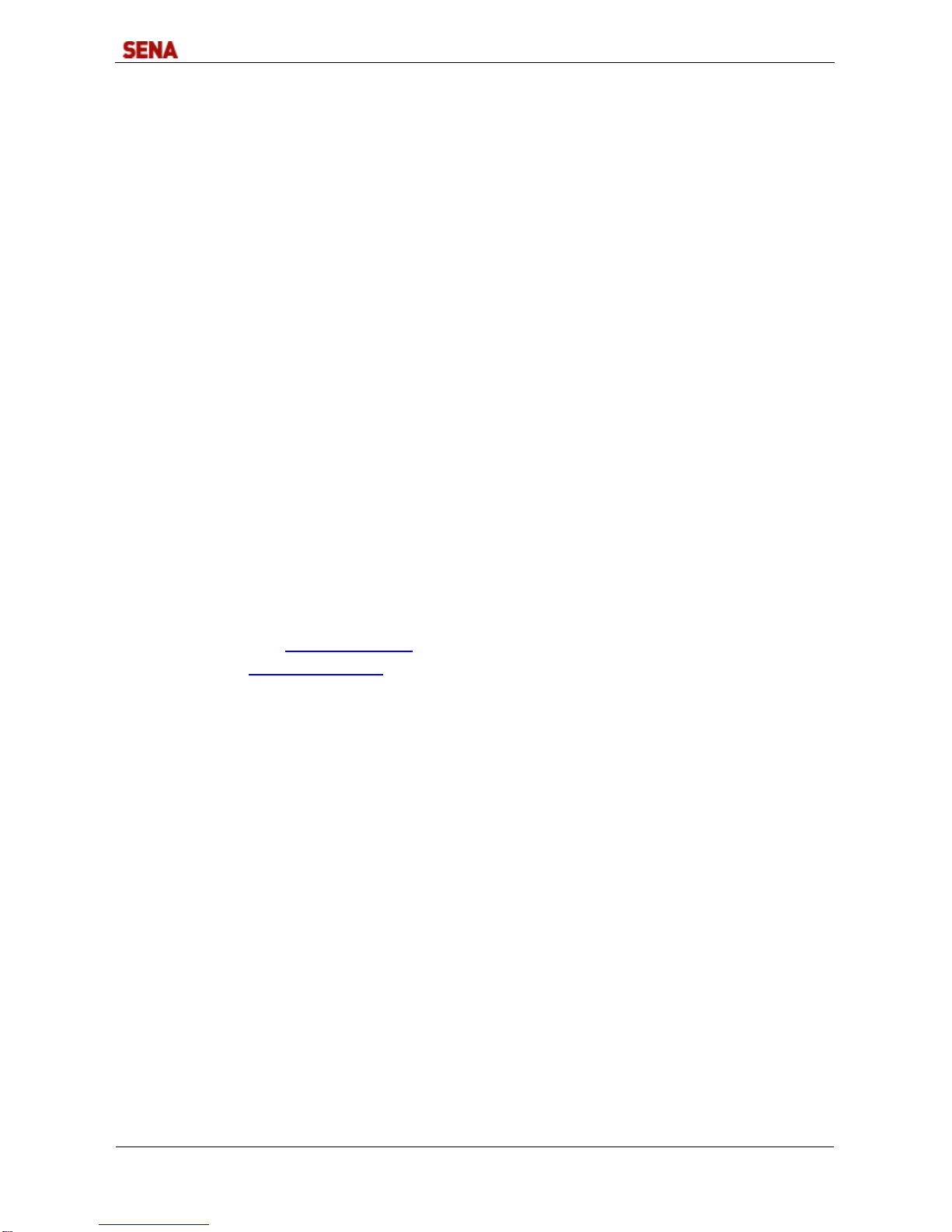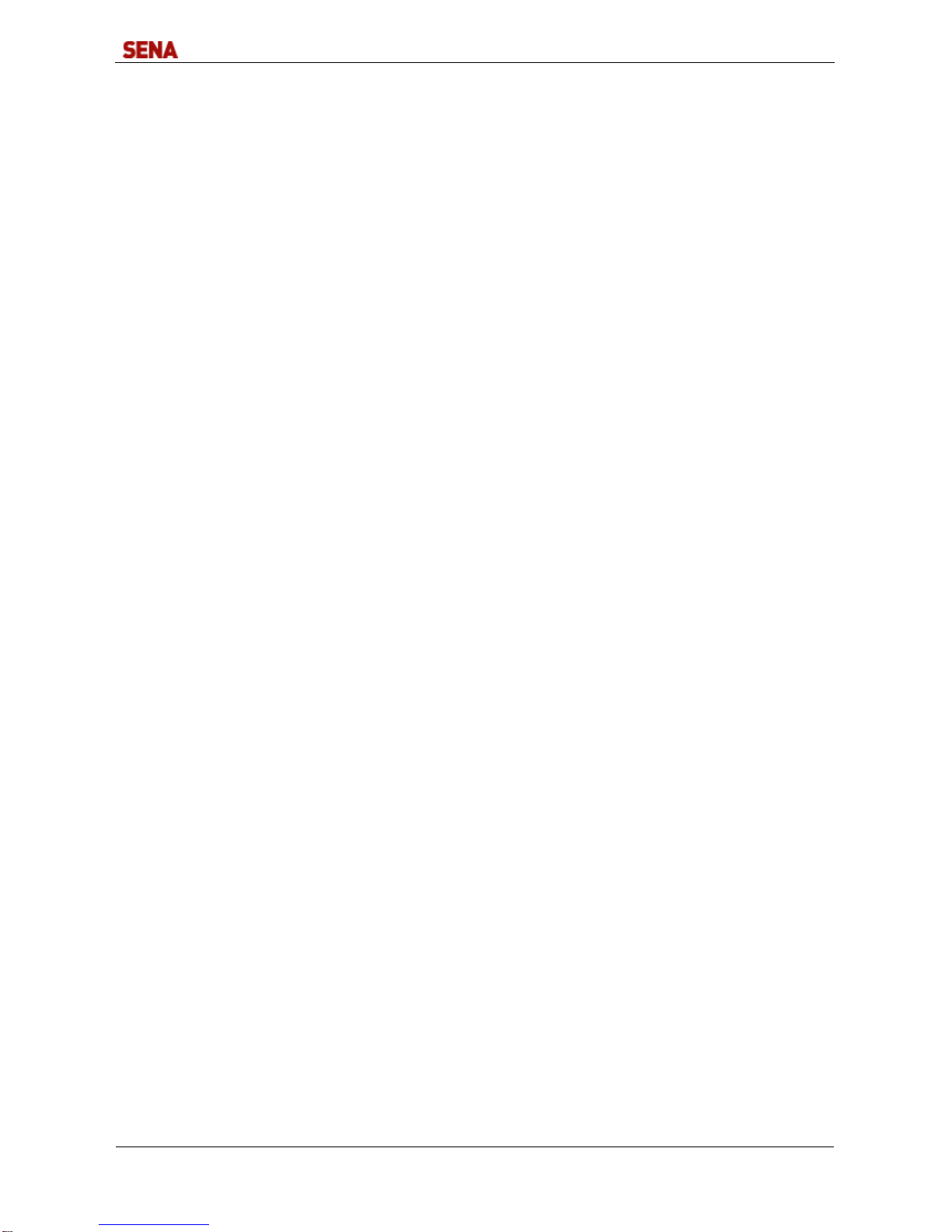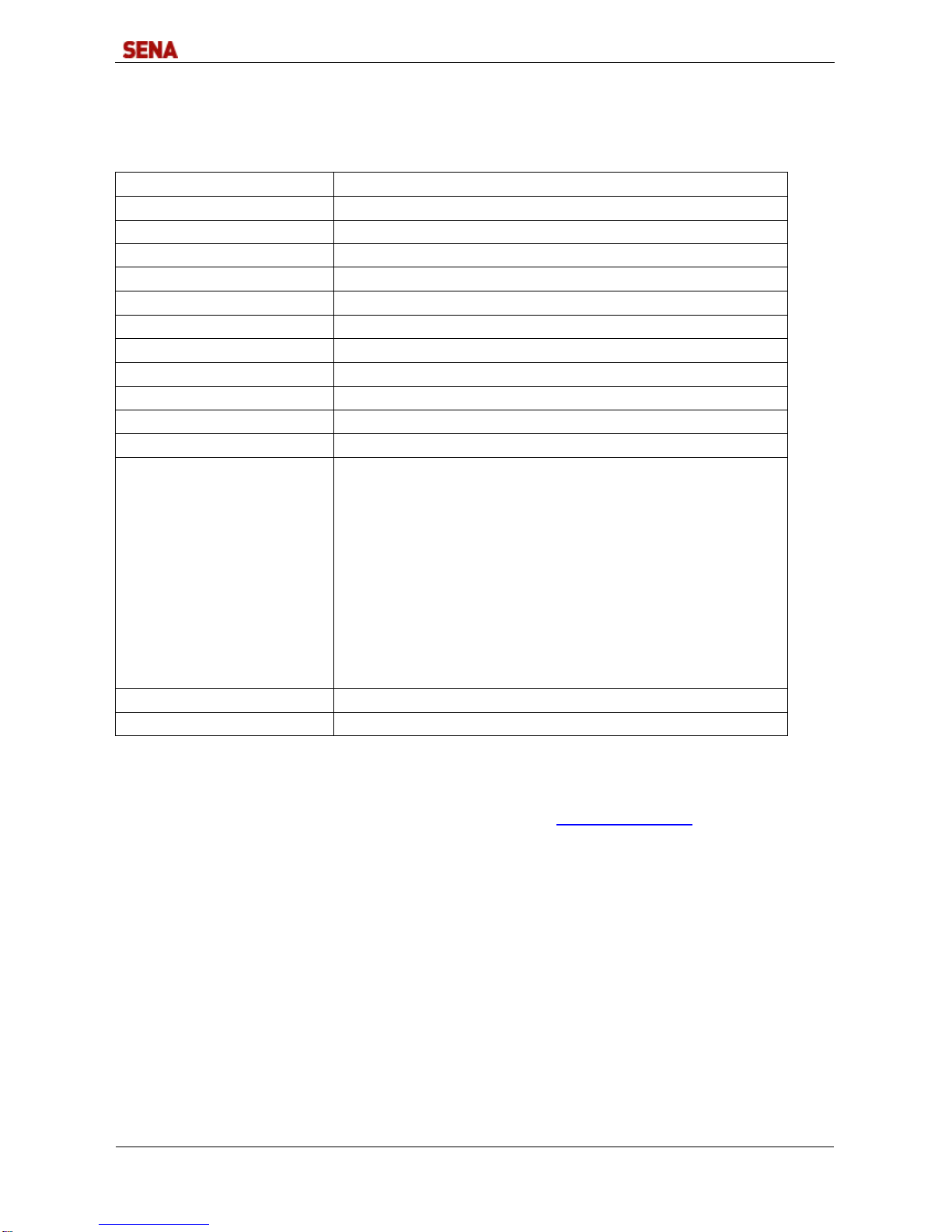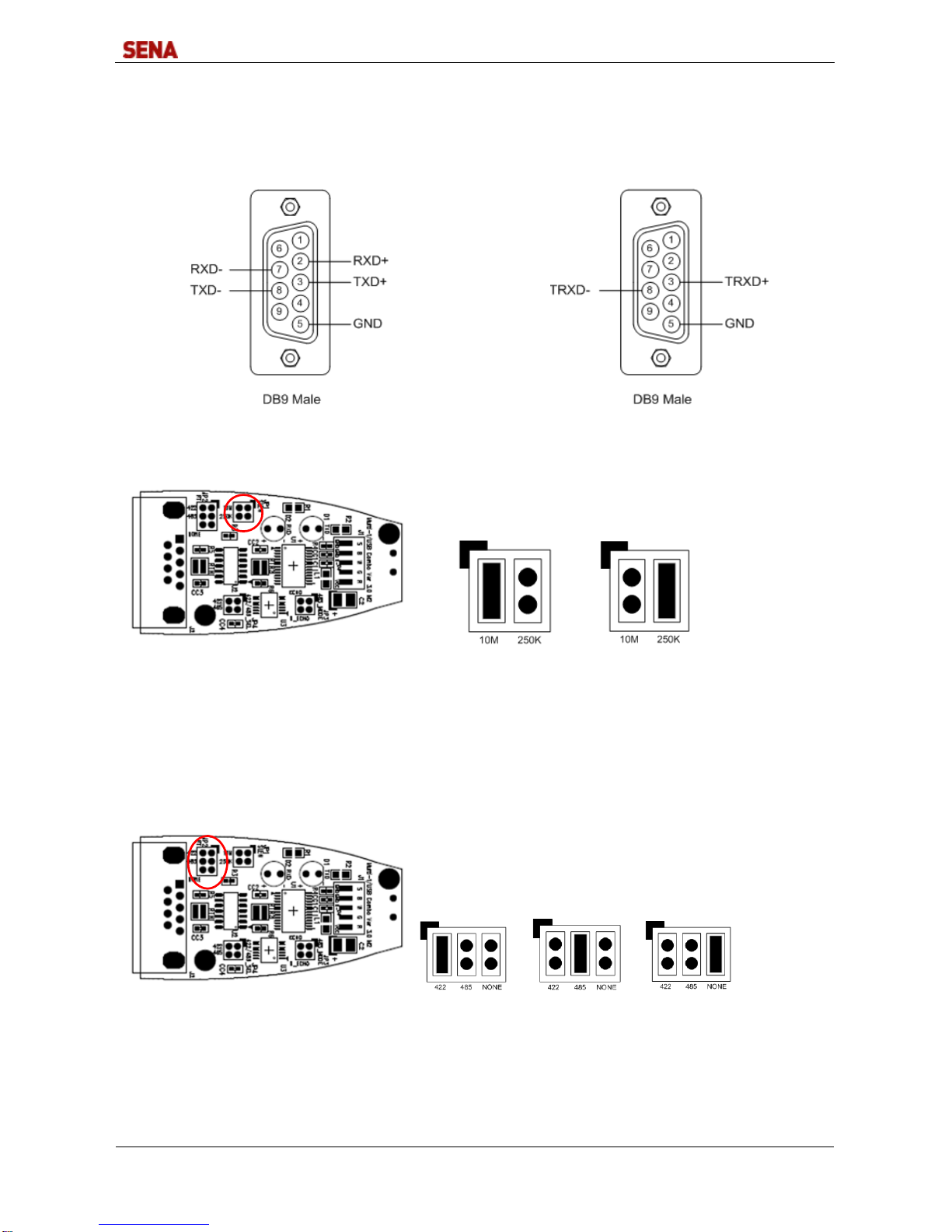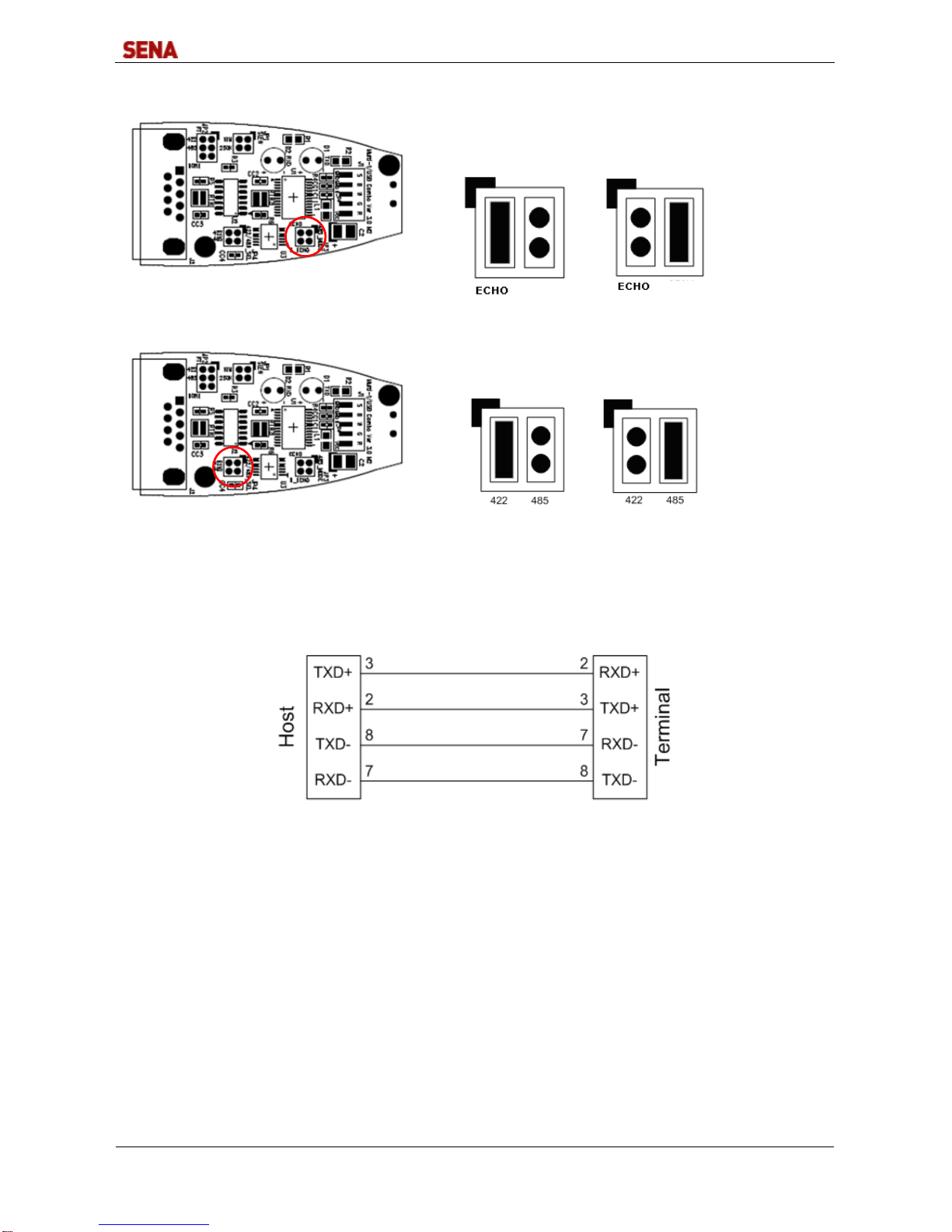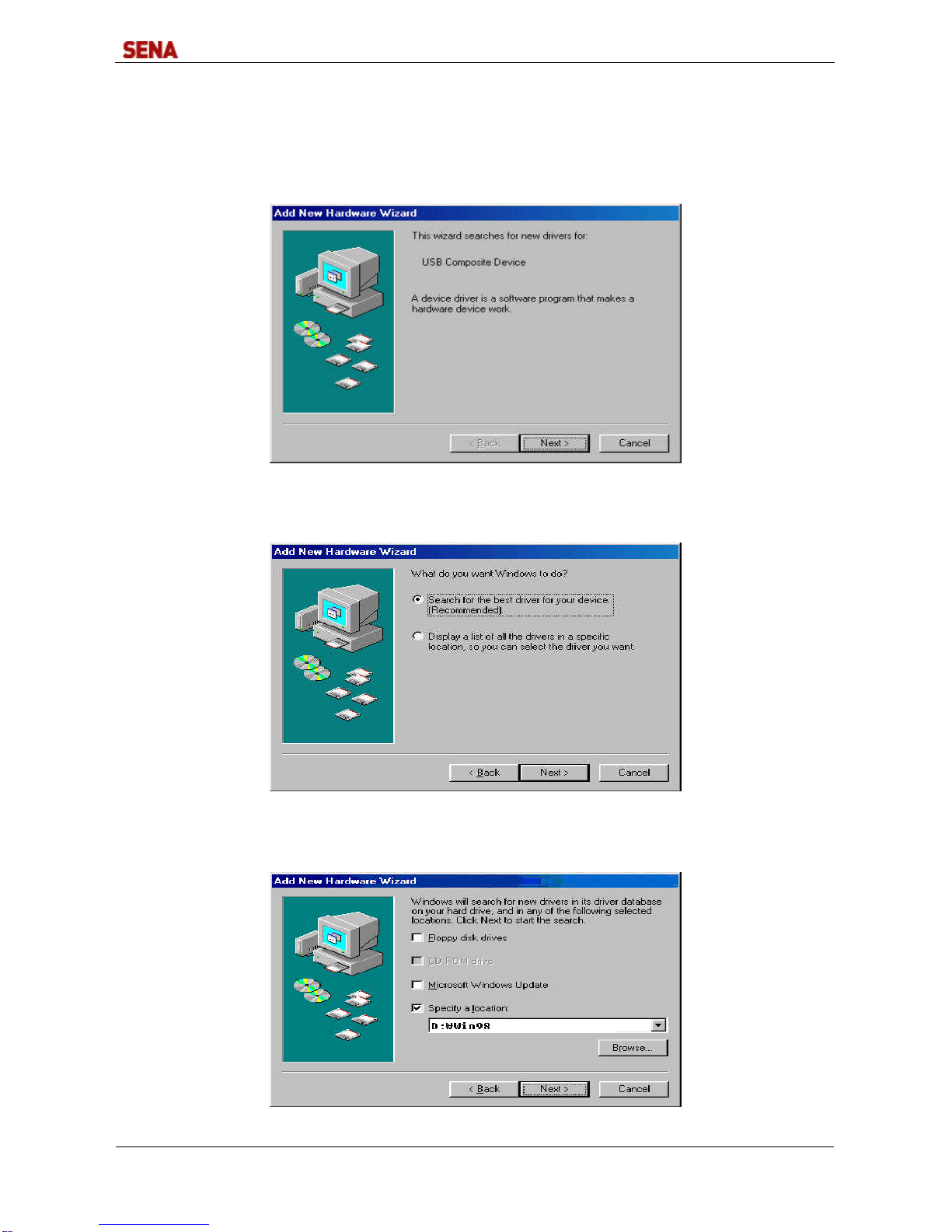DirectPort-USB
Page 3 of 36
Contents
1. Overview.................................................................................................................................................. 4
2. Specifications........................................................................................................................................... 5
3. DirectPort-USB UC1 Settings................................................................................................................... 6
3.1 DB9 Male Connector....................................................................................................................... 6
3.2 Line Connection for Terminal........................................................................................................... 6
3.3 Line Connection for Modem............................................................................................................ 6
4. DirectPort-USB UC1B (RS422/485) Settings............................................................................................ 7
4.1 DB9 Male Connector....................................................................................................................... 7
4.2 JP1 Slew: RS422/RS485 Slew Rate Limit Function Settings............................................................ 7
4.3 JP2 RT: RS422/RS485 Terminal Resistor Settings........................................................................... 7
4.4 JP3 RT: RS485 Echo/Non-echo Mode Settings ............................................................................... 8
4.5 JP4 422/485 SEL: RS422/RS485 Interface Settings........................................................................ 8
4.6 RS422 Point-to-Point/Multi-Drop Settings........................................................................................ 8
4.7 Line Connection for RS422 Point-to-Point....................................................................................... 8
4.8 Line Connection for RS422 Multi-Drop............................................................................................ 9
4.9 Line Connection for RS485 ............................................................................................................. 9
5. Driver Installation for Windows 98..........................................................................................................10
6. Automatic Driver Installation for Windows............................................................................................... 12
7. Manual DriverInstallation inWindows 2000/XP/2003............................................................................. 14
8. Manual Driver Installation for Windows Vista/2008.................................................................................. 19
9. Manual Driver Installation for Windows 7................................................................................................22
10. Windows Device Driver Setup.............................................................................................................. 26
11. RemovingWindows 98/2000/XP/2003 Driver........................................................................................29
12. Removing Windows Vista/2008/7 Driver............................................................................................... 33
13. Regulatory Information.........................................................................................................................36
FCC Compliance Statement................................................................................................................36
CE Declaration of Conformity.............................................................................................................. 36