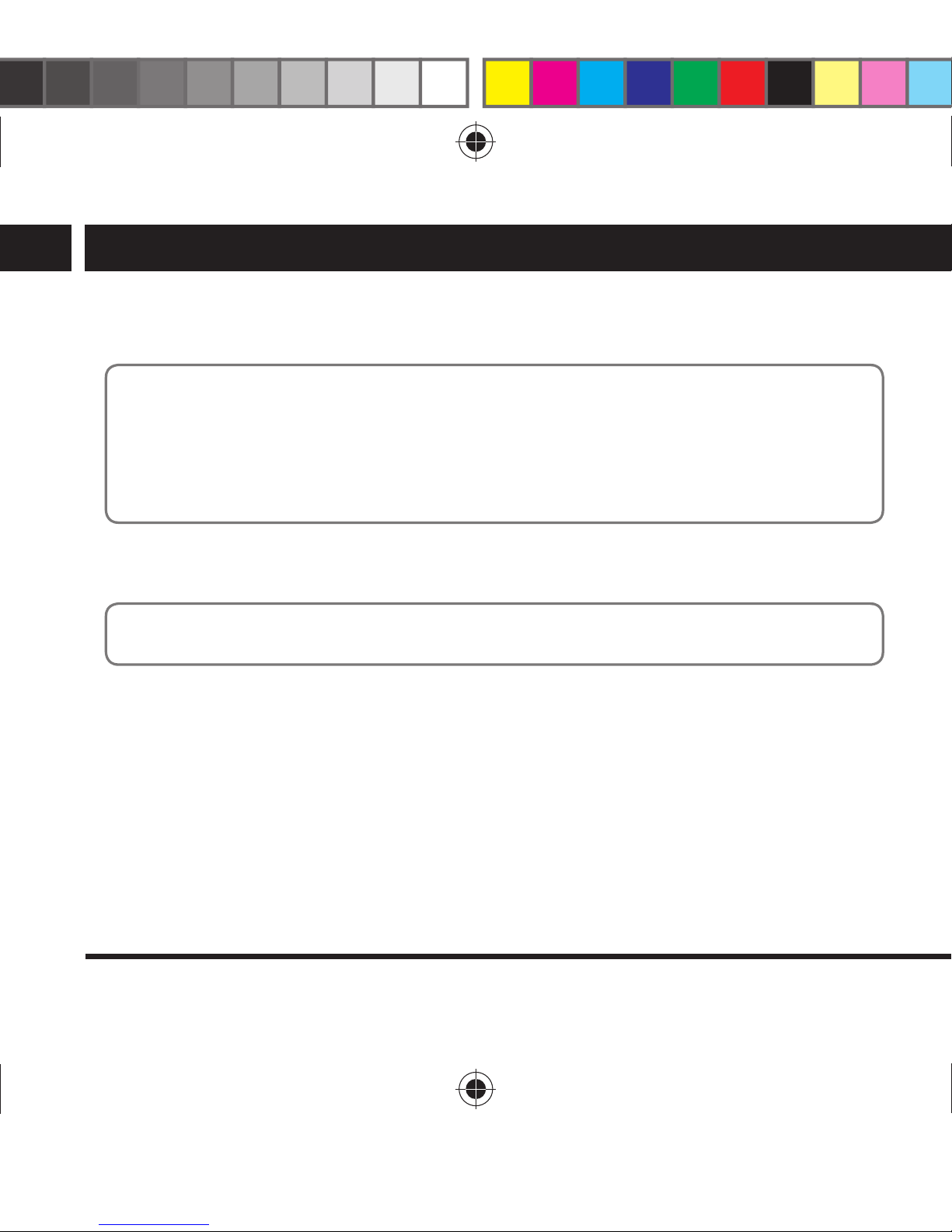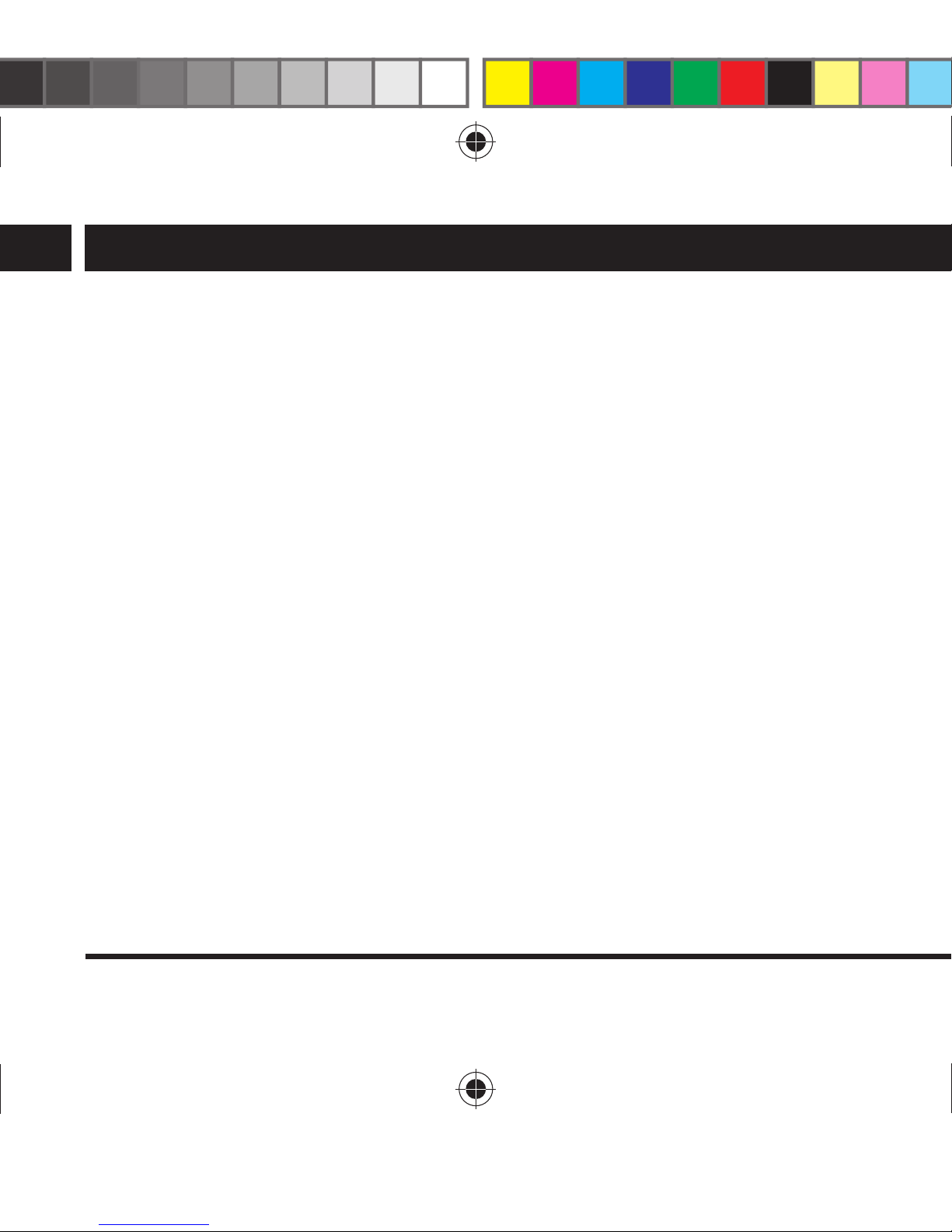4 EN
EN
Revision 06/2016Copyright © 2016, Fast ČR, a. s.
Introduction
freeze at lower temperatures, making it difficult or impossible to control the camera, especially
around the buttons. It can also lead to impaired image quality. Try to prevent condensation
and freezing.
2. Introduction
This product is adigital video recording device with ultra high resolution. It offers ahost
of top features like digital video recording, photography, sound recording, video display
and aremovable battery, which makes it the ideal device for recording in the vehicle,
photographing, outdoor sports, exploration in water, slow recording of fast events, accelerated
recording of slow events, etc., so you can shoot avideo anytime and anywhere.
Dashcam Outdoor sports Water sports Diving
Based on the activity you plan to use the device for, you can assemble the holder to ensure
that the entire viewing angle of the lens captures the entire scene. Remember that the
camera has awide angle lens and captures alarger scene than the human eye is capable
of. In practice, this effect is caused by straight lines of objects bending, also referred to as the
fish eye effect. Make atrial recording to see whether the camera captures the desired scene
and that there are no obstacles. Try to keep the holder length as short as possible during
assembly. The camera will not project outward that much, it will be less prone to damage
by spontaneous impact with another obstacle and it will also be exposed to less vibrations,
transferred from the pad. The result will be asmoother video recording. If you decide to
assemble the holder using adhesives, use the tape included in the package and carefully
clean and degrease the areas you plan to apply the tape. Look for position that is smooth and
AM 4K01W SENCOR EN CZ SK PL HU.indb 4 8.6.2016 14:25:0