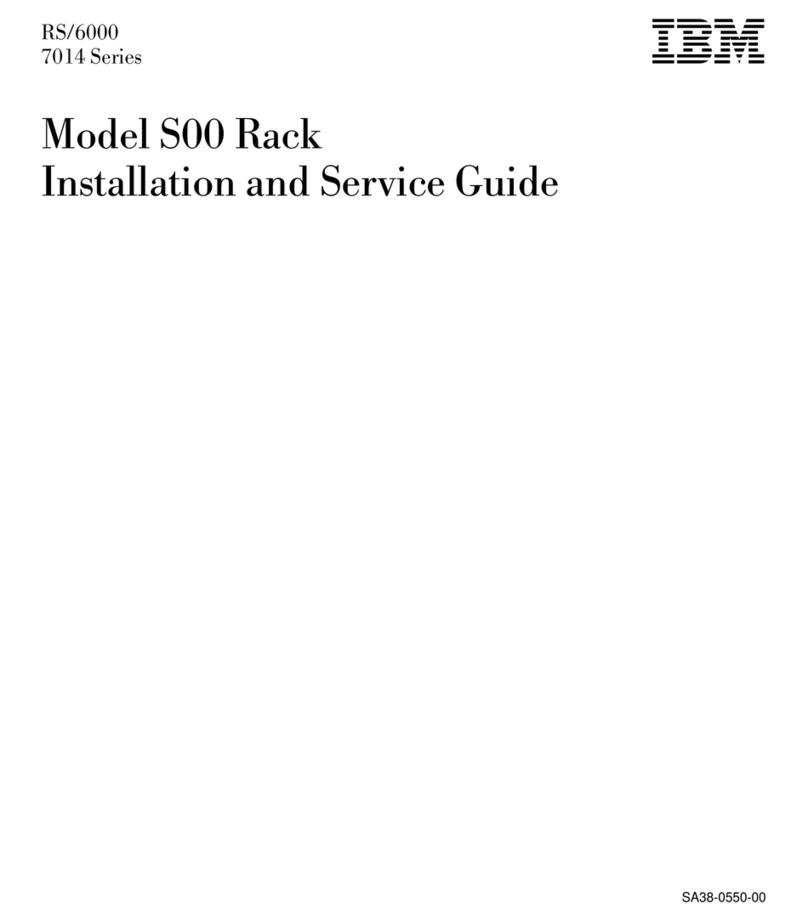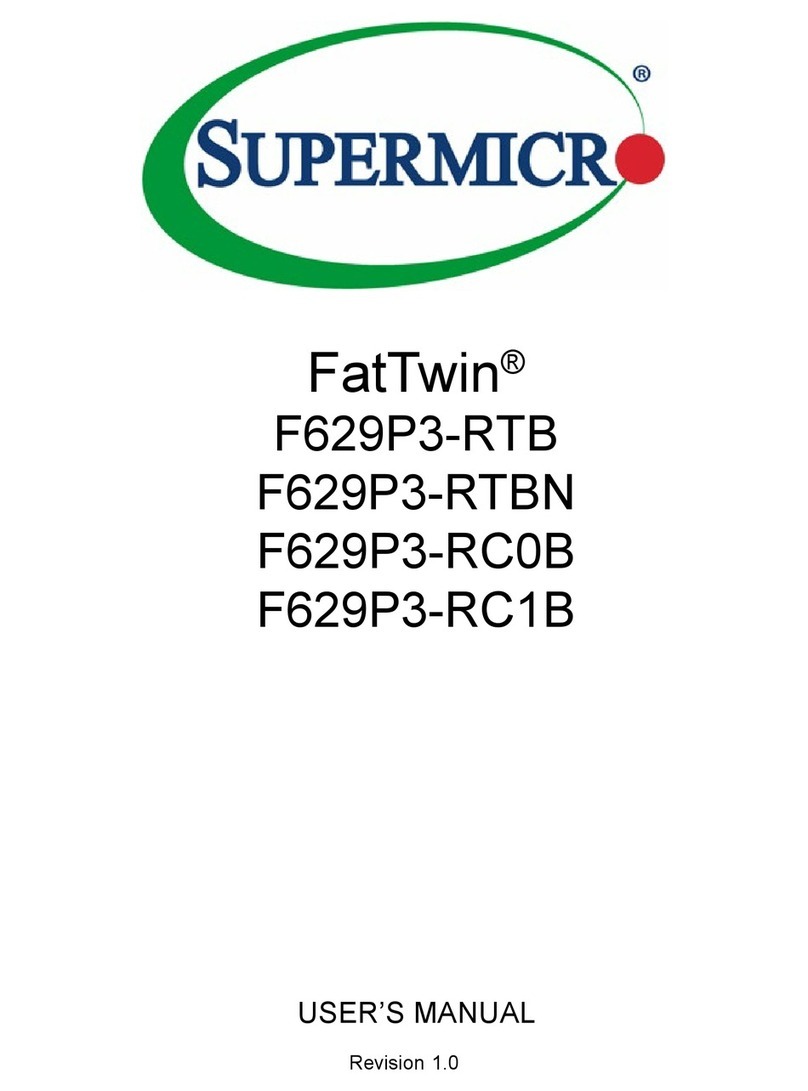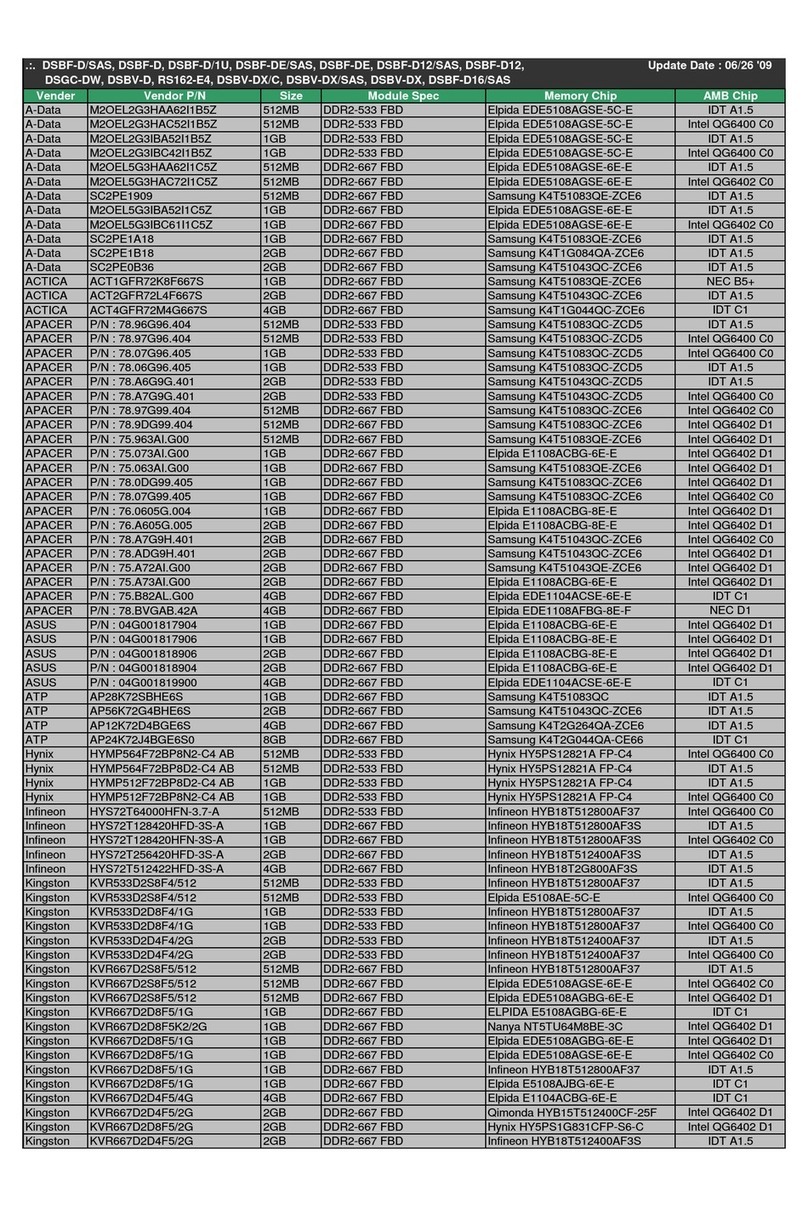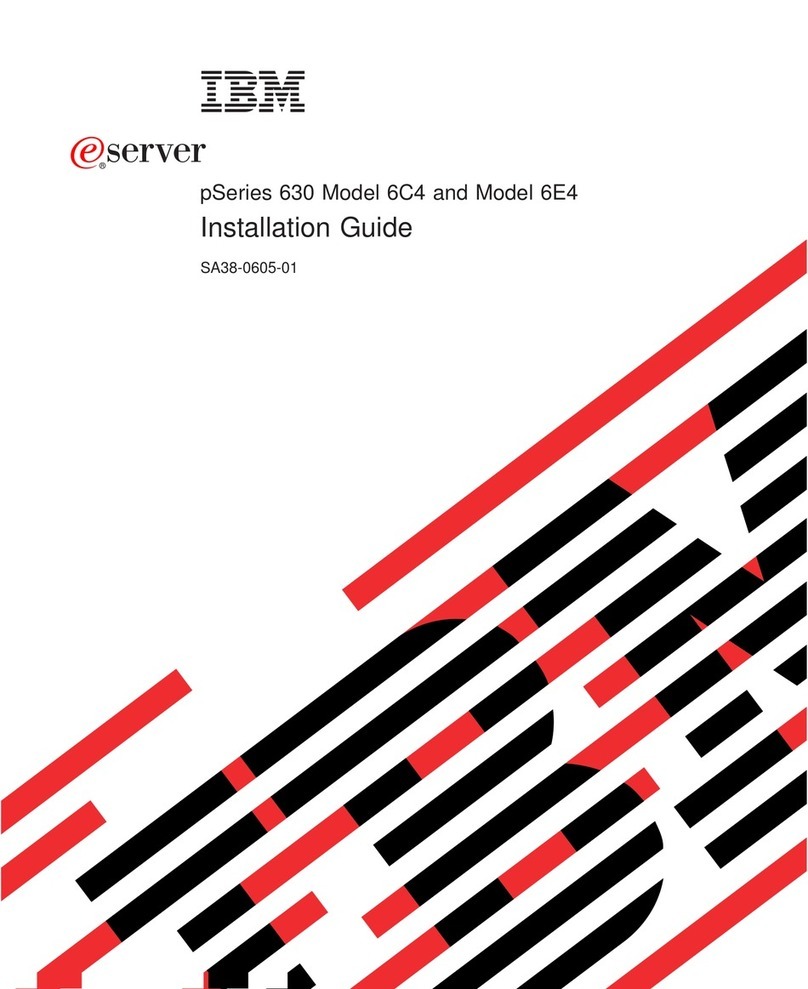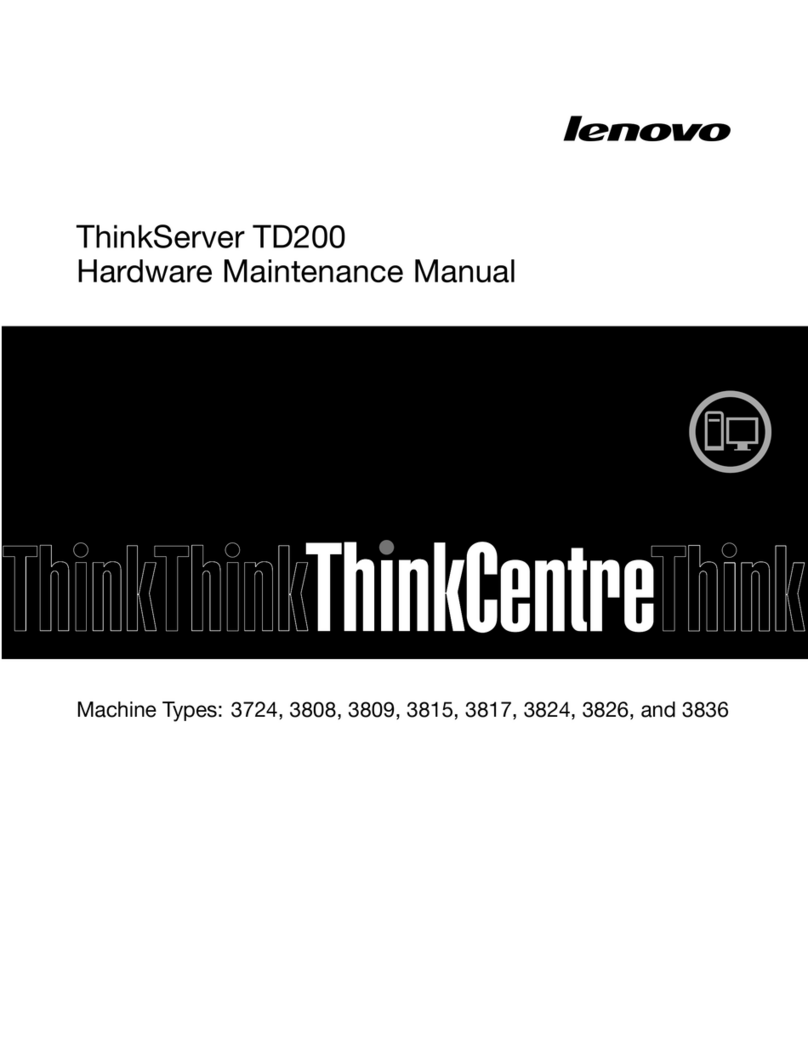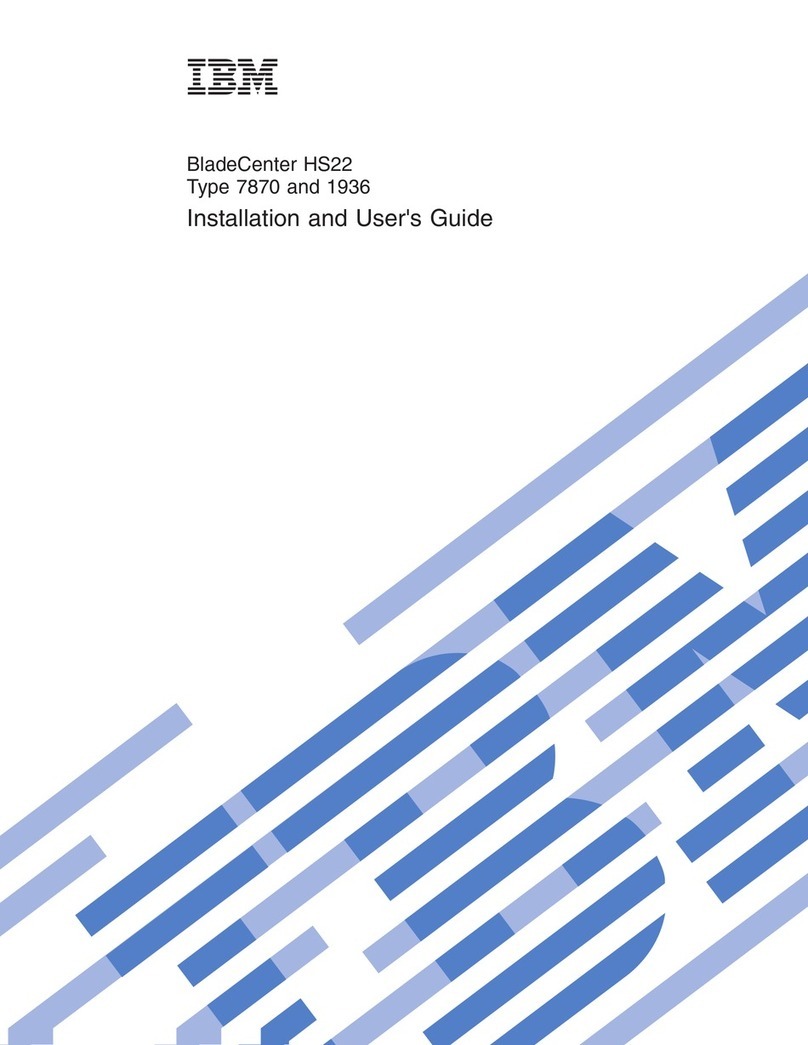seneye SWS User manual

If you intend to use a seneye USB connected directly via USB to a PC please use
these instructions.
Thank you for purchasing a seneye web server (SWS). Please read the following instructions
carefully in order get your SWS wor ing.
DO NOT PLUG IN OR TURN ON YOUR SWS BEFORE READING THESE INSTRUCTIONS
DO NOT CONNECT THE SWS TO THE EDIMAX WI-FI ADAPTOR UNTIL INSTRUCTED
IF YOU HAVE PURCHASED ANY PART OF THE SYSTEM nd HAND PLEASE CONTACT
US
Stage 1 - Registering an account on seneye.me
If you already have a seneye account please proceed to stage 2.
If you a new user please register an account at www.seneye.me. You will need to use the E-
mail address that you want your alerts sent too.
Once you have registered, please ignore any details on the Welcome E-mail that mention
downloading the seneye connect application. Seneye connect software is not needed
because everything will be done using your SWS. Once your registration is complete, please
continue through these instructions.
Stage - Registering the SWS to your account
Please go to the following lin to register your SWS to your account.
http://my.sws.li
You will be as ed for your E-mail address, password, and the details that are on the stic er on
the SWS pac aging. An example of this is shown below:
Please note that O is the letter O and not the number 0 in the ID
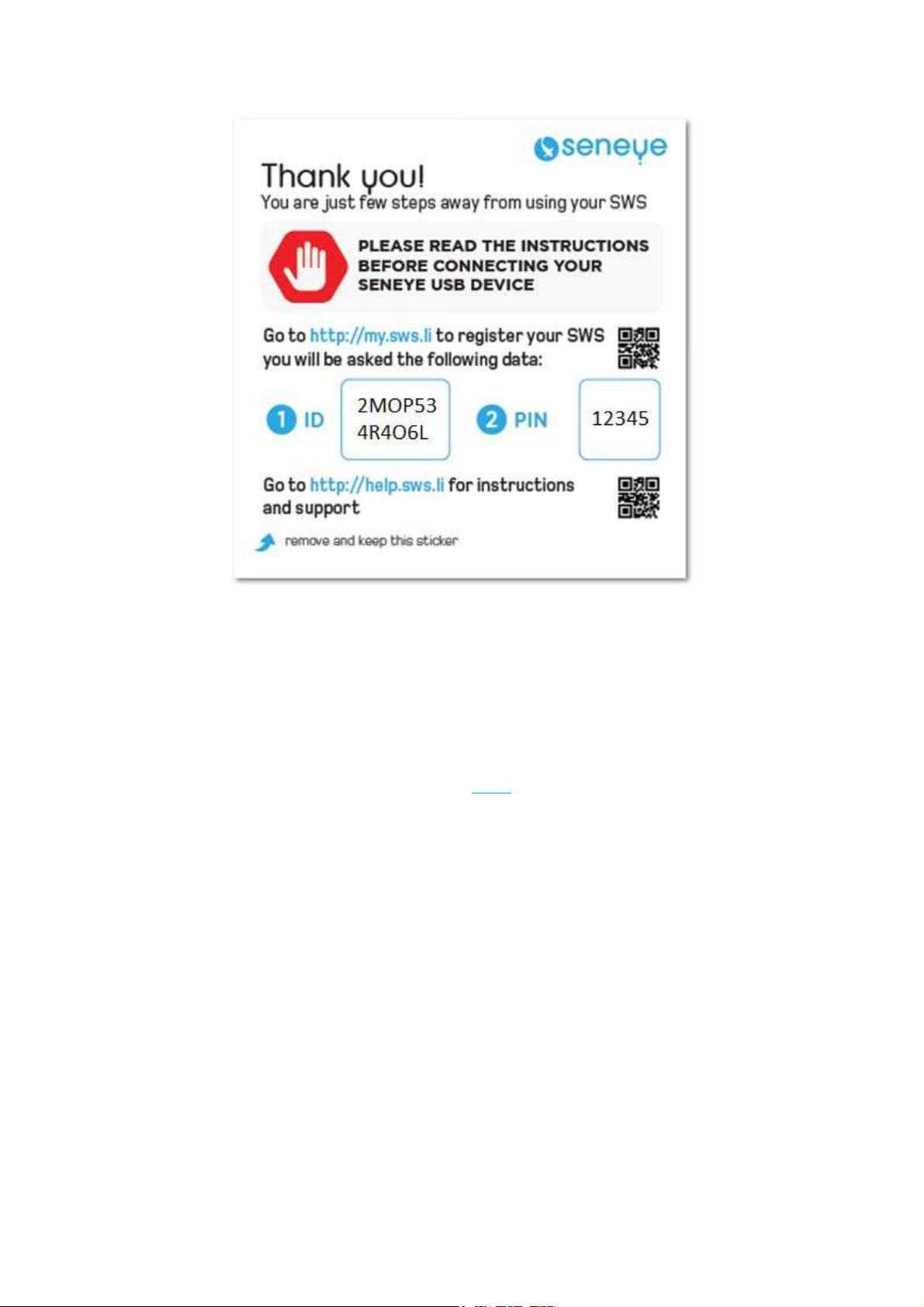
Stage 3 - Connecting the SWS to your Local Area
Network
If you are using and products such as BT Parental Controls or SKY sheild or other
internet security services then the SWS may not be able to communicate with the
seneye servers. Please clic here for more infomation.
An overview of the lights and connections on the SWS can be seen below. You will need to
reference these later in the setup.

In order to connect the SWS to your LAN, the following ports need connecting in the order
described below.
At this stage it is very important not to connect your seneye device to the SWS.
A. CONNECT ETHERNET

1. Connect the Ethernet cable supplied directly to your router.
2. Connect the Ethernet cable to your SWS (purple port).
B. CONNECT POWER
1. Plug the USB power adaptor (supplied) into the mains.
2. Connect the micro USB cable (supplied) into USB power adaptor.
3. Connect the micro USB cable into the Micro USB port (black port) of the SWS.
Your SWS will now boot up:
When you SWS boots, the lights on the front will flash in the following sequence:

Please leave the SWS connected unitl the following lights shown. If the lights flash in a circular
sequence on the SWS after powering it up, it is downloading a firmware update. Please leave
everything connected until the lights are in the state shown belo
The 'power' and 'networ connection' light should remain constantly illuminated.
The "connection with the seneye servers" and "communicating with the servers" may flash
dependent on the connection type
trouble-shooting lin
Please leave the SWS connected unitl the following lights shown. If the lights flash in a circular
sequence on the SWS after powering it up, it is downloading a firmware update. Please leave
everything connected until the lights are in the state shown belo
w.
The 'power' and 'networ connection' light should remain constantly illuminated.
The "connection with the seneye servers" and "communicating with the servers" may flash
dependent on the connection type
-
If they do not illuminate at all please have
Please leave the SWS connected unitl the following lights shown. If the lights flash in a circular
sequence on the SWS after powering it up, it is downloading a firmware update. Please leave
The 'power' and 'networ connection' light should remain constantly illuminated.
The "connection with the seneye servers" and "communicating with the servers" may flash
If they do not illuminate at all please have
a loo at the

Stage 4 - Find the SWS Graphic User Interface
You can view direct data from your SWS by using PC, tablet or mobile phone that is
connected to same Local Area Networ (LAN) as the SWS. We would recomend doing this
using FireFox as a browser, this renders the GUI of the SWS best.
The SWS GUI can only be viewed on the LAN. If you are not on the network, the GUI will not be
accessible.
To find your SWS GUI please open up a browser on a device that is on your LAN. The following
address needs to be entered the URL bar at the top of the browser. The URL is unique so your
SWS and the part that is mar ed with **** on the address below needs to be replaced with
the ID code that was on the label on the front of your SWS.
HTTP://*******.sws.li
An example is given below to show the format
http://2mop534r4o6l.sws.li/

If you cannot find your SWS GUI, then please contact us at [email protected]om
Stage 5 - Using the SWS GUI
Once you have found the SWS, you will find a page li e that below. The page is dynamic and
you can move the tiles. It will also resize to any device screen size.
Your SWS is now wor ing. Don't forget to boo mar the page on your browser to access it
easily.

Stage 6 - Connecting and updating your Seneye
USB device
Connect your seneye USB device (SUD) directly to the SWS. You will need to manually update
the firmware in the SUD
Please note: your SUD will no longer communicate with the seneye connect on a PC after the
firmware update
You must connect the SUD directly to the SWS and not use any form of extenstion leads as the
SUD will not communicate correctly.
If you have purchased your SUD with a complete pac with the SWS then it will already be
updated to the latest firmware. You will be able to tell if the SUD is already updated because
it will show as connected on the SWS GUI.

Once the SWS has detected
that
mode. You can tell that this
has
on the SWS will be flashing.
Please disconnect and re-
connect
The tile that is circled below will indicate that the firmware is downloading. The lights on the
SWS will flash in a circle to indicated this.
Do not disconnect your SUD from the SWS until the tile show the image below and the LEDs on
the front of the SWS are still circling
that
the firmware is out of date, it will put the
SUD
has
been completed because the 'seneye
device
connect
the SUD from the SWS.
The tile that is circled below will indicate that the firmware is downloading. The lights on the
SWS will flash in a circle to indicated this.
Do not disconnect your SUD from the SWS until the tile show the image below and the LEDs on
the front of the SWS are still circling
SUD
in boot load
device
connect light'
The tile that is circled below will indicate that the firmware is downloading. The lights on the
Do not disconnect your SUD from the SWS until the tile show the image below and the LEDs on
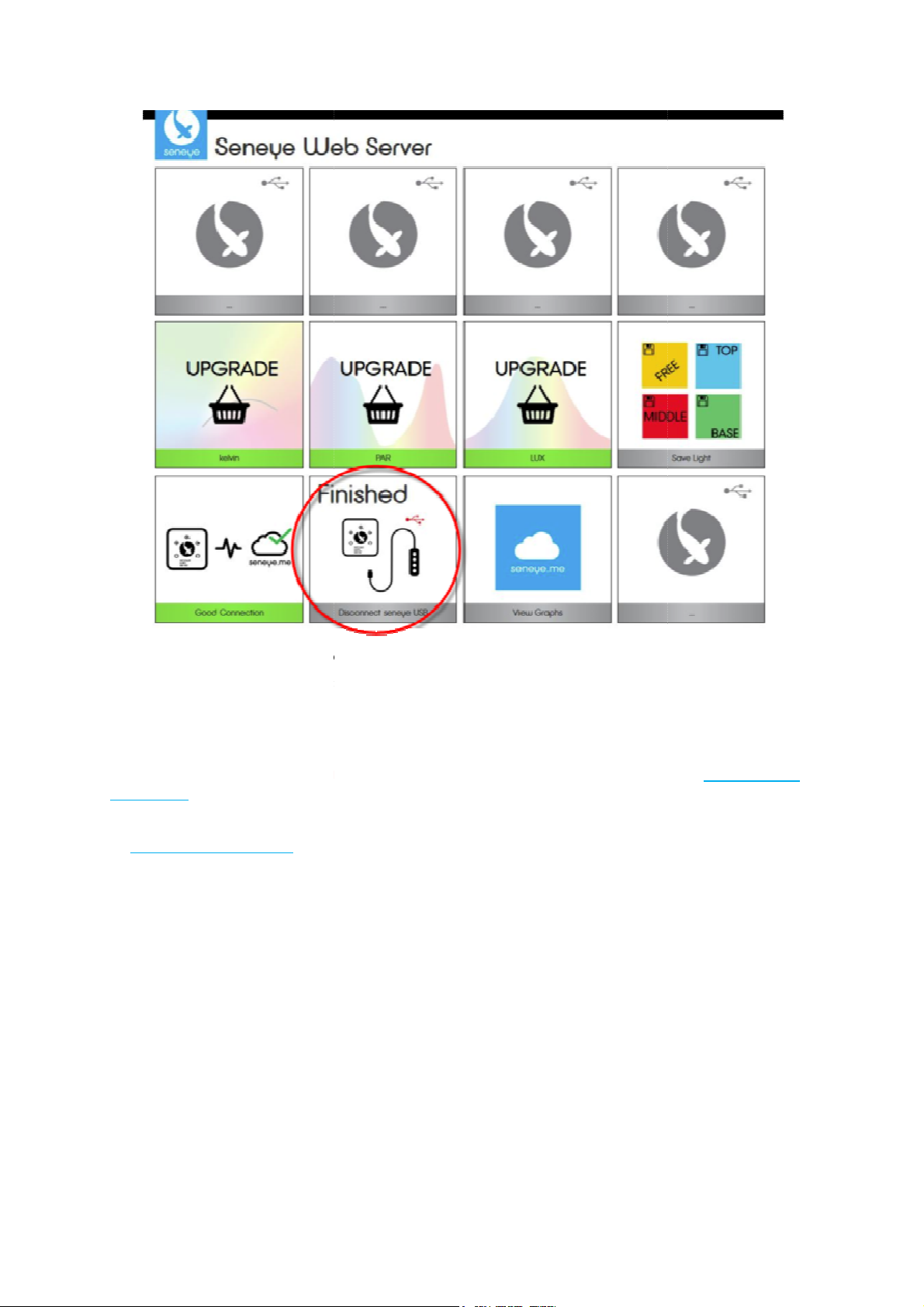
Once the tile above is shows, and the lights have stopped circling, disconnect the SUD from
the SWS and reconnect it to complete the update.
You will be able to see the update has been successful because the lights will illumiate. If the
device is our of w
ater, the lights on the front will flash as shown below:
Please do not forget to
register
learn how.
If you have any problems, please leave everything connected as it is and E
at support@seneye.com
Once the tile above is shows, and the lights have stopped circling, disconnect the SUD from
the SWS and reconnect it to complete the update.
You will be able to see the update has been successful because the lights will illumiate. If the
ater, the lights on the front will flash as shown below:
register
your seneye slide to get NH3 and pH readings!
If you have any problems, please leave everything connected as it is and E
Once the tile above is shows, and the lights have stopped circling, disconnect the SUD from
You will be able to see the update has been successful because the lights will illumiate. If the
your seneye slide to get NH3 and pH readings!
Click here to
If you have any problems, please leave everything connected as it is and E
-mail us
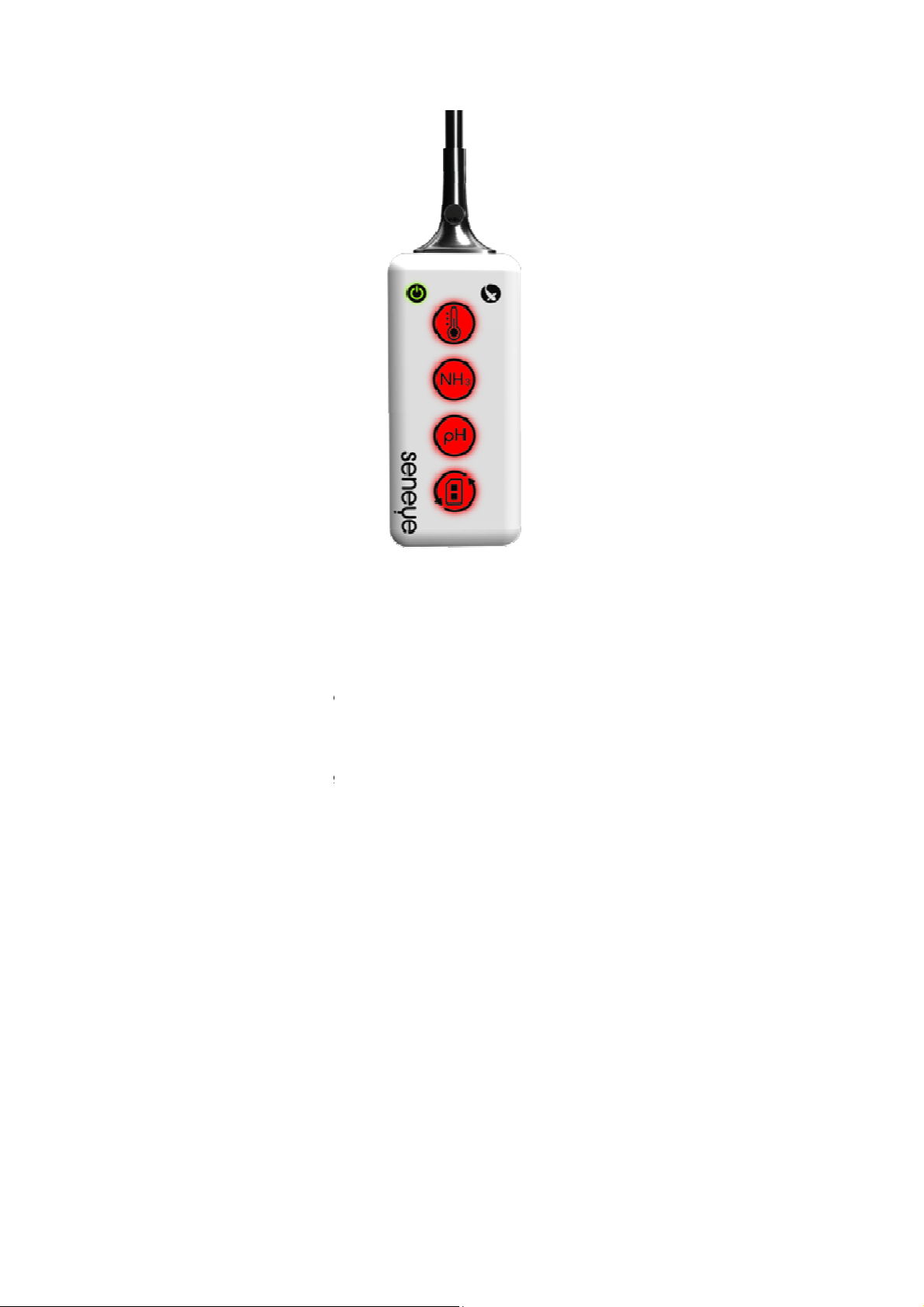
Setting up a WiFi module
Now that your SWS is registered to your account and your SUD is connected, you can set up
any adaptors that you are using for the connection. If your SWS came with a WiFi adaptor
module, please refer
to the instructions in the lin below as to how to set this up (we
recomend setting the WiFi plug up as a Wifi adaptor/WiFi Bridge).
Setting up a WiFi module
Now that your SWS is registered to your account and your SUD is connected, you can set up
any adaptors that you are using for the connection. If your SWS came with a WiFi adaptor
to the instructions in the lin below as to how to set this up (we
recomend setting the WiFi plug up as a Wifi adaptor/WiFi Bridge).
Now that your SWS is registered to your account and your SUD is connected, you can set up
any adaptors that you are using for the connection. If your SWS came with a WiFi adaptor
to the instructions in the lin below as to how to set this up (we
Popular Server manuals by other brands

HP
HP t5630 - Thin Client Quick reference guide

Dell
Dell EMC PowerEdge R650xs Installation and service manual

Dell
Dell EMC PowerEdge C6525 Installation and service manual

Amulet Hotkey
Amulet Hotkey DXZC Quick start guides
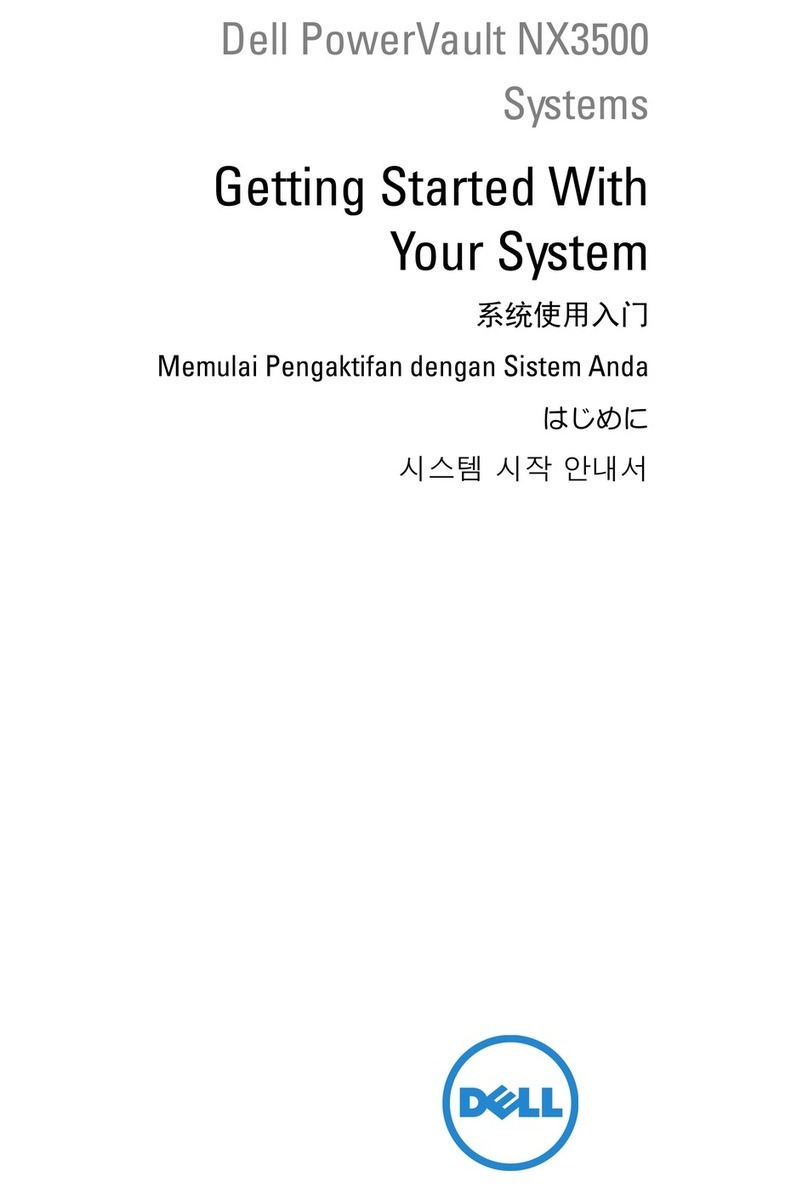
Dell
Dell PowerVault NX3500 Getting started with

Lenovo
Lenovo ThinkServer RD210 Información de garantía y soporte