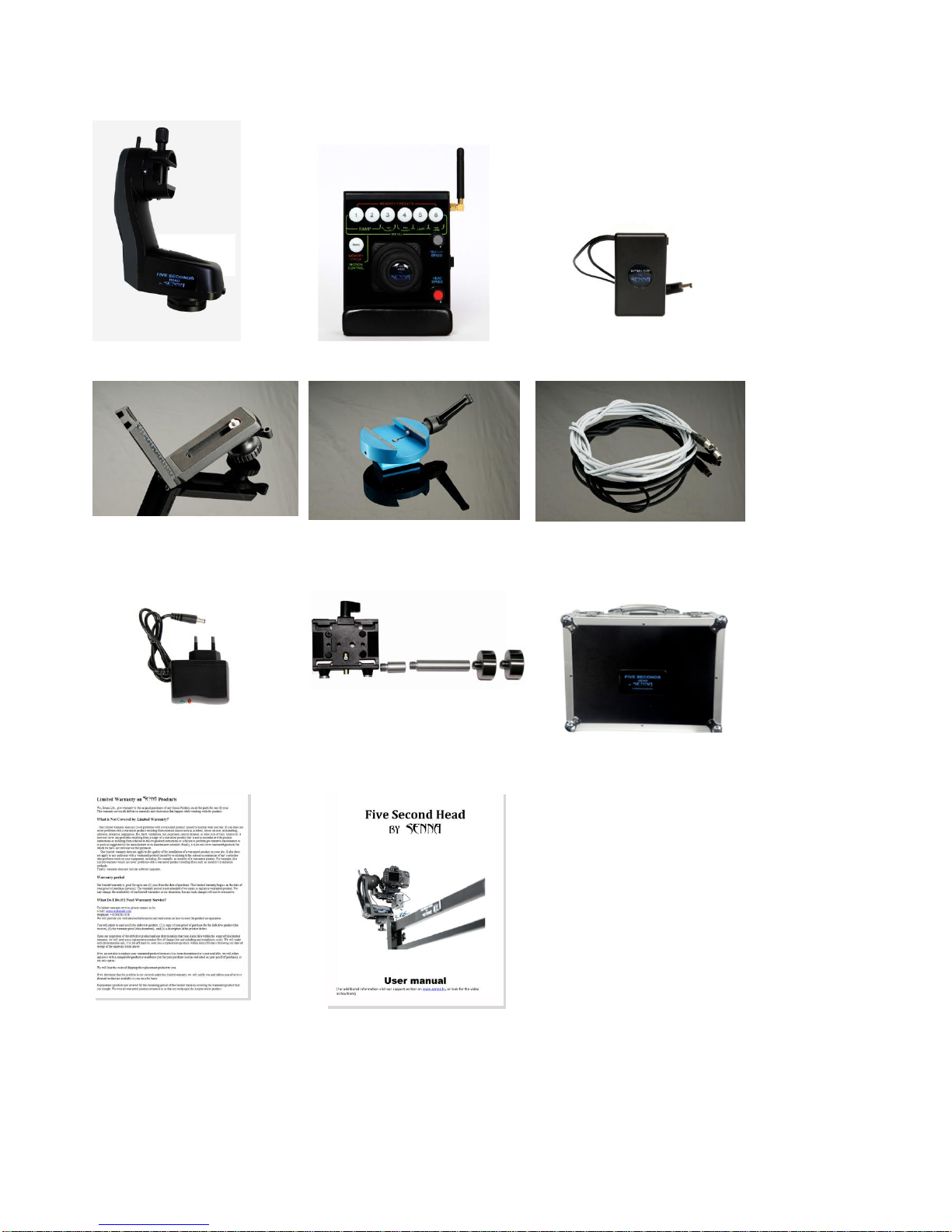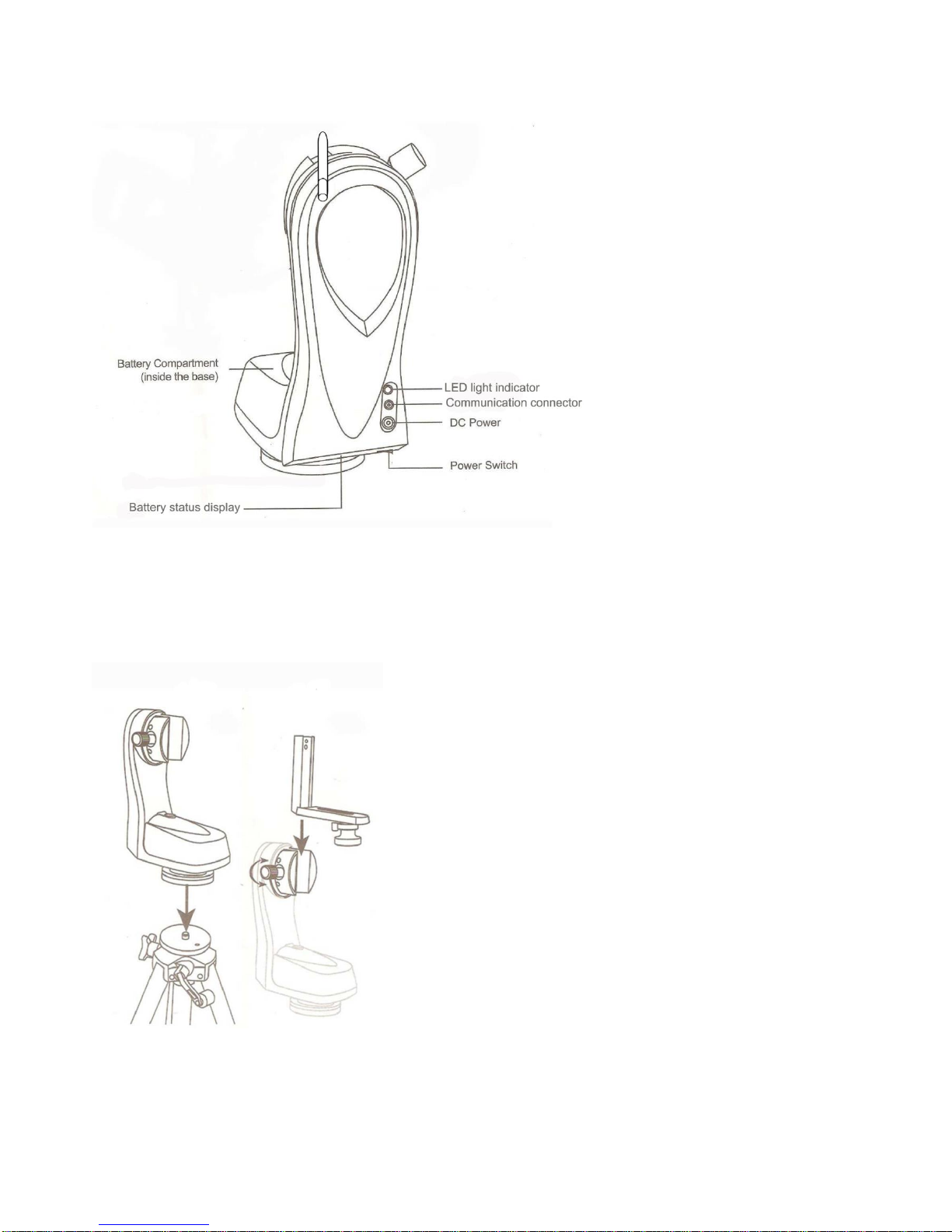4.2 Polarity
To reverse the direction of pan/tilt movements on your joystick, please follow the steps:
1. Press and hold the Menu button, indicators will flash and Menu button will turn from blue to yellow.
2. When the Menu button becomes yellow, you have entered the menu.
3. Shortly press memory button 3 for tilt polarity/or memory button 4 for pan polarity, green light will
turn on. (See the pictures below)
4. Shortly press the Menu button to confirm the changes.
5. You have now changed pan or tilt polarity.
Changing tilt polarity Changing pan polarity
4.3 Limit
This option allows you to limit the range of the head
motion to ±240° in PAN direction from zero point and
±190° in TILT direction from zero point. (See the picture)
IMPORTANT! This option must be enabled when using
the advanced options such as memory points, motion
control, time laps and auto memory recall!
Zero position
To set the limit, please follow the steps:
1. Press and hold the Menu button, indicators will flash and
Menu button will turn from blue to yellow.
2. When the Menu button becomes yellow, you have entered
the menu.
3. Shortly press the memory button 5, green light will turn on.
(See the picture)
4. Shortly press the Menu button to confirm the changes.
5. You have now set the limit.
IMPORTANT! If you want that head moves TILT/PAN infinitely,
you need to deactivate the limit.
When limit is deactivated advanced options such as memory points,
motion control, time laps and auto memory recall are disabled!