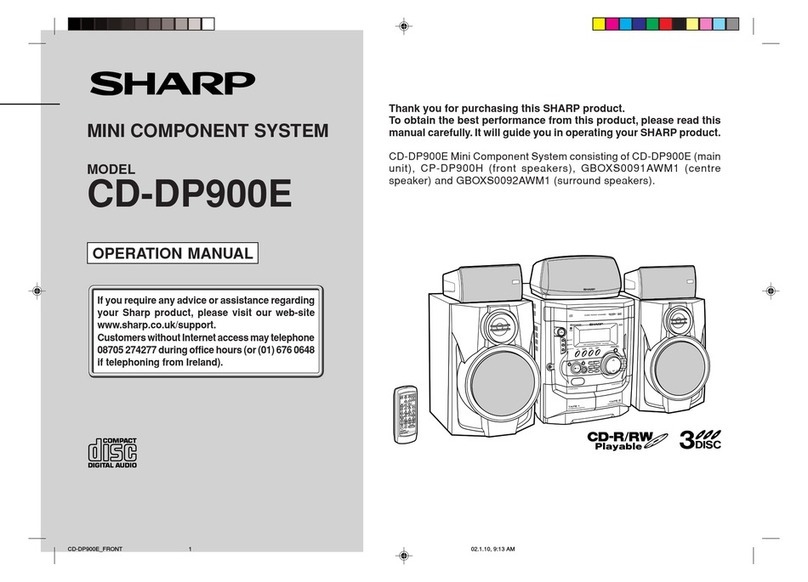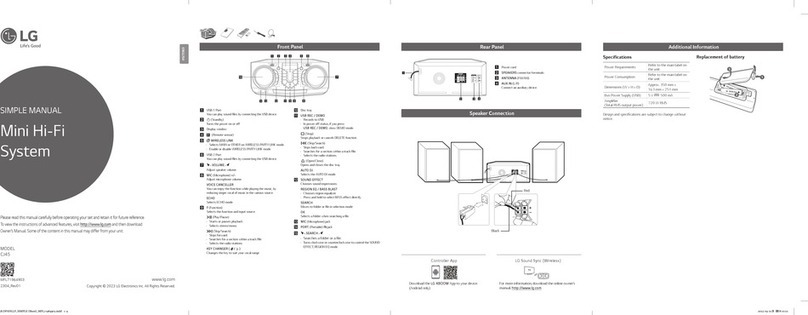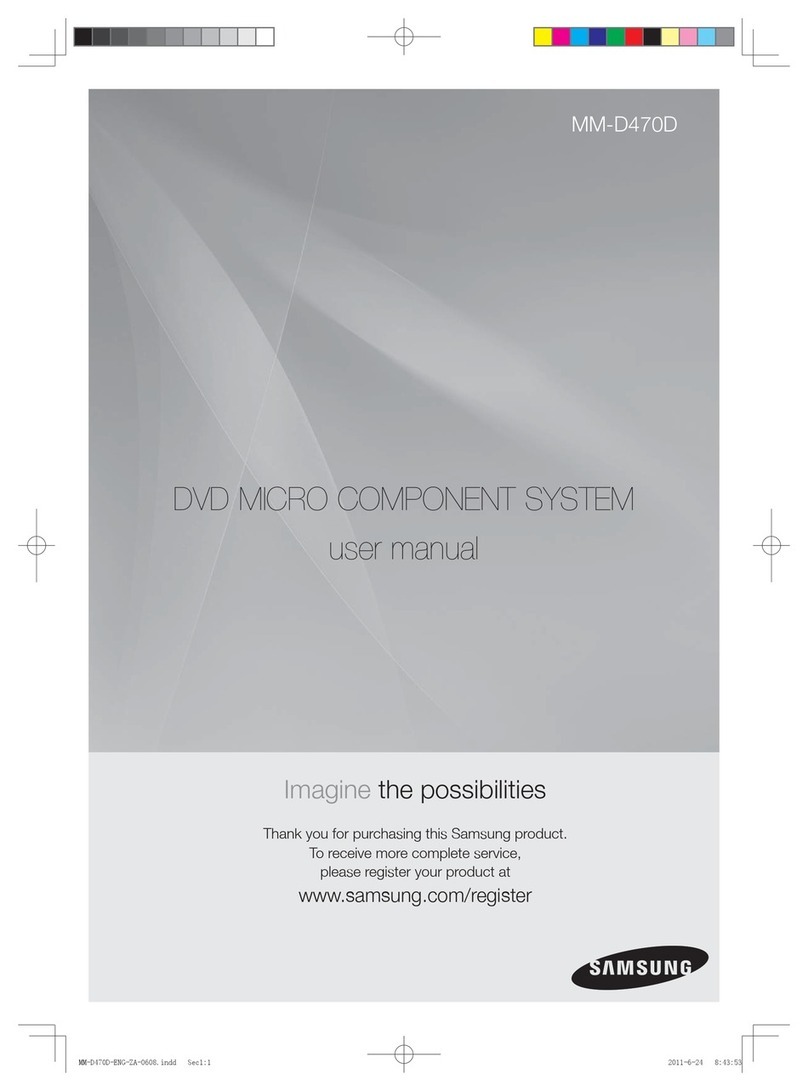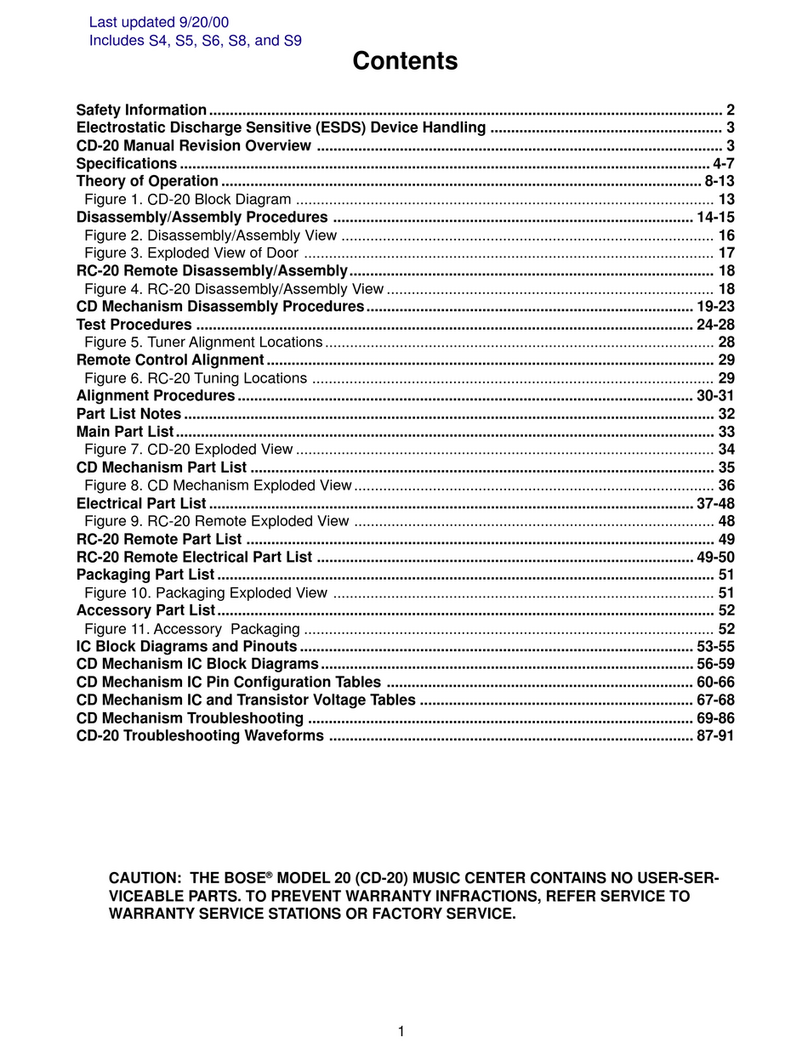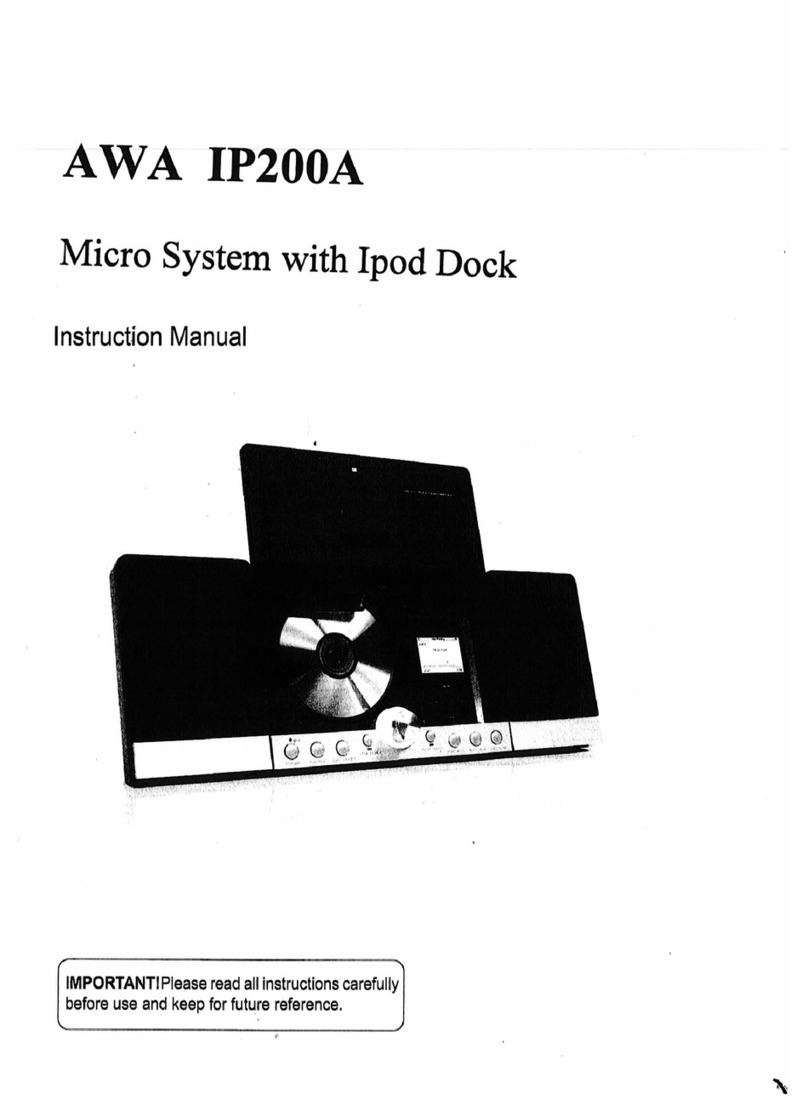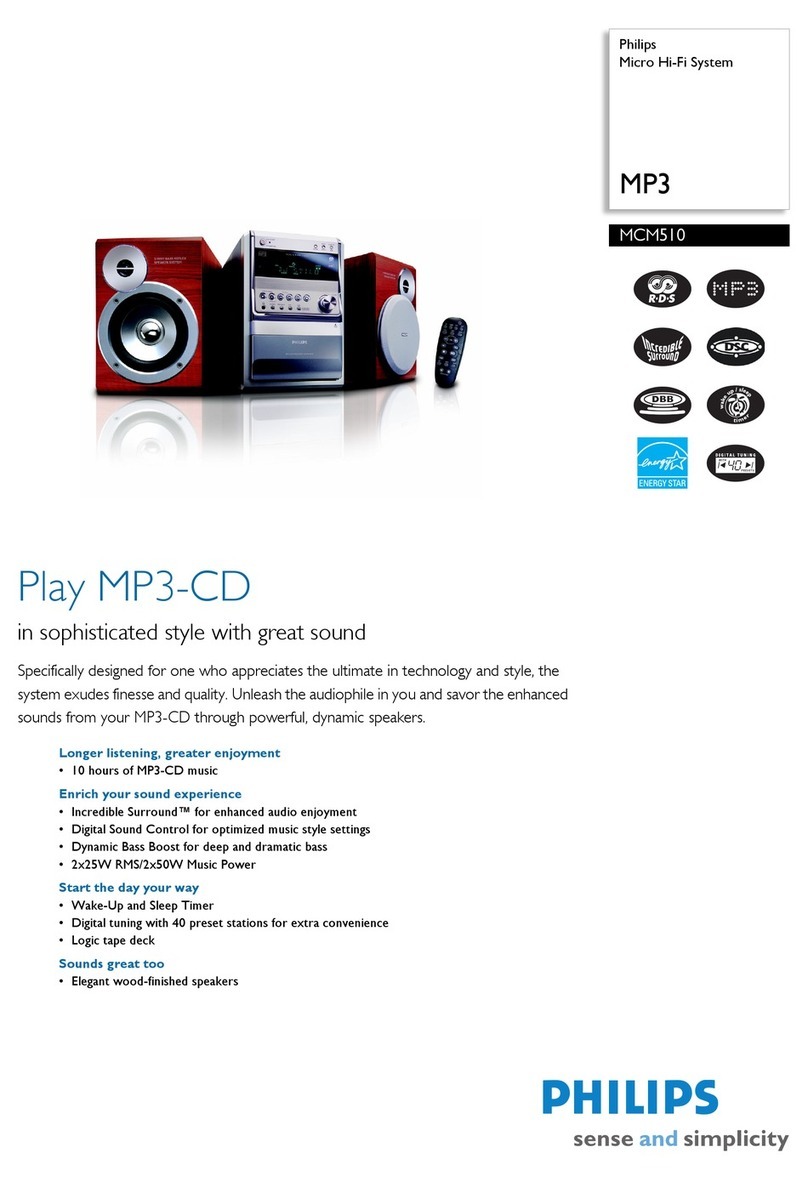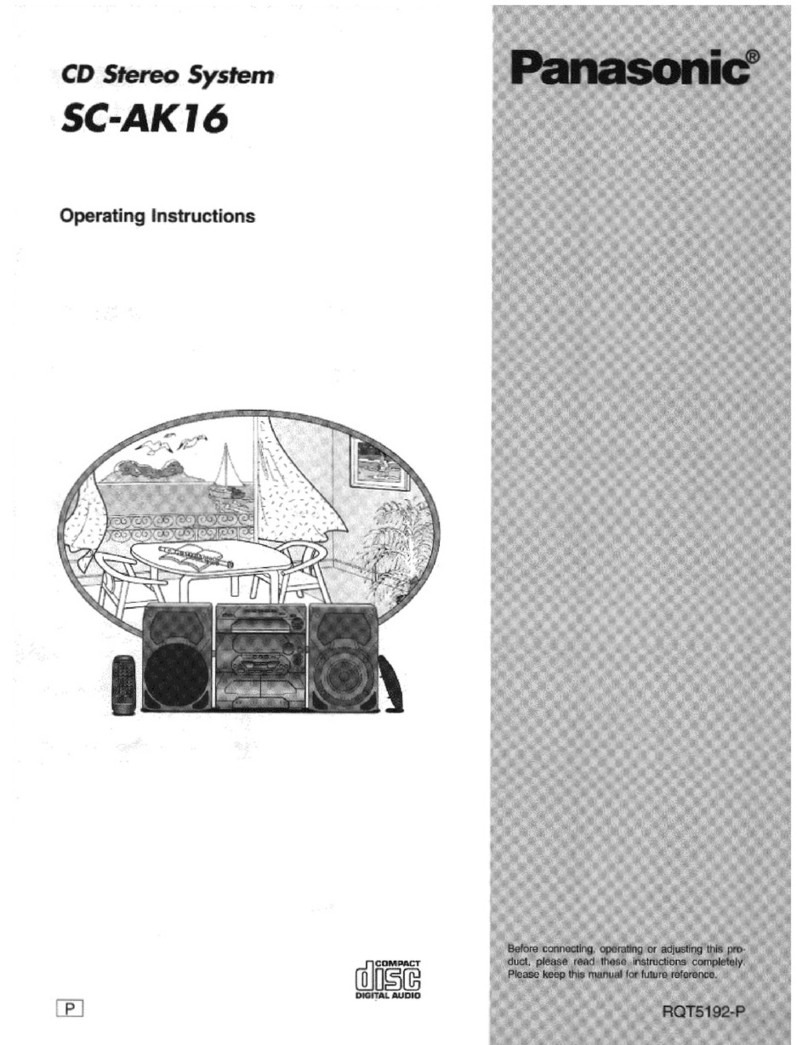Sennheiser MobileConnect User manual

Version 1.5
Sennheiser MobileConnect
User Guide for the
IT Administrator
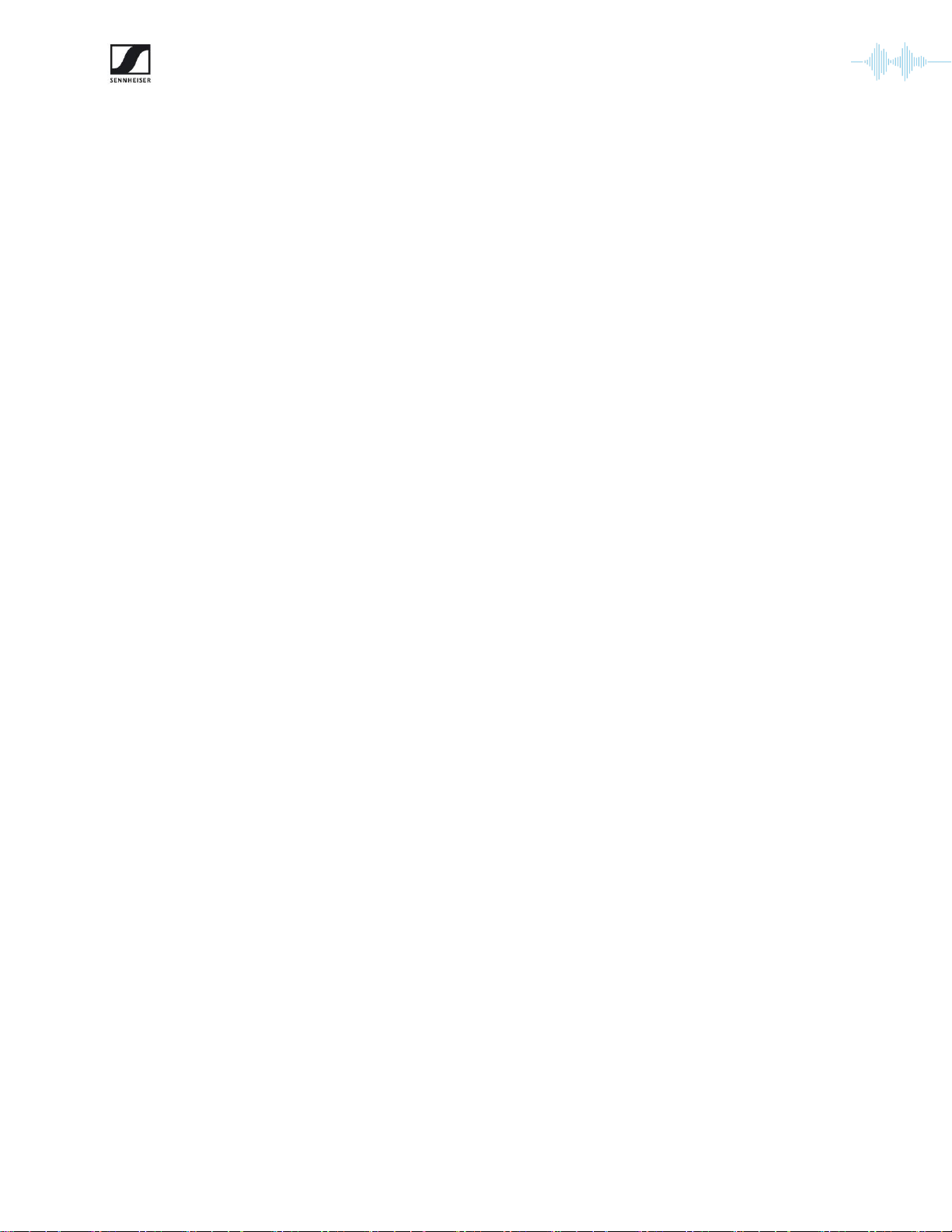
2
MobileConnect User Guide for the IT Administrator
Version 1.5
Table of Contents
ABOUT THE PRODUCT......................................................................................................................................3
QUICK SETUP.....................................................................................................................................................4
STEP 1. CONFIGURE YOUR NETWORK..................................................................................................................5
STEP 2. CONFIGURE YOUR WIFI.........................................................................................................................6
STEP 3. INSTALL THE MOBILECONNECT MANAGER............................................................................................6
STEP 4. INSTALL THE MOBILECONNECT STATION ............................................................................................ 10
STEP 5. TEST WITH THE MOBILECONNECT APP ............................................................................................... 11
NETWORK SETUP............................................................................................................................................ 12
MANAGER ACCESS MANAGEMENT ...........................................................................................................14
CREATE AN ACCOUNT...................................................................................................................................... 14
REGISTER A MANAGER .................................................................................................................................... 15
MANAGING MEMBERS..................................................................................................................................... 16
SECURITY & AUTHORIZATION ..................................................................................................................... 19
AUTHORIZE A STATION .................................................................................................................................... 19
UPDATE AND AUTHORIZE A STATION ............................................................................................................... 20
RE-AUTHORIZE A REJECTED STATION.............................................................................................................. 21
RESET AUTHORIZATION ................................................................................................................................... 21
SECURITY RECOMMENDATIONS ....................................................................................................................... 22
MOBILECONNECT CONFIGURATION ..........................................................................................................23
CONFIGURE YOUR SYSTEM USING THE MANAGER ........................................................................................... 23
CONFIGURE YOUR STATION USING THE LOCAL ADMIN INTERFACE................................................................... 23
INSTALLING A CUSTOM SSL CERTIFICATE ....................................................................................................... 24
SOFTWARE UPGRADE/DOWNGRADE, SYSTEM RESET .........................................................................25
MOBILECONNECT MANAGER UPGRADE AND REDEPLOY .................................................................................. 25
MOBILECONNECT MANAGER DATABASE ......................................................................................................... 26
STOP AND REMOVE THE MOBILECONNECT MANAGER ..................................................................................... 27
MOBILECONNECT STATION UPDATE................................................................................................................ 28
MOBILECONNECT STATION RESET .................................................................................................................. 28
UPGRADING A LEGACY MOBILECONNECT STATION.............................................................................. 29
TROUBLESHOOTING.......................................................................................................................................31
MOBILECONNECT MANAGER........................................................................................................................... 31
MOBILECONNECT STATION ............................................................................................................................. 34
MOBILECONNECT APP .................................................................................................................................... 36

3
MobileConnect User Guide for the IT Administrator
Version 1.5
About the Product
Sennheiser MobileConnect is an Assistive Listening solution. The system streams audio content via
WiFi live and in superior quality to any mobile device. Following the Bring-Your-Own-Device concept,
it is an easy-to-use and intuitive Assistive Listening system. Costs and maintenance effort for
operators are kept at a minimum. MobileConnect is optimized for use in higher education institutions.
The MobileConnect system consists of three components: the MobileConnect Station, the
MobileConnect Manager, and the MobileConnect App. The MobileConnect Station is integrated into
the existing campus network and distributes the audio content via WiFi to the MobileConnect App on
the user's personal smartphone. With the MobileConnect Manager, all MobileConnect Stations in the
network can be conveniently administered and remotely managed from anywhere on the campus.
You have access to the following documents:
MobileConnect User Guide for the IT Administrator
MobileConnect Network Whitepaper
MobileConnect WiFi Whitepaper
MobileConnect Station Quick Guide (also provided with the hardware)

4
MobileConnect User Guide for the IT Administrator
Version 1.5
Quick Setup
You can configure the MobileConnect system in 5 steps:
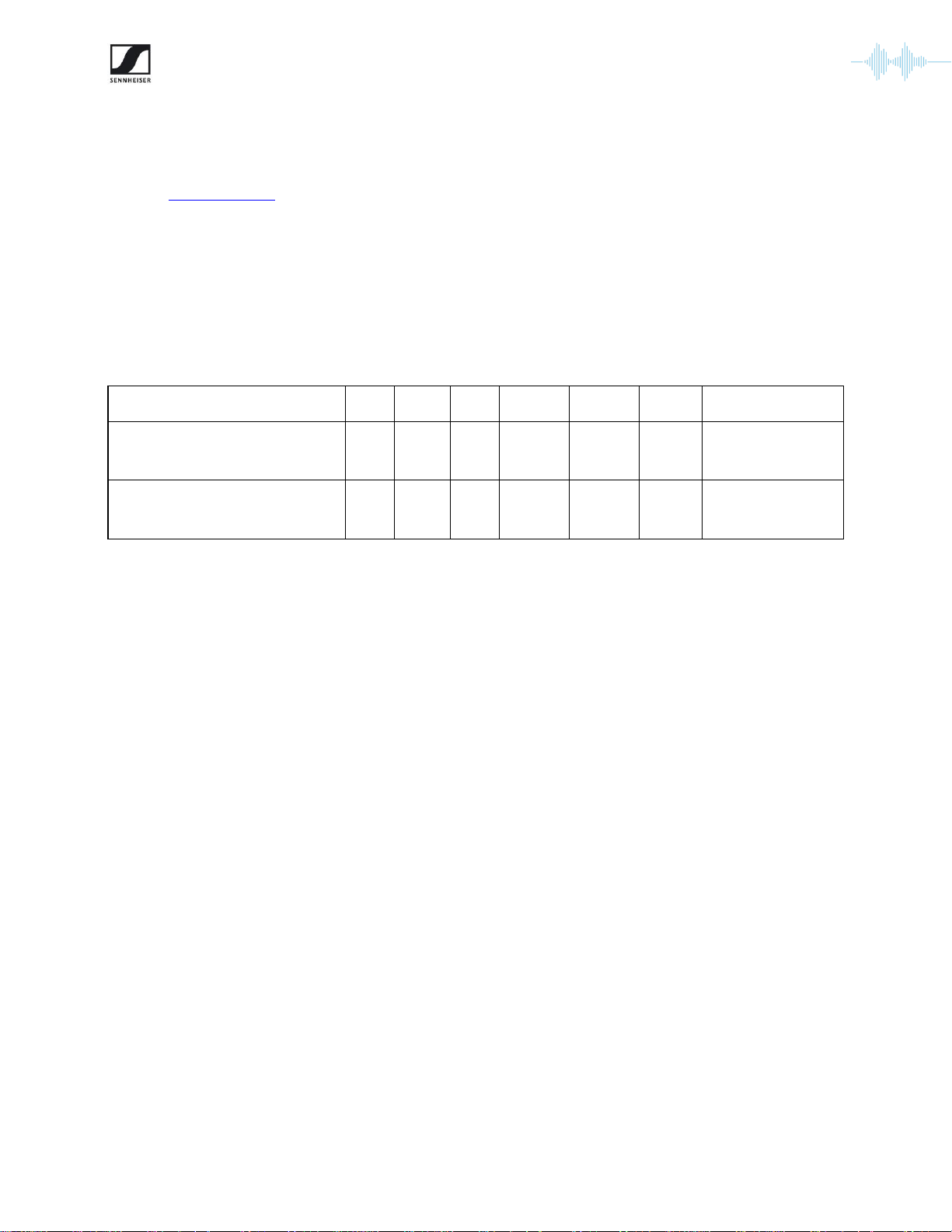
5
MobileConnect User Guide for the IT Administrator
Version 1.5
Step 1. Configure your network
You can use one single network or two separate networks for streaming and control (for more see
section Network Setup). In both cases, you need to configure the following in each network:
DNS
The system needs a single SRV record of _mcal._tcp per network, which points to the MobileConnect
Manager. You need to provide your own DNS server. The following example shows the configuration
needed for a DNS server, adapt it to your DNS server in use.
Service Name
TTL
Class
Type
Priority
Weight
Port
Target
_mcal._tcp.yourdomain.com
3600
IN
SRV
0
0
8000
mc-manager
.yourdomain.com.
mc-manager.yourdomain.com
3600
IN
A
IP address of mc-
manager
•Replace "yourdomain.com" with your own domain
•Use FQDN and not a direct IP address for the SRV “Target”
•The target hostname "mc-manager" can be replaced with any hostname you want to give to
the MobileConnect Manager. Above you can see an example of the A record.
DHCP
The following DHCP settings are required so that the MobileConnect Apps and the MobileConnect
Station can discover the MobileConnect Manager:
•For Android →configure the "Domain name" option of the DHCP protocol (DHCP Option 15).
Android ignores the "Search Domains" option (DHCP Option 119).
•For iOS →if you only use one search domain, set the "Domain Name" option of the DHCP
protocol. If you use multiple search domains, the domain must be also set in the "Search
domains" option.
•The MobileConnect Station respects both options "Domain Name" and "Search Domains".
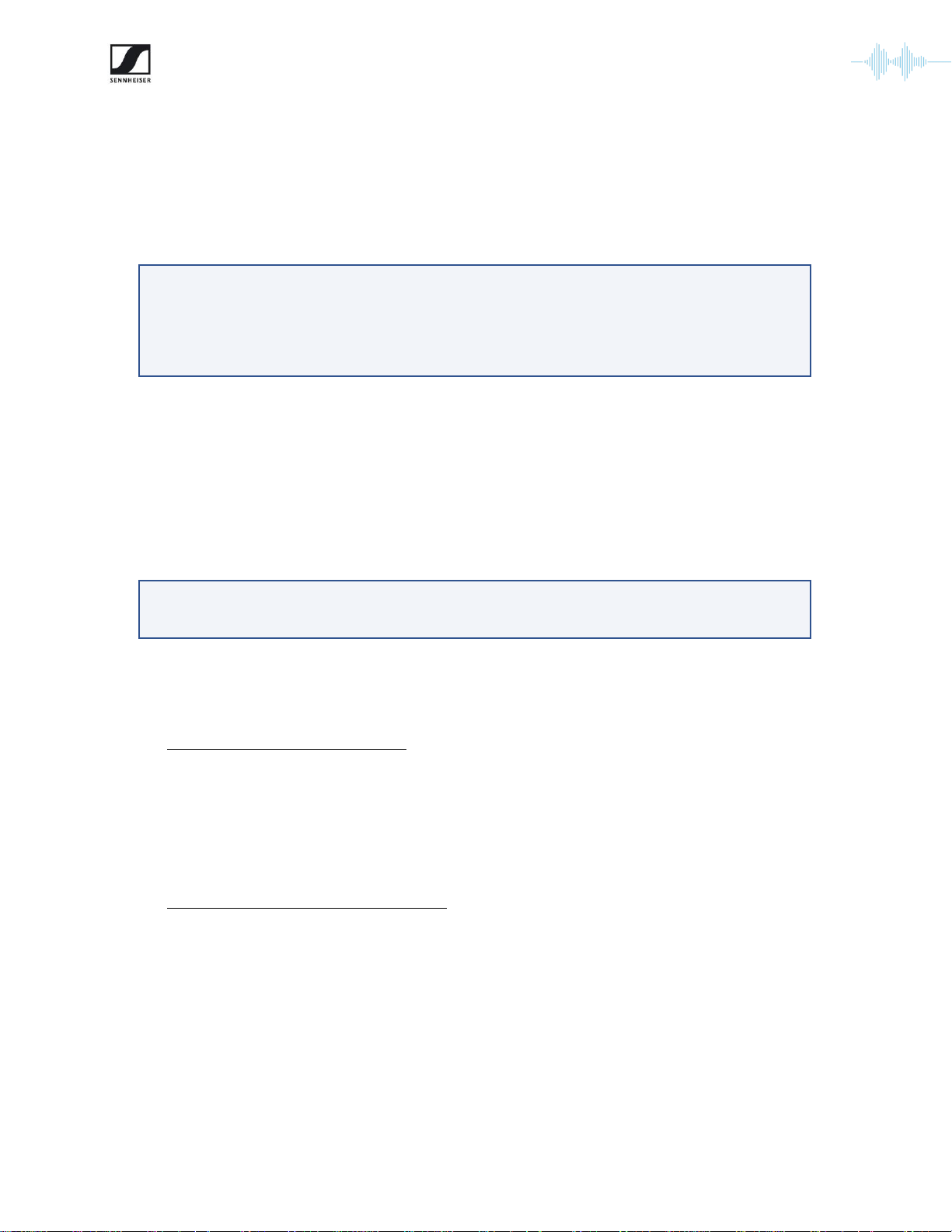
6
MobileConnect User Guide for the IT Administrator
Version 1.5
Step 2. Configure your WiFi
Configure traffic prioritization on your Access Points:
•streaming uses DSCP EF value
•control uses DSCP CS3 value
Step 3. Install the MobileConnect Manager
The MobileConnect Manager is a dockerized application which you need to install on a Linux server,
accessible in your network. It runs on Linux x86-64 (amd64), Ubuntu 20.04.x, the steps provided
below are for this Ubuntu version.
A. First, select your hardware:
Minimum hardware requirements
•CPU with 4 cores
•Regular (not boost) clock speed on all cores at least 2.4 GHz
•8 GB of RAM
•200 GB of hard drive space
Recommended hardware requirements
•CPU with 8 cores
•Regular (not boost) clock speed on all cores at least 3.0 GHz
•16 GB of RAM (or more)
•500 GB of hard drive space
Without prioritization you cannot achieve good audio quality and low latency.
We strongly advise not to use MobileConnect without it.
The MobileConnect Manager requires Internet access for its installation as well
as operation.

7
MobileConnect User Guide for the IT Administrator
Version 1.5
B. Install Ubuntu 20.04.x
•You can choose between Ubuntu 20.04, Desktop or Server version, in 64-bit
architecture
•The kernel version for Ubuntu 20.04 must be at least 5.4.0-33. You can check it with
the command:
•If the kernel version is lower, you need to update it with:
C. Configure the hostname →you can use "mc-manager" or any of your choice.
•Make sure it matches your DNS configuration (see Step 1. Configure your network).
D. Install docker and docker-compose:
•The Manager supports docker version 19 or higher and docker-compose version 1.22
or higher.
•Install docker and docker-compose on Ubuntu 20.04:
oFirst uninstall old versions with:
oThis command will remove existing packages or show a warning if such
packages cannot be located. You can ignore the warning.
oInstall the desired docker and docker-compose versions with:
oYou might be asked to restart services during the installation, select "Yes".
oNote: do not install using snap.
•Create a docker group. If a warning is shown that the group already exists, you can
ignore it.
You can find them here: https://releases.ubuntu.com/20.04/
sudo groupadd docker
uname -r
sudo apt update
sudo apt upgrade
reboot
sudo apt remove docker docker.io containerd runc
sudo snap remove docker docker-compose docker.io runc
sudo apt install docker.io docker-compose
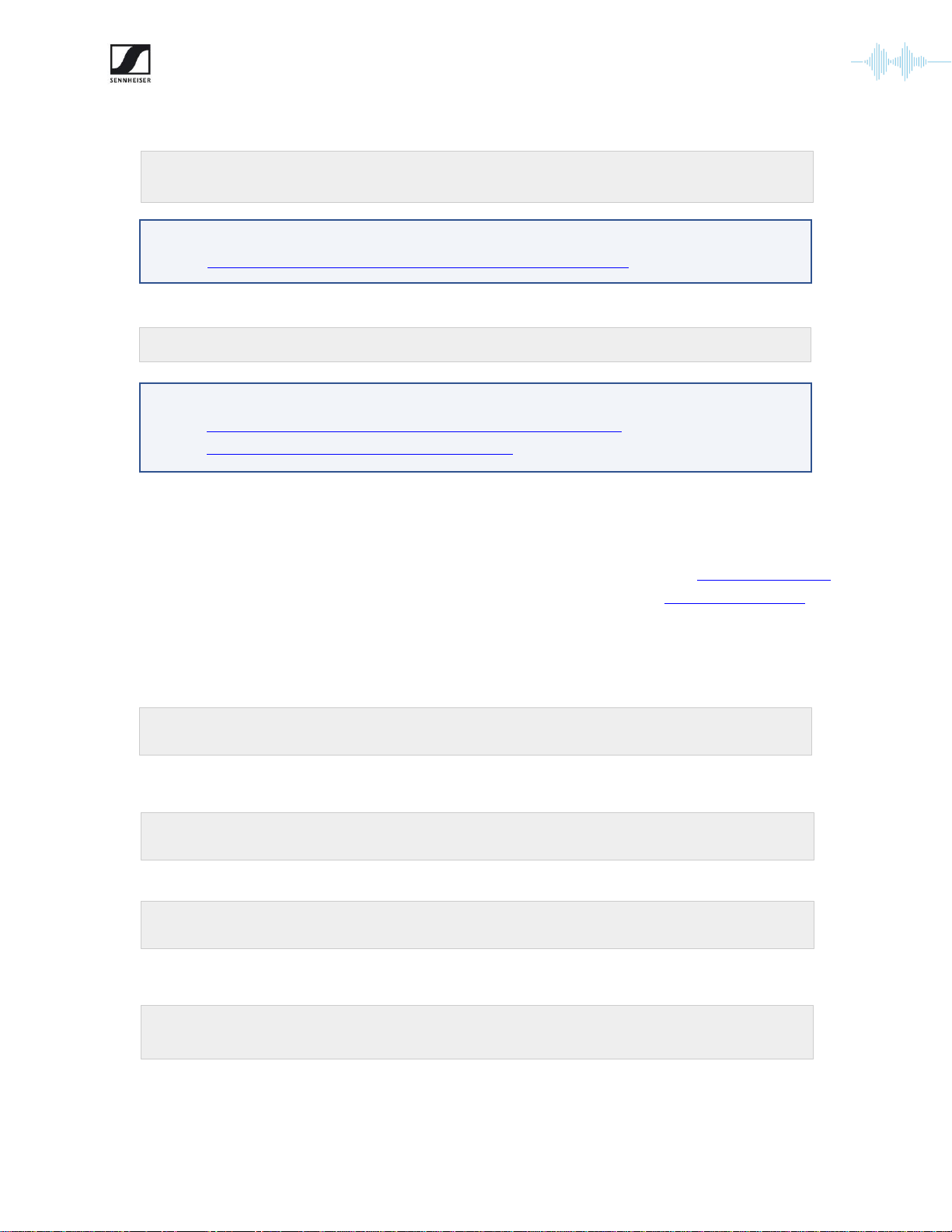
8
MobileConnect User Guide for the IT Administrator
Version 1.5
•Add your user to the docker group and reboot.
•Enable the docker service to start at boot.
E. Obtain the MobileConnect Manager installation package:
•First you need to create a MobileConnect account as described in Create an Account.
•Then register and obtain your Manager following the steps in Register a Manager.
F. Install the MobileConnect Manager:
•Create an installation directory with a name/path of your choice. We recommend
installing as a normal user in your home directory.
•Copy the MobileConnect Manager installation package which you obtained in the
previous step to the installation directory.
•Enter the directory.
•Extract the archive.
For more information about installing docker and docker-compose, see here:
https://docs.docker.com/install/linux/docker-ce/ubuntu
https://docs.docker.com/compose/install
mkdir /home/$USER/mcmanager
cp MobileConnectManager.zip /home/$USER/mcmanager
cd /home/$USER/mcmanager
sudo apt install unzip
unzip MobileConnectManager.zip
For more information on managing docker as a non-root user, see here:
https://docs.docker.com/engine/install/linux-postinstall/
sudo systemctl enable docker
sudo usermod -aG docker $USER
sudo reboot

9
MobileConnect User Guide for the IT Administrator
Version 1.5
•Set your database password as local environment variable.
oIf you use special symbols, make sure the password is enclosed with
single quotes.
oAn environment variable is set, run all docker-compose commands in the
same terminal.
oMake sure you keep the password. You will need to export it for every call
to docker-compose you do (for example when starting or shutting down
the Manager or when upgrading the MobileConnect Manager in the
future).
•Install and run the MobileConnect Manager with:
•Wait for 3 to 5 minutes until the initialization of the MobileConnect Manager is
completed.
•Open a browser and navigate to the URL you configured for your MobileConnect
Manager, e.g. https://mcmanager.yourdomain.com.
oThe MobileConnect Manager web interface is using a self-signed
certificate, you need to accept it to access. You can install your own
certificate, for more information see Installing a Custom SSL Certificate.
oCurrently the Manager supports the Chrome and Firefox browsers.
•Login with the credentials you used when registering your account (see Create an
Account). The MobileConnect Manager is now ready to use.
The password must be at least 8 characters long and contain characters from
three of the following four sets: Uppercase letters, Lowercase letters, Base 10
Digits and Symbols.
docker-compose pull
docker-compose up -d
export SA_PASSWORD='MyPass123'

10
MobileConnect User Guide for the IT Administrator
Version 1.5
Step 4. Install the MobileConnect Station
There are two versions of MobileConnect Station (MCS) hardware:
MCS v1
MCS v2
•Connect your MCS to the network
oUse LAN2 (MCS v1) or PoE/Stream (MCS v2) port to connect your streaming
network.
oUse LAN3 (MCS v1) or Ctrl (MCS v2) port optionally to connect a second network for
configuration. If you do not wish to use a separate network, and the port is not
connected, the system will use the streaming network for control as well.
oNote: The network ports use DHCP by default. To configure a static IP using the local
admin interface see Configure Your Station Using the Local Admin Interface.
•Connect your audio inputs
oFor MCS v1 you can connect any of the four analog inputs.
oFor MCS v2 you can use the analog or Dante inputs.
•Power on
oFor MCS v1 press the power button.
oFor MCS v2 connect the PoE port.
•Check the MobileConnect Station in your Manager web interface.
oOpen the MobileConnect Manager interface (e.g. at https://mc-
manager.yourdomain.com or https://your-manager-hostname).
oYour MobileConnect Station should be shown in the Stations list.
▪Depending on the firmware version you may be required to update it and
authorized it. For more information see Security & Authorization.
•In case of problems, see section Troubleshooting.
In order to use a MCS v1, you need to upgrade its firmware. For details, see section
Upgrading a legacy MobileConnect Station.
For more advanced features see section Manager and Station configuration.

11
MobileConnect User Guide for the IT Administrator
Version 1.5
Step 5. Test with the MobileConnect App
•Install the Sennheiser MobileConnect App from the Apple AppStore or Google PlayStore.
•Connect to the user WiFi network.
•Start the app.
•You should see a channel list and be able to select a channel and stream audio.
•In case of problems, see section Troubleshooting.
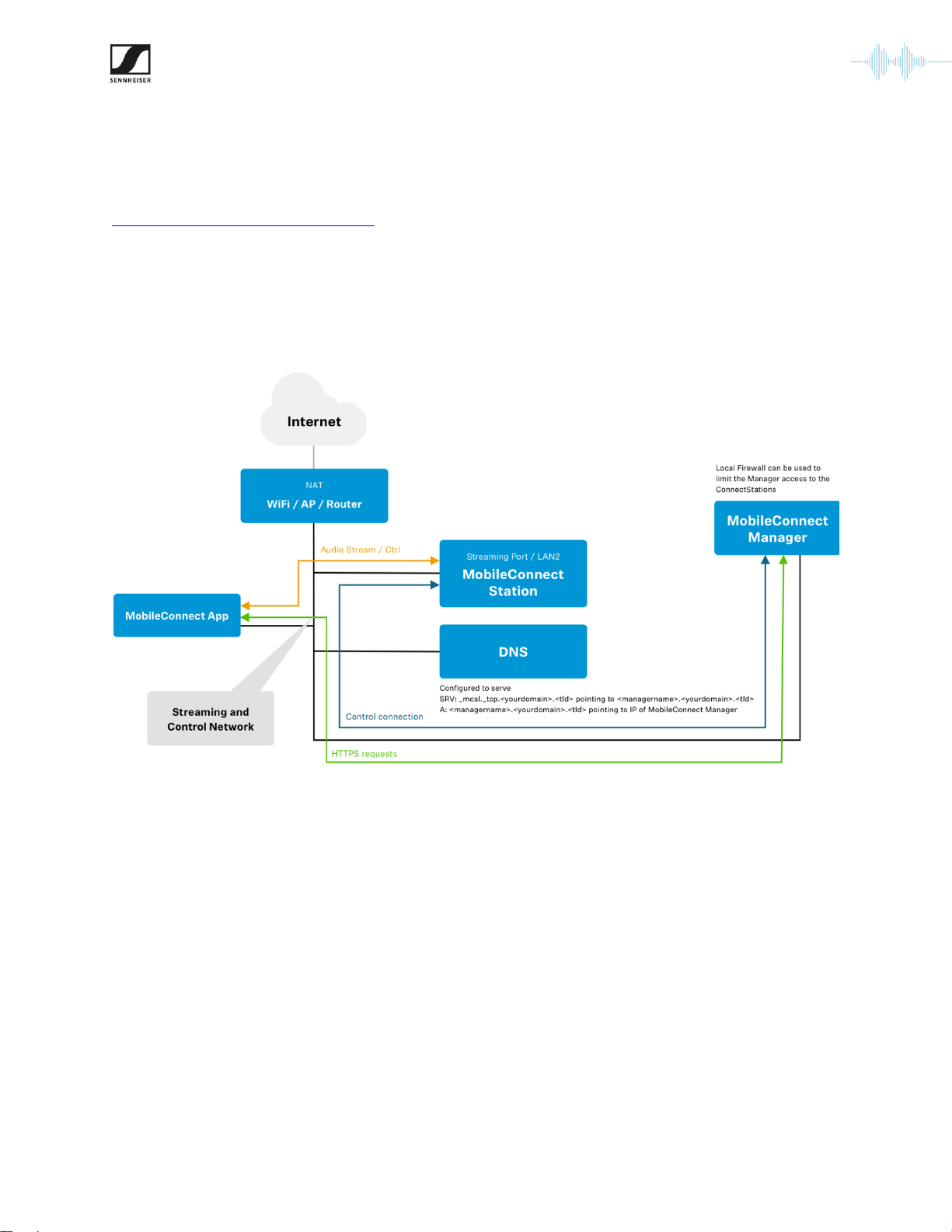
12
MobileConnect User Guide for the IT Administrator
Version 1.5
Network Setup
The MobileConnect system supports several network scenarios, described in detail in the
MobileConnect Network Whitepaper. You can choose the most suitable one for your network
architecture. Below you can find the simplest setup using a single network for streaming and control.
•Streaming network - used for the public devices
•Control network - used for control of the MobileConnect Station and access to the
MobileConnect Manager web interface
The MobileConnect system also supports NAT and Eduroam.
More advanced scenarios and recommendations are covered in detail in the Network Whitepaper,
such as:
•Using two separate networks for streaming and control, for better network separation and
improved security. Make sure the two networks use different IP ranges.
•Add a proxy to limit access to the MobileConnect Manager
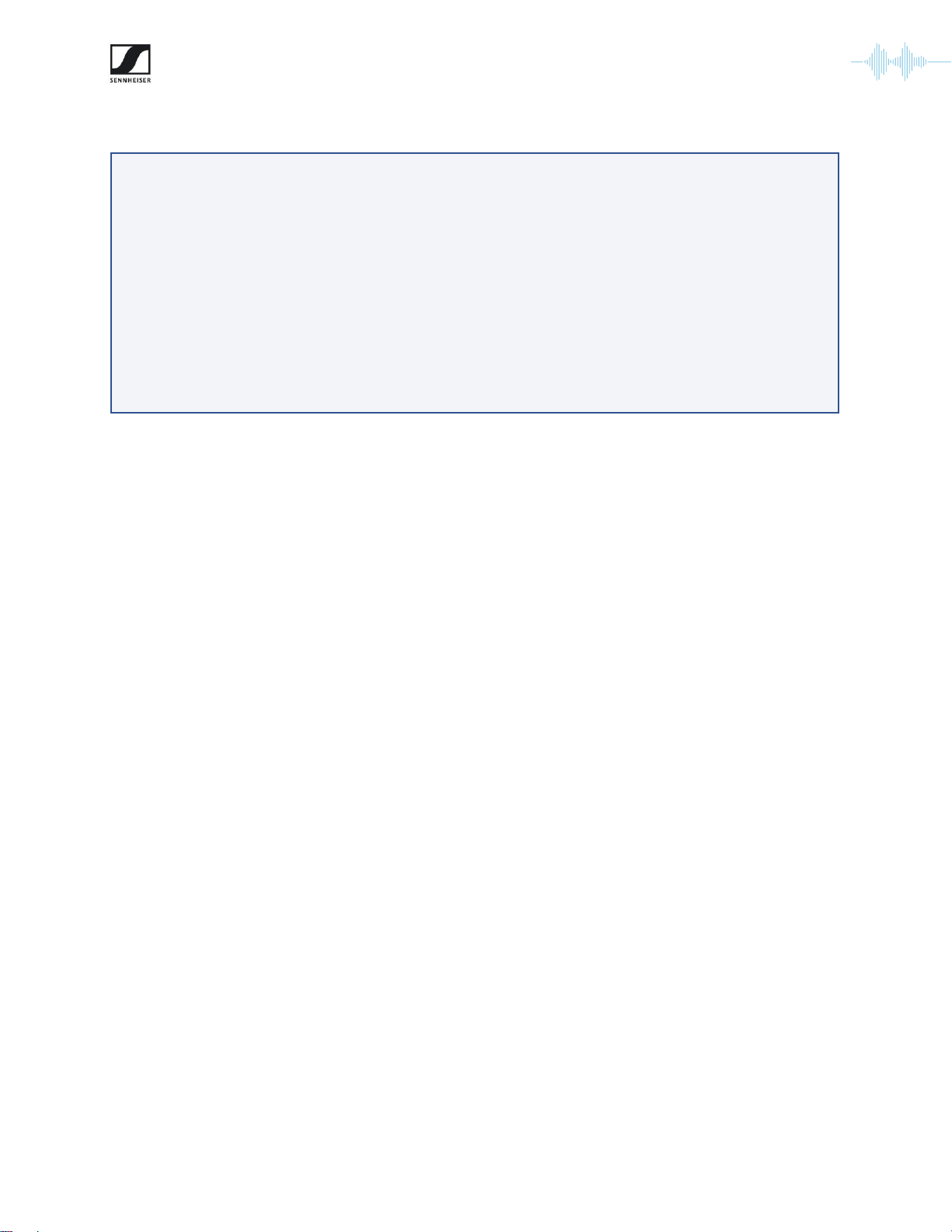
13
MobileConnect User Guide for the IT Administrator
Version 1.5
•Firewall recommendations
The MobileConnect Manager requires the following ports to be open:
•Port 8000 needs to be accessible from the mobile clients.
•Port 80/443 needs to be accessible from the MobileConnect Station and the systems
used to access the Manager interface.
•Port 8383 needs to be accessible from the MobileConnect Station.
The MobileConnect Station requires the following ports to not be filtered:
•Port 8005, incoming, TCP
•Port range 3200 to 3400, UDP
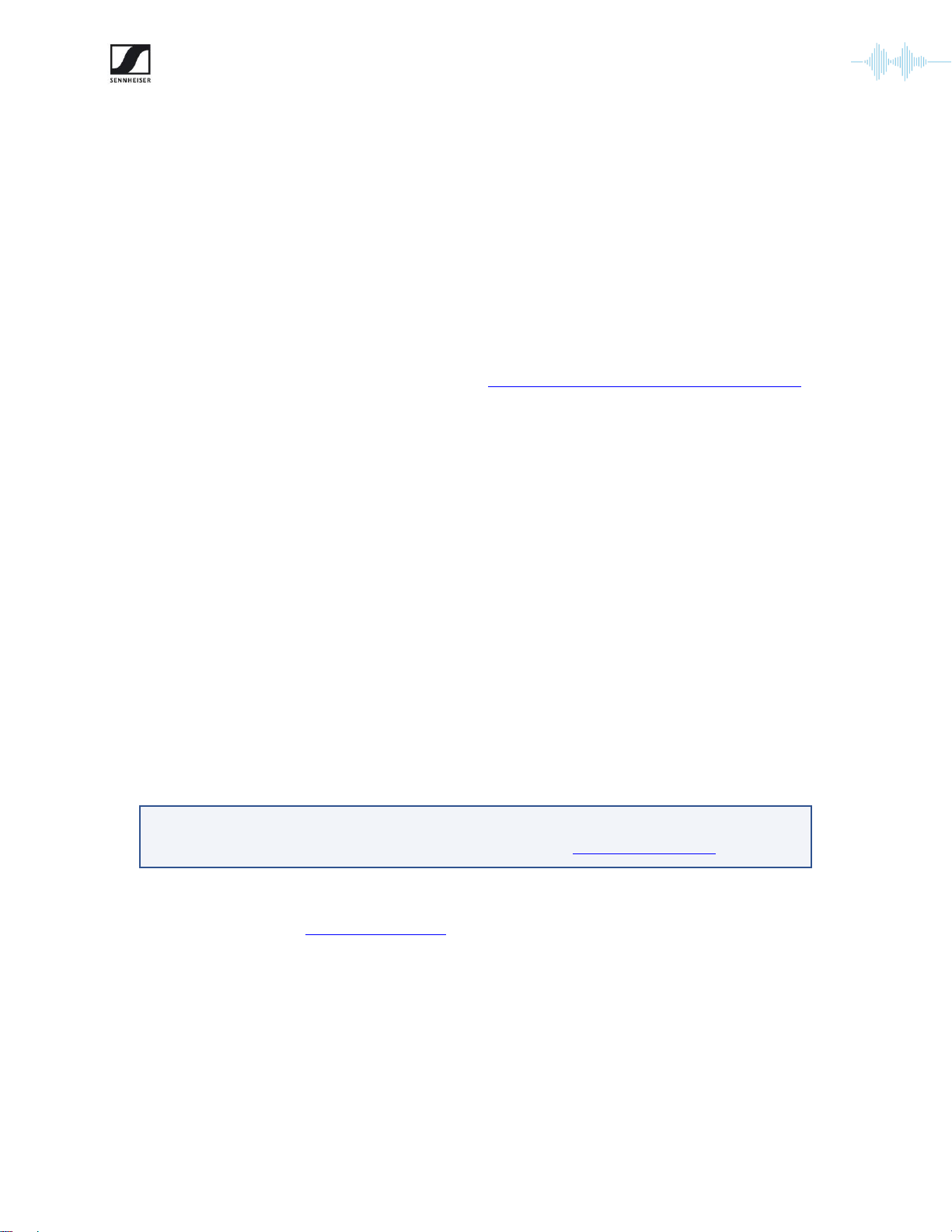
14
MobileConnect User Guide for the IT Administrator
Version 1.5
Manager Access Management
The MobileConnect Manager is running on premise in your network. This section explains how to
register a new Manager and manage the roles of its members.
Create an Account
First you need to create an account in order to register and later access a MobileConnect Manager
for your organization.
•Go to the MobileConnect Accounts portal at https://accounts.sennheiser-connect.com/
•Click “Sign up”.
•Enter your email address and click “Send verification code”.
•Enter the verification code that was sent to you by email into the “Verification code” field and
click "Verify code".
•If you did not receive a code after 10 minutes via email you should check your spam folder. To
receive a new code, click “Send new code”.
•Enter and confirm your password.
•Enter your name.
•Accept the terms of use and the privacy policy.
•Click the "Create" button.
You will now be automatically logged into the MobileConnect Accounts portal. There you can do the
following:
•View the MobileConnect documentation
•View/edit your Profile
•Configure your Manager and its members
You can now proceed with Register a Manager.
You can invite additional members to your Manager. This feature is supported only
for Manager version 1.2.0 and higher. For more see Managing Members.
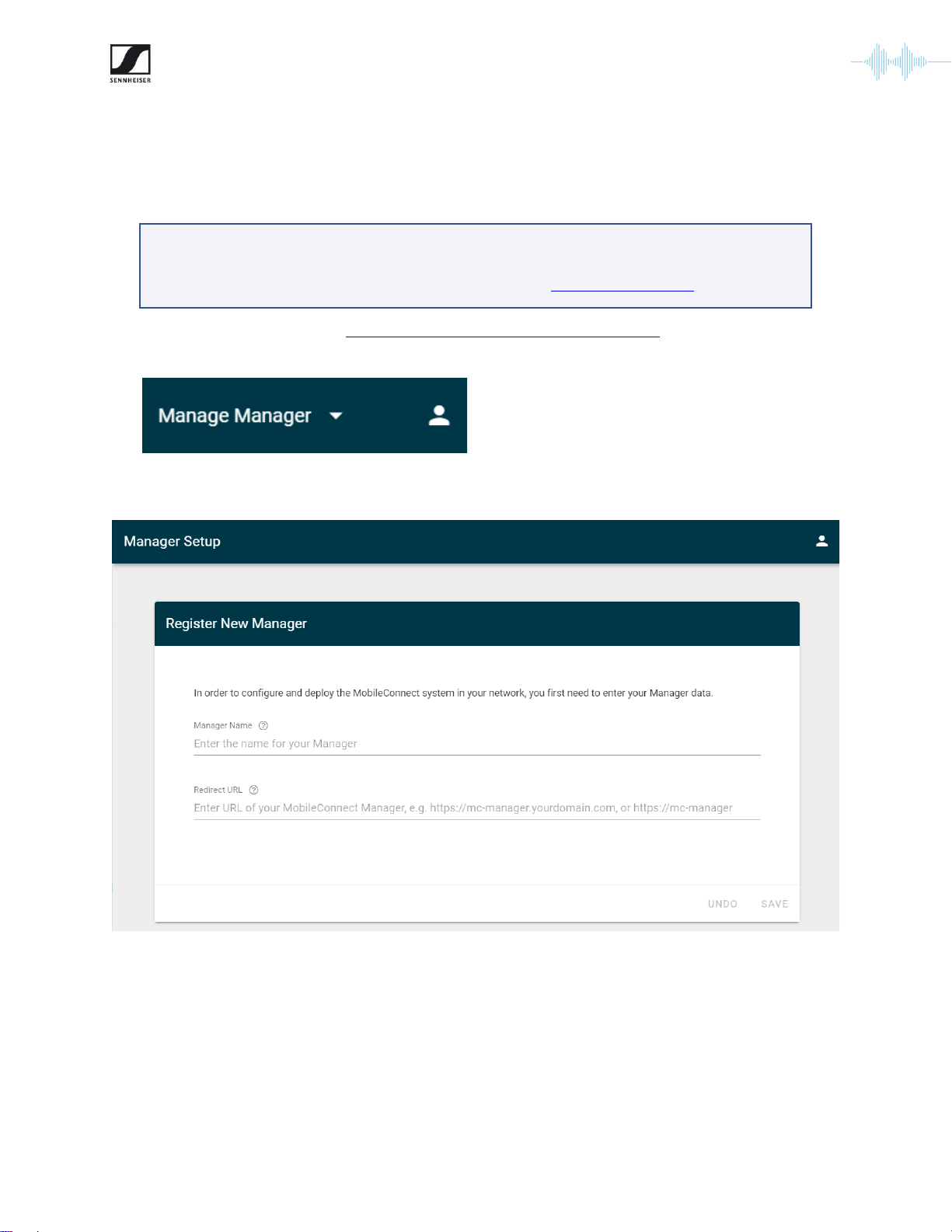
15
MobileConnect User Guide for the IT Administrator
Version 1.5
Register a Manager
Once you have created an account (see the previous section) you are ready to register and obtain
your MobileConnect Manager.
•Log into your account at https://accounts.sennheiser-connect.com/.
•Click "Manage Manager" in the top right of the page.
•Click "Register New Manager" and you will see the following page.
•Enter the name of your Manager. The name can be the name of your organization, e.g.
"Sennheiser Streaming Technologies".
If your Manager is already registered by another member of your organization, you
do not need to register a new one. Instead request to be invited as a member to
the existing Manager. For more information see Managing Members.

16
MobileConnect User Guide for the IT Administrator
Version 1.5
•Add a redirect URL that you plan to use as URL/domain name to access the MobileConnect
Manager in your network.
•Click "Save" and wait for your Manager to be registered. A new Manager section is shown on
the page.
•Select "Download Manager" to obtain installation and configuration files for the
MobileConnect Manager.
•Your account has owner role for the Manager that you created. For more see Managing
Members.
Managing Members
If you have an owner account for the MobileConnect Manager, you can manage its members.
•You can invite or remove members from your Manager.
To access your MobileConnect Manager after installation, open a browser and
open the redirect URL. It can be a private domain or URL, but not an IP address or
"localhost".
Inviting additional members is supported only for Manager version 1.2.0 and
higher. Check your MobileConnect Manager version (bottom right corner) and
upgrade following the steps in section MobileConnect Manager Upgrade and
Redeploy.

17
MobileConnect User Guide for the IT Administrator
Version 1.5
•Members have access to view and/or edit Manager configuration.
•A Manager can have multiple owners.
•A Manager needs to have at least one owner, e.g. the last owner cannot be removed.
•A user with a MobileConnect account can be a member of several MobileConnect Managers.
oThe user’s profile page at https://accounts.sennheiser-connect.com/ lists all
Managers they are a member of.
oThe user can switch between MobileConnect Managers using the menu on the top
right.
Roles
A member can have one of the following roles:
Role
Description
Owner
Can view/edit Manager data and its members. Has full access to the
MobileConnect Manager.
Admin
Has full access to the MobileConnect Manager.
Moderator
Has limited access to the MobileConnect Manager, i.e. can access Mobile App
Configuration.
Invite members
You can invite new members to your Manager.
•Log into your account at https://accounts.sennheiser-connect.com/.
•Access the "Members" menu item.
•Click "Add member" to invite another member to your Manager.
•Add the member’s name, email, and select their role.
•Click "Save".
Inviting members requires owner role.
MobileConnect users streaming audio on their mobile devices do not require
access to the MobileConnect Manager or any registration/invitation process.

18
MobileConnect User Guide for the IT Administrator
Version 1.5
•Copy the generated message and share it with the invited member using your email.
•The invited member can view all open invitations on their profile page. There they can accept
or reject any pending invitation.
Edit members
You can edit and remove members of a Manager.
•Log into your account at https://accounts.sennheiser-connect.com/.
•Access the "Members" menu item.
•Click the edit button next to a member to remove or edit them.
Invited members are listed as "Pending" on the member page. To revoke or edit
the invitation click the edit button.
Editing members requires owner role.
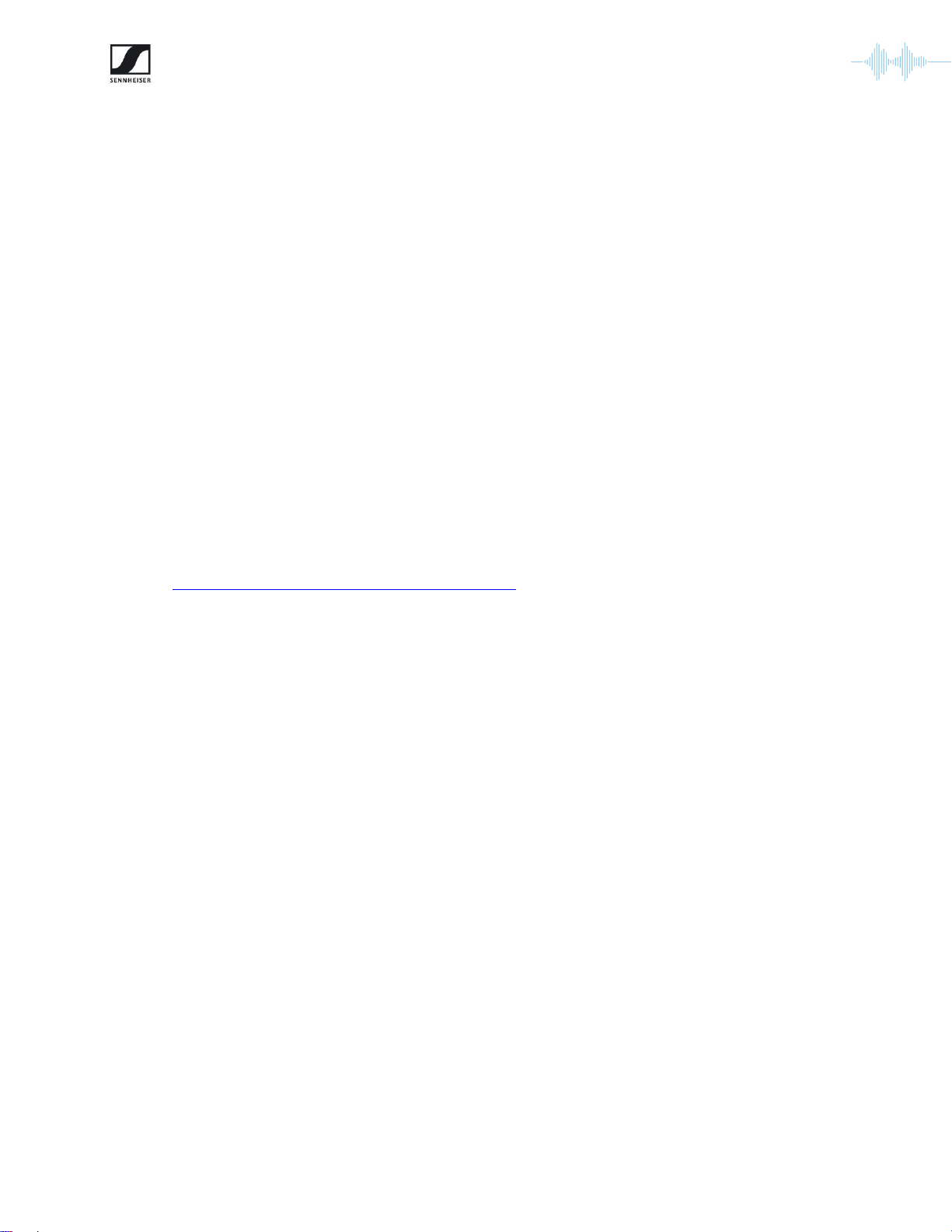
19
MobileConnect User Guide for the IT Administrator
Version 1.5
Security & Authorization
Security is becoming an increasing need for all digital solutions to protect our sensitive data and we
need to stay up to date in secure measures to have an efficient solution. As a result, we also decided
to increase the security of the MobileConnect solution (incl. the MobileConnect Manager and
Station). The solution makes use of industry standard IoT security practices in combination with a
proprietary implementation to upgrade the security of the MobileConnect system. The solution
intends to provide the best security practices with most ease-of use to the customers. The solution
provides the following secure features:
•Identification and authentication of MobileConnect Station devices connecting to MobileConnect
software.
•Encrypted data flow between MobileConnect Manager and MobileConnect Stations.
•Re-authentication of devices in case of suspicion/wrongful rejection of MobileConnect Station
devices.
To make use of the secure solution, please upgrade your MobileConnect software:
•Upgrade the Manager software to newest version (1.2.0 or higher) by following the steps in
MobileConnect Manager Upgrade and Redeploy.
•Update the Station firmware to version 6.1.0 or higher using the Manager (1.2.0 or higher)
web interface.
Authorize a Station
If a new Station with firmware version 6.1.0 or higher needs to be installed in the MobileConnect
system for the first time, please follow the steps below.
Pre-requisites:
•MobileConnect Manager version is 1.2.0 or higher.
•MobileConnect Station firmware version is 6.1.0 or higher.
Steps to authorize a Station:
1. Connect the Station to your network and power it on.
2. Open the Manager web interface and log in.
3. Go to the Station list page. It should show the MobileConnect Station with the status
“Unauthorized”.

20
MobileConnect User Guide for the IT Administrator
Version 1.5
4. Click on the device and you will be prompted to authorize it. The authorize page will display
the serial number, the MAC address of the streaming interface and the MAC address of the
control Interface. Check these details to make sure the Station is the one you intend to
connect to.
5. Additionally, you can verify the fingerprint of the Station. Because the fingerprint acts as a
digital signature of the device, we strongly recommend you execute this step, in order to
verify the Station is exactly the device you intend to connect. Make sure the displayed
fingerprint matches the fingerprint displayed in the local admin interface of the
MobileConnect Station. To access this interface, follow the steps described in Configure Your
Station Using the Local Admin Interface.
6. Once you have verified the Station is legitimate please click on “Accept”. The Station then
becomes part of the MobileConnect system. If you find the device to be illegitimate, click on
“Reject” to deny access and ignore all further authorization requests from this device.
7. If you rejected a Station by mistake, see Re-Authorize a Rejected Station.
Update and Authorize a Station
If a new Station with firmware version lower than 6.1.0 needs to be installed in to the MobileConnect
system, please follow the steps below.
Pre-requisites:
•MobileConnect Manager version is 1.2.0 or higher.
•MobileConnect Station firmware version is lower than 6.1.0 (valid versions are 6.0.2, 6.0.3,
6.0.4, 6.0.5, 6.0.6, 6.0.7).
Steps to authorize a Station:
1. Connect the Station to your network and power it on.
2. Open the Manager web interface and log in.
3. Go to the Station list page. It should show the MobileConnect Station with the status
“Update Required”.
4. Open the Station details page by clicking on the device. Start the firmware update of the
Station to the newest available (6.1.0 or higher) by clicking on “Start Update”.
5. The MobileConnect Station will update and reboot into the new version.
6. The Manager device list page now shows Station with the status “Unauthorized”. Proceed
with authorizing the Station, following the steps in Authorize a Station.
Other manuals for MobileConnect
4
Table of contents
Other Sennheiser Stereo System manuals