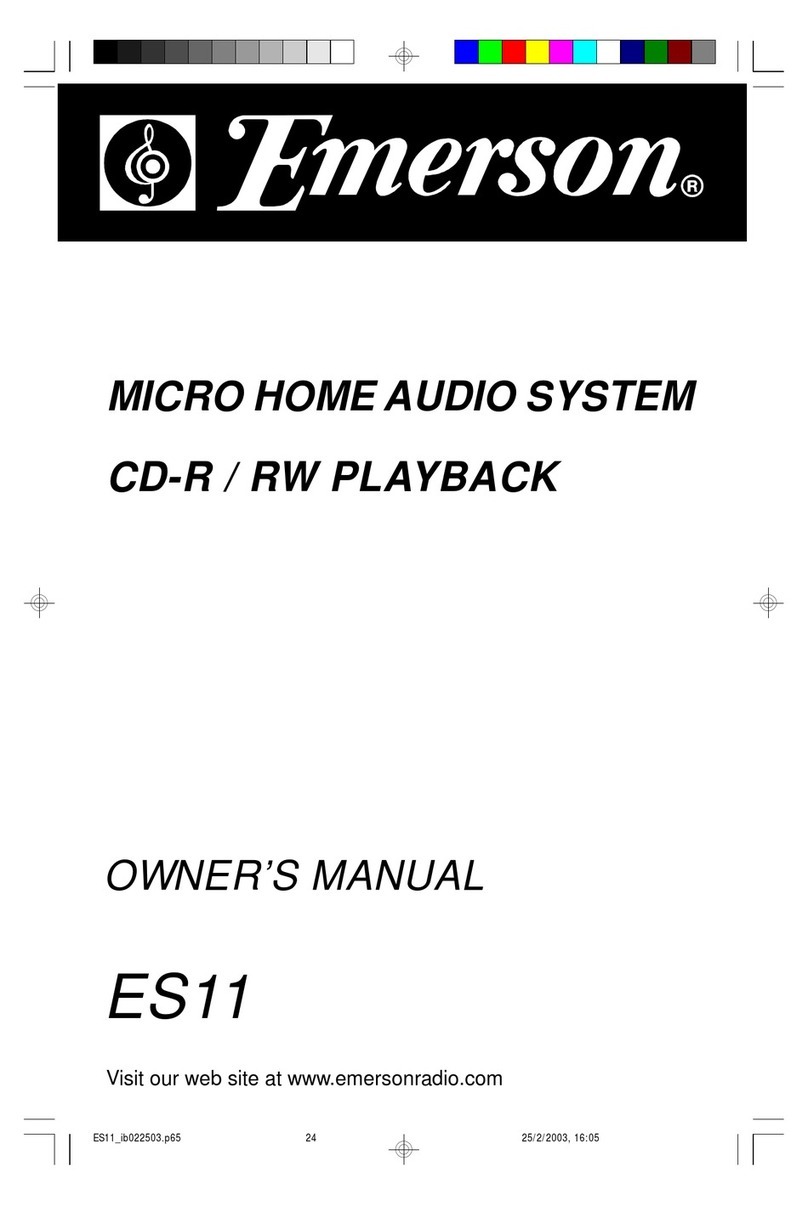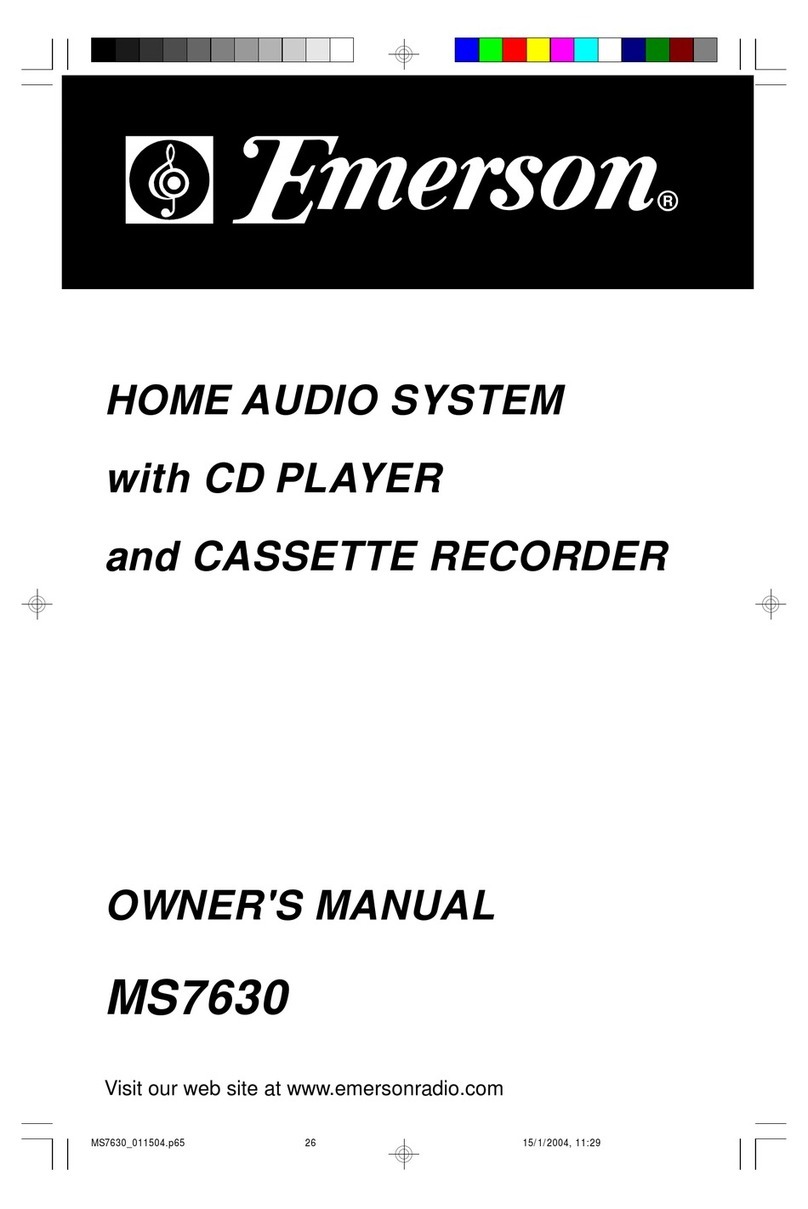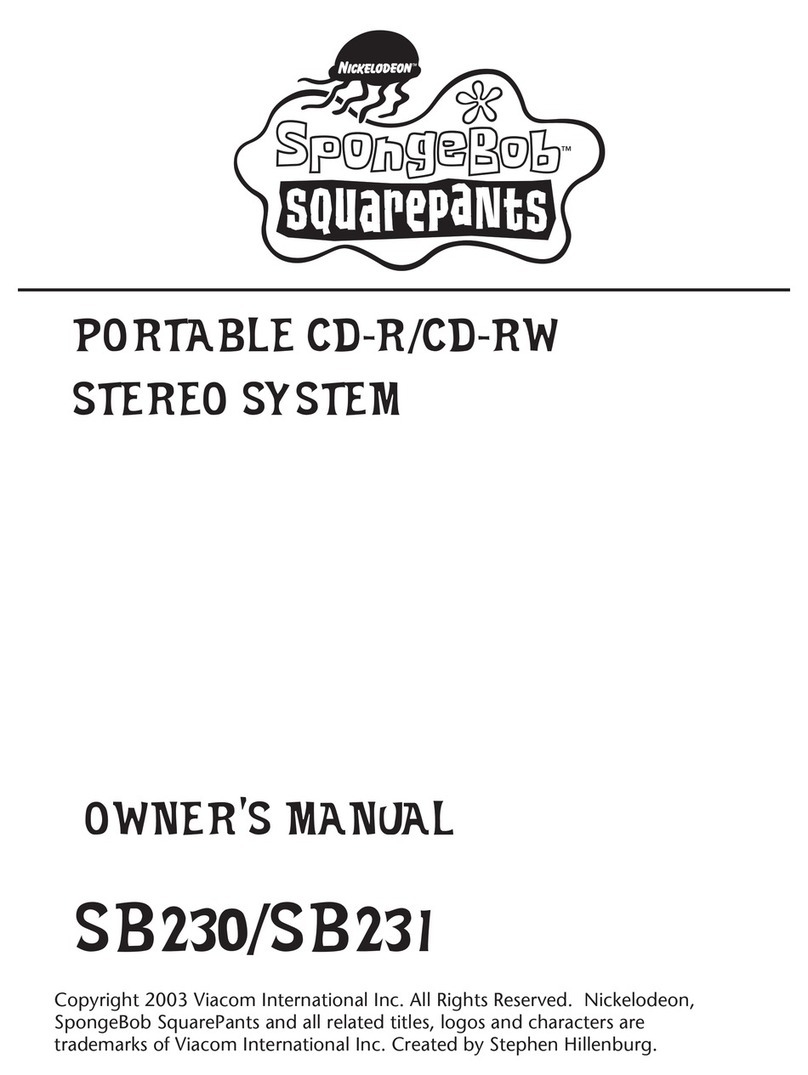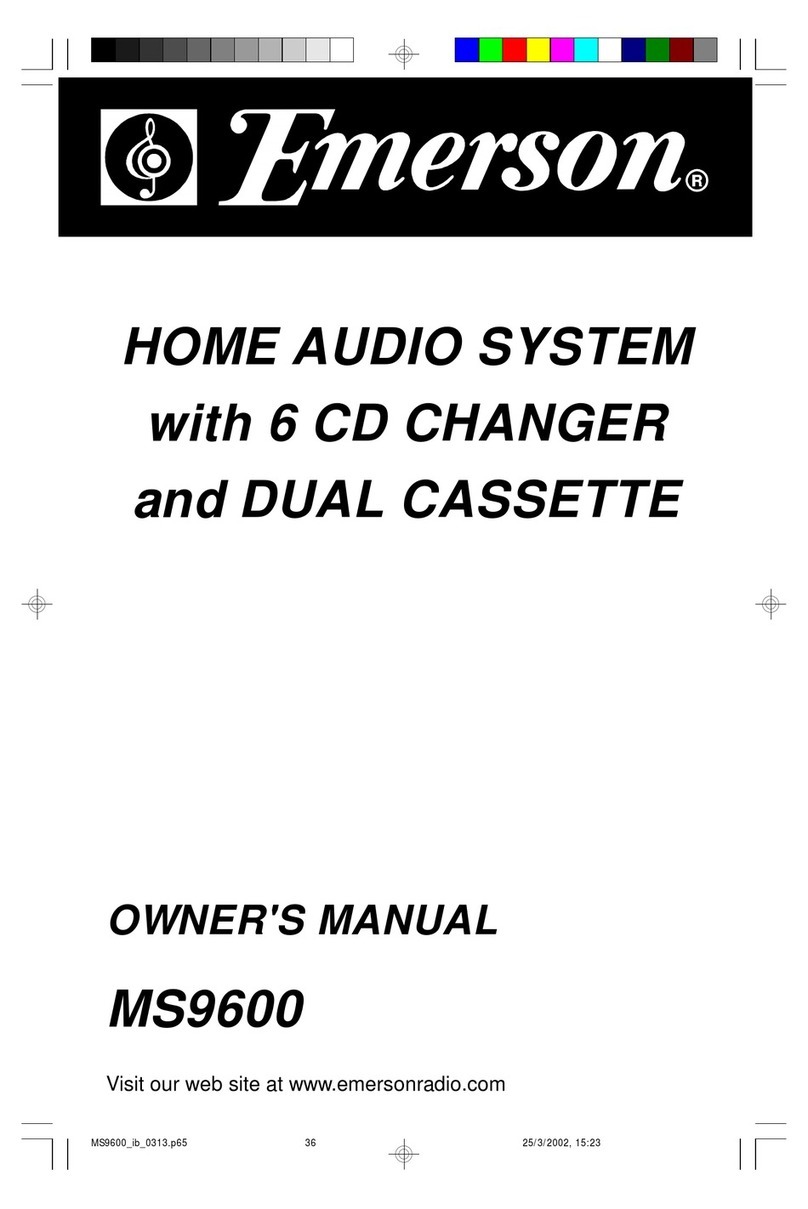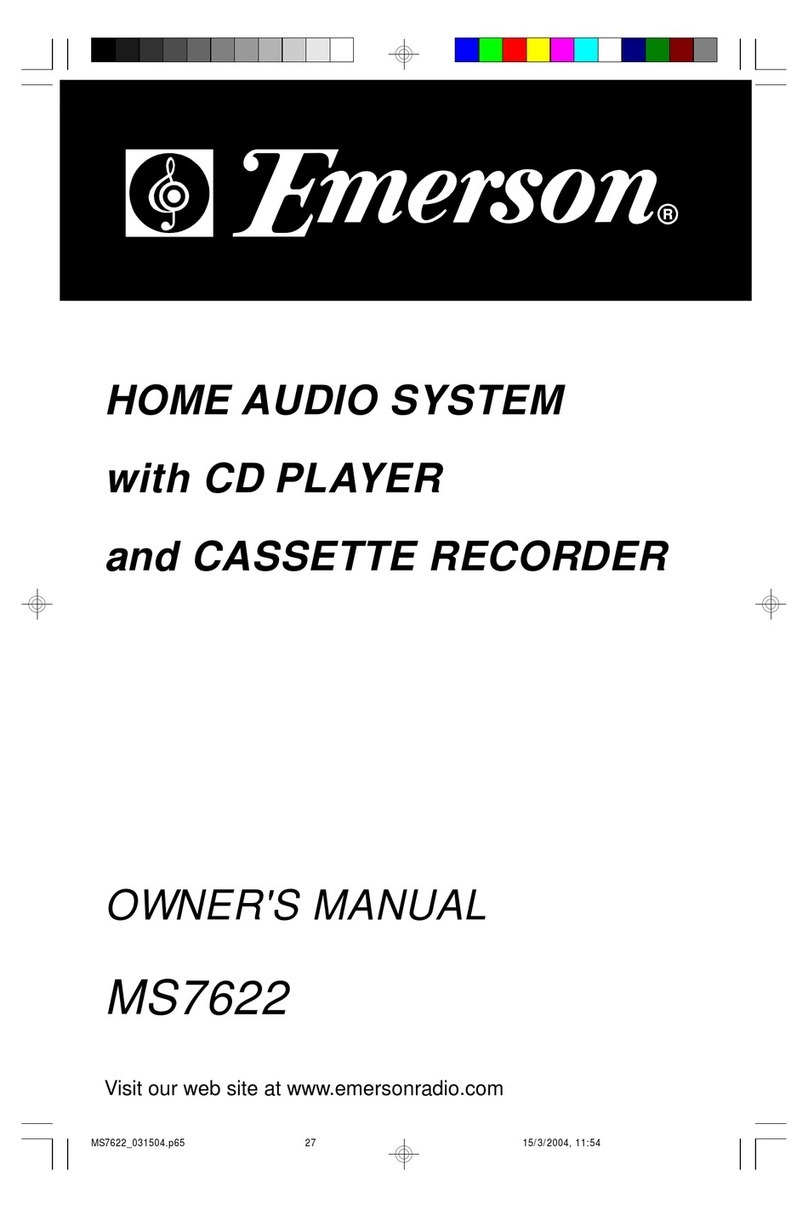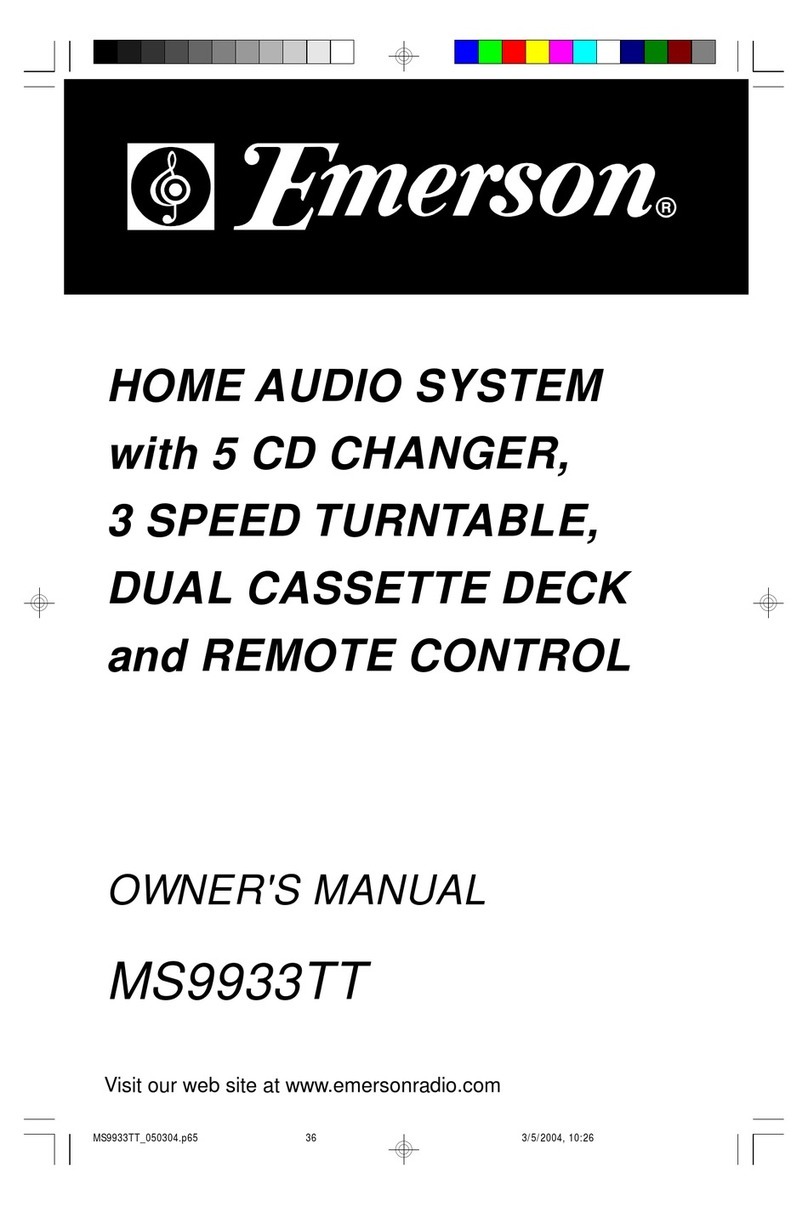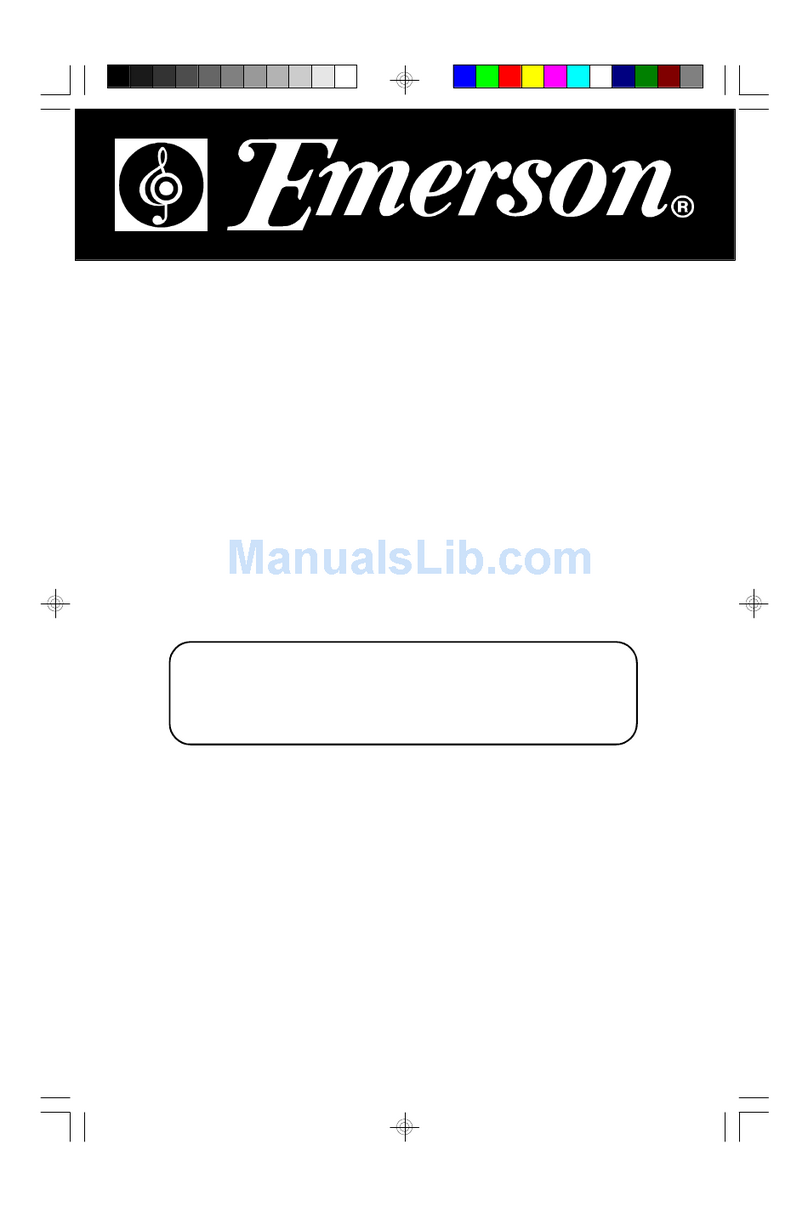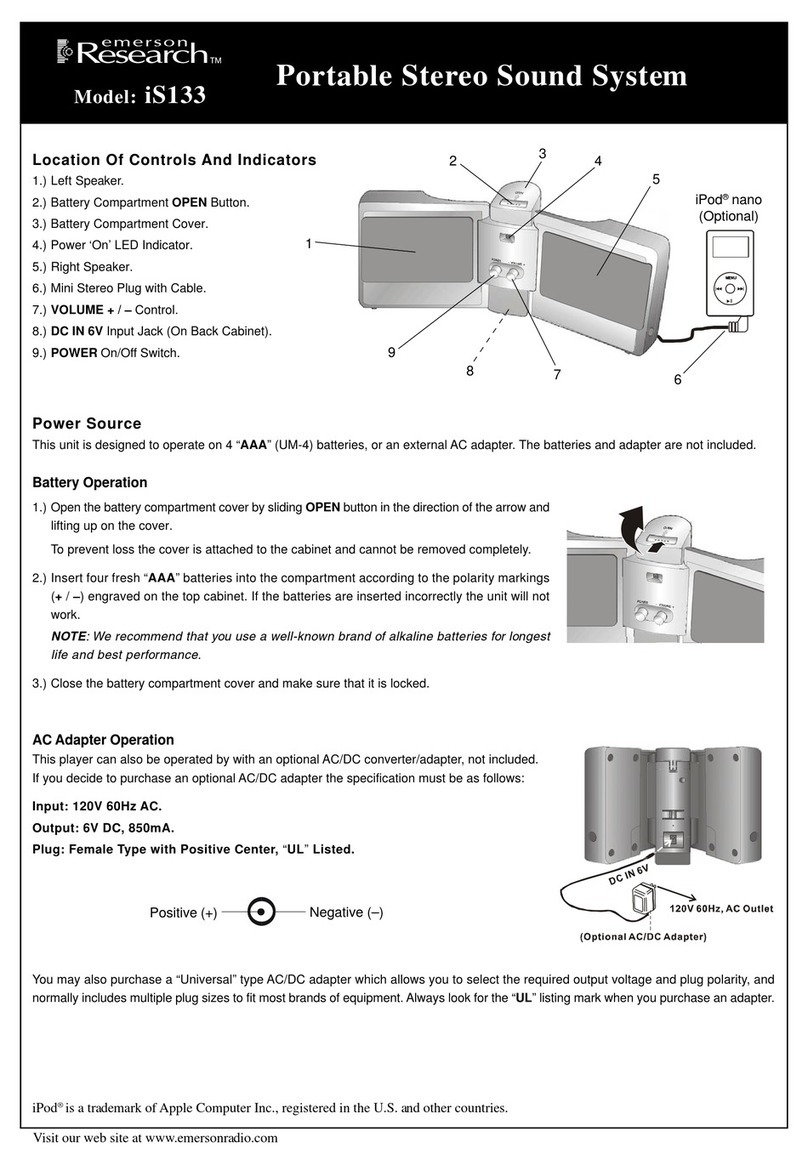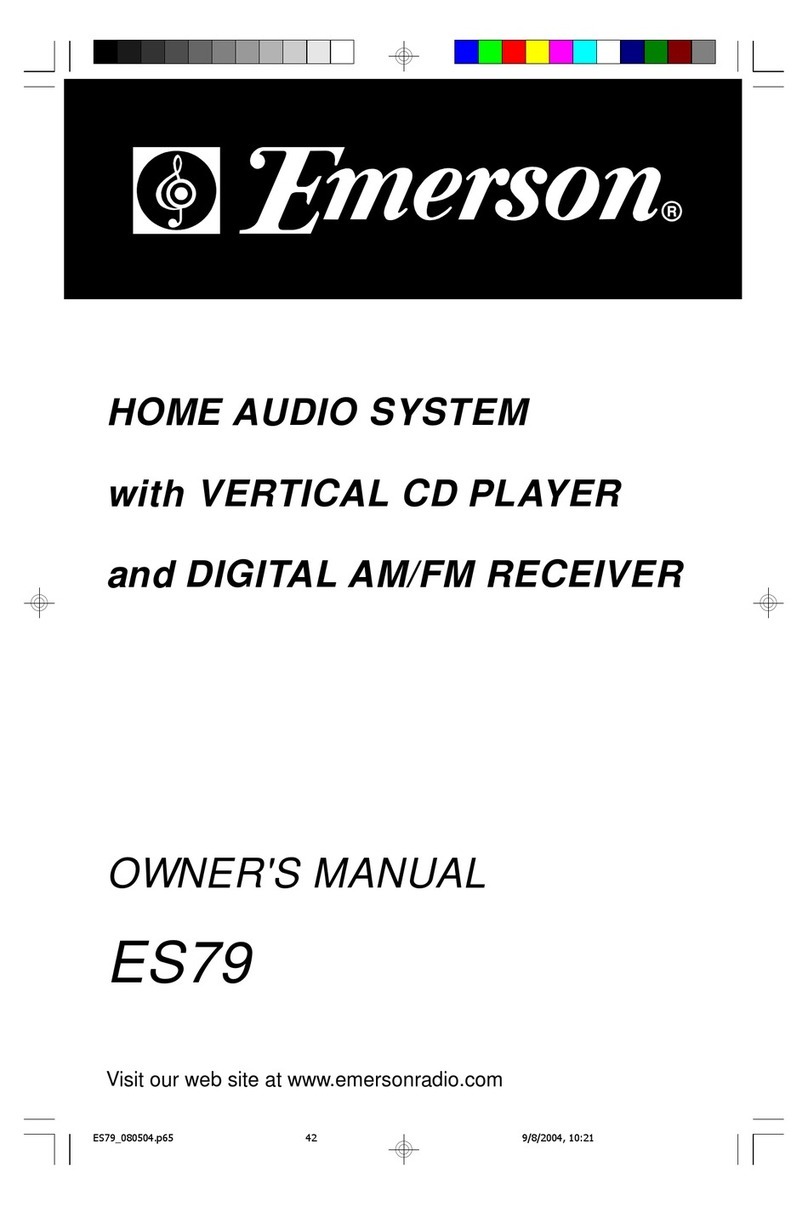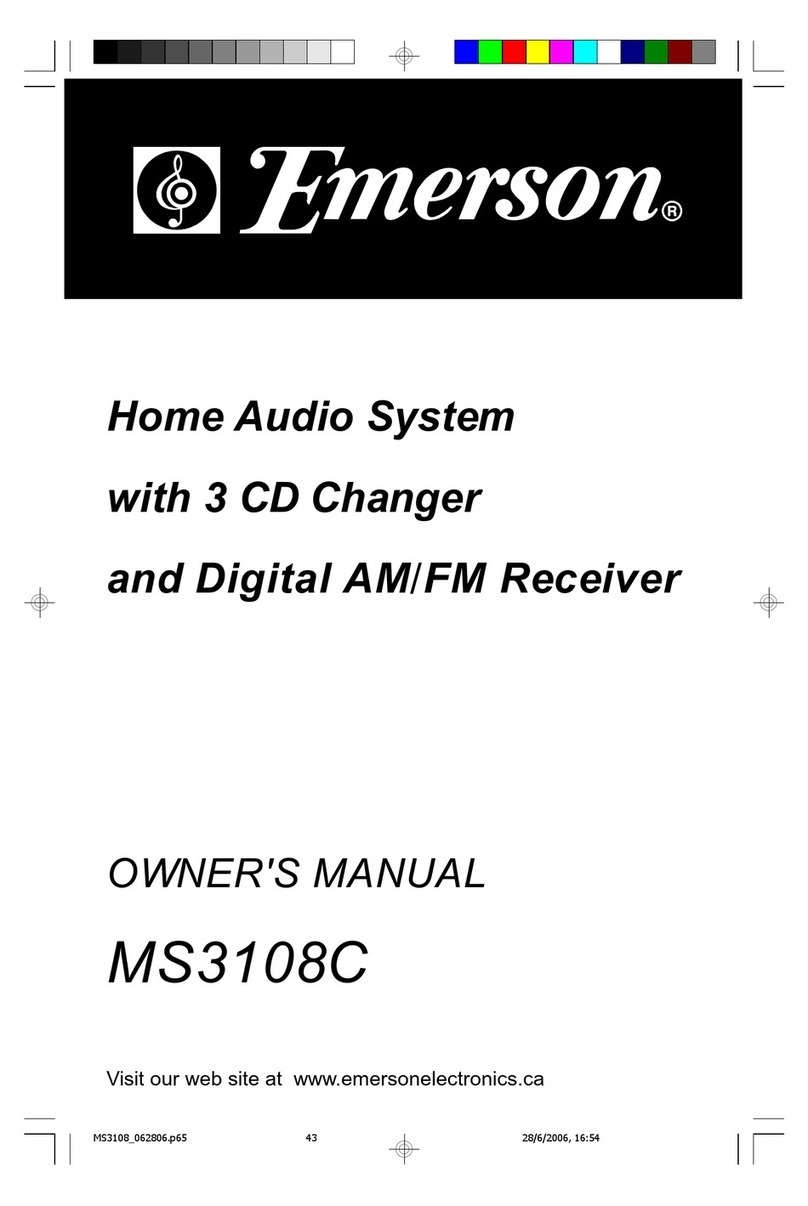2
• Operate controls and switches as
described in the manual.
• Before turning on the power, make
certain that the connecting cords and
power cord are properly installed.
• When moving the set, be sure to first
disconnect the power cord and remove
cords connected to other equipment.
• Avoid installing this unit in places
exposed to direct sunlight or close to
heat radiating appliances such as
electric heaters, on top of other stereo
equipment that radiates too much heat,
places lacking ventilation or dusty areas,
placessubject to constant vibration and/
or humid or moist areas.
FCC INFORMATION
This equipment has been tested and found to comply with the limits for a class B
digital Device, pursuant to part 15 of the FCC Rules. These limits are designed to
provide reasonable protection against harmful interference in a residential installation.
This equipment generates, uses, and can radiate radio frequency energy and, if not
installed and used in accordance with the instructions, may cause harmful interference
to radio communications. However, there is no guarantee that interference will not
occur in a particular installation. If this equipment does cause harmful interference to
radio or television reception, which can be determined by turning the equipment off
and on, the user is encouraged to try to correct the interference by one or more of the
following measures:
• Reorient or relocate the receiving antenna.
• Increase the separation between the equipment and receiver.
• Connect the equipment into an outlet on a circuit different from that to which the
receiver is connected.
• Consult the dealer or an experienced radio/TV technician for help.
This device complies with part 15 of the FCC Rules. Operation is subject to the
following two conditions:
(1) This device may not cause harmful interference, and
(2) This device must accept any interference received, including interference
that may cause undesired operation.
CLASS 1 LASER PRODUCT
This product contains a low power Laser Device.
CAUTION
INVISIBLE LASER RADIATION
WHEN OPENAND INTERLOCKS
DEFEATED.
AVOID EXPOSURE TO BEAM
CLASS 1 LASER PRODUCT
APPAREIL Á LASERDE CLASSE 1
PRODUCTO LASERDE CLASE 1
IMPORTANT NOTES