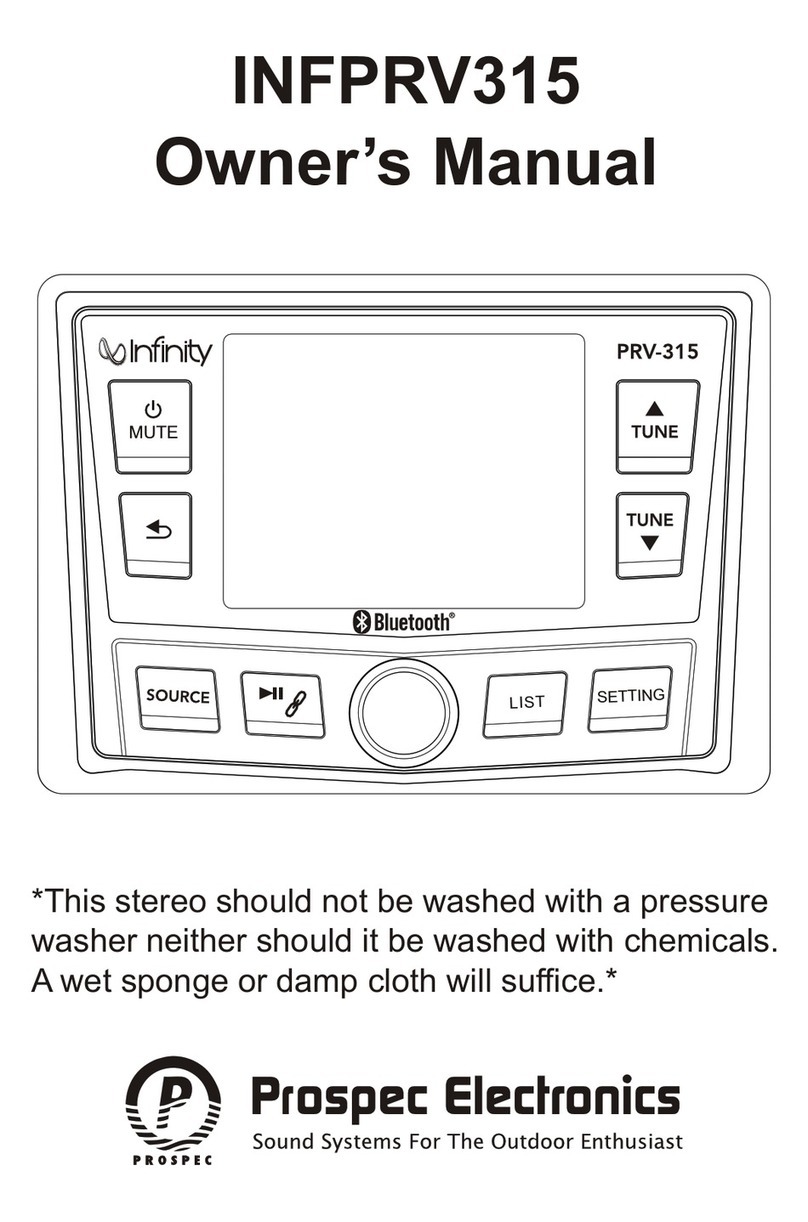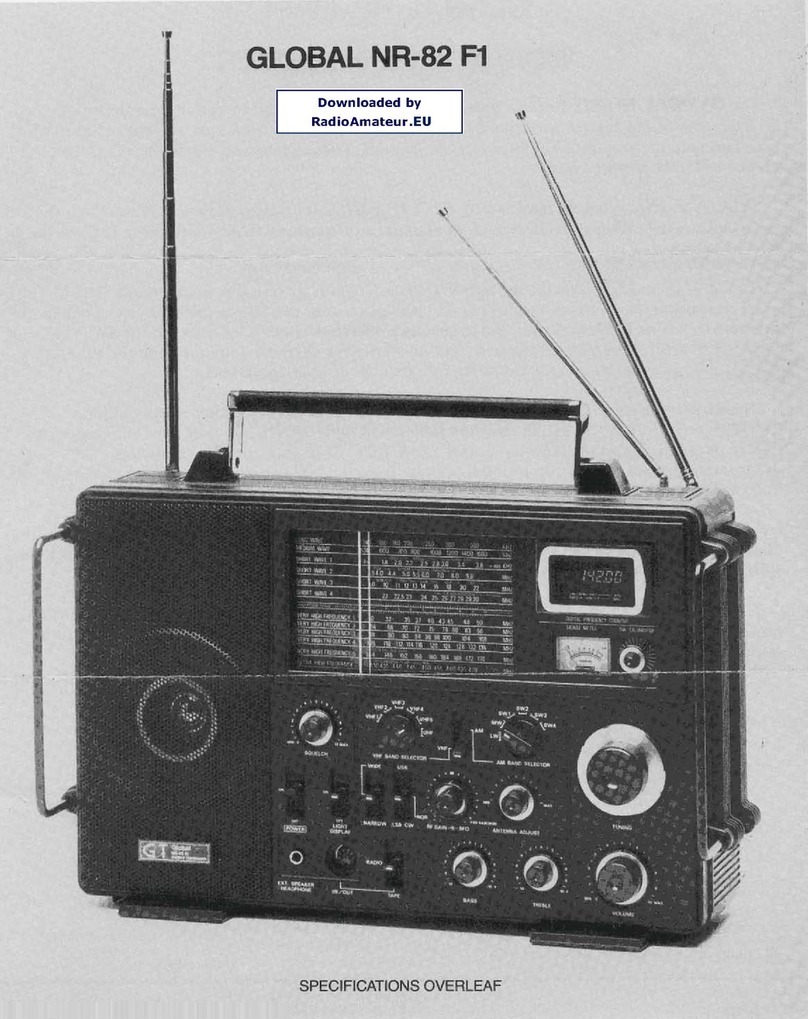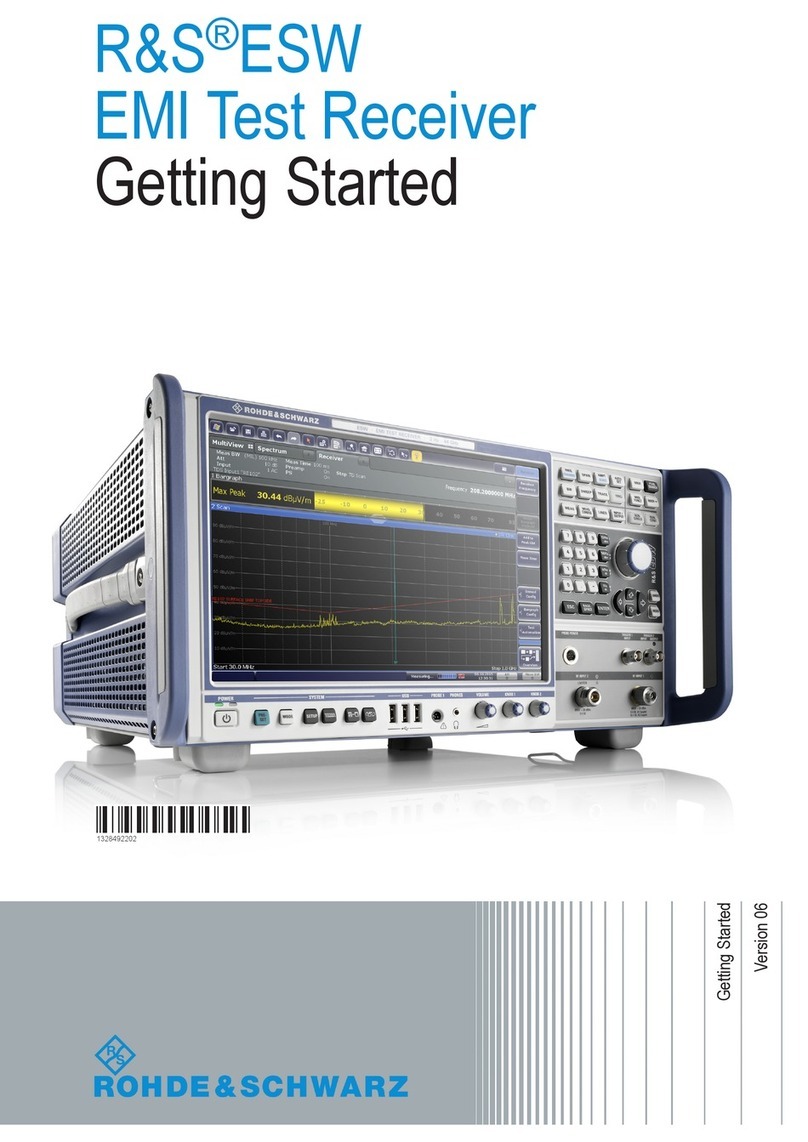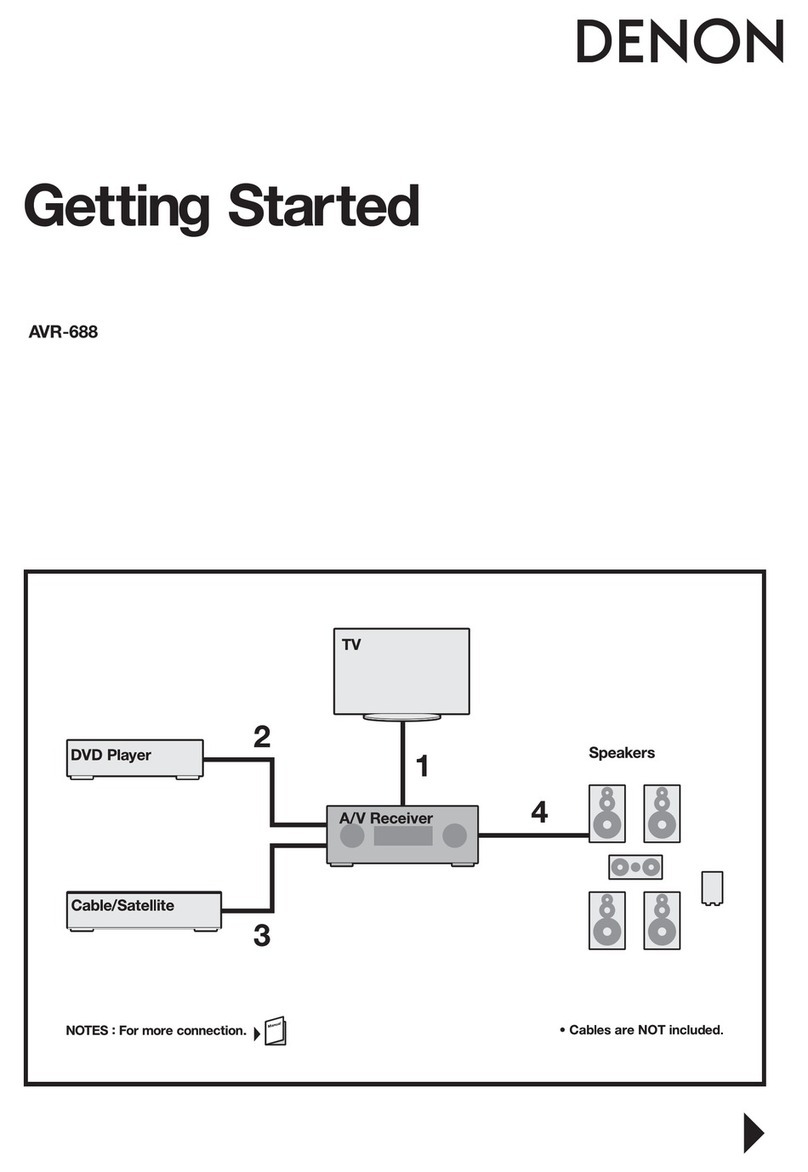Sensata IWR-PORT Series User manual

| IWR-PORT SERIES
UTILITY OPERATING MANUAL
Copyright © 2021 Sensata Technologies, Inc. Page 1
| IWR-PORT
UTILITY OPERATING MANUAL
24 V AC or DC POWERED
IWT RECEIVER AND NETWORK CO-ORDINATOR
with 128 channels
Whilst every effort has been taken to ensure the accuracy of this document, we accept no responsibility
for damage, injury, loss, or expense resulting from errors or omissions, and reserve the right of
amendment without notice.
Information for users
This equipment has been tested and found to comply with the limits for a Class B device, pursuant to part
15 of the FCC Rules. These limits are designed to provide reasonable protection against harmful
interference in a residential installation. This equipment generates uses and can radiate radio frequency
energy, and if not installed and used in accordance with the instructions, may cause harmful interference
to radio communications. However, there is no guarantee that interference will not occur in a particular
installation. If this equipment does cause harmful interference to radio or television reception, which can
be determined by turning the equipment off and on, the user is encouraged to try to correct the
interference by one or more of the following measures:
•Reorient or relocate the receiving antenna
•Increase the separation between the equipment and receiver
•Connect the equipment into an outlet on a circuit different from that which the receiver is
connected
•Consult the dealer or an experienced radio/TV technician for help
Caution: To satisfy FCC RF Exposure requirements for mobile and base station transmission
devices, a separation distance of 20 cm or more should be maintained between the antenna of
this device and persons during operation. To ensure compliance operation at closer than this
distance is not recommended. The antenna used for this transmitter must not be co-located or
operating in conjunction with any other antenna or transmitter. No other antenna may be used with
this equipment other than the antenna supplied with this equipment.
This document may not be reproduced in any way without the prior written permission of the company.
Cynergy3 Components Ltd
7 Cobham Road, Ferndown Industrial Estate, Wimborne
Dorset BH21 7PE, United Kingdom
Tel: +44(0)1202 897969, email: sales@cynergy3.com
www.cynergy3.com

| IWR-PORT SERIES
UTILITY OPERATING MANUAL
Copyright © 2021 Sensata Technologies, Inc. Page 2
CONTENTS
IWR-PORT __________________________________________________________ 1
1. INTRODUCTION ___________________________________________________ 4
1.1 Safety Information ___________________________________________________ 4
1.2 Hardware Features __________________________________________________ 4
1.3 Isolation Details _____________________________________________________ 5
2. UNPACKING______________________________________________________ 5
3. QUICK START GUIDE ______________________________________________ 6
3.1 Example 1__________________________________________________________ 6
3.2 Example 2__________________________________________________________ 6
3.3 Example 3__________________________________________________________ 7
4. CONNECTIONS ___________________________________________________ 8
5. CONFIGURING THE IWR-PORT ______________________________________ 9
5.1 Output Stage _______________________________________________________ 9
5.2 Radio Network Selection______________________________________________ 9
6. CALIBRATING THE IWR-PORT _____________________________________ 10
6.1 Main menu ________________________________________________________ 10
6.2 Output Span and Output Zero (1. OUT SPAN and 2. OUT ZERO) ____________ 11
6.3 Display Scaling Values Adjustment (3.DSV Cc Pp, 4.DS span, 5.DZ zero) _____ 11
6.4 View Display Scaling Values (6.VIEW DSV)______________________________ 13
6.5 Linking Outputs to other Parameters (7. OUT Cc Pp, 8. LINK Cc Pp) ________ 13
6.6 View Link Table (9.VIEW LINK)________________________________________ 15
6.7 Burnout Control (10.BURNOUT Cc Pp, 11.LEVEL level, 12.TIME time)________ 15
6.8 View Burnout (13.VIEW BURNOUT) ____________________________________ 16
6.9 Serial Protocol (14.MODBUS type)_____________________________________ 17
6.10 Slave Address (15.ADDRESS address) ________________________________ 17
6.11 Baud Rate (16.BAUD baud) __________________________________________ 17
6.12 Port Settings (17.PORT port setting) __________________________________
17
6.13 Character Timeout (18.CH TIME) _____________________________________ 18
6.14 Display Timer (19.DISPLAY display)___________________________________ 18
6.15 Age Select (20.AGE age) ____________________________________________ 18
6.16 Led Control (21.LED led) ____________________________________________ 19
6.17 Restore Defaults (22.DEFAULTS) _____________________________________ 19
6.18 Modbus 32 bit float format (23.ENDIAN type) ___________________________ 19
6.19 AUTOSCALE (24.AUTOSCALE auto) __________________________________ 20

| IWR-PORT SERIES
UTILITY OPERATING MANUAL
Copyright © 2021 Sensata Technologies, Inc. Page 3
7. ISOSLICE BUS ___________________________________________________ 21
8. SERIAL DATA OPTIONS ___________________________________________ 22
8.1 RS232 ____________________________________________________________ 22
8.2 RS485 ____________________________________________________________ 22
8.3 Ethernet __________________________________________________________ 22
9. ACCESSING THE IWR-PORT DATA _________________________________ 26
9.1 Reading Data Values ________________________________________________ 26
9.2 Reading Scaling and Other Values ____________________________________ 29
9.3 Writing Output Values _______________________________________________ 32
10. INSTALLATION__________________________________________________ 36
11. TROUBLESHOOTING ____________________________________________ 37
11.1 Incorrect Reading _________________________________________________ 37
11.2 Sensor Failure ____________________________________________________ 37
12. CERTIFICATIONS________________________________________________ 38
13. SPECIFICATIONS (@ 25°C)________________________________________ 40

| IWR-PORT SERIES
UTILITY OPERATING MANUAL
Copyright © 2021 Sensata Technologies, Inc. Page 4
1. INTRODUCTION
1.1 Safety Information
This manual contains information that must be observed in the interest of your safety and
to avoid damage to assets. Please read this manual before installing and commissioning
the device and keep the manual in an accessible location for all users.
Contains FCC ID: W70MRF24J40MDME
Caution: To satisfy FCC RF Exposure requirements for mobile and base station
transmission devices, a separation distance of 20 cm or more should be maintained
between the antenna of this device and persons during operation. To ensure compliance
operation at closer than this distance is not recommended. The antenna used for this
transmitter must not be co-located or operating in conjunction with any other antenna or
transmitter. No other antenna may be used with this equipment other than the PCB
antenna supplied with this equipment.
Please see the Certifications section for more information on RF Exposure Compliance
1.2 Hardware Features
The IWR-Port wireless receiver and network coordinator module provide a
straightforward method of interfacing wireless sensors and transmitters to an RS-232,
RS-485, or Ethernet network. It can also be linked to wired Isoslice input and output units
and so accept virtually every type of analog input signal from millivolts to 40 V dc, mA,
thermocouples, and RTDs.
Alternatively, it can be used as a simple wireless 4-20mA cable replacement system,
providing 4-20 mA outputs from wireless sensors.
A built-in display allows local monitoring of the individual inputs and outputs and displays
menu options when the unit is configured.
The unit can be powered by a DC or AC voltage between 16 and 36 V dc or 16 and 32 V
ac.
The instrument is packaged in a compact 22.5 mm wide enclosure which can be mounted
on a standard TS35 DIN-rail.
The system can be expanded with optional ISO-SLICE slice I/O modules. These modules
connect automatically via the DIN rail-mounted bus connector, allowing the easy addition
and removal of extra I/O.
The IWR-Port can be configured to accept inputs from up to 128 wireless transmitters
and present this information, along with signal strength and update time to either
RS232/485 or Ethernet communications port.
1.3 Isolation Details
The IWR-Port has full 2 port isolation of 1000 V between the Output Stage and Power
Supply for functional reasons.

| IWR-PORT SERIES
UTILITY OPERATING MANUAL
Copyright © 2021 Sensata Technologies, Inc. Page 5
2. UNPACKING
The instrument should be carefully inspected for signs of damage that may have occurred
in transit. In the unlikely case that damage has been sustained, DO NOT use the
instrument, but please retain all packaging for our inspection and contact your supplier
immediately.
3. QUICKSTART GUIDE
There are many ways the IWR-Port can be used, here Sensata shows
QUICKSTART examples of three different systems.
3.1 Example 1
IWR-Port receives values from 8 IWTT thermocouple wireless transmitters and
provides this information to an Ethernet network using a MODBUS TCP protocol.
The IWTT transmitters are configured to be channels 1 to 8.
Refer to the IWTT installation instructions for details.
Connect power and Ethernet cable then switch on (see section 4)
Access the main menu by pushing and holding both buttons until OK is displayed.
Display scaling values will be automatically shown correctly, but if AUTO is off, they can
be changed from the default 0-100% by following the procedure in section 6.3. For each
IWTT channel, parameter 1 will be the thermocouple temperature.
Select the network protocol by following the procedure in section 6.9.
Set up the Modbus slave address by following the procedure in section 6.10.
Set up the Ethernet port by following the procedure in section 8.3.
Measure the age of reading in minutes by following the procedure in section 6.15.
Exit the main menu by holding both buttons until OK is displayed.
Calculate the registers to read by referring to section 9.1.
3.2 Example 2
A single IWTP provides wireless transmission of a pressure level in a pipe and the
IWR-Port outputs this value as a 4-20 mA output
The IWTP transmitter is configured to be channel 2.
Refer to the IWTP installation instructions for details.
Open the IWR-Port case and slide out the PCB (see section 4)
Set up the output switch to mA (see section 5)
For 4-20 mA output the switch should be off (yellow switch away from PCB edge).
Refit the PCB into the housing and fit the complete unit onto the din rail.
Connect output and power then switch on (see section 4)
Access the main menu by pushing and holding both buttons until OK is displayed.

| IWR-PORT SERIES
UTILITY OPERATING MANUAL
Copyright © 2021 Sensata Technologies, Inc. Page 6
Calibrate the mA output following the procedure in section 6.2
Display scaling values will be automatically shown correctly, but if AUTO is off, they can
be changed from the default 0-100% by following the procedure in section 6.3
The IWR-Port output is channel 1 parameter 1.
The parameter that it represents must be changed to channel 2 parameters 1 by following
the procedure described in section 6.5.
Measure the age of a reading in minutes by following the procedure in section 6.15.
Exit the main menu by holding both buttons until OK is displayed.
3.3 Example 3
The IWR-Port receives value from 4 IWmAT and outputs these as 4-20 mA outputs
using an Isoslice-8 analog output card as well as providing them as MODBUS RTU
values over an RS485 network.
The IWmAT transmitters are configured to be channels 1,2,3 and 4.
Refer to the IWmAT installation instructions for details.
The Isoslice-8 unit is configured as channel 5.
Refer to the Isoslice-8 installation instructions for details.
Fit the Isoslice-8 and IWR-Port units to the din rail.
Connect power and RS-485 cable to the IWR-Port then switch on (see section 4)
Access the main menu by pushing and holding both buttons until OK is displayed.
Display scaling values will be automatically shown correctly for the 4 IWmAT devices, but
if AUTO is off, they can be changed from the default 0-100% by following the procedure
in section 6.3.
The Isoslice-8 outputs must be configured to represent the 4 IWmAT values of channels
1,2,3 and 4 by following the procedure described in section 6.5.
Select the network protocol by following the procedure in section 6.9.
Set up the Modbus slave address by the following procedure in section 6.10.
Set up Serial port options by following procedures in sections 6.11,6.12 and 6.13.
Measure the age of a reading in minutes by following the procedure in section 6.15.
Exit the main menu by holding both buttons until OK is displayed.
Calculate the registers to read by referring to section 9.1.

| IWR-PORT SERIES
UTILITY OPERATING MANUAL
Copyright © 2021 Sensata Technologies, Inc. Page 7
4. CONNECTIONS
The IWR-Port is housed in a compact DIN rail mounting enclosure, with terminals,
arranged in 4 rows. The Communications ports are on the top and the power supply and
analog outputs are on the bottom rows.
The diagram below shows how to connect to an IWR-Port with an analog output and a
serial port, either RS-232 or RS-485.
If the IWR-Port does not have the single analog output option, there are no connections
to terminals 10 and 12.
7Ground
OUTPUT
PSU
16-36 V dc / 16-32 V
0V
2
1
+ve
- ve
0-10 V 0(4)-20 mA
1
10
Voltage
Current
1
2
1
1
Serial
9RS232 Receive or RS485 A
8RS232 Transmit or RS485 B
SMA Antenna
9
7
8

| IWR-PORT SERIES
UTILITY OPERATING MANUAL
Copyright © 2021 Sensata Technologies, Inc. Page 8
5. CONFIGURING THE IWR-PORT
5.1 Output Stage
If an analog output is fitted the output type is selected with Switch S4.
The analog output of the IWR-Port is channel 1, parameter 1.
Output Type
S4 Position
mA Source
Off
Voltage
On
5.2 Radio Network Selection
Use the 4-way dip switch to select the Network to set up. The dip switch must be
changed when the power to the IWR-Port is off.
1 2 3 4 Network Pan Id RF 1 2 3 4 Network Pan Id RF
0 0 0 0 1 6000 21 0 0 0 1 9 6008 14
0 0 1 0 2 6001 22 0 0 1 1 10 6009 15
0 1 0 0 3 6002 23 0 1 0 1 11 600A 16
0 1 1 0 4 6003 24 0 1 1 1 12 600B 17
1 0 0 0 5 6004 25 1 0 0 1 13 600C 18
1 0 1 0 6 6005 11 1 0 1 1 14 600D 19
1 1 0 0 7 6006 12 1 1 0 1 15 600E 20
1 1 1 0 8 6007 13 1 1 1 1 16 600F 21
If the radio stops receiving data, a watchdog timer will reset it after 1 minute.
!
! WARNING !
DO NOT OPEN UNIT OR ADJUST SWITCHES WITH
POWER SUPPLY, INPUT OR OUTPUT CONNECTED
Switch S4
OFF
mA source
ON
Voltage

| IWR-PORT SERIES
UTILITY OPERATING MANUAL
Copyright © 2021 Sensata Technologies, Inc. Page 9
6. CALIBRATING THE IWR-PORT
When the unit is shipped the IWR-Port will be calibrated for the output type and range
noted on the side label if it is fitted. If this label is blank, then the unit will be calibrated for
4-20 mA output.
The display is used to show scaled values of the inputs and outputs in the system, or ON
and OFF for digital inputs and outputs. The left button scrolls through the available
channels, and the right button scrolls through the available parameters. Whilst the button
is held down, the channel number is shown on the left of the screen, and the parameter is
shown on the right. The led can be configured to flash every 3 seconds to indicate that
the unit is operating or configured to flash each time data is received. The display can be
configured to remain on all the time or switch off after 15 minutes.
When the IWR-Port receives data from an IWT that counts pulses, it must scroll the
value on the display, because the display only has 4 digits (to show 0 to 65535). This
happens automatically when the IWR-Port recognizes the data is from an IWT pulse
counter. Values from IWTs with normal scaled data are displayed as described in section
6.3 (where 3869 = 0% and 61650 = 100%).
Output parameters should not be linked to follow pulse count input parameters, because
the scaling is different. This is because an output linked to a normal scaled input value
follows a value between 3869 and 61650 representing 0 to 100%, whereas a pulse
count value can be between 0 and 65535.
6.1 Main menu
To access the main menu push and hold both buttons until OK is displayed.
These are the main menu options; use raise and lower buttons to cycle through:
1. OUT SPAN (sec 6.2) 13. VIEW BURNOUT (sec 6.8)
2. OUT ZERO (sec 6.2) 14. MODBUS type (sec 6.9)
3. DSV Cc Pp (sec 6.3) 15. ADDRESS (sec 6.10)
4. DS span (sec 6.3) 16. BAUD (sec 6.11)
5. DS zero (sec 6.3) 17. PORT setting (sec 6.12)
6. VIEW DSV (sec 6.4) 18. CH TIME (sec 6.13)
7. OUT Cc Pp (sec 6.5) 19. DISPLAY time (sec 6.14)
8. LINK Cc Pp (sec 6.5) 20. AGE(sec 6.15)
9. VIEW LINK (sec 6.6) 21. LED (sec 6.16)
10. BURNOUT Cc Pp (sec 6.7) 22. DEFAULTS (sec 6.17)
11. LEVEL (sec 6.7) 23. ENDIAN type (sec 6.18)
12. TIME (sec 6.7) 24. AUTOSCALE auto (sec 6.19)
Note that menu options 1 and 2 are only available if an analog output is fitted.
To access the sub-menu of one of the main menu options, use raise or lower to cycle to
the option required then push and release both buttons. Change the parameter as
required.
To return to the main menu, push and release both buttons.

| IWR-PORT SERIES
UTILITY OPERATING MANUAL
Copyright © 2021 Sensata Technologies, Inc. Page 10
To exit from the main menu and return to run mode, press and hold both buttons for 2
seconds until OK is displayed on the screen.
After two minutes of inactivity from the front buttons when the main menu (or a sub-
menu) had been accessed, a timeout will occur, and the unit will automatically return to
run mode.
6.2 Output Span and Output Zero (1. OUT SPAN and 2. OUT ZERO)
These menu options allow the IWR-Port to learn the output span and zero values if there
is an output fitted to the IWR-Port. Default output values will make the DAC output 4 to
20 mA or 2 to 10 V for the voltage option.
Display
Action
1.OUT SPAN
Press and release both buttons together
OS
Press raise/lower buttons to adjust output value until correct
OS
The tick will appear when a valid value has been learned
Press and release both buttons together to go to the main menu
1.OUT SPAN
Push the raise button once to change the menu item
2.OUT ZERO
Press and release both buttons together
OZ
Press raise/lower buttons to adjust output value until correct
OZ
The tick will appear when a valid value has been learned
Press and release both buttons together to go to the main menu
2.OUT ZERO
6.3 Display Scaling Values Adjustment (3.DSV Cc Pp, 4.DS span,
5.DZ zero)
The display can show a scaled numerical value for each parameter of each channel.
Scaling values can be adjusted between –999 and 9999. The default scaling values are 0
to 100. For all channels, all 8 parameters can be changed even if the channel is not used,
or some of the parameters are not used, or autoscaling is on (see 6.19).
For channels with digital outputs, the display scaling values can be used to configure
setpoints if the digital output is linked to following an analog input. The setpoints are
compared to the analog input value to switch the digital output on and off. The setpoints
are configured as percentage values (0-100%). The span value is the on setpoint and the
zero value is the hysteresis. The off setpoint is calculated by adding the span and
hysteresis together.
The hysteresis value can be positive or negative. If hysteresis is negative, the digital
output switches on (when the analog value it is following is) above the on setpoint and off
below the off setpoint. For example, if the span is 50% and zero is -10%, output switches
on above 50% and off again below 40%.
If hysteresis is positive, the digital output switches on below the setpoint and off above
the off setpoint. For example, if the span is 50% and zero is 20%, output switches on
below 50% and off again above 70%.
Example: To change the scaling of channel 3 parameter 2, from 0 - 100 to 4 - 20:

| IWR-PORT SERIES
UTILITY OPERATING MANUAL
Copyright © 2021 Sensata Technologies, Inc. Page 11
Display
Action
3.DSV C1 P1
C1 P1 is channel 1 parameter 1
Press and release both buttons together
01 1
Press the lower button to choose a channel (on left: 1 to 128)
03 1
Press the raise button to choose a parameter (on right: 1 to 8)
03 2
Press and release both buttons together
3.DSV C3 P2
C3 P2 is channel 3, parameter 2
Push the raise button once to change the menu item
4.DS 100
Display Span value is 100
Press and release both buttons together
100
Press raise/lower buttons to adjust display span value
20
Press and release both buttons together
4.DS 20
Display Span value is now 20
Push the raise button once to change the menu item
5.DZ 0
Display Zero value is 0
Press and release both buttons together
0
Press raise/lower buttons to adjust display zero value
4
Press and release both buttons together
5.DZ 4
Display Zero value is now 4
3.DSV Cc Pp is used to select the channel and parameter that need display values
changing, where c represents the channel and p indicates the parameter.
To select a different channel or parameter enter the submenu. The display will show the
channel on the left and the parameter on the right. The lower button increases the
channel (1 to 128) and the raise button increases the parameter (1 to 8).
The channel and parameter are chosen in menu 3:
4.DS span indicates what the display span value is (span is –999 to 9999)
To change the display span value, enter the sub-menu and adjust it.
5.DZ zero indicates what the display zero value is (zero is –999 to 9999)
To change the display zero value, enter the sub-menu and adjust it.
View Display Scaling Values (6. VIEW DSV)
To view all eight parameter scaling values of a particular channel, enter this sub-menu.
The first channel shown will be the one selected in 3.DSV Cc Pp. The scaling values will
be shown in a scrolling message in this format: e.g. channel 3:
C3.P1 100,0 P2 20,4 P3 100,0 P4 100,0 P5 100,0 P6 100,0 P7 100,0 P8 100,0
The channel being viewed can be changed using the lower or raise buttons, each press
will cause the scrolling message to begin again, for a different channel.
Linking Outputs to other Parameters (7. OUT Cc Pp, 8. LINK Cc Pp)
The IWR-Port 4-20 mA or 0-10 V output can represent the value of any parameter within
the system. The outputs of Isoslice units can also represent any parameter within the
system. This is done using a link table, which links the outputs to the parameters (usually
of input devices) they must represent.

| IWR-PORT SERIES
UTILITY OPERATING MANUAL
Copyright © 2021 Sensata Technologies, Inc. Page 12
By default, outputs are linked to themselves, so that an output is controlled by a Modbus
write to its associated register.
Go to main menu item 7.OUT Cc Pp where c and p show the channel and parameter of
the output that needs to be linked to an input value. To select a different output, enter the
submenu. The display will show the channel on the left and the parameter on the right.
The lower button increases the channel (1 to 128), the raise button increases the
parameter (1 to 8). Once the channel and parameter of output have been chosen, exit the
sub-menu.
Go to main menu item 8. LINK Cc Pp where c and p show the channel and parameter
that the output chosen in 7 is currently linked to. (Note the distinction: it allows the user to
see what parameter output is linked to without needing to go into the LINK submenu).
Use this submenu to choose the parameter that the output needs to follow. The display
will show the channel on the left and the parameter on the right. The left button increases
the channel (1 to 128), the right button increases the parameter (1 to 8). Once the
channel and parameter of the input that the output is chosen in 7 are to be linked to
having been chosen, exit the sub-menu.
The link function typically allows analog outputs on the isoslice bus to reproduce analog
values from remote sensors or allows digital outputs on the isoslice bus to reproduce
digital values from remote sensors.
Analog outputs can be linked to digital inputs. If an analog output is linked to a digital
input, it will output 100% if the digital input is On and 0% if it is Off.
Digital outputs can be linked to analog inputs, with programmable setpoints to control at
what analog input value the digital output is switched on and off. The setpoints are
programmed as Display Scaling Values, as described in section 6.3.
The link table only affects output parameters. If an input parameter is linked to follow
another, its value will be unaffected by the link table operation.
Example:
Channel 1 is the IWR-Port with 1 analog output, parameter 1.
Channel 2 is an Isoslice-2 with 8 analog inputs, parameters 1 to 8.
Channel 3 is an Isoslice-8 with 4 analog outputs, parameters 1 to 4.
To make the IWR-Port output 1 follow Isoslice-2 input 1 and
make output 1 on the Isoslice-8 follow input 2 of the Isoslice-2

| IWR-PORT SERIES
UTILITY OPERATING MANUAL
Copyright © 2021 Sensata Technologies, Inc. Page 13
Display
Action
7.OUT C1 P1
C1 P1 is the IWR-Port output that needs to be linked
Push the raise button once to change the menu item
8.LINK C1 P1
This shows the IWR-Port output is under Modbus control
because it is
linked to itself, C1 P1
Push and release both buttons together
02 1
Press the lower button to choose channel 2 (on left: 1 to 128)
Press and release both buttons together
8.LINK C2 P1
IWR-Port output is now linked to the Isoslice-2, input 1
Push the lower button to change menu item
7.OUT C1 P1
C1 P1 is the IWR-Port output.
We need to select the Isoslice
–8 on channel 3
Push and release both buttons together
03 1
Push the left button to select C3, the Isoslice-8, output 1
Press and release both buttons together
7.OUT C3 P1
C3 P1 is output 1 of the Isoslice-8 on channel 3
Push the raise button once to change the menu item
8.LINK C3 P1
This shows the Isoslice-8 output 1 is under Modbus control
because it is linked to itself, C3 P1
Push and release both buttons together
03 1
02 1
02 2
We need to link it to the Isoslice-2, Channel 2 Parameter 2
Push
the lower button to select channel 2 (on left: 1 to 128)
Push raise button to select parameter 2 (on right: 1 to 8)
Push the raise button once to change the menu item
8.LINK C2 P2
Isoslice-8 output 1 is now linked to Isoslice-2 input 2
View Link Table (9. VIEW LINK)
To view the parameters that a channel is linked to use the 9. VIEW LINK menu. The
channel and parameters that the outputs are linked to can be seen in a scrolling message
in this format
e.g. for channel 3:
C3.P1 2,2 P2 3,2 P3 3,3 P4 3,4 P5 3,5 P6 3,6 P7 3,7 P8 3,8
This shows that channel 3 parameter 1 is linked to channel 2, parameter 2, and all the
other channel 3 parameters link to themselves and are therefore under Modbus control.
The channel being viewed can be changed using the lower or raise buttons, each press
will cause the scrolling message to begin again, for a different channel.
Burnout Control (10. BURNOUT Cc Pp, 11. LEVEL, 12. TIME time)
10.BURNOUT is used to select the channel and parameter of an output for menu
11.LEVEL level (where the level is HI or LO for that output parameter) and the channel
for menu 12.TIME time (where time is the timeout value for that input channel).
Go to main menu item 10. BURNOUT Cc Pp where c and p show the channel and
parameter of the output that needs its burnout level to be changed or the input channel

| IWR-PORT SERIES
UTILITY OPERATING MANUAL
Copyright © 2021 Sensata Technologies, Inc. Page 14
that needs its timeout value to be changed. To select a different channel or parameter,
enter the submenu. The display will show the channel on the left and the parameter on
the right. The lower button increases the channel (1 to 128), the raise button increases
the parameter (1 to 8). Once the channel and parameter have been chosen, exit the sub-
menu.
Burnout Level Control
When an output is following an input (because it is linked to it via the LINK and OUT
menu) at some stage it may need to indicate the value it is following is not valid. This
occurs if the input has an error condition (burnout, data not available, etc) or has timed
out because data has not refreshed recently enough (see Burnout Time Control in the
next section).
The Burnout Level menu allows individual outputs to indicate this condition by either
going to a HI burnout value (23 mA or 11.5 V for analog output, On for a digital output), or
a LO burnout value (0 mA or 0 V for analog output, Off for a digital output).
To change the burnout level of an output first select the correct channel and parameter
using menu 10. BURNOUT. Then select menu 11. LEVEL and in the submenu choose HI
or LO.
The default Burnout Level for all parameters of all channels is HI.
Burnout Time Control
Each channel has an Age parameter associated with it to indicate how old the data is. If
the device providing that data becomes unable to send any new data, there comes a time
when the data held by the IWR-Port can be considered too old to be valid. It is possible to
set a time limit on each channel that will make the IWR-Port change old data values to a
timeout error condition (0xFFFE or E 15 on the display) if the time limit is reached.
To change the timeout value for an input channel first select the correct channel using
menu 10. BURNOUT. Then select menu 12. TIME and in the submenu choose OFF to
disable the timeout, or a value between 1 and 255 inclusive.
The default Burnout Timeout for all channels is OFF.
View Burnout (13. VIEW BURNOUT)
To view the burnout configuration for each channel uses the 13. VIEW BURNOUT menu.
The channel burnout time and parameter burnout levels can be seen in a scrolling
message.
e.g. for channel 2:
C2 30 P1 HI P2 HI P3 HI P4 HI P5 HI P6 HI P7 HI P8 HI
This shows that if this is an input, its data will become invalid if it is older than 30 seconds
(or minutes depending on the AGE parameter selected, see section 6.15).
e.g. for channel 3:

| IWR-PORT SERIES
UTILITY OPERATING MANUAL
Copyright © 2021 Sensata Technologies, Inc. Page 15
C3 OFF P1 HI P2 HI P3 HI P4 HI P5 HI P6 HI P7 HI P8 HI
This shows that if this is an output, all burnout indications are set to HI. If it is an input,
data values are not affected by any timeout.
The channel being viewed can be changed using the lower or raise buttons, each press
will cause the scrolling message to begin again, for a different channel.
Serial Protocol (14. MODBUS type)
The main menu will display type as either RTU or TCP.
This option allows the serial protocol to be selected. If a different serial protocol is
available, the name of it will be shown in this sub-menu, but it cannot be changed.
MODBUS RTU (default)
MODBUS TCP
Slave Address (15. ADDRESS address)
The main menu will display the address or unit identifier after ADDRESS
The Modbus slave address or unit identifier can be changed. Selectable addresses are 1
to 247.
The default slave address is 11.
Baud Rate (16. BAUD baud)
The main menu will display the current baud rate after BAUD.
The default baud rate is 9600. Selectable baud rate values are:
4800
9600 (default)
19200
38400
57600 (this should be selected if Ethernet port is used)
Port Settings (17. PORT setting)
The main menu will display the port setting after PORT.
The default port settings are 8 data bits, no parity, 1 stop bit.
Selectable port settings are:
8N1 8 data bits, no parity, 1 stop bit (default)
8N2 8 data bits, no parity, 2 stop bits
8O1 8 data bits, odd parity, 1 stop bit
8E1 8 data bits, even parity, 1 stop bit

| IWR-PORT SERIES
UTILITY OPERATING MANUAL
Copyright © 2021 Sensata Technologies, Inc. Page 16
Character Timeout (18.CH TIME)
This is the time after the last character was received by the IWR-Port before the IWR-
Port will respond to the message. For a standard Modbus RTU message, this is normally
3.5-character widths, so the values can be set as low as in the table below.
9600 baud 3.64 ms.
19200 baud 1.82 ms
38400 baud 0.91 ms
57600 baud 0.61 ms
The default value is 3.99 ms.
If the RS-485 master is slow to release the bus lines after sending a data request, this
delay can be increased to compensate so that the data is not sent until the master is
ready.
The value on the display is in ms. It can be adjusted from 0 to 13.06 ms
Display Timer (19. DISPLAY display)
Choose if the display remains on all the time or switches off 15 minutes after a button
was last pressed.
ON Select this to make the display stay on all the time
15 Select this to make the display switch off after 15 minutes (default)
6.4 Age Select (20.AGE age)
The age of a parameter can be counted in seconds or minutes, which will depend on the
update of the wireless sensors concerned. Use this menu to select between
SEC select this to count in seconds (default)
MIN select this to count in minutes
6.5 Led Control (21.LED led)
The led can be used in 2 different ways, depending on the frequency of data received
from wireless transmitters.
For applications where wireless transmissions occur continuously, it is recommended to
set this to BEAT. For applications where wireless sensors are sending data every 10
minutes or more, choose LINK to see an LED flash each time data is received.
BEAT select this to see the led flash every 3 seconds (default)
LINK select this to see the led flash when a wireless transmission is received

| IWR-PORT SERIES
UTILITY OPERATING MANUAL
Copyright © 2021 Sensata Technologies, Inc. Page 17
Restore Defaults (22. DEFAULTS)
All values that can be changed using the menu system can be restored to default values.
Choose to do this by selecting YES
NO select this to change nothing
YES select this to restore all menu values to defaults
To select YES, hold down the raise button for about 5 seconds until the display says
YES.
If it returns to the main menu when YES was displayed SAVE will be displayed and the
red led will come on for a few seconds while default data is restored and saved to
EEPROM.
Modbus 32-bit float format (23. ENDIAN type)
The main menu will display type as either BIG or LITTLE.
This option allows the word order of 32-bit floating-point numbers to be selected when
Modbus registers 41282 to 43328 are read.
BEND big endian (most significant 16 bits first - default)
LEND little endian (least significant 16 bits first)
For example, Channel 2, Parameter 1 is 49.70838 %. In hexadecimal format this is
0x4246D562. Registers 43337 and 43338 must be read to get this 32-bit value.
In big endian format: 0x4246 will be in register 43337; 0xD562 in register 43338.
In little endian format: 0xD562 will be in register 43337; 0x4246 in register 43338.
AUTOSCALE (24. AUTOSCALE auto)
This option switches on automatic scaling for IWT devices for the value shown on the
display and for Modbus data for the 32-bit float, span point, and zero point.
NO select this to switch autoscale off
YES select this to switch autoscale on (default)
When autoscaling is on, the default 0-100% zero and span scaling values are replaced by
the actual scaling values of the IWT transmitter.
For example:
An IWT transmitter is 0-500 mbar g on channel 1. It is measuring 250 mbar.
When autoscaling is on the values of 0 and 500 will be used for scaling.
When channel 1, parameter 1 is viewed on the screen, 250 will be shown
Modbus register Value Reason
40001 is 16-bit unsigned integer data of channel 1 parameter 1.
40001 32759 Halfway between 3869 and 61650

| IWR-PORT SERIES
UTILITY OPERATING MANUAL
Copyright © 2021 Sensata Technologies, Inc. Page 18
41281 is 32-bit floating-point value of channel 1 parameter 1.
41281-41282 250.00 Scaled pressure 0 - 500 mbar g
43329 is the 16-bit signed span point of channel 1 parameter 1.
43329 500 Span Point
44353 is the 16-bit signed zero point of channel 1 parameter 1.
44353 0 Zero point
46401 is the 16-bit device type of channel 1.
46401 0x98 Device type bit 7: 1 = IWT transmitter
bit 6: 0 = Analog value
bit 5: 0 = Input value
bit 4: 1 = IWT data in P3 to P8
bit 3: 1 = Autoscaling available
bit 2: 0 = Display Analog or Digital
bit 10: 00 = 1 Input value
When autoscaling is off, default scaling values of 0-100 are used, unless changed.
When channel 1, parameter 1 is viewed on the screen, 50.00 will be shown
Modbus register Value Reason
40001 32759 Halfway between 3869 and 61650
41281-41282 50.00 Scaled 0-100%
43329 100 Span point
44353 0 Zero point
46401 0x98
7. ISOSLICE BUS
The Isoslice units are powered by the Din rail mounted bus connectors.
The IWR-Port will scan the bus when it powers up to find Isoslice units that are attached.
Initially, the data values of all data registers are 0xFFF0, which indicates there is no data
available.
Each Isoslice is read twice a second. Output data is written to the Isoslice as it is
received.
If an Isoslice unit needs to be added to the bus, first switch the power off, add the new
Isoslice unit and switch the power on again.
In a standard IWR-Port, the maximum number of isoslice units that can be fitted is 128.
This gives up to 1024 parameters per IWR-Port if 8 input Isoslices are used.
If the IWR-Port has an output fitted, the IWR-Port will configure itself to be channel 1,
leaving channels 2 to 128 available for external transmitters or isoslice units.
Channels are allocated to wireless devices and Isoslice units within the system, the
channels must not be duplicated.

| IWR-PORT SERIES
UTILITY OPERATING MANUAL
Copyright © 2021 Sensata Technologies, Inc. Page 19
If scaling data is entered on an IWT-128 that has an Isoslice bus, it will be local to the
display of the IWT-128. The same information would need to be entered on the IWR-Port
as well.
8. SERIAL DATA OPTIONS
The IWR-Port can be fitted with either an RS-232, RS-485, or Ethernet port to allow
access to the data.
8.1 RS232
Baud rate, port settings, and timeout can be changed using menu options 16,17,18. By
default, the port settings are 38400 baud, 8 data bits, no parity, 1 stop bit.
8.2 RS485
Baud rate, port settings, and timeout can be changed using menu options 16,17,18. By
default, the port settings are 38400 baud, 8 data bits, no parity, 1 stop bit.
A 120-ohm termination resistor may be required across A and B
The A and B connections to the IWR-Port can be identified by the signals present on
them whilst there is activity on the RS485 bus:
In this example, the first character is 0x0B, and 2 stop bits are used.
8.3 Ethernet
The IWR-Port can be fitted with an ethernet port called an XPort. A standard network
cable should be used to connect it to a router on a network.
Baud rate, port settings, and timeout can be changed using menu options 16,17,18. The
default settings should remain as 57600 baud, 8 data bits, no parity, 1 stop bit.
Default XPort settings are:
•DHCP is enabled, so an IP address is obtained automatically
•The remote port is 502 (local port on the XPort)
•The baud rate is 57600
Start
Idle State (B-ve)
Idle State (A+ve)
1 1 0 1 0 0 0 0
2 Stop bits

| IWR-PORT SERIES
UTILITY OPERATING MANUAL
Copyright © 2021 Sensata Technologies, Inc. Page 20
•Serial Settings->Pack Control->Enable Packing is selected
•Port settings are 8 data bits, no parity, 1 stop bit, no flow control.
A static IP address can be set using the following software, available to download from
the Lantronix website.
Device Installer v4.4 available to download at
https://www.lantronix.com/products/deviceinstaller/
Run Device Installer, wait until the first search is complete (or click Search).
Select the XPort from the list and click on the IP address (192.168.1.6 in the example).
If the XPort has only just been connected to the network, the IP address shown might be
in red (169.x.x.x). This means that the IP address has not yet been assigned by the
router. Click Search again, until the IP address is shown in black.
Click on the Web Configuration tab, then click on the green arrow.
Table of contents
Popular Receiver manuals by other brands

Brunata
Brunata BrunataNet BoxGPRS User and installation manual
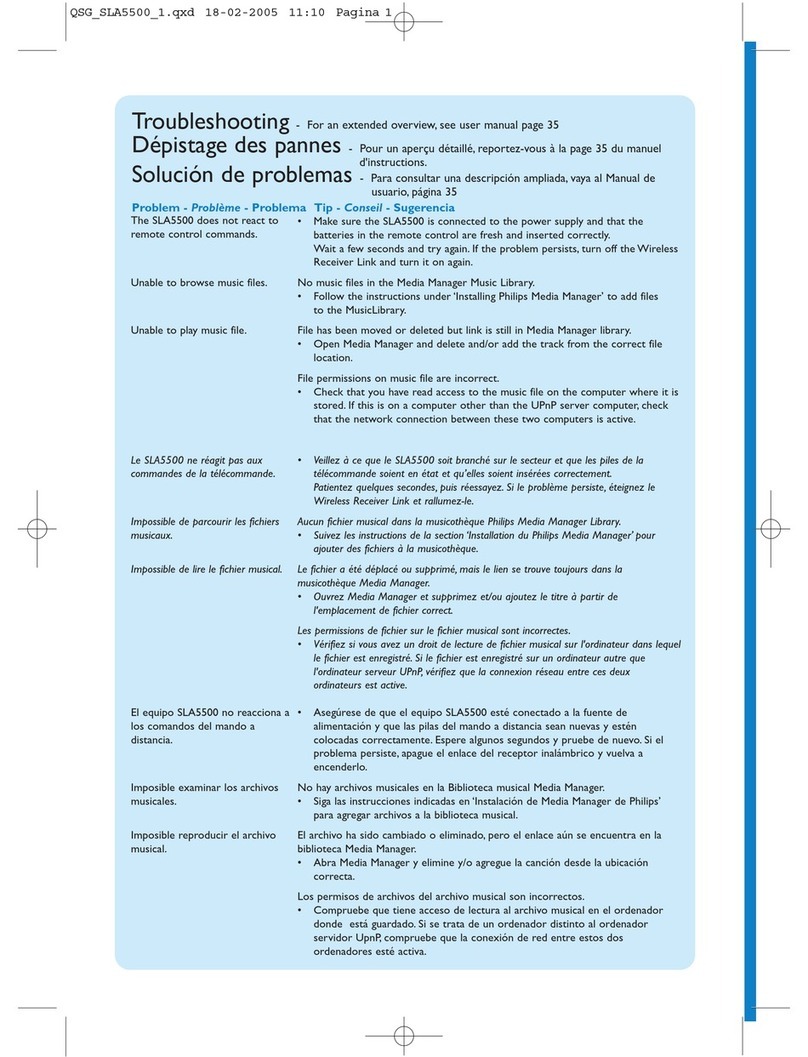
Philips
Philips SLA5500NS/17B quick start guide

Bircher
Bircher RFGate 2.2.NG Translation of original operating instructions
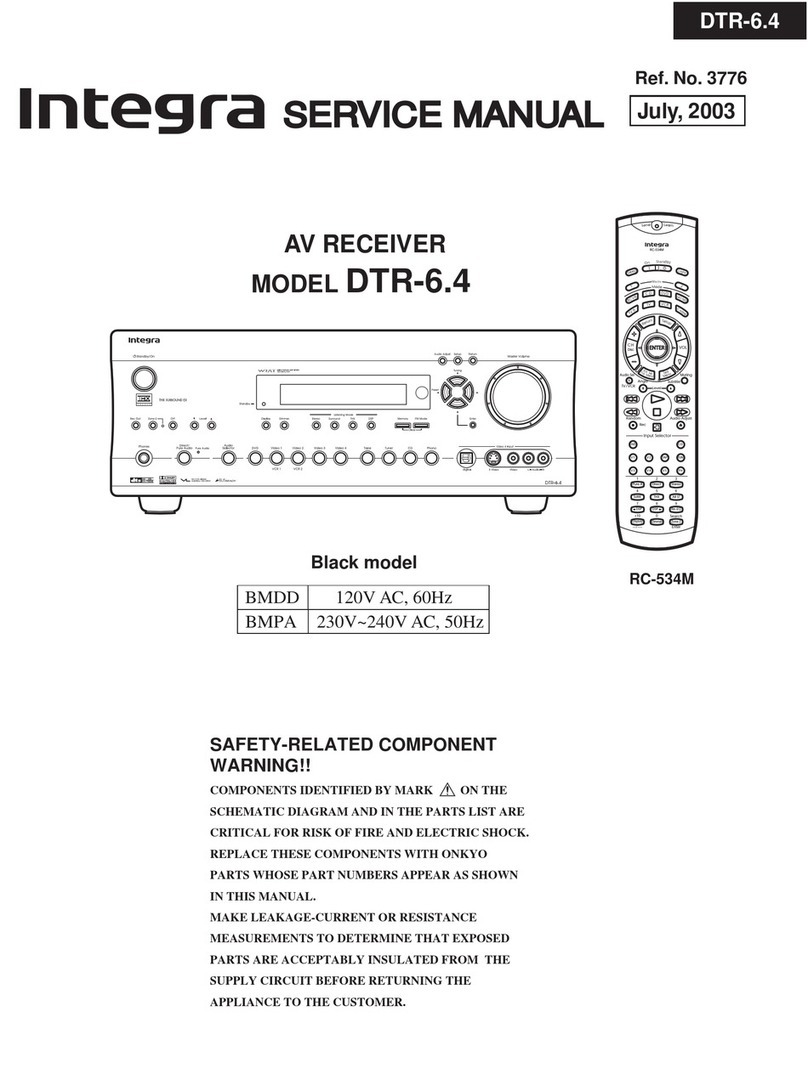
Integra
Integra DTR-6.4 Service manual

auris
auris beamit quick start guide

JVC
JVC RX5032VSL - Dolby/DTS 5 x Receiver instructions