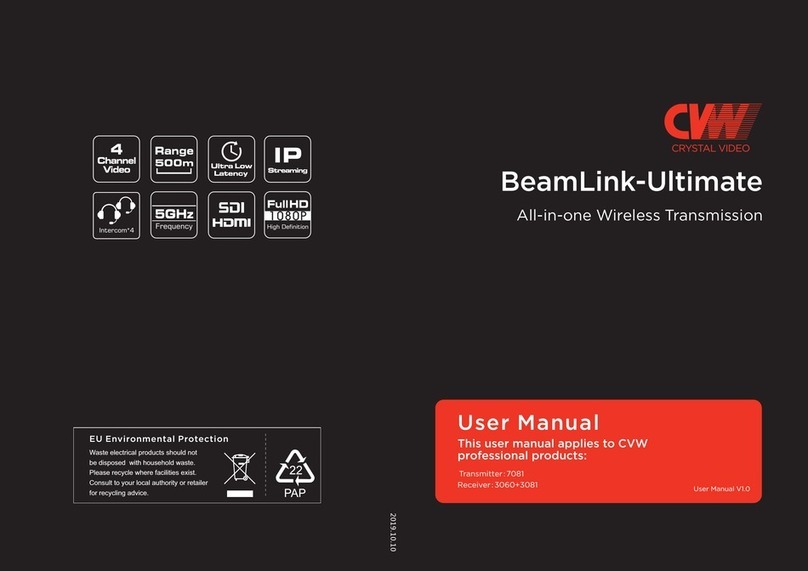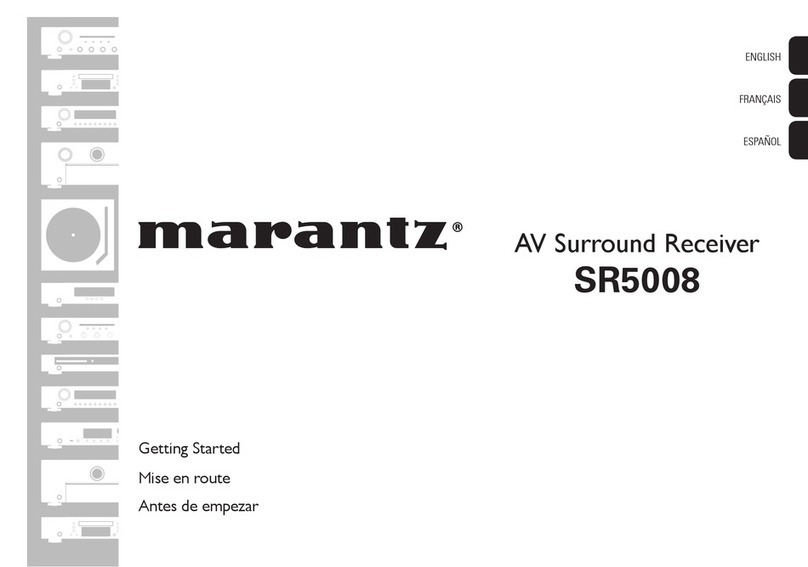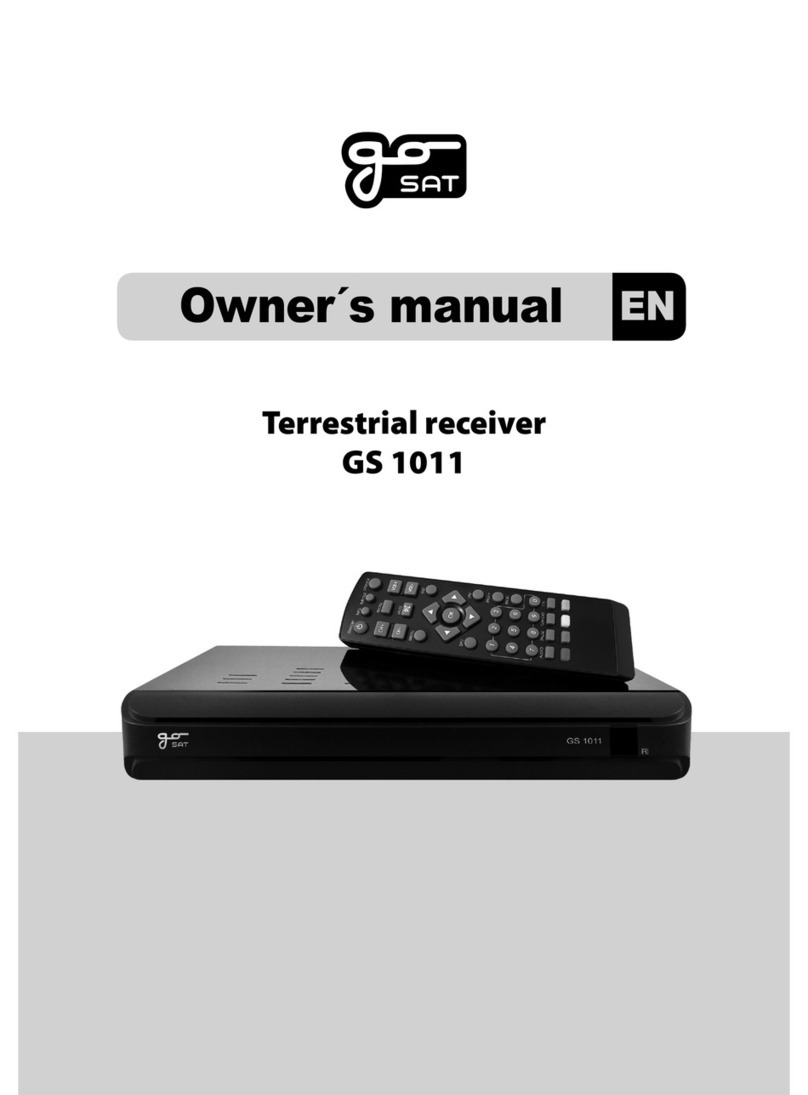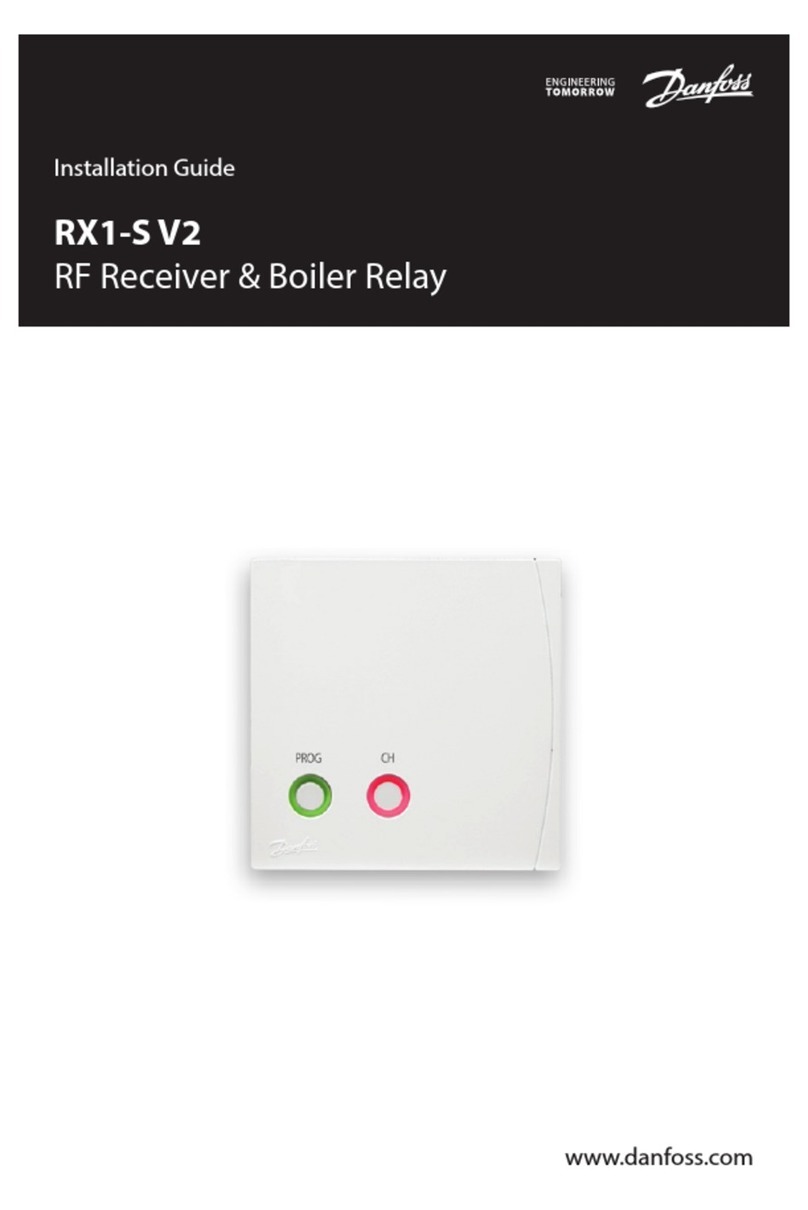CryptoBox 550HDC User manual

FOR
RECORDING
& PLAYBACK
PVR TIMESHIFT
FOR AUTOMATIC
PAUSE & PLAY
ECO
Low power
consumption
in Stand By
ETHERNET
NETWORK
CONNECTION
1x SLOT FOR
SMARTCARD
1xCX
1x SLOT FOR
CAM MODULES
1xCI RS232
FOR
ADVANCED USERS
400MHz
WiFi
SUPPORT *WITH
RECOMMENDED
USB WiFi DONGLE
VFD
DISPLAY
*ONLY FOR
550HD
FOR
MULTIMEDIA
AND MORE...
2xUSB optical
S/PDIF
User Manual
HD Digital Cable Receiver
CryptoBox 550HDC


1
Content
Safety Precaution ....................................................................3
1. Reference ..................................................................................................4
1.1 General Features .............................................................................4
1.2 Accessories .....................................................................................4
2. Product Overview.....................................................................................6
2.1 Front Panel......................................................................................6
2.2 Rear Panel.......................................................................................7
2.3 Remote Control Unit (RCU)...........................................................8
3. Connection with Other Device ...............................................................10
3.1 Connecting to TV .........................................................................10
3.2 Connecting the CABLE................................................................11
4. Installation ..............................................................................................12
4.1 Powering On.................................................................................12
4.2 Manual search...............................................................................12
4.3 Auto Search ..................................................................................13
4.4 Blind Search .................................................................................13
4.5 Factory Default.............................................................................13
5. Channel Manager....................................................................................14
5.1 Edit Channel .................................................................................14
5.2 Edit Favorite .................................................................................16
5.3 Sort Channels................................................................................16
5.4 User Channel List .........................................................................17
6. Settings ...................................................................................................17
6.1 System Settings.............................................................................17
6.2 OSD Setup ....................................................................................19
6.3 Parental control.............................................................................19
6.4 Times ............................................................................................19
6.5 CA Menu ......................................................................................22
6.6 CI Menu........................................................................................22

2
6.7 Connecting to the LAN.................................................................23
6.8 USB Update..................................................................................24
6.9 Network Update............................................................................24
6.10 About STB..................................................................................24
7. X-tras ......................................................................................................25
7.1 Calendar........................................................................................25
7.2 Games ...........................................................................................25
7.3 Network Apps...............................................................................25
8. Multimedia..............................................................................................26
8.1 Basic Operations...........................................................................27
8.2 Setting...........................................................................................28
8.3 Play Files ......................................................................................29
9. Basic Operation ......................................................................................32
9.1 Audio ............................................................................................32
9.2 EPG...............................................................................................33
9.3 Subtitle..........................................................................................34
9.4Teletext ..........................................................................................34
9.5 Find channel .................................................................................35
9.6 Program Information ....................................................................35
10. Channel List..........................................................................................36
10.1 OK List .......................................................................................36
10.2 Favorite List................................................................................37
11. USB Control .........................................................................................38
11.1 Recording and Timeshift ............................................................38
11.2 PVR List .....................................................................................39
12. Additional Information.........................................................................39
12.1 Trouble Shooting ........................................................................39

3
Safety Precaution
This STB has been designed and manufactured to satisfy the international safety
standards. Please read the following safety precautions carefully before operating
this receiver.
Main Supply:
Before operating, please check the units operating voltage is 90~250V AC 50/60Hz.
Overload:
Do not overload a wall outlet, extension cord or adapter, neither use damaged power
cord or touch it with wet hand as this may result in electric shock.
Liquid:
The receiver shall not be exposed to dripping or splashing water, and that no objects
filled with liquids, such as base, shall be placed on the apparatus.
Ventilation:
Keep the slots on top of the receiver uncover to allow sufficient airflow to the unit. Do
not put the receiver on soft furnishings or carpets. Do not expose the receiver to
direct light or do not place it near a heater or in humid conditions. Do not stack other
electronic equipments on top of the receiver.
Cleaning:
Plug out the receiver from the wall outlet before cleaning. Clean the receiver by a
soft cloth or mild solution of washing-up liquid (no solvents).
Connection:
Disconnect the receiver from the mains when you connect it to satellite LNB or
disconnect it from LNB. Failure would possibly cause damage to the LNB.
Location:
Put the receiver indoor in order to avoid lightening, raining or sunlight.
Uncover:
Do not remove the cover, to reduce the risk of electric shock. Contact qualified and
licensed service personnel to repair the receiver, or contact your dealer.

4
1. Reference
1.1 General Features
DVB-C Compliant (MPEG-II/ MPEG-IV/ H.264)
Sensitive Tuner with Loop-Through
PAL/NTSC Conversion
True full Color (32 bits) on screen display (OSD)
Storing memory: 4000 transponders and 6100 channels
8 favorite group and parental lock supported
Multi-language menu supported
Multi-language audio supported
Multi-language DVB Subtitle output
7 days Electronic Program Guide (EPG)
Teletext output through VBI and OSD
USB 2.0 Interface
CI module Supported
Support many network functions
1.2 Accessories
l Users manual
l Remote Control Unit
l Batteries

5
Figure 1.Accessories

6
2. Product Overview
2.1 Front Panel
Figure 2. Front Panel
1. Power LED
Power indicator.
2. Display
It displays channel information. In standby mode it displays local time.
3. Power button
Switch between operation and standby modes.
4. CH+/CH-
Change channel in viewing mode and move the cursor up/down in menu mode.

7
2.2 Rear Panel
Figure 3. Rear Panel
1. LAN
Connect to the internet using an Ethernet cable.
2. S/PDIF
Digital Audio output (Optical).
3. RS232
Connect to the computer using a serial line.
4. TV SCART
Connect to the TV using a Scart cable.
5. HDMI
Connect to the TV using an HDMI cable.
6. USB2.0
One USB 2.0 Host Port.
7. CABLE IN
Connect the cable.
8. CABLE OUT
Connect another receiver.
9. ON/OFF
Power on/off.

8
2.3 Remote Control Unit (RCU)
You can control this receiver by this remote controller with full function.
1. POWER: Switch between operation and standby
modes.
2. F1: Accessorial function.
3. SHIFT: Enable/Disable timeshift.
4. MUTE: Mute audio.
5. I I : Pause/Time shift.
6. ◄◄: Fast rewind.
7. ►►:Fast forward.
8. ●: Record.
9. ►: Play.
10. ■:stop recording and playing.
11. MENU: Activate main menu.
12. EXIT: Exit current menu step by step.
13. ▲/▼/◄/►:Navigates through the Menus
14. OK: Confirm
15. RELOAD: Switch to the previous viewed channel.
16.EPG (Electronic Program Guide): Display the
program guide..
17. VOL+/VOL- : Change volume in viewing mode.
18. CH+/CH-: Change program.
19. INFO: Display the program information.
20. FAV: Display favorite channel list you set before.
21. NUMERIC KEY (0~9): Enter a TV/radio channel
number or menu option number.
22. PAGE-/PAGE+: Page up/down on menu or channel
list.
23. MEDIA : Access to the USB menu.
24. SAT: No function.
Figure 4. Remote Control
Unit

9
25. SUB: Display the subtitle language list.
26. TV/RAD: Switch between TV and RADIO.
27.FIND: Quickly find channels which you want.
28. V-FORMAT:Set the screen mode.
29. TXT: Display the teletext
30. AUDIO: Display the audio list.

10
3. Connection with Other Device
The following diagram shows you the connections among receiver, TV, LNB and
other equipment, please read this first if you are not sure about the connection, and it
will guide you to the correct connection.
3.1 Connecting to TV
Figure 5. Connecting to TV & VCR

11
3.2 Connecting the CABLE
You can connect one fixed Cable directly to the ATN IN.
Figure6. Connecting to Cable & Router

12
4. Installation
You should install the receiver when powering on your product for the first time after
purchase.
Tip: The default password is 0000. If you have forgotten your password, please
contact your local product distributor.
4.1 Powering On
1. Connect the power cord of the product to a wall outlet.
2. Ensure the ON/OFF switch at the rear of the product is switched to ON.
3. Power on by pressing the STANDBY button on the remote control or the
STANDBY button at the front of the product.
4.2 Manual search
Manual Search allows you to configure the cable setting parameters.
Menu-> INTALLATION ->Manual Search
Here you can Search channels, Edit, Add and Delete transponder.
Start Search
Select the frequency that you want to search, please make sure the signal of this
frequency is good enough, press OK button as sign and then press RED button to
start search the channels on your selected frequency. When searching finished, TV
channels and Radio channels will be listed separately.

13
Add Transponder
Press GREEN button to add. Here you can input new transponder frequency: input
new frequency, choose polarisation (16QAM, 32QAM,64QAM,128QAM,256QAM)
and input new symbol rate. Then Press the OK button to confirm the setting and this
new Transponder will be added to the TP list.
Edit Transponder
In this menu, you can press the CH+/CH-button to choose the Transponder which
you want to edit, press YELLOW button to edit. Here you can edit the transponder
frequency: input new frequency, choose polarisation and input new symbol rate then
press OK button to confirm your settings; the Transponder can be changed.
Delete Transponder
Press BLUE button, you can delete transponder and press OK button to confirm your
selection.
4.3 Auto Search
Menu-> INTALLATION ->Auto Search
Auto Search allows you to search all Transponder program.
4.4 Blind Search
Menu-> INTALLATION ->Blind Search
select Blind Search then press the OK button to confirm.
4.5 Factory Default
You can restore the product to the factory default and you can also setup it according

14
to the wizard.
Warning: Please note that once you perform Factory Default all, all data and
settings will be deleted.
1. Menu->INSTALLTION -> Factory Default
2. Input the password.
3. Highlight the option you want and press the OK button to execute it.
Tip:If you select “yes”, all data and setting will be lost. Then waiting a moment, you
will view the OSD language menu where you can select the language according your
mind.
1) All: All data and settings will be deleted.
2) Channel List Only: All channels data will be deleted.
3) Radio Channel Only: All radio channels data will be deleted.
4) Scramble Channel Only: All scramble channels data will be deleted.
5. Channel Manager
5.1 Edit Channel
Menu->EDIT CHANNEL->TV/Radio Channels
Edit Channels enables you to move,
delete, rename, lock/unlock the
channels in the channel list
conveniently.
Tip:Radio Channels operation

15
similar to the TV Channels.
1. Move Channels
1) Press RED button to enter move mode.
2) Highlight the channel you want to move and press OK to select the channel.
3) Press the ▲/▼button to the destination in the channel list and press the OK
button.
1.1 Move Group Channels
1) Highlight the channel you want
to group move. Then press the
BLUE button to sign the channel.
2) Press the ▲/▼or ◄/►button
to highlight other channels you
want to group move. Then press
the BLUE button to sign the
channel one by one.
3) Press the ▲/▼to the destination in the channel list and press OK to confirm.
2. Delete Channels
1) press GREEN button to sign the channel.
2) Press the ▲/▼to highlight the channel you want to delete, press the OK button
to sign the channel.
3) Press the EXIT button, here, select Yes will delete the chosen channels.
3. Lock/unlock Channels
1) Highlight the Lock function by pressing YELLOW button.
2) Highlight the channel you want to lock, press the OK button to confirm.
3) Input the password to lock the channel. If you want to lock another channel, you
will not be asked to Input the password again until you press EXIT.

16
Note: If the highlighted channel is locked, press the OK button is switched into
Unlock.
4. Rename Channels
1) Highlight the Rename function by pressing BLUE button.
2) Highlight the channel you want to rename, press the OK button.
3) Enter a channel name directly using the keyboard displayed on the screen and
press the BLUE button to complete.
5.2 Edit Favorite
Menu->EDIT CHANNEL->
Favorites/Radio Favours
You can add or remove
channels from the favorite
groups.
1. Highlight the channels you want to add or remove from the favorite channel list.
2. Press the ◄/►button to change the favorite group and press the color button to
add the channel to the corresponding favorite group.
3. Press the EXIT button to exit the menu and save it.
Note:
If you select a favorite list, press the CH+/CH-button can only change the channels in
this favorite list and press the OK button can only display the channels in this favorite
list.
5.3 Sort Channels
You can sort the channels list.

17
Menu-> EDIT CHANNEL ->Sort Channels
Highlight the option you want and press the OK button to sort the channel list. You
can sort by LCN, Alphabet, Transponder, FTAToCAS, Default, Favor and
FTAToCAS+ Alphabet.
5.4 User Channel List
User Channel List allows you to save or load all the data and settings.
1. Menu->EDIT CHANNEL-> User Channel List->Save User Data
2. Menu->EDIT CHANNEL-> User Channel List->Load User Data
6. Settings
6.1 System Settings
Menu->SETTINGS->System Settings
Tip:You can set all the settings here by pressing ◄/►button.
1. Menu Language: Set the menu language.
2. Audio1: Set the preferred
audio language.
3. Audio2: Set the sub-prime
audio language.
4. Subtitle Language: Set the
subtitle language.
5. EPG Language: Set the EPG
language.
6. TXT Language: Set the TXT

18
language.
7. LCN: Set the LCN ON or OFF.
8.Digital Audio: If a channel has AC3 and PCM audio language at the same time,
when you select RAW it will set AC3 audio language as default output and when you
select PCM it will set PCM audio language as default output.
9.Scart Output:Set the SCART
output format between CVBS and
RGB.
10. Auto Channel Selection: If
you set ON, in the channel list will
play automatically when you
highlight the channel. If you set
OFF, in the channel list when you
highlight the channel, you should
press the OK button to play it.
11. Auto Exit CH List: If you set ON, the channel list will disappear when you press
OK on a Highlighted channel. If you set OFF, the channel list will disappear when
you press OK on a playing channel.
12. Recall List: You can turn Recall List on or off. If you set ON, when you press
Recall button of RCU you can get the recall list. If you set OFF, when you press
recall button you can go back to the last program you have selected.
13. Low Power Standy:Set the
Low Power Standy ON or OFF
14. Front Panel Light: Set the
brightness of the LED.
15. Front Panel Display:you can
change the front panel display
between Channel or Clock.
16. Front Panel Scroll Mode:
Set the scroll mode of the VFD
display.
Table of contents
Other CryptoBox Receiver manuals