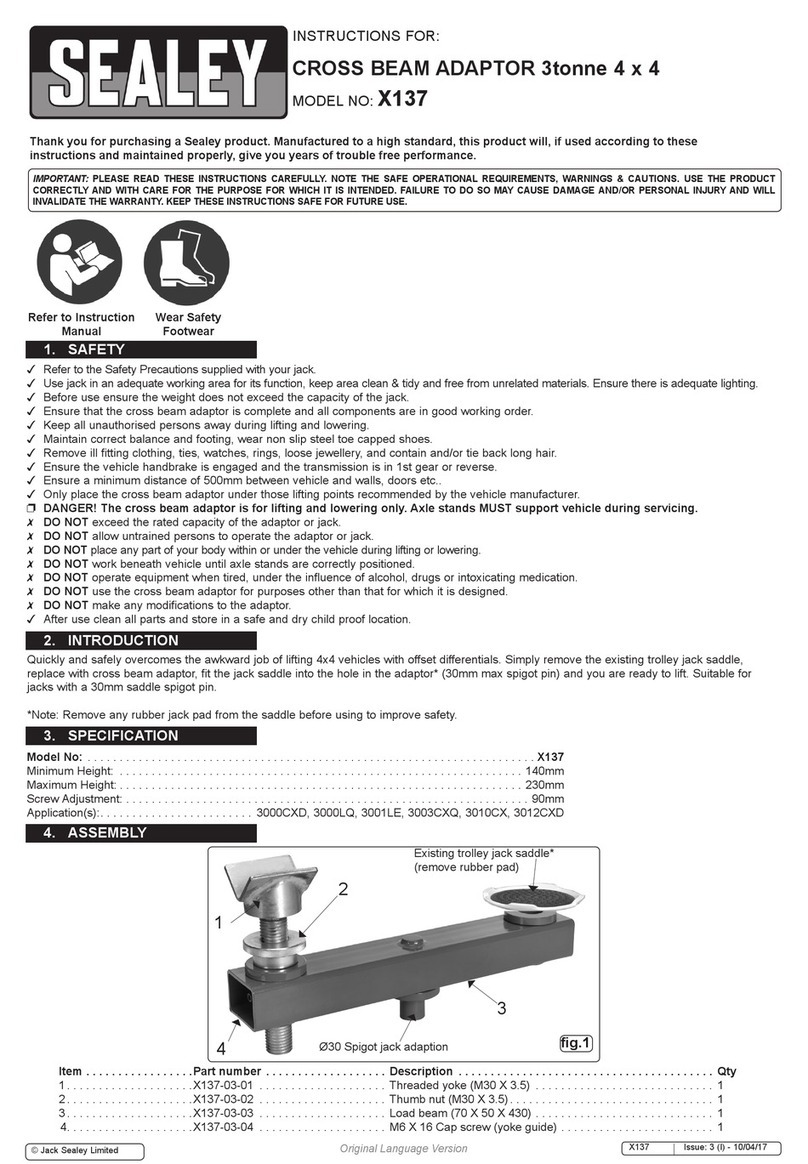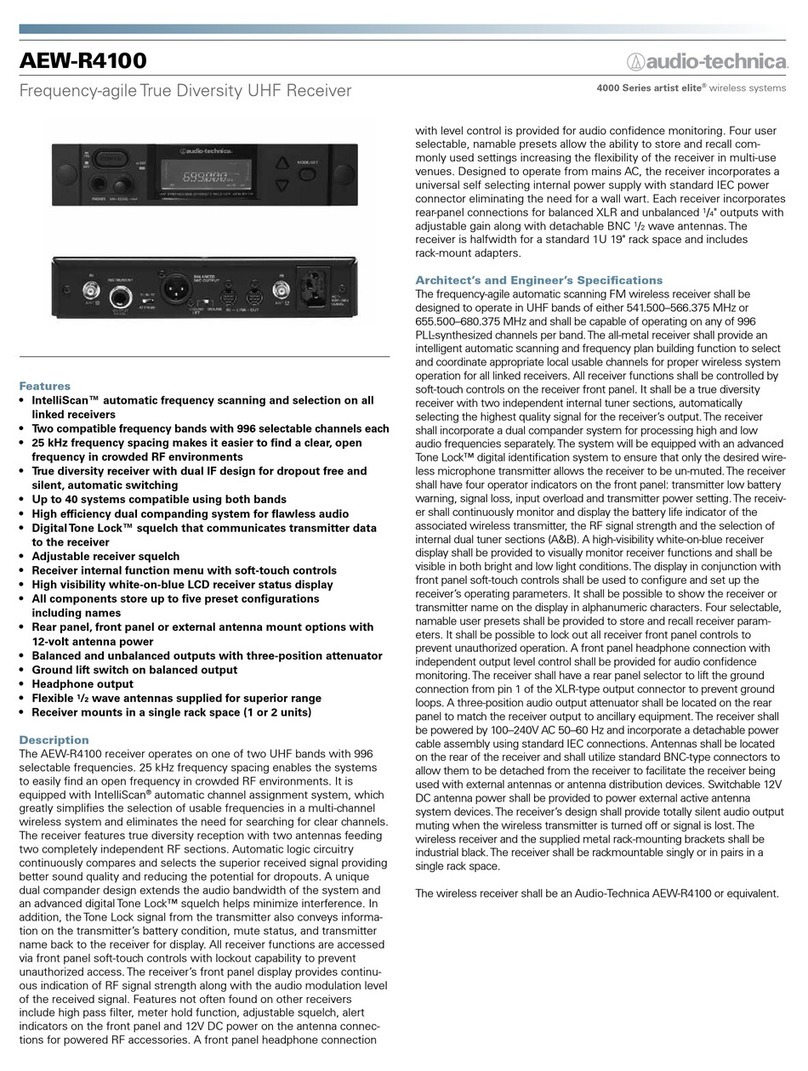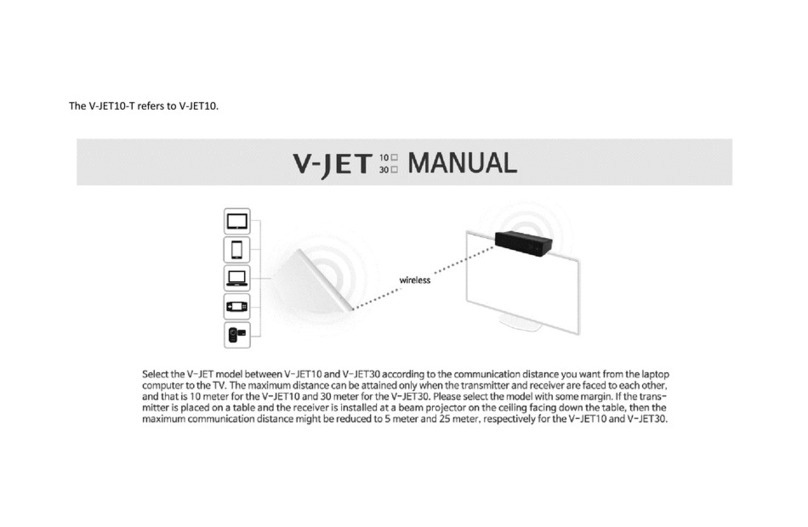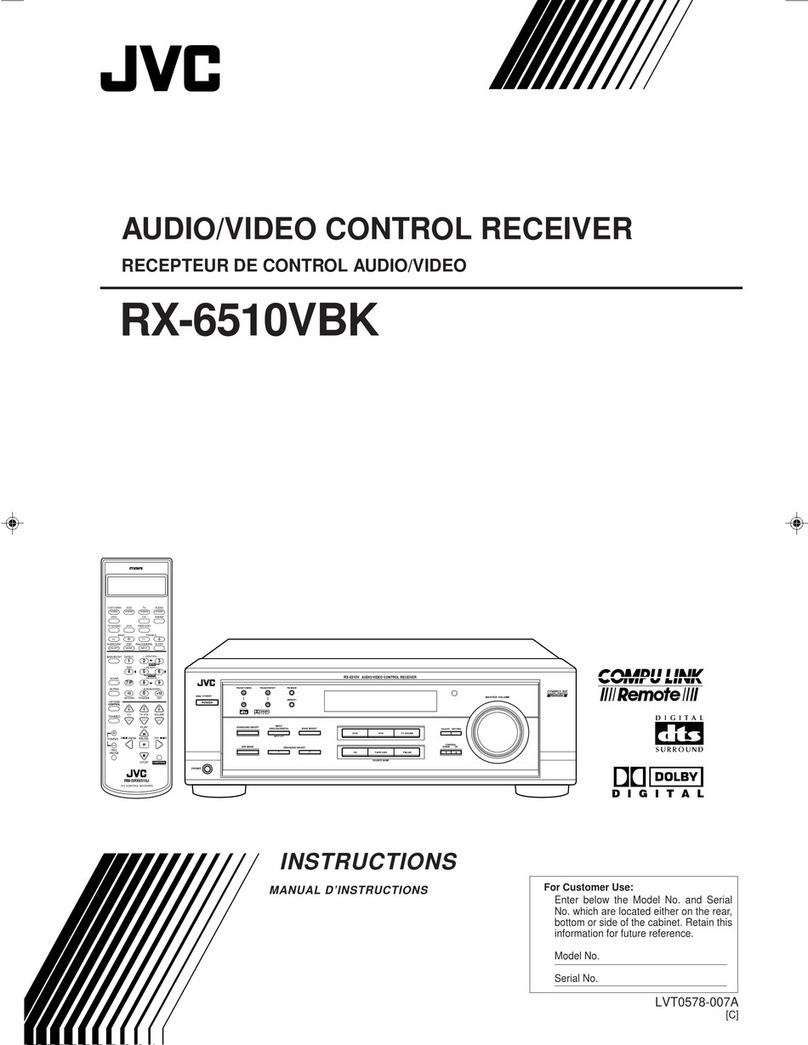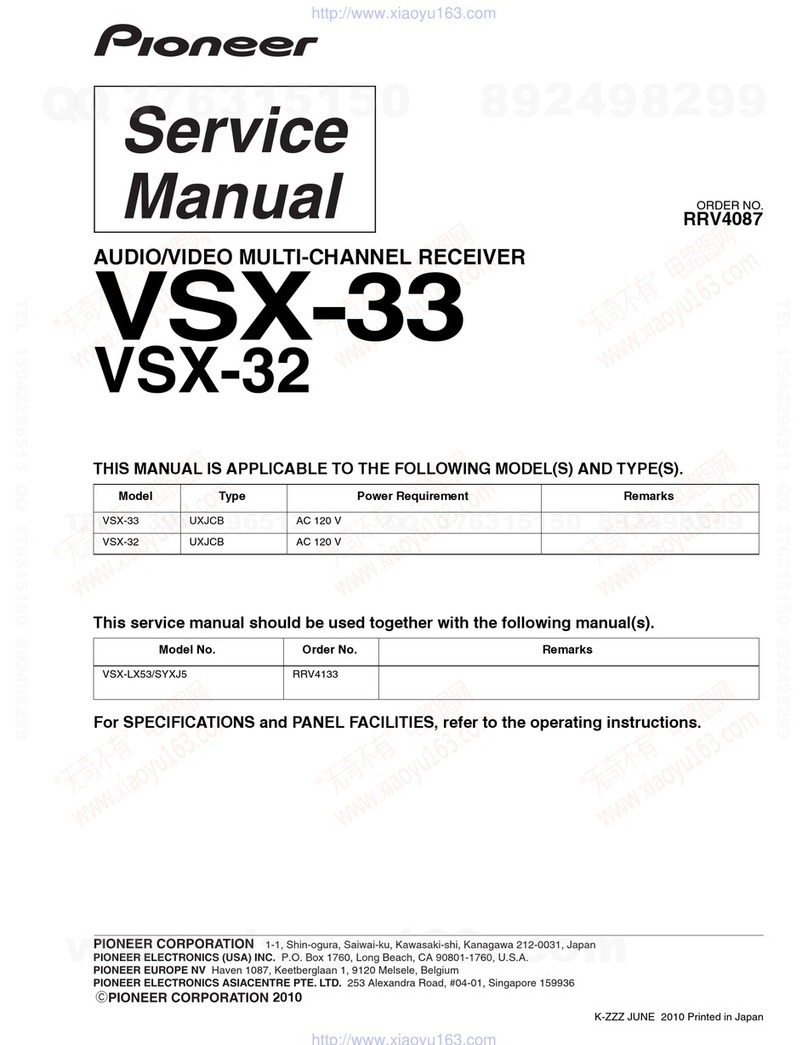SMART MAX GEOSYSTEMS MG970 User manual

1 / 25
Smart Max Geosystems
MG970 GNSS RTK
User manual

2 / 25
Content
ⅠMG970 mainframe.................................................................................................4
1.1 Front side of the mainframe...........................................................................4
1.2 The bottom of receiver....................................................................................5
1.3 OLED display and Indicators........................................................................6
1.3.1 The function of key ...............................................................................6
1.3.2 The function og indicators....................................................................6
ⅡBasic operation of MG970.....................................................................................7
2.1 Power on/off.....................................................................................................7
2.1.1 Power on ................................................................................................7
2.1.2 Power off................................................................................................7
2.2 Instrument settings .........................................................................................8
2.2.1 Status icons ............................................................................................8
2.2.2Switch woke mode..................................................................................8
2.2.3Switch datelink and difference type.....................................................9
2.2.4 The rover mode .....................................................................................9
2.2.5 The base station work mode...............................................................10
2.2.6 Static record work mode ....................................................................11
2.2.7 Check work station.............................................................................12
2.2.8 Self-checking........................................................................................13
ⅢConnected to the PC ............................................................................................14
3.1 ConnectionAssistant software.....................................................................14
3.2 Settings...........................................................................................................16
3.3 Date download...............................................................................................21
3.4 Device register...............................................................................................22
3.5 Upgrade firmware.........................................................................................23
Appendix 1 Specification.............................................................................................24

3 / 25
Brief Introduction
MG970 is a multi-frequency and multi-satellite RTK survey system called the
pinnacle device of integrated RTK. It has higher integrated body, and makes a
breakthrough to solve the various problems in the RTK device design and
manufacture. MG970 also has stunning accuracy, stability resistance, strong
compatibility and environmental adaptability, the entire device is more portable,
user-friendly and reliable.
Each mainframe of MG970 built a four-feed GNSS antenna with zero phase center,
with P307 multi-frequency and multi-satellite board, full-band UHF radio transceiver,
GPRS \ CDMA network communication module, Bluetooth wireless transmission
module and Micro SD memory expansion module. Using industry-leading ARM
Cortex- M3 32-bit processor designed for the mainframe control system, and it
provides receiver outstanding computational performance and exceptional system
response to events.MG970 combined with multifunction buttons and a high-resolution
OLED screen, it can complete intelligent operation of the mainframe, can be viewed
the state of the receiver chain and data, can be set on the receiver, select receiver
mode, data link mode, the liberation of the hand book, and improve work efficiency

4 / 25
ⅠMG970 mainframe
In this chapter, it will show the detailed information of MG970, such as appearance,
interfaces and some basic operation.
The mainframe of MG970 is a flat cylindrical, 100mm in height, 191mm in diameter.
The front side is a LED screen, 2 functional buttons and 3 indicators. The back side is
a battery compartment.
The bottom of the receiver is some interfaces. They include a radio antenna interface,
a GPRS antenna interface, a 5 pin external power interface and a 7 pin RS232/USB
interface.
1.1 Front side of the mainframe
There are keys, OLED display and indicators in the front panel.
Power key
Function key
indicator
LED screen

5 / 25
Fig 1-1 Front panel
1.2 The bottom of receiver
There are some interfaces, battery compartment and a Screw hole in the bottom of
receiver.
Fig 1-2 Bottom
Number
Name
Function
1
Radio antenna interface
Connect to radio antenna
2
Network antenna interface
Connect to network antenna
3
7 pin interface
USB port, also can connect to
controller via the multi-function cable
4
Screw hole
Fix the receiver to tribrach or pole
5
5 pin interface
Connect to external radio and external
Battery
5 pin lemo interface
7 pin lemo interface
UHF antenna head
GPRS antenna head

6 / 25
battery
1.3 OLED display and Indicators
The panel includes two keys, three indicators and a OLED display. The function of
each component is described in detail below.
Fig 1-3 Panel
1.3.1 The function of key
Key
Function
Power key, Power on/off the receiver. Keep
press to enter main menu and as a confirm
key
function key, make a selection
1.3.2 The function og indicators
Indicator
Function
Bluetooth indicator, It will be light when
MG970 connected via bluetooth
Satellite indicator, how many time it blink,
means how many satellites are locked,
cycle once every 5seconds
Static indicator, it will blink at sampling
interval when MG970 begin to record static
date

7 / 25
ⅡBasic operation of MG970
In this section, we highlight the basic operation of MG970. It includes powering
on/off, checking work station, changing work mode, self-checking. All of these
basic operations are simple and easy. But they are very important
2.1 Power on/off
This is the first step to use MG970, it’s very easy to operate. Below we will explain in
detail how to power on/off the mainframe.
2.1.1 Power on
When the receiver has battery, keep press power key for some seconds.
Fig 2-1 Power on page
About 5 seconds later, the buzzer will call three times, then the initialization is
completed and you will enter into the main page.
Fig 2-2 work mode: rover, base, static
2.1.2 Power off
Keep press power key in the state of powering on until enter into another menu. It
shows as follow:
Fig 2-3 setting menu

8 / 25
Then press function key to select. Switch to the “shut” icon, then press power key to
confirm. The mainframe will be powered off.
2.2 Instrument settings
2.2.1 Status icons
Type
Icon
Description
Work mode
Rover mode
Base mode
Static mode
Power status
Full battery power or external power supply
Battery power remaining 3/4
Battery power remaining 2/4
Battery power remaining 1/4
The battery needs to be replaced
Date status
The Rover station is receiving difference
The base station is transmitting difference
Date link
UHF, number in right corner indicating the
channel
GPRS module
External Data Link
Bluetooth data link
Difference type
RTCM 3.0
RTCM 2.3
CMR
DGPS
2.2.2Switch woke mode
When we get a receiver, we should switch work mode first, it includes base, rover,
and static. Keep press power key in the state of powering on until enter into setting
menu. Then press the function key to switch to “mode”, and you can press the power
key to enter into the mode selection menu. Select the one you want to use, then press
power key to confirm.

9 / 25
Fig 2-4 mode selection menu
2.2.3Switch datelink and difference type
In the main page press the power button to enter the setup menu, press the function
key to switch to the "difference", then press the power button to enter data link
selection menu (Figure 2-6). You can switch directly to the built-in radio, GPRS,
external data link.
Fig 2-5 date link selection menu
If you choose to use the built-in radio, the radio will enter the Channel Setup menu
(Figure 2-7). After successfully entered the channel, the mainframe will switching to
the differential format menu.
Fig 2-6 ratio channel selection menu
After you select a differential format (Figure 2-8), you can switch between RTCM3.0,
RTCM2.3, CMR, ect.
Fig 2-7 differential format selection menu
2.2.4 The rover mode
In the rover mode, after you power on the device the date link is disconnected, you

10 / 25
need to manually set the date link. When the device received satellites normally, the
display will show state as in Figure 2-9, the icon indicates the data link is radio
and the channel number is 1.
Fig 2-8 rover station work mode
When the rover station receives the difference data , the icon above the display
will flash, indicating that the device receives differential data correctly (Figure 2-10).
Fig 2-9 rover station work mode
2.2.5 The base station work mode
1、Starting the Base
In the base mode, after you power on the device the date link is disconnected, you
need to manually set the date link. The base station can be set to start automatically or
start manually.
If start mode is automatically start, when the mainframe received the satellite and
reached the conditions, the base station will start automatically and transfer
differential dat.
If start mode is manually start, in the main menu press the power button to enter the
base station start menu (Figure 2-11), and you can choose to use the coordinates of the
last time to start base station. It could repeat a station in this way.
Fig 2-10 base station start menu

11 / 25
When the base station is working normally, the icon above the display will flash,
indicating that the device receives differential data correctly (Figure 2-12).
Fig 2-11 base station work mode
2、Stop base station
In the main menu press the power button to enter the base station stop menu, you can
choose to stop the base station. Meanwhile, the start coordinates of the base station
can be saved for the next use.
2.2.6 Static record work mode
1、start record
Static recording can be set to manual recording or automatic recording.
If it is manual recording, you first need to set the file name manually, the file name is
usually named by four points named +4 numbers. If the current file name is already
existed, then the start recording is error.
If it is manual recording mode, press the power button in the main page to enter the
static recording start menu, you can choose to start recording (Figure 2-13).
Fig 2-12 Static recording start menu
When set to automatic recording, the mainframe receives the satellites and reaches the
condition, the recording file name will be generated automatically (Format: 4 points
named + 4 numbers .dat).
2、Stop recording
In the main page press the power button to enter the static recording stop menu, you

12 / 25
can choose to stop recording.
2.2.7 Check work station
This section will tell you how to check the work station. Sometimes you want to know
the solution, datalink, satellites information and so on. You can press function key to
see detailed information
1. LOC: Locate coordinate. Mobile station, the base station, static displays are the
current GPS coordinates.
Fig 2-13 coordinate information
2. RAW: Antenna height, Acquisition interval, the remaining space. If a file
record is displayed in the log file name, file size and recording time.
Fig 2-14 RAW information
3. RTK: Data difference type, current data link, work solution state.
Fig 2-15 RTK information
4. STAT: Current work mode, battery station and signal CSQ. Signal strength is
valid only when the data link using GPRS.

13 / 25
Fig 2-16 status information
2.2.8 Self-checking
If the indicators are abnormal or the receiver can’t work normally, for example the
radio mode can’t work, it can’t connect to the CORS. Then you can use the automatic
detection function, which is mainframe self-checking. Self-checking will check radio
mode, GSM mode, Bluetooth mode. During this procession, there will be a dialog on
the screen to tell you whether it’s normal or not.
Power on, press and hold power button about 10 seconds until the screen page switch
into the self-checking mode. Then release the button to view the result.
Fig 2-17 self-checking information

14 / 25
ⅢConnected to the PC
3.1 Connection Assistant software
1. First power on the mainframe and computer, then connect the 7 pin cable to the
mainframe, the USB and serial port which in the other side of the 7-pin cable
connected to the computer, there will be a hot swap icon(Figure 3-1) in the task bar.
Fig 3-1 hot swap icon
2. Open the assistant software, click on the Connect icon and select the correct serial
port.
Fig 3-2 assistant software
3. Once connected successful, you can view the mainframe information (Figure 3-3).

15 / 25
Fig 3-3 mainframe information

16 / 25
3.2 Settings
Instrument settings, you can configure various parameters of the host. After changing
the parameters, click Save.
Fig 3-4 UHF date link settings(rover station)

17 / 25
Fig 3-5 GPRS date link setting(rover station)

18 / 25
Fig 3-6 baud rate setting(rover station)

19 / 25
Fig 3-7 base station parameters setting

20 / 25
Fig 3-8 static parameters setting
Table of contents