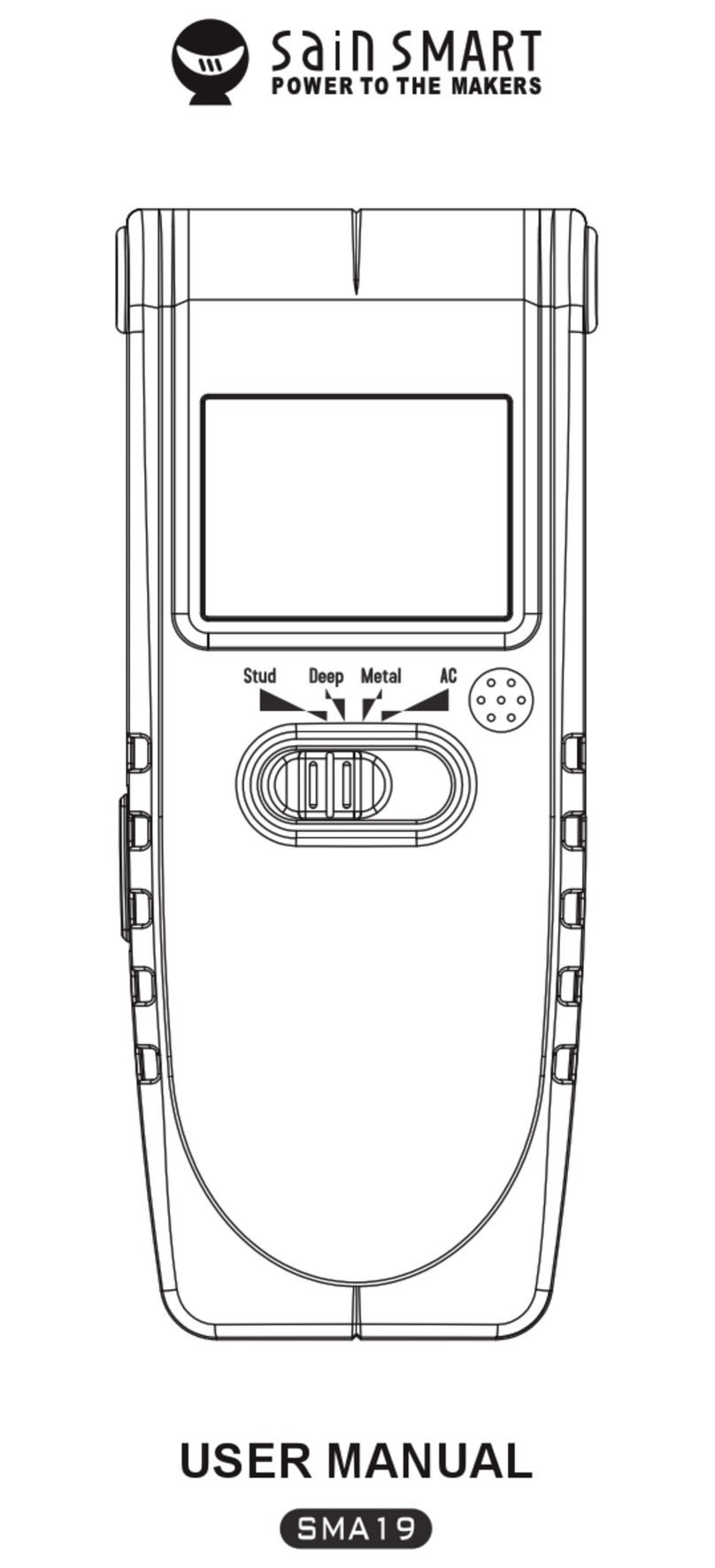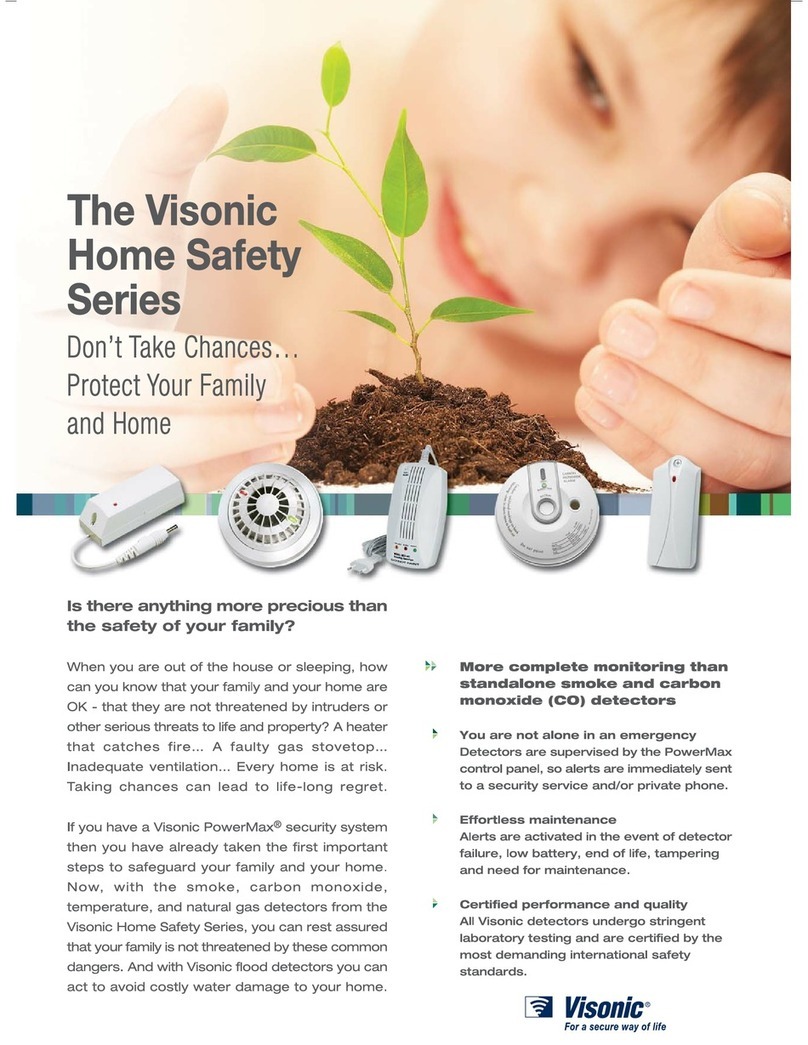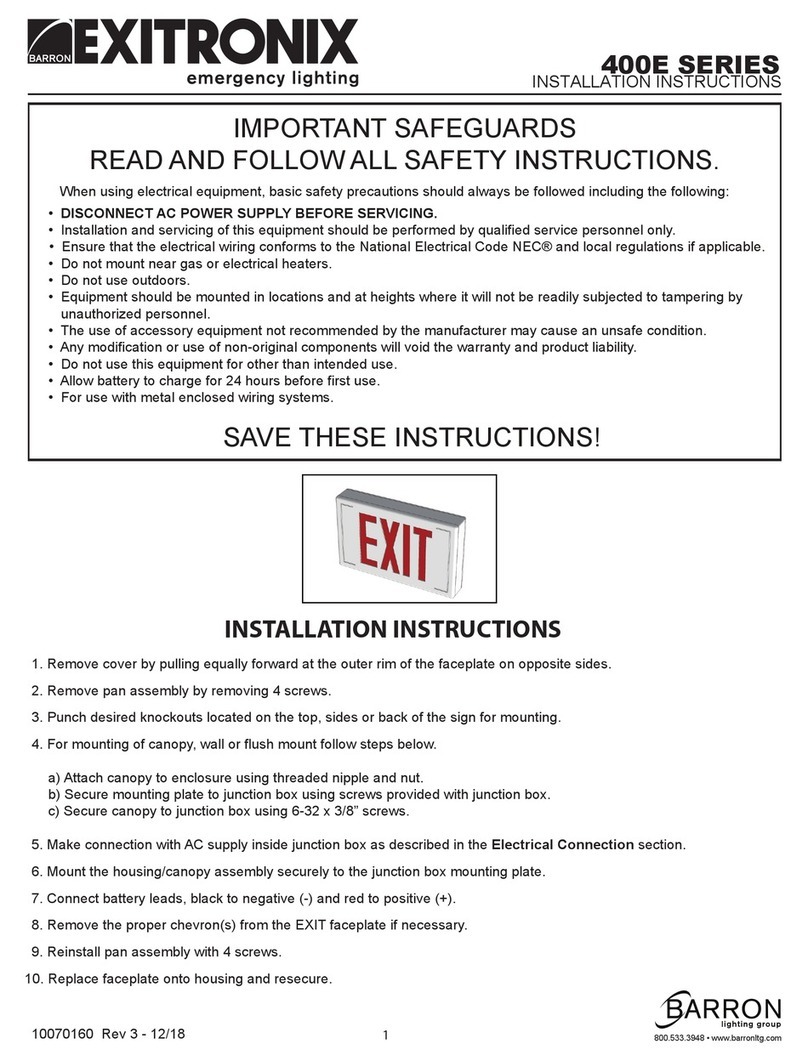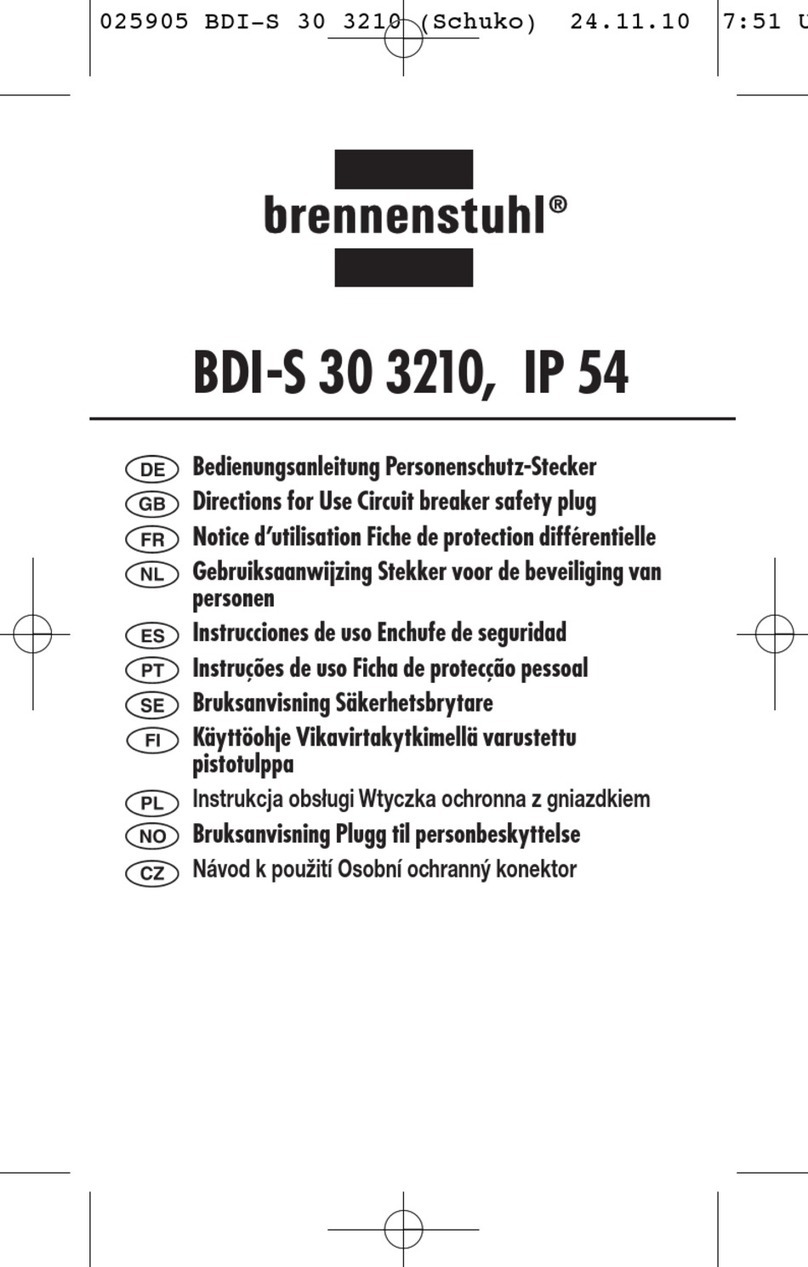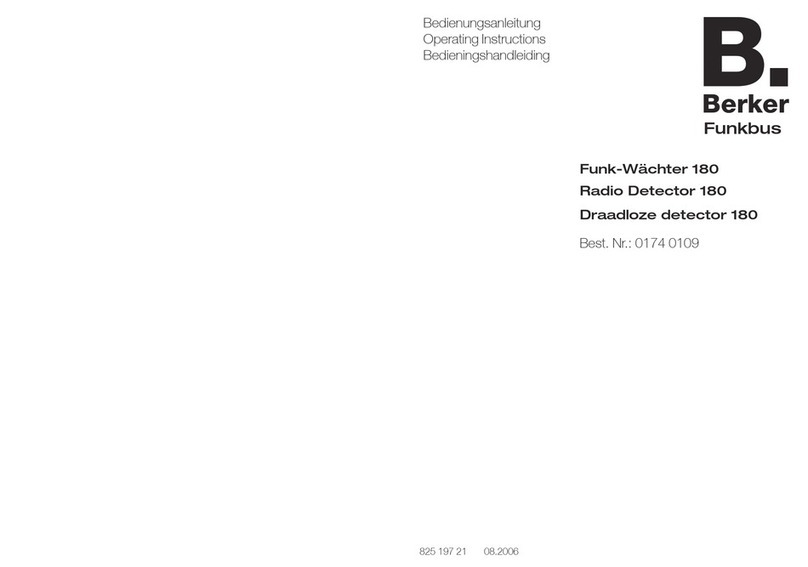SENSECAP S2106 User manual

T H E N E W G E N E R A T I O N L O R A W A N S E N S O R S O F S E N S E C A P
S210X Sensors User Guide
Version: v1.0.3

Table of Contents
1. Product Introduction ................................................................................... 4
2. Part List ........................................................................................................ 5
3. Key Parameters of the Sensor ....................................................................6
4. LED of Sensor Working Status ...................................................................7
5. SenseCAP Mate App ................................................................................... 9
5.1Download App ............................................................................................................. 9
5.2How to connect sensor to App ..................................................................................10
5.2.1 Create a New Account ............................................................................................... 10
5.2.2 Connect to Sensor to App ..........................................................................................11
5.3Configure parameters through App .......................................................................... 13
5.3.1 Select the Platform and Frequency ............................................................................13
5.3.2 Set the Interval ........................................................................................................... 17
5.3.3 Set the EUI and Key ...................................................................................................17
5.3.4 Set the Packet Policy ................................................................................................. 18
5.3.5 Set the Activation Type .............................................................................................. 18
5.3.6 Restore Factory Setting ............................................................................................. 19
6. Connect to the SenseCAP Portal ............................................................. 20
6.1SenseCAP Portal ...................................................................................................... 20
6.1.1 Create a New Account ............................................................................................... 20
6.1.2 Other Functions ..........................................................................................................21
6.1.3 API Instruction ............................................................................................................21
6.2Connect to SenseCAP with Helium Network ............................................................22
6.2.1 Quick Start ..................................................................................................................22
6.2.2 Preparation .................................................................................................................22
6.2.3 Bind Sensor to SenseCAP Portal .............................................................................. 23
6.2.4 Setup the Sensor ....................................................................................................... 25
6.2.5 Set Frequency of Sensor via SenseCAP Mate App .................................................. 26
6.2.6 Check Data on SenseCAP Portal .............................................................................. 27
6.3Connect to SenseCAP with private TTN .................................................................. 29
6.3.1 Quick Start ..................................................................................................................29
6.3.2 Preparation .................................................................................................................29
6.3.3 Bind Sensor to SenseCAP Portal .............................................................................. 30
6.3.4 Setup the Sensor ....................................................................................................... 30
6.3.5 Set Frequency of Sensor via SenseCAP Mate App .................................................. 30
6.3.6 Check Data on SenseCAP Portal .............................................................................. 31
7. Connect to Helium Network ...................................................................... 32
8. Connect to The Things Network ...............................................................32

9. Payload Decoder ........................................................................................33
9.1Decoder Code ........................................................................................................... 33
9.2Packet Parsing .......................................................................................................... 34
9.2.1 Packet Initialization .................................................................................................... 34
9.3Data Parsing Example .............................................................................................. 35
9.3.1 Measurements List .....................................................................................................35
9.3.2 Example – S2101 Air Temperature and Humidity Sensor .........................................36
9.3.1 Example – S2102 Light Intensity Sensor ...................................................................37
9.3.2 Example – S2103 CO2, Temperature and Humidity Sensor .....................................38
9.3.3 Example – S2104 Soil Moisture and Temperature Sensor ....................................... 39
9.3.4 Example – S2105 Soil Moisture, Temperature and EC Sensor ................................ 40
9.4Battery Information ....................................................................................................41
10. LoRaWAN Downlink Command ................................................................43
10.1 Set the Data Uplink Interval .................................................................................43
10.2 Reboot the device ................................................................................................44
10.3 How to send downlink ..........................................................................................44
11. Device Installation ..................................................................................... 46
11.1 The Do's and Don'ts ............................................................................................ 46
11.2 Installing Sensor .................................................................................................. 47
11.2.1 Installing the Sensor Bracket ..................................................................................... 47
11.2.1 Mount on Pole and Wall .............................................................................................48
11.3 Replace the Battery ............................................................................................. 50
11.3.1 How to Buy the Battery .............................................................................................. 50
11.3.2 How to Replace a New Battery .................................................................................. 51
12. Trouble Shooting ....................................................................................... 53
12.1 Sensors can’t join LoRa network, how to do? .....................................................53
12.2 Why is the new sensor’s battery not 100%? ....................................................... 53
12.3 Battery Life Prediction ..........................................................................................53
12.4 Support .................................................................................................................53
12.5 Document Version ............................................................................................... 53

IoT into the Wild
4
1. Product Introduction
Among the first launch of Seeed Industrial IoT product series, SenseCAP is focusing on
wireless environmental sensing applications: smart agriculture, precision farming, smart city
and so on. It consists of hardware products (sensors, data-loggers & gateways, etc.),
software services (SenseCAP portal, mobile App, open dashboard), and API for device &
data management.
The next generation of SenseCAP LoRaWAN sensors, the S210X series offers users’
industrial long-distance data acquisition via LoRa. The S210x series is suitable for a wide
variety of different industries such as smart agriculture, smart buildings and industrial control.
With the IP66 rating, -40 ~ +85C ° operating temperature and built-in 19Ah high-capacity
battery, combined with the devices’ low power consumption, the S210X series can operate in
harsh outdoor environments for up to 10 years with a range of up to 10km. The built-in
Bluetooth facilitates setup and greatly reduces large-scale deployment costs. Users can
focus on application development with the easy set-up and start retrieving data in a few steps.
Just install the device, bind it using the QR code and configure the network, then data can be
viewed from the SenseCAP portal, which supports popular IoT protocols such as HTTP and
MQTT.

IoT into the Wild
5
2. Part List
Before installing, please check the part list to ensure nothing is missing.
Picture
Name
Quantity
Sensor Node
1
Bracket
1
Quick Start Guide
1
KA4*20mm Self-drilling Screw
4

IoT into the Wild
6
3. Key Parameters of the Sensor
Using the LoRaWAN protocol generally involves the following parameters.
Parameters
Description
LoRaWAN MAC Version
v1.0.3
Join Type
OTAA (Default)
ABP (It can be modified via App)
Device EUI
Unique identification of device, one of the join network parameters
on OTAA mode. (It can be got via App)
Device Code (KEY)
On the device label, for device binding and API call.
App EUI
Unique identification of application, one of the join network
parameters on OTAA mode. (It can be got via App)
App Key
Application key, one of the join network parameters on OTAA
mode. (It can be got via App)
DevAddr
This parameter is available only in ABP mode, one of the join
network parameters.
NwkSkey
This parameter is available only in ABP mode, one of the join
network parameters.
AppSkey
This parameter is available only in ABP mode, one of the join
network parameters.

IoT into the Wild
7
4. LED of Sensor Working Status
You can refer to the LED indicator for the Sensor Node for its working status. Please see the
status explanations in the chart below:
Actions
Description
Green LED Status
First power up, press and
hold for 3s
Power on and activate the
Bluetooth
LED flashes at 1s
frequency, waiting for
Bluetooth connection.
If Bluetooth not connected
within 1 minute, the
machine would shut down
again.
Press once
Reboot device and join LoRa
network
1. The LED will be on for 5
seconds for initialization
2. Waiting for join LoRa
network: breathing light
flashing
3. Join LoRa network
success: LED flashes
fast for 2s
4. LoRa network join
failure: LED suddenly
stop.
Press and hold for 3s
Activate Bluetooth again
1. Waiting for Bluetooth
connection: LED flashes

IoT into the Wild
8
at 1s frequency
2. Enter configuration
mode after Bluetooth
connection is
successful: LED flashes
at 2s frequency
If Bluetooth is not
connected within 1 minute,
the device will reboot and
join LoRa network.
Press and hold for 9s
Power off
In the 3rd seconds will start
flashing at 1s frequency,
until the light is steady on,
release the button, the light
will go out.
Note:
1.After power off, you need to reconfigure the frequency band. Power off is recommended
when not deployed.
2. If the frequency is not configured after power on, the device will be power off again.

IoT into the Wild
9
5. SenseCAP Mate App
5.1 Download App
As a tool, SenseCAP Mate App is used to config LoRa parameters, set interval, bind devices
to your account and check device basic information.
(1) For iOS, please search for “SenseCAP Mate” in the App Store and download it.
(2) For Android, please search for “SenseCAP Mate” in the Google Store and download it.
You can also download App from https://www.pgyer.com/sensecapmate

IoT into the Wild
10
5.2 How to connect sensor to App
5.2.1 Create a New Account
SenseCAP Mate supports device configuration and remote management. To use the
SenseCAP Portal platform and other functions, please register an account.
SenseCAP Mate supports offline functionality, and you can opt out of an account if you only
use the configuration sensor. Just click Skip.
Please select Global of Server Location.
You can also create an account via the SenseCAP Portal: http://sensecap.seeed.cc
1) Select register account, enter email information and click "register", the registered email
will be sent to the user's mailbox.
2) Open the "SenseCAP…"Email, click the jump link, fill in the relevant information, and
complete the registration.
3) Return to the login interface and complete the login.
Note:
If you can't find the email, it may be automatically identified as "spam" and put in the "trash
can".

IoT into the Wild
11
5.2.2 Connect to Sensor to App
1) Press button and hold for 3 seconds, the LED will flash at 1s frequency. Please use the
App to connect the sensor within 1 minute; otherwise, the device will power off or reboot.
2) Please select “S210X Sensor”, it includes S210X series products.
Please click the “Setup” button to turn on Bluetooth and click “Scan”to start scanning the
sensor's Bluetooth.
3) Select the Sensor by S/N (S/N is on the front label of the sensor). Then, the basic
information of the sensor will be displayed after entering.

IoT into the Wild
12
4) Enter configuration mode after Bluetooth connection is successful: LED flashes at 2s
frequency.

IoT into the Wild
13
5.3 Configure parameters through App
5.3.1 Select the Platform and Frequency
S210x Sensors are manufactured to support universal frequency plan from 863MHz
~928MHz in one SKU. That is to say, every single device can support 7 frequency plans.
Platform
Description
SenseCAP for The
Things Network
Default platform.
It must be used with SenseCAP Outdoor Gateway
(https://www.seeedstudio.com/LoRaWAN-Gateway-EU868-p-
4305.html ). SenseCAP builds a proprietary TTN server that
enables sensors to be used out of the box when paired with an
SenseCAP outdoor gateway.
SenseCAP for Helium
When there is the Helium network around the user, data can be
uploaded using sensors. Devices run on a private Helium console
of SenseCAP. Users do not need to create devices on Helium
console, right out of the box.
Helium
Connect Sensor to public Helium console.
The Things Network
Connect Sensor to your TTN(TTS) server.
Other Platform
Other LoRaWAN Network Server.

IoT into the Wild
14
1) SenseCAP for Helium:
We provide the SenseCAP Portal to manage devices and data: sensecap.seeed.cc
We built a private Helium Console with an embedded SenseCAP Portal. When users get the
SenseCAP sensors, you can use it by scanning the code and binding it to the Portal.
“SenseCAP for Helium” is selected by default. The device runs in a fixed main frequency and
sub-band, refer to Helium Frequency Plan (https://docs.helium.com/lorawan-on-
helium/frequency-plans/ ). You only need to select the main frequency, such as EU868 and
US915.
SenseCAP for Helium supports the following frequency plan:
EU868 / US915 / AU915 / KR920 / IN865 / AS923-1 / AS923-2 / AS923-3 / AS923-4
2) SenseCAP for The Things Network
SenseCAP Portal also builds the TTN private server, and the sensor must be used together
with the SenseCAP Outdoor Gateway (https://www.seeedstudio.com/LoRaWAN-Gateway-
EU868-p-4305.html).
Due to the limitation of the SenseCAP outdoor gateway frequency, “SenseCAP for TTN”
supports the following frequency plan(The sensor is capable of supporting all frequency plan):
Gateway Frequency
Description
EU868
It must be used with SenseCAP EU868 Gateway
(https://www.seeedstudio.com/LoRaWAN-Gateway-EU868-p-
4305.html )
US915
It must be used with SenseCAP US915 Gateway
(https://www.seeedstudio.com/LoRaWAN-Gateway-US915-p-
4306.html )

IoT into the Wild
15
AU915
Need to contact sales to purchase.
AS923-1
Need to contact sales to purchase.
AS923-2
Need to contact sales to purchase.
3) Helium
Users can choose sensors to use on the public helium console:
https://console.helium.com/
4) The Things Network
Users can choose sensors to use on the public The Things Network server:
https://console.cloud.thethings.network/
5) Other Platform:
When you use other LoRaWAN network server, please select Other Platform.
At this point, you need to determine the sensor frequency band according to the gateway
frequency and sub-band.
S210x Sensors support the following frequency plan:
Sensor Frequency
Common
Sub-band

IoT into the Wild
16
Name
EU863-870
EU868
--------
US902-928
US915
Sub band from 1 to 8 (default sub-band 2)
AU915-928
AU915
Sub band from 1 to 8 (default sub-band 2)
KR920-923
KR920
--------
IN865-867
IN865
--------
AS923
AS923-1
Frequency plan for Helium
AS923-2
AS923-3
AS923-4
RU864-867
RU864
--------
Note1:
Different countries and LoRaWAN network servers use different frequency plans.
For Helium network, please refer to:
https://docs.helium.com/lorawan-on-helium/frequency-plans
For The Things Network, please refer to:
https://www.thethingsnetwork.org/docs/lorawan/frequency-plans/
Note2:
1) When using the SenseCAP platform, the EUI, APP EUI and APP Key are fixed and are
the same as the sensor label.
2) When the sensor is selected to be used with a public platform such as Helium or TTN, the
EUI will not change, and the sensor will generate a new fixed App EUI and App Key for
network access.

IoT into the Wild
17
5.3.2 Set the Interval
The working mode of device: wake up the device every interval and collect measurement
values and upload them through LoRa. For example, the device collects and uploads data
every 60 minutes by default.
Parameter
Type
Uplink Interval
Unit: minutes, number from 1 to 1440.
Note:
The SenseCAP portal has a limit on uplink interval: minimum interval is 5 minutes.
The interval using the other platforms ranges from 1 to 1440 minutes.
5.3.3 Set the EUI and Key
The device uses OTAA to join the LoRaWAN network by default. So, it can set the device
EUI and App EUI.
Parameter
Type
Device EUI
16, hexadecimal from 0 ~ F
App EUI
16, hexadecimal from 0 ~ F
App Key
32, hexadecimal from 0 ~ F

IoT into the Wild
18
5.3.4 Set the Packet Policy
The sensor uplink packet strategy has three modes.
Parameter
Description
2C+1N (default)
2C+1N (2 confirm packets and 1 none-confirm) is the best
strategy, the mode can minimize the packet loss rate, however
the device will consume the most data packet in TTN, or date
credits in Helium network.
1C
1C (1 confirm) the device will sleep after get 1 received confirm
packet from server.
1N
1N (1 none-confirm) the device only send packet and then start to
sleep, no matter the server received the data or not.
5.3.5 Set the Activation Type
The sensor supports two network access modes, OTAA by default.
Parameter
Description
OTAA (default)
Over The Air Activation, it joins the network through Device EUI,
App EUI, and App Key.
ABP
Activation By Personalization, it joins the network through
DevAddr, NwkSkey, and AppSkey.
When using ABP mode, you need to configure the following information:
Parameter
Description
DevAddr
32, hexadecimal from 0 ~ F
NwkSkey
32, hexadecimal from 0 ~ F
AppSkey
8, hexadecimal from 0 ~ F

IoT into the Wild
19
Note:
The factory defaults to a fixed value.
5.3.6 Restore Factory Setting
When selecting the SenseCAP platform, you must use the fixed EUI/App EUI/App Key.
Therefore, you need to restore the factory Settings before switching back to the SenseCAP
platform from other platforms.
When we make a mistake or want to reset everything, we can click the button. The device will
be restored to the factory's default configuration.

IoT into the Wild
20
6. Connect to the SenseCAP Portal
6.1 SenseCAP Portal
The main function of the SenseCAP Portal is to manage SenseCAP devices and to store
data. It is built on Azure, a secure and reliable cloud service from Microsoft. You can apply for
an account and bind all devices to this account. SenseCAP provides the web portal and API.
The web portal includes Dashboard, Device Management, Data Management, and Access
Key Management, while API is open to users for further development.
6.1.1 Create a New Account
Portal Website: http://sensecap.seeed.cc
4) Select register account, enter email information and click "register", the registered email
will be sent to the user's mailbox.
5) Open the "SenseCAP …"Email, click the jump link, fill in the relevant information, and
complete the registration.
6) Return to the login interface and complete the login.
Note:
If you can't find the email, it may be automatically identified as "spam" and put in the "trash
can".
This manual suits for next models
5
Table of contents
Popular Security Sensor manuals by other brands
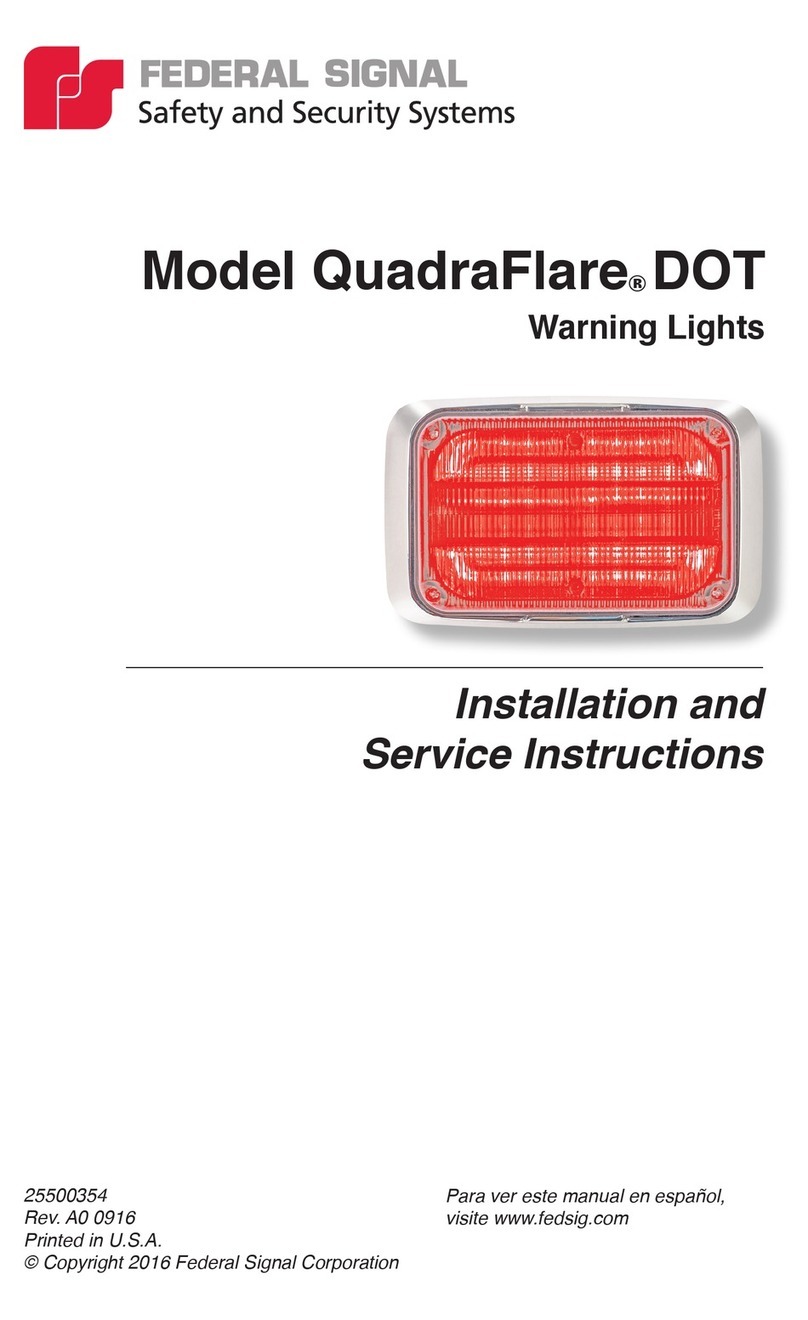
Federal Signal Corporation
Federal Signal Corporation QL43 Installation and service instructions
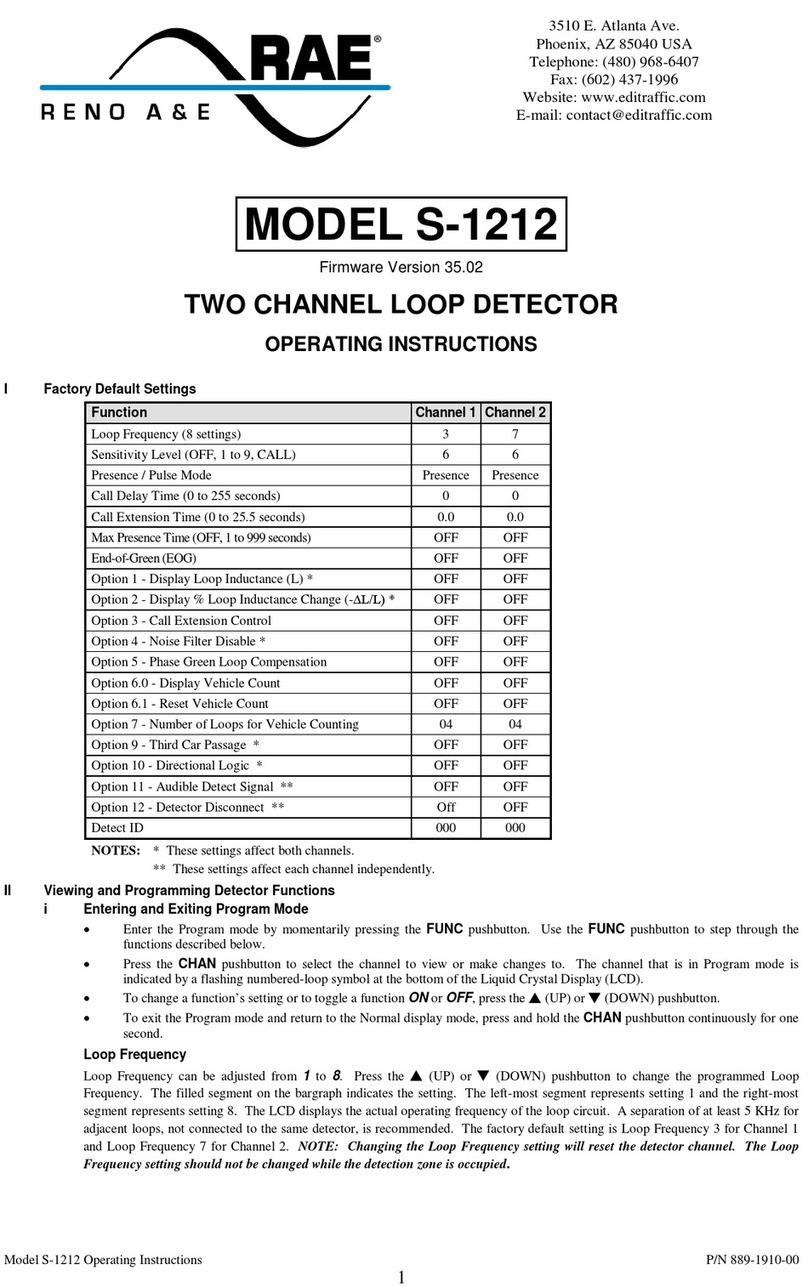
Reno A&E
Reno A&E S-1212 operating instructions
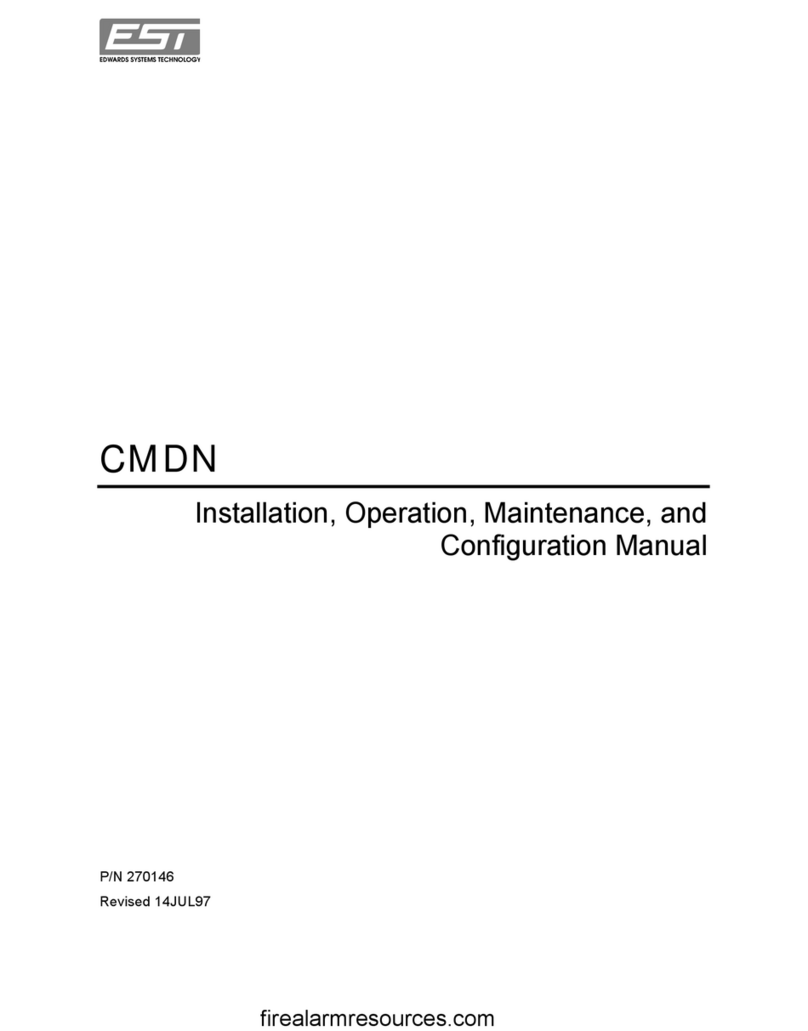
EDWARDS SYSTEMS TECHNOLOGY
EDWARDS SYSTEMS TECHNOLOGY CMDN Installation operation & maintenance
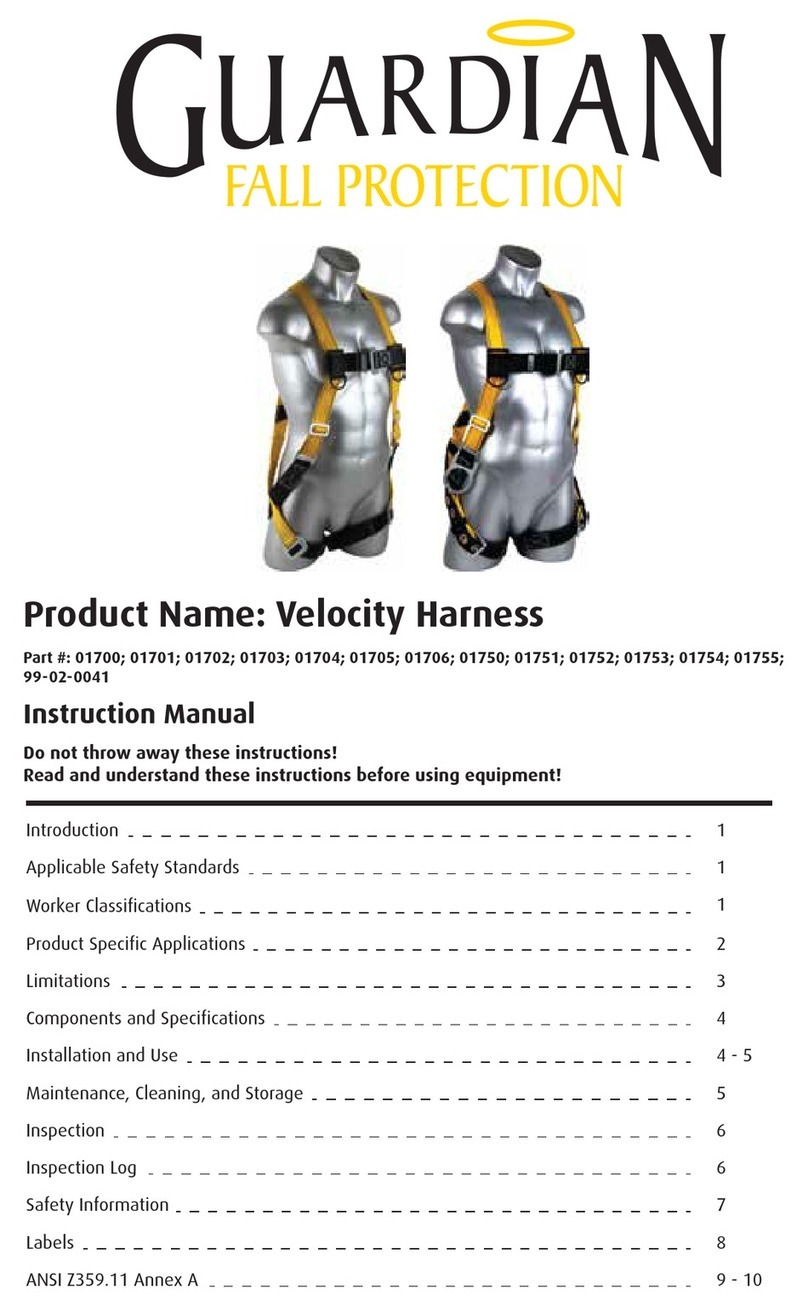
Guardian
Guardian Velocity Harness instruction manual
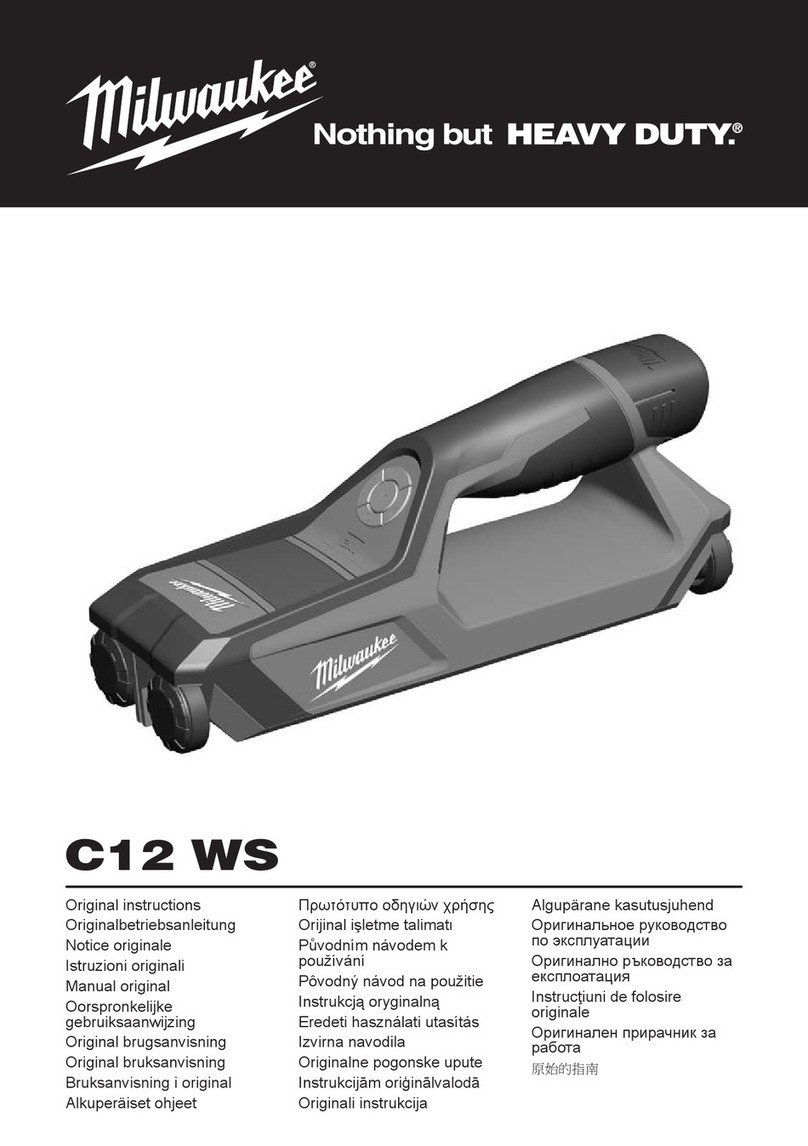
Milwaukee
Milwaukee C12 WS Original instructions
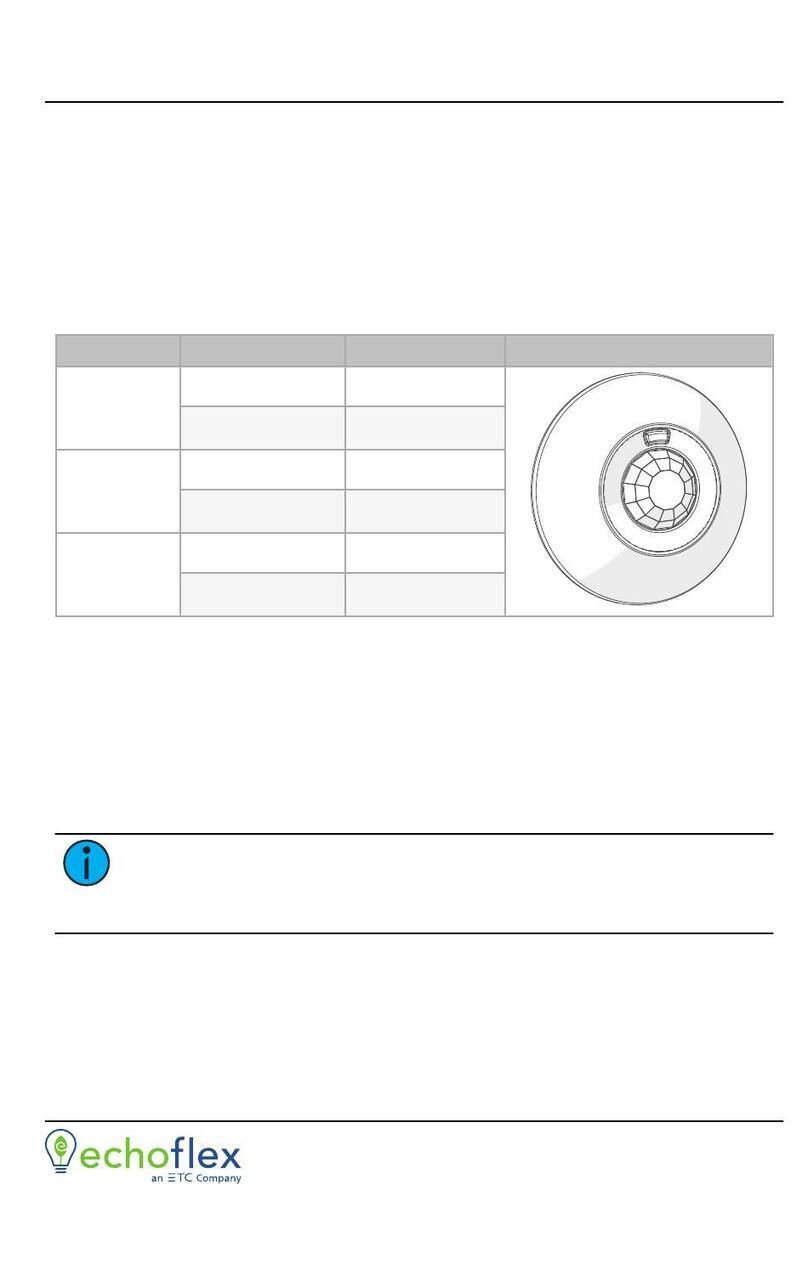
echoflex
echoflex E-DOC-C-SR installation guide