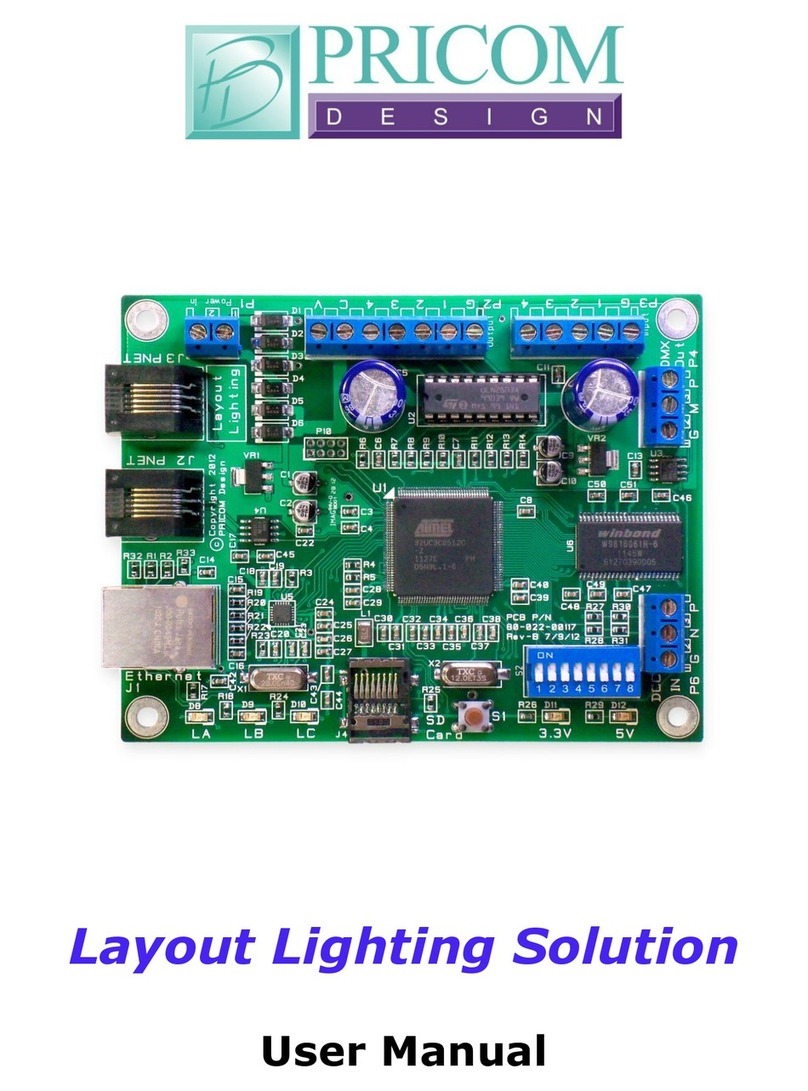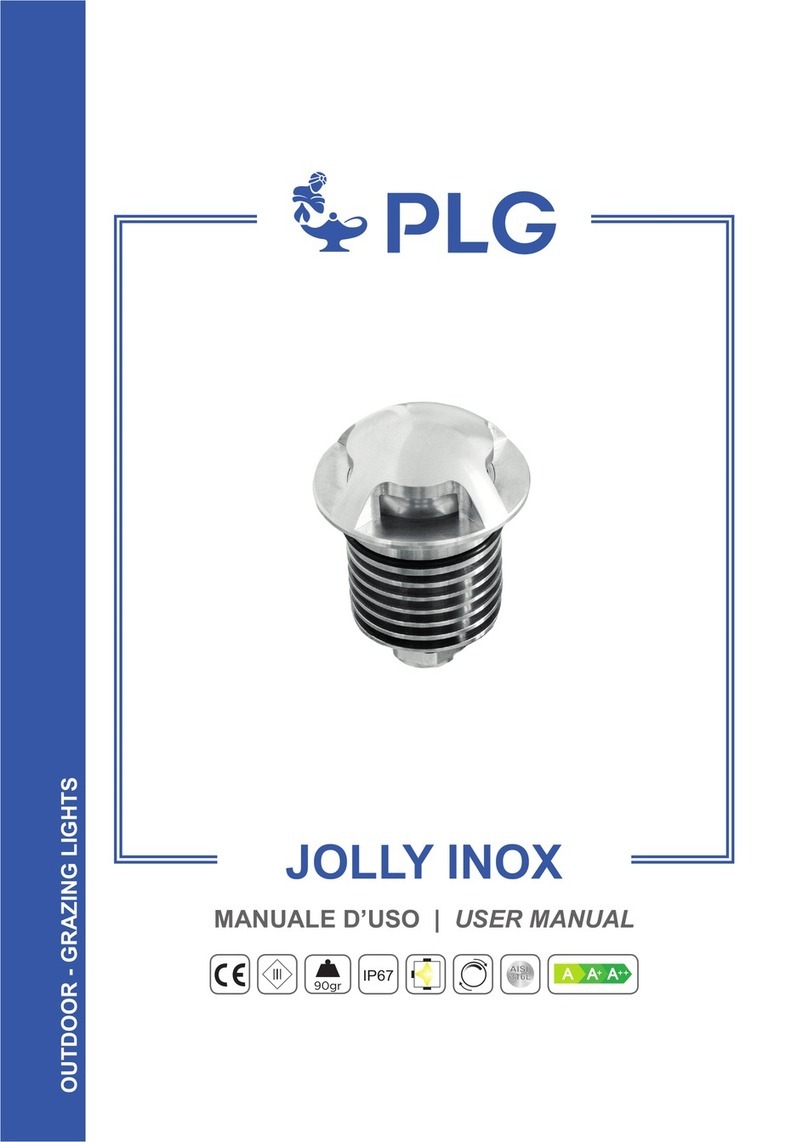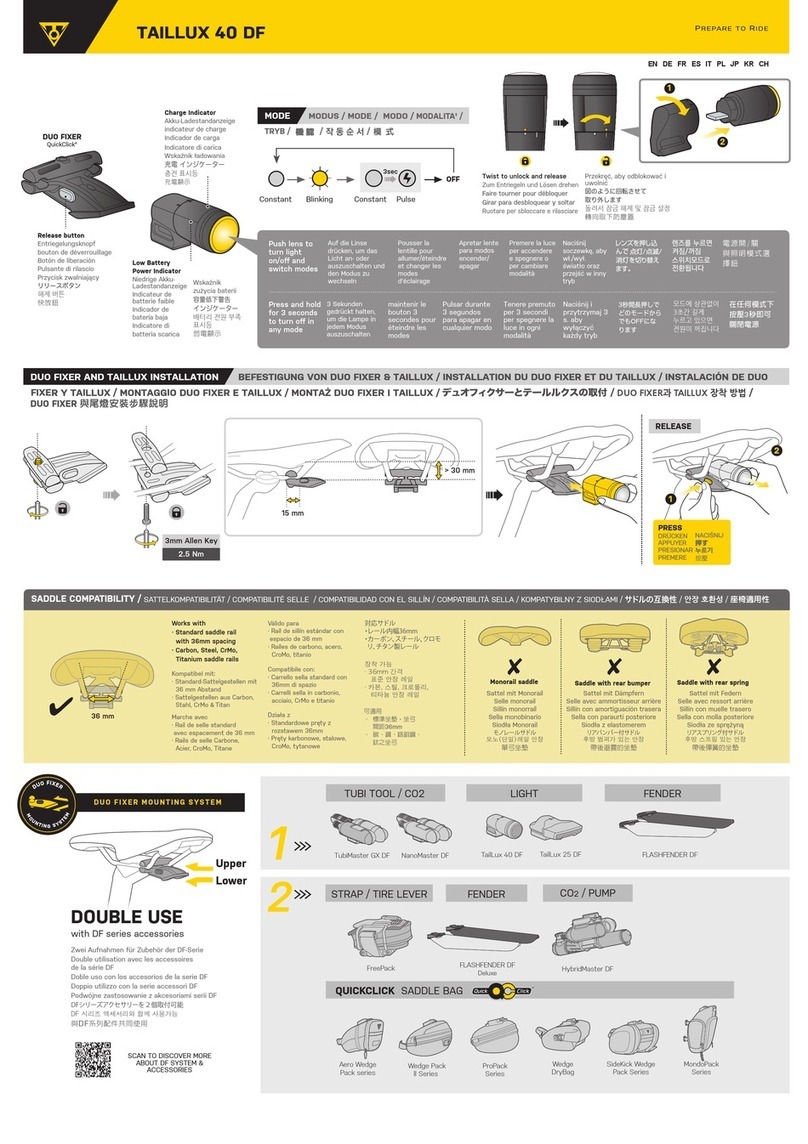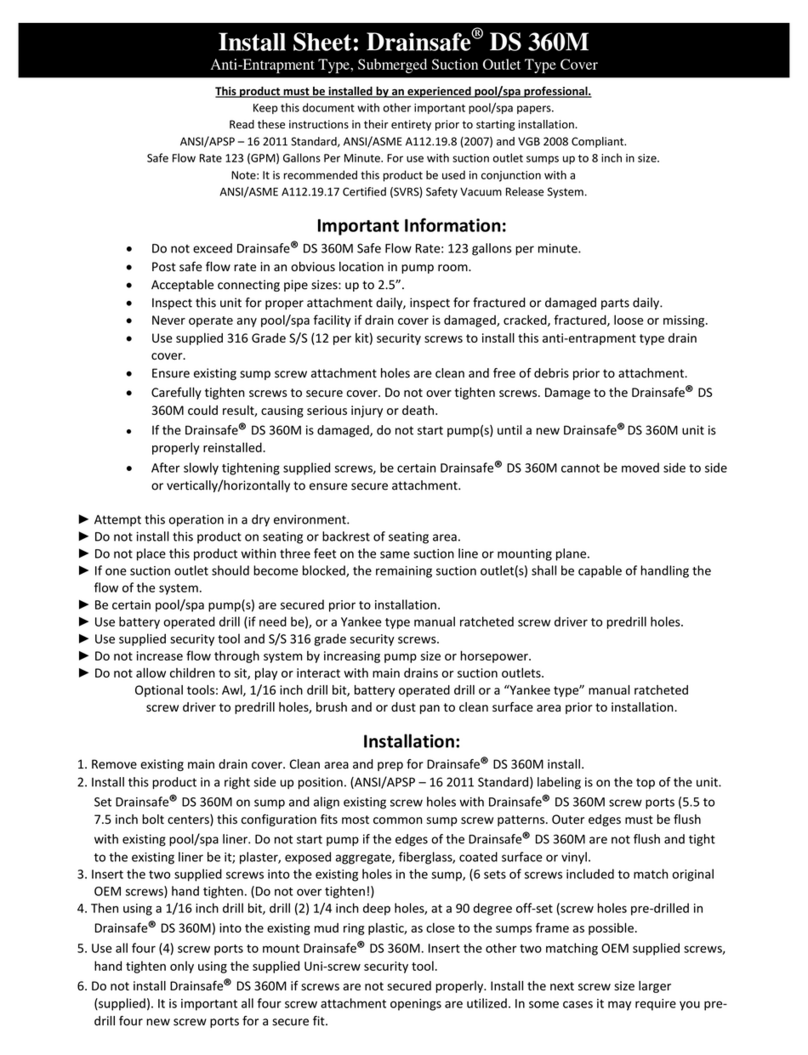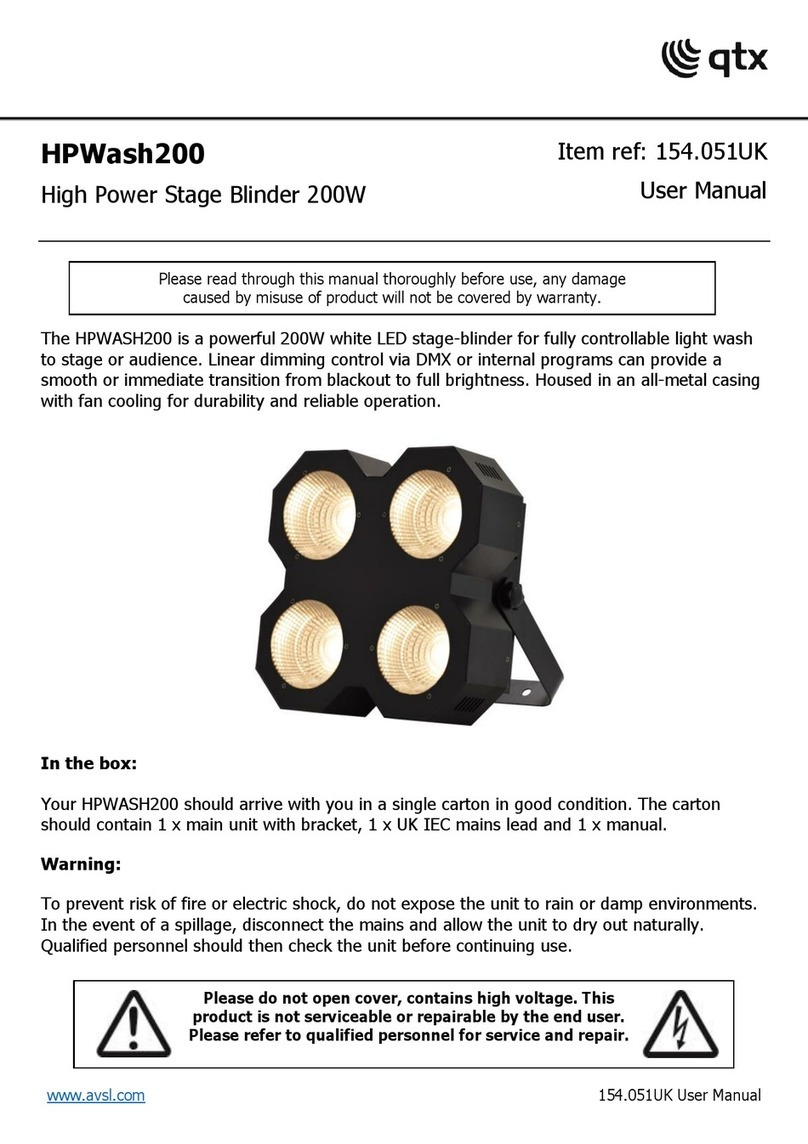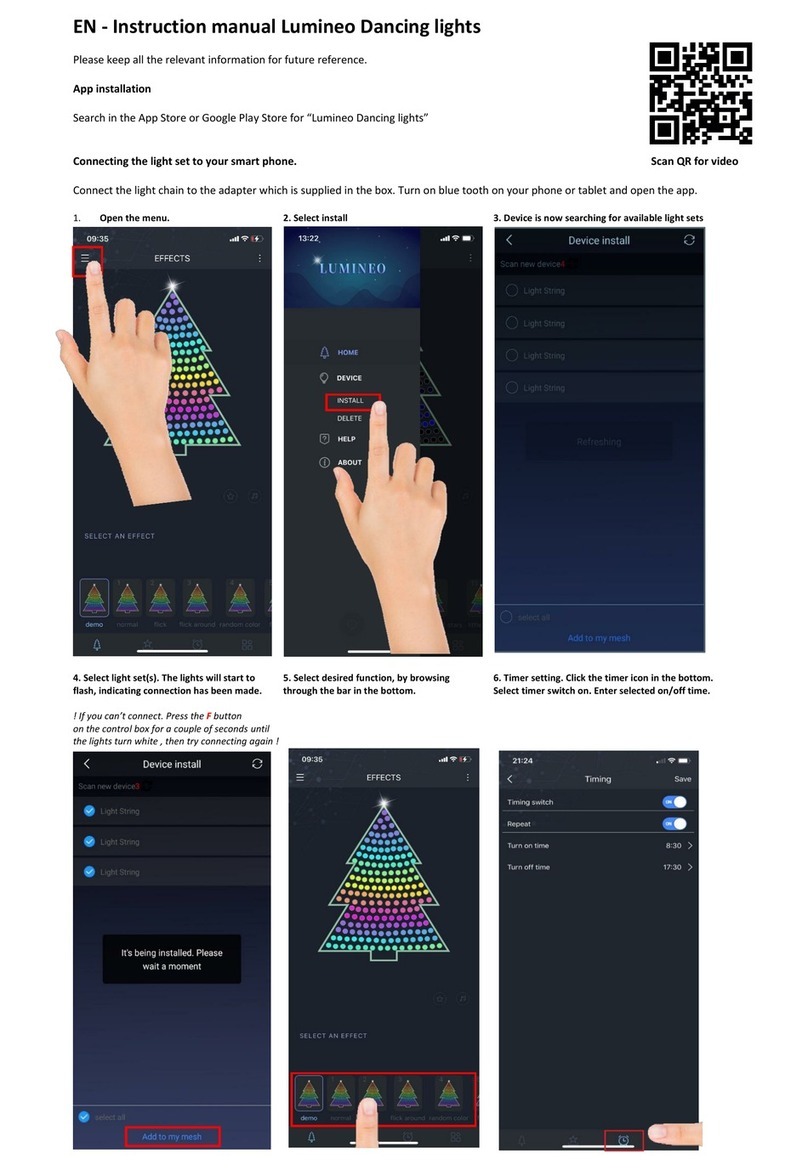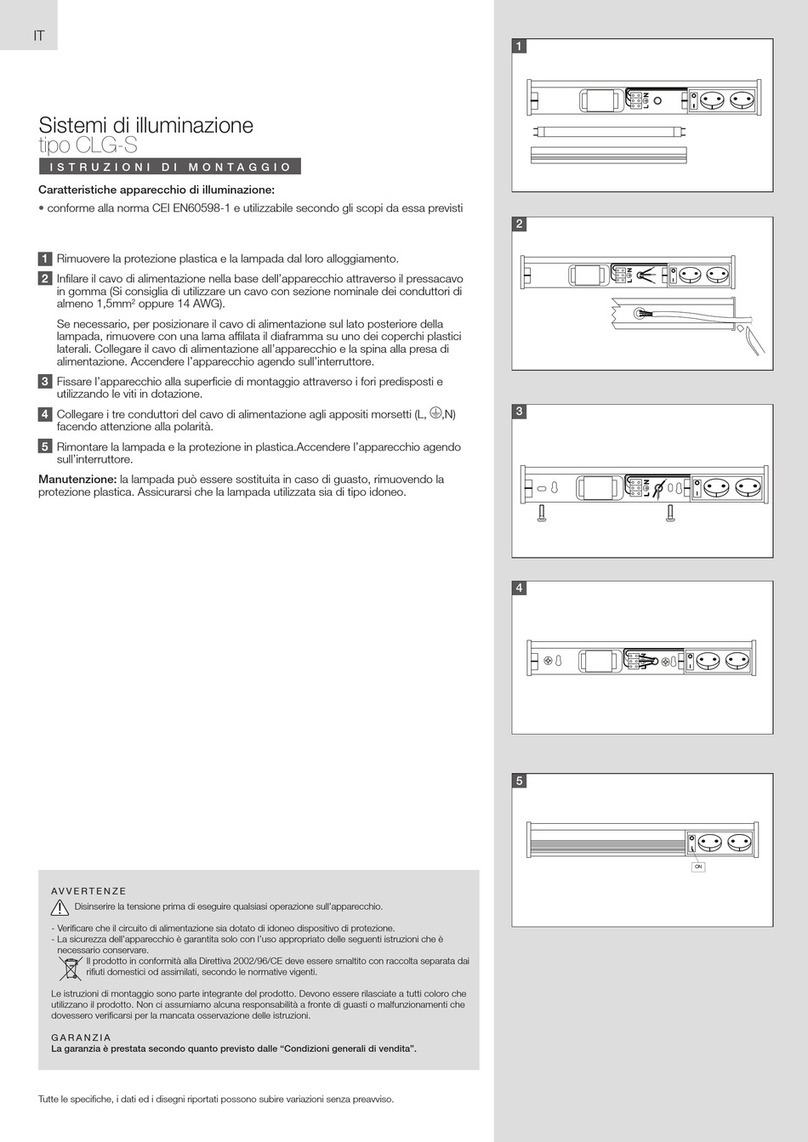SensePlus MX-LB-01 User manual

1
SensePlus LED Color Bulb
(Model:MX-LB-01/ MX-LB-02)
HKBN Home User Guide
v.20201012

2
Table of contents
Product Description ...........................................................................................3
Download HKBN Home App...............................................................................4
Add Device.........................................................................................................5
Control Device ...................................................................................................9
- Introduction of Control Panel ................................................................9
- Switch On/Off......................................................................................10
- Light Mode ..........................................................................................11
- Countdown Timer................................................................................15
- Sleep and Wake Up Light Setting (Plan)...............................................16
- Schedule..............................................................................................17
- Setup daily lighting arrangement (Rhythms)........................................18
Scene (Smart Action) .......................................................................................21
Automation (Smart Action)..............................................................................23
Settings............................................................................................................26
- Page Layout .........................................................................................26
Product Specifications .....................................................................................29
Product Maintenance and Warranty................................................................30

3
Product Description
Name: SensePlus LED Color Bulb
Model: MX-LB-01/ MX-LB-02
Product Features:
1. Supports voice control, remotely control the bulb from your
phone
2. Wide range of light colors
MX-LB-01
(E27)
MX-LB-02
(E14)
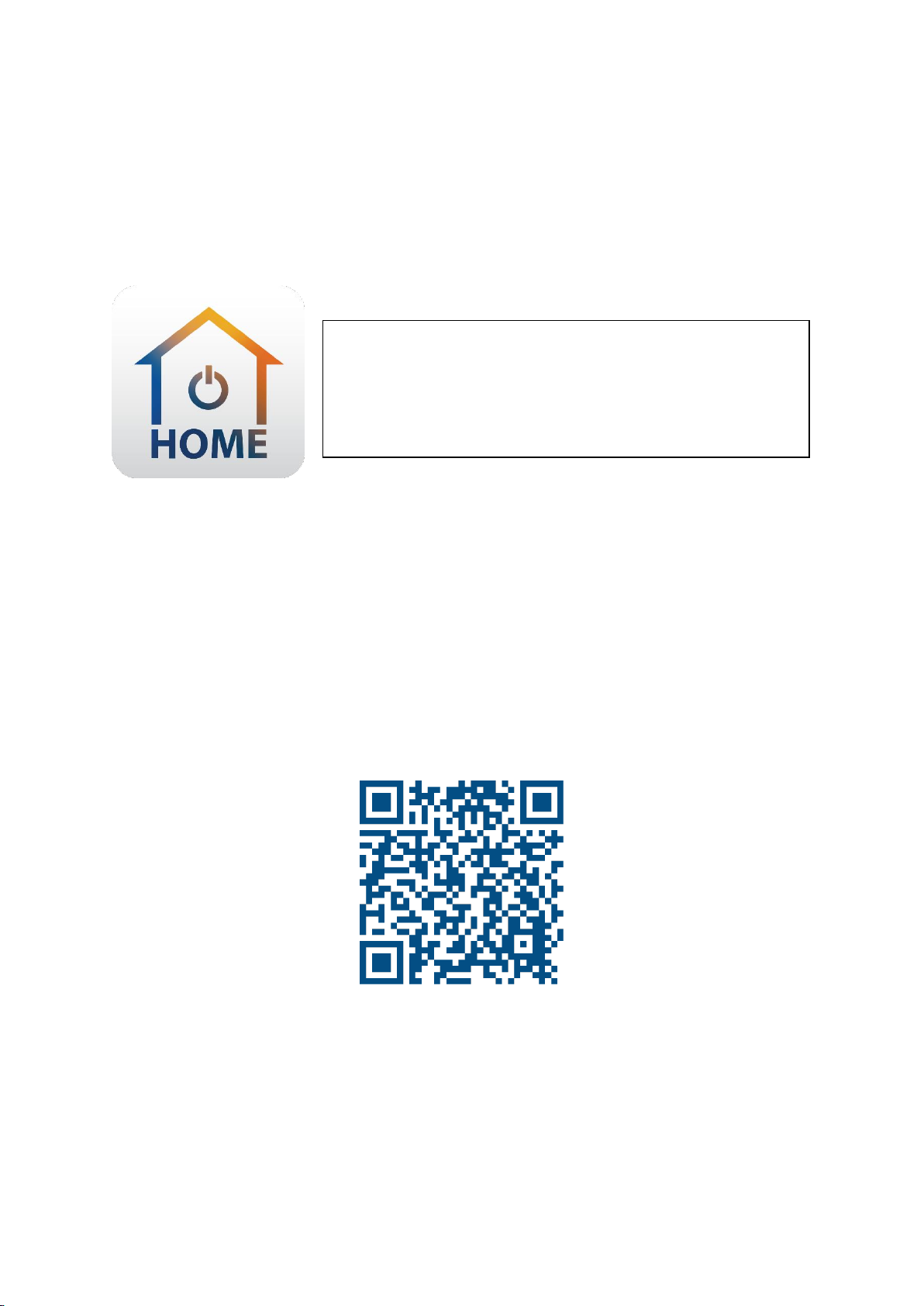
4
Download HKBN Home App
OR
Scan the QR code below
Search and download “HKBN Home”
APP in Apple App Store OR Google
Play Store

5
Add Device
1. You must first connect your phone to a 2.4GHz Wi-Fi network when
adding device;
2. Tap “Devices” on the bottom menu (image 1);
3. Tap “Add Device” button OR “+” icon at top right corner if you already
have paired device (image 2);
(image 1)
(image 2)

6
4. Tap “SensePlus LED Color Bulb (E27)”or “SensePlus LED Color Bulb
(E14)” from left menu “Lighting”(image 3);
5. Power on the device, then quickly turn off and on the light bulb for 3
times;
6. Confirm that the light bulb blinks quickly (image 4);
(image 3)
(image 4)

7
7. Select Wi-Fi network and enter password*, and then tap “Next”;
8. Please wait a moment while our device is in pairing process.
*Important tips: Wi-Fi requirement
⚫Currently all smart devices are compatible to 2.4GHz network only. Please make sure
that your device and mobile are connected with 2.4GHz but not 5GHz Wi-Fi network.
⚫If you have 2.4GHz and 5GH Wi-Fi channel and they are using same SSID, we suggest
to edit it to different name before pairing. If you insist to use the same SSID on two
channels, please turn off the 5GHz channel first before pairing.
⚫
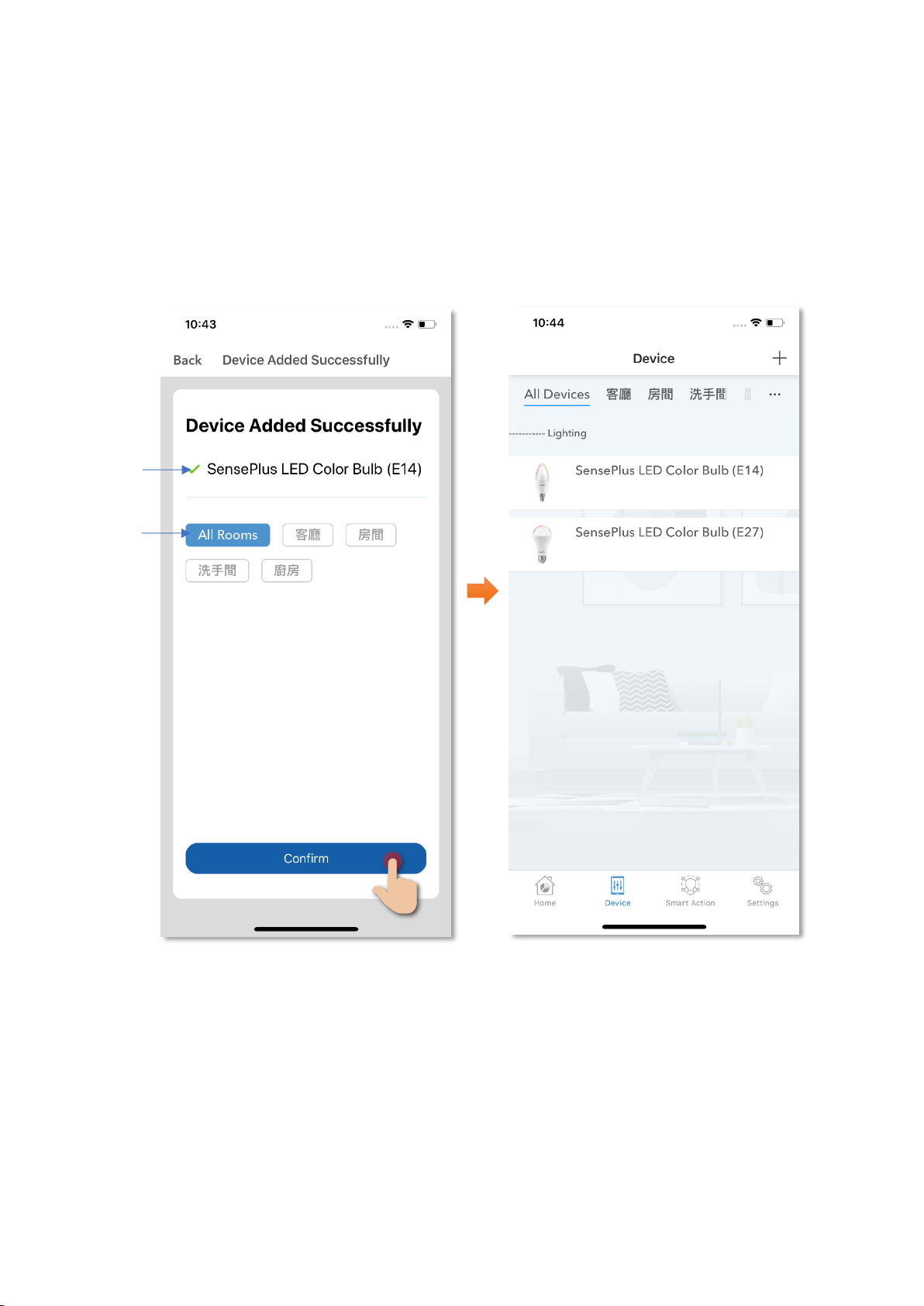
8
9. After device added successfully, you can change the device name and
assign it to the located room. (You can also change the device name
and room location later in device setting page and room management
page.) And you can find the SensePlus LED Color Bulb in the “Device”
page.
Device
Name
Room
Selection

9
Control Device
•Introduction of Control Panel
More setting
Setting Page
Light color
Brightness
Mode
1. White
2. Color
3. Scene
4. Music
On/Off control
Timer

10
•Switch On/Off
You can press the “ ”key to turn on/off your SensePlus LED Color
Bulb remotely.

11
•Light Mode
There are 4 light modes:
1. White
2. Color
3. Scene
4. Music
White Mode
You can adjust the light color temperature by draging the pointer of the
peremeter.
Blue
Yellow
Brightness

12
Color Mode
You can change the light color by draging the pointer of the peremeter.
Brightness
Color Panel
Saturation

13
Scene Mode
You can set different light for different scenes accordingly, you can
choose the light color, flash mode and flash speed of the light.
Scene
Reset
Scene
name
Light
color
Flash
mode
Flash
speed

14
Music Mode
The microphone will pick up the music playing, then automatically
change the light color according to the music rhythm.
Soundwave

15
•Countdown Timer
You can set coundown timer to turn on and off your SensPlus Air
Sterilizer

16
•Sleep and Wake Up Light Setting (Plan)
“Sleep plan”: Fade-out light that helps you sleep better at night
“Wake up plan”: Fade-in light that slowly wakes you up
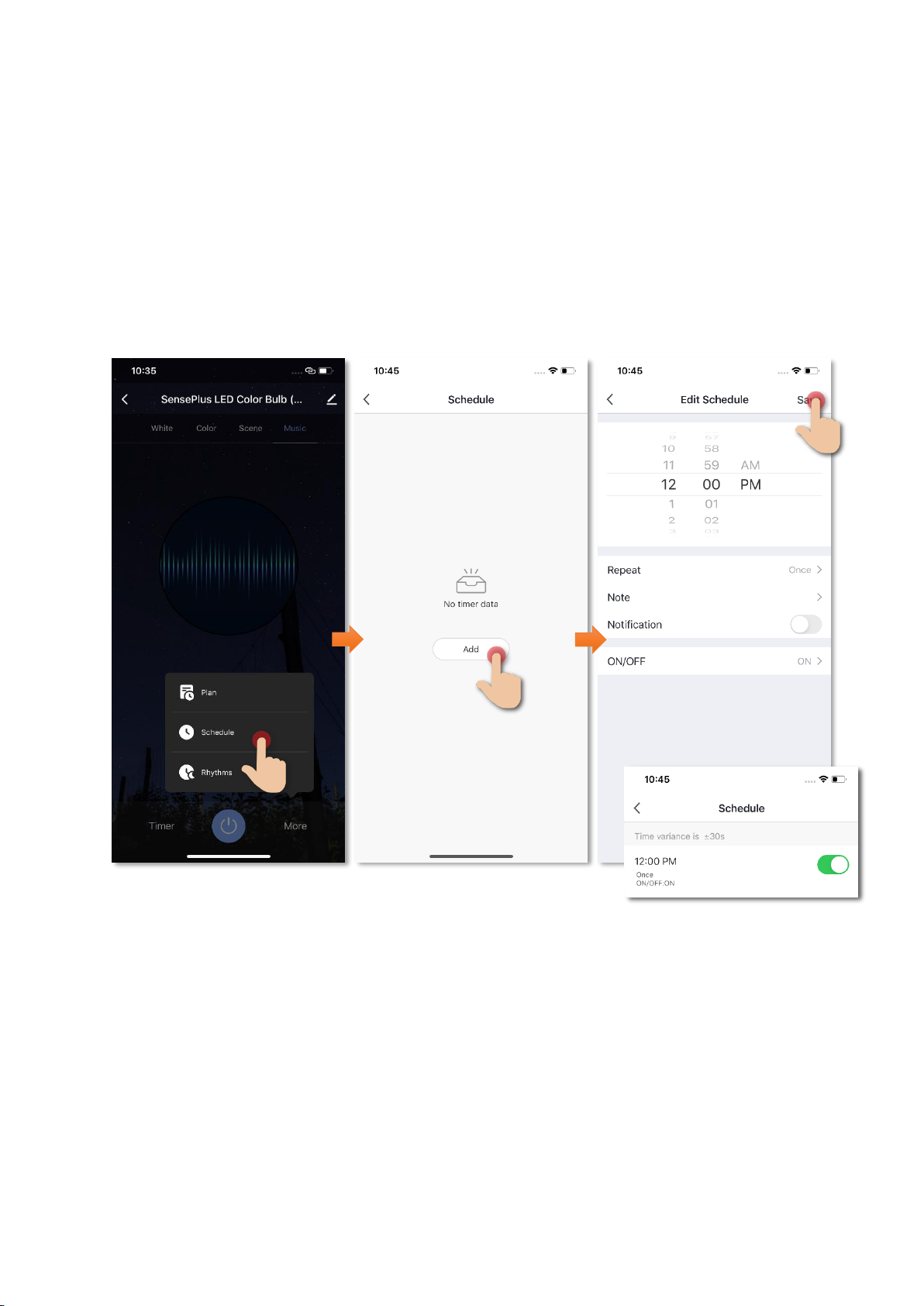
17
•Schedule
You can set schedule to turn on/off automatically:
1. Tap “More” then “Schedule”;
2. Tap “Add”;
3. Set schedule to turn on/off the light bulb;
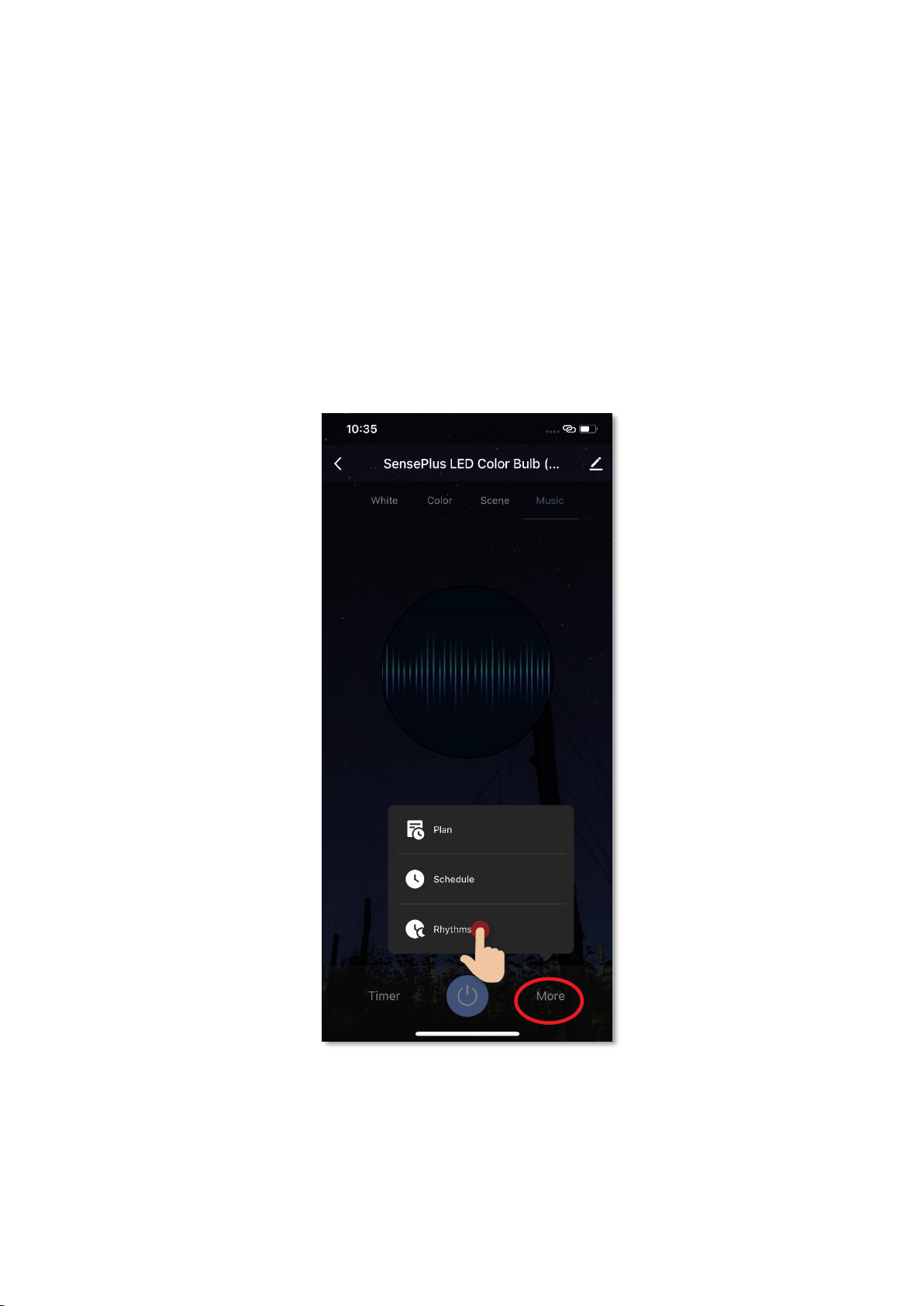
18
•Setup daily lighting arrangement (Rhythms)
You can set different light in different time slot of a day to match with
your living rhythms. For example, soft and warm light when you awake,
stronger and cool tone light during study time.
1. Tap “More”;
2. Then tap “Rhythms” for setting;
(image 1)

19
3. You can find the activated light in different time slots in the interface
(image 2);
Conditions of light
in different time of a day
(It shows brightness and
temperature of light)
Days of week active
Rhythm
(image 2)
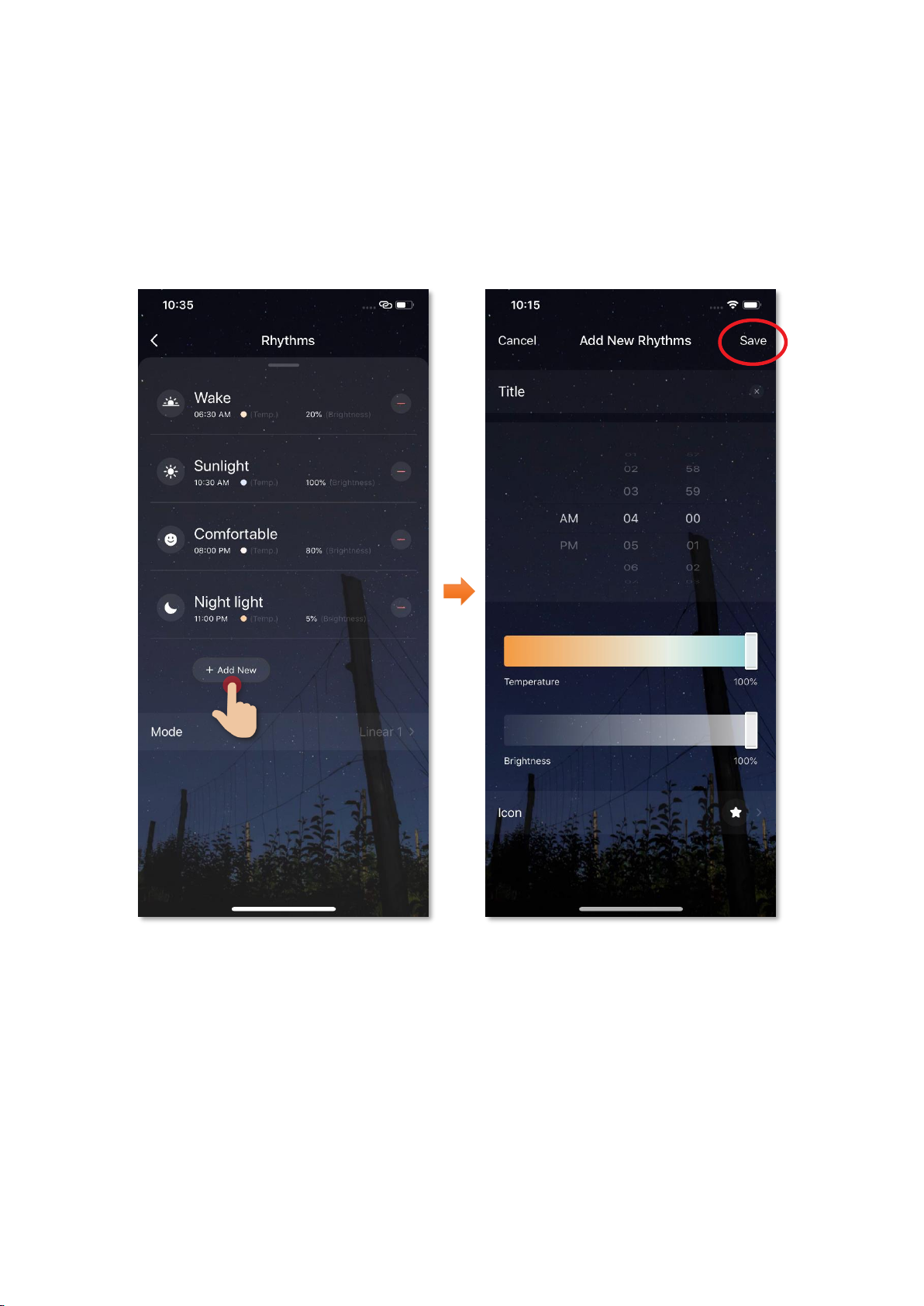
20
4. Tap “Add New” to add new rhythm: You can add a new rhythm into
your day, you can also set the time, light temperature and brightness
to match with your needs (image 3 & 4);
5. Tap “Save” to finish setting (image 4).
(image 3)
(image 4)
This manual suits for next models
1
Table of contents