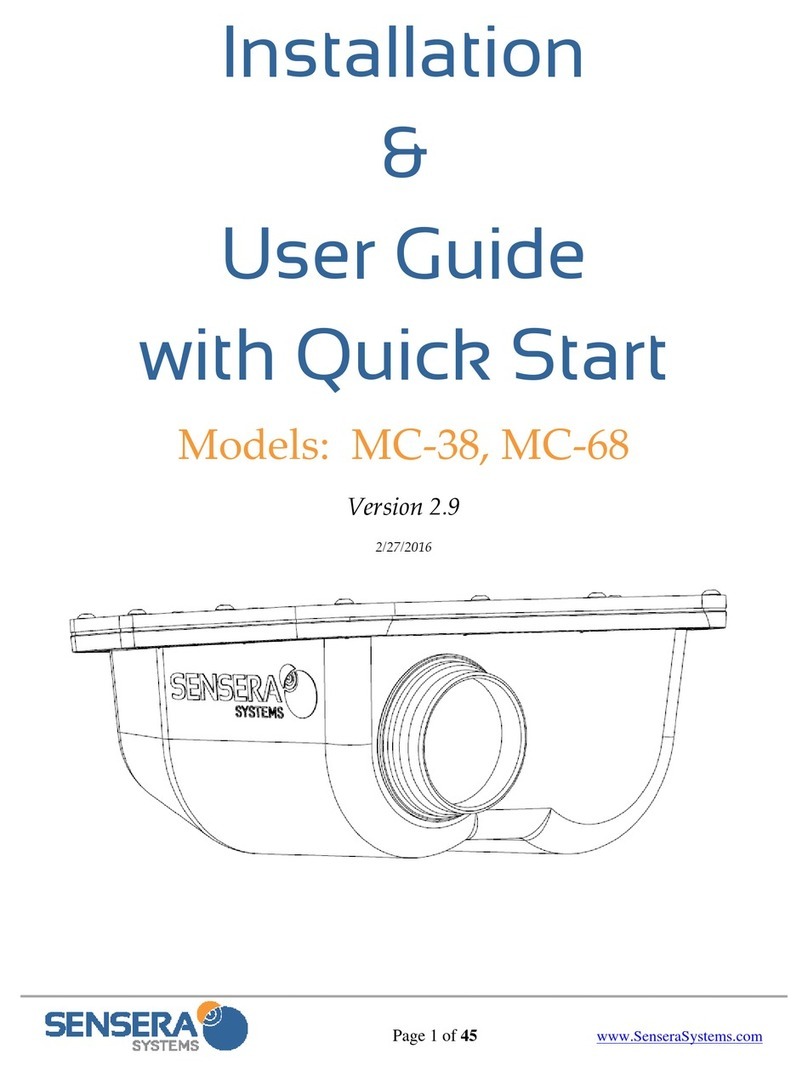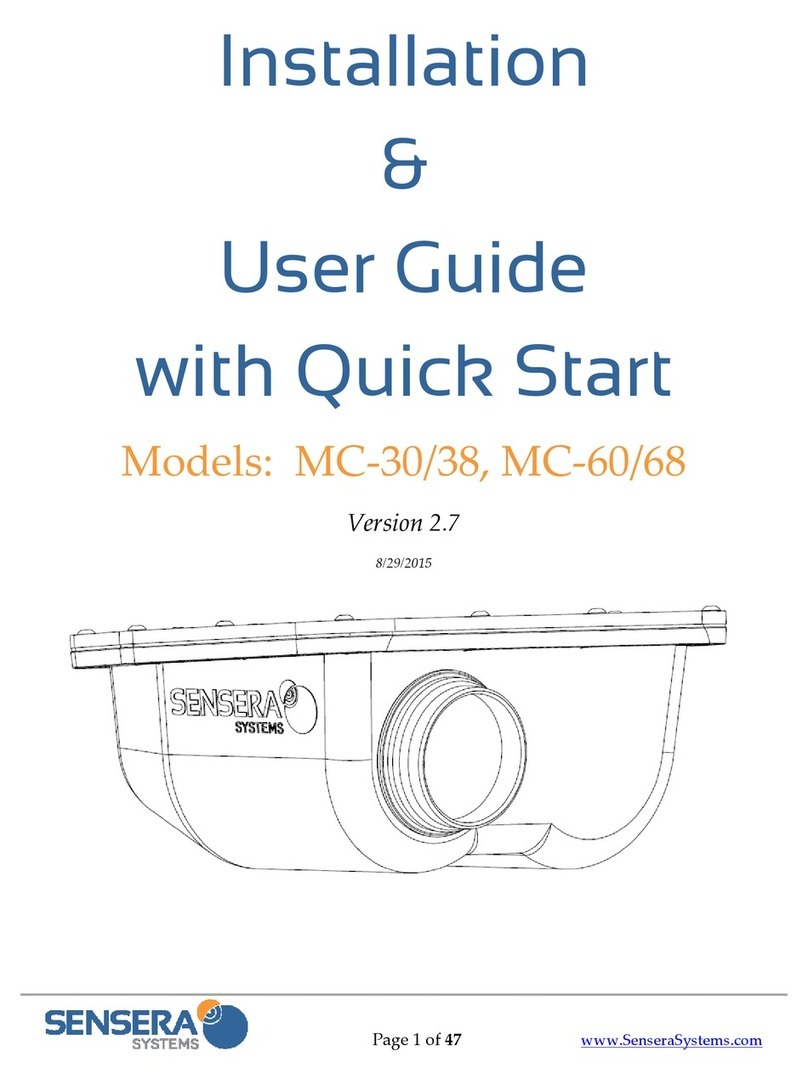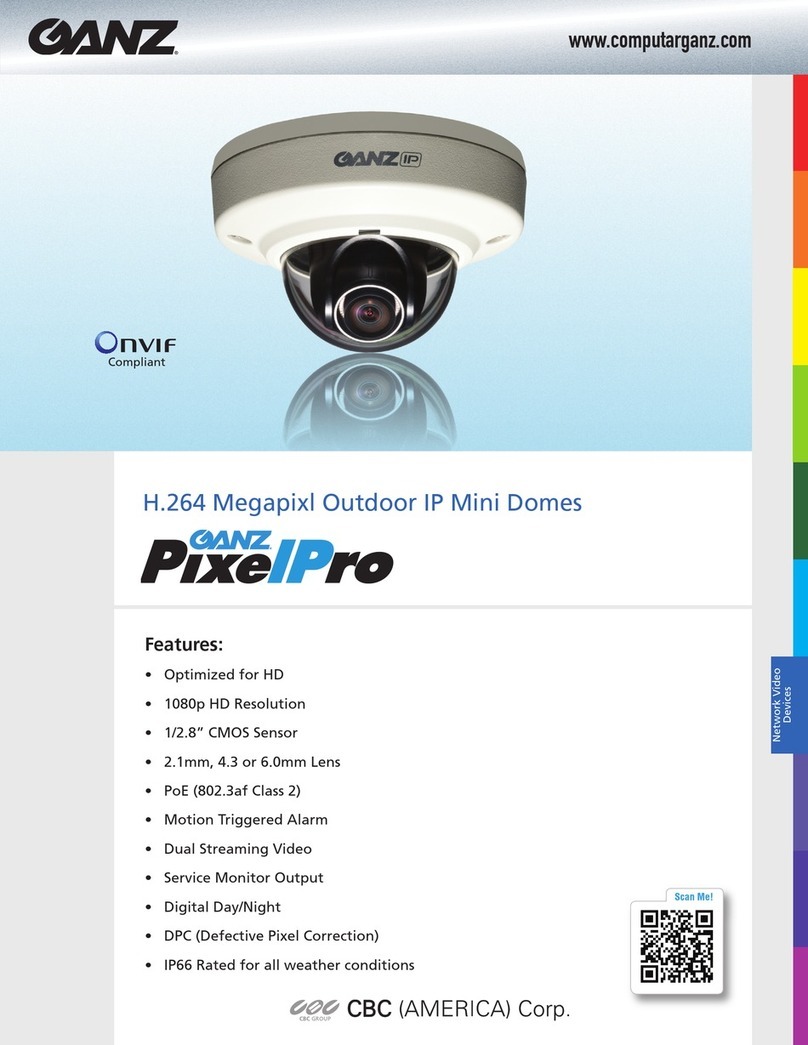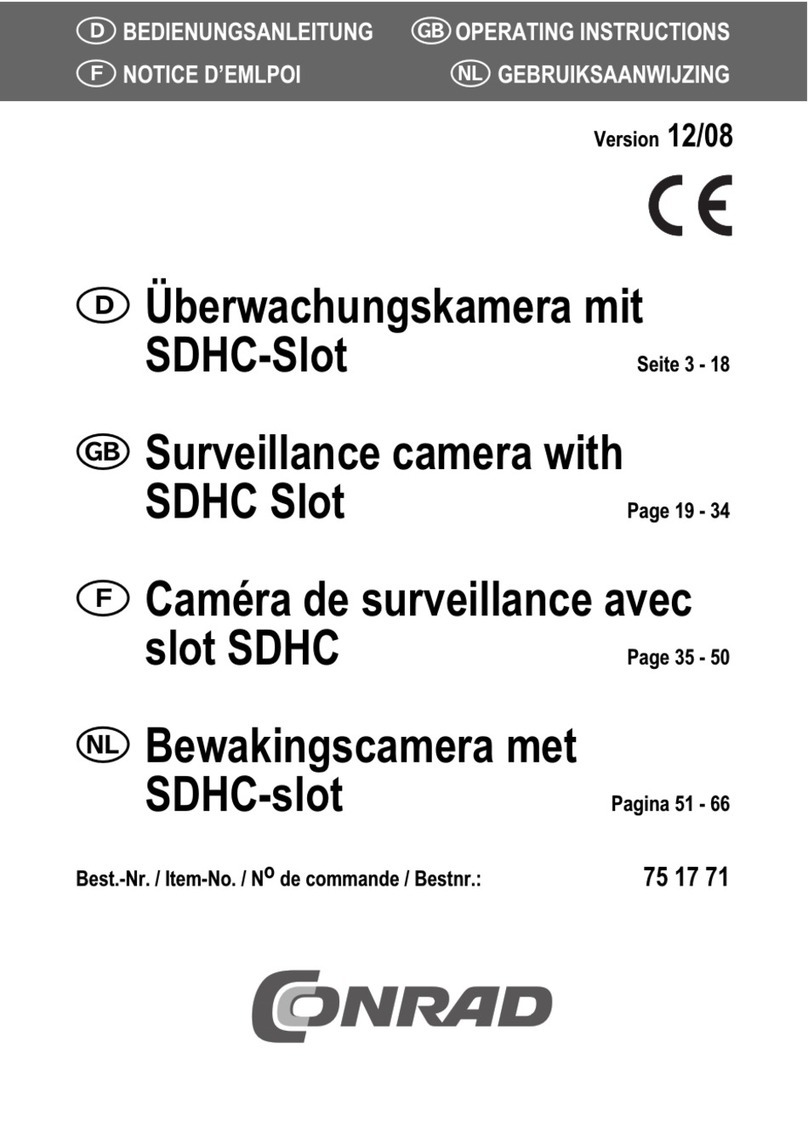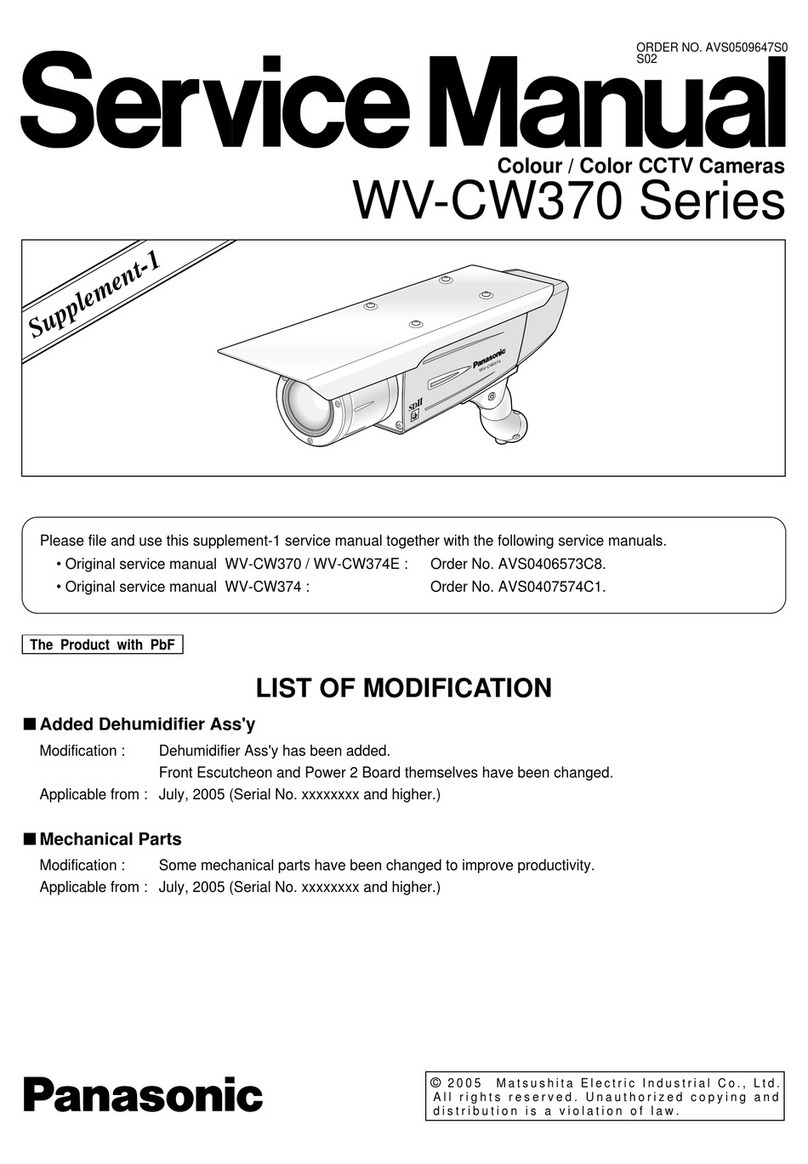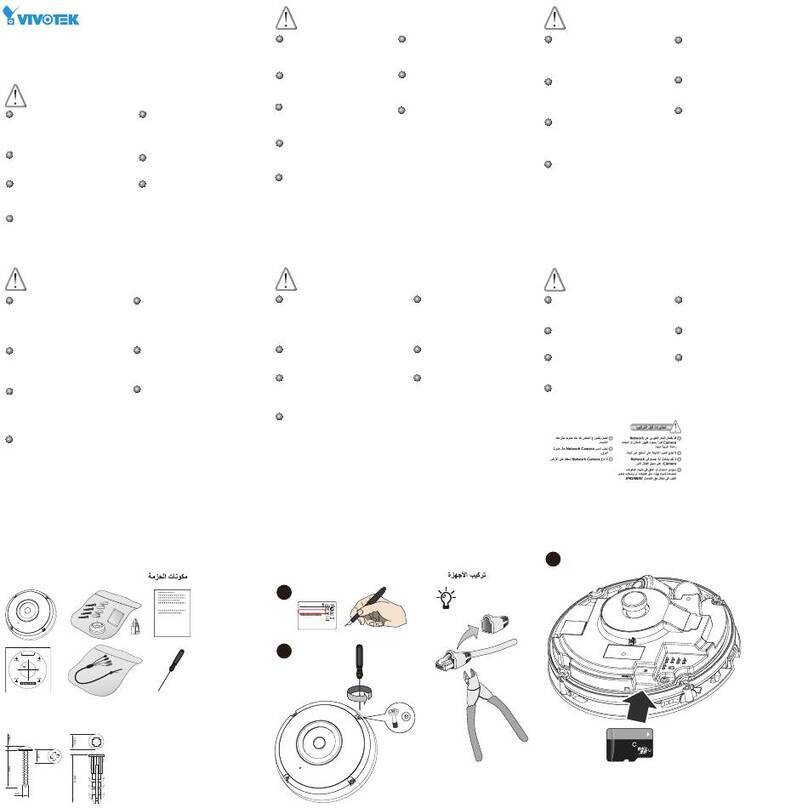Sensera MC?60/68 User manual

Page1of44www.SenseraSystems.com
Installation
&
User Guide
with Quick Start
Models:MC‐30/38,MC‐60/68
Version2.6
6/19/2015

Installation & User Guide with Quick Start– Models: MC-30/38, MC-60/68
Page2of44www.SenseraSystems.com
Support
Shouldyourequireanytechnicalassistance,
pleasefirstcontactyourreseller.Iftheyare
unabletoansweryourquestionspromptly,or
youpurchaseddirectlyfromSenseraSystems,
youaredirectedtoourtechnicalsupport
processasfollows:
Checkavailableuserdocumentation
andsoftwareupdatesat
www.senserasystems.com/support
ContactSenseraSystemstechnical
supportteamat
www.senserasystems.com/support
Or800‐657‐0437
Besuretohaveavailableyourproduct
model#andserialnumberwhenever
contactingtechnicalsupport
ContactInformation
SenseraSystems,LLC
1212ArapahoeStreet
GoldenCO80401
Tel:1‐800‐657‐0437
Fax:1‐888‐764‐5831
SupportEmail:[email protected]
Website:www.senserasystems.com
LegalConsiderations
Videosurveillancemaybeprohibitedbylaws
thatvaryfromlocationtolocation.Checkthe
lawsinyourlocalregionbeforeusingthis
productforsurveillancepurposes.Thisproduct
shallbeusedincompliancewithlocallawsand
regulations.
EquipmentModifications
Thisequipmentmustbeusedandinstalledin
strictaccordancewiththeinstructionsgivenin
theuserdocumentation.Thisequipment
containsnouser‐serviceablepartsor
components.Unauthorizedequipmentchanges
ormodificationswillinvalidateallapplicable
regulatorycertificationsandapprovalsandmay
voidanywarranty.
TrademarkAcknowledgements
Microsoft,InternetExplorer,Mozilla,UNIX,
Windows,WWW,Javaandrelatedtrademarks
areregisteredtrademarksoftheirrespective
holders.Sensera,SenseraSystems,and
MultiSensearetrademarksofSenseraSystems
LLC.
Liability
Everycarehasbeentakeninthepreparationof
thisdocument.SenseraSystemsLLCcannotbe
heldresponsibleforanytechnicalor
typographicalerrorsandreservestherightto
makechangestotheproductand
documentationatanytimewithoutpriornotice.
SenseraSystemsLLCmakesnowarrantyofany
kindwithregardtothematerialcontained
withinthisdocument,including,butnotlimited
to,theimpliedwarrantiesofmerchantability
andfitnessforaparticularpurpose.Sensera
SystemsLLCshallnotbeliablenorresponsible
forincidentalorconsequentialdamagesin
connectionwiththefurnishing,performanceor
useofthismaterial.Theproductisonlytobe
usedforitsintendedpurpose.

Installation & User Guide with Quick Start– Models: MC-30/38, MC-60/68
Page3of44www.SenseraSystems.com
1SAFEGUARDS
Avoidexposingtheproducttovibration,shocks,orheavypressure.
Donotinstalltheproductonunstablebrackets,orunstablewallsorsurfaces,sincethis
maycausedamagetotheproduct.
Onlyuseapplicableandrecommendedtoolswheninstallingtheproduct.
Donotusechemicals,causticagents,oraerosolcleaners.
Donotattempttorepairtheproductyourself.ContactSenseraSystemsoryour
authorizedSenseraSystemsreseller.
StoretheSenseraproductinadryandventilatedenvironment.
Usetheoriginalpackagingorequivalentwhentransportingtheproducttoprevent
damage.
2QUICKSTART GUIDE
Thisdocumentcoversallcameramodelsinthefollowingseries:
MC‐30,MC‐38,MC‐60,MC‐68forallcarrieroptions.
2.1 Package Contents
TheMC‐30/MC‐60SeriesCameraKitincludesthefollowinghardwarecomponents:
MC‐30/MC‐60SeriesCamera
Solarpanelwithcable
USBcable–mini‐A
USBwallcharger
2xMountingarmwithadapterplatekit
Stainlesssteelstrapkitforpolemount
QuickStartGuidehardcopy
IMPORTANT:TheMC‐30/MC‐60Series
camerasystemrequiresSenseraCloudServiceforoperation.CloudServiceispurchasedfora
specificcamera,referencedbytheDeviceID(SerialNumber)ontheoutsideoftheMC‐30/MC‐
60Seriescamera.Youcanpurchaseofmodifyyourcloudservicebyvisiting
www.senserasystems.comorcalling1‐800‐657‐0437.Thisquickstartassumesyouhave
purchasedCloudServiceforyourdevice.
2.2 Create Account and Test Access
ItisrecommendedthatyoucreateyourWebAppuseraccountandregisterthecameratothe
systembeforeinstallingattheremotesite.Youwillneedtohavecellularservice(orconfigureto
WiFi)atthelocationyouaredoingthistest.ThisQuickStartassumesyouhaveMultiSense

Installation & User Guide with Quick Start– Models: MC-30/38, MC-60/68
Page4of44www.SenseraSystems.com
CloudServiceforCellularorWiFiserviceactivatedwithSenseraSystemsasofthedateyouare
installing.
Visitwww.senserasystems.comandclick“CellularCoverage”atbottomof
pagetocheckcellularserviceataparticularaddress.
1. Pointyourwebbrowserto:webapp.senserasystems.com
2. Attheloginscreen,choose“CreateanewSenseraWebAppAccount”.
Youwillneedtoenterauniqueusernameandapassword.
3. Loginwithyournewlycreatedcredentials.
4. Thiswilltakeyoutothe“Systems”screen.Pulldownthe“RegisterNew
Device”menuandentertheSerialNumber(frombackofcamera).Time‐
zone,name,andgroupcanbesethereoratanytimelater.
5. ClickRegister.YourCamerashouldnowappearintheSitesand
Groupslist.Itmayshow“offline”untilyoucompletenextsteps.
6. ConnecttheincludedUSBcableandwallchargertoawalloutletandto
theMC‐30/MC‐60(unscrewthelowercapandplugin),FOR2‐3
MINUTESANDTHENUNPLUG.Orconnectthesolarpanel,indirect
sunlight.This“wakesup”thecameratoberecognizedbytheWebApp.
Ifthecamerahasbeenstoredorunusedformorethanafewdaysyoumayneedto
chargethecamerafirst.Thisisbestdonebypluggingintothesolarpanelandplacingin
thesunfor1‐2hoursormore.TheUSBchargerwillchargethecameraataveryslow
rate(maytakeuptoseveraldaysofUSBcharging).
7. Confirmyouhavecellularcoverageatthelocationyouarerunningthistest.Ifyouhave
purchasedCellularservice,thedeviceshouldnowbeonline.
ClickRegister.Afterafewminutes,yourCamerashouldnowappearintheSitesandGroups
listas“Online”.Ifitdoesnotdisplay“online”afterseveralminutes,pleasesee
Troubleshootingsection.
8. Visithttp://www.senserasystems.com/products/MC‐30‐cameraOR
http://www.senserasystems.com/products/MC‐60‐camera“Documents”tabto
downloadcompleteInstallation&UserGuideforcompleteinstructionsonthecamera.
9. WiFiSetup–ifyouareconnectingyourcameraviaWiFi,youwillneedtoconfigurethe
SSID/PasswordofyourlocalWiFinetworkintothecamera.YouwillneedaWiFi
enableddevicewithawebbrowsersuchasasmartphone,PCortabletinorderto
connecttothecameratoconfigurethecamera’sWiFiconnectivity.SeeSection4.1.2

Installation & User Guide with Quick Start– Models: MC-30/38, MC-60/68
Page5of44www.SenseraSystems.com
WiFiNetworkConnectfordetailsonhowtoconfiguretheWiFiconnectionofthe
camera.
2.3 Installation and Mounting
Tools:Straightscrewdriveror5/16socket(preferred)forsteelbands.Electricdrill/nutsetter
(optional).Ladderforaccessingpole.
Mountthecameraandsolarpanelatthesitewiththecameraatthedesiredviewingangle,with
theincludedbracketkit.IfpossibleitisbesttoaimthecamerasoitispointedinaNorthern
directiontowardyoursite,tolimitsolarglareintheimages.
Alternatively,ahighermounting,withcamerapointing
more“down”willalsohelpwithglare.
1. Attachthecamerabrackettothepole/fence/building
usingtheincludedbracketsandpipebanding.This
shouldbeorientedsothatthebracketfacesin
generaldirectionthatcamerawillbeaimed.If
attachingtowoodenpostorpoleuselagbolts.For
smallerpoles,pipebandingmaybewrappedaround
twice.Thebandscanbetightenedwithastraight
screwdriveror5/16socket(preferred).
2. AttachthesecondbracketfortheSolarPanelto
pole/fence/buildingusingtheincludedbracketsandpipe
banding.Insummeritisdesirabletoreducetheheat/sun
loadonthecamera.Ifpossiblemountthisbracket
directlyabovethecamerasothatthesolarpanelwill
provideshadingtothecamera(thisisoptionalandnot
requiredifthesolarpanelneedstobemountedelsewhere).
Incoldclimatewintersitisdesirabletoincreaseheat/sunso
ifpossiblemountthisbracketsoitdoesnotshadethe
camera(again,thisisoptional).Thepanelshouldbe
orientedsothatthebracketfacesingeneraldirectionofthe
suntravel(i.e.,SouthernskyforNorthAmerican
locations).Thismayrequireadjustmentfromsummer
towinterinanorthernclimateastheangleofthesun
changes.
3. Attachcameratothecamerabracketusingtheincluded
¼‐20thumbscrew.Aimthecamerainthegeneral
desireddirectionandtighten.

Installation & User Guide with Quick Start– Models: MC-30/38, MC-60/68
Page6of44www.SenseraSystems.com
4. Attachedthesolarpaneltothesolarpanelbracketusingtheincluded¼‐20thumb
screw.PanelshouldbeaimedSouthtiltedtoapproximately30degreesfromflat(1/3of
thewayfromflattovertical).
5. AttachsolarpanelpowercabletotheMC‐30/MC‐60powerconnector.Thiswill“wake
up”thecamera,allowingittoconnecttothenetwork.Thismaytakeafewminutes.
Makesureconnectorisscrewedinsecurely.
6. Dofinalaimingofcamera,adjustingthepanandtiltthumbscrewas
necessary.Amobilesmartphoneortablet(orlaptop)connectedtothe
internetisrecommended.LogintoyourWebAppAccount,andnavigate
totheViewpageforthiscamera.ClickontheAimingbutton(“cross‐hair”)icontoload
theaimingpage,whichwillupdatealow‐resolutionpictureevery15‐20secondsfor
aimingpurposes.Youcanalsoclickthe“Takepicturenow”icontotestafull‐resolution
picture.Adjustcameraasnecessarytoachievedesiredfieldofview,andthenand
tightenallthumbscrewswell.
2.4 Accessing the Camera From the WebApp User Interface
AcompletedescriptionoftheWebAppuserinterfacefunctionsandcameraconfiguration
optionscanbefoundinSection6.ForMC‐60Seriesmodels,touseVideoStreaming,youwill
needtoinstalltheVLCplugin.Seesection6.1BrowserRequirements.
2.4.1 Configure Time-lapse & DVR
NavigatetotheViewpageandclicktobringupConfigureTime‐lapsescreen.Hereyoucanset
theintervalforyourtime‐lapse,startandstopdate,andhoursanddaysofweektocapture
time‐lapse.ForMC‐60Seriesmodels,NavigatetotheViewpageandclickandConfigureDVR.
EnabletheDVR,andselectscheduleandrecordingoptionsdesired.
2.4.2 Configure Contacts
NavigatetotheViewpageandclick tobringuptheAccountPreferencesscreen.Enterone
ormoreemailaddressesasAccountPointofContact.Thisisusedtosendnoticesregardingthe
cameraaccount.Yourcameraisnowconfiguredandwillcollecttime‐lapseimagesasspecified.
Forcompletedescriptionofallthefunctionsandconfigurationsavailableseethefollowing
sections.
2.5 Additional Documentation
Completeusermanuals,datasheets,drivers,andotherdatacanbedownloadedfrom:
http://www.senserasystems.com/product‐support

Installation & User Guide with Quick Start– Models: MC-30/38, MC-60/68
Page7of44www.SenseraSystems.com
Contents
1Safeguards...........................................................................................................................................3
2QuickstartGuide................................................................................................................................3
2.1PackageContents.......................................................................................................................3
2.2CreateAccountandTestAccess..............................................................................................3
2.3InstallationandMounting........................................................................................................5
2.4AccessingtheCameraFromtheWebAppUserInterface....................................................6
2.4.1ConfigureTime‐lapse........................................................................................................6
2.4.2ConfigureNotifications.....................................................................................................6
2.5AdditionalDocumentation.......................................................................................................6
3SystemOverview...............................................................................................................................9
3.1ProductFeatures........................................................................................................................9
3.2HardwareComponents...........................................................................................................10
3.3WebAppUserInterface...........................................................................................................10
3.4CommunicationsArchitectureandOperation....................................................................10
4PretestandConfiguration...............................................................................................................11
4.1ConnectMC‐30/MC‐60Network...........................................................................................11
4.1.1CellularNetworkConnect..............................................................................................12
4.1.2WiFiNetworkConnect....................................................................................................12
4.1.3OldermodelsandhowtouseUSBconfigurationtool...............................................14
4.2CreateUserAccount................................................................................................................15
4.3RegisterDevice.........................................................................................................................15
5Installation.........................................................................................................................................16
5.1ToolsRequired..........................................................................................................................16
5.2DeterminingCellularCoverage.............................................................................................16
5.3ChoosingaCameraLocationandOrientation....................................................................16
5.4MountingtheCameraandSolarPanel.................................................................................17
5.5SolarPanelOrientation...........................................................................................................18
5.6CameraAiming........................................................................................................................18
6WebApplicationUserInterface.....................................................................................................18
6.1BrowserRequirements............................................................................................................19
6.1.1MobileDevices(phones,tablets–IOS,Android)........................................................19
6.2LoginPage.................................................................................................................................21
6.3AccountPreferences................................................................................................................21
6.4SystemPage..............................................................................................................................22
6.5ViewPage..................................................................................................................................22
6.5.1NavigationArea...............................................................................................................23
6.5.2ImageViewerSection......................................................................................................24
6.5.3TimelineSection...............................................................................................................30

Installation & User Guide with Quick Start– Models: MC-30/38, MC-60/68
Page8of44www.SenseraSystems.com
6.5.4CapturedImages..............................................................................................................32
6.5.5CameraStatus...................................................................................................................32
6.5.6ImageCompare................................................................................................................32
6.6DashboardPage........................................................................................................................33
6.7LoggingPage............................................................................................................................33
6.8AccessingFromMobileDevices............................................................................................34
7StoringandMovingtheUnit..........................................................................................................34
7.1StoringorMoving....................................................................................................................34
7.2Reconfiguring/ReinstallingStoredUnit................................................................................34
8TechnicalSpecifications..................................................................................................................34
9Troubleshooting...............................................................................................................................37
9.1CameraShowsOnly“Offline”...............................................................................................37
9.1.1CellularConfiguration....................................................................................................37
9.1.2WiFiConfiguration..........................................................................................................37
9.2CameraDoesnotAppearinmyWebAppAccount............................................................37
9.2.1CheckRegistration...........................................................................................................37
9.2.2CheckNetworkConfiguration.......................................................................................37
9.3StreamingVideoorDVRVideoClipswillnotPlayorDisplay........................................37
9.4USBConfig.exeApplicationDoesnotConnecttoCamera................................................38
9.5CameranotconnectingtoWebAppserveroverWiFi........................................................38
9.6Reusingacamerathathasbeenstoredorisinunknownstate.........................................38
10ResourcesandTechnicalSupport..................................................................................................39
10.1Documentation.........................................................................................................................39
10.2TechnicalSupport....................................................................................................................39
11TripodMountingKit.......................................................................................................................40
11.1Components..............................................................................................................................40
11.2Tools...........................................................................................................................................40
11.3Setup..........................................................................................................................................40
12CableLockKit..................................................................................................................................41
13DataPlanandCameraConfigurations.........................................................................................42
13.1CameraSettingsthatAffectDatausage...............................................................................42
13.2EstimatesandRecommendationsforDataPlans................................................................42
13.2.1MC‐60DataUsage–Streaming,DVR...........................................................................43
13.3MonitoringYourDataPlanUsage........................................................................................44

Installation & User Guide with Quick Start– Models: MC-30/38, MC-60/68
Page9of44www.SenseraSystems.com
3SYSTEM OVERVIEW
TheMC‐30/MC‐60SeriesCameraisdesignedasanintegratedsystemthatworkstogetherwith
theMultiSenseCloudServicetoprovideacompletelyhostedapplicationandnetwork
connectivityservice.
TheMC‐30/MC‐60Seriescommunicatesvia
cellularorWiFitotheMultiSenseCloudService.
AllMC‐30/MC‐60Seriescamerasareconfigured
fromthefactorytoknowhowtocommunicate
withtheCloudServicegreatlysimplifyingsetup.
Assoonasthecamerareceivespower,anda
networkconnectionisestablished,theMC‐
30/MC‐60SerieswillconnectwiththeCloud
Service.
OnceyoulogintoyourWebAppAccount,and
Registeryourdevicewithyourloginaccount,it
willbeavailableto(only)youraccountandfull
networkmanagementwillbegin.
BecausetheMC‐30/MC‐60Seriesispreconfigured
tocommunicatewiththeMultiSenseCloud
Service,noconfigurationofyournetworkis
required(i.e.,nocelltowerconfiguration,noLANorRouter/firewallconfiguration).
3.1 Product Features
TheMC‐30/MC‐60SeriesandMultiSenseCloudServiceprovidethefollowingfeaturesand
capabilities.
ImageDisplayandManage
TakeliveimageORvideo
Search/Viewimagebydate/time
Displaystreamingvideo(MC‐60)
Browseallimages/videos
Shareimage(viaemail,text)
Exportimages,time‐lapsetodesktop
Annotateimage(text,draw)
Compareimages
Createtime‐lapsemovie
Deleteimages,videos
Displayweather(live,historical)
Upload/ViewDVRimages/videos
CameraConfiguration
EditCameraResolution
SetTimeZone
Configuretime‐lapsefrequency
Configuretime‐lapseschedule(days
ofweek
ConfigureDVRsettings

Installation & User Guide with Quick Start– Models: MC-30/38, MC-60/68
Page10of44www.SenseraSystems.com
Alerts&Alarms
Configuresystemalarms(text/email
address)
ViewAlarmstatus
ViewAlarmhistory
CameraStatus
Displaynetworkstatus
Displaybatterystatus
Displaytemperature
Displaypowerconsumption
SystemManagement
Register/AddDevicetoSystem
EditSystem/SiteName
EditDeviceNames
Displaydevicetypeandconfiguration
DisplayDeviceLocation
Showservicestatus
Setdefaultemail,textforalarms/alerts
DataloggingandAlert
Configuredatalogging(select
models)
Configurealertconditions(select
models)
Exportdata
3.2 Hardware Components
MC‐30/MC‐60SeriesCamera
Solarpanelwithattachedcable
USBcable–mini‐A
USBwallcharger
1xMountingarmkit(2armswithadapterplates
attached)
2xStainlesssteelstrapkitforpolemount
QuickStartGuide
Accessories(Tripod,cablelock)willbeshippedseparately
3.3 WebApp User Interface
TheWebAppprovidesfullweb‐basedaccesstoyourcamerafromabrowseronanyPC,tablet
orsmartphone.TheWebAppUserInterfaceisintegratedwiththeMultiSenseCloudServiceto
providecompletecameramanagementincludingalerting,onlinestatus,dataarchiving,and
useraccessandconfiguration.DetailsoftheWebAppUserInterfacearefoundinSection6Web
ApplicationUserInterface.
3.4 Communications Architecture and Operation
TheMC‐30/MC‐60SeriescamerasareconfiguredtoautomaticallyconnecttotheMultiSense
CloudService.TheMC‐30/MC‐60SeriescamerahasbothcellularandWiFiinterfaces,however
thecameramustbeconfiguredtouseoneortheothernetwork.Thefactorydefaultiscellular.
TheMC‐30/MC‐60Seriesshipsfromthefactoryina“dormant”modeinordertopreserve
batterypowerduringshippingandstorage.Inthisdormantmodethecamerawillnotattempt

Installation & User Guide with Quick Start– Models: MC-30/38, MC-60/68
Page11of44www.SenseraSystems.com
anycommunications.ThedormantmodeisexitedautomaticallywhenevereithertheUSBcable
isconnected,orsolarpower(orauxiliarypowerviathesolarpowerconnector)isapplied.
MC‐30/MC‐60Seriescamerasarebatterypowereddevicesdesignedtorunonverylowpower
continuouslywithonlyintermittentsolarpowerinputs.MC‐30/MC‐60Seriescameras
periodicallycontacttheWebApptocheckforanywaitingusercommands,andtouploaddata.
ThelengthoftimebetweencontactstotheWebAppisdynamicandwillvarydependingon
activity.TheWebAppuserinterfaceundertheViewwindowwillshowyouthetimeuntilthe
nextexpectedcontactbythecamera.
AlertswillbeprocessedimmediatelyandcommunicatedtotheWebAppserver(andontothe
configuredNotificationaddresses).
TheMC‐30/MC‐60Serieshassignificantlocalstoragecapabilities,andsoifcommunicationsis
unavailable,datawillbeautomaticallystoredlocally,anduploadedthenexttime
communicationsisavailable.
MC‐60Seriescamerasstore“DVR”images/videoslocallyonthecamera’sflashmemory.
Images/videoscanbeuploadedbytheuserfromtheWebApp.
TheMC‐60Seriesmodelssupportlivevideostreaming.Duringlivevideostreaming,asingle
H.264videostreamissentfromthecameratotheWebAppserver.Theserverthenrelaysthis
streamtoanyusersthatareloggedintotheaccountandviewingthevideostream.
4PRETEST AND CONFIGURATION
BeforeinstallingtheMC‐30/MC‐60Seriescameraataremotefieldsite,itisrecommendedthat
youfirstconnectthecameratotheCloudService,andcreateyouruserlogin.Thiswillreduce
thetimerequiredatthesite.
Therearethreestepsrecommendedforthepretestandconfiguration:
ConnectMC‐30/MC‐60Seriestothenetwork(mobileorWiFi)
CreateaUserAccountontheWebApp(thisstepcanbeskippedifyoualreadyhavean
account)
RegisteryourdevicetoyourUserAccount
4.1 Connect MC-30/MC-60 Network
AllMC‐30/MC‐60SeriescameraswilloperateoneithercellularorWiFi.Bothmodesrequirean
activeMultiSenseCloudServiceplanforthecamera.Camerasshippre‐configuredforcellular
sowillwork“outofthebox”oncellularwithnoadditionalconfiguration.
ForuseonWiFi,youwillneedtochangethecameratoWiFimodeandenteryour
SSID/PasswordoftheWiFinetworkyouwanttoconnectthecamerato.ToconfiguretoWiFi

Installation & User Guide with Quick Start– Models: MC-30/38, MC-60/68
Page12of44www.SenseraSystems.com
mode,connecttheUSBwallwarttothecameratoinitiatethecamera’sbuiltinWiFihotspot.
ThenuseaWifienableddevice(laptop,phone,tablet)toconnecttothecamera’shotspot,and
configuretheWiFicredentialsyouwantthecameratooperateon(seebelow).
4.1.1 Cellular Network Connect
MC‐30/MC‐60Seriescamerascomefromthefactorypre‐configuredforcellularforaspecific
carrier(dependingonmodel).Theyalsocomefromthefactoryina“dormant”modeinorderto
preservebatterylevelsduringshippingandstorage.Thedormantmodewillbeexited
wheneverpowerisappliedbyeitherconnectingtheUSBcable,orthesolarpanel(with
sufficientdirectsunlight).
Ifthecamerahasbeenstoredorunusedformorethanafewdaysyoumayneedtochargethe
camerafirst.Thisisbestdonebypluggingintothesolarpanelandplacinginthesunforan
hourormore.TheUSBchargerwillchargethecameraataveryslowrate(maytakeupto
severaldaysofUSBcharging).
Assoonastheunitexitsdormantmode,itwillcontacttheWebApp.Ifyouhavealready
createdaUserAccountandregisteredthecamera,itwillchangefrom“offline”to“online”
statusshortlyafterthecameracontactstheWebApp.IfyouhavenotyetcreatedaUser
Account,theWebAppwillkeeptrackofthedevice,andonceyoudocreateauseraccountand
registerthecameratothataccount,itwillappearintheaccountas“online”.
4.1.2 WiFi Network Connect
YoumustconfiguretheMC‐30/MC‐60Seriescamerafromthedefaultcellularconfigurationand
providetheWiFiSSID/passwordforthenetworkyouwantthecameratousetoconnecttothe
Internet.
ToconfigureyourdevicetoWiFi:
1. ConnectUSBcabletothecamera,andtoeitheralaptoportheUSBwallwart.Thiswill
openthecamera’sWiFihotspotwithSSID“SenseraMCXXXX”onchannel1.Where
“XXXX”isthelast4digitsoftheserialnumberofthatcamera.
2. ThishotspotwilluseWPAorWPA2authenticationandthepasswordwillbethe“MC”
plustheLAST6DIGITSOF
THEcamera’scase‐sensitive
serialnumber(foundonthe
stickeronbackofcamera).
Example:Serialnumberis
MC987654321,passwordis
MC654321.
3. Whenyourdeviceisconnected
totheSenseraMCxxxxhotspot,

Installation & User Guide with Quick Start– Models: MC-30/38, MC-60/68
Page13of44www.SenseraSystems.com
openawebbrowserandenterthisURL:http://camera
(Ifthisshouldnotworkforsomereason,tryhttp://192.168.43.1:8000includethe
“http://”ineithercase).
NOTE:Whenopeningthecamerawebpageasecondorthirdtime,besureto“refresh”
yourbrowser.Alsobesureto“SaveSettings”whenfinished.
4. Onsuccessthebrowserwill
displaytheconfigurationweb
page.Thispagewilldisplaythe
cameraserialnumberandbuttons
toselectWifiorMobile.When
Wifiisselected,therewillalsobe
fieldstoentera(casesensitive)
SSIDandpasswordfortheWifi
networkthecameraistouse.If
thepagecomesupunpopulated
(noserialnumberandneitherMobileorWifiselected)thenrefreshthebrowser.
5. Afterdesiredsettingshavebeenentered,clicking“SaveSettings”willsaveyoursettings
tothecamera.
6. Thereisalsoacheckboxmarked“Dormantmodeonsave”.Ifthe“Dormantmode”
checkboxisselected,thecamerawillenterdormantmodeimmediately.Otherwise,the
cameraremainsinconfigurationmodeuntiltheUSBisdisconnected,atwhichtimeit
willattempttobeginconnectingtoWebAppserverusingthenewsettings.Allowupto
oneminuteforserverconnectionstatustoupdate.
7. IMPORTANT:Theconfigurationpagewillalsodisplaytheconnectionstatusthelast
timethecameraattemptedtoconnecttoanetwork.Ifthecameradoesnotappear
“online”intheWebAppafterchangingtoWiFi,reconnecttotheHotSpot,openthe
browser,andcheckthestatusofthelastconnectionattempt.Possibleissuescaninclude
misspelledSSIDorpassword,WiFinetworknotwithinrange,Internetnotreachable
fromthespecifiedWiFinetwork.
8. ROUTERSANDFIREWALLSANDPROXIES:TheMC‐30/MC‐60Seriesaredesigned
toworkwithnomodificationstoroutersorfirewalls.Thecameracommunicates
outboundtotheWebAppserver.Therearenoinboundconnectionstocamerainitiated
bytheWebAppserver.Inthemajorityofconfigurations,norouterorfirewallchanges
areneeded.However,ifyourfirewall/routerblocksOUTBOUNDtraffic,youneedto
ensurethatOUTBOUNDport8080and55400areopentothecamera.Thecameraisnot
designedtogothroughaproxyforinternetconnectivity.

Installation & User Guide with Quick Start– Models: MC-30/38, MC-60/68
Page14of44www.SenseraSystems.com
TheMC‐30/MC‐60SeriescamerashouldnowbeconnectedviaWiFi,andwillautomatically
connectwiththeWebAppserver.Thismaytakeupto5‐10minutes.Ifyouhavealready
createdaUserAccountandregisteredthecamera,itwillchangefrom“offline”to“online”
statusshortlyafterthecameracontactstheWebApp.IfyouhavenotyetcreatedaUser
Account,theWebAppwillkeeptrackofthedevice,andonceyoudocreateauseraccountand
registerthecameratothataccount,itwillappearintheaccountas“online”.
4.1.3 Older models and how to use USB configuration tool
Cameramodelswithserialnumberstarting“M31…”doNOTsupportWiFiHotspot
configuration,andmustusethefollowingmethodofusingtheWindowsUSBConfig.exe
Thiscanbedownloadedfromhttp://www.senserasystems.com/product‐support
Toconfigureoldercameramodels,orasanalternativewaytoconfigurenewermodels,usethe
USBConfig.exeWindowsconfigurationtool,connectingoverUSB.Toconfigureyourdeviceto
WiFi:
1. InstallUSBdriver.See“README‐Sensera‐MC30‐MC60.pdf”ontheorangeUSBthumb
driveforinstructionstoinstalltheUSBdriver.Thisstepmayrequireadministrator
privilegesonyourPC.
2. RemovetheUSBcablefromthewallchargerandconnecttoaWindowsPC
3. OntheorangeUSBthumbdrive,navigatetotheapplicationfile“USBConfig.exe
application”anddoubleclicktolaunch.
4. Awindowsapplicationwilllaunch.
5. Click“WiFi”toselectWiFinetworkinterface
6. EnterSSIDoftheWiFinetworkyouwanttoconnectto.
7. EnterthepasswordfortheSSIDyou
entered
8. NOTE:atthispointyoumayenter
additionalWiFi/SSIDpairsforadditional
networks.Thiswillallowyoutolaterrun
theUSBConfig.exeapplicationtoolto
quicklychangebetweenthesenetworks
withoutenteringSSID/password
information.
9. Confirmthatthestatusshows
“Connected”.Ifnot,pleasesee
Troubleshootingsection.
10.Click“Finished”

Installation & User Guide with Quick Start– Models: MC-30/38, MC-60/68
Page15of44www.SenseraSystems.com
4.2 Create User Account
AUserAccountisrequiredinordertoaccessyourcamerasviatheWebApp.TheUserAccount
ensuresthatonlyyoucanaccessyourcamerasordata.
TocreateaUserAccount:
NavigatetotheWebAppLoginpage
Choose“CreateanewSenseraWebAppAccount”(bottomofpanel)
Fillinanemailaddress(thisisyourusernameandisusedforalertsabouttheaccount
andtoretrieveyourpassword)
ChooseaPassword
Click“CreateAccount”
4.3 Register Device
TheMC‐30/MC‐60SeriescamerawillautomaticallyconnecttotheWebAppserverassoonasa
networkconnectionisestablished.However,itwillnotshow
upinyourspecificUserAccountuntilyoutellyourUser
Accountthatitisyourdevice.Thisallowsenforcingsecurity
andprivateaccesstoyourdevice.
Youcanregisteryourdeviceatanytime,whetherthedevice
isonlineornot.
Toregisteryourdevice:
Logintoyouruseraccount
Gotothe“Systems”page
Pulldown“RegisterNewDevice”menu
EntertheSerialNumberofthedevice.Thiscanbefoundon
thebackoftheMC‐30/MC‐60Camera
Selectthetimezoneyourcamerawillbeinstalledat.This
allowsthetime‐lapsescheduletooperatecorrectly.
Youmayalsoentera“Name”forthecamera(ofyour
choosing)
Youmayalsoaddthisdevicetoa“SystemorSite”.Thisisa
groupingofcameras.
Click“Register”.

Installation & User Guide with Quick Start– Models: MC-30/38, MC-60/68
Page16of44www.SenseraSystems.com
Yourdeviceshouldnowshowupunder“SitesandGroups”intheGroupyouaddeditto(or
“OtherDevices”groupifyoudidnotputitinagroup).The“Status”willshowwhetherthe
deviceisonlineornot(thismaytakeafewminutestoupdate).
5INSTALLATION
ThissectiondescribesphysicalinstallationoftheMC‐30/MC‐60Seriescamera/solarpanel
systematthesite.TheMC‐30/MC‐60hasbeendesignforextremelysimpleandquick
installationinavarietyofscenarios.Thefollowingsectionsdetailstepsformountingand
installation.
5.1 Tools Required
Thefollowingtoolsmayberequireddependingonthemountinglocation:
Ladder
Largeflat‐headscrewdriveror5/16”nutdriver(recommended)(forstainlesspole
straps)
No.2Philipsscrewdriverforpole/wallmountifscrewinginmountplate
Lagboltsifmountingtowoodenpole/post
Smartphone/tablet/laptopwithinternetconnection(recommendedonlyforfinalaiming
ofcamera)
5.2 Determining Cellular Coverage
IMPORTANT:Forcellularconnectedsystems,itisimportanttoconfirmthatyouhavecellular
coverageattheintendedcameralocationforthecarriersupportedbyyourspecificcamera
model.Thiscanbedoneby:
Checkingwww.senserasystems.comandclicking“CellularCoverage”atthebottomof
thehomepagetoaccesscellularcoveragemapsandinformation.
Checkingnetworkaccessfromanotherdevicewhichusesthesamecellularcarrieras
yourcamera(T‐Mobile,ATT,Verizon).
5.3 Choosing a Camera Location and Orientation
Choosingacameralocationwilldependonanumberofconsiderationsincluding:
Desiredangleofviewofthebuilding/locationbeingtime‐lapsed
Availablemountinglocations
Sundirection

Installation & User Guide with Quick Start– Models: MC-30/38, MC-60/68
Page17of44www.SenseraSystems.com
Itisrecommendedthatyourcamerabeaimed“away”fromthesunforbestresults.Formost
locationsinNorthAmerica,thismeansthatthecamerashouldNOTfaceinaSoutherly
direction(however,ifmountedatahigherlocation,lookingmoredownward,southerlyfacing
maybeacceptable).
Highermountinglocationsgenerallyprovidebetterimageviewpoints.
5.4 Mounting the Camera and Solar Panel
Mountthecameraandsolarpanelatthesiteatdesiredviewing
angle,withtheincludedbracketkit.
1. Attachthecamerabrackettothepole/fence/buildingusing
theincludedbracketsandpipebanding.Thisshouldbe
orientedsothatthebracketfacesingeneraldirectionthat
camerawillbeaimed. Forsmallerpoles,pipebandingmaybewrappedaroundtwice.
2. AttachthesecondbracketforSolarPaneltothe
pole/fence/buildingusingtheincludedbracketsandpipe
banding.IMPORTANT:Thisshouldbeorientedsothatthe
bracketfacesingeneraldirectionofthesuntravel(i.e.,South
forNorthAmericalocations).
3. Attachcameratothecamerabracketusingtheincluded¼‐20
thumbscrew.Aimingeneraldesireddirectionandtighten.
4. Attachedsolarpaneltosolarpanelbracketusingtheincluded
¼‐20thumbscrew.Panelshouldbetiltedtoapprox.[45
degrees]andpointedSouth.SeesectionbelowonSolarPanel
Orientation.
5. AttachsolarpanelpowercabletotheMC‐30/MC‐60power
connector(lowerbulkheadconnector).Thiswill“wakeup”
thecamera,allowingittoconnecttothenetwork.Thismaytakeafewminutes.Make
suretoscrewpowerconnectorinsecurely
tolowerbulkheadconnector.

Installation & User Guide with Quick Start– Models: MC-30/38, MC-60/68
Page18of44www.SenseraSystems.com
5.5 Solar Panel Orientation
Thesolarpanelwilloperatebestifitisorientedinthedirectionofthesun.ForNorthAmerica
therecommendedorientationisasfollows:
Azimuth:DueSouth
TiltAngle:2⁰intheSummer,15⁰intheSpring/Fallandupto47⁰intheWinter.
Iftheunitwillbedeployedyear‐round,andyouareunabletoreadjustthetiltangle,we
recommendatiltangleofapproximately30⁰or1/3upfromhorizontal.
Ifthetiltisnotadjustedbetweensummerandwinter,thesystemwillstilloperate,howeverit
maynotcollectthemaximumamountofenergy.TheSolarlogsavailableintheWebAppallow
youtochecksolarperformanceofthesystemovertime.
TIP:therearesmartphoneapplicationsavailablethatwillprovidecompassheadingtohelp
withproperorientationofthesolarpanel.
5.6 Camera Aiming
OncetheMC‐30/MC‐60Seriescameraandsolarpanelaresecurelymountedand
connected,thelaststepistodoafinalaimingofthecameratoachievethedesired
fieldofview.Camerasshouldbepointedinanortherlydirectionifpossible,toreduce
solarglareinimages.
Ifyoudonothaveanysmartphoneorinternetaccessavailable,youcanhaveacolleaguecheck
thecameraaimingfromaremotecomputer,andcommunicateviaphonewhetherthecamera
aimneedstobeadjustedup/downorleft/right.
Fromeitheraremotecomputer,orfromahandheldsmartphone/tablet,youcanusetheCamera
AimingiconontheWebApptofacilitatethisprocess.
LogintoyourWebAppAccount,andnavigatetotheViewpageforthiscamera.Clickonthe
cameraaimingicon(“cross‐hairs”).Thiswillrequestalow‐resolutionpicturetobetakenand
uploadedtotheViewscreen(updatesmaytakesecondsorminutesdependingonspeedof
cellularorWiFiconnection).Adjustcameraasnecessary,andclickadditionalimagesto
confirm,toachievedesiredfieldofview,andtightenthumbscrewswell.
6WEB APPLICATION USER INTERFACE
ThissectiondescribesthefeaturesandfunctionsoftheWebAppuserinterface.Asummaryof
thefeaturesandfunctionsoftheWebAppinterfacecanbefoundinSection3.1Product
Features.

Installation & User Guide with Quick Start– Models: MC-30/38, MC-60/68
Page19of44www.SenseraSystems.com
6.1 Browser Requirements
Thefollowingaretheminimalrequirementsforwebbrowserstosupportbestoperationofthe
WebApp:
‐HTML5compliance
oInternetExplorerVersion9orabove
oFirefoxVersion30orabove
oChromeVersion27orabove
oSafariVersion5.1orabove
oOperaversion23orabove
‐MP4andH.264Codeccompliance(requiredforviewingTime‐lapseand/orstreaming
videoandDVRvideoclips–MC‐60models).InordertoviewthelivestreamonInternet
Explorer,MozillaFirefox,orGoogleChrome,youwillhavetoinstalltheVLCmedia
playerwhichincludestheVLCwebplugin.Todothis:
1. Gotohttp://www.videolan.org/vlc/index.html
2. DownloadandruntheVLCinstallerbasedonyouroperatingsystem.During
installationtherewillbea“ChooseComponents”dialog.Besuretoselect“Web
plugins”,and“Mozillaplugin”.
3. ForChrome:
a. OpenChromebrowserandgoto“chrome://plugins”andverifythat“VLCWeb
Plugin”isthereandenabled.Checkthe“Alwaysallowedtorun”box.
b. Goto“chrome://flags”andclick“EnableNPAPISupport”
4. Aftertheplug‐inisinstalled,youshouldbeabletoViewLiveStream,time‐lapse
movies,andDVRvideoclips.
6.1.1 Mobile Devices (phones, tablets – IOS, Android)
TheWebAppinterfaceshoulddisplayandoperatecorrectlyinmostmobiledevicebrowsers
(Safari,Chrome).However,browsersonphonesandtabletsaremorelimitedthandesktop
systemsandtypicallydonotallowpluginsorextensions.Thisareaischangingrapidly,anditis
expectedthatpluginssuchasVLCwillbeallowedinmobilebrowsersinthefuture.

Installation & User Guide with Quick Start– Models: MC-30/38, MC-60/68
Page20of44www.SenseraSystems.com
Streamingvideofromyourcameratoamobiledevicebrowserwillrequireuseofaseparate
apptodisplaytheH.264videostream.Inordertoviewlivestreamingvideoonmobiledevices,
followingisrecommendedforIOSandAndroidplatforms.
a. Download“IPCamViewer(writtenbyRobertChou)”fromyourdevice’sApp
Store.Therearebothpaidandfree(“Lite”)versionsavailable.Eitherissufficient.
b. LaunchtheIPCamViewer.
c. Intheapp,gottoManageCameras,andclick“AddaCamera”
i. Choose“GenericURL”asthecameratype.
ii. Namethecameraasyouwish
iii. ForTypeselect“GenericRTSPoverTCP”
iv. FortheURLset:“rtsp://webapp.senserasystems.com:55400/serialnum”
Where“serialnum”isreplacedwiththeSerial#ofyourcamera.TheSerial
#ofyourcameracanbefoundonthelabelonthebackofcamera,orfrom
theWebAppVIEWscreen,fromthestatuspulldownmenunearthe
Batterysymbol.Serial#isshowninthe“Node”section.
v. Hit“Save”andyourcamerashouldnowbeconfiguredunderIPCam
Viewer.
vi. OpenWebApp.senserasystems.cominawebbrowseronyourmobile
deviceandlogin.
vii. NavigatetotheViewscreenandclick“StartLiveStream”
viii. InIPCamViewer,clickontheCamerayoucreated,andthevideostream
shouldnowdisplay.
ix. Notethatperformanceofthestreamingtoamobiledevicewilldepend
ontheinternetconnectionspeedsofyourmobiledevice.
This manual suits for next models
1
Table of contents
Other Sensera Security Camera manuals