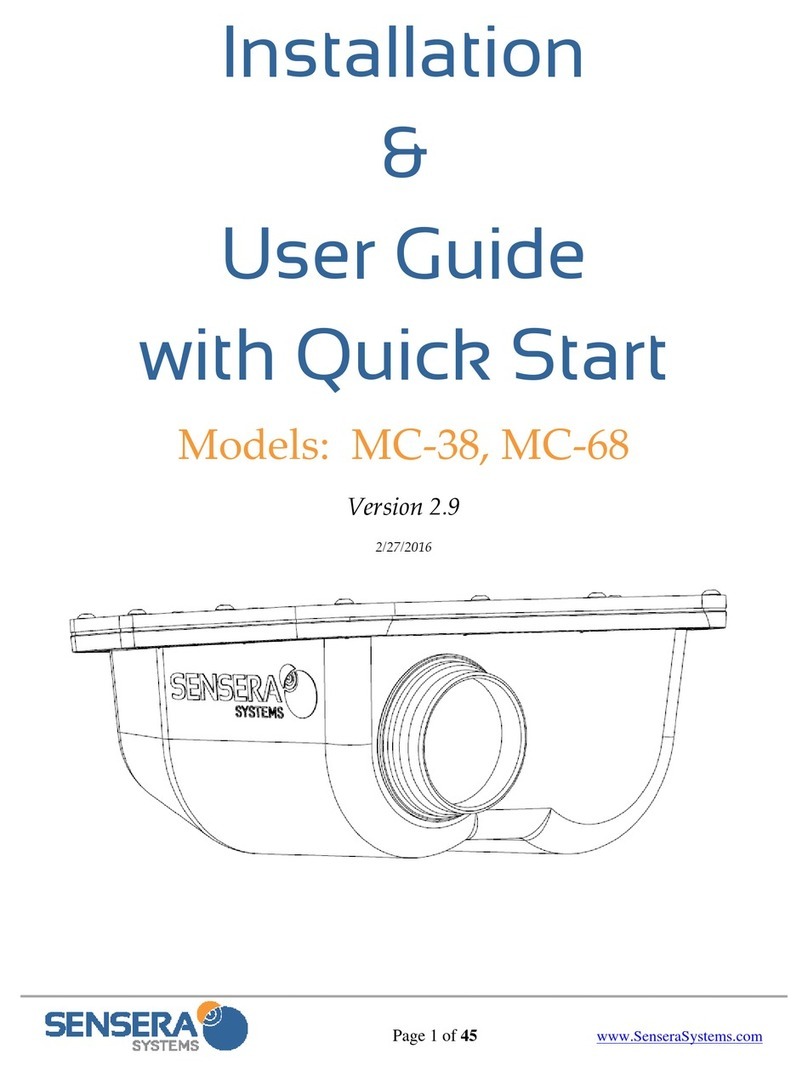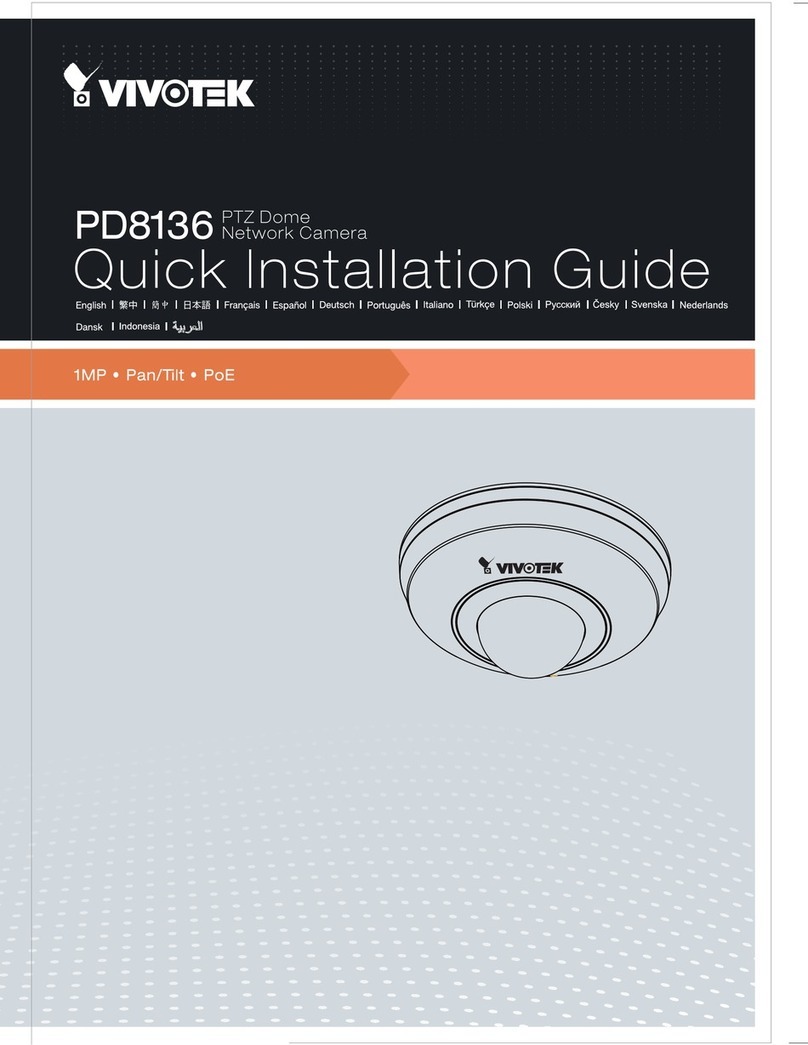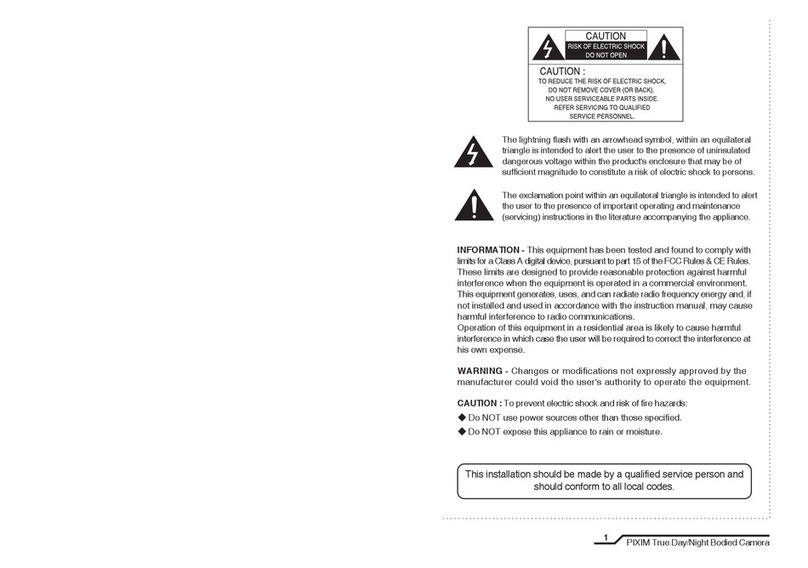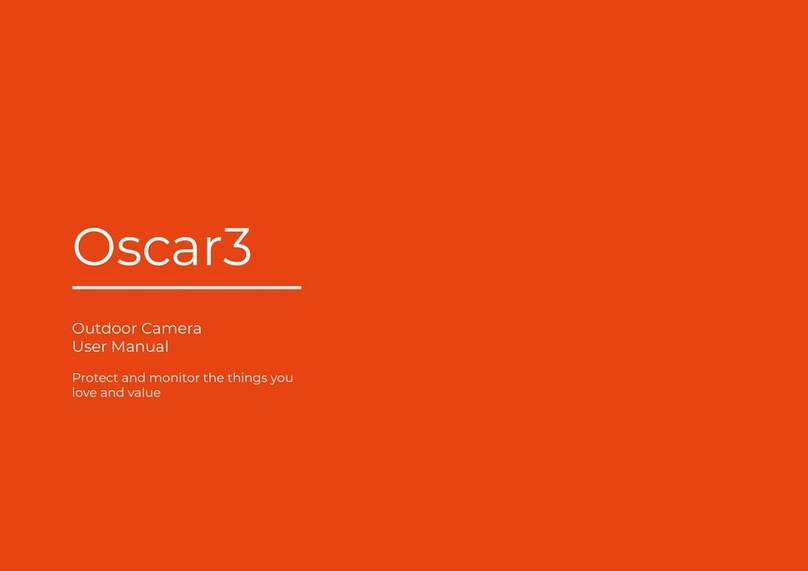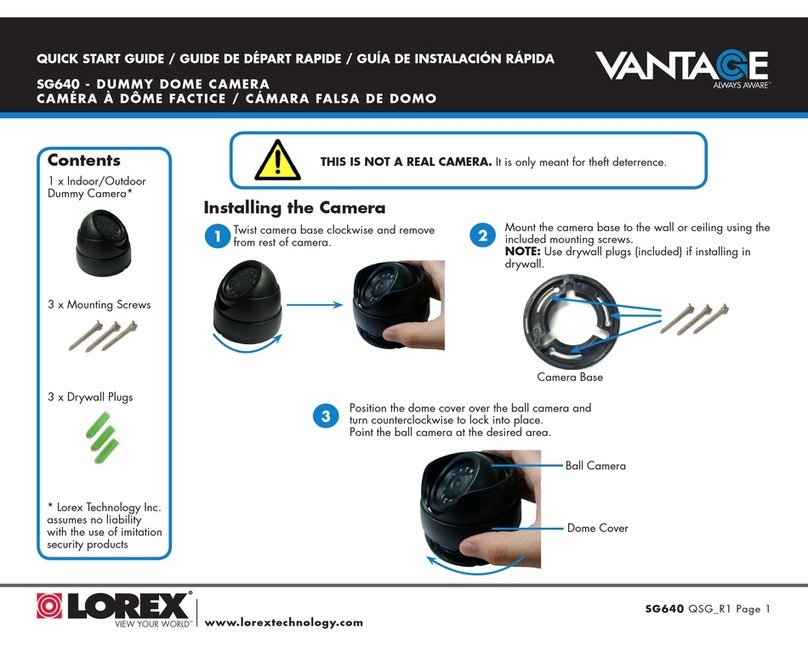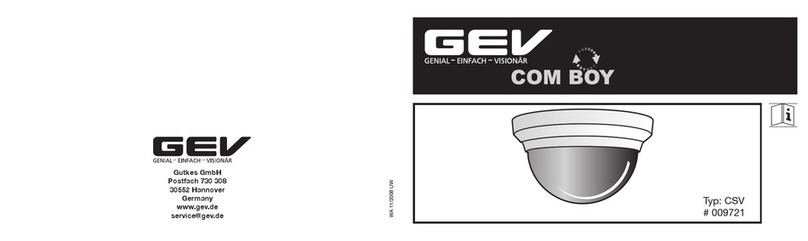Sensera MC?30 User manual

Page1of47www.SenseraSystems.com
Installation
&
User Guide
with Quick Start
Models:MC‐30/38,MC‐60/68
Version2.7
8/29/2015

Installation & User Guide with Quick Start– Models: MC-30/38, MC-60/68
Page2of47www.SenseraSystems.com
Support
Shouldyourequireanytechnicalassistance,
pleasefirstcontactyourreseller.Iftheyare
unabletoansweryourquestionspromptly,or
youpurchaseddirectlyfromSenseraSystems,
youaredirectedtoourtechnicalsupport
processasfollows:
Checkavailableuserdocumentation
andsoftwareupdatesat
www.senserasystems.com/support
ContactSenseraSystemstechnical
supportteamat
www.senserasystems.com/support
Or800‐657‐0437
Besuretohaveavailableyourproduct
model#andserialnumberwhenever
contactingtechnicalsupport
ContactInformation
SenseraSystems,LLC
1212ArapahoeStreet
GoldenCO80401
Tel:1‐800‐657‐0437
Fax:1‐888‐764‐5831
SupportEmail:[email protected]
Website:www.senserasystems.com
LegalConsiderations
Videosurveillancemaybeprohibitedbylaws
thatvaryfromlocationtolocation.Checkthe
lawsinyourlocalregionbeforeusingthis
productforsurveillancepurposes.Thisproduct
shallbeusedincompliancewithlocallawsand
regulations.
EquipmentModifications
Thisequipmentmustbeusedandinstalledin
strictaccordancewiththeinstructionsgivenin
theuserdocumentation.Thisequipment
containsnouser‐serviceablepartsor
components.Unauthorizedequipmentchanges
ormodificationswillinvalidateallapplicable
regulatorycertificationsandapprovalsandmay
voidanywarranty.
TrademarkAcknowledgments
Microsoft,InternetExplorer,Mozilla,UNIX,
Windows,WWW,Javaandrelatedtrademarks
areregisteredtrademarksoftheirrespective
holders.Sensera,SenseraSystems,and
MultiSensearetrademarksofSenseraSystems
LLC.
Liability
Everycarehasbeentakeninthepreparationof
thisdocument.SenseraSystemsLLCcannotbe
heldresponsibleforanytechnicalor
typographicalerrorsandreservestherightto
makechangestotheproductand
documentationatanytimewithoutpriornotice.
SenseraSystemsLLCmakesnowarrantyofany
kindwithregardtothematerialcontained
withinthisdocument,including,butnotlimited
to,theimpliedwarrantiesofmerchantability
andfitnessforaparticularpurpose.Sensera
SystemsLLCshallnotbeliablenorresponsible
forincidentalorconsequentialdamagesin
connectionwiththefurnishing,performanceor
useofthismaterial.Theproductisonlytobe
usedforitsintendedpurpose.

Installation & User Guide with Quick Start– Models: MC-30/38, MC-60/68
Page3of47www.SenseraSystems.com
1SAFEGUARDS
Avoidexposingtheproducttovibration,shocks,orheavypressureorextreme
temperatureconditions.
Donotinstalltheproductonunstablebrackets,orunstablewallsorsurfaces,sincethis
maycausedamagetotheproduct.
Onlyuseapplicableandrecommendedtoolswheninstallingtheproduct.
Donotusechemicals,causticagents,oraerosolcleaners.
Donotattempttorepairtheproductyourself.ContactSenseraSystemsoryour
authorizedSenseraSystemsreseller.
StoretheSenseraproductinadryandventilatedenvironment.
Usetheoriginalpackagingorequivalentwhentransportingtheproducttoprevent
damage.
2QUICKSTART GUIDE
Thisdocumentcoversallcameramodelsinthefollowingseries:
MC‐30,MC‐38,MC‐60,MC‐68forallcarrieroptions.
2.1 Package Contents
TheMC‐30/MC‐38/MC‐60/MC‐68SeriesCameraKitincludesthefollowinghardware
components:
MC‐30/MC‐38/MC‐60/MC‐68Series
Camera(colorsvary)
Solarpanelwithcable
USBcable–mini‐A
USBwallcharger
2xMountingarmwithadapterplatekit
Stainlesssteelstrapkitforpolemount
QuickStartGuidehardcopy
IMPORTANT:TheMC‐30/MC‐38/MC‐60/MC‐68SeriescamerasystemrequiresSenseraCloud
Serviceforoperation.CloudServiceispurchasedforaspecificcamera,referencedbytheDevice
ID(SerialNumber)ontheoutsideoftheMC‐30/MC‐38/MC‐60/MC‐68Seriescamera.Youcan
purchaseofmodifyyourcloudservicebyvisitingwww.senserasystems.comorcalling1‐800‐
657‐0437.ThisquickstartassumesyouhavepurchasedCloudServiceforyourdevice.

Installation & User Guide with Quick Start– Models: MC-30/38, MC-60/68
Page4of47www.SenseraSystems.com
2.2 Create Account and Test Access
ItisrecommendedthatyoucreateyourWebAppuseraccountandregisterthecameratothe
systembeforeinstallingattheremotesite.Youwillneedtohavecellularservice(orconfigureto
WiFi)atthelocationyouaredoingthistest.ThisQuickStartassumesyouhaveMultiSense
CloudServiceforCellularorWiFiserviceactivatedwithSenseraSystemsasofthedateyouare
installing.
Visitwww.senserasystems.comandclick“CellularCoverage”at
bottomofpagetocheckcellularserviceataparticularaddress.
1. Pointyourwebbrowserto:webapp.senserasystems.com
2. Attheloginscreen,choose“CreateanewSensera
WebAppAccount”.Youwillneedtoenteraunique
usernameandapassword.
3. Loginwithyournewlycreatedcredentials.
4. Thiswilltakeyoutothe“Systems”screen.Pulldownthe
“RegisterNewDevice”menuandentertheSerialNumber
(frombackofcamera).Time‐zone,name,andgroupcanbe
sethereoratanytimelater.
5. ClickRegister.YourCamerashouldnowappearintheSites
andGroupslist.Itmayshow“offline”untilyoucomplete
nextsteps.
6. ConnecttheincludedUSBcableandwallchargertoawalloutletandtotheMC‐30/
MC‐60(unscrewthelowercapandplugin),FOR2‐3MINUTESANDTHENUNPLUG.
Orconnectthesolarpanel,indirectsunlight.This“wakesup”thecameratobe
recognizedbytheWebApp.
Ifthecamerahasbeenstoredorunusedformorethanafewdaysyoumayneedto
chargethecamerafirst.Thisisbestdonebypluggingitintothesolarpanelandplacing
inthesunfor1‐2hoursormore.TheUSBchargerwillchargethecameraataveryslow
rate(maytakeuptoseveraldaysofUSBcharging).
7. Confirmyouhavecellularcoverageatthelocationyouarerunningthistest.Ifyouhave
purchasedCellularservice,thedeviceshouldnowbeonline.
ClickRegister.Afterafewminutes,yourCamerashouldnowappearintheSitesandGroups
listas“Online”.Ifitdoesnotdisplay“Online”afterseveralminutes,pleasesee
Troubleshootingsection.

Installation & User Guide with Quick Start– Models: MC-30/38, MC-60/68
Page5of47www.SenseraSystems.com
8. Visithttp://www.senserasystems.com/products/MC‐30‐cameraOR
http://www.senserasystems.com/products/MC‐60‐camera“Documents”tabto
downloadcompleteInstallation&UserGuideforcompleteinstructionsonthecamera.
9. WiFiSetup–ifyouareconnectingyourcameraviaWiFi,youwillneedtoconfigurethe
SSID/PasswordofyourlocalWiFinetworkintothecamera.YouwillneedaWiFi
enableddevicewithawebbrowsersuchasasmartphone,PCortabletinorderto
connecttothecameratoconfigurethecamera’sWiFiconnectivity.SeeSection4.1.2
WiFiNetworkConnectfordetailsonhowtoconfiguretheWiFiconnectionofthe
camera.
2.3 Installation and Mounting
Tools:Flatheadscrewdriveror5/16socket
(preferred)forsteelbands.Electricdrill/nutsetter
(optional).Ladderforaccessingpole.
Mountthecameraandsolarpanelatthesitewith
thecameraatthedesiredviewingangle,withthe
includedbracketkit.Ifpossibleitisbesttoaimthe
camerasoitispointedinaNortherndirection
towardyoursite,tolimitsolarglareintheimages.
Alternatively,ahighermounting,withcamerapointingmore
“down”willalsohelpwithglare.
1. Attachthecamerabrackettothepole/fence/building
usingtheincludedbracketsandpipebanding.This
shouldbeorientedsothatthebracketfacesingeneral
directionthatcamerawillbeaimed.Ifattachingto
woodenpostorpoleuselagbolts.Forsmallerpoles,
pipebandingmaybewrappedaroundtwice.The
bandscanbetightenedwithastraightscrewdriver
or5/16socket(preferred).
2. AttachthesecondbracketfortheSolarPanelto
pole/fence/buildingusingtheincludedbracketsand
pipebanding.Insummeritisdesirabletoreduce
theheat/sunloadonthecamera.Ifpossible
mountthisbracketdirectlyabovethecameraso
thatthesolarpanelwillprovideshadingtothe
camera(thisisoptionalandnotrequiredifthe
solarpanelneedstobemountedelsewhere).

Installation & User Guide with Quick Start– Models: MC-30/38, MC-60/68
Page6of47www.SenseraSystems.com
Incoldclimatewintersitisdesirabletoincreaseheat/sunsoifpossiblemountthis
bracketsoitdoesnotshadethecamera(again,thisisoptional).Thepanelshouldbe
orientedsothatthebracketfacesingeneraldirectionofthesuntravel(i.e.,Southernsky
forNorthAmericanlocations).Thismayrequireadjustmentfromsummertowinterina
northernclimateastheangleofthesunchanges.
3. Attachcameratothecamerabracketusingtheincluded¼‐20thumbscrew.Aimthe
camerainthegeneraldesireddirectionandtighten.
4. Attachthesolarpaneltothesolarpanelbracketusingtheincluded¼‐20thumbscrew.
PanelshouldbeaimedSouthtiltedtoapproximately30degreesfromflat(1/3oftheway
fromflattovertical).
5. Attachsolarpanelpowercabletothecamera’spowerconnector.Thiswill“wakeup”
thecamera,allowingittoconnecttothenetwork.Thismaytakeafewminutes.Make
sureconnectorisscrewedinsecurely.
6. Dofinalaimingofcamera,adjustingthepanandtiltthumbscrewas
necessary.Amobilesmartphoneortablet(orlaptop)connectedtothe
internetisrecommended.LogintoyourWebAppAccount,andnavigate
totheViewpageforthiscamera.ClickontheAimingbutton(“cross‐hair”)icontoload
theaimingpage,whichwillupdatealow‐resolutionpictureevery15‐20secondsfor
aimingpurposes.Youcanalsoclickthe“Takepicturenow”icontotestafull‐resolution
picture.Adjustcameraasnecessarytoachievedesiredfieldofview,andthenand
tightenallthumbscrewswell.
2.4 Accessing the Camera From the WebApp User Interface
AcompletedescriptionoftheWebAppuserinterfacefunctionsandcameraconfiguration
optionscanbefoundinSection6.
2.4.1 Configure Time-lapse & DVR
NavigatetotheViewpageandclicktobringupConfigureTime‐lapsescreen.Hereyoucanset
theintervalforyourtimelapse,startandstopdate,andhoursanddaysofweektocapturetime‐
lapse.ForMC‐6xSeriesmodels,NavigatetotheViewpageandclickandConfigureDVR.
EnabletheDVR,andselectscheduleandrecordingoptionsdesired.

Installation & User Guide with Quick Start– Models: MC-30/38, MC-60/68
Page7of47www.SenseraSystems.com
2.4.2 Configure Contacts
NavigatetotheViewpageandclick tobringuptheAccountPreferencesscreen.Enterone
ormoreemailaddressesasAccountPointofContact.Thisisusedtosendnoticesregardingthe
cameraaccount.Yourcameraisnowconfiguredandwillcollecttime‐lapseimagesasspecified.
Forcompletedescriptionofallthefunctionsandconfigurationsavailableseethefollowing
sections.
2.5 Additional Documentation
Completeusermanuals,datasheets,drivers,andotherdatacanbedownloadedfrom:
http://www.senserasystems.com/product‐support

Installation & User Guide with Quick Start– Models: MC-30/38, MC-60/68
Page8of47www.SenseraSystems.com
[thispageintentionallyleftblank]

Installation & User Guide with Quick Start– Models: MC-30/38, MC-60/68
Page9of47www.SenseraSystems.com
Contents
1Safeguards...........................................................................................................................................3
2QuickstartGuide................................................................................................................................3
2.1PackageContents.......................................................................................................................3
2.2CreateAccountandTestAccess..............................................................................................4
2.3InstallationandMounting........................................................................................................5
2.4AccessingtheCameraFromtheWebAppUserInterface....................................................6
2.4.1ConfigureTime‐lapse&DVR..........................................................................................6
2.4.2ConfigureContacts............................................................................................................7
2.5AdditionalDocumentation.......................................................................................................7
3SystemOverview.............................................................................................................................13
3.1ProductFeatures......................................................................................................................13
3.2HardwareComponents...........................................................................................................14
3.3WebAppUserInterface...........................................................................................................14
3.4CommunicationsArchitectureandOperation....................................................................15
4PretestandConfiguration...............................................................................................................15
4.1ConnectMC‐30/MC‐38/MC‐60/MC‐68Network.................................................................16
4.1.1CellularNetworkConnect..............................................................................................16
4.1.2WiFiNetworkConnect....................................................................................................17
4.1.3OldermodelsandhowtouseUSBconfigurationtool...............................................18
4.2CreateUserAccount................................................................................................................19
4.3RegisterDevice.........................................................................................................................20
5Installation.........................................................................................................................................20
5.1ToolsRequired..........................................................................................................................20
5.2DeterminingCellularCoverage.............................................................................................21
5.3ChoosingaCameraLocationandOrientation....................................................................21
5.4MountingtheCameraandSolarPanel.................................................................................21
5.5SolarPanelOrientation...........................................................................................................22
5.6CameraAiming........................................................................................................................23
6WebApplicationUserInterface.....................................................................................................23
6.1BrowserRequirements............................................................................................................23

Installation & User Guide with Quick Start– Models: MC-30/38, MC-60/68
Page10of47www.SenseraSystems.com
6.1.1MobileDevices(phones,tablets–IOS,Android)........................................................23
6.2LoginPage.................................................................................................................................24
6.2.2MultiUserAccess....................................................................................................................24
6.3AccountPreferences................................................................................................................24
6.4SystemPage..............................................................................................................................25
6.5ViewPage..................................................................................................................................25
6.5.1NavigationArea...............................................................................................................26
6.5.2DataUsageEstimator......................................................................................................27
6.5.3ImageViewerSection......................................................................................................27
6.5.4TimelineSection...............................................................................................................34
6.5.5CapturedImages..............................................................................................................36
6.5.6CameraStatus...................................................................................................................37
6.5.7ImageCompare................................................................................................................37
6.6DashboardPage........................................................................................................................37
6.7LoggingPage............................................................................................................................38
6.8AccessingFromMobileDevices............................................................................................38
7StoringandMovingtheUnit..........................................................................................................38
7.1StoringorMoving....................................................................................................................39
7.2Reconfiguring/ReinstallingStoredUnit................................................................................39
8TechnicalSpecifications..................................................................................................................39
9Troubleshooting...............................................................................................................................41
9.1CameraShowsOnly“Offline”...............................................................................................41
9.1.1CellularConfiguration....................................................................................................41
9.1.2WiFiConfiguration..........................................................................................................41
9.2CameraDoesnotAppearinmyWebAppAccount............................................................41
9.2.1CheckRegistration...........................................................................................................
41
9.2.2CheckNetworkConfiguration.......................................................................................41
9.3StreamingVideoorDVRVideoClipswillnotPlayorDisplay........................................42
9.4USBConfig.exeApplicationDoesnotConnecttoCamera................................................42
9.5CameranotconnectingtoWebAppserveroverWiFi........................................................42
9.6Reusingacamerathathasbeenstoredorisinunknownstate.........................................42

Installation & User Guide with Quick Start– Models: MC-30/38, MC-60/68
Page11of47www.SenseraSystems.com
9.7Movingacameratoanewproject.........................................................................................42
10RESOURCESANDTECHNICALSUPPORT..............................................................................43
10.1Documentation.........................................................................................................................43
10.2TechnicalSupport....................................................................................................................43
11TripodMountingKit.......................................................................................................................44
11.1Components..............................................................................................................................44
11.2Tools...........................................................................................................................................44
11.3Setup..........................................................................................................................................44
12CableLockKit..................................................................................................................................
45
13DataPlanandCameraConfigurations.........................................................................................46
13.1CameraSettingsthatAffectDatausage...............................................................................46
13.2EstimatingDataPlanUsage...................................................................................................46
13.3MonitoringYourDataPlanUsage........................................................................................47

Installation & User Guide with Quick Start– Models: MC-30/38, MC-60/68
Page12of47www.SenseraSystems.com
[thispageintentiallyleftblank]

Installation & User Guide with Quick Start– Models: MC-30/38, MC-60/68
Page13of47www.SenseraSystems.com
3SYSTEM OVERVIEW
TheMC‐30/MC‐38/MC‐60/MC‐68SeriesCameraisdesignedasanintegratedsystemthatworks
togetherwiththeMultiSenseCloud
Servicetoprovideacompletelyhosted
applicationandnetworkconnectivity
service.
TheMC‐30/MC‐38/MC‐60/MC‐68Series
communicatesviacellularorWiFitothe
MultiSenseCloudService.
AllMC‐30/MC‐38/MC‐60/MC‐68Series
camerasareconfiguredfromthefactory
toknowhowtocommunicatewiththe
CloudServicegreatlysimplifyingsetup.
Assoonasthecamerareceivespower,
andanetworkconnectionisestablished,
theMC‐30/MC‐38/MC‐60/MC‐68Series
willconnectwiththeCloudService.
OnceyoulogintoyourWebApp
Account,andRegisteryourdevicewith
yourloginaccount,itwillbeavailableto(only)youraccountandfullnetworkmanagement
willbegin.
BecausetheMC‐30/MC‐38/MC‐60/MC‐68Seriesispreconfiguredtocommunicatewiththe
MultiSenseCloudService,noconfigurationofyournetworkisrequired(i.e.nocelltower
configuration,noLANorrouter/firewallconfiguration).
3.1 Product Features
TheMC‐30/MC‐38/MC‐60/MC‐68SeriesandMultiSenseCloudServiceprovidethefollowing
featuresandcapabilities:
ImageDisplayandManage
TakeliveimageORvideo
Search/Viewimagebydate/time
Displaystreamingvideo(MC‐6x)
Browseallimages/videos
Shareimage(viaemail,text)
Exportimages,time‐lapsetodesktop
Annotateimage(text,draw)
Compareimages
Createtime‐lapsemovie
Deleteimages,videos
Displayweather(live,historical)
Upload/ViewDVRimages/videos
CameraConfiguration

Installation & User Guide with Quick Start– Models: MC-30/38, MC-60/68
Page14of47www.SenseraSystems.com
EditCameraResolution
SetTimeZone
Configuretime‐lapsefrequency
Configuretime‐lapseschedule(days
ofweek
ConfigureDVRsettings
ConfigureLiveViewSettings
Alerts&Alarms
Configuresystemalarms(text/email
address)
Viewalarmstatus
Viewalarmhistory
CameraStatus
Displaynetworkstatus
Displaybatterystatus
Displaytemperature
Displaypowerconsumption
Displaychargingstatus
SystemManagement
Register/Adddevicetosystem
EditSystem/SiteName
Editdevicenames
Displaydevicetypeandconfiguration
Displaydevicelocation
Showservicestatus
Setdefaultemail,textforalarms/alerts
DataloggingandAlert
Configuredatalogging(select
models)
Configurealertconditions(select
models)
Exportdata
3.2 Hardware Components
MC‐30Series/MC‐60SeriesCamera
Solarpanelwithattachedcable
USBcable–mini‐A
USBwallcharger
1xMountingarmkit(2armswithadapterplates
attached)
2xStainlesssteelstrapkitforpolemount
QuickStartGuide
Accessories(Tripod,cablelock)willbeshippedseparately
3.3 WebApp User Interface
TheWebAppprovidesfullweb‐basedaccesstoyourcamerafromabrowseronanyinternet
enabledPC,tabletorsmartphone.TheWebAppUserInterfaceisintegratedwiththe
MultiSenseCloudServicetoprovidecompletecameramanagementincludingalerting,online
status,dataarchiving,anduseraccessandconfiguration.DetailsoftheWebAppUserInterface
arefoundinSection6:WebApplicationUserInterface.

Installation & User Guide with Quick Start– Models: MC-30/38, MC-60/68
Page15of47www.SenseraSystems.com
3.4 Communications Architecture and Operation
TheMC‐30/MC‐38/MC‐60/MC‐68Seriescamerasareconfiguredtoautomaticallyconnecttothe
MultiSenseCloudService.TheMC‐30/MC‐38/MC‐60/MC‐68Seriescamerahasbothcellularand
WiFiinterfaces,howeverthecameramustbeconfiguredtouseoneortheothernetwork.The
factorydefaultiscellular.
TheMC‐30/MC‐38/MC‐60/MC‐68Seriesshipsfromthefactoryina“dormant”modeinorderto
preservebatterypowerduringshippingandstorage.Inthisdormantmodethecamerawillnot
attemptanycommunications.Thedormantmodeisexitedautomaticallywhenevereitherthe
USBcableisconnected,orsolarpower(orauxiliarypowerviathesolarpowerconnector)is
applied.
MC‐30/MC‐38/MC‐60/MC‐68Seriescamerasarebatterypowereddevicesdesignedtorunon
verylowpowercontinuouslywithonlyintermittentsolarpowerinputs.MC‐30/MC‐38/MC‐
60/MC‐68SeriescamerasperiodicallycontacttheWebApptocheckforanywaitinguser
commands,andtouploaddata.ThelengthoftimebetweencontactstotheWebAppisdynamic
andwillvarydependingonactivity.TheWebAppuserinterfaceundertheViewwindowwill
showyouthetimeuntilthenextexpectedcontactbythecamera.
AlertswillbeprocessedimmediatelyandcommunicatedtotheWebAppserver(andontothe
configuredNotificationaddresses).
TheMC‐30/MC‐38/MC‐60/MC‐68Serieshassignificantlocalstoragecapabilities,andsoif
communicationsareunavailable,datawillbeautomaticallystoredlocally,anduploadedthe
nexttimecommunicationsareavailable.
MC‐60Seriescamerasstore“DVR”images/videoslocallyonthecamera’sflashmemory.
Images/videoscanbeuploadedbytheuserfromtheWebApp.
TheMC‐60Seriesmodelssupportlivevideostreaming.Duringlivevideostreaming,asingle
H.264videostreamissentfromthecameratotheWebAppserver.Theserverthenrelaysthis
streamtoanyusersthatareloggedintotheaccountandviewingthevideostreamsTheMC‐
60/MC‐68SeriesmodelsalsosupportLiveView.DuringLiveViewlowerresolutionimagesare
sentfromthecameratotheWebAppserveratauserdefinedfrequency.Thisallowsforanup
todateviewofthesitewithsignificantlylessdatausagethanthatrequiredbyavideostream.
4PRETEST AND CONFIGURATION
BeforeinstallingtheMC‐30/MC‐38/MC‐60/MC‐68Seriescameraataremotefieldsite,itis
recommendedthatyoufirstconnectthecameratotheCloudService,andcreateyouruser
login.Thiswillreducethetimerequiredatthesite.

Installation & User Guide with Quick Start– Models: MC-30/38, MC-60/68
Page16of47www.SenseraSystems.com
Therearethreestepsrecommendedfortheinitialtestandconfiguration:
ConnectMC‐30/MC‐38/MC‐60/MC‐68Seriestothenetwork(mobileorWiFi)
CreateaUserAccountontheWebApp(thisstepcanbeskippedifyoualreadyhavean
account)
RegisteryourdevicetoyourUserAccount
4.1 Connect MC-30/MC-38/MC-60/MC-68 Network
AllMC‐30/MC‐38/MC‐60/MC‐68SeriescameraswilloperateoneithercellularorWiFi.Both
modesrequireanactiveMultiSenseCloudServiceplanforthecamera.Camerasshippre‐
configuredforcellularsowillwork“outofthebox”oncellularwithnoadditional
configuration.
ForuseonWiFi,youwillneedtochangethecameratoWiFimodeandenteryour
SSID/PasswordoftheWiFinetworkyouwanttoconnectthecamerato.ToconfiguretoWiFi
mode,connecttheUSBwallwarttothecameratoinitiatethecamera’sbuiltinWiFihotspot.
ThenuseaWifienableddevice(laptop,phone,tablet)toconnecttothecamera’shotspot,and
configuretheWiFicredentialsyouwantthecameratooperateon(seebelow).
4.1.1 Cellular Network Connect
MC‐30/MC‐38/MC‐60/MC‐68Seriescamerascomefromthefactorypre‐configuredforcellular
foraspecificcarrier(dependingonmodel).Theyalsocomefromthefactoryina“dormant”
modeinordertopreservebatterylevelsduringshippingandstorage.Thedormantmodewill
beexitedwheneverpowerisappliedbyeitherconnectingtheUSBcable,orthesolarpanel
(withsufficientdirectsunlight).
Ifthecamerahasbeenstoredorunusedformorethanafewdaysyoumayneedtochargethe
camerafirst.Thisisbestdonebypluggingintothesolarpanelandplacinginthesunforan
hourormore.TheUSBchargerwillchargethecameraataveryslowrate(maytakeupto
severaldaysofUSBcharging).
Assoonastheunitexitsdormantmode,itwillcontacttheWebApp.Ifyouhavealready
createdaUserAccountandregisteredthecamera,itwillchangefrom“offline”to“online”
statusshortlyafterthecameracontactstheWebApp.IfyouhavenotyetcreatedaUser
Account,theWebAppwillkeeptrackofthedevice,andonceyoudocreateauseraccountand
registerthecameratothataccount,itwillappearintheaccountas“online”.

Installation & User Guide with Quick Start– Models: MC-30/38, MC-60/68
Page17of47www.SenseraSystems.com
4.1.2 WiFi Network Connect
YoumustconfiguretheMC‐30/MC‐38/MC‐60/MC‐68Seriescamerafromthedefaultcellular
configurationandprovidetheWiFiSSID/passwordforthenetworkyouwantthecameratouse
toconnecttotheInternet.
ToconfigureyourdevicetoWiFi:
1. ConnectUSBcabletothecamera,andtoeitheralaptoportheUSBwallwart.Thiswill
openthecamera’sWiFihotspotwithSSID“SenseraMCXXXX”onchannel1.Where
“XXXX”isthelast4digitsoftheserialnumberofthatcamera.
2. ThishotspotwilluseWPA2
authenticationandthe
passwordwillbethe“MC”
plustheLAST6DIGITSOF
THEcamera’scase‐sensitive
serialnumber(foundon
thestickeronbackof
camera).Example:Serial
numberisMC987654321,
passwordisMC654321.
3. Whenyourdeviceisconnectedto
theSenseraMCxxxxhotspot,open
awebbrowserandenterthisURL:
http://camera
(Ifthisshouldnotworkforsome
reason,tryhttp://192.168.43.1
includethe“http://”ineither
case).
NOTE:Whenopeningthecamera
webpageasecondorthirdtime,besureto“refresh”yourbrowser.Alsobesureto“Save
Settings”whenfinished.
4. Onsuccessthebrowserwilldisplaytheconfigurationwebpage.Thispagewilldisplay
thecameraserialnumberandbuttonstoselectWiFiorMobile.WhenWiFiisselected,
therewillalsobefieldstoentera(casesensitive)SSIDandpasswordfortheWiFi
networkthecameraistouse.Ifthepagecomesupblank(noserialnumberand
neitherMobileorWiFiselected)thenrefreshthebrowser.

Installation & User Guide with Quick Start– Models: MC-30/38, MC-60/68
Page18of47www.SenseraSystems.com
5. Afterdesiredsettingshavebeenentered,clicking“SaveSettings”willsaveyoursettings
tothecamera.
6. Thereisalsoacheck‐boxmarked“Dormantmodeonsave”.Ifthe“Dormantmode”
Check‐boxisselected,thecamerawillenterdormantmodeimmediately.Otherwise,
thecameraremainsinconfigurationmodeuntiltheUSBisdisconnected,atwhichtime
itwillattempttobeginconnectingtoWebAppserverusingthenewsettings.Allowup
tooneminuteforserverconnectionstatustoupdate.
7. IMPORTANT:Theconfigurationpagewillalsodisplaytheconnectionstatusthelast
timethecameraattemptedtoconnecttoanetwork.Ifthecameradoesnotappear
“online”intheWebAppafterchangingtoWiFi,reconnecttotheHotSpot,openthe
browser,andcheckthestatusofthelastconnectionattempt.Possibleissuescaninclude
misspelledSSIDorpassword,WiFinetworknotwithinrange,internetnotreachable
fromthespecifiedWiFinetwork.
8. ROUTERSANDFIREWALLSANDPROXIES:TheMC‐30/MC‐38/MC‐60/MC‐68
Seriesaredesignedtoworkwithnomodificationstoroutersorfirewalls.Thecamera
communicatesoutboundtotheWebAppserver.Therearenoinboundconnectionsto
camerainitiatedbytheWebAppserver.Inthemajorityofconfigurations,norouteror
firewallchangesareneeded.However,ifyourfirewall/routerblocksOUTBOUND
traffic,youneedtoensurethatOUTBOUNDport8080and55400areopentothe
camera.Thecameraisnotdesignedtogothroughaproxyforinternetconnectivity.
TheMC‐30/MC‐38/MC‐60/MC‐68SeriescamerashouldnowbeconnectedviaWiFi,andwill
automaticallyconnectwiththeWebAppserver.Thismaytakeupto5‐10minutes.Ifyouhave
alreadycreatedaUserAccountandregisteredthecamera,itwillchangefrom“offline”to
“online”statusshortlyafterthecameracontactstheWebApp.Ifyouhavenotyetcreateda
UserAccount,theWebAppwillkeeptrackofthedevice,andonceyoudocreateauseraccount
andregisterthecameratothataccount,itwillappearintheaccountas“online”.
4.1.3 Older models and how to use USB configuration tool
Cameramodelswithserialnumberstarting“M31…”doNOTsupportWiFiHotspot
configuration,andmustusethefollowingmethodofusingtheWindowsUSBConfig.exe
Thiscanbedownloadedfromhttp://www.senserasystems.com/product‐support
Toconfigureoldercameramodels,orasanalternativewaytoconfigurenewermodels,usethe
USBConfig.exeWindowsconfigurationtool,connectingoverUSB.Toconfigureyourdeviceto
WiFi:

Installation & User Guide with Quick Start– Models: MC-30/38, MC-60/68
Page19of47www.SenseraSystems.com
1. InstallUSBdriver.See“README‐Sensera‐MC30‐MC60.pdf”ontheorangeUSBthumb
driveforinstructionstoinstalltheUSBdriver.Thisstepmayrequireadministrator
privilegesonyourPC.
2. RemovetheUSBcablefromthewallchargerandconnecttoaWindowsPC
3. OntheorangeUSBthumbdrive,navigatetotheapplicationfile“USBConfig.exe
application”anddoubleclicktolaunch.
4. Awindowsapplicationwilllaunch.
5. Click“WiFi”toselectWiFinetwork
interface
6. EnterSSIDoftheWiFinetworkyou
wanttoconnectto.
7. EnterthepasswordfortheSSIDyou
entered
8. NOTE:atthispointyoumayenter
additionalWiFi/SSIDpairsforadditionalnetworks.Thiswillallowyoutolaterrunthe
USBConfig.exeapplicationtooltoquicklychangebetweenthesenetworkswithout
enteringSSID/passwordinformation.
9. Confirmthatthestatusshows“Connected”.Ifnot,pleaseseeTroubleshootingsection.
10.Click“Finished”
4.2 Create User Account
AUserAccountisrequiredinordertoaccessyourcamerasviatheWebApp.TheUserAccount
ensuresthatonlyyoucanaccessyourcamerasordata.
TocreateaUserAccount:
NavigatetotheWebAppLoginpage
Choose“CreateanewSenseraWebAppAccount”(bottomofpanel)
Fillinanemailaddress(thisisyourusernameandisusedforalertsabouttheaccount
andtoretrieveyourpassword)
ChooseaPassword
Click“CreateAccount”

Installation & User Guide with Quick Start– Models: MC-30/38, MC-60/68
Page20of47www.SenseraSystems.com
4.3 Register Device
TheMC‐30/MC‐38/MC‐60/MC‐68SeriescamerawillautomaticallyconnecttotheWebApp
serverassoonasanetworkconnectionisestablished.
However,itwillnotshowupinyourspecificUserAccount
untilyouregisterthedeviceunderyourparticularUser
Account.Thisallowsprivateaccesstoyourspecificcamera.
Youcanregisteryourdeviceatanytime,whetherthedevice
isonlineornot.
Toregisteryourdevice:
Logintoyouruseraccount
Gotothe“Systems”page
Pulldown“RegisterNewDevice”menu
EntertheSerialNumberofthedevice.Thiscanbefoundon
thebackoftheMC‐30/MC‐38/MC‐60/MC‐68Camera
Selectthetimezoneyourcamerawillbeinstalledat.This
allowsthetime‐lapsescheduletooperatecorrectly.
Youmayalsoentera“Name”forthecamera(ofyour
choosing)
Youmayalsoaddthisdevicetoa“SystemorSite”.Thisisa
groupingofcameras.
Click“Register”.
Yourdeviceshouldnowshowupunder“SitesandGroups”intheGroupyouaddeditto(or
“OtherDevices”groupifyoudidnotputitinagroup).The“Status”willshowwhetherthe
deviceisonlineornot(thismaytakeafewminutestoupdate).
5INSTALLATION
ThissectiondescribesphysicalinstallationoftheMC‐30/MC‐38/MC‐60/MC‐68Series
camera/solarpanelsystematthesite.TheMC‐30/MC‐38/MC‐60/MC‐68Serieshasbeendesign
forextremelysimpleandquickinstallationinavarietyofscenarios.
5.1 Tools Required
Thefollowingtoolsmayberequireddependingonthemountinglocation:
This manual suits for next models
3
Table of contents
Other Sensera Security Camera manuals