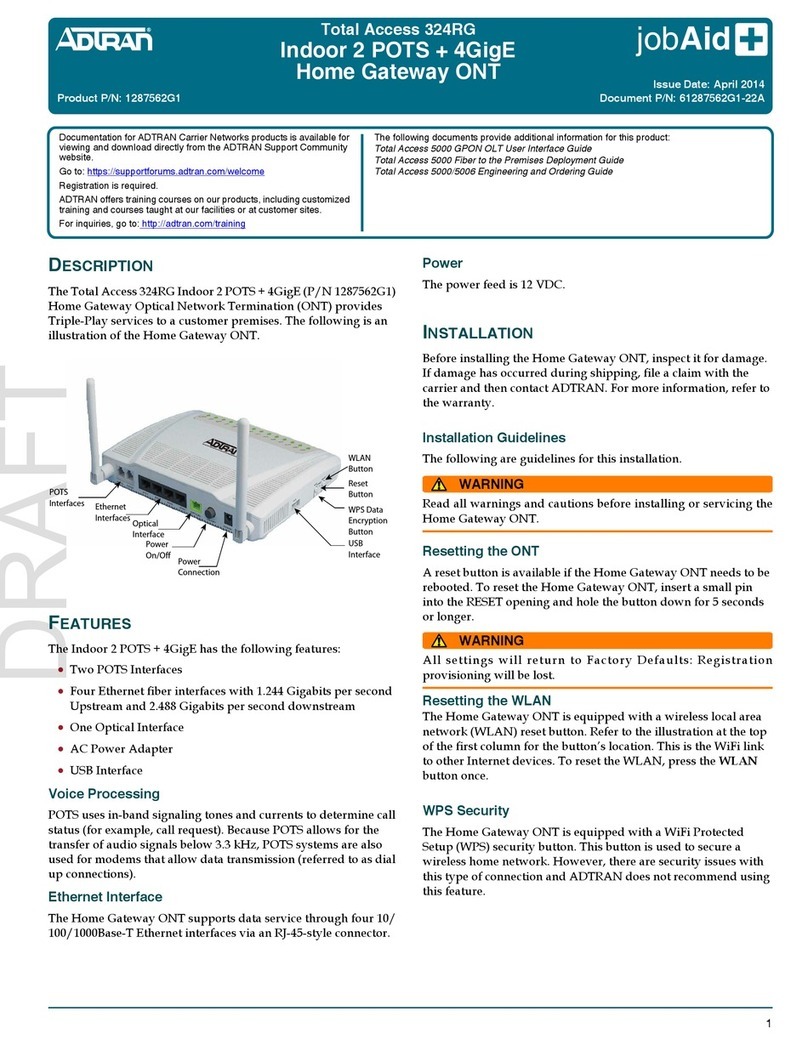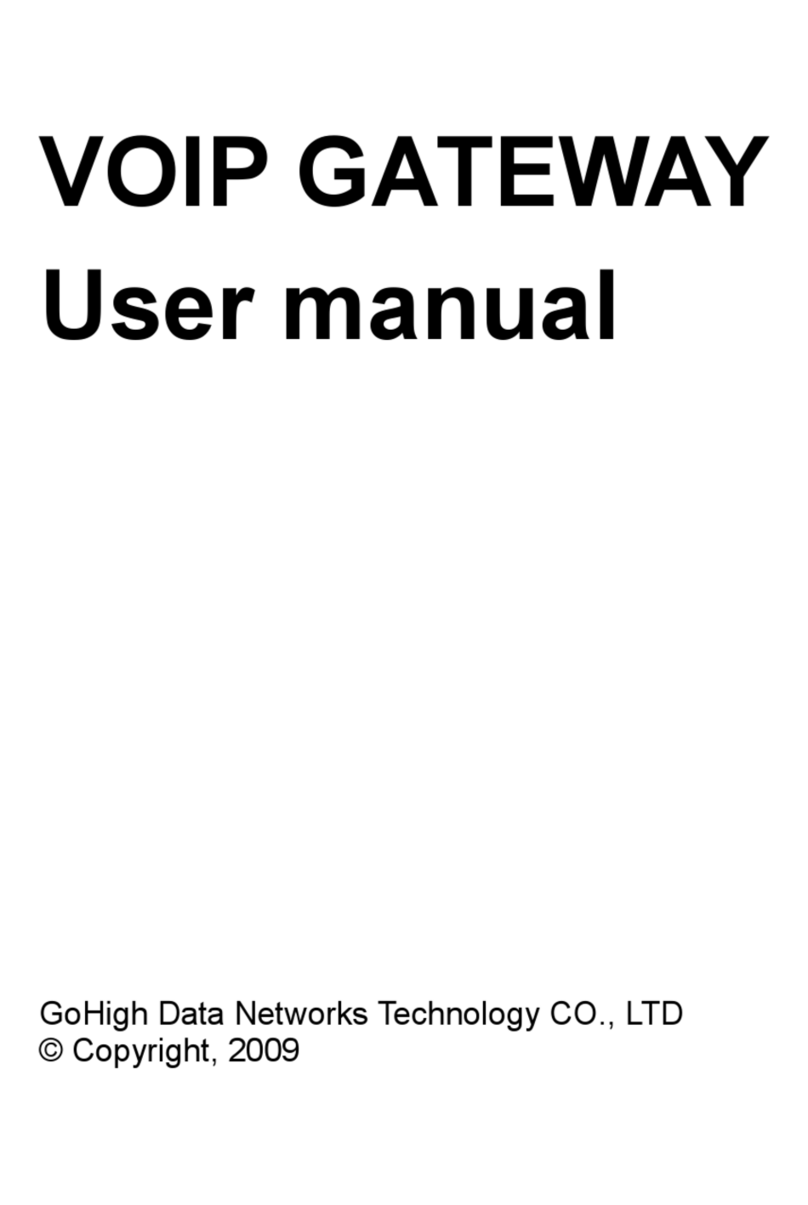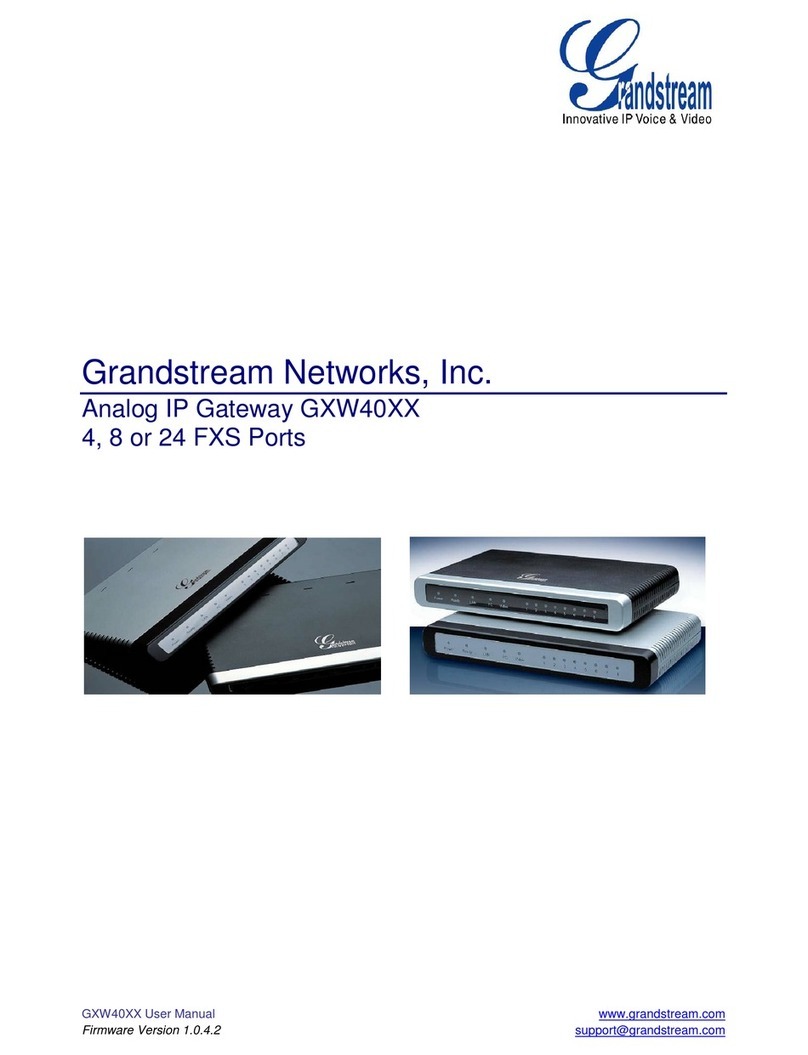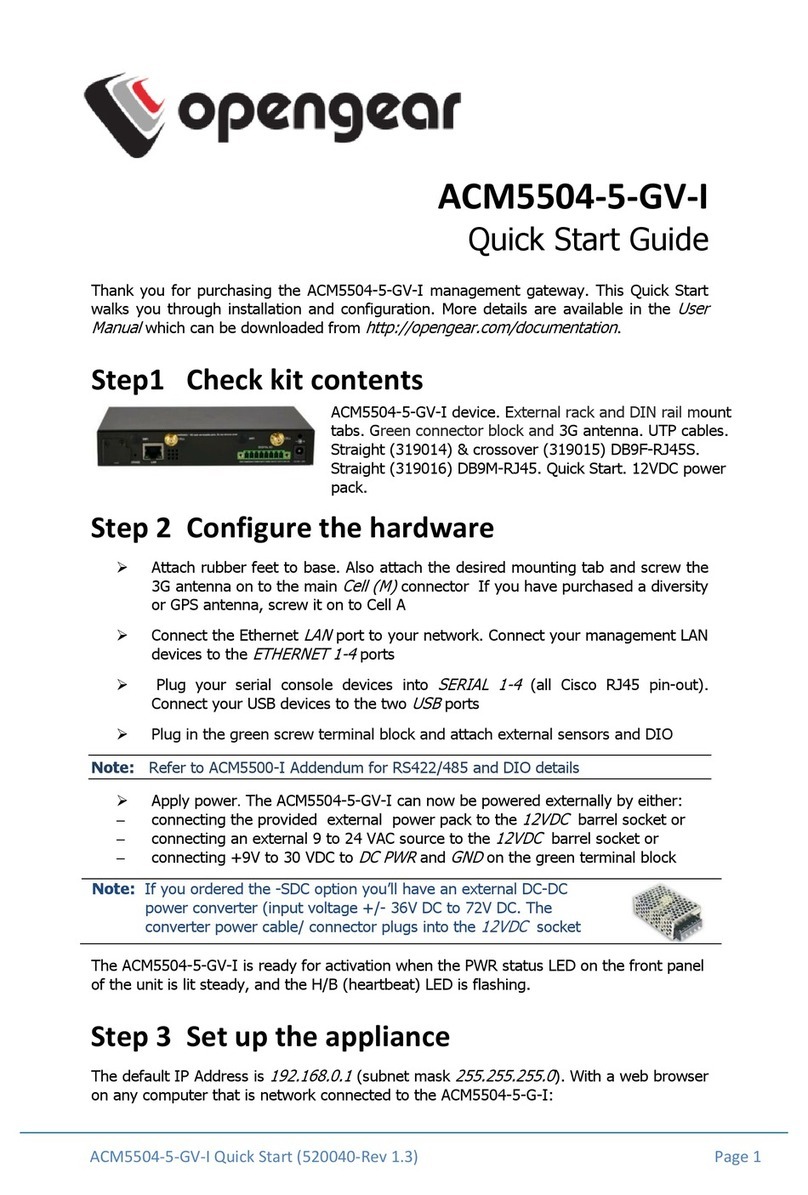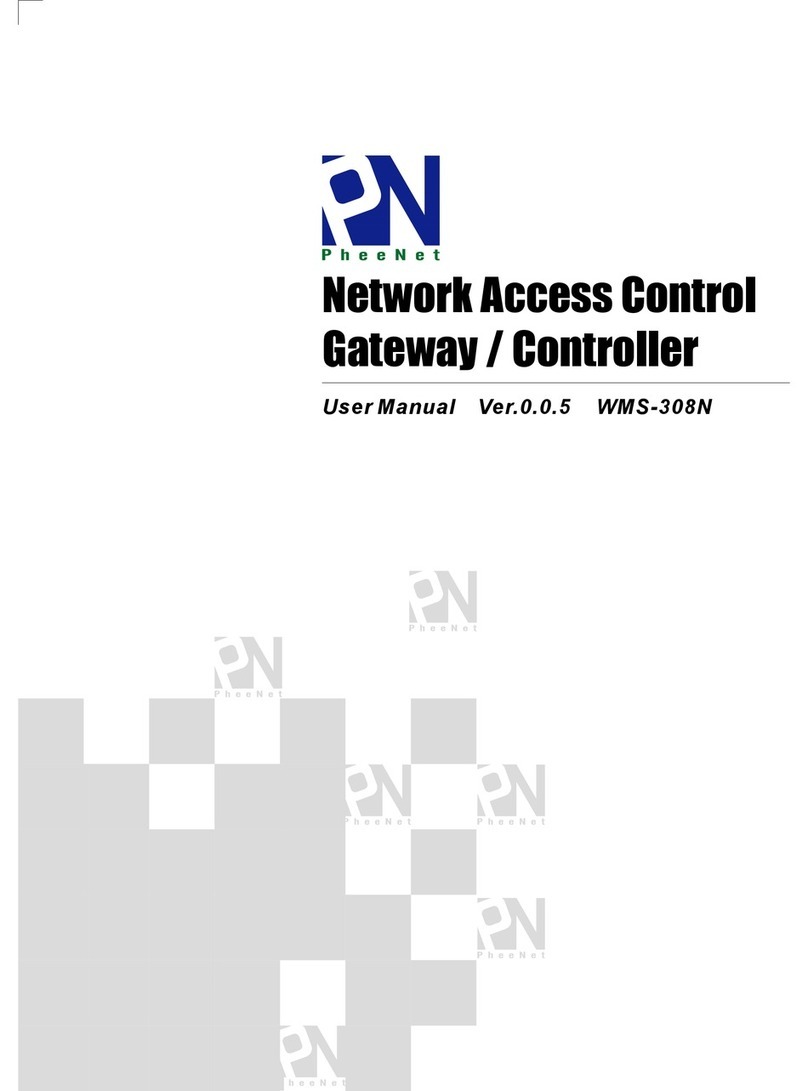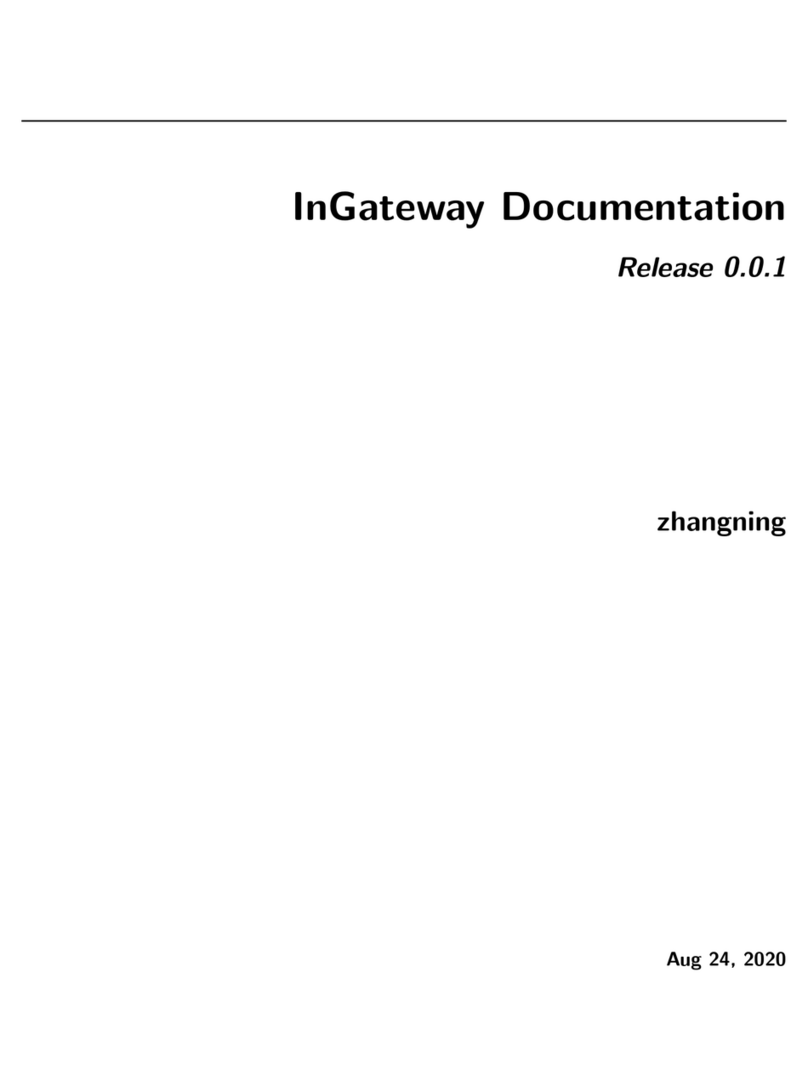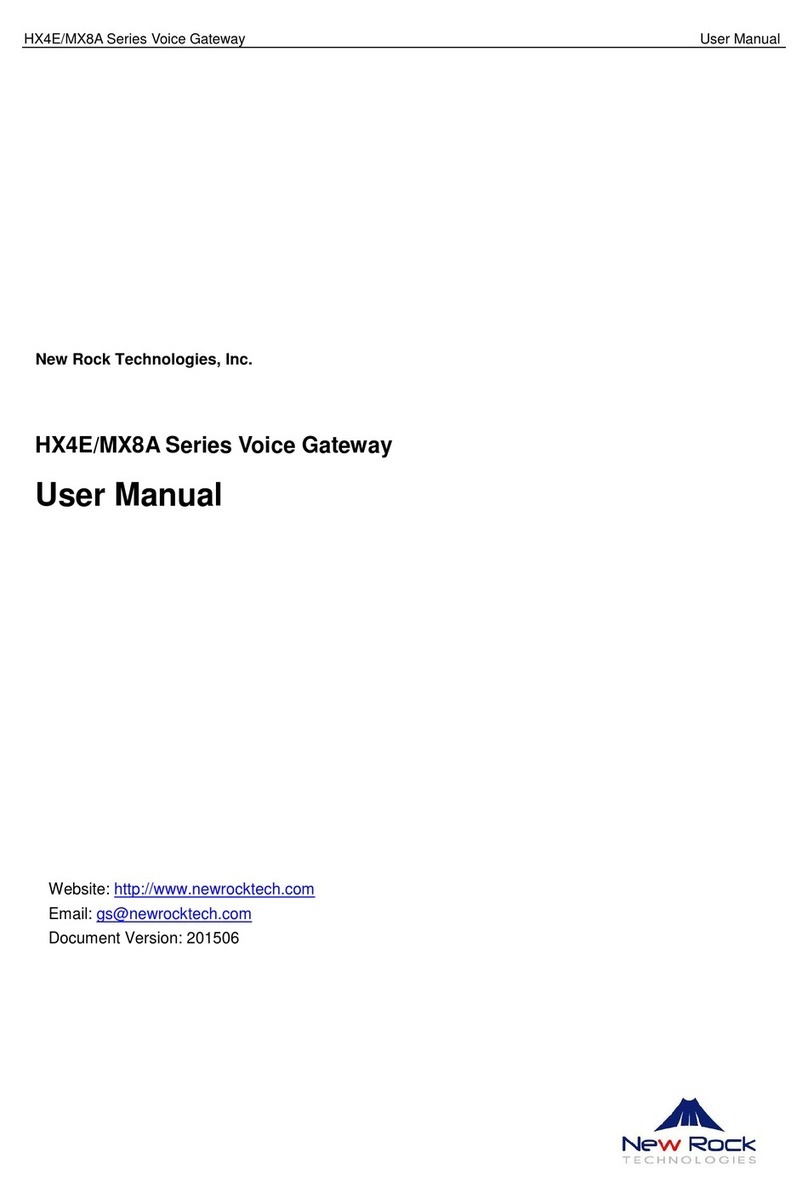SensorPush G1 User manual

1
SensorPush® is a registered trademark of
Cousins & Sears LLC ©2017
PO Box 211, Garrison, New York, 10524, USA
All Rights Reserved
G1 WIFI GATEWAY
USER MANUAL
Anleitung auf Deutsch
Manual en español
Manuel en français
Manuale in italiano
한국어 안내서
www.sensorpush.com/manuals
Manual in English

2
WWW.SENSORPUSH.COM
WiFi
ADD DEVICE
Once installed, open the
app and start by tapping the
Add Device button in the
upper right.
DOWNLOAD
OR UPDATE APP
Visit Google Play or the App Store
to download or update the
SensorPush app.
ADD GATEWAY & LOG IN
Tap Add Gateway. Your mobile
device will form a temporary
connection to the Gateway.
It may take a minute or two.
If it takes longer than that, please
restart the mobile device and also
the Gateway and then try again.
You will then get the option to sign
up for an account (or log in if you are not
currently logged in to an existing account). If you
don’t get the option to sign up and you don’t have an
existing account, see “Basic Troubleshooting” below.
CONNECT TO WIFI
After you have created or logged in to your
SensorPush account, choose a WiFi network to use
with your Gateway and enter your WiFi password.
If your WiFi password is not accepted or if your
WiFi network is not among the list of available
networks, please see
“Basic Troubleshooting”
below.
STATUS: ONLINE
Your Gateway will appear at the bottom
of the list of Devices. After a few minutes
its status should be “online,” and any
sensors that are in range of the Gateway
will display a small Gateway icon.
If the Gateway does not show up as ‘online’ within a
few minutes, see “Basic Troubleshooting” below.
1
3
6
4
SET UP
Plug in to a power outlet
and raise the antenna.
The light on the front should be blue.
(If light remains unlit or is red, see the
“Basic Troubleshooting” section below.)
BLUETOOTH
Make sure Bluetooth is ON
on your mobile device so
you can add the Gateway
to the app.
2
5
GET STARTED
7
77.2 F
47.9%
Living Room
81.4 F
46.4%
Attic
IF AT ANY POINT YOU GET STUCK:
•Try restarting your mobile device and the Gateway
•See the “Basic Troubleshooting” section below
•Visit the FAQ or Support pages at sensorpush.com
•Contact support via email at support@sensorpush.com

3
WWW.SENSORPUSH.COM
WE’RE HERE TO HELP!
If you continue to experience difculties after reviewing these
basic troubleshooting tips below, please review our FAQ
section and/or contact us directly at support@sensorpush.com
and a member of the engineering team will get you back to you
A S A P.
POWER LIGHT IS RED OR NOT ON
If there are issues during set up and the light on the front of the
Gateway is not blue and is instead red or there is no light, stop
now and reach out using the Help link on our website
(www.sensorpush.com).
WIFI PASSWORD ISN’T ACCEPTED
If the WiFi network password isn’t accepted, return to the
“Devices” screen using the back arrow in the upper left corner
of the app. Then scroll to the bottom of the Devices list and
select the Gateway. Then choose the “Congure” option. This
will restart the network selection and password entry process.
If you have an Android phone and a few attempts with the
above method does not work, try the same process from the
beginning but turn off Bluetooth for the mobile device rst.
Note: If you have a hex-based WEP password, you must have
the prex “0x” in front of the password (and the “0” in “0x” is a
zero). These are usually found on older WiFi networks.
WIFI NETWORK DOES NOT APPEAR AMONG LIST OF
AVAILABLE WIFI NETWORKS
If your WiFi network does not appear among the available
WiFi networks, please verify that the router is communicating
via 2.4 GHz or is in “dual band” mode, because the Gateway
requires 2.4 GHz. If not, then please turn on dual band/2.4GHz
and try again. If your network uses a hidden SSID, use the “Join
other network” option to enter it manually.
NO ‘SIGN UP’ OPTION FOR NEW GATEWAY ACCOUNT
If you do not already have an existing SensorPush Gateway
account and the app does not give you the option to “Sign Up”
for a new one (you only get the option to “Log In” to an existing
account) please contact support@sensorpush.com right away.
SECOND GATEWAY IS NOT FOUND
If you are setting up multiple Gateways and the second unit is
not found by the app, you might need to restart your phone so
its Bluetooth is reset. Then try again.
YOU GET AN ALERT THAT THE GATEWAY IS OFFLINE OR
MISSING
This means that the Gateway has not communicated with the
SensorPush cloud for an hour or more. A couple of things to
consider are:
1) Does the breaker for the Gateway still have power?
2) Is the power cord to the Gateway unplugged (or
accidentally connected to a switch that was turned off)?
3) Is the internet source down or unavailable (the wi router
or modem needs to be rebooted)?
If you are unable to determine the cause, please contact
support@sensorpush.com.
GATEWAY STATUS IS “UNKNOWN” OR “OFFLINE”
If you have not received an alert that the Gateway
is ofine, then the “unknown” or “ofine” status
might just be a normal delay. If you see this, try
doing a pull-down refresh on the main “Devices”
screen of the app. A pull-down refresh is the
same thing you can do in an email app where you
use a nger to pull down on the screen to check
the server for new emails. This should load any new
sensor and Gateway data from the cloud.
Once you start using a SensorPush WiFi Gateway in conjunction
with your sensors, the monitoring pipeline moves mostly to the
Gateway and to the cloud, so this reduces what the app has
to do by a lot. What happens is the Gateway relays the data
of any in-range SensorPush sensors to the internet using your
local WiFi or Ethernet, and the Gateway also monitors these
sensor readings for alert conditions (to see if the readings
have exceeded one of the boundaries you’ve set). If you have
selected to receive alerts, then a push notication is sent via
the cloud to your mobile device. All of that happens outside the
app, and this is whether the app is onscreen or not.
When you open the app, the app checks in with the SensorPush
cloud to fetch updated data. It’s kind of like an email app
checking a server for new emails. There can be a few moments
before it gets its update. If so, this is a normal delay. If you
do a pull-down refresh and it does not update within a few
moments, reach out to support@sensorpush.com.
BASIC TROUBLESHOOTING

4
WWW.SENSORPUSH.COM
RESET GATEWAY TO START OVER, OR REMOVE
GATEWAY FROM APP
The process is the same whether you need to reset the
Gateway (e.g. want to create a new account) or if you simply
want to remove the Gateway from your app. Please follow these
steps below (Important note: There is a small hole under the
Gateway. This is not for resetting the device.):
1) Make sure you are within range of the Gateway
(e.g. same room).
2) Go to app settings inside the SensorPush app and verify
that you are logged in. Here’s how:
• Open the app, and from the main screen (the screen with
the word “Devices” at the top) select the button in the top
left to open app settings.
• Once in app settings you’ll notice a section called
“Account.” If your account email is listed there, you are
logged in. If not, please log in now.
You need to be logged in to reset the Gateway. If you no
longer have the login email and password, contact us at
support@sensorpush.com
3) Verify also that the Bluetooth for the mobile device is ON.
4) Return to the main screen of the app and select the
Gateway you want to remove from the account.
5) Then select the “Remove Gateway” option and wait for
the app to connect to the gateway. Once connected,
choose “Remove and Unlock.” Do NOT choose “remove
without unlocking” because that will remove it from your
account, but the Gateway will not be usable.
Once nished, the Gateway is removed from the app
and it can be used with a different account.

5
WWW.SENSORPUSH.COM
CHECKING THE DATA
When you open the app, the app checks in
with the SensorPush cloud to fetch updated
data. It’s similar to an email app checking a
server for new emails. There can be a few
moments before your device receives the
update. Sometimes, you might see a delay
before it updates. This is normal. During that
delay, the Gateway might still display “Ofine”
and the sensors may not update, but they will
update once the app has fresh data from the cloud.
You can also force the SensorPush app to check the cloud.
To do this try a pull-down refresh (a.k.a. “swipe-down-to-
refresh”) on the main screen of the app. The main screen
is the screen where the sensors are listed with the word
“Devices” at the top. A pull-down refresh is the same thing
you can do in an email app where you use a nger to pull
down on the screen to check the server for new emails.
This will load any new sensor and Gateway data from the
cloud, including current conditions, historical data, and
Gateway status.
HOW IT WORKS:
YOUR MOBILE DEVICE NOW WORKS
VIA THE CLOUD
The app on your mobile device will now
go to the cloud for sensor data instead
of getting that data directly from the
sensor devices.
If you have selected to receive alerts, the
Gateway also instructs the cloud to send
out a push notication which is then sent
to any mobile devices logged into your
account. If you have activated the email
alert feature, they are also triggered when
push notications are sent. Email alerts
can be activated through the SensorPush
Gateway Cloud web dashboard
(http://dashboard.sensorpush.com).
All of this, including the push notications
and email alerting, is done outside the
SensorPush app, whether the app is
onscreen or not.
SENSORS COMMUNICATE WITH THE GATEWAY
The Gateway uses Bluetooth to pick up the signal from
in-range SensorPush sensors and then it relays that sensor
data to the cloud using your WiFi or Ethernet.
The Gateway device also checks sensor readings for alert
conditions to see if the readings have exceeded one of the
boundaries you’ve set.

6
WWW.SENSORPUSH.COM
ADDING MULTIPLE SENSORS AND GATEWAYS
Anytime you need to add more sensors and/or more Gateways,
they only need to be added to one of the mobile devices
logged into the account. Within a few minutes, the new units
will appear on all the other mobile devices logged into the
account.
MULTIPLE GATEWAYS
Accounts can have multiple Gateways. The Gateways can be
at the same location on the same network, or they can be
at different locations entirely. If you are setting up multiple
Gateways, power off your mobile device each time before
setting up additional Gateway.
RENAMING GATEWAY
To change the name of the Gateway, open the SensorPush app
to the main “Devices” screen. Scroll to the Gateways section
of the Devices list and select the Gateway. On the screen that
appears, tap the edit button to begin editing.
GATEWAY RANGE
Wireless range from the sensors to the Gateway is affected
by a combination of distance and obstacles (e.g. walls, oors,
windows, etc). Put the Gateway in a location central to the
sensors, or make sure the Gateway is as close to the sensors as
possible. If a sensor is inside a container like a freezer or safe,
its wireless signal can be reduced by quite a bit, so consider
putting the Gateway near the opening of that container and
locating the sensor just inside that opening.
ADDITIONAL MOBILE DEVICES
Additional mobile devices can simultaneously log into the same
account. You will need to use the same email and password.
You will not need to add the sensors, nor the Gateway to
these additional mobile devices. This is because the sensor(s)
and Gateway(s) are already associated with the account. Just
download the app to an additional mobile device. Open the
app to the main screen (the screen with the word “Devices” at
the top), and then select the settings button in the far upper
left. Once in the settings screen you will see the option to login.
After you log in using the same login credentials, turn off the
Bluetooth switch below in the “Conguration” section. Then
return to the main screen of the app where you will see the
sensor(s) and Gateway(s) on that account.
It can take several minutes to download all the data from the
cloud. It can take even longer for very large accounts with lots
of sensors or long data history. Try to keep the app open until
this process completes.
WEB BROWSER DASHBOARD
A web browser dashboard is available so you can interact
with your SensorPush Gateway and your sensor data from a
desktop or laptop computer. You can also use the dashboard
to set up email alerting and other features exclusive to Gateway
monitoring. Using a standard web browser like Google Chrome
visit: https://dashboard.sensorpush.com
GATEWAY CLOUD API
There is a Gateway cloud API. Information on this is available at:
www.sensorpush.com/gateway-cloud-api
BLUETOOTH AUTO-SHUTOFF
Once you set up your Gateway, the app’s Bluetooth monitoring
is automatically switched off for improved battery life. You can
turn it back on at any time through the settings section inside
the SensorPush app.
If you have some sensors that you still wish to monitor using
your phone’s Bluetooth instead of using the Gateway (e.g.
you carry a sensor with you in a backpack), you still can.
It will not interfere with the Gateway. Just make sure your
phone’s Bluetooth is on, and also that the Bluetooth is on
inside the settings section of the SensorPush app. Important
Note: any sensor data collected through the phone using
only Bluetooth will not get pushed to the cloud. It will only
be on that mobile device.
ETHERNET CONNECTION OPTION
You can use Ethernet to connect the Gateway to your router
instead of WiFi. Once the Gateway is added to your account
using Bluetooth and your mobile device, instead of choosing
a WiFi network, just plug an Ethernet cable from your network
into the Gateway.
CELLULAR HOTSPOT CONNECTION OPTION
You can choose to use a standard cellular hotspot as the
internet connection for the Gateway instead of WiFi or
Ethernet. Just be sure its wi is 2.4GHz, which is common.
USB POWER OPTION
The USB port is an alternative method for powering the
Gateway. If you have a male-to-male USB cable and
a phone charger with 5 volts / 2 amps you can power the
Gateway via its USB port. This is handy when using the Gateway
in a vehicle.
NOW THAT THE GATEWAY IS SET UP

7
ADVANCED NETWORKING
With WiFi, you’ll be able to use WPA/WPA2, WEP, or open
networks. Web-based WiFi authentication (like you often see in
a hotel, for instance) is not supported.
Whether using WiFi or Ethernet, your network needs to be able
to congure clients automatically via DHCP. Static IP addresses
and other custom settings are not available at this time.
We utilize standard methods for securing the Gateway. All
network connections are encrypted and no incoming ports are
required to be opened on the Gateway.
FIREWALL SETTINGS
The Gateway uses outbound ports 80, 443, and UDP port 123
(NTP), and incoming connections are not required.
You can get MAC address information in the app during
set up. It will appear once the Gateway has connected to
the mobile device during conguration.
TERMS AND WARRANTY
Up-to-date Terms, Warranty Information and Additional
Terms for Commercial Use or API Usage are available at
www.sensorpush.com/legal/info.
SUPPORT AND FAQ
We update the support section of our website
regularly with answers to frequently asked questions
(www.sensorpush.com/support). Also, feel free to
contact us any time at support@sensorpush.com
and a member of our engineering team will be
in touch with you within one business day.
PRODUCT SPECIFICATIONS
The most up-to-date specications for each SensorPush sensor
and Gateway model are detailed in the product
section of our website: www.sensorpush.com/products
SPECIFICATIONS
ADDITIONAL INFORMATION
Width 141 mm / 5.6 in
Height 20 mm / 0.8 in
Depth 107 mm / 4.2 in
Weight 149 g / 5.3 oz
Power DC 5V / 2A
WiFi Frequency Band 2.4 GHz
SensorPush® is a registered trademark of
Cousins & Sears LLC ©2017
PO Box 211, Garrison, New York, 10524, USA
All Rights Reserved
Table of contents