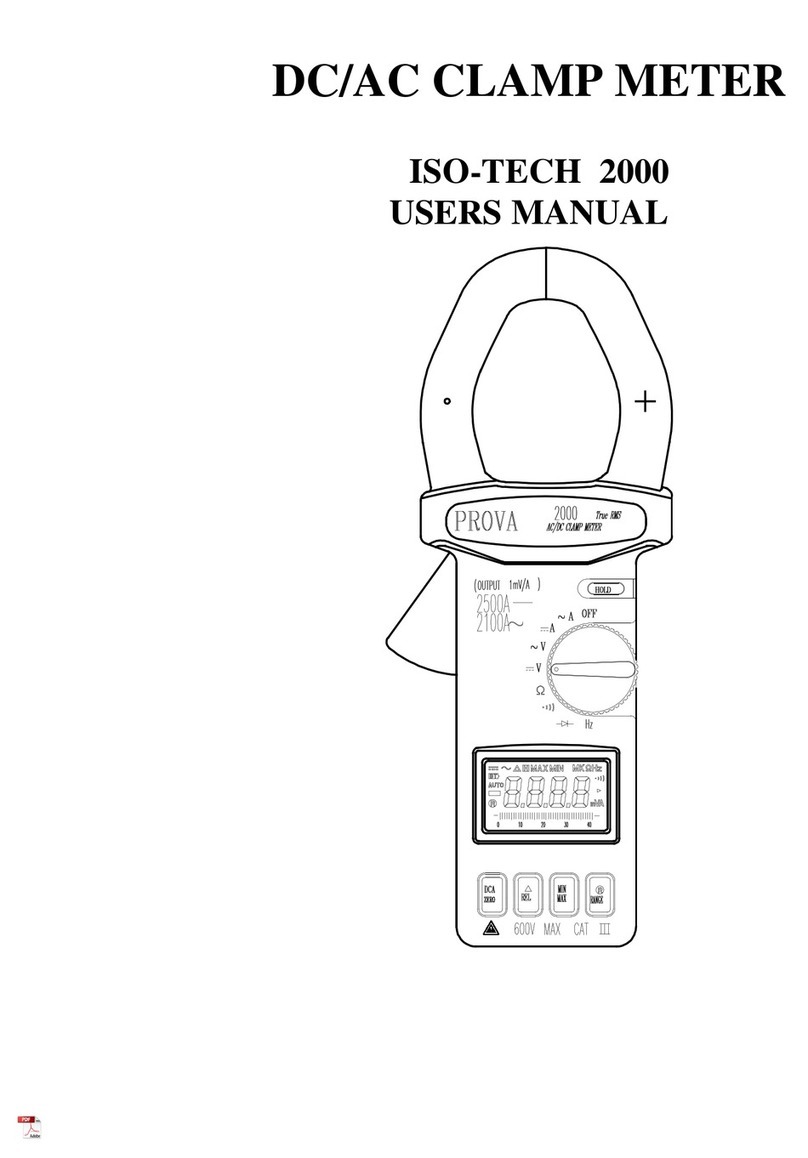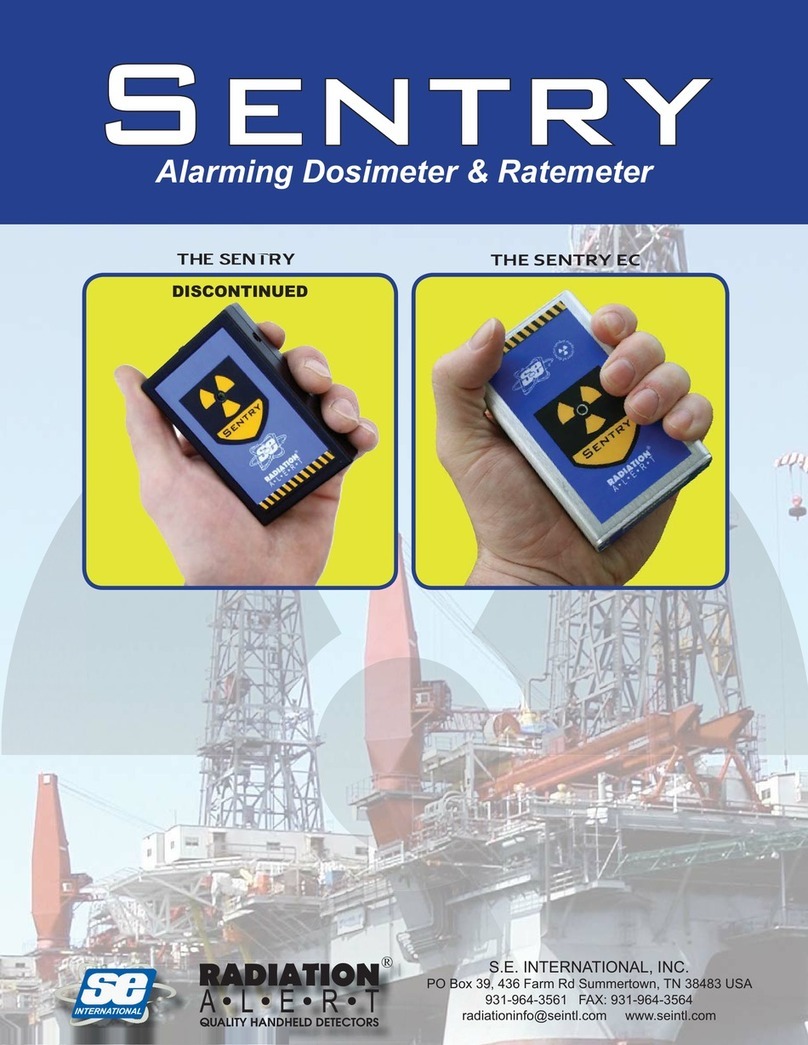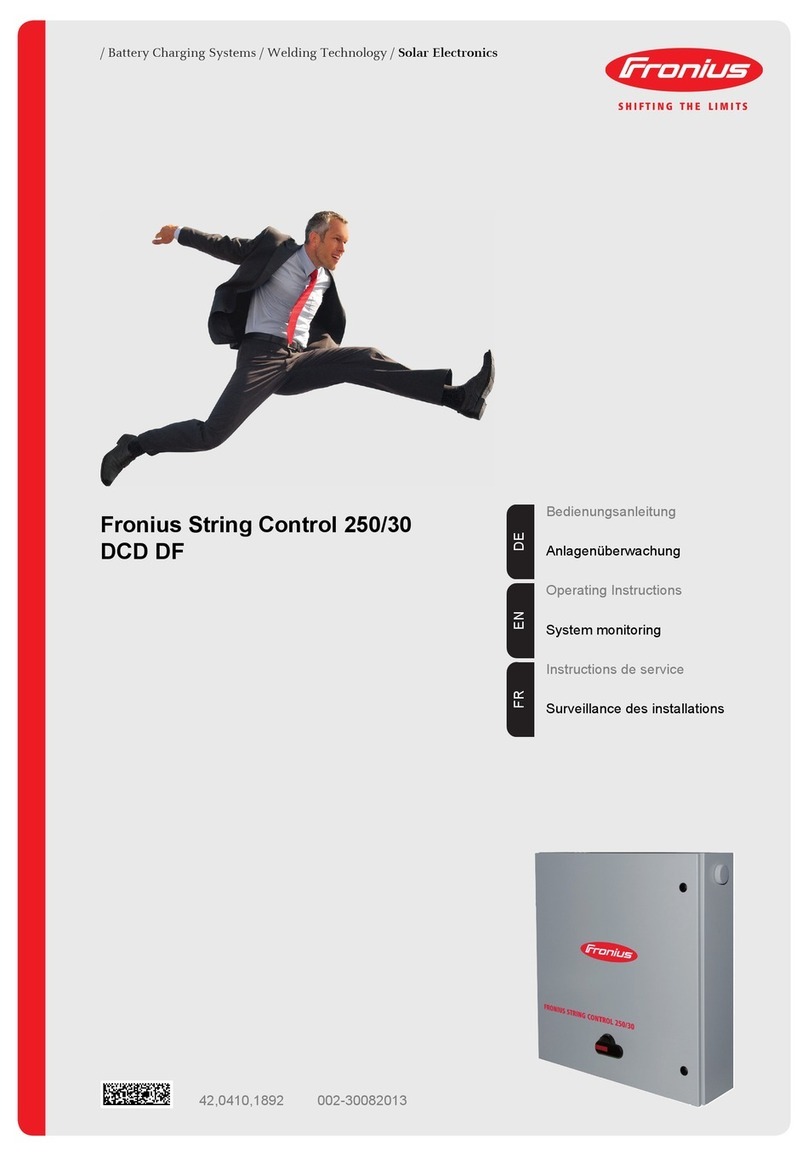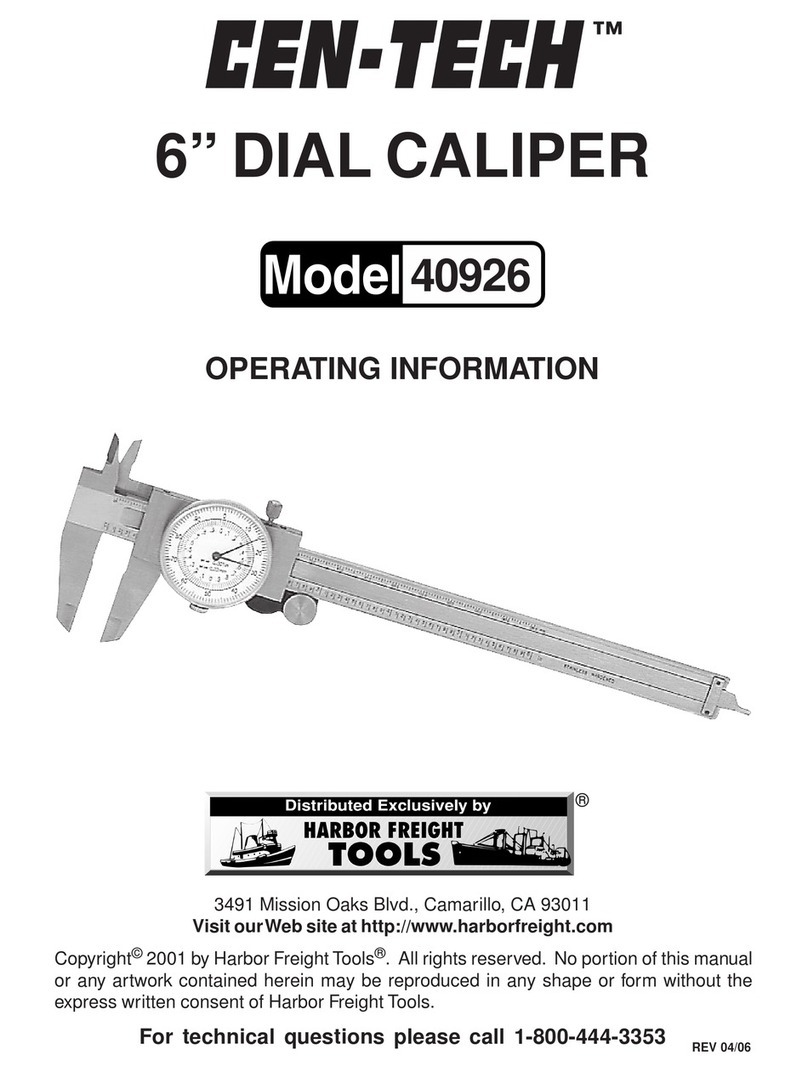Line Scan enables the operator to locate a feature and easily
back-up and mark the location of that object on the ground.
From the main screen, press the Line Scan button; you will see
the screen shown below.
Press the Start button to begin collecting data. The screen will
change to the data acquisition screen. As the system is pushed
along a straight line, the collected GPR data scrolls onto the
screen from the right and moves to the left.
To locate targets, move the system back along the same path until
the red vertical line is exactly over the response (usually a hyperbola).
You can mark the location of
the object on the surface and continue data collection.
Viewing options can be adjusted using the menu at the bottom
of the screen.
Swipe your finger from the top of the screen towards the bottom.
This will show a drop-down menu displaying date, battery level,
GPS status and Wi-Fi status. To close the drop-down menu,
touch anywhere on the screen below the menu.
To start the system, press the red power button on
the display unit. Once the system boots up, you will see
the main screen (LMX200 Enhanced).
DIP-2015-00160-00
Operation
LMX200-Quick Start Guide
LINE SCAN MODE
START
Grid scans are conducted to generate depth slices over a
given area. From the main menu press the Grid Scan button
to enter the Grid setup menu.
From here you
can set the
grid number,
grid size and
grid resolution
(also known as
Line Spacing).
Press Start to
enter
Grid Acquisition.
GRID SCAN MODESLICE VIEW
Align the system so that the longitudinal axis is centered on
the first line. Then line up the middle of the sensor with the
starting line and press Start. Push the system in a straight
line towards the end of the line. Data acquisition will
automatically stop once you reach the end of the line.
The Line Scan image of the data just collected will appear on
the left side of the screen.
The grid picture on the right shows
the collected lines (red), current line
(white) and remaining lines to be
collected (green). Move to the
next line, and repeat until all
X lines and Y lines are collected.
When you have finished, press
the Slice View button.
Slice View displays data collected in a grid as a series of
depth slices moving deeper into the subsurface.
Pressing the +and -buttons on the Depth button will
increase or decrease the depth of the depth slice currently
displayed. This allows the user to “slice through” the ground,
and locate features that appear at dierent depths.
Position Axis
LED lightPower
button
Depth Axis
Line
Scan
Depth
Slice Depth
Slice
Depth Slice
Range
Grid line
Displayed
Soil Cal
Sensors & Software Inc.
1040 Stacey Court
Mississauga, ON
Canada L4W 2X8
+1 905 624 8909
+1 800 267 6013
www.sensoft.ca
subsurface
imaging
solutions