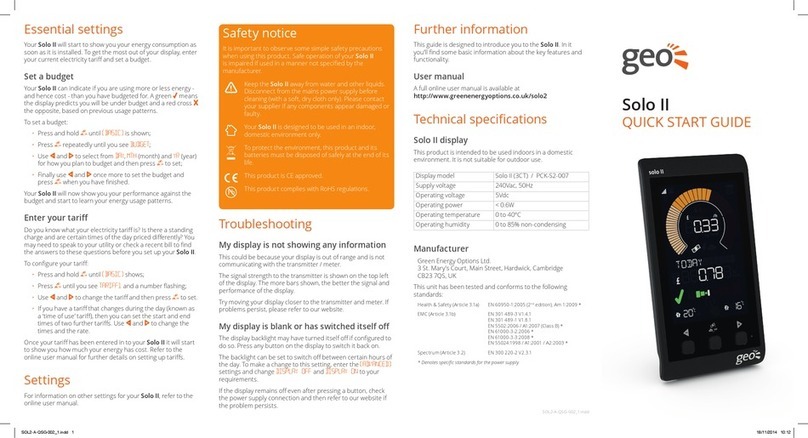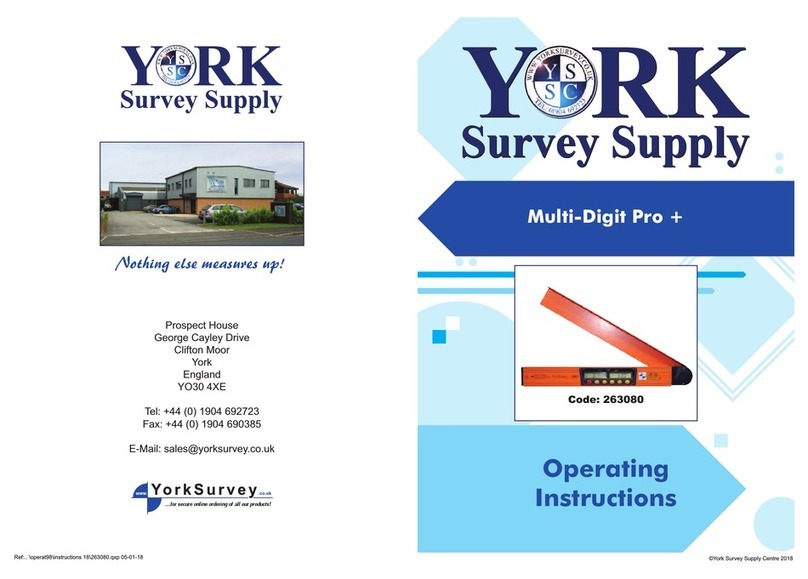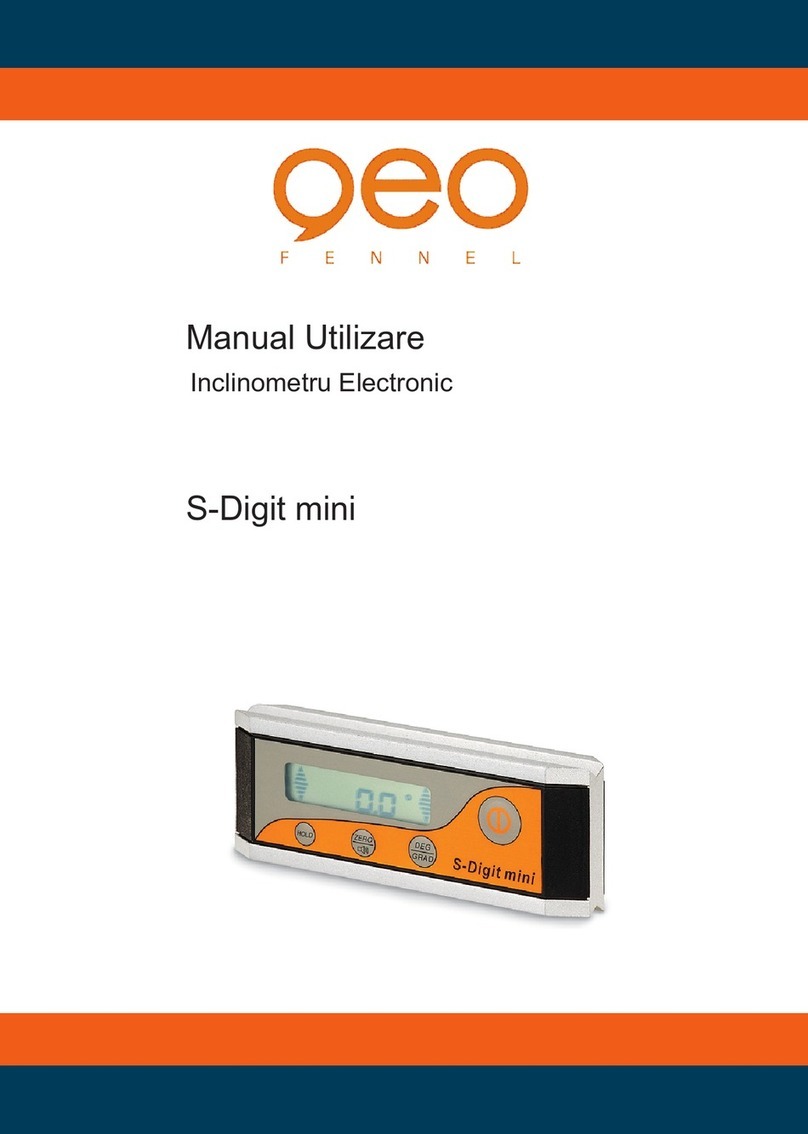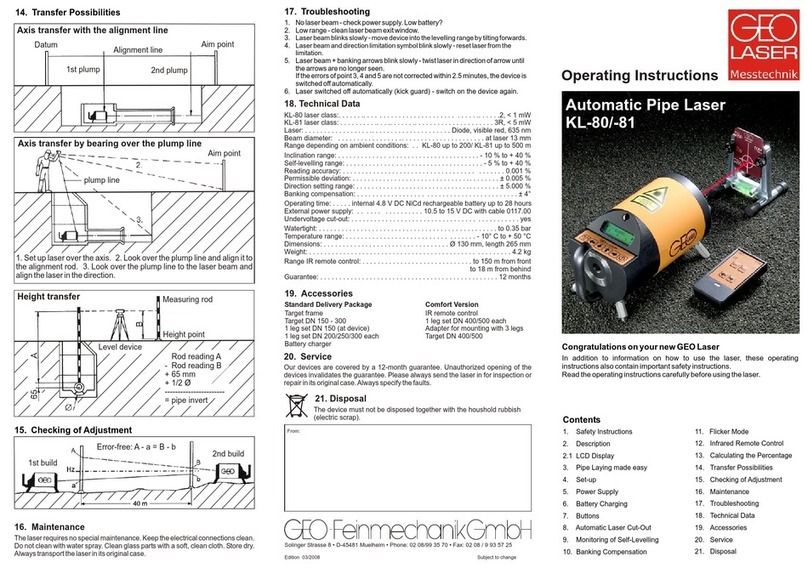Trio II Touchscreen .User manual what does it mean?
6 7
what does it mean?
See what you’re using
Your Trio II monitor makes your
electricity and gas consumption
visible, taking the guesswork out of
understanding how much
your home uses - both right now
and historically.
What is a kWh?
Electrical and gas energy
consumption is measured in kWh
(kilowatt hours) - traditionally
known as 'units'.
As items within the home consume
energy during the day, the kWh
total increases.
A kW (or kilowatt) is the rate at
which energy is being consumed, so
using 1.5kW for 1 hour would result
in 1.5kWh of energy consumed.
It’s about now ...
In the same way your car shows
how fast your car is travelling, the
electricity speedometer on the
left of the Home screen shows
how much electricity your home is
consuming now.
Similarly, the ame shows you how
much gas has been consumed
within the past 30 minutes.
The electricity speedometer is
updated every few seconds and the
gas ame every 30 minutes.
To make it even easier to
understand the hourly rates of
consumption can show the rate of
consumption in cost (£) and energy
or power (kW).
For example, if the monitor says
£0.15 for the rate of electricity
consumption, then this means that
if the rate remained the same it
would cost 15p for the next hour.
Less is more
The lower the hourly rate of
consumption, the less it will cost
and the more you can save.
It is typical of a medium sized
house to use around 250Wh or 4p
per hour of electricity - so see how
low you can get the speedometer.
1 Watt of electricity running 24
hours a day costs around £1.30 a
year. At bed time, if your energy
display is reading 200W, this is
costing you appropriately £260 a
year. If you could reduce it by 50W,
you would save over £65.
The gas ame should be off when
your boiler and cooker have not
been used for 30 minutes.
How can I use less?
Look for appliances around the
home that are not always being
used and can be switched off.
Often it’s items such as a games
console, sound system or even
a clock radio in the spare room.
Experiment with switching
appliances off and see what affect
that has on the speedometer.
Other ways to save include having
less water in the kettle (only boil
what you intend to use), lowering
the temperature on the washing
machine or raising the temperature
of the freezer (-18C is cold enough).
What is normal?
Don’t worry if now and again the
usage is high - this can be normal.
The image below shows where the
electricity speedometer will typically
be when using certain appliances.*
*Depending on your smart meter,
the maximum rate of consumption
the dial can show can be adjusted.
See 'Advanced' on page 24
Evening time
Boiling a kettle
Typical ‘base load’