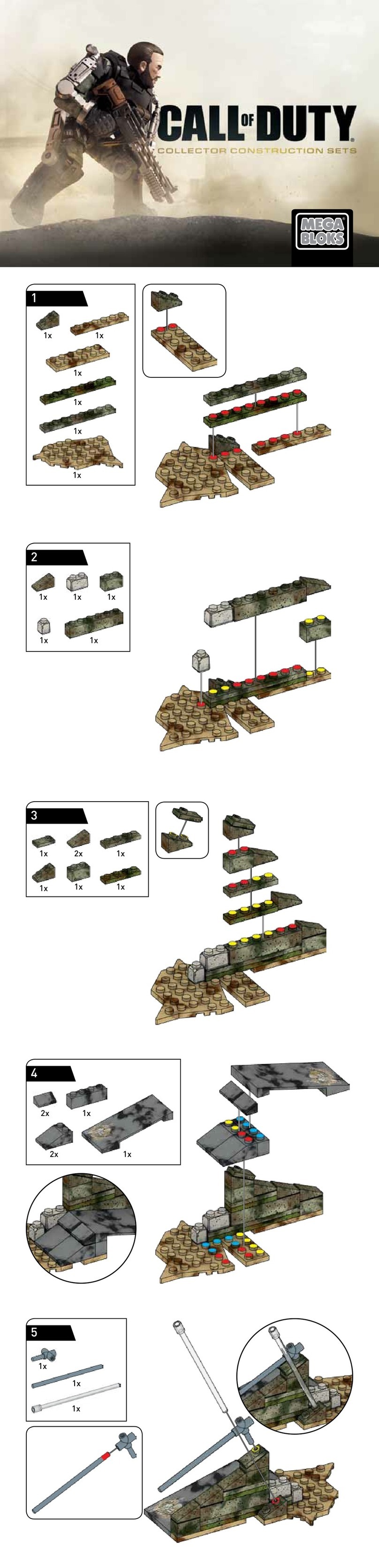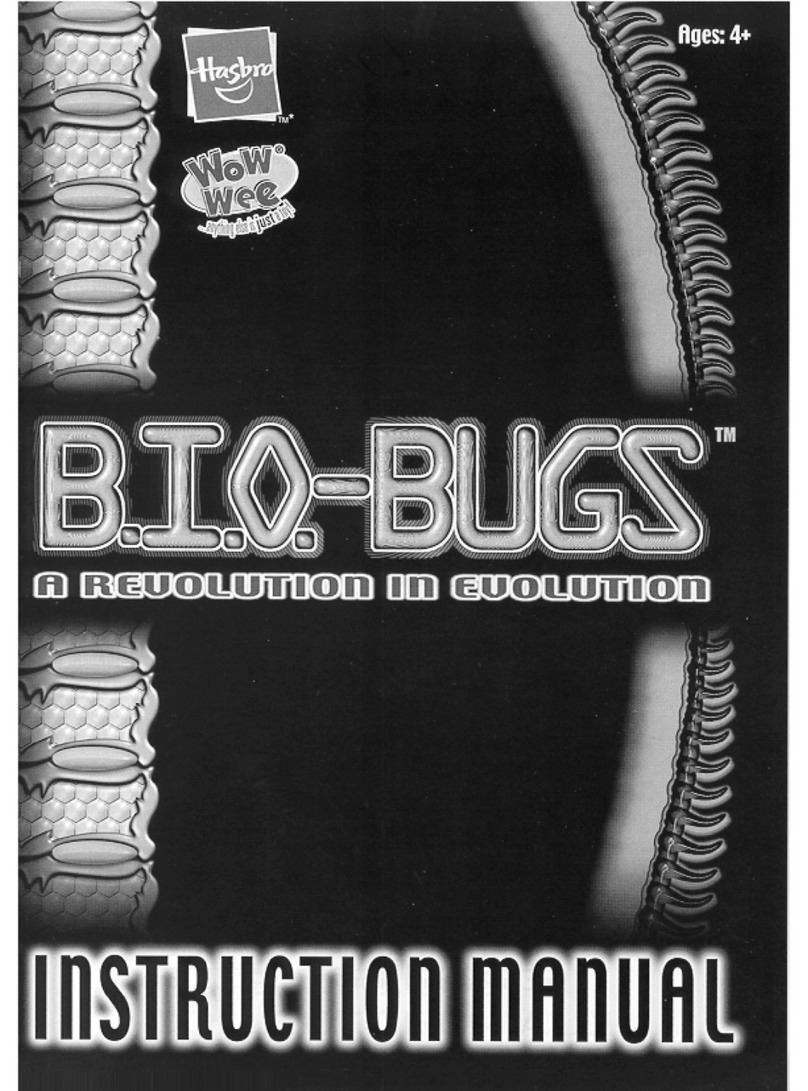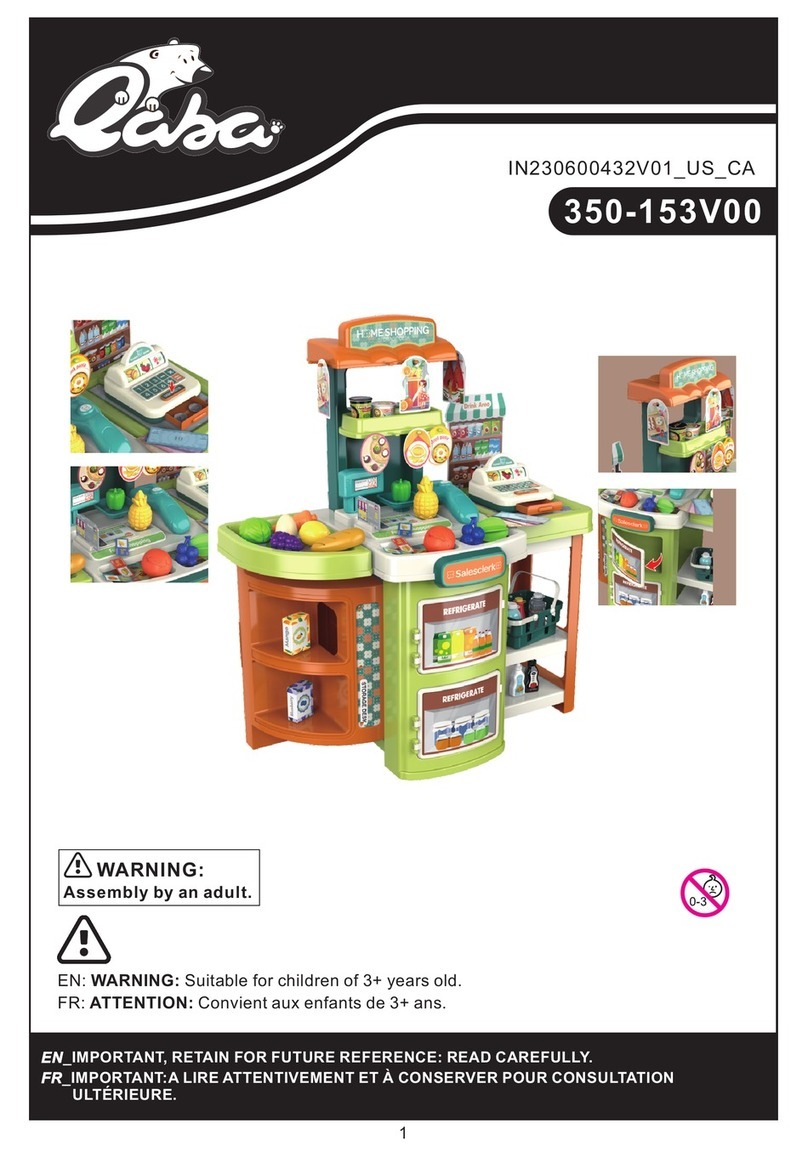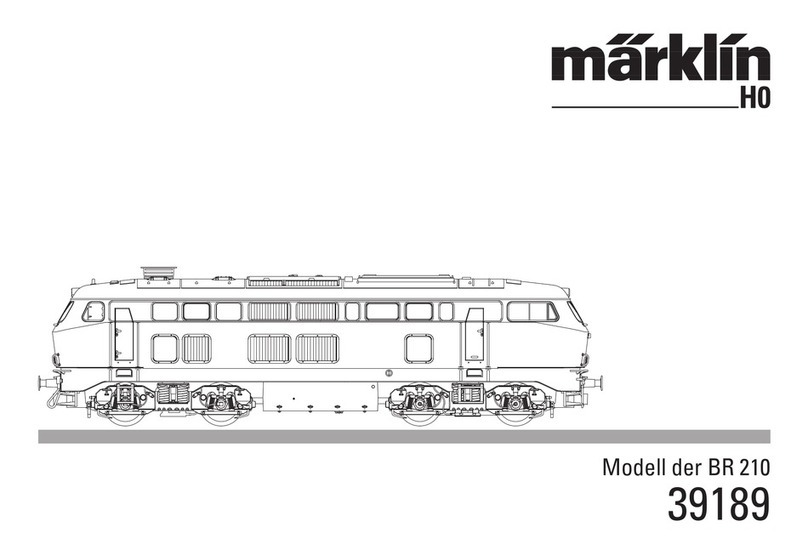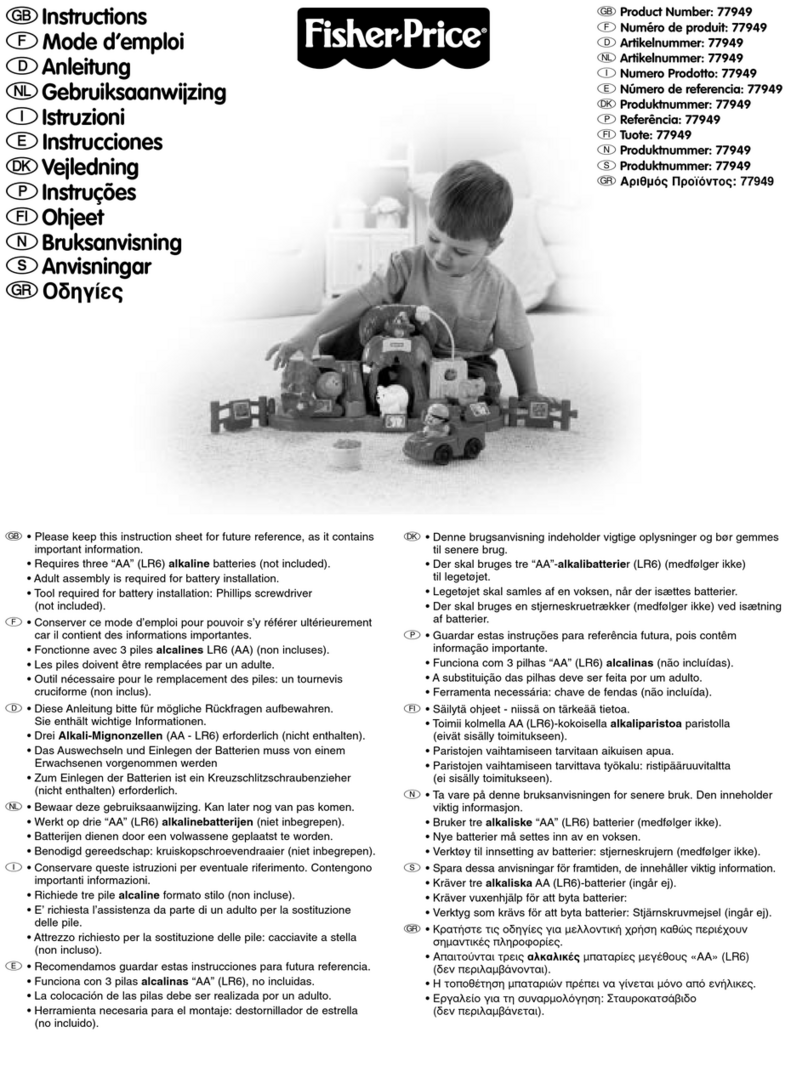Landing Area:
Land near setup location. The PHX is
designed to withstand landings on
short crops, gravel roads and ditches.
Take note of the Glide Slope’s
estimated heights. Consider
telephone poles and powerlines.
Glide Slope:
Other Considerations Before Flight
Select the plan tab
2
Select
-> File
-> Survey
Select Basic Polygon Choose Landing Location
Place Launch Location
Select
-> Computer Icon
-> Offline Maps
Airspace
Do not fly near aircraft,
geographical features, etc.
Weather
Do not fly in precipitation, high
winds, or low cloud cover.
Packing Checklist
Adjust
Boundaries to
Match Field
15
5
Launch Takeoff
T
L
To save a mission for future use:
Landing Area
Glide Slope
Loiter
17ft*74ft*
Find your location
and use the
settings shown
Keep Est Size
under 10MB
Open Fly PHX
Download at Sentera.com/PHXHelp
Adjust
Takeoff
into Wind
Adjust Angle &
Entry to Snake
Upwind
□Charged PHX battery(s)
□Charged Laptop/iPad
□Charged Comms Box battery
□Aircraft fuselage and Wings
□Spar joiner and extra spar
□Field Support Kit including extra
Pitot tube
□Check SD card is in camera
□USB -A to B Cable for Comms box.
□Wing Pins and spares
□Ethernet Cable
□Offline Maps and Field boundaries
(If applicable)
Find flight area on map
Takeoff
T
Launch
L
500+ ft
Loiter reduces altitude
in a circular pattern
before landing
Adjust loiter to avoid obstacles
and land into or cross wind
Takeoff 3 4
Survey Landing
1Begin a Flight Plan
Wind
5Upload 6Offline Maps
Takeoff
T
Select
Select
Select
Done with Polygon
Done Adjusting
Done Adjusting
Select Preset QuickTile (400’)
Basic Circular
1200ft 300ft Select Done Adjusting
Loiter
131ft*
Questions? Sentera.com/PHXHelp
Power Aircraft & Comms Box
Connect to Aircraft
Select Upload Save As…
Select
-> File
-> Save As…