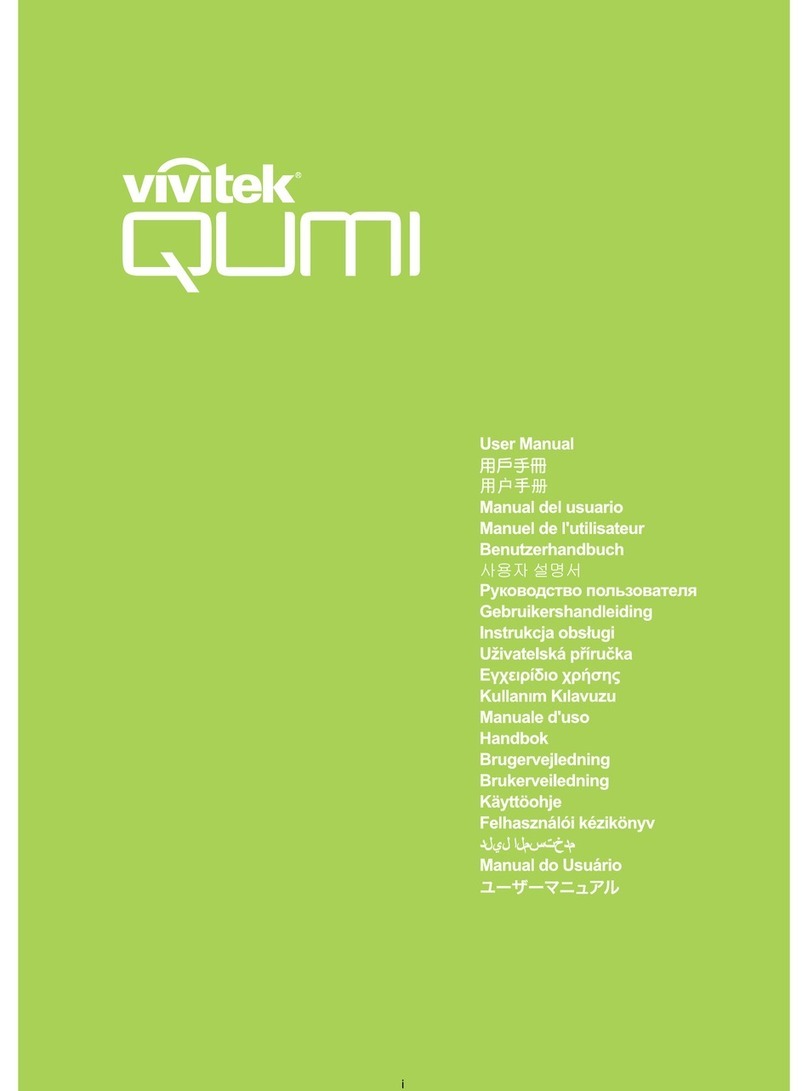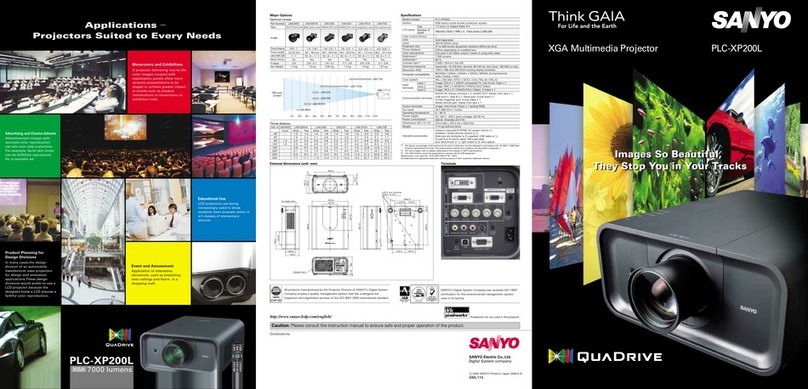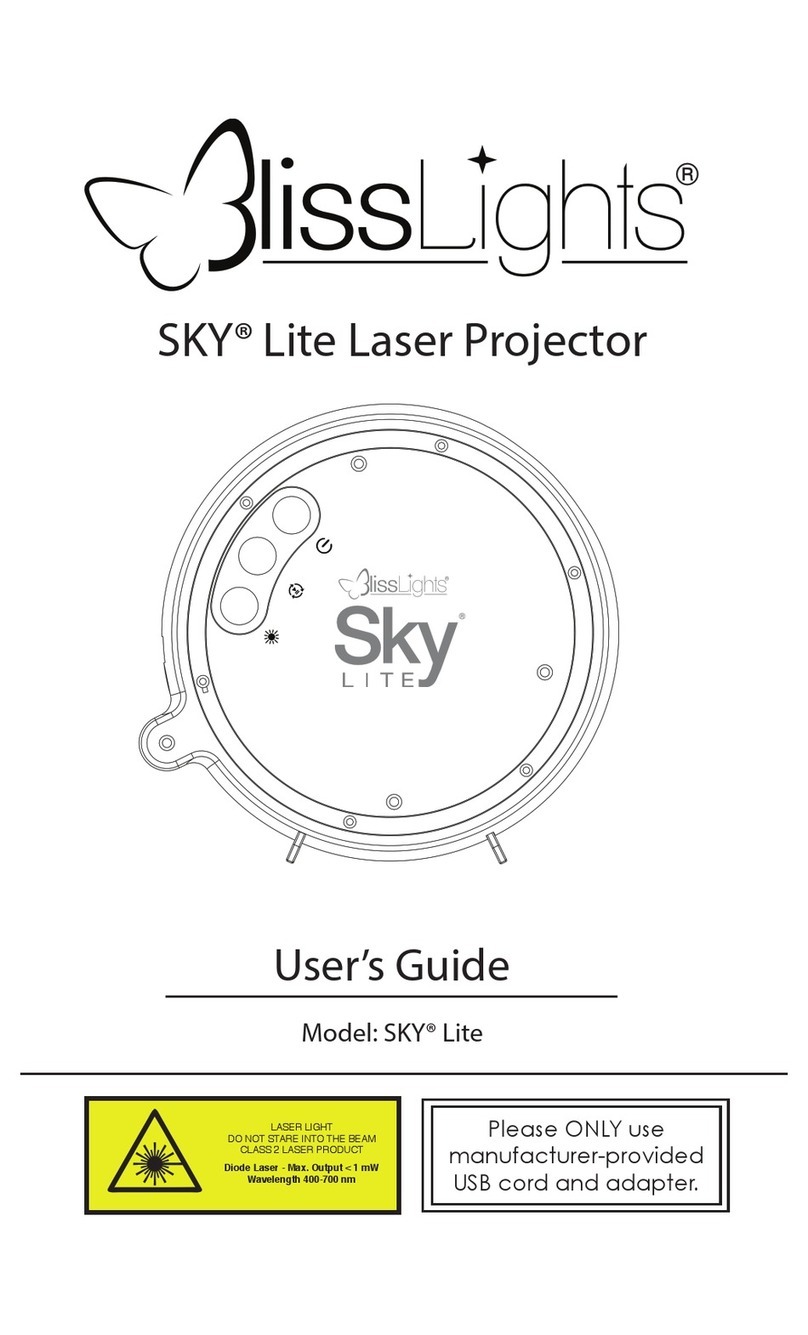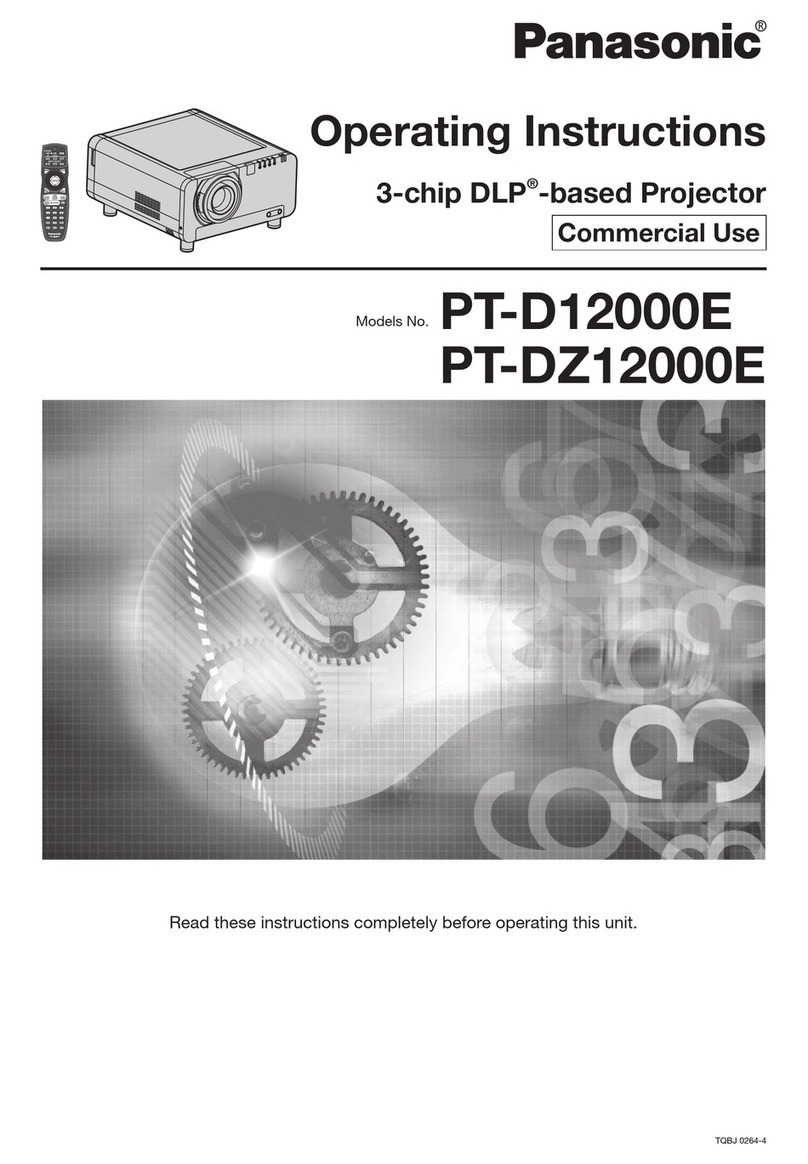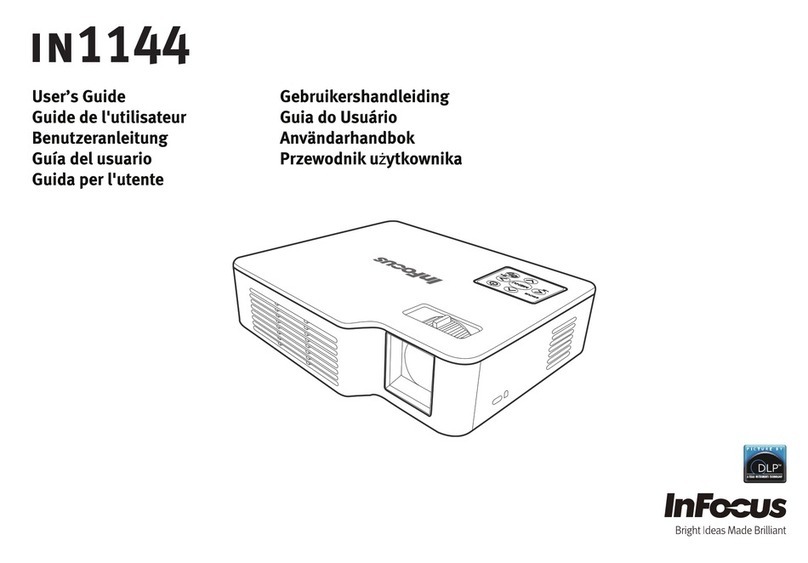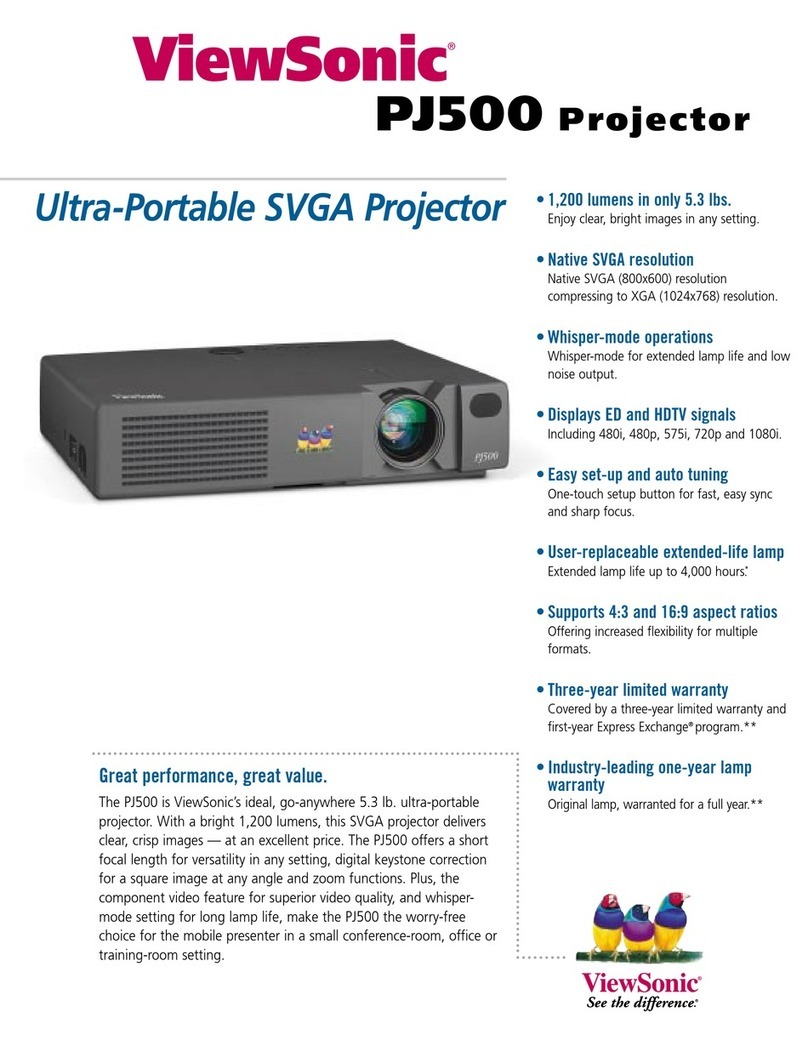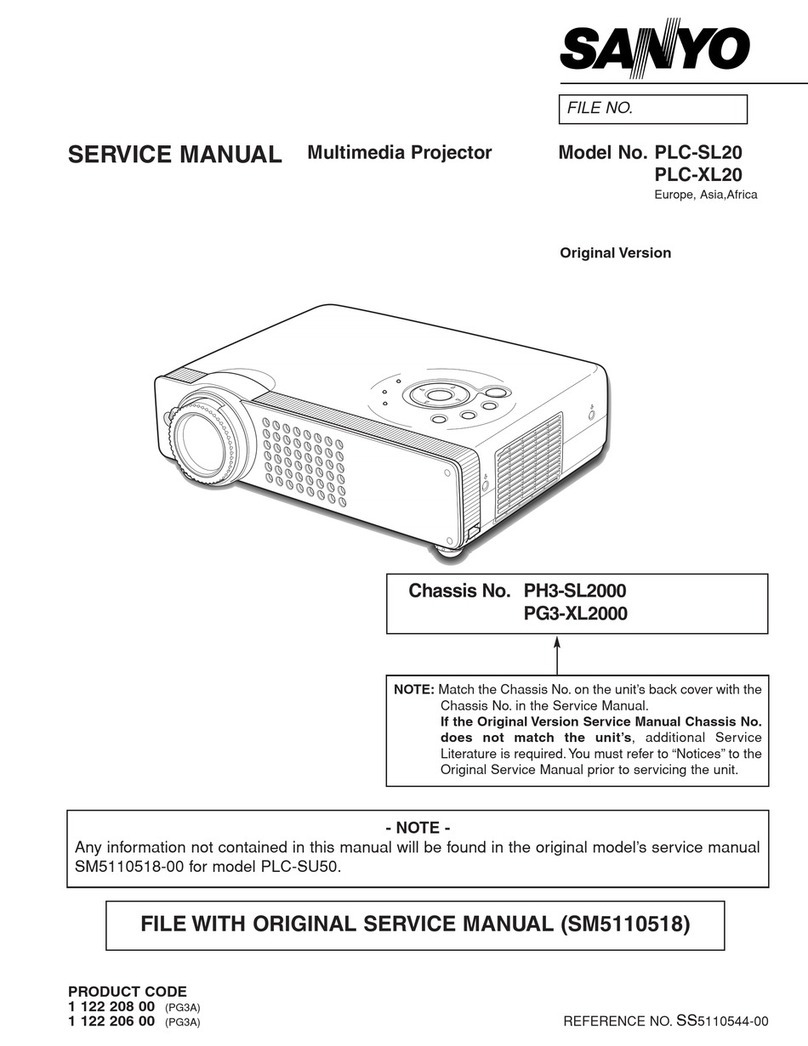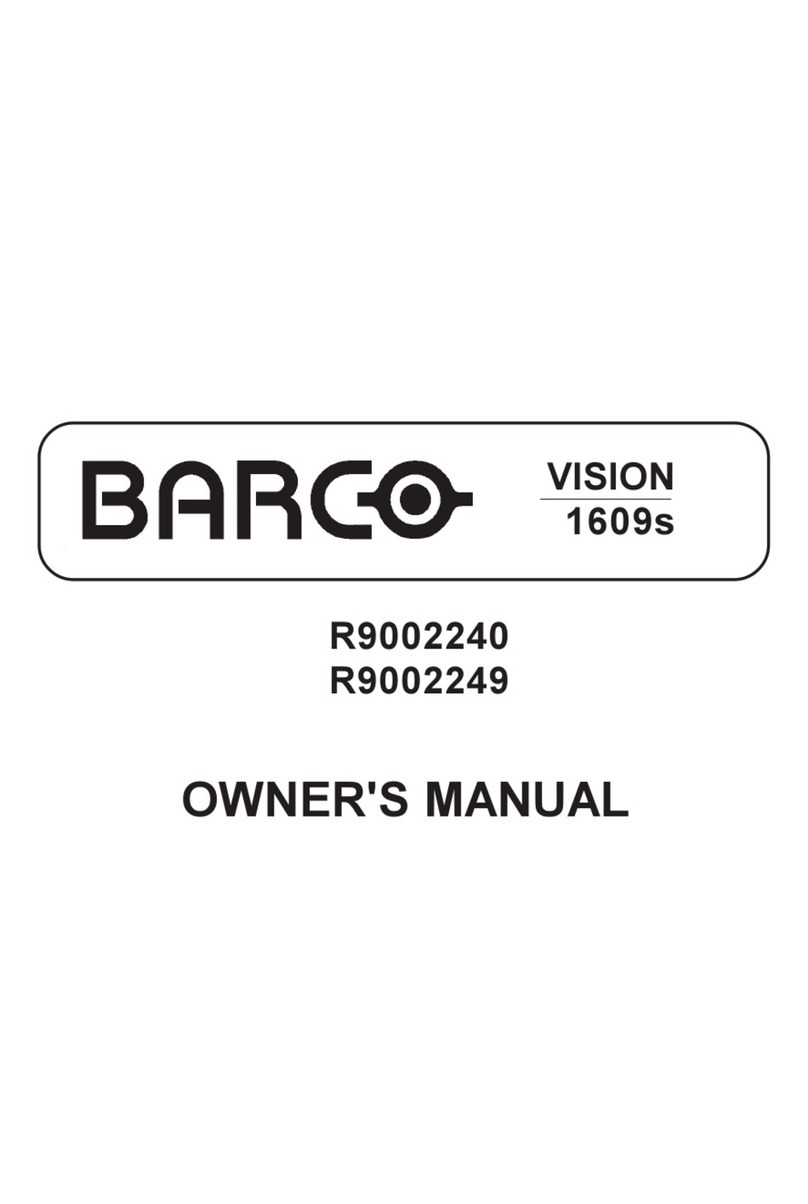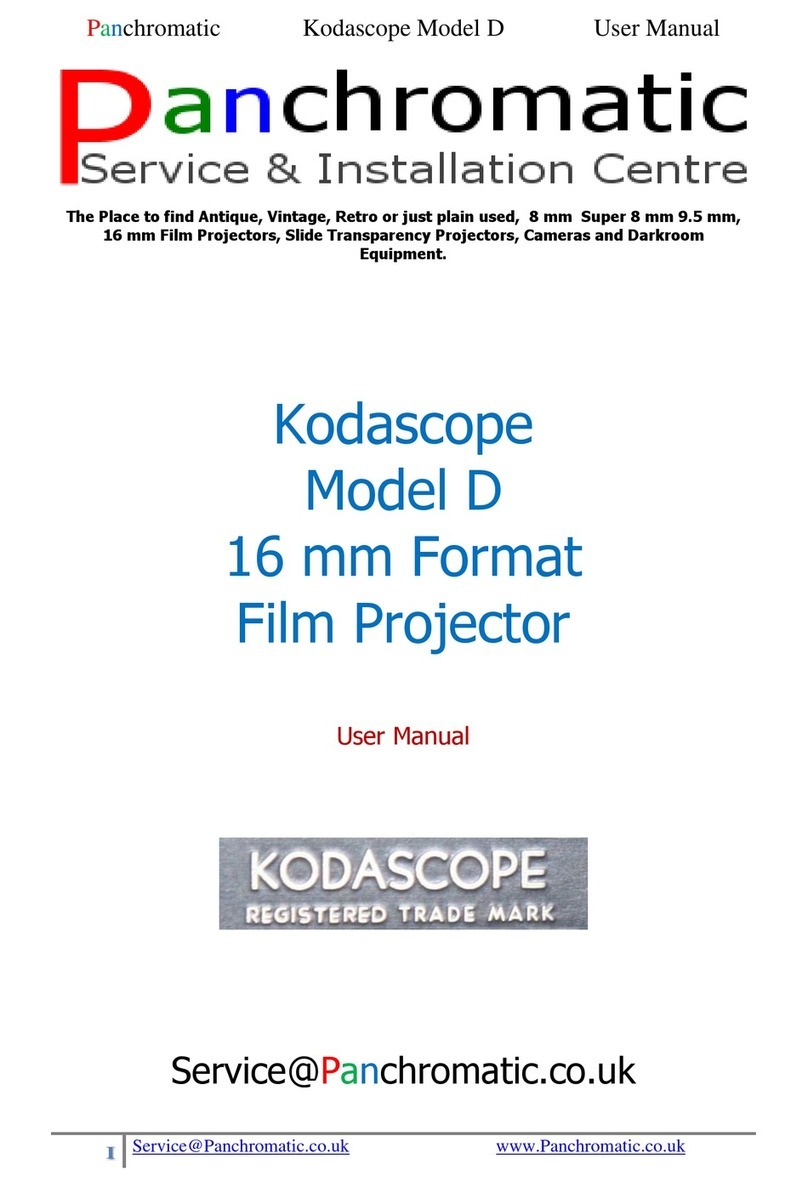Sentrym L1 User manual

L1 User
Manual
Mini
Projector

Thank You!
Thank you for choosing our product! Please read this user manual
carefully before using it to help you familiarize yourself with this product.
Due to rmware updates and changes, the information in this manual
may differ slightly. We apologize for any inconvenience caused by these
changes.
If you have any questions or concerns, please contact us at
suppor[email protected].
L1

Table of Content
Overview of Projector 1
Powering On/Off 3
Image Sharpness 3
HDMI Input 4
Keystone Correction 5
Wi-Fi Setting 7
Hotspot Setting 8
Bluetooth Setting 9
Language Setting 10
AirPlay (iOS) 11
Miracast (Android) 12
eShareServer 13
3D Mode 14
App Install / Uninstall 15
File Browser 16
Factory Reset 17
Disclaimers 18
L1

Focus Wheel
1
MicroSD Card Slot 3.5mm Headphone Jack
2 7
Power Input On/Off Button
3 8
Reset Button Power Button
4 9
HDMI Input Lens
5 10
USB 2.0
6
1
L1

Volume Down
1
Menu Button Return Button
Menu Button Volume Up
2 7
12 17
Home Button
Mute Button
3
13
Power LED
Direction Pad
4
14
Volume Up
Return Button
5
15
Trackpad
Volume Down Home Button
6
11 16
Power Button
8
Conrm Button
9
Mouse Mode Button
10
Projector Controller
2
L1

Powering On:
Powering Off:
Image Sharpness:
Switch the [On/Off] Switch to the “On” state, then press the Power Button to
power on. The Power LED will turn blue and the display will show up shortly.
If the battery power is low, please connect the power adapter to the Power
Input port to charge the projector.
Press the Power Button and you will get a prompt to shutdown the device. Click “OK”,
and once the projector stops running, switch the [On/Off] Switch to the “Off” state to
prevent battery discharge.
To adjust the sharpness of the image, please adjust using the focusing wheel located
on the left of the projector.
1
2
3
L1

HDMI Input
Connect one end of the HDMI Cable to the HDMI Input on the projector and the
other end to your PC/Laptop/Other device.
In the main interface of the projector, select “HD IN” to change the input
selection to the HDMI source.
1
2
4
L1

Keystone Correction (Vertical)
In the Home Screen, select “Settings” then go to “Projection Setting” -> “Keystone
Correction Vertical”. By default, this is set to Auto, but you can also choose to adjust
the setting manually.
5
L1

Keystone Correction (Horizontal)
In the Home Screen, select “Settings” then go to “Projection Setting” -> “Keystone Correction
Horizontal”. To enable horizontal keystone, switch the “Open” option to “On” and you’ll be able
to adjust the setting manually. You can also choose to make Multi-Angle adjustments.
6
L1

Wi-Fi Setting
In the Home Screen, select “Settings” then go into “Networking Setting” -> “Wi-Fi Setting”.
Make sure the switch is in the “On” state and the Wi-Fi SSID List should automatically populate.
You can also choose to refresh the list if you can’t nd the SSID that you are looking for by pressing
the “Refresh Wi-Fi” icon on the top right of the screen. Next, select the network that you wish to
connect to and enter the password and click “Link”.
7
L1

Hotspot Setting
In the Home Screen, select “Settings” then go into “Networking Setting” -> “Hotspot
Setting”. Set the switch to the “On” state. You can then set the parameters.
Once you’re done, click “OK” and your device should be discoverable by other devices
within the Wi-Fi network.
8
L1

Bluetooth Setting
In the Home Screen, select “Settings” then go into “BT Setting”. Set the switch to the “On”
state and it will automatically begin searching for nearby bluetooth devices.
If you are unable to scan and nd the device you are looking for, you can click the top right
“Refresh Device” button to scan again. Once you’ve located the device you wish to connect
to, click and pair. The device will then show on the left side under “Paired Devices”.
9
L1

Language Setting
In the Home Screen, select “Settings” then go into “Language Setting” and
select the language you wish to switch to.
10
L1

iMirror (iOS System)
Your iOS device and projector both need to be connected to the same Wi-Fi
network. In the absence of a Wi-Fi network, you can connect the iOS device to
the hotspot of the projector instead.
1
2In the Home Screen, select “AirPlay”.
Open the “Screen Mirroring” function on your iOS device and search and connect
to the device name shown in the AirPlay menu on the projector screen. (Eg.
EShare-####)
3
11
L1

Miracast (Android System)
Your Android device and projector both need to be connected to the same Wi-Fi network.
1
2In the Home Screen, click on your App Center and start the “Miracast” Application.
On your Android device, download the Miracast app on your device and open the app.
3
Connect to the device name shown on the projector screen on the bottom left corner.
4
12
L1

EShareServer
Both your device and projector need to be connected to the same Wi-Fi network.
1
2In the Home Screen, click on “EShare”.
Follow the steps and select the device type that you wish to connect to.
3
Download and install “EShare” on your corresponding device.
4
Enter the “EShare” App and search for the device name of the projector.
5
13
L1

3D Movie Playback
Before playing 3D Videos, please turn off Horizontal Keystone Correction and
Screen Zoom inside Settings.
1
2Open the “Movie Player” App, then open the video that you wish to play in 3D.
Select the “3D” option in the menu bar and select the appropriate 3D mode.
*3D glasses are not included with the projector, but you can use any active
shutter 3D glasses for the projector.
14
L1

Installing Apps
You can either download the APK le directly onto the projector disk space, or
download it onto your PC and transfer it onto a USB ash drive to insert into the
projector.
1
2
3
Once you have the APK le ready, enter “App Center” then click on “App
Installer” and you will receive a prompt to nd the location of your le.
Click and accept the installation.
Uninstalling Apps
Enter the “Settings” menu on the home screen and go into “Other Setting” -> “Apps &
Notications”, and select the Application that you would like to uninstall.
1
Click on “Uninstall” and follow the conrmation.
2
15
L1

File Manager
After inserting your USB Flash Drive or TF Card, click and enter the App “File Browser”.
1) Select the menu icon
Edit
2) Check the le you wish to modify
3) Uncheck the menu icon
4) Select the option you wish to
perform in the “Edit” icon directory
To “Cut” or “Copy” a le, you need
to rst select the directory.
1) Click the “Edit” icon
2) Select “Paste”
Cut & Copy
16
L1

Factory Data Reset
Enter the “Settings” menu from the home screen and go into “Other Setting” -> “System” ->
Advanced” -> “Reset Options” -> “Erase all Data (Factory Reset) and click “RESET PHONE”.
The factory reset will commence and your device will restart once the factory reset is complete.
17
L1
Table of contents