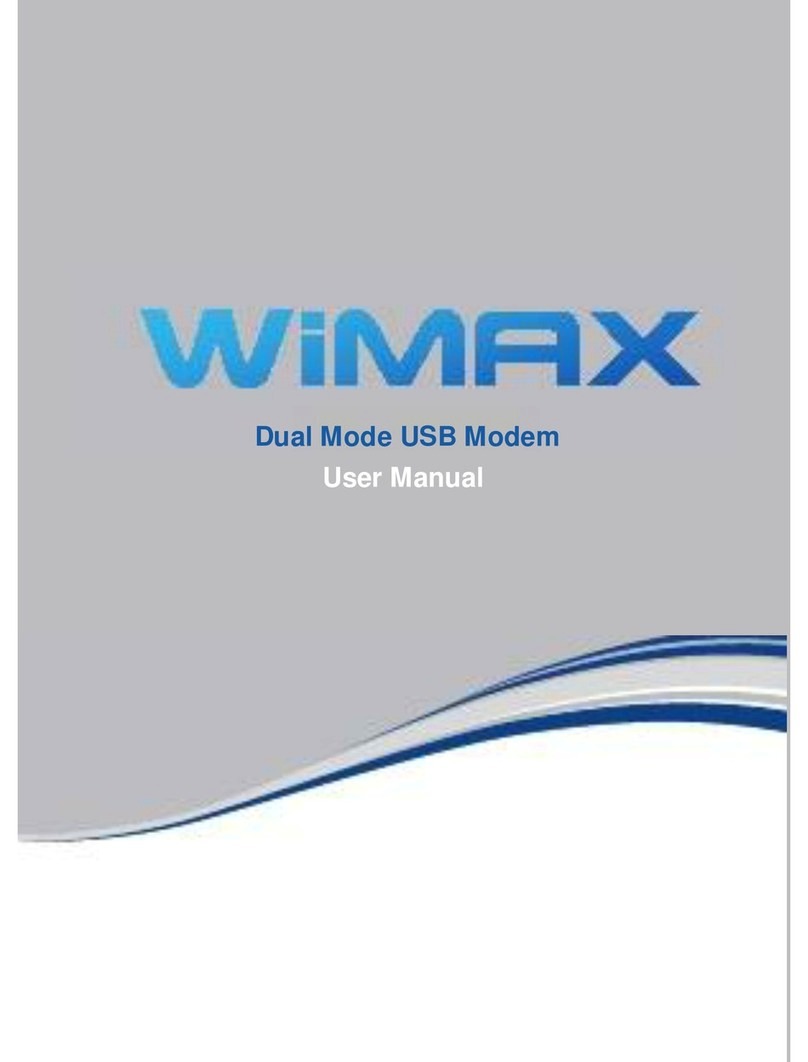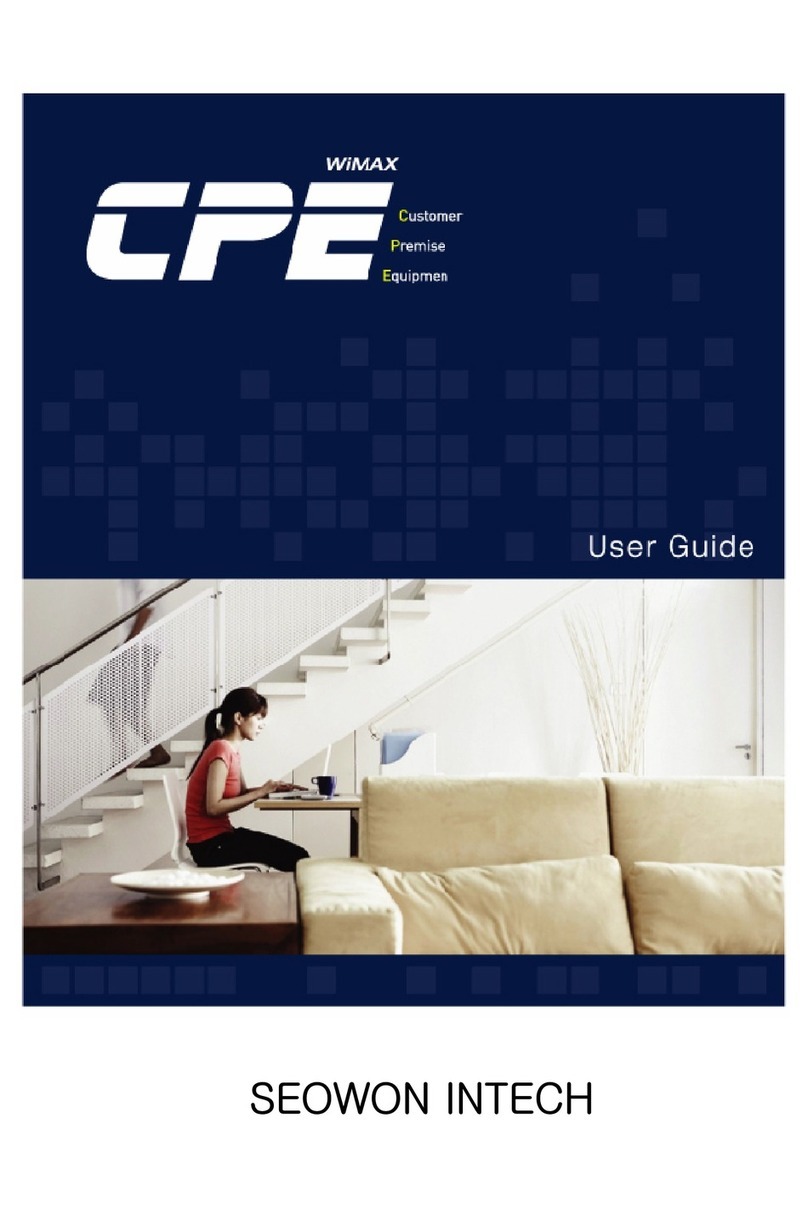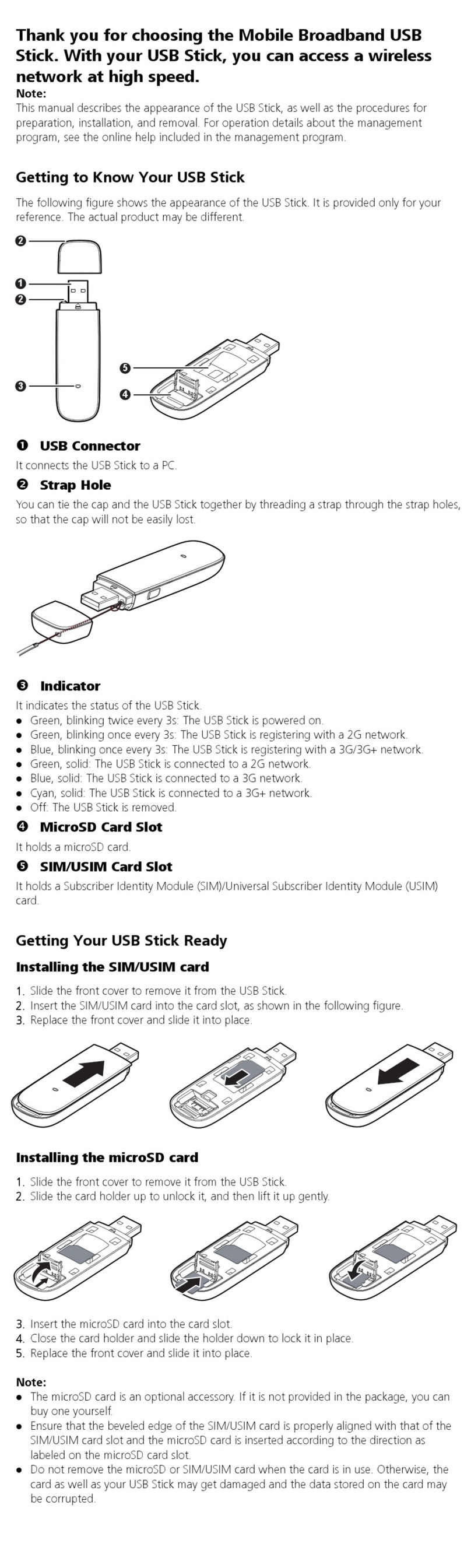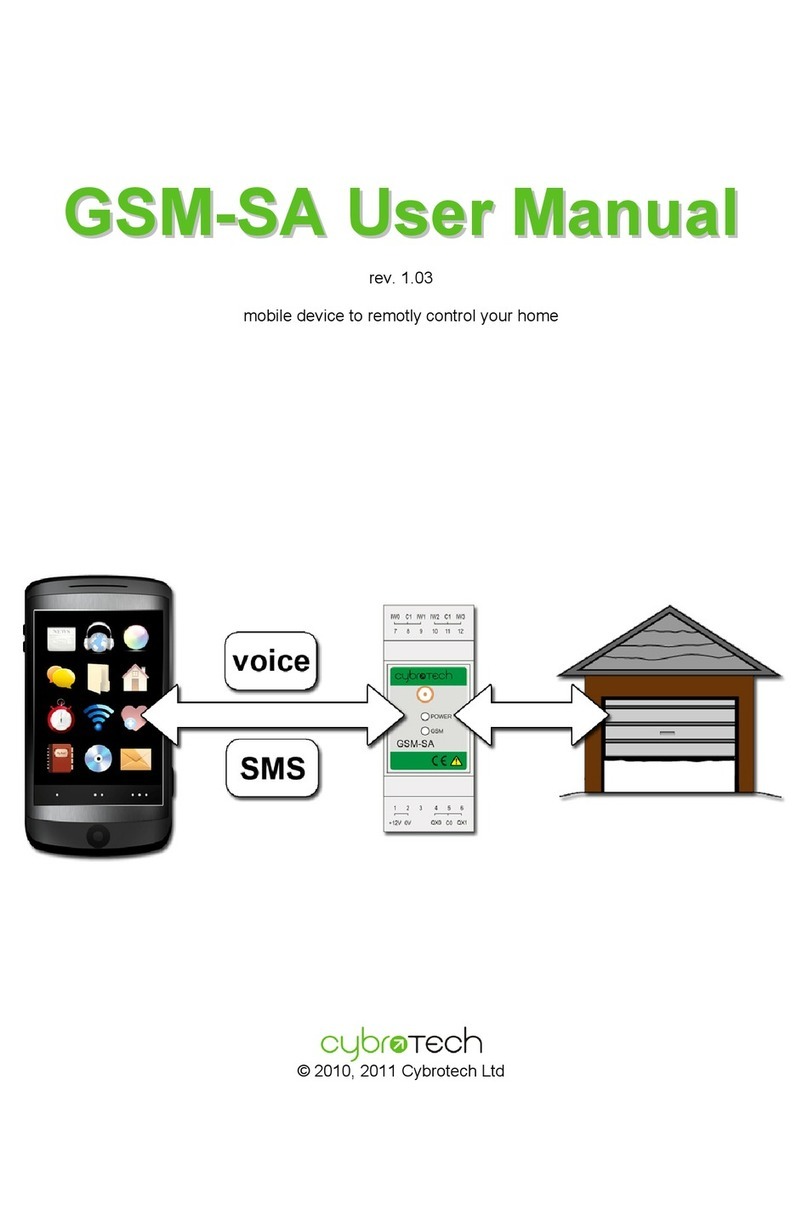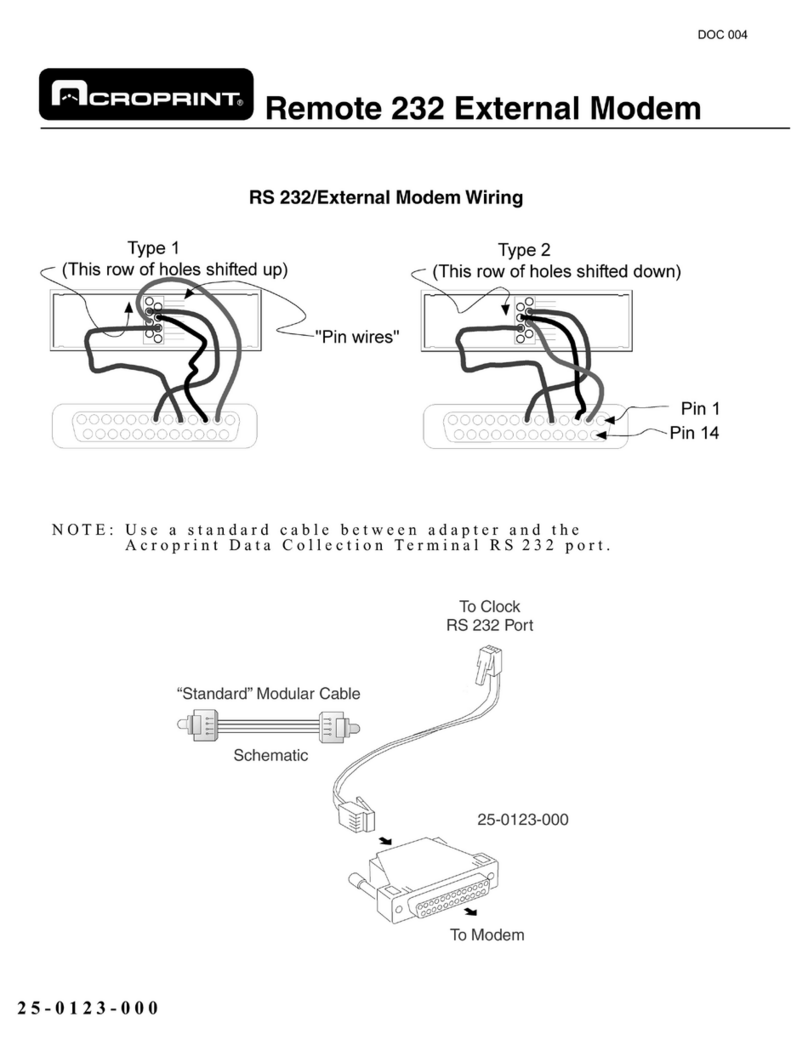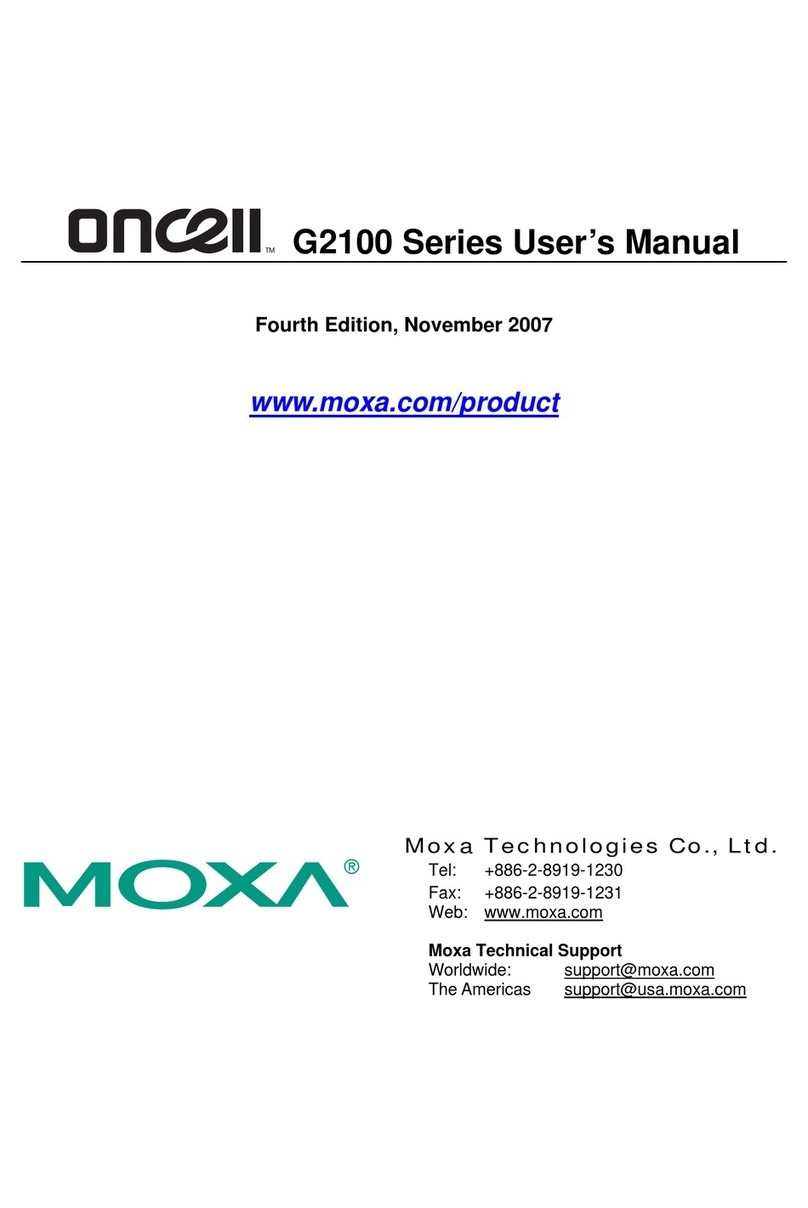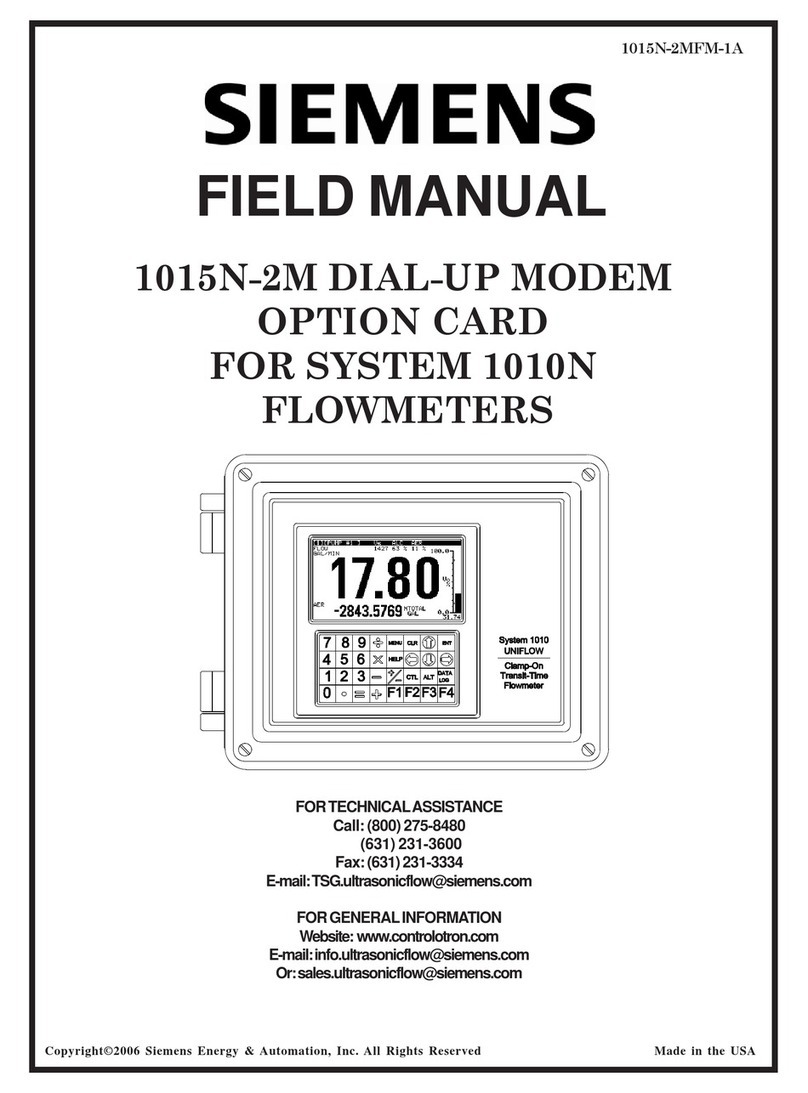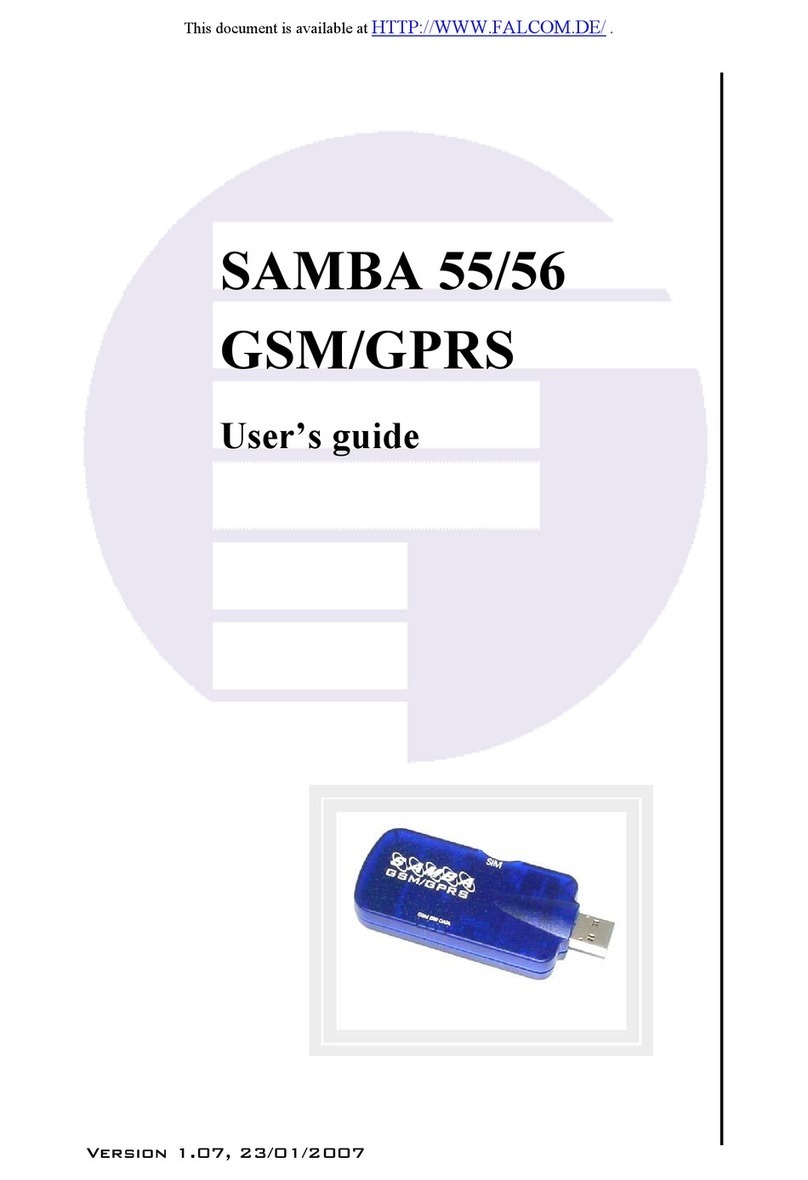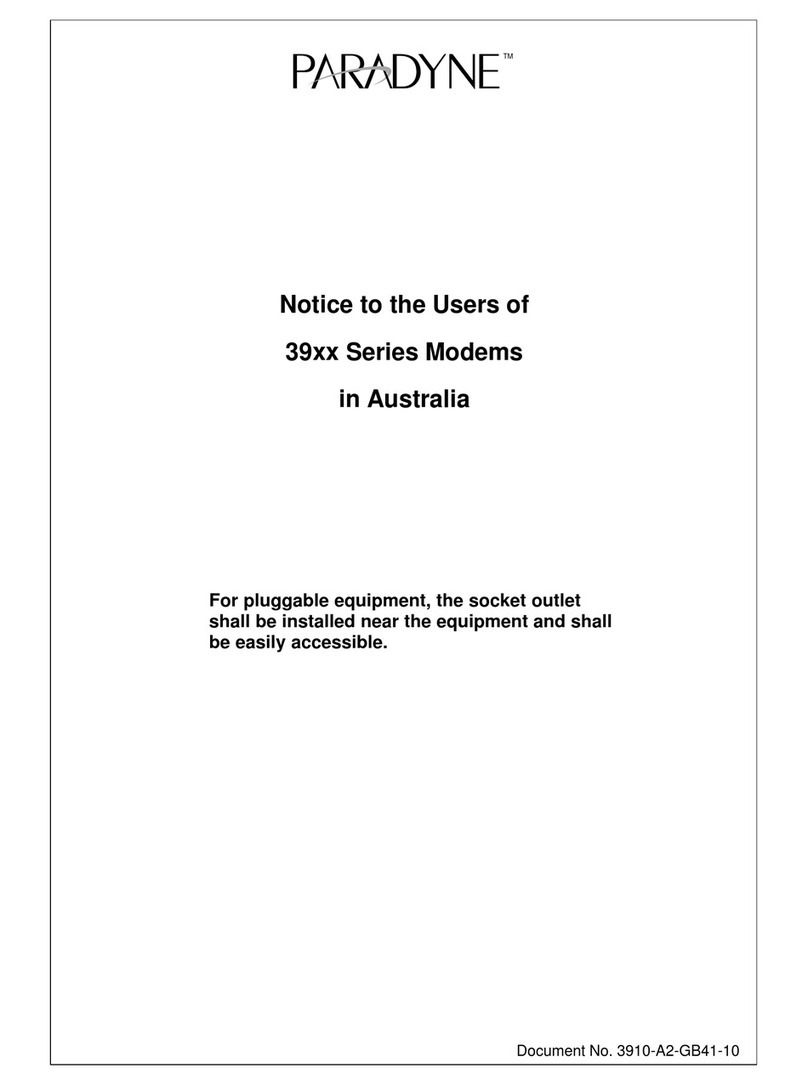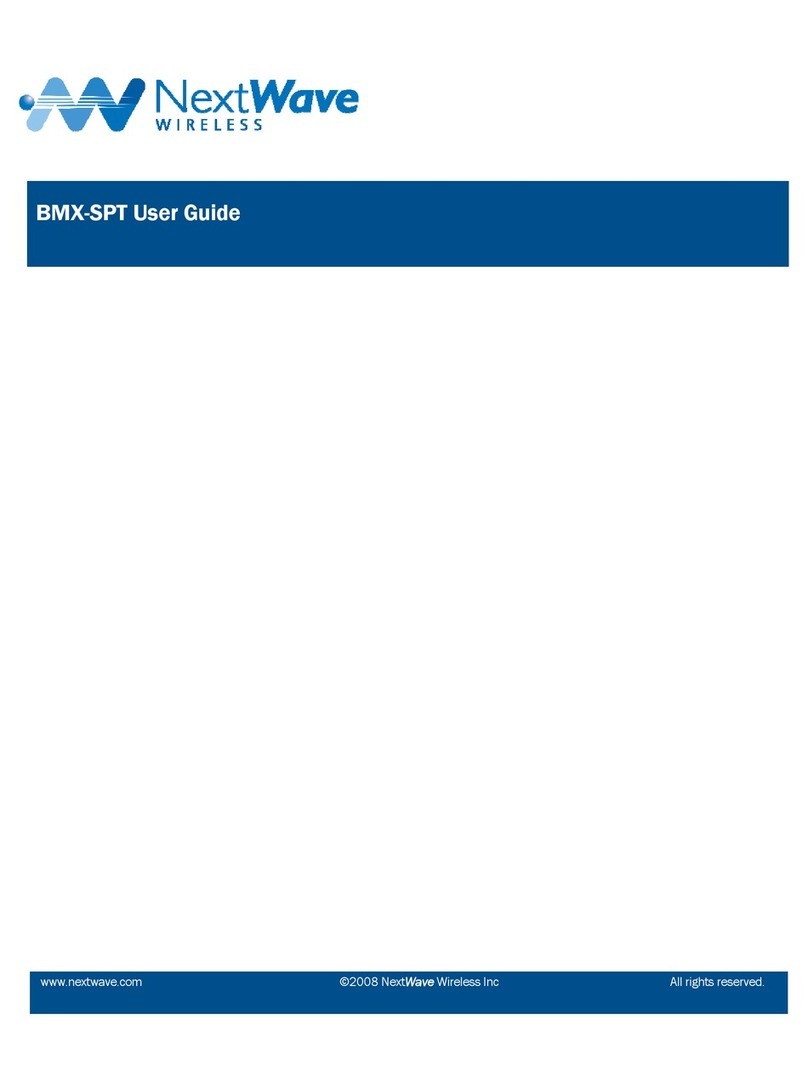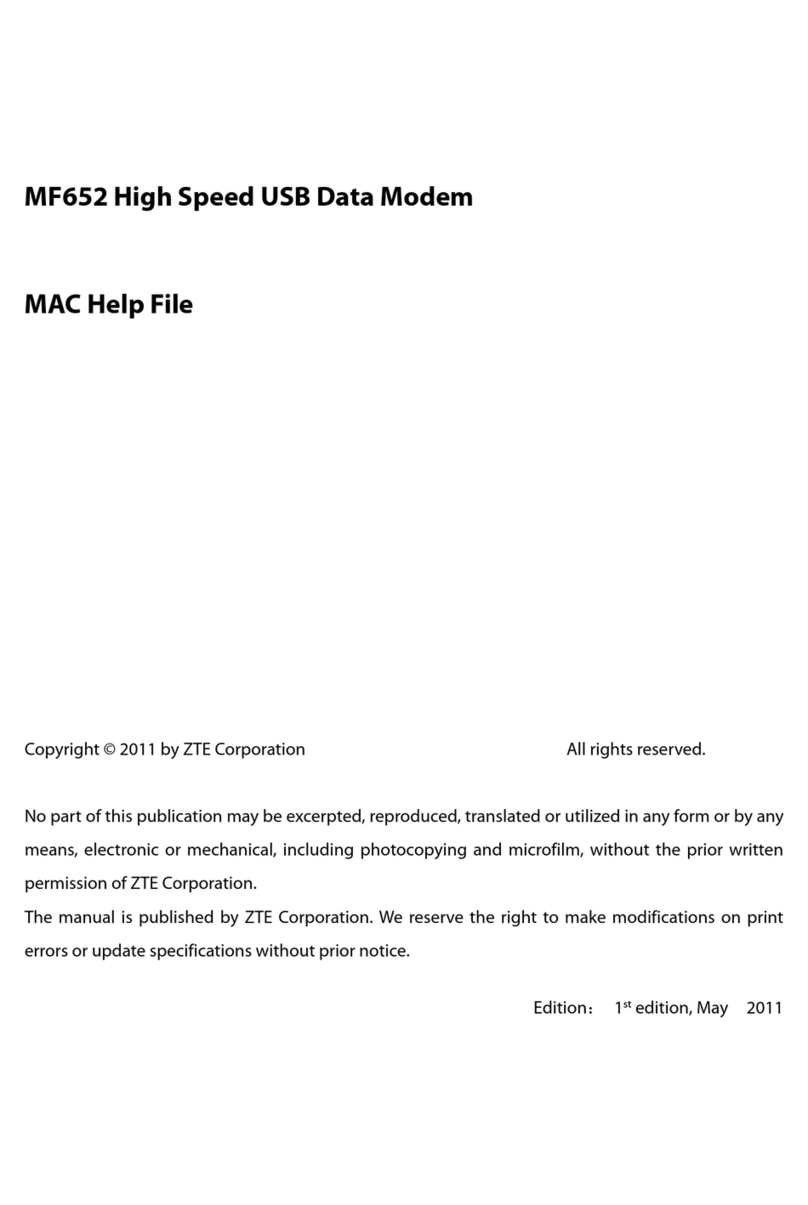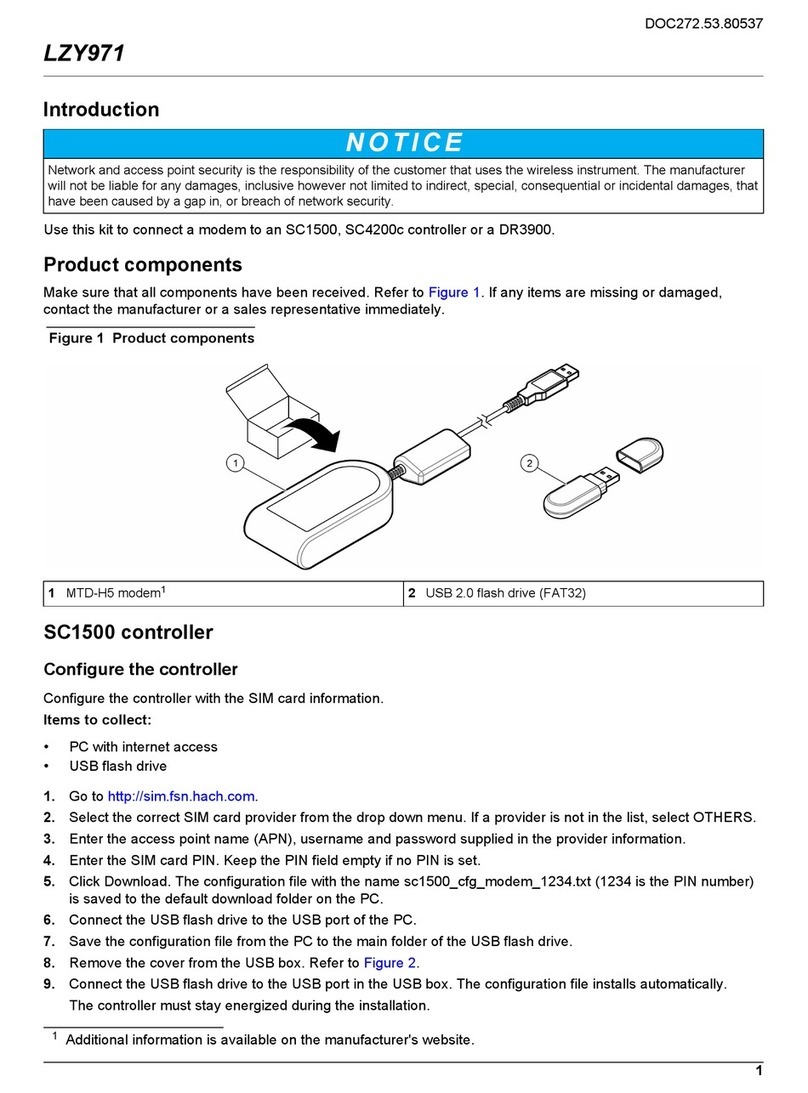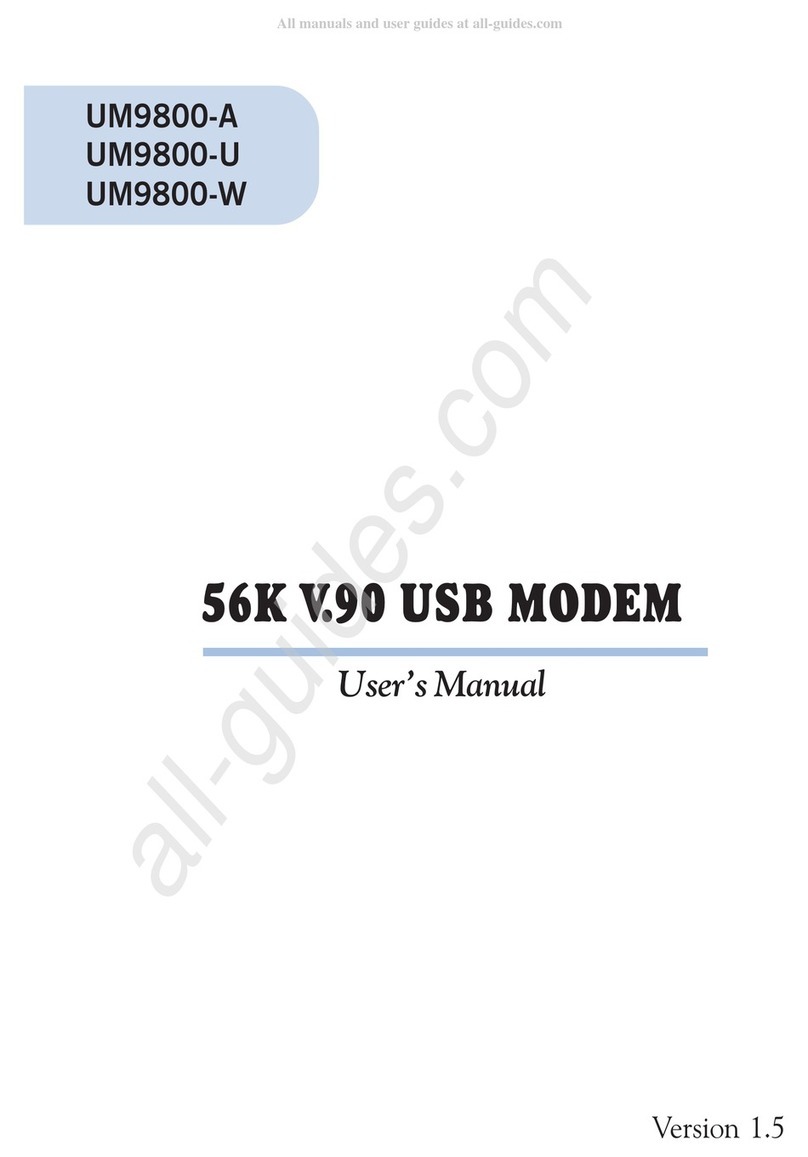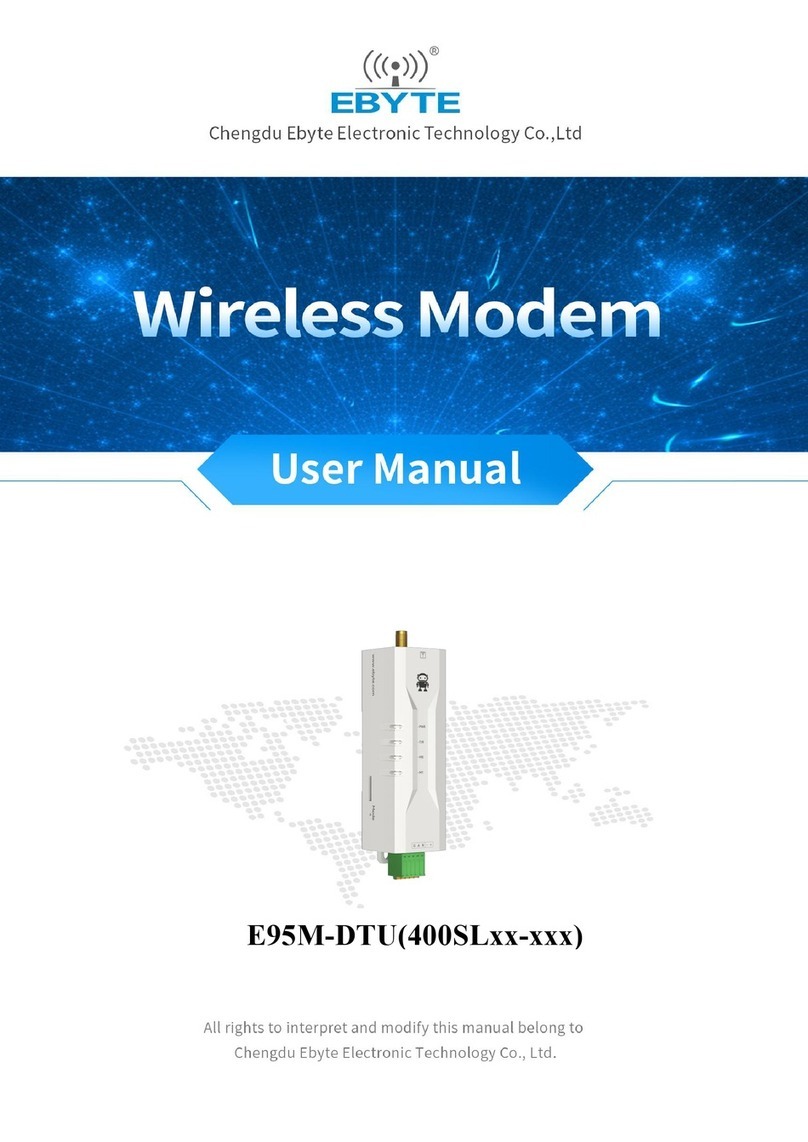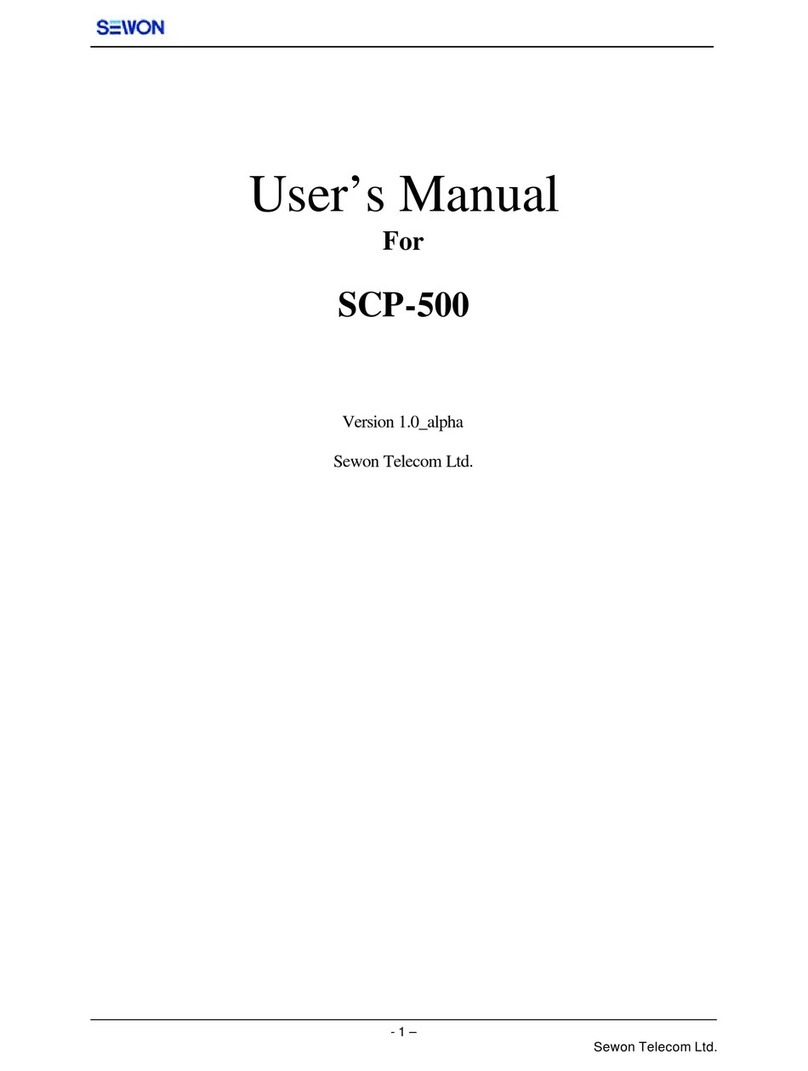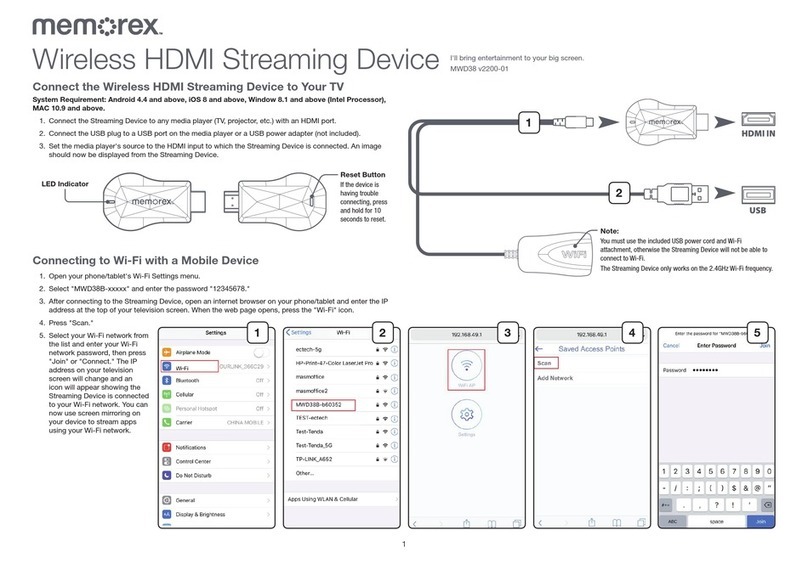SEOWON INTECH WiMAX SWU-3400AN User manual

User Manual


2
Product Overview ························································· 03
Product Package Contents ········································ 03
Parts Description ······················································· 03
System Requirements ··················································· 04
Installing Seowon WiMAX CM ····································· 05
Common Operations ···················································· 08
Getting Started ·························································· 08
Connecting to Network ·············································· 09
Disconnecting from Network ····································· 11
Minimizing Compact View window ···························· 12
Extending Compact View window ····························· 13
Preferences in Extended View window ····················· 14
Upgrading the USB Modem ······································· 17
Exiting Connection Manager ····································· 20
System Requirements (MAC OS X) ····························· 21
Installing Seowon WiMAX CM (MAC OS X) ················ 22
Common Operations (MAC OS X) ······························· 24
Product Specication ··················································· 25
Care and Maintenance ················································· 26
Safety Information ························································ 27
Legal Information ························································· 28
Warranty Information ··················································· 29
Contents

3
Product Overview
3
Product Package Contents
Parts Description
USB Modem User Manual
USB Connector
Lighting area
Red : Powered ON
Purple : Stand by
Blue : Connected
Lighting color

4
System Requirements
4
CPU & memory Pentium IV Processor or faster, 128MB RAM
or more
Interface USB 2.0
Supported OS Windows XP / Windows Vista / Windows 7

5
Installing Seowon WiMAX CM
5
▶Turn on your computer. Close all other applications.
▶Insert a USB modem into your USB port.
▶
Your computer will recognize the modem and automatically start
the installation.

6
Installing Seowon WiMAX CM
6
▶
If the installation program does not launch automatically, go to My
Computer. Select ‘WiMAX Installation Disk’ and double click it.
[Desktop] ▶[My Computer] ▶[WIMAX Installation Disk]

7
Installing Seowon WiMAX CM
7
▶Or you click the RIGHT mouse button on WiMAX CD drive.
Select ‘Install WiMAX device’ and then the installation sequence will
begin.
[Desktop] ▶[My Computer] ▶[WIMAX Installation Disk (RIGHT
mouse button)] ▶[Install WiMAX device (Select)]
▶
Or select OPEN at the pop-up
menu. Double click ‘Launcher’
It will start the installation
process.

8
Common Operations
8
Getting Started
▶To start Seowon WiMAX CM,
Double click on the Seowon WiMAX CM icon on your desktop.
Click [Seowon WiMAX CM]
▶Or click on the Windows Start menu
and select ‘Seowon WiMAX CM’ from the list of programs.
[Start] ▶[Program] ▶[Seowon WiMAX CM] ▶[Seowon WiMAX CM]

9
Common Operations
9
Connecting to Network : EAP-TTLS
▶After the installation is complete, enter your Log-in ID and Password.
If “Save login and password” is checked, Seowon WiMAX CM will
save your ID and PW.
(You just need to click “connect” next time Seowon WiMAX CM
launches.)
▶Click the [Connect] button in Compact View.
▶Then, the messages of "Connecting", “IP Obtaining…”, and
“Connected to WiMAX" will appear.

10
Common Operations
10
Connecting to Network : EAP-TLS
▶After the installation is complete, Seowon WiMAX CM will try to
connect automatically.
▶Then, the messages of “Connecting”, “IP Obtaining…”, and
“Connected to WiMAX” will appear.

11
Common Operations
11
▶
If you want to end your current connection, simply click the
“Disconnect”button.
Disconnecting from Network

12
Common Operations
12
Minimizing Compact View window
▶
You can minimize the application by clicking on ‘x’ icon in
Compact View window. It will then appear in the Windows task bar.
▶To restore Compact View window, click the Right mouse button on
Seowon WiMAX tray icon, and select [Open].

13
Common Operations
13
Extending Compact View window
▶
Click on ‘ ’, at the upper right side of Compact View window. Or
select [Option] on Seowon tray icon. Then, Extended View window
will appear.
▶
The Extended View window includes three pages: Network,
Information, and Setting.

14
Common Operations
14
Preferences in Extended View window
▶Network page
Displays information of Maximum / Current connection speed as well
as that of Received / Send.
The strength of Signal (CINR/RSSI), IP-address, MAC address and
BSID are also shown in Network page.
▶Click on “Info.” icon in pink to move on to Information Page.

15
Common Operations
15
▶Information page
Displays information concerning Seowon WiMAX CM version,
Driver version, Device S/W and Device name.
Preferences in Extended View window
▶If you want to visit the homepage of Seowon, click the underlined
URL when you are connected.

16
Common Operations
16
Preferences in Extended View window
▶Settings Page
Allows you to set the below functions.
▶Auto Launch
Seowon WiMAX CM launches automatically when Windows starts.
▶Auto Connect
Seowon WiMAX CM connects to the Internet automatically when
it launches.
▶Autohiding
Seowon WiMAX CM hides automatically when it is connected to
the Internet.
▶Select Language
You can select languages that you prefer.

17
Common Operations
Upgrading the USB Modem
▶Update for Seowon WiMAX CM
▶In case “Notify update a new S/W” is checked in the setting page
(see page15), it will automatically tell you whether updates are
available when you are connected.
the Internet.
▶If update available, click the “Update” button to upgrade Seowon
WiMAX CM.

18
Common Operations
Upgrading the USB Modem
▶Update for Seowon WiMAX CM cont.
If “Notify update” is unchecked (see page15), go to the Information
page. Click the “Check for Update” button as below.
If update detected, click the “Update” button to upgrade Seowon
WiMAX CM.

19
Common Operations
Upgrading the USB Modem
▶Firmware Update
▶When you for the rst time installed Seowon WiMAX CM or when
update is completed, Seowon’s software automatically checks if
there is updatable Firmware available.
▶Click the “Update” button to upgrade the rmware if available.
Warning Do not remove USB modem or turn off PC during
Firmware Update.
Table of contents
Other SEOWON INTECH Modem manuals