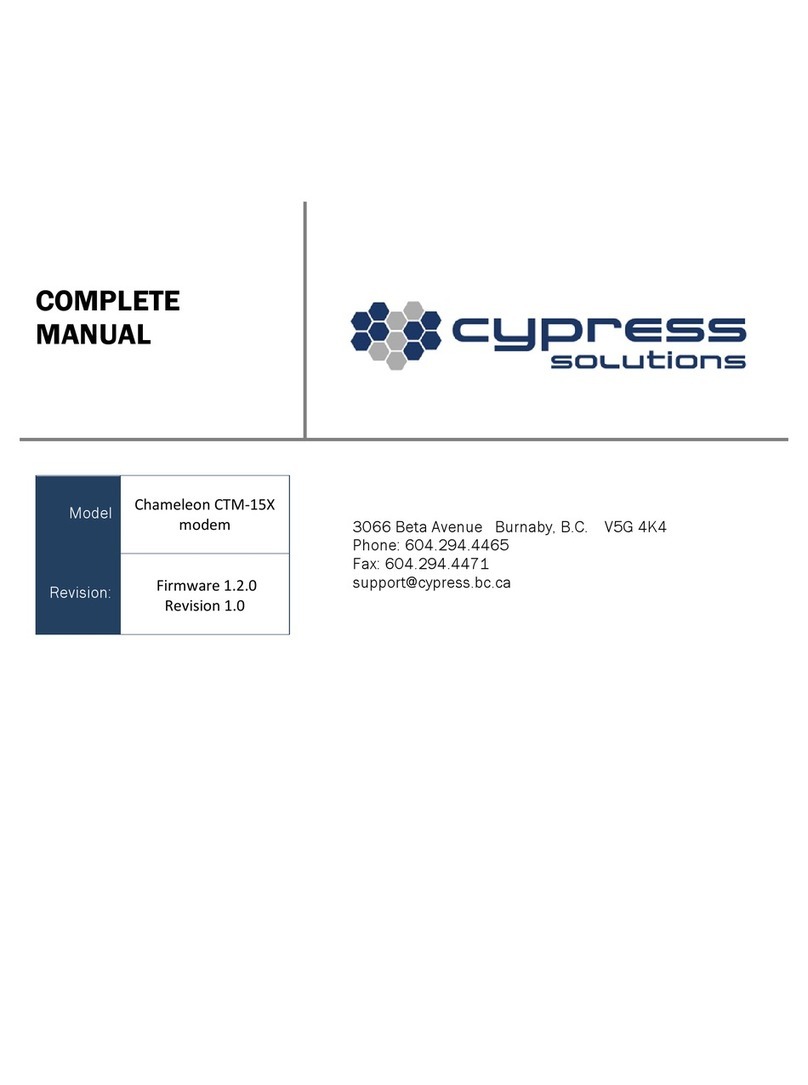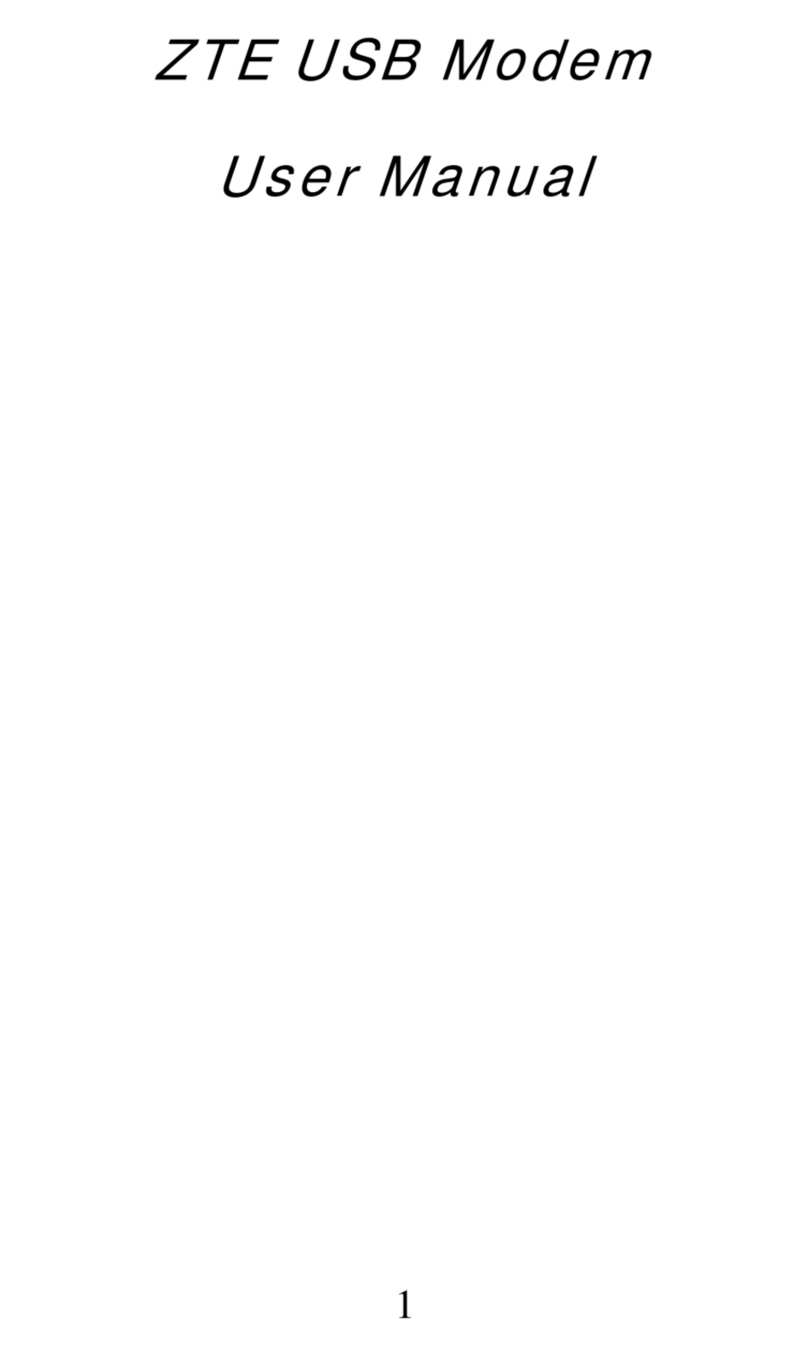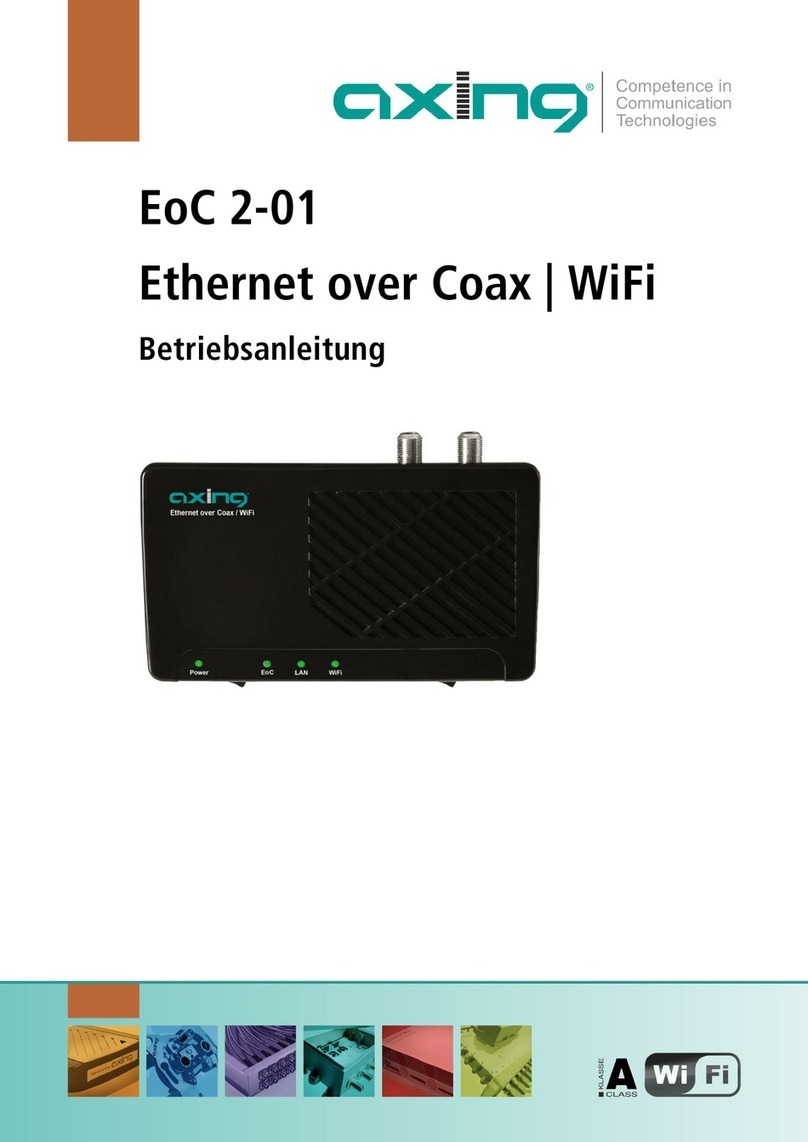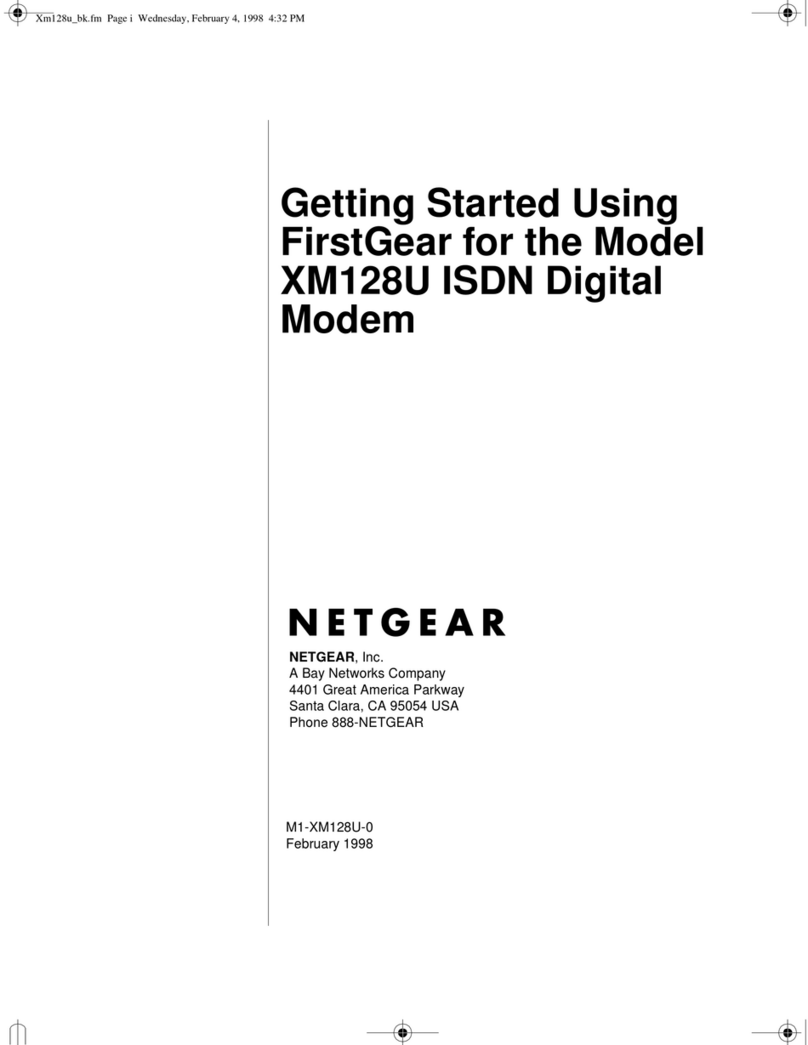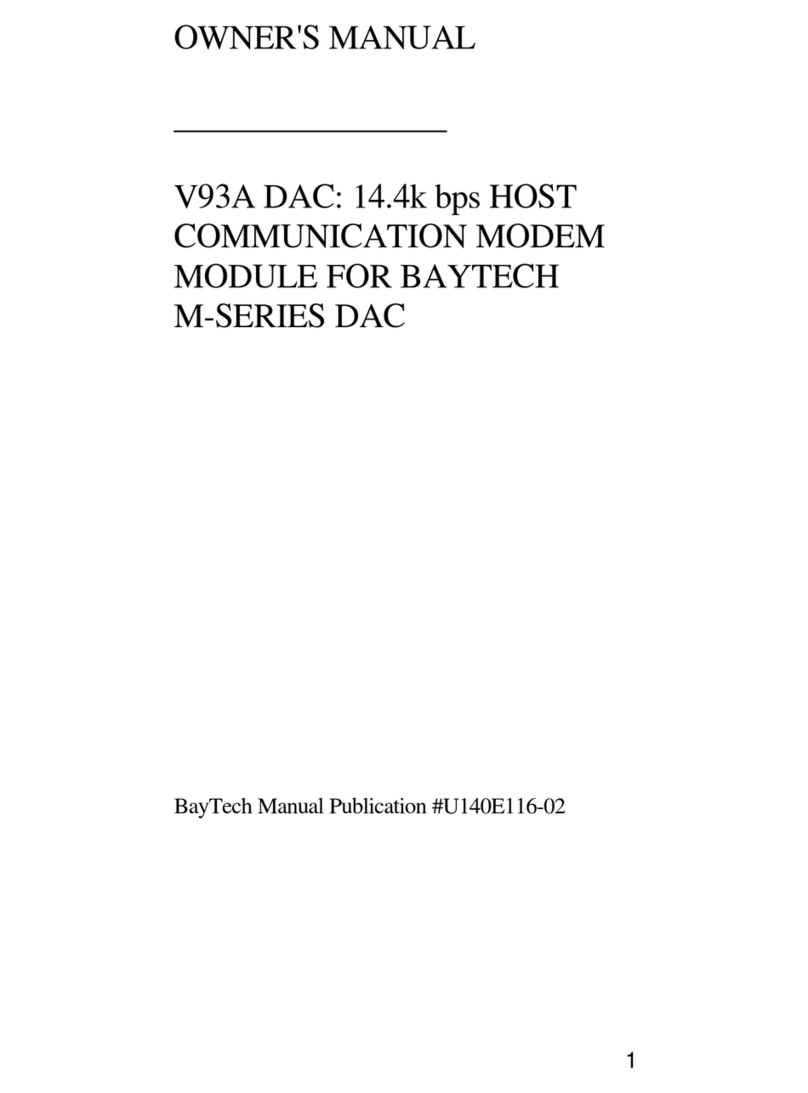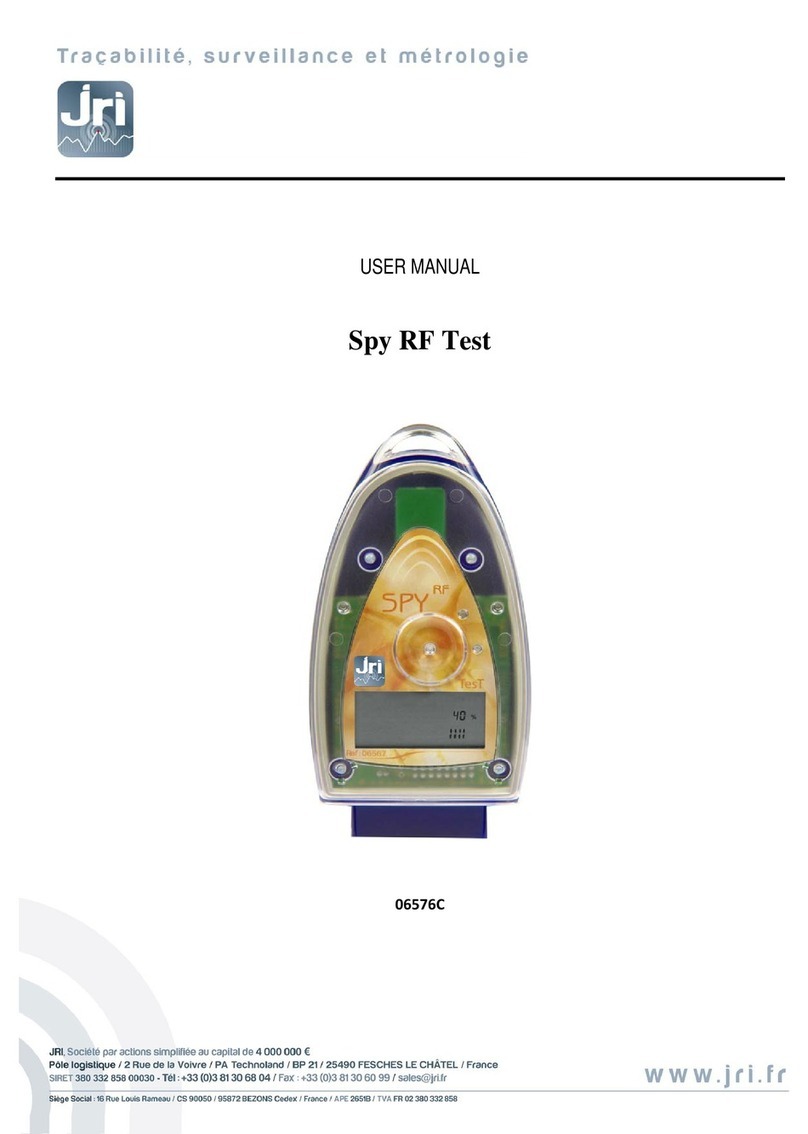Sewon SCP-500 User manual

-1–Sewon Telecom Ltd.
User’s Manual
For
SCP-500
Version 1.0_alpha
Sewon Telecom Ltd.

-2–Sewon Telecom Ltd.
Copyright Notice
2003 Sewon Telecom Ltd. All rights reserved. No reproduction in whole or in part
is permitted, without prior written approval. All information included in this manual may
be changed without notice. It does not represent any commitment on the part of Sewon
Telecom Ltd., which shall not be liable for any incidental or consequential damages as a
result from the furnishings, performance, or usage of this manual.

-3–Sewon Telecom Ltd.
Table of Contents
1. Getting Started
1.1 About the Product
1.2 About the Service
1.3 About BlueWing
1.4 About the PCMCIA SCP-500®
1.5 The Difference Between a Wireless Modem and a Landline Modem
1.6 Windows Dial-up Networking and SCP-500 Application
2. Installation
2.1 Hardware and OS Requirements
2.2 Installing BlueWing
2.3 Hardware and Drivers
3. Using the Hardware
3.1 Proper Care of the Hardware
3.2 Proper Insertion and Removal
3.3 About the Antenna
4. Using BlueWing
4.1 Overview
4.2 System Tray Icon
4.3 BlueWing Main Window

-4–Sewon Telecom Ltd.
1. Getting Started
1.1 About the Product
1.2 About the Service
1.3 About the BlueWing
1.4 About the PCMCIA Card
1.5 The Difference Between a Wireless Modem and a Landline Modem
1.6 Windows Dial-up Networking and SCP-500
1.7 Sewon Customer Call Support Number
1.1 About the Product
SCP-500 ®utilizes CDMA 1xRTT technology, enabling wireless data
communication. BlueWing ®is the Windows application that enables the user to send
and receive e-mails, and fax as well as surf the Internet from anywhere using SCP-500 ®.
The PCMCIA Card ensures easy portability and wide compatibility with laptop and
portable computers equipped with a PCMCIA Card slot and a Windows Operating
System.
1.2 About the Service
The SCP-500 ®works similar to other wireless handheld phones where a
connection with a Wireless Service Provider is necessary. Service and connection
depends upon the availability of a Service Provider in the region.
Additionally, an appropriate Service Provider must activate the service before the
Card can make the connection. During the Setup, you will be prompted to activate the
service.
1.3 About the BlueWing
The BlueWing ®software is required for use with the Sewon Wireless Modem. Run the Setup.exe from the
CD-ROM provided, to install the software. You must always run BlueWing®while using the Wireless
Modem to:
-Connect to the Internet
-Use e-mail
-Check your connection status, i.e. signal strength

-5–Sewon Telecom Ltd.
1.4 About the PCMCIA SCP-500®
The hardware consists of a PCMCIA Type II Card and flip-type antenna. The
PCMCIA Card requires Plug and Play capable OS such as Windows 98, Windows 2000,
Windows ME, or Windows XP
CAUTION: Insert the Modem into a PC Card slot after
installing the software first.
1.5 The Difference between a Wireless Modem and a Landline Modem
The Wireless Modem is slightly different than a Landline Modem, in that
Wireless connection is not always available. Landline Modem, which connects to the
telephone line, is guaranteed almost uninterrupted connection. However, connectivity to
a wireless modem depends greatly on the availability of service in a particular region, the
number of subscribers connected to the service, signal strength, etc. To make a
connection to data service or the Internet, you must check to see if there is service
available. A tiny LED on the side of the Modem Card indicates that you have acquired.
To maximize the signal strength, make sure to pull out the antenna completely and point
it in an upright position. Avoid touching it during the connection.
1.6 Windows Dial-up Networking and BlueWing
The Windows Dial-up Networking is a component of Windows that is required to
make a connection through any modem, including a Wireless Modem. If you have
another modem already installed on your PC, Dial-up Networking is most likely
configured already.
1.7 Customer Call Support Number
If you are experiencing problems or have questions regarding your SCP-500 ®,
please call Support Line or visit the Web site at www.sewon-tele.com(TBD).

-6–Sewon Telecom Ltd.
2. Installation
2.1 Hardware and OS Requirements
2.2 Installing BlueWing
2.3 Hardware and Drivers
2.4 Service Activation
2.1 Hardware and OS Requirements
Hardware System Requirements
Before installing the software, ensure that your PC meets the following hardware and OS
requirements.
Modem Manager Operating System Requirements
Modem Manager is supported with:
-Windows 98 and 98 SE
-Windows ME
-Windows 2000
-Windows XP
Card Slots: 1 Type II PCMCIA (PC Card Slot)
CommunicationPorts 1 available
Disk Drive CD-ROM
I/O Resources 2 IRQ
Memory 32 MB
Disk Space 5 MB
2.2 Installing BlueWing
Make sure to install the software before inserting the modem into the laptop. If
you are using Windows 2000 or XP, you must be logged on as the administrator to install
the software.
When you insert the CD, installation software should begin automatically. If not, open
the CD-ROM directory and double click on Setup.exe. After choosing to install the
modem software for Windows 98/ME/2000/XP, the setup application for BlueWing®
software begins.
Follow the on-screen instruction to complete the installation. Click NEXT to proceed to
next steps.

-7–Sewon Telecom Ltd.
1. Welcome screen
Picture a. Install (Welcome)
2. License Agreement
Picture b. Install (License)

-8–Sewon Telecom Ltd.
3. Location to install software files.
Picture c. Install (Location)
Setup asks you for the following. You can accept the default or change. It is
recommended that you accept the default information.
4. Completed
Picture d. Install (completed)

-9–Sewon Telecom Ltd.
When completed, the PC must be restarted. Do not insert the card before completing
installation and re-starting.
When the PC is re-started, insert the PCMCIA card into the slot as below.
2.3 Hardware and Drivers
2.3.1 Inserting the PCMCIA SCP-500® right after software installation
Insert the SCP-500® into an empty PCMCIA card slot. When you insert the
SCP-500® into the card slot for the first time, the following should occur:
Windows 98/ME

-10 –Sewon Telecom Ltd.
lThe light on the PCMCIA SCP-500® should begin to flash.
lThe PC should beep (unless sound is muted).
lWindows should indicate that a new device has been detected.
lWindows will search the driver for SCP-500®.
lFollow the on-screen instructions.
lIf Windows fails to locate the driver and asks for a manual search, enter the
driver directory from the CD-ROM: d:\, where (d) is the drive letter for the CD-
ROM.
lYou may have to restart the Windows.
Windows 2000
lThe light on the PCMCIA SCP-500® should begin to flash.
lThe PC should beep (unless sound is muted).
lWindows should indicate that a new device has been detected.
l
Picture e. SCP-500
lWindows will search the driver for SCP-500®.
lFollow the on-screen instructions.
lIf Windows fails to locate the driver and asks for a manual search, enter the
driver directory from the CD-ROM: d:\, where (d) is the drive letter for the CD-
ROM.
lYou may have to restart the Windows.

-11 –Sewon Telecom Ltd.
Windows XP
lThe light on the PCMCIA SCP-500® should begin to flash.
lThe PC should beep (unless sound is muted).
lWindows should indicate that a new device has been detected.
lWindows will search the driver for SCP-500®.
lFollow the on-screen instructions.
Picture f. Multifunction Driver

-12 –Sewon Telecom Ltd.
Picture g. Multifunction Driver
Picture h. Multifunction Driver

-13 –Sewon Telecom Ltd.
Picture i. Multifunction Driver
Picture j. CDMA Modem

-14 –Sewon Telecom Ltd.
Picture k. CDMA Modem
Picture l. CDMA Modem

-15 –Sewon Telecom Ltd.
Picture m. CDMA Modem
Picture n. CDMA Status Modem

-16 –Sewon Telecom Ltd.
Picture o. CDMA Status Modem
Picture p. CDMA Status Modem

-17 –Sewon Telecom Ltd.
Picture q. CDMA Status Modem
lIf Windows fails to locate the driver and asks for a manual search, enter the
driver directory from the CD-ROM: d:\, where (d) is the drive letter for the CD-
ROM.
lYou may have to restart the Windows.
2.3.2 Inserting the card after Hardware Installationfor use
When you insert the card, the following should occur:
•The PC should beep.
•The PC Card Icon should appear in the System Tray (if it is not already
displayed).
•You can verify proper insertion by double-clicking the PC Card Tray Icon.

-18 –Sewon Telecom Ltd.
3. Using the Hardware
3.1 Proper Care of the Hardware
3.2 Proper Insertion and Removal
3.3 About the Antenna
3.1 Proper Care of the Hardware
Hard casing of the PCMCIA card and testing under various conditions ensure the
durability of the SCP-500®. However, to prevent accidental damage, it is recommended
following the guidelines listed below when using and storing your SCP-500®.
•Do not apply adhesive labels or stickers to the top or bottom of the PCMCIA card.
This may cause the card to jam inside the card slot and unable to eject.
•Extend the antenna by first pulling out and twisting into an upright position. Do
not force the antenna in the wrong direction; it can cause permanent damage to
the antenna joint.
•The best reception is when the antenna is in an upright position.
•When the SCP-500® is not in use, fold and lock the antenna in the proper
position. First, twist the antenna into a parallel position with the card. Next, push
the knob on the antenna into the small hole on the left side of the card until it
clicks.
•The SCP-500® should snap easily into your PC slot. Always insert the card with
the logo facing up. Do not force the Card in the slot; this may cause damage to
the pins in the PCMCIA socket.
•Keep the Card away from any liquids, dust, and/or excessive heat.
•When not installed in your PC, store the SCP-500® in a safe place. Do NOT
store the Card in your wallet or pockets.

-19 –Sewon Telecom Ltd.
3.2 Proper Insertion and Removal
Proper insertion and removal of the PCMCIA Card prevents accidental damage to
the integrity of the Windows System as well as to the hardware.
To safely insert the PCMCIA Card, follow the guidelines below:
1. The SCP-500® should fit easily into your PC slot. Always insert the Modem
with the logo side facing up or towards you. Do not force the Card into the slot.
2. LED on the side should begin to flash on the SCP-500®.
3. If the computer is turned on, the PC should beep when the card is inserted. If the
Windows volume is muted, you may not hear any sound.
4. When the card is properly inserted, a PCMCIA card Icon should appear on the
System Icon Tray area unless the feature is turned OFF in the Windows Control
Panel.
To safely remove the PCMCIA Card, follow the guidelines below:
1. If the BlueWing application is opened, close the application first.
2. Click the PCMCIA Card Iconin the System Tray. A Message Bar will appear.
3. Click the SewonTelecom Wireless CDMAModem from the list. A Dialog Box
will notify you that it is safe to remove the device.
4. Click OK and eject the Modem.
3.3 About the Antenna
The antenna is used for transmitting and receiving signals to the Service Tower in
your area. Please follow the guidelines below for optimal signal reception and safety.
1. When in use, make sure that the antenna is pulled out and twisted into an
upright position.
2. Do not touch the metallic part of the antenna. Always handle the antenna by
holding the plastic section.

-20 –Sewon Telecom Ltd.
4. Using the BlueWing
4.1 Overview
4.2 System Tray Icon
4.3 BlueWing Main Window
4.1 Overview
Utilizing the BlueWing®is required when operating the PCMCIA SCP-500®. It
provides the User with the following features:
•Diagnostic and configuration of SCP-500® options (Authorized Service
Personnel only)
•Feedback about the status and operation of the modem
•Connecting to the data service, i.e. Internet ISP
The SCP-500® will turn on only when the BlueWing®application is running, whether in
the background or as an active window. Whenever the BlueWing®is running, a small
icon will appear in the Windows System Icon Tray, located in the lower right-hand
corner of the taskbar, next to the clock.
The BlueWing®can be used only when the Card is installed and inserted into the
PCMCIA slot. When the Card is not inserted or installed, a warning message appears.
Table of contents
Popular Modem manuals by other brands

Motorola
Motorola SURFboard SBV6120 Installation sheet
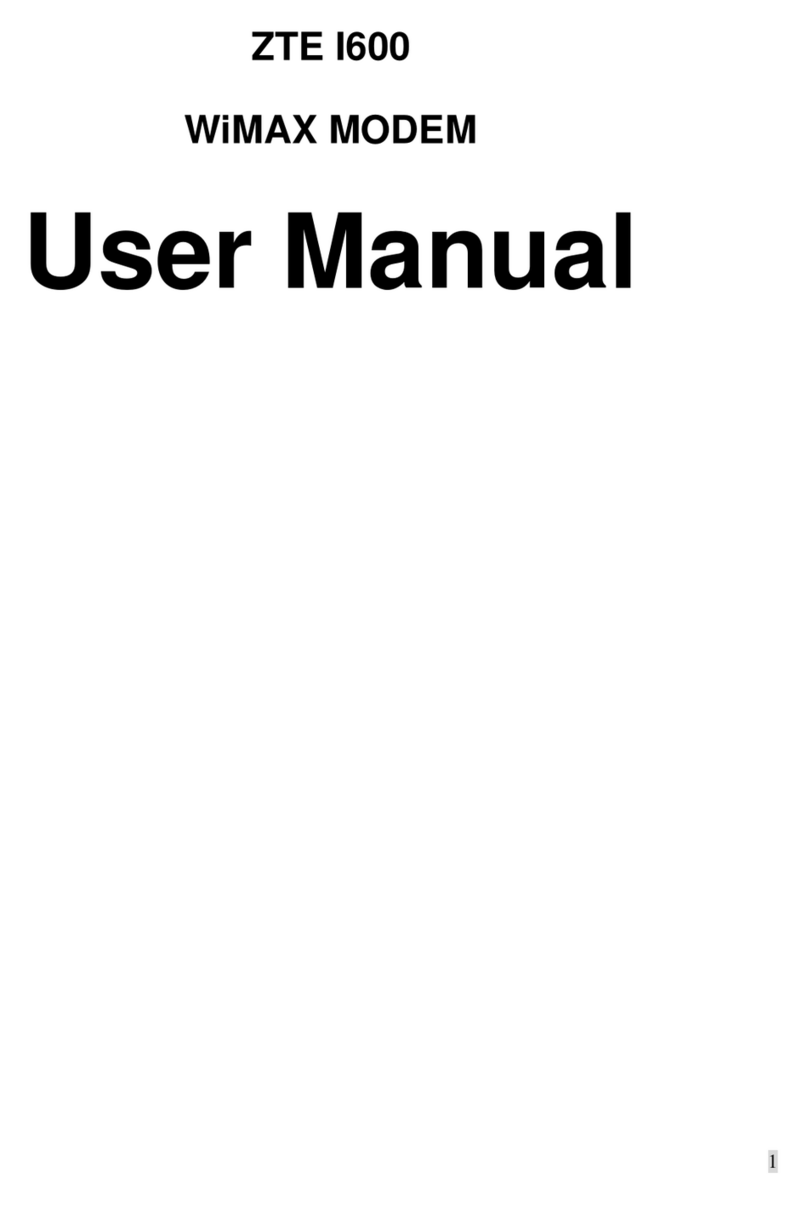
Zte
Zte I600 user manual
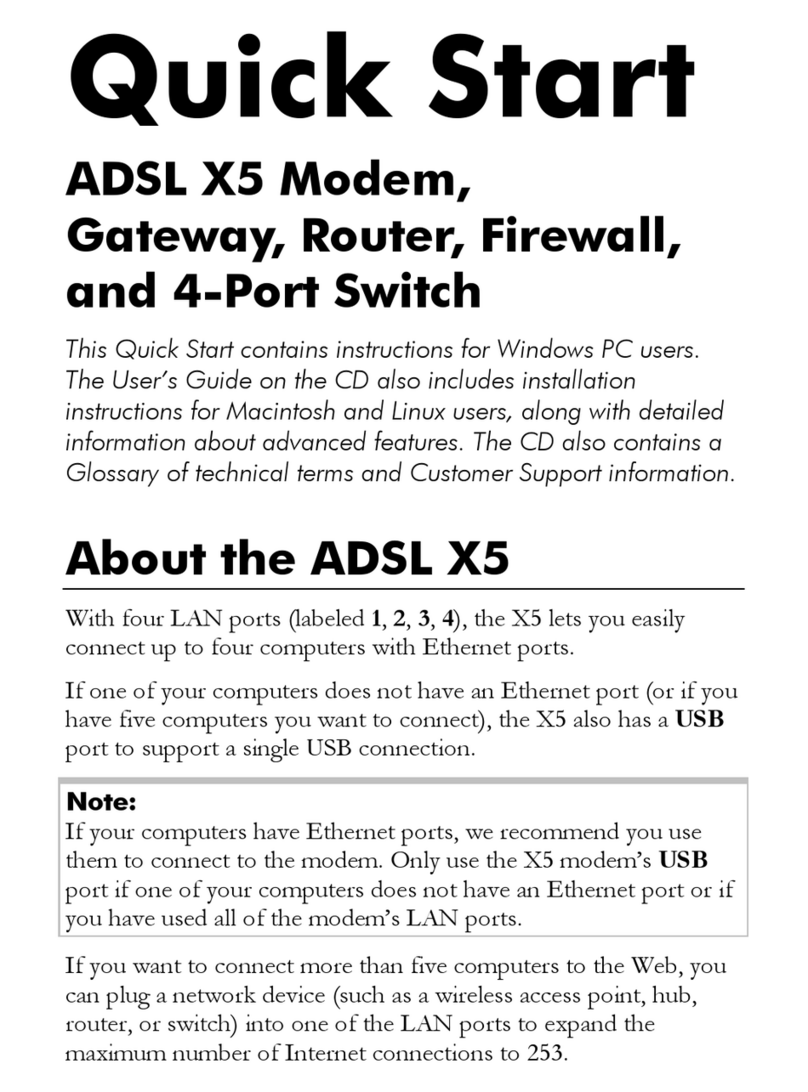
Zoomtak Telephonics
Zoomtak Telephonics ADSL X5 quick start

Comtech EF Data
Comtech EF Data CDM-750 Installation and operation manual

Lantronix
Lantronix M110 Series Command reference
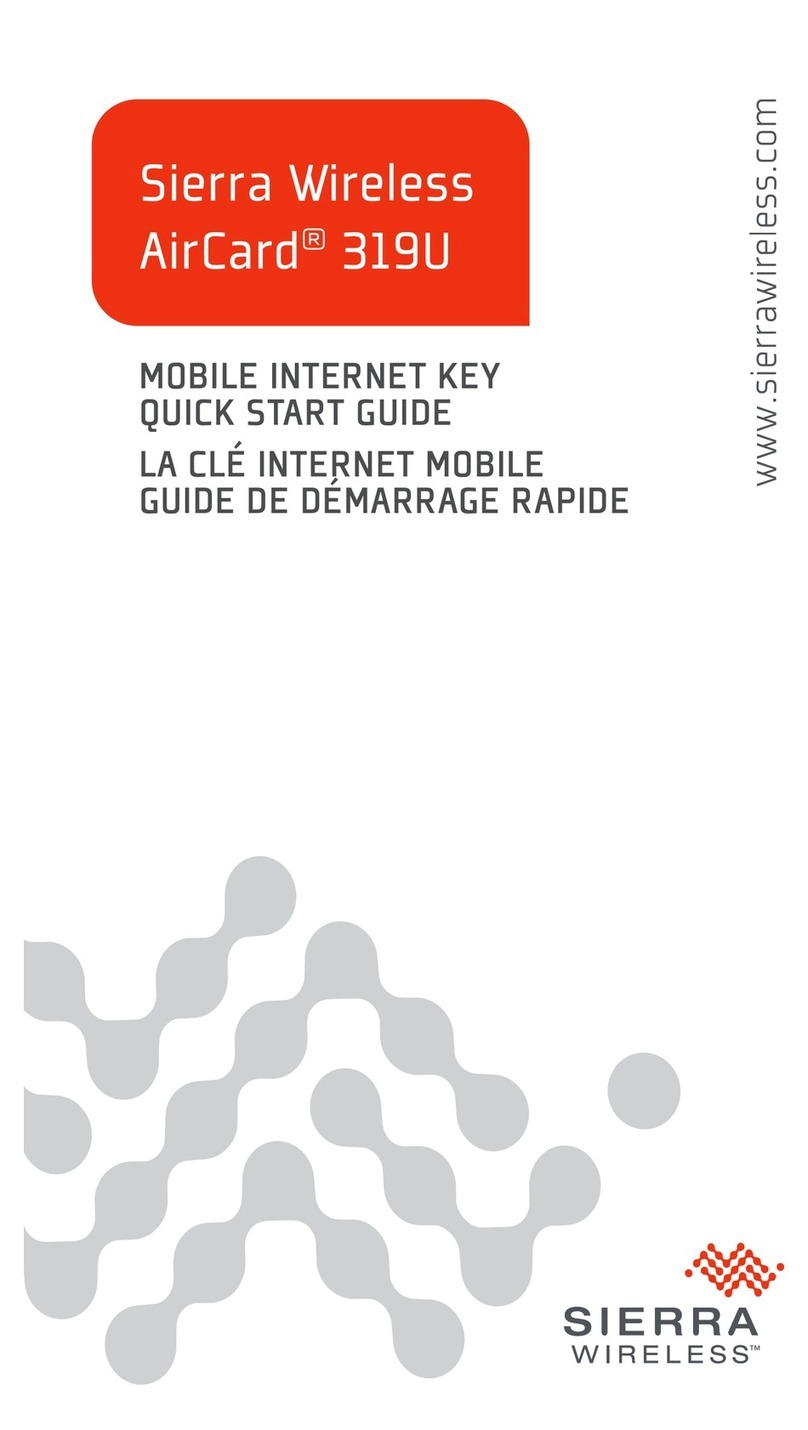
Sierra Wireless
Sierra Wireless AirCard 319U quick start guide