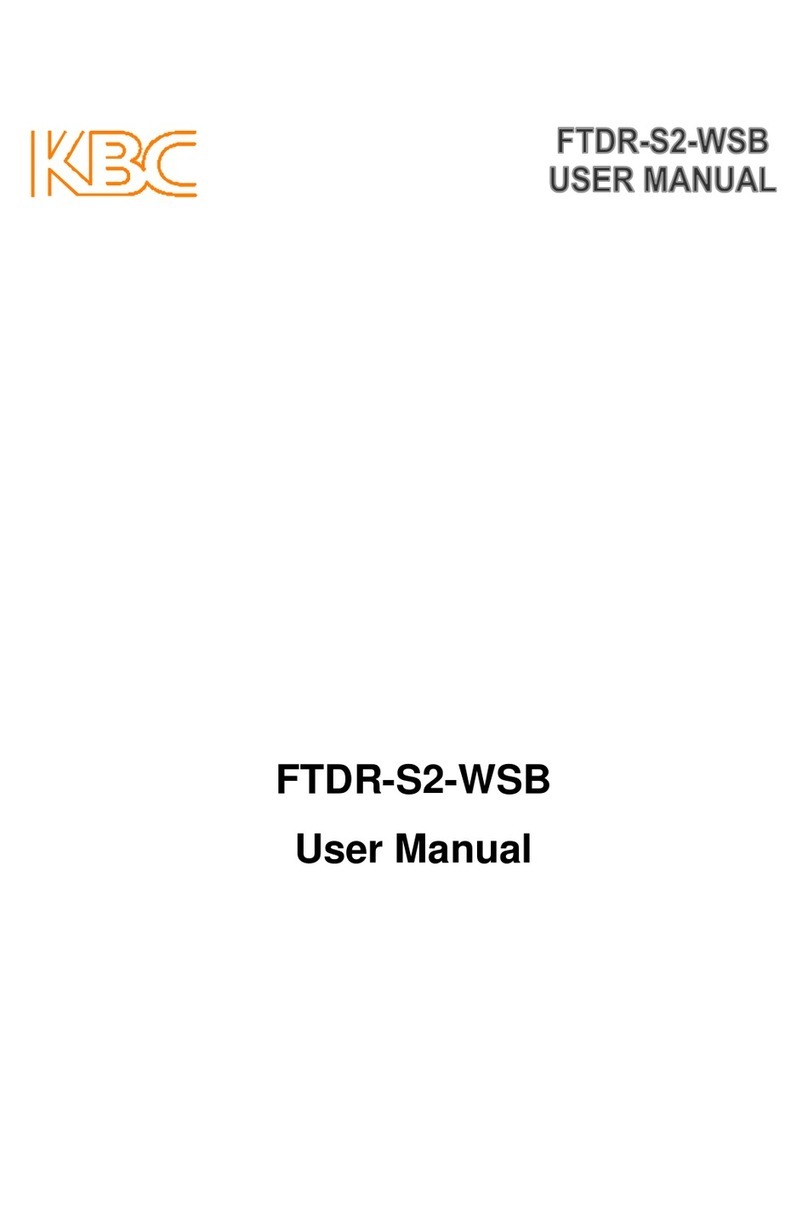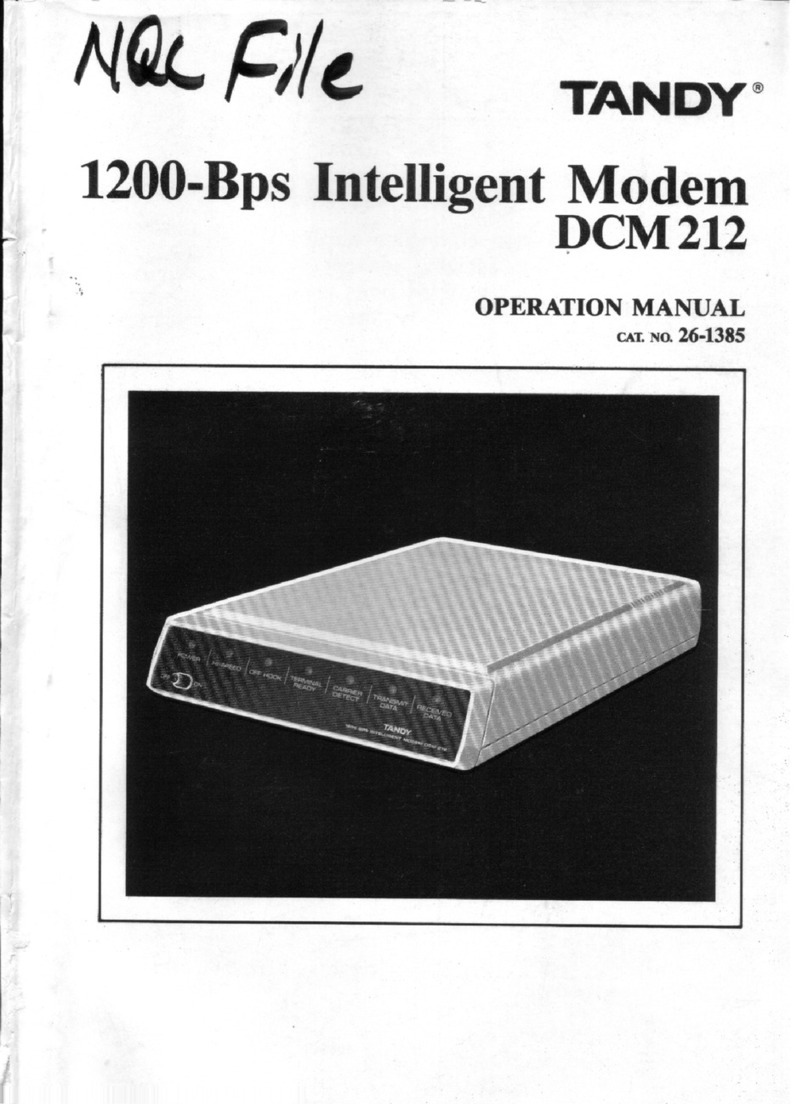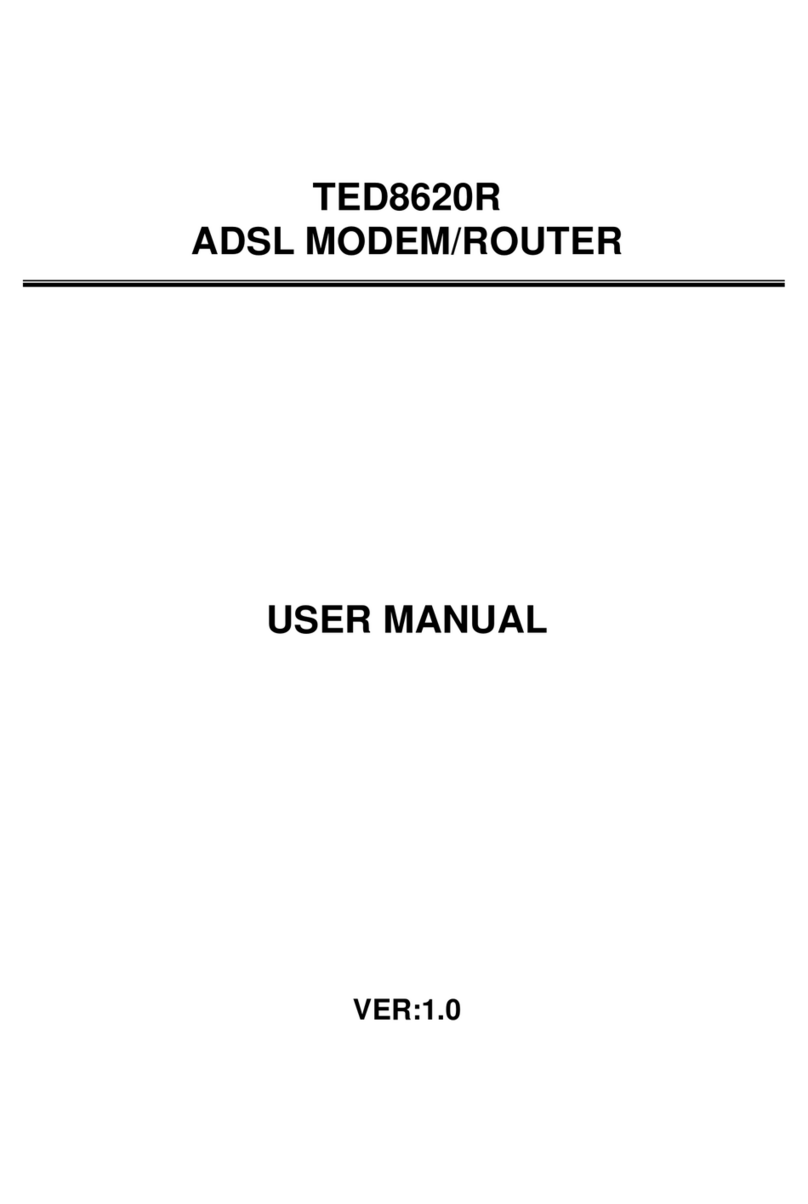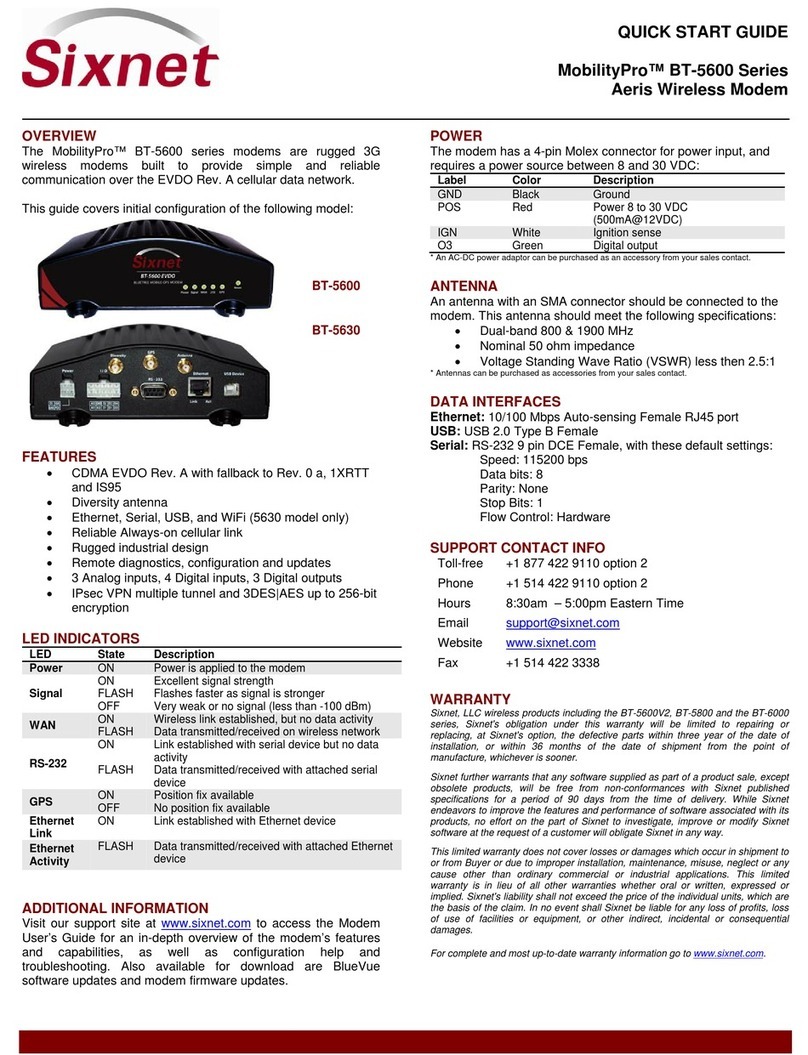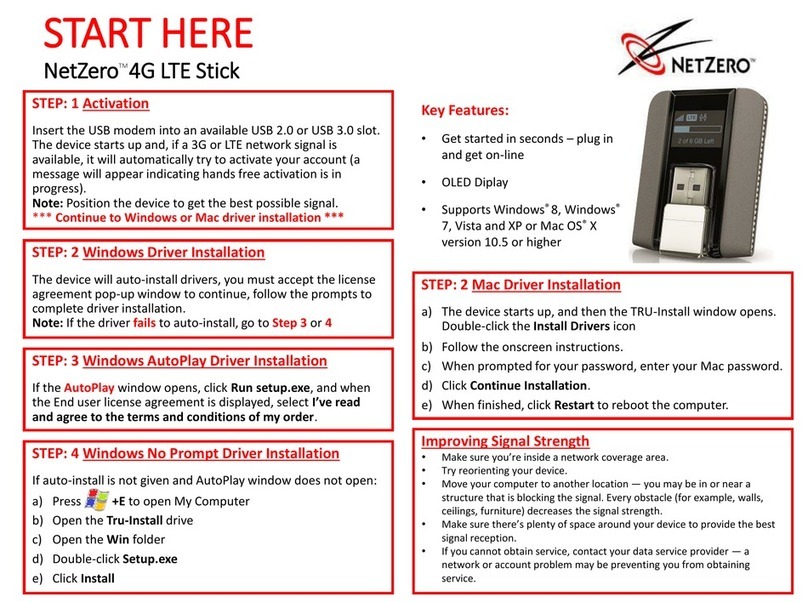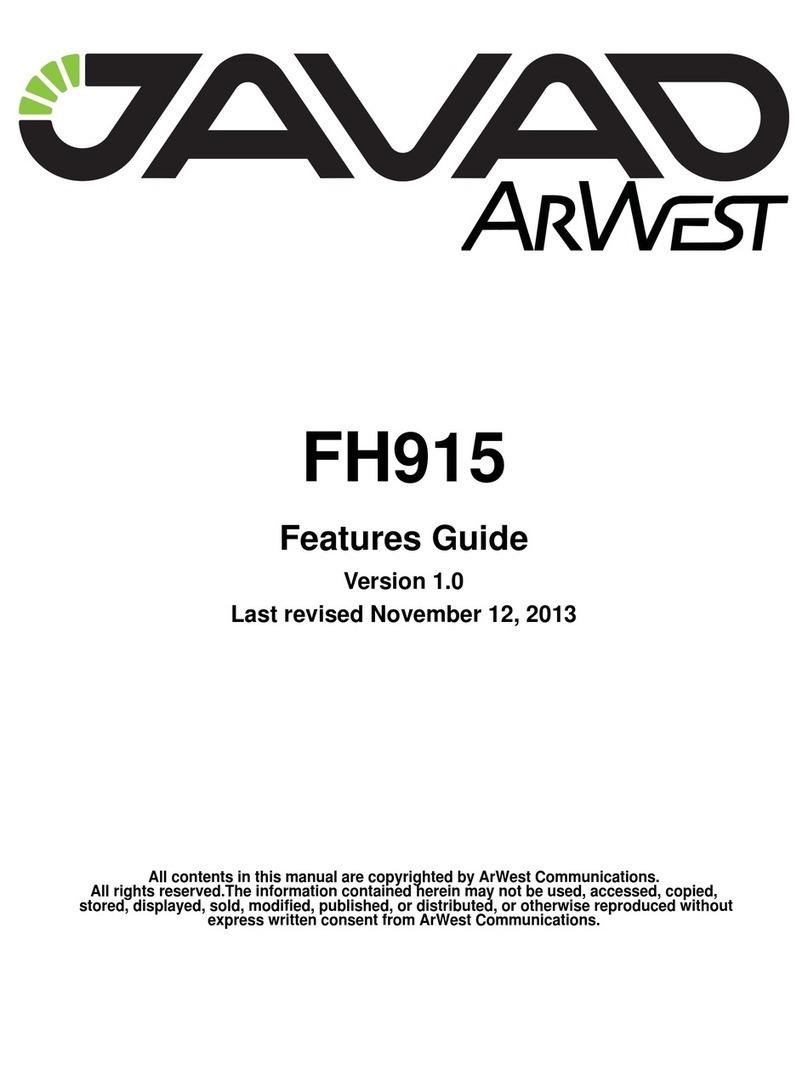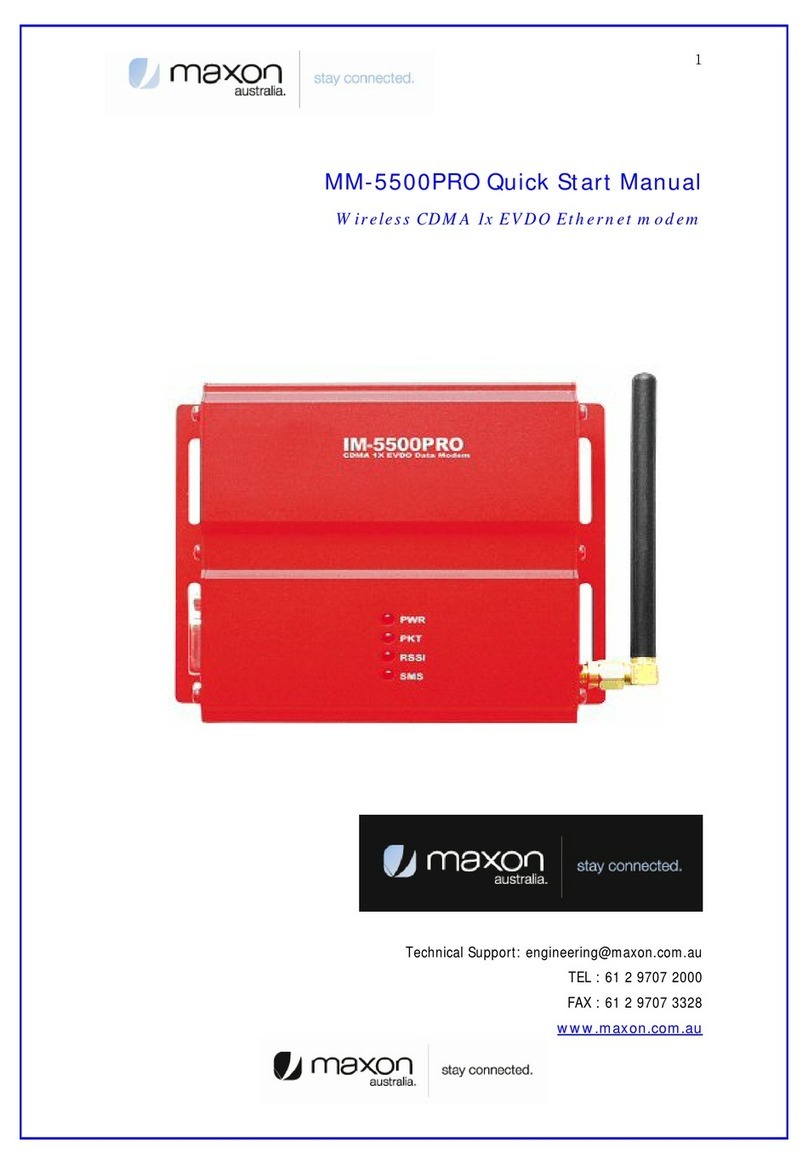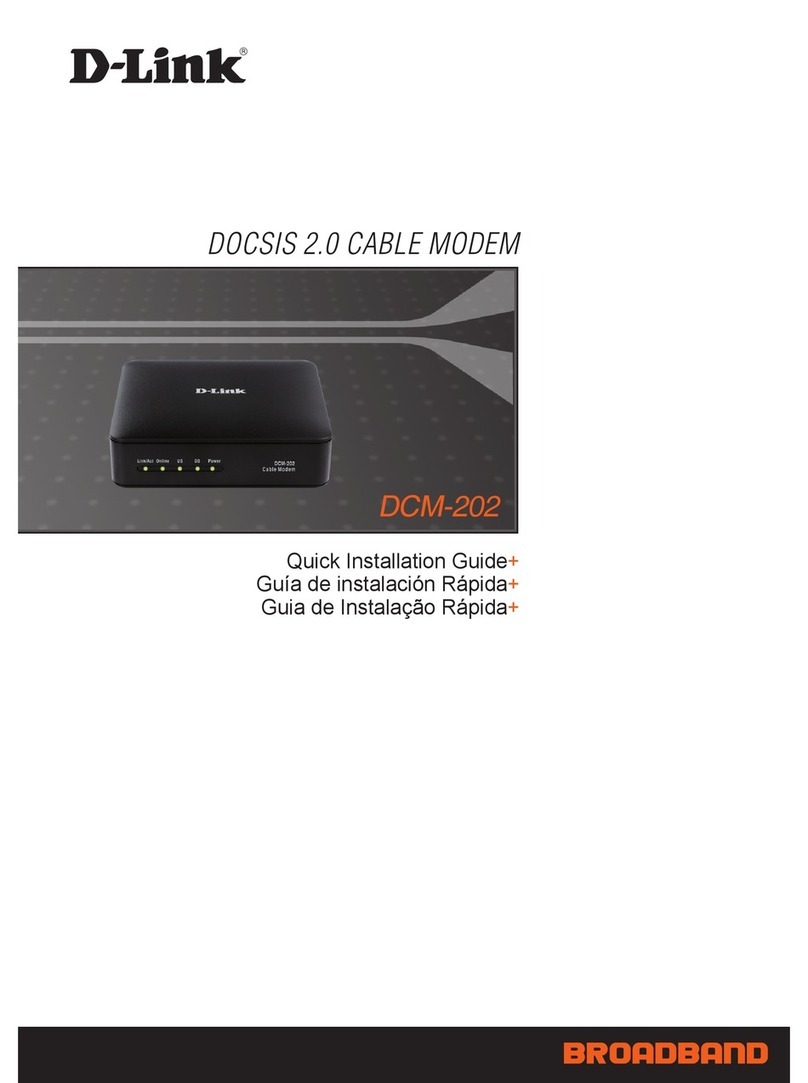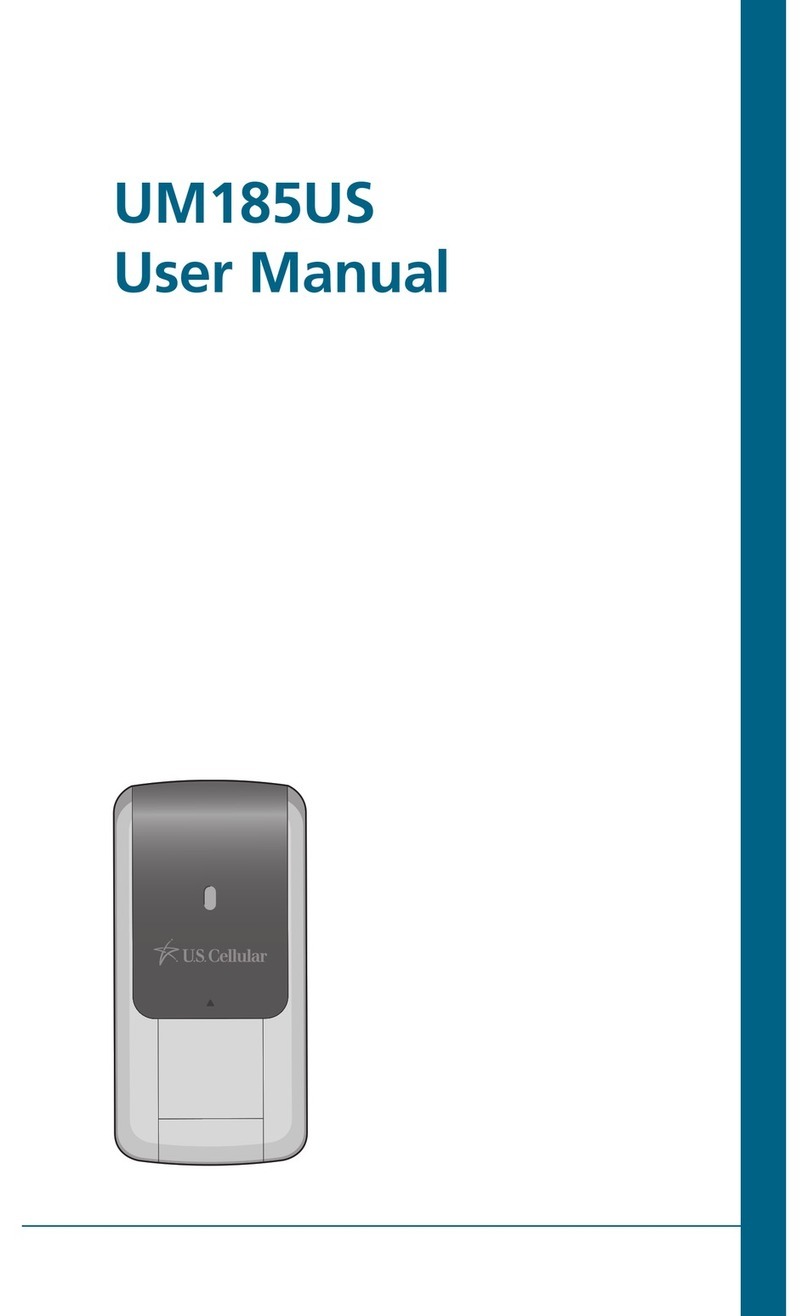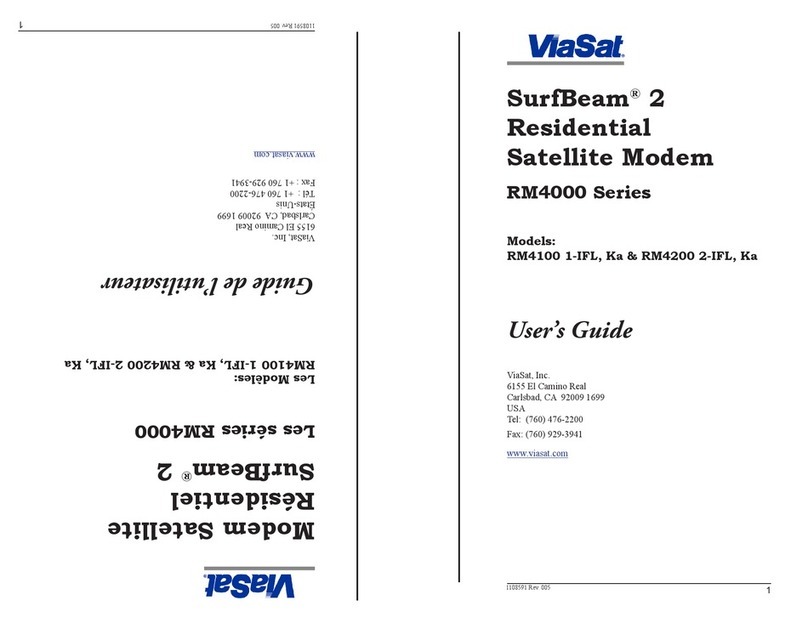Memorex MWD38 User manual

1
I'll bring entertainment to your big screen.
MWD38 v2200-01
Wireless HDMI Streaming Device
1 52 3 4
Connecting to Wi-Fi with a Mobile Device
1. Open your phone/tablet's Wi-Fi Settings menu.
2. Select "MWD38B-xxxxx" and enter the password "12345678."
3. After connecting to the Streaming Device, open an internet browser on your phone/tablet and enter the IP
address at the top of your television screen. When the web page opens, press the "Wi-Fi" icon.
4. Press "Scan."
5. Select your Wi-Fi network from
the list and enter your Wi-Fi
network password, then press
"Join" or "Connect." The IP
address on your television
screen will change and an
icon will appear showing the
Streaming Device is connected
to your Wi-Fi network. You can
now use screen mirroring on
your device to stream apps
using your Wi-Fi network.
Connect the Wireless HDMI Streaming Device to Your TV
System Requirement: Android 4.4 and above, iOS 8 and above, Window 8.1 and above (Intel Processor),
MAC 10.9 and above.
1. Connect the Streaming Device to any media player (TV, projector, etc.) with an HDMI port.
2. Connect the USB plug to a USB port on the media player or a USB power adapter (not included).
3. Set the media player's source to the HDMI input to which the Streaming Device is connected. An image
should now be displayed from the Streaming Device.
LED Indicator
Reset Button
If the device is
having trouble
connecting, press
and hold for 10
seconds to reset.
Note:
You must use the included USB power cord and Wi-Fi
attachment, otherwise the Streaming Device will not be able to
connect to Wi-Fi.
The Streaming Device only works on the 2.4GHz Wi-Fi frequency.
1
2

2
1 2 3 4
Screen Mirroring with Apple iOS or Android
Smart View/Miracast
1. To play media on an Apple
device: Drag up from the
bottom of the screen and select
"Screen Mirroring" > MWD38B-
xxxxx.
2. To play media on an Android
device: Drag down from the top
of the screen, open the Settings
Menu and select "Connected
Devices."
3. Choose "Wireless Display."
4. Select "MWD38B-xxxxx" and
press "Connect."
Apple AirPlay from a Streaming Media App
Note: Not all media apps or streaming services support screen casting via
Apple devices.
1. On your Apple mobile device, open a streaming media or video
content app and press the AirPlay icon.
2. Select AirPlay & Bluetooth devices.
3. Select the "MWD38B-xxxxx" from the list.
4. You may need to go into the Streaming Device's settings to enable
the AirPlay option. Open an internet browser on your phone/tablet
and enter the new IP address at the top of your television screen.
When the web page opens, press the "Setting" icon. Under "Screen
Mirroring" press "AirPlay" to enable, then press "Submit."
21 3 4 5

3
Connecting Steps - Apple Mac OS
1. Open "System Settings."
2. Open "Displays" and select "MWD38B-xxxxx" from the AirPlay
Display drop down menu.
Connecting Steps - Windows 10
1. From the Start Menu, open "Settings."
2. Open "System."
3. Under "Multiple Displays," click "Connect to a wireless display."
4. Choose "MWD38B-xxxxx" from the menu on the right of the screen.
5. Once selected, click "Change Projection Mode."
6. Choose "Duplicate" from the options.
Note: If the Streaming Device cannot be selected or it won't play
correctly, it may be connected to another mobile device already.
Disable AirPlay and/or Smart View/Miracast on previously connected
devices and try again.
1
3
5
2
4
6

4
FCC Statement
This device complies with part 15 of the FCC Rules. Operation is subject to the following two
conditions:
1. This device may not cause harmful interference, and
2. This device must accept any interference received, including interference that may
cause undesired operation.
NOTE: This equipment has been tested and found to comply with the limits for a Class B
digital device, pursuant to Part 15 of the FCC Rules. These limits are designed to provide
reasonable protection against harmful interference in a residential installation. This equipment
generates, uses, and can radiate radio frequency energy and, if not installed and used in
accordance with the instructions, may cause harmful interference to radio communications.
However, there is no guarantee that interference will not occur in a particular installation. If
this equipment does cause harmful interference to radio or television reception, which can be
determined by turning the equipment off and on, the user is encouraged to try to correct the
interference by one or more of the following measures:
• Reorient or relocate the receiving antenna.
• Increase the separation between the equipment and receiver.
• Connect the equipment into an outlet on a circuit different from that to which the
receiver is connected.
• Consult the dealer or an experienced radio/TV technician for help.
• Warning: Changes or modications to this unit not expressly approved by the party
responsible for compliance could void the user’s authority to operate the equipment.
Customer Support
• Customer Service: 1-888-999-4215
Copyright © 2018 Digital Products International (DPI, Inc.) All other trademarks appearing
herein are the property of their respective owners. Specications are subject to change
without notice.
WARNING: This product can expose you to chemicals including lead, which
is known to the State of California to cause cancer and birth defects or other
reproductive harm. For more information go to www.P65Warnings.ca.gov. This
product meets and complies with all Federal regulations.